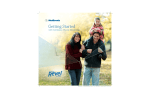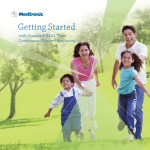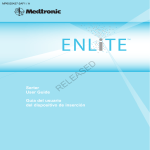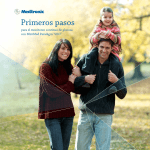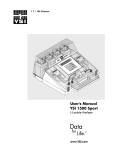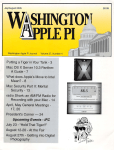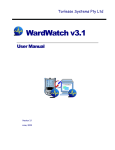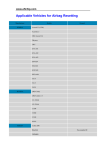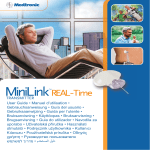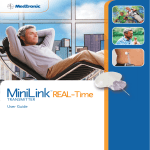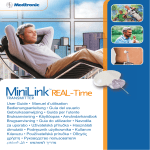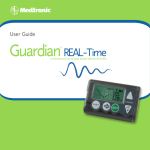Download Medtronic Paradigm 522 User guide
Transcript
A Practical Guide to Continuous Glucose Monitoring Innovating for life. www.medtronic-diabetes.com.au Contents Introduction4 • • • • The Medtronic Continuous Glucose Monitoring (CGM) System How does CGM Work? Starting-up CGM Frequently Asked Questions About Alarms Living with A Continuous Glucose Monitor • • • • • • • • Using Medtronic Bolus Wizard Calculator and REAL-Time Glucose Values Wearing the System at Night Bathing, Showering, and Swimming Personal Situations X-rays, MRIs, and CT Scans Air Travel Care of the Insertion Site Tape Tips Troubleshooting Basics • • • • • • • • • • • Blood Glucose Meter Readings vs. Sensor Glucose Readings Sensor vs. Meter BG Making Sense of BG vs. Sensor Discrepancy Calibration Error Sensor Alarms and What to Do MiniMed Paradigm Veo Insulin Pump MiniMed Guardian REAL-Time CGM Sensor Alarms and What to Do MiniMed Paradigm 522/722 REAL-Time Insulin Pump Transmitter ‘End of Life’ Behaviour Skin, Adhesion, and Dressings REAL-Life Stories of Glucose Sensor Use • • • • • • • • Your Endocrinologist Phone number 20 20 21 21 21 21 22 23 23 Email Your Diabetes Educator Your Diabetes Centre Address 24 Phone number 25 26 26 27 Email Medtronic Diabetes 24-hour Helpline: 1800 777 808 28 28 30 31 32 This guide goes with… 33 • The MiniMed Paradigm™ Veo™ Insulin Pump User Guide Changing the Glucose Sensor 33 Going Swimming 34 High Glucose Alarm 35 Low Glucose Alarm 35 Exercise35 Night and Day 35 CAL Error Alarm 35 Important Safety Notes 37 • The MiniMed Paradigm™ REAL-Time (X22) Insulin Pump User Guide • The MiniMed Paradigm™ Sensor Features User Guide • The MiniMed Guardian™ Continuous Glucose Monitor User Guide • The Medtronic Enlite™ Glucose Sensor User Guide • The Medtronic Enlite™ Serter User Guide Medtronic CareLink® Personal Software • • 4 6 10 19 Staying in touch with your Healthcare Professionals (HCPs) Commonly Used Reports Report Management 38 38 41 Please ensure you have the correct guide for the insulin pump or monitor that you are using. You should also use this guide with the other guides that came with your system. To get started If you are using an insulin pump, you need to identify which model you have first. There are two places where you can find it: Status Screen Your Continuous Glucose Monitoring (CGM) System consists of 3 key items 1 An Insulin Pump or CGM Monitor From the Home screen, press ESC on the pump. Use the down arrow button to scroll down the Status screen. MiniMed Paradigm™ Veo™ insulin pump Model codes: MMT-754 or MMT-554 On the second last line you will see either: • ‘Paradigm 554’ or ‘Paradigm 754’ (referred to as the Veo pump throughout this guide) • Paradigm 522 or 722 (referred to as the Paradigm 522/722 pump throughout this guide) OR On the Back of the Pump Introduction MiniMed Paradigm™ REAL-Time (X22) insulin pump Model codes: MMT-722 or MMT-522 OR MiniMed Guardian™ continuous glucose monitor Model code: CSS73CSM PM STATUS Last Alarm: 24APR 11:30 LoBat Active ins: 1.050U Last Bolus N 3.800U 9:07 24MAR Basal 1: 0.15U/H Reservoir Started: 23APR, 12:44 Units left: 144.0U Time left: >24 hours BG Reminder in 2:04h Meter:On Battery: Normal Auto Off - 12HR Fri 25APR 2011 S/N# 123456 Paradigm 554 VER X.XX X.X U100 The reference model will appear on the upper-right corner of the label: MINIMED • MMT–554 or MMT–754 (referred to as the PARADIGM® INSULIN PUMP Veo pump throughout this guide) Northridge, CA 91325 USA REF ! 818-576-5555 CONF MR • MMT–522 or MMT–722 (referred to as the DEMO Metronic B.V. NOT FOR 6422 PJ Heerlen, NL SN HUMAN USE 31 (0) 45 566 8000 Paradigm 522/722 pump throughout this www.minimed.com Only IPX7 guide) AAA(LR03) 6025130-0U4 052505 MMT -554WWL V101 SAM102102U 6025166-0W5 071907 Introduction The Medtronic Continuous Glucose Monitoring (CGM) System If you are using the MiniMed Guardian REAL-Time monitor, it is identified by the ‘GUARDIAN’ label on the front and back of the device. 2 A Wireless Transmitter Medtronic MiniLink™ wireless transmitter Model code: MMT-7725CA To use your MiniMed Paradigm REAL-Time System, you need to know how the glucose sensor features work. A solid understanding of CGM basics is essential to your success. The goal is to help you get started and feel at ease with the system. Don’t worry if it seems a bit hard to grasp at first. Just take things step by step. With a little practice, you will learn how to make the best use of the system. As always, the basics of diabetes care are still important. Follow the advice of your healthcare team. 3 A Glucose Sensor Medtronic Enlite™ glucose sensor Model code: MMT-7008A (Box of 5) 4 5 How Does CGM Work? Calibration Calibration is like buying a watch and setting it for the first time and then checking the time during the day to make sure it’s right. Calibrating is essential for your system to work. Your BG meter measures glucose (sugar) levels in your blood, and your glucose sensor measures glucose levels in the fluid surrounding the cells in your tissue, which is called interstitial fluid. Most of the time, glucose travels first to your blood and then to your interstitial fluid. Because of how glucose travels, your BG meter readings and sensor readings will rarely match exactly. This is normal and should be expected because they are measuring glucose levels in 2 different fluids in your body. Usually your BG meter readings and your sensor readings will be very close. Introduction However, when glucose levels are rising or falling quickly, you should expect to see a larger difference between your BG meter value and the sensor glucose reading. Examples of times when this may occur include: • After meals or after administering a bolus • When UP or DOWN arrows appear on your pump screen (more on this later!) Your CGM system uses meter BG readings to make sure the glucose sensor maintains its accuracy over time. This is called calibration, and is essential for your system to work. To calibrate you must check your BG on your meter and enter the value into the pump or monitor. The methods available to calibrate your sensor are: • On the insulin pumps, use the Bolus Wizard calculator • Through the Sensor menu on the insulin pumps and Guardian REAL-Time monitor • Through the Capture Event menu (only available on the Paradigm Veo insulin pump or the Guardian REAL-Time monitor The preferred method is to use the Bolus Wizard calculator, which may help prevent the stacking of insulin. For details about how to calibrate, please go to STEP 5 (page 13) of the Starting up CGM section. When you calibrate is very important! • On day one of a new sensor, a calibration is needed: - approximately 2 hours after you connect the MiniLink transmitter to your sensor (the system will notify you) - again within 6 hours - and again within 12 hours Introduction Glucose readings • After day one, you need to calibrate 3–4 times a day for optimal sensor accuracy • A minimum of 1 calibration every 12 hours is required to receive sensor glucose readings The best times to calibrate are when glucose levels are least likely to be changing rapidly, such as: • Before meals • Before insulin • Before bedtime Don’t calibrate when there are arrows on your insulin pump or monitor screen. Important hints! • Use CGM to understand your glucose trends • Calibration is essential for optimal sensor performance • Focus on what matters: the direction and the speed of the sensor glucose change • The glucose sensor performs best when calibrated 3-4 times per day • Pay less attention to each individual glucose number • You do not need to wait 6 hours (day one) and 12 hours to calibrate. You can calibrate early, as long as your glucose is stable • Always rely on BG meter readings for therapy adjustments 6 Key Points • CGM does not eliminate the need for BG meter readings (fingersticks) 7 Alarms and Alerts settings Your CGM system allows you to customise alerts to help you improve glucose control. Your healthcare provider will work with you to determine your initial alert settings. The pump or monitor will sound an alarm to alert you that something is going on – you may be going high or low, or maybe you’ve forgotten to do a calibration. You will see a message on the screen. If you scroll down, you will see what action to take. PRESS ESC then ACT to clear the alarm. The different Medtronic insulin pumps and the Guardian REAL-Time Continuous Glucose Monitor have different alerts settings. You will find a list of sensor alarms (specific for your pump or monitor), what they mean and what they do in the Troubleshooting section of this guide. Check which pump you are using or if you are using the Guardian monitor (see page 4). Do you have hypoglycaemia unawareness or a history of lack of hypoglycemia symptoms? • You will need to talk to your diabetes educator about this. They may ask you to set your low threshold a little higher so you are warned earlier when you are going low. Remember that the higher the low threshold alert is set, you will get these “low alarms” more often. The frequent alarming within the normal range may cause the ‘boy that cried wolf’ phenomenon – ignoring the alarms Medtronic CareLink® Personal is a free, online software tool that lets you upload data from your device. It then displays a series of charts, tables, and graphs that can help you feel more in control of your diabetes. Your Medtronic CareLink® Personal reports are there to help you and your healthcare provider see where to set your alerts as time goes on. Introduction Introduction In using CGM, where you place your settings will determine how often you are alerted. You will want to find a balance between the benefit of receiving these alerts and any inconvenience that may be caused by receiving too many. Setting Alert Thresholds During the first several weeks on CGM, you and your healthcare provider may consider • Waiting to turn alerts on • Turning on only the Low alert • Setting the High and Low alert very wide As you learn more about your glucose patterns and how to use CGM, you can adjust your alert settings to meet your individual needs. Thresholds for hypoglycaemia or hyperglycaemia alerts can be turned ON or OFF, raised and lowered at an increased or decreased alarm repeat “snooze.” There are some considerations when setting threshold alarms: What kind of control do you currently have? • Most people are unaware of their overall daily control with just fingerstick testing and may find frequent alarming a nuisance. Remember that this is a problem with diabetes, not the sensor, the pump, the monitor or the system • So what you can do (after discussing this with your educator or doctor first) is to set the hyperglycaemia target a bit higher or leave it off altogether for the first sensor. A suggested initial threshold is 13 or 14 mmol/L 8 Points to Consider • Alerts are only helpful if you can act on them promptly • If you are having trouble learning about CGM, it may be best to leave the alerts off initially • All your CGM information can be downloaded and looked at in the Medtronic CareLink® Personal reports at a later stage • Parents of children with diabetes may choose to leave these alarms off during the school day so that there is no confusion on what is to be done about them. Scrolling back through the day’s balues can be sufficient in some children - Remember to talk to your diabetes educator about this! • Discussion of the alert threshold with your healthcare provider is important! 9 Starting Up CGM To insert the Medtronic Enlite™ glucose sensor. . . 1. Open the Enlite sensor package. 1 Glucose sensor insertion 6. To insert the Enlite sensor: 6-A Press the green button in, and then release it. Keep holding the serter in its place. Choose a place on your body: • • at least 5 cm from your navel or your insulin pump infusion site recommended sites: abdomen, buttocks (not on the waistline) For best glucose sensor performance, avoid: Introduction • • • Sites where clothing may rub or constrict (for example your beltline) Sites where your body naturally bends a great deal Sites free of lumps, bumps, bruises, tattoos, stretch marks, etc 2. Remove the pedestal from the package. Place the pedestal on a flat surface, e.g. table. 6-B Wait 5 seconds to allow the adhesive time to stick to the skin. 3. Push the Enlite serter down onto the pedestal until the base of the inserter sits flat on the table. 6-C Press and hold in the green button. 6-D While holding the button in, slowly lift the serter away from the skin. Remember to alternate sites each time you put a new sensor in! Introduction Site selection Before you begin insertion. . . • It is not recommended to insert a sensor just before meals or bedtime. (Starting a new sensor/calibrating while out of your target blood glucose range can lead to inaccurate sensor data. Refer to your Medtronic user guides for more information.) • Wash your hands thoroughly before starting • You will need the following items: * Alcohol wipes * A Medtronic Enlite glucose sensor * A Medtronic MiniLink transmitter (charged) * A Medtronic Enlite serter device * Overtape * Sharps bin • Clean the insertion site with an alcohol swab. Let the area air dry • Record the ID number from the back of the MiniLink transmitter somewhere. You will need to enter the ID number into your Medtronic device (first time only) after you have inserted your glucose sensor 4. To detach the Enlite serter from the pedestal, place two fingers on the pedestal arms and slowly pull the serter straight up. Do not detach the pedestal from the serter in mid-air, as this might damage the Enlite sensor. WARNING! Never point a loaded Enlite serter device toward any body part where insertion is not desired. 5. Place the base of the Enlite serter flat against your insertion site. Warning: The Enlite serter injects sensor upon button release. 7. Gently hold the base of the sensor against skin using one hand. Hold the needle housing at the top with two fingers, and slowly pull straight up, away from the sensor. Dispose of the needle housing in a sharps bin after a single use. • Do not clean or resterilise the needle • Do not extract the needle from the needle housing 8. Straighten the sensor adhesive tape so that it lies flat against skin. MEDTRONIC MINIMED MiniLink Transmitter REF MMT-7703XX SN GT2XXXXXXM • If this is the first time you are inserting an Enlite glucose sensor, please view the Enlite Sensor Insertion Video online at: http://www.medtronic-diabetes.com.au/Enlite-sensor.html 10 FCC D: OH27703 IC: 3458-7703 0459 0976 1234 Only IPX8 (continued overleaf ) 11 9. While holding the sensor in place, gently lift the adhesive tab. Carefully remove the bottom piece of white paper from under the adhesive pad. Press the adhesive against the skin. To start the Medtronic Enlite™ glucose sensor. . . 10. OPTIONAL Before connecting the MiniLink transmitter, apply overtape. NOTE! Overtape is not shown in steps 12 - 17. Do not cover the adhesive tab (1) or sensor connectors (2) with overtape (3). 3 3 12. While holding the sensor in place, slide the transmitter onto the sensor with the other hand by lining up the connection ends and gently pressing them until they ‘click’ into place. 15. Fold the adhesive tab over the transmitter. 16. Smooth adhesive onto transmitter. 13. Wait for the green light on the transmitter to flash green briefly. • Ensure that the sensor is fully inserted into the skin. Check that the sensor is not dislodged when removing the Enlite serter or the introducer needle Introduction • Once inserted, wait at least 5 minutes for the sensor to be wetted with interstitial fluid (it is OK if it takes longer than 15 minutes), before you connect the transmitter 14. While holding the sensor with one finger, peel off the paper backing from the adhesive tab with the other hand. • Use the overtape to reduce sensor pullout • Proper insertion is important for optimal glucose sensor performance and to prevent bleeding at the site 2 Start the sensor Once the sensor is inserted properly under the skin, • Wait at least 5 minutes; this is the time required for the sensor to be wetted with interstitial fluid If the MiniLink transmitter does not flash when connected to the glucose sensor, Introduction Remember. . . • Disconnect the transmitter and place it bacl in the charger, wait until it is fully charged (i.e. no flashing lights) • Remove the transmitter from the charger (when fully charged) and wait 1 minute. After this, connect the transmitter to the sensor and look for the flash • If you still do not see the flash, your sensor may need more time to wet. With the transmitter connected to the sensor, drink plenty of fluids, wait 2 hours and then perform the Sensor Start 3 Turn ‘Sensor’ feature on • Remove the MiniLink transmitter from its charger; it will flash green. Wait 1 minute Paradigm Veo Pump Paradigm REAL-Time Pump Guardian Monitor PRESS: PRESS: PRESS: ACT > Main Menu > Sensor > Edit Settings > Sensor: ON > ACT ACT > Main Menu > Sensor > Sensor Setup > Edit Settings > Sensor: ON > ACT ACT > Main Menu > Sensor > Sensor Setup > Edit Settings > Sensor: ON > ACT After you have turned your sensor feature on, enter your MiniLink transmitter ID: 12 • Go to EDIT SETTINGS in the SENSOR Menu and scroll down to the TRANSMTTER ID • Use the UP and DOWN buttons to select each digit and press to enter. Be sure to only enter the numbers 13 6 Turn the sensor on Check which pump you are using, or if you are using the Guardian monitor. Paradigm Veo Pump Paradigm REAL-Time Pump Guardian Monitor PRESS: PRESS: PRESS: ACT > Main Menu > Sensor > Link to Sensor > New Sensor > ACT ACT > Main Menu > Sensor > Sensor Start > New Sensor > ACT ACT > Main Menu > Sensor > Sensor Start > New Sensor > ACT SENSOR READY 2 HRS (initialising) SENSOR READY 2 HRS (initialising) SENSOR READY 2 HRS (initialising) Note! You will not be able to view any sensor readings until after 2 hours initialisation. Check which pump you are using, or if you are using the Guardian monitor. Two hours after the Sensor Start the METER BG NOW alarm should sound when the system is ready for you to enter a BG meter value for initial calibration. • CLEAR the alarm: ESC then ACT • Take a BG measurement using a meter and enter the value into the pump or monitor as follows: If you are using an insulin pump, it is preferable to use the Bolus Wizard calculator: • Press > ENTER BG > BG TO UPDATE SENSOR: (SELECT) YES If you are using a Guardian monitor: Introduction • Press ACT > Main Menu > Sensor > Enter Meter BG > Press ACT Your CGM will be displayed on the graph screen in about 15 minutes. A second calibration will be needed in about 6 hours after the first one. Blood glucose calibration will then be required at a minimum of every 12 hours. More is not better in the case of calibrations! Too many can throw off the algorithm that is being used to calculate sensor glucose. 5 Programming settings A good time to program your glucose sensor settings into your insulin pump is after glucose sensor insertion, while the glucose sensor is still wetting with interstitial fluid. Paradigm REAL-Time Pump Remember. . . • ALWAYS use the same blood glucose meter Your healthcare provider will work with you to determine your initial settings. Paradigm Veo Pump Introduction 4 Starting a new sensor Guardian Monitor PRESS: PRESS: PRESS: ACT > Main Menu > Sensor > Edit Settings ACT > Main Menu > Sensor > Sensor Setup > Edit Settings ACT > Main Menu > Sensor > Sensor Setup > Edit Settings • ALWAYS CALIBRATE when your blood glucose is stable • DO NOT CALIBRATE IF your blood glucose is changing rapidly, i.e. soon after a meal, and/or if there is an alert present or trend arrows are present • REMEMBER TO CALIBRATE the sensor before going to bed so that you do not have to get up during the night • If you have any questions or concerns, please consult your healthcare professional before making therapy adjustments 14 15 7 Reading the display Reading the Trend Graphs • The most recent sensor glucose measurement or the reason that one is not displayed • The historical sensor glucose measurements or the reason that one is not displayed for the last 3, 6, 12, or 24 hours • Arrows that show the relative rate at which the most recent sensor glucose levels have risen or fallen Once again, check if you are using a pump (and which model) or the Guardian monitor. The instructions here are slightly different for each! • Each part of the graph between the vertical dashed lines represents one hour • The 3-hour trend graph will display readings in 5 minute increments • In this example, the selected SG (sensor glucose) measurement was taken at 15:16, and the measurement at that time was 15.6 mmol/L The 6-hour trend graph: Introduction • Each part of the graph between the vertical dashed lines represents one hour To view the graphs • Press ESC once from the HOME SCREEN to display the 3-hour graph (or the last graph you viewed if you are using the Paradigm Veo pump) • Press the UP button to view other graphs • Note: Paradigm 522/722 REAL-Time insulin pump has only 3 and 24-hour graphs. The Paradigm Veo pump and the Guardian monitor display 3, 6, 12, and 24 hour graphs Sensor glucose line • Each part of the graph between the vertical dashed lines represents one hour • The 12-hour trend graphs will display readings in 10 minute increments Data section shows the selected time, the type of graphs (or “History” if you have scrolled to the left on the graphs), and the sensor glucose measurement (or alert) Each time you bolus, a marker will appear on your graph. • In this example, the selected SG measurement was taken at 1:12, and the measurement at that time was 8.3 mmol/L Indicates that your glucose has risen above 17.2 mmol/L High Glucose Limit Line at 10.6 mmol/L (for example) Low Glucose Limit Line at 3.2 mmol/L (for example) • The 6-hour trend graphs will display readings in 10 minute increments The 12-hour trend graph: Understanding the Trend Graphs Cursor (flashing line) indicates selected time, and the sensor glucose measurement (or alert) for that time. There are three marks on the cursor at 5, 10, and 15 mmol/L. By scrolling through the graphs using the down arrow, you can see how your glucose levels have changed over time. 16 The 3-hour trend graph: Introduction Your pump shows a continuous glucose measurement. This is generated by readings sent from the sensor to the transmitter. The transmitter sends this to the pump or monitor every five minutes. The pump or monitor then converts these measurements to glucose graphs that include the following information: • In this example, the reason no measurement is displayed is LOST SENSOR and it occurred at 14:20 The 24-hour trend graph: • Each part of the graph between the vertical dashed lines represents 12 hours. The shaded area helps you more easily see the sensor glucose measurements for the previous night • The 24-hour trend graph will display readings in 20 minute increments • In this example, the selected SG measurement was taken at 11:50 and the value at that time was 11.7 mmol/L 17 Sensor Definition Icon shows normal signal between glucose sensor and insulin pump/monitor Icon shows no signal from glucose sensor Arrow One up arrow shows that your SG has been rising at a rate of 1 mmol/L over the previous 20 minutes “When I checked my blood glucose with my meter, it was high, but I did not get a HIGH alarm….” One down arrow shows that your SG has been falling at a rate of 1 mmol/L over the previous 20 minutes Keep in mind, there may be short-term differences between your meter BG and the sensor glucose. This often happens after a meal, when your glucose is rising. Look at the 3-hour trend graph. This will tell you if your glucose is rising but is not yet at the alarm level you set. Two up arrows shows that your SG has been rising at a rate of 2 mmol/L (or greater) over the previous 20 minutes Two down arrows shows that your SG has been falling at a rate of 2 mmol/L (or greater) over the previous 20 minutes Introduction You can use the graphs to potentially learn… • What is my glucose level now? • Is my glucose going up, going down, or staying about the same? • Was my Carb Ratio right for that meal? • Is the timing of my bolus right? • Was the type of bolus (normal, square, or dual) right? • What happened in the past few hours to lead me to a low or high? • How did I respond to exercise? • How is my glucose control over various periods of time (3, 6, 12 or 24 hours)? • Check in the morning to see overnight glucose trends • Check between-meal glucose trends There are a few conditions which can prevent a continuous sensor glucose measurement from being taken… 18 Frequently Asked Questions About Alarms • A Lost Sensor alert • A Sensor Error alert • A Change Sensor alert • A new sensor that you just inserted is being initialised • A Cal Error alert (calibration Error) • More than 12 hours have passed since you last calibrated • Find Lost Sensor (15 minutes) • Weak signal • Reconnect old sensor (two hours) “My HIGH GLUCOSE or LOW GLUCOSE alarm is going off too often or not often enough….” Remember that if your alarm settings are not working well for you – you are getting too many alarms when your glucose levels are not high or low or you are not getting alarms soon enough – you can check with your healthcare provider for recommendations on adjusting your settings. “My meter BG was low, but I did not get a LOW alarm….” Keep in mind, there may be short-term differences between your meter BG and the sensor glucose. Look at the 3-hour trend graph. This will tell you if your glucose is dropping but is not yet at the alarm number you set. Introduction Icons My meter BG is normal, but I got a LOW GLUCOSE alarm….” Over time, you will learn the best settings for your alarms. Some people do not mind extra alarms if it helps them spot more lows. Other people do not want the alarms and put their settings at different ranges. “I got a HIGH GLUCOSE alarm, and it keeps alarming even though I already treated….” Insulin takes a while to start working. You can do 2 things to stop the alarm while you wait for your glucose level to go down. One is raising your HIGH GLUCOSE alarm for a short time. The other is setting the SNOOZE to check again after a longer period (up to 3 hours). If you require assistance, please contact Medtronic Diabetes 24-hour Product Helpline on 1800 777 808. 19 • Wearing your glucose sensor and insulin pump/monitor at night is very simple. You might want to try clipping the insulin pump to your pyjamas, or you can place it in bed next to you or on your pillowcase. With experience, you will find the best place to put your insulin pump at night • Sometimes the insulin pump and transmitter may stop ‘talking’ to each other at night. This can cause a LOST SENSOR or WEAK SIGNAL alarm. Clear the alarm and try putting the insulin pump/monitor and transmitter on the same side of your body. You can also move the insulin pump around until you see the screen icon turn black. Remember that the insulin pump or monitor should be within 1.8 metres of the transmitter People often wonder if wearing the system’s devices will affect their daily life. This section answers some common questions. The Bolus Wizard calculator becomes more important when you are using ‘REAL-Time’ glucose measurements. It is important for you to understand how to self manage your glucose levels using the new information available with CGM. Why? Bathing, Showering, and Swimming • The insulin pump or monitor is not waterproof. Always remove it before bathing, showering, swimming, etc • You can shower and swim while wearing the glucose sensor and transmitter • When you have finished, check the tape that holds the transmitter and sensor in place. Change it if it is needed • Do not take a hot bath or got to a sauna while you are wearing the glucose sensor and transmitter 1. There is a temptation to correct with every threshold alarm 2. Sometimes you may forget about how long your insulin is active for When you use the Bolus Wizard calculator, it takes into account all the following: • Your insulin-to-carbohydrate ratio • Your insulin sensitivity (or correction) factor • Your target glucose (pre-meal) • Your active insulin time (2-8 hours; default 6 hours) Check your User Guide for more details on how the Bolus Wizard calculator works out how much insulin you need. Personal Situations Here’s an example. . . • Tom takes his glucose after receiving a high threshold alarm at 13.7 mmol/L at 2.5 hours after his meal. He enters that value into the Bolus Wizard calculator and enters 0 grams for food (he just wants to do a correction). Based on his settings his pump estimates he needs 1.5 units to bring him back to target. The Bolus Wizard calculator has included any active insulin remaining from his mealtime bolus. Sometimes friends and loved ones are nervous about touching or harming the transmitter or insulin pump. But these devices are very strong and hard to damage • The RF transmitter sends data much like a cordless phone • Adults often wonder if it is okay to wear the devices during sexual activity. The answer is yes. Let your partner know that the glucose sensor and transmitter unit cannot hurt you or them • The glucose sensor can easily be replaced if it becomes loose • At this point, Tom has a choice: he can ‘ACT’ and deliver the correction, or wait until his next meal to do a correction • Some practitioners will suggest that the patient NOT correct a mid-meal glucose and instead wait to see where he ‘lands’ • Others healthcare providers don’t want people to be too high for too long as this can increase the risk of complications by virtue of higher HbA1c over the long term and as long as the Bolus Wizard calculator is used for the next meal, bolusing again will not cause overlapping insulin (stacking) Note: It is important that you discuss this with your healthcare provider to determine the correct course of action for you. 20 Wearing the System at Night l i v i n g w i t h a co n t i n u o u s g lu co s e m o n i to r l i v i n g w i t h a co n t i n u o u s g lu co s e m o n i to r Using Medtronic Bolus Wizard Calculator and REAL-Time Glucose Values X-rays, MRIs, and CT Scans • If you are going to have an X-ray, CT scan, MRI, or other type of exposure to radiation, take off your insulin pump, BG meter, MiniLink transmitter, and glucose sensor and remove them from the area 21 Care of the Insertion Site Airlines require that all devices with radio frequency capabilities should not be used on an aircraft. l i v i n g w i t h a co n t i n u o u s g lu co s e m o n i to r • Clean hands and proper glucose sensor insertion will help reduce the risk of bleeding, swelling, and infection. You should keep an eye on the skin area where the glucose sensor is inserted and watch for redness, heat and tenderness, which maybe signs/symptoms of infection • Remove the glucose sensor if you have redness, pain, tenderness or swelling at the site. Also, remove the transmitter if your skin becomes red or tender from the tape Follow these steps to turn the sensor OFF: Once again, make sure whether you are using a pump (and which model) or the Guardian monitor. The instructions here are slightly different! Paradigm Veo Pump Paradigm REAL-Time Pump Guardian Monitor PRESS: PRESS: PRESS: • Call your healthcare provider and the Medtronic Diabetes 24-Hour Product HelpLine ACT > Main Menu > Sensor > Link to Sensor > Turn Off Sensor ACT > Main Menu > Sensor > Sensor Setup > Edit Settings > Sensor: OFF ACT > Main Menu > Sensor > Turn Off Sensor • (1800 777 808) if you are experiencing the symptoms mentioned above Keep the glucose sensor in, but disconnect the MiniLink transmitter from the glucose sensor and store it on the charger. Tape Tips • It is highly recommended that you put a transparent dressing to secure the system in place and ensure that the sensor remains fully inserted underneath the skin. Seasonal climate changes, skin lotions/creams, trapped moisture or different clothing may affect your sensor tape adhesion or the way your body reacts to it • Some people have skin that tape has difficulty sticking to • There are many kinds of tape you can try • Your healthcare provider can advise you about which tape is best for you. You may find that one works better than another. You can also call the Medtronic Diabetes 24-Hour Product Helpline for assistance. With time and a little patience, you should find a tape that will work for you Note: During this time you will have to manually check your BG. Follow these steps to reconnect the sensor after the flight: Paradigm Veo Pump Paradigm REAL-Time Pump Guardian Monitor PRESS: PRESS: PRESS: ACT > Main Menu > Sensor > Link to Sensor > Reconnect Old Sensor ACT > Main Menu > Sensor > Sensor Start > Reconnect Old Sensor ACT > Main Menu > Sensor > Sensor Start > Reconnect Old Sensor l i v i n g w i t h a co n t i n u o u s g lu co s e m o n i to r Air Travel Note: Just like starting a New Sensor, a two hour initialisation period and a calibration will be needed. 22 23 A basic level of understanding of troubleshooting should be achieved during the training on the system. This guide will help you understand and incorporate solutions to the most common issues related to this new technology. Main technical issues t r o u b l e s h o ot i n g b a s i c s • Sensor to meter glucose comparison – the numbers don’t match • Sensor calibration – how to do this • Error alarms – what to do when you get one • Communication interruption • Adhesive and skin issues • Software and downloading Blood Glucose Meter Readings vs. Sensor Glucose Readings Your fingerstick BG and sensor glucose will not always match exactly. This is because the glucose levels in different parts of the body are not always the same. Most of the time, the sensor glucose readings will be within 20% of your meter readings. When your glucose level is changing quickly, there may be differences of more than 20%. This is what a difference of 20% can look like: Meter Reading 3.4 4.5 5.6 11.1 16.7 Note: This guide is meant to augment the existing User Guides for the device(s) you are using. Tips for the more common technical troubleshooting: • Lost sensor during initialisation No Transmitter ID entered or entered incorrectly. Connections not ‘clicked’ in place. Sensor Glucose Reading with 20% Less 2.7 3.5 4.4 8.9 13.3 Sensor Glucose Reading with 20% More 4.0 5.3 6.6 13.3 20.0 All values in mmol/L BG meter readings themselves can also vary from real BG levels. This difference can be also as much as 20%. t r o u b l e s h o ot i n g b a s i c s Troubleshooting Basics Performing accurate fingerstick BG measurements: • No antenna icon after sensor insertion Forgot to go to ‘START NEW SENSOR’ and press ACT. • It is important to obtain accurate fingerstick BGs when using your Continuous Glucose Monitoring system • No ISIG: only ‘----’ in sensor status Sensor not fully connected to transmitter on both sides (two clicks). No transmitter ID. Have not started sensor or dead sensor. • Using your meter and strips the right way gives you more exact results • Make sure your fingers are clean and dry when you check your BG • Always use your fingers when testing your BG for calibration. Do not use your arm or leg to get a BG reading • Weak Signal/Lost Sensor Transmitter and pump not in close enough proximity. Relocate and wait. • Be sure the code entered in your meter matches the test strips you are using • Calibration Error A calibration was entered that is outside of the acceptable range of the current algorithm. May be caused by: • Sensor end • Great discrepancy between entered meter value and sensed value • Low sensor ISIG Note: Often the solution to the problem is overlooked due to its simplicity. Trial and error and patience helps! 24 25 Sensor vs. Meter BG Calibration Error Discrepancy between sensor and meter BG. Possible causes: What is a CAL ERROR Alarm? A new sensor has to settle into the tissue, and requires 2 calibrations within the first 6 hours • Sensor placed late in the day/evening and not calibrated till morning • Meter variance – make sure you don’t use different meters • Rapidly rising blood glucose. ‘Sensor Lag’ between fluid compartments • Unrealistic expectations • Sensor value is an average over 5 minutes. Meter value is a single point in time t r o u b l e s h o ot i n g b a s i c s There will always be a difference between interstitial glucose and blood glucose. Let’s explain what is actually happening when a value is provided. The sensor reads the interstitial glucose in electrical values. The meter reads the blood glucose in mmol/L. When a calibration is entered, the electrical signal (also known as a Signal Current or ISIG) at that time is paired to that blood glucose entry. Then as the ISIG rises or falls, the sensor provides a value based on its relative scale. What should you do if you get a CAL ERROR Alarm? • Wait at least 15 minutes to make sure that your BG is not changing rapidly. Are there any arrows on the screen? Then do another fingerstick BG for calibration. You may need to wait even longer before you do this second fingerstick • If you do need to test your BG before the 15 minutes has passed to take care of your diabetes (e.g. to check for a low BG), then perform the test. However, it is best that you not use the results of the test for calibration • If you get two CAL ERROR alarms in a row, you will get a CHANGE SENSOR or SENSOR END message telling you to replace the glucose sensor, which may be unnecessary. This is why you want to wait until your BG has become more stable before entering the next fingerstick BG calibration For example: If you enter a meter BG of 5.2 mmol/L and the current ISIG is 100 nA, a calculation is made to pair these values. If, a few minutes later, the ISIG has risen to 119 nA the sensor will show a reading of something like 5.7 mmol/L or conversely, the ISIG drops to 75 nA, the value read off the pump will be more in the range of 4.6 mmol/L as an example. Making Sense of BG vs. Sensor Discrepancy With early sensor use there is a gradual increase in understanding of the system. Your healthcare provider and the Medtronic 24-hour Product Helpline are there to support you during the early days and beyond. As you become more familiar and comfortable with the system, you will experience greater confidence. This is due to the realisation that: 26 A CAL ERROR alarm may occur 10 to 15 minutes after a meter BG is entered into the insulin pump. It means there is a significant difference between your meter BG and the sensor glucose reading. This will sometimes happen if your glucose is changing quickly. It may also happen if there is a problem with the glucose sensor. • The trends indicated by the arrows are more important than the ‘point to point’ comparison • The alert thresholds can help you identify behaviours which lead to alarms – change your behaviours, control your excursions and get closer meter to sensor values t r o u b l e s h o ot i n g b a s i c s • Common pitfalls in terms of calibration • Entering the same calibration value twice in a row within a few minutes • Using more than one meter to enter calibrations • Entering too many calibrations over a 24 hour period • ‘Rounding off’ calibration values • Inserting the sensor in too late in the day to enter the recommended two calibrations in the first 6 hours • Entering a calibration during a period of rapid glucose change as indicated by two trend arrows up or down 27 Sensor Alarms and What to Do Sensor Alarms and What to Do (continued) To be used with… The MiniMed Paradigm Veo Insulin Pump and the MiniMed Guardian Continuous Glucose Monitor To be used with… The MiniMed Paradigm Veo Insulin Pump and the MiniMed Guardian Continuous Glucose Monitor WEAK SIGNAL Occurs when the pump/monitor does not receive data from the transmitter for a period of time. t r o u b l e s h o ot i n g b a s i c s ALERT SILENCE Displays when glucose alerts occur during the time that the Alert Silence feature is turned on. LOW TRANSMTR Transmitter battery is close to running out of power. Alert will repeat daily at noon until battery is depleted. Sensor data will be sent for several hours and may last for several days until the battery is depleted. LOST SENSOR Pump is no longer getting sensor data. DO NOT DISCONNECT THE TRANSMITTER FROM THE SENSOR. CHARGE TRANSMITTER Transmitter battery depleted. CHANGE SENSOR You may receive this alert: 1. After two Cal Errors in a row, 2. Without the Cal Errors, or 3. When initialising the sensor METER BG NOW A meter BG is needed immediately to calibrate the sensor in order to continue receiving SG readings. SENSOR END The sensor has reached the end of its life. For Guardian devices, the Sensor End alert will occur after three days. What To Do Alarm Press ESC and then ACT to clear. Move pump/closer to the transmitter and/or to the same side of the body. Check the SENSOR ALERT HISTORY screen for the recorded glucose alert information. Recharge transmitter as soon as possible: • After every sensor used for up to 6 days - At least 30 minutes required to fully recharge • 14 days continuous use or after Low Transmtr alert - Up to 2 hours to fully recharge • First time use, after storage, or depleted transmitter - Up to 8 hours to fully charge Ensure sensor and transmitter are connected. If you hear a beep you will need to recalibrate your device. Use the Find Lost Sensor function to detect your sensor: ACT > Main Menu > Sensor > Link to Sensor > Find Lost Sensor Recharge the transmitter immediately. • • • If two Cal Errors in a row, replace the sensor If alert occurred without Cal Error, use the test plug to check the transmitter If the alert occurred during initialisation, you may be able to resolve this without replacing the sensor (contact the Medtronic Diabetes 24-hr Product Helpline or your Medtronic representative for assistance) Press ESC and then ACT to clear. Enter Meter BG now. Replace the sensor. The sensor has a maximum life of six days which starts when the pump/monitor displays the first METER BG NOW. To restart sensor (performed once only per sensor): Sensor > Sensor Start > New Sensor SENSOR ERROR Sensor signals are either too high or too low. CALIBRATION ERROR When new BG calibration value is entered: • Incorrect value entered • BG value not current • BG falling/rising rapidly • Sensor not stable after insertion LOW (XX mmol/L) Glucose is lower than user specified limit. HIGH (XX mmol/L) Glucose is higher than user specified limit. What To Do You do not need to change the sensor. Clear the alert. If this persists, use the test plug to test the transmitter. Call Medtronic Diabetes 24 hour Product Helpline on 1800 777 808. Check for Arrows or wait to enter a new BG. Note: Two CAL ERRORS in a row causes a CHANGE SENSOR alert to occur. Press ESC and then ACT to clear. Confirm with fingerstick BG and treat as instructed if reading is low. Press ESC and then ACT to clear. Confirm with fingerstick BG and treat as instructed if reading is high. LOW PREDICTED SG measurement may reach or go below your Low Glucose Limit in the length of time you selected for the Low Predictive alert. Press ESC and then ACT to clear. Confirm with fingerstick BG and treat as instructed if reading is low. HIGH PREDICTED SG measurement may reach or go above your High Glucose Limit in the length of time you selected for the High Predictive alert. Press ESC and then ACT to clear. Confirm with fingerstick BG and treat as instructed if reading is high. RISE RATE The sensor glucose measurement are rising at a rate that is equal to or faster than the set Rise Rate Limit you selected for the alert. The pump plays two consecutive tones, in rising pitch, if an audible beep has been selected as the alert type. FALL RATE The sensor glucose measurement are falling at a rate that is equal to or faster than the set Fall Rate Limit you selected for the alert. The pump plays two consecutive tones, in rising pitch, if an audible beep has been selected as the alert type. t r o u b l e s h o ot i n g b a s i c s Alarm Press ESC and then ACT to clear. Confirm with fingerstick BG and treat as instructed. Press ESC and then ACT to clear. Confirm with fingerstick BG and treat as instructed. (continued next page) 28 29 Sensor Alarms and What to Do (continued) Sensor Alarms and What to Do (continued) To be used with… The MiniMed Paradigm REAL-Time Insulin Pump To be used with… The MiniMed Paradigm REAL-Time Insulin Pump WEAK SIGNAL Sensor is too far away from pump. See User Guide. t r o u b l e s h o ot i n g b a s i c s LOST SENSOR Pump is no longer getting sensor data. See User Guide. DO NOT DISCONNECT THE TRANSMITTER FROM THE SENSOR. LOW XXmmol/L Glucose is lower than user specified limit. HIGH XXmmol/L Glucose is higher than user specified limit. METER BG NOW A meter BG is needed immediately to calibrate the sensor in order to continue receiving SG readings. SENSOR END The sensor has reached the end of its life. This Sensor End alert will occur after three days. SENSOR LOW BATTERY The transmitter battery is low. What To Do Alarm Press ESC and then ACT to clear. ‘Weak signal’ tells you when the pump has not received a signal from the sensor for a period of time. Move the pump closer to the transmitter, or move the transmitter and pump to a new place on your body. Press ESC and then ACT to clear. The pump has not received a signal from the sensor for more than 40 minutes. Make sure the transmitter and sensor are connected. If you hear a ‘beep’, recalibrate with a fingerstick BG. Use the Lost Sensor function: ACT > Main Menu > Sensor > Sensor Start > Find Lost Sensor Press ESC and then ACT to clear. Low Glucose - the glucose value is either lower or the same as the low glucose level set. Confirm with fingerstick BG and treat as instructed if reading is low. Press ESC and then ACT to clear. High Glucose - the glucose value is either higher or the same as the high glucose level set. Confirm with fingerstick BG and treat as instructed if reading is high. Press ESC and then ACT to clear. Enter Meter BG now. Replace the sensor. The sensor has a maximum life of six days which starts when the pump displays the first METER BG NOW entry. To restart sensor (performed once only per sensor): ACT > Main Menu > Sensor > Sensor Start > New Sensor SENSOR DEAD BATTERY The transmitter battery is dead. CALIBRATION ERROR Sensor Glucose is significantly higher than the meter glucose. What To Do Press ESC and then ACT to clear. See User Guide to troubleshoot. Call Medtronic Diabetes 24 hour Product Helpline on 1800 777 808. Press ESC and then ACT to clear. Wait one hour and enter a new BG reading. Transmitter ‘End of Life’ Behaviour The transmitter has an internal battery which has a variable life depending on the degree of use. The following information will help you troubleshoot the transmitter when it is nearing the end of its use. A low transmitter battery notice can be found in the sensor status screen only when the sensor is in use. It may take up to two weeks after this status is first displayed before the transmitter completely fails. t r o u b l e s h o ot i n g b a s i c s Alarm If the sensor is not in use, the sensor status screen cannot be accessed to provide this information. The test plug may be used to verify battery life. If the transmitter does not flash a green light when connected to the test plug, the transmitter is probably at the end of its use. On some occasions however, even with a flashing light, there is not enough battery life to fully initialise a sensor. The behaviour in this scenario is that the pump will display a bad sensor or change sensor alert within the initialisation phase even as early as 5 minutes after connection. The patient then is prompted to change the sensor and may use two or more and keep getting the same alarm. Note: As the transmitter battery begins to lose strength it does not cause unreliable sensor glucose values. Press ESC and then ACT to clear. Disconnect transmitter from sensor and place onto charger to recharge. See User Guide to troubleshoot. Call Medtronic Diabetes 24 hour Product Helpline on 1800 777 808. (continued next page) 30 31 You should discuss skin care, taping and adhesion with your educator. Actual skin allergy is rare. Most skin issue reports are related to irritation and lack of adhesion. Some key points are: t r o u b l e s h o ot i n g b a s i c s • After contact with water, most adhesives will loosen. It is very common that the edges ‘peel’ up from the IV 3000® dressing after a bath, shower, or swimming. This does not mean that the dressing must be replaced • It is highly recommended that you put a transparent dressing to secure the system in place and ensure that the sensor remains fully inserted underneath the skin • Seasonal climate changes, skin lotions/creams, trapped moisture, or different clothing may affect your sensor tape adhesion or the way your body reacts to it • There are many kinds of tape you can try. Your healthcare provider can advise you about which is best for you. You may find that one works better than another. If the tape bothers your skin or is not sticking, contact your healthcare provider for assistance. With time and a little patience, you should find a tape that will work for you Allergy vs. sensitivity Any allergy or sensitivity to the sensor or other components of the system should be reported to your healthcare provider. Sensor allergy is very rare but is independent of any dressings worn or tried and is directly coming from the sensor insertion site. Note: Please report any redness, swelling or itchiness to you healthcare provider or to the Medtronic Diabetes 24 Hour Product Helpline on 1800 777 808. REAL-Life Stories of Glucose Sensor Use Note: Any adjustments made to your therapy and settings should be done after prior discussion with your healthcare provider. Any therapy suggestions made in this guide are of a general nature only. Using your glucose sensor is a key part of your diabetes care. For every challenge you face, there is a good way to handle it. This chapter contains some common patient stories that you may find useful. Seeing how others have used their glucose sensor can help you get the most from your treatment. Changing the Glucose Sensor Susan started wearing her glucose sensor on Monday morning, and things were going well. She looked at the insulin pump screen every few hours. This told her all kinds of things about how her glucose levels changed during the day and night. Late Saturday night, before going to bed, she noticed the SENSOR END alarm on the screen. What should she do next? a) Insert a new glucose sensor r e a l - l i f e s to r i e s o f g lu co s e s e n s o r u s e Skin, Adhesion, and Dressings b) Perform a SNOOZE or and ALERT SILENCE c) Remove the glucose sensor, turn off the glucose sensor feature on the insulin pump, and insert a new glucose sensor the next morning If Susan inserts a new glucose sensor before she goes to bed, she will be awakened for her initial calibration 2 hours later. She cannot set an ALERT SILENCE or SNOOZE alarm for this feature, so the best answer is: c) Remove the glucose sensor, turn off the glucose sensor feature, and insert a new glucose sensor the next morning Notes: • If she is worried about lows overnight, however, it may be best to put a new sensor in. She may get more alarms overnight, though • If she is not going to wear the glucose sensor for a long time, she should make sure that she turns the glucose sensor feature off stop getting LOST SENSOR alarms The next morning, Susan inserted a new sensor. After 5 to 7 minutes, the little antenna icon on the screen still had not turned black. 32 33 a) Take the glucose sensor out and start again b) Turn the glucose sensor feature off and on again r e a l - l i f e s to r i e s o f g lu co s e s e n s o r u s e c) Check that she has entered the Transmitter ID correctly, started a new sensor, and that the sensor and transmitter are connected properly According to the user guide, the first thing to do is: c) Check the connection. It can take up to 30 minutes for the antenna icon to change to black. The icon now turns black after a few minutes. She would need to wait for 2 hours to enter her first calibration and to see sensor readings appear Susan calibrates correctly all day but later that evening, she gets a LOST SENSOR alarm. What should she do next? a) Make sure the transmitter and glucose sensor are connected b) Move the insulin pump closer to the transmitter HIGH GLUCOSE Alarm At 4 pm, after a work lunch that finished with cake, Tracey got a HIGH GLUCOSE alarm on her insulin pump. She had a sensor glucose reading of 15.3 mmol/L on the insulin pump screen. Her trend graph was also heading up. Her meter BG, however, showed a reading of 18.0 mmol/L. Why were the numbers so different? Tracey knew that her glucose sensor readings could sometimes be behind or ahead of the fingerstick BG especially when her numbers were changing quickly. She checked for ketones; which she did not have. She used the Bolus Wizard calculator feature on her insulin pump to give herself a bolus. What should she do next? Tracey knew that her BG was high because she had just eaten cake. She knew it would take some time for the insulin to start working, so she increased the duration for her HIGH REPEAT (or HIGH SNOOZE – 522/722) feature so that she wouldn’t get so many HIGH GLUCOSE alarms while she waited for her BG to get back down into her target range. Meanwhile, she continued to check her trend graphs to ensure that her glucose was moving in the right direction. c) Check that she has the right transmitter ID entered d) All of the above Susan is ready to do all of the above. She finds that the answer is: b) Solves the problem. Here is how she figured it out. She cleared the alarm and moved the insulin pump closer to the transmitter. Then she selected Find Lost Sensor on her pump. The icon turned to black in 5 minutes Going swimming John wanted to cool off so he went swimming at his neighbour’s house. Before going into the pool, he needed to make some plans first. LOW GLUCOSE Alarm Alan does not get symptoms when his glucose levels are getting low. So he keeps a close eye on the graph displayed on his insulin pump screen. He also sets his LOW alarm fairly high; that way it will warn him in plenty of time if he is getting low. He got a LOW GLUCOSE alarm and checked his fingerstick BG. It was not quite as low as the glucose sensor told him. But the 3-hour graph showed that his glucose level was dropping. He ate the amount of carbs that his healthcare provider recommended. This helped to keep his glucose from going any lower. r e a l - l i f e s to r i e s o f g lu co s e s e n s o r u s e What should she do next? He set his LOW REPEAT (or LOW SNOOZE – 522/722) alarm to alert him if his sensor glucose reading was still low in 20 minutes. He also checked the sensor glucose graph from time to time to be sure that his glucose was heading in the right direction. a) He disconnected his pump b) He checked his fingerstick BG before he took it off – his BG was a little high c) He followed his educator’s guidelines on what to do if he was off his pump for a while There were no trend arrows showing on the insulin pump screen. Plus, his sensor graph had not changed very much in the last 3 hours. John gave an insulin bolus based on the fingerstick result. He then disconnected his pump and placed it in a safe, dry place out of the sun. He swam and went diving for 2 or 3 hours but went to his pump every half hour to make sure he didn’t lose any sensor data. He bolused with the pump hourly if needed. This is what his educator has told him to do. When his friends were in the hot tub, he decided not to join them because that meant he needed to remove the glucose sensor and he did not want to do that. After swimming, he had a shower and then reconnected his pump. He did a fingerstick test to see if he needed to give an insulin bolus. This fingerstick BG value was also used to calibrate the glucose sensor. 34 Exercise Anna joined the gym so she could get in shape. Yesterday, she programmed a temporary basal rate and then spent half an hour on the stair-climber machine and 45 minutes using some of the weight machines. She finished by running on the treadmill for 20 minutes. When checking her overnight graph, Anna saw that her sensor glucose levels had dropped during the night. She thought this might have been caused by the extra exercise. But she wanted to keep going to the gym at least 3 times a week. Anna consulted her healthcare provider, who told her that she should lower the basal rate on her insulin pump after exercise. Anna continued to monitor her overnight graphs after making the recommended change. She was happy to see that the adjustment of basal rate had resolved the problem. She was able to continue her commitment to exercising 3 times per week. 35 Gary has been using the MiniMed Paradigm REAL-Time System. He complains of night sweats, but • The sensor glucose levels were a little behind her fingerstick BG levels. This difference led to the CAL ERROR alarm. r e a l - l i f e s to r i e s o f g lu co s e s e n s o r u s e without any LOW GLUCOSE alarms. His wife woke him one night to perform a fingerstick, which identified a low glucose. The alarms are sometimes annoying, but Debbie knows how important they are. They are a big part of helping her manage her diabetes safely. His educator suggested that he adjust his LOW GLUCOSE alarm a little higher so he would be given an earlier warning. They also recommended that he check his 24-hour graph to look at his trends on a regular basis. Important Safety Notes CAL ERROR Alarm Keep in mind that you need to do a fingerstick BG check before treating a high or low glucose level, and you must use that BG value to make any treatment changes, including an insulin dose. The BG result you get is used to figure out how much insulin you need. This fingerstick may need to be done when your levels are quickly changing. It was the end of a busy morning when Lisa came by Debbie’s office and suggested they go to lunch. One hour later, Debbie returned from lunch and realised that she had given a bolus for the food but had not done a fingerstick. After quickly checking her fingerstick BG level and using this for calibration, she settled back to the pile of work on her desk. Any treatment changes in this booklet should not be taken as advice or guidelines. They are only examples that show how the system can be used. Always check with your healthcare provider before making any changes in your treatment. Fifteen minutes later, Debbie noticed a CAL ERROR alarm on her insulin pump. She checked her 3-hour graph to see what her sensor glucose was showing. She saw that the graph line was going up fairly steeply with 1 trend arrow next to the glucose number. What should she do now? a) Calibrate with another fingerstick b) Change her glucose sensor MiniLink Transmitter • The transmitter contains small parts that may pose a choking hazard for young children. • Remove occlusive dressing if irritation or reaction to the tape develops. • Disconnect the transmitter from the glucose sensor if traveling on an aircraft and if interfering with another transmitting device. r e a l - l i f e s to r i e s o f g lu co s e s e n s o r u s e Night and day c) Do nothing - it will settle on its own d) Clear the calibration alarm (ESC, ACT). Wait 30 to 60 minutes before entering a fingerstick BG for calibration Debbie correctly chose: d) Clear the calibration alarm and wait 30 to 60 minutes before entering a fingerstick BG for calibration By this time, her insulin bolus had started to work. And her glucose levels were no longer changing quickly. This time, the calibration worked just fine. Debbie got no more CAL ERROR alarms. Glucose Sensor The glucose sensor may create special needs regarding your medical conditions or medications. Please discuss these conditions and medications with your healthcare provider before using the sensor. Bleeding, swelling, irritation, and or infection at the insertion site are possible risks associated with insertion of the sensor and sometimes result from improper insertion and maintenance of insertion site. So in future, what should she do? 36 • If she forgets to calibrate before eating and tries to calibrate after eating, she should check her 3-hour graph for any rapid rises or trend arrows. • Because she tried to calibrate after eating, the gap between her meter BG reading and her sensor glucose reading was too great for it to be a valid calibration. • Calibrating before meals or bedtime when glucose levels are fairly stable is the best course of action. 37 m e dt r o n i c c a r e l i n k® p e r s o n a l s o f t wa r e Medtronic CareLink® Personal Software is designed to make it easier to track your blood glucose and sensor glucose levels, and to compare any changes in those levels with your daily activities, such as meals and exercise routines. Charts and graphs allow you to see the changes graphically, while tables provide the actual numeric values. Together, these charts, graphs and tables may help you and your healthcare provider discover patterns and problems easier than meter software and logbooks alone. While only your healthcare provider can alter your insulin therapy, by becoming familiar with Medtronic CareLink® Personal reports, you too can take steps to better control your glucose levels. Sensor Daily Overlay • Based on CGM for up to seven days • The seven days of glucose sensor tracings are layered on top of each other for comparison • Each day has a different colour tracing • You can also identify specific days that you may want to look at in more detail using a Daily Summary report Share any regularly repeating patterns with your healthcare provider. Talk to him or her about what you might be doing at those times. Commonly Used Reports Quick View Summary This report shows how: • Insulin delivery, diet and exercise patterns affect glucose control over a 2 week period • The chart reveals glucose ranges in a given day and shows how often you are either above or below your target range (i.e. outside the green zone). The report also provides a “snapshot” of how you are delivering your insulin, which may be helpful in uncovering problems Try to determine what might be going on during the days you are out of range. Be sure to bring this report to the attention of your healthcare provider. Sensor Daily Overlay by Meal m e dt r o n i c c a r e l i n k® p e r s o n a l s o f t wa r e Medtronic CareLink® Personal Software • Based on CGM; includes meal information recorded in the Medtronic CareLink® Personal Logbook and data from the Bolus Wizard calculator • Shows the effect of your food on BG levels for up to seven days • Reveals repeating patterns and differences during meal periods from day to day • Be sure to set your meal times If you find that your sensor glucose levels are regularly out of your target ranges before and/or a period after you eat, talk to your healthcare provider about the possibility of adjusting your insulin therapy or your insulin to carbohydrate ratio. To access Medtronic CareLink® Personal software, go to http://carelink.medtronicdiabetes.com 38 To access Medtronic CareLink® Personal software, go to http://carelink.medtronicdiabetes.com 39 • One day selected with three graphs • Meter and sensor glucose readings m e dt r o n i c c a r e l i n k® p e r s o n a l s o f t wa r e • Insulin usage • The carbohydrates you have eaten (taken from your entries into the Bolus Wizard calculator) and your exercise routines, if you recorded these Report Management Generating Reports Reports are displayed in PDF format. They can be viewed online, saved, printed and/or emailed. You can share your reports with your healthcare professional to help him or her decide if and how your treatment regimen should be adjusted. If you look down the page, you will see that on all three graphs, the time of day is aligned. Looking from graph to graph, you see exactly what was happening at the same time for all the elements. Once you and/or your healthcare provider has detected a repeating pattern, the Daily Summary report can help pinpoint what is causing the problem. Data Table m e dt r o n i c c a r e l i n k® p e r s o n a l s o f t wa r e Daily Summary This report is intended to look very much like a standard logbook. Across the top of the report, you will find labels for the columns: • BG (Blood Glucose) • Bolus Insulin Understanding Reports There is a link near the top right of the Reports screen, called Understanding My Reports. When you click this link, help text displays with information describing the report you generated. Also, where appropriate, it explains what you should be looking for in the results. • Total Insulin • Carbohydrates • Exercise • Events, Other Information, Comments Running down the left side of the page, you will find dates. You can select the range of dates that you would like to view and print up to a maximum of two weeks. Bring this report with you whenever you visit your healthcare provider. To access Medtronic CareLink® Personal software, go to http://carelink.medtronicdiabetes.com 40 To access Medtronic CareLink® Personal software, go to http://carelink.medtronicdiabetes.com 41 Viewing Reports Select a report from the menu on the left-hand side of the screen. Select the date or date range for the report and click the Go button. Your report is displayed as a PDF file in a separate window. m e dt r o n i c c a r e l i n k® p e r s o n a l s o f t wa r e Saving Reports To save your report, click Save a Copy on the Adobe® Acrobat® toolbar, as shown below. Type a name for the report in the file name field and click Save. To access Medtronic CareLink® Personal software, go to http://carelink.medtronicdiabetes.com 42 Notes Safety Information Medtronic Diabetes Continuous Glucose Monitoring System www.medtronic-diabetes.com.au Medtronic Diabetes 24-Hour HelpLine T: 1800 777 808 Medtronic Australasia Pty Ltd • Diabetes 97 Waterloo Road, North Ryde NSW 2113 Australia T: 02 9857 9000 • F: 02 9887 1829 www.medtronic.com.au Paradigm, Veo, Guardian, MiniLink, Bolus Wizard and Enlite are trademarks and Medtronic CareLink is registered trademark of Medtronic MiniMed, Inc. IV3000 is a registered trademark of TJ Smith & Nephew Ltd. Adobe and Acrobat are registered trademark of Adobe Systems Inc. © 2011 Medtronic Australasia Pty Ltd. All rights reserved. CGMPRAC 211111 Indications for use The CGM System in intended to continuously record interstitial glucose levels in persons with diabetes melitus. This information is intended to suppliment, not replace, blood glucose information obtained using standard home glucose-monitoring devices. A confirmatory fingerstick is required prior to treatment. This information collected by CGM may be downloaded and displayed on a computer and reviewed by you and your healthcare professional. This information may allow identification of patterns of glucose-level excursions above or below the desired range, facilitating therapy adjustment that may minimise these excursions. Contradictions Successful operation of CGM requires adequate vision and hearing. Use of CGM is not recommended for patients whose impaired vision or hearing does not allow full recognition of the monitors signals and alarms, or who do not have a caregiver who can perform this function for them.