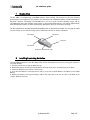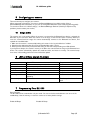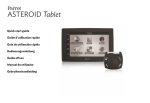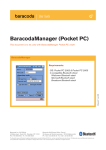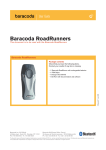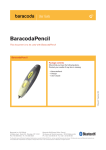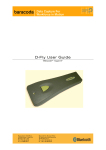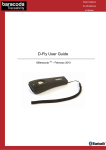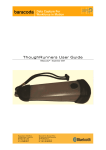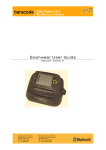Download Baracoda LA (LASER) User guide
Transcript
User Guide BL 1000 This document is to be used with the BL1000 BL1000 Package contents Check that you have the following items. Contact your reseller if any item is missing. © Baracoda™ - September 2004 • 1 BL1000 (Batteries non included) • 1 CD Rom with documentation and software Baracoda, Inc. (US Office) 45 Main street - Suite 616 - Brooklyn, NY 11201 Ph: 718 488 9600 - Fx: 718 488 9601 Baracoda SA (Europe Office: France) 30 Avenue de l’Amiral Lemonnier - 78160 Marly-Le-Roi Ph: +33 1 30 08 89 00 - Fx: +33 1 30 08 89 98 The bluetooth name and Bluetooth registered trademarks are owned by Bluetooth SIG, Inc., and are used by Baracoda under license. The Baracoda names and Baracoda trademarks are own by Baracoda. All specification are subject to change without notice - Non contractual pictures © Baracoda - All rights reserved BL 1000 user guide Table of contents 1 2 3 4 5 Introduction .............................................................................................................................. 2 Installing/replacing batteries........................................................................................................ 2 Proper scanning position............................................................................................................ 3 Quick Start Up guide ................................................................................................................. 3 Configuring your scanner............................................................................................................ 4 6 7 8 5.1 Usage modes ..................................................................................................................... 4 LED and Beep signals Summary.................................................................................................. 4 Programming Your BL1000 ........................................................................................................ 4 Safety/Regulatory...................................................................................................................... 5 © Baracoda 2003 Page 1/6 BL 1000 user guide 1 Introduction The BL 1000 is a breakthrough in affordable wireless laser scanning. The scanner has all of the scanning performance of more expensive laser scanners, the convenience of hand-held portability, and the advantage of Bluetooth® Wireless Technology. The BL1000 has a 10 to 15 meter real-time operating range, and an unlimited batch range with automatic reconnection. In store-and-forward mode you can capture approximately 500 UPC barcode symbols, and then automatically upload them when you move back into range. The BL 1000 Scanner provides backward compatibility with the optional Serial Cable. You can plug the cable into the scanner for use with an existing system, and then disconnect for wireless operations. Scan window Scan button Serial port LED indicator Battery door with Bluetooth radio 2 Installing/replacing batteries Use only Alkaline batteries in your BL 1000. Please remove the batteries when you are storing the scanner for more than 30 days. 1. Turn the scanner over so that the back faces up. 2. Remove the battery cover by pressing the button at the top of the cover, and moving the cover down. 3. If there are batteries in the scanner, remove them. 4. Insert the new batteries so that the positive end (+) is up on the outside batteries, and down on the middle battery. 5. Replace the battery cover by inserting the tabs at the top of the cover into the slots in the back of the scanner. Slide the cover up. © Baracoda 2003 Page 2/6 BL 1000 user guide 3 Proper scanning position 1. Hold the scanner steady, and aim it at a bar code about four inches away as shown by the figure in "Proper Scanning Position." 2. Gently press the scan button. 3. Position the scanner so that the red light beam fully crosses the bar code. 4. The scanner will emit a beep when the scan is successful. Sample Bar code * 1 2 3 4 5 6 7 8 - * 4 Quick Start Up guide Find below how to quickly verify that your scanner is working correctly, using the BaracodaManager: • Make sure that your host device (PC or PDA) is bluetooth enabled. If not, please contact your reseller. • Install the BaracodaManager. (update can be downloaded from http://www.baracoda.com/download. ) Make sure that your Bluetooth software is compatible with BaracodaManager. For instructions, see the BaracodaManager user guide. 1. Install the Bluetooth adapter in the host device. The host device is the PC or PDA that will receive the bar codes from the scanner. For installation instructions, see the documentation provided with the adapter. 2. Download the software from www.baracoda.com/download/ 3. Install BaracodaManager. For instructions, see the BaracodaManager User’s guide. 4. Install the batteries in the scanner. Follow the steps outlined in "Installing and Replacing the Batteries." 5. Configure BaracodaManager to connect to the scanner. a. Start BaracodaManager by selecting Start > Programs > BaracodaManager > BaracodaManager The application automatically searches for cordless scanners. b. Put the scanner on discoverable mode by pressing the button. c. Highlight the scanner in the Devices in Range box, and click Add. d. The Bluetooth Connection asks for the passkey. While the message displays, click the Bluetooth Connection icon in the system tray at right side of the task bar. e. Enter 0000 in the Bluetooth Passkey Request dialog box. f. Look at the status of the scanner in the BL 1000 application window. When the status changes to "Connected," the scanner is ready to be used. 6. Verify that the scanner is working correctly. The first time you configure a scanner, BaracodaManager opens a terminal window. Scan the Sample Bar Code below. If information appears in the terminal window, the scanner is working correctly. To change the data output mode: a. Close the Terminal window by clicking Exit. b. Select the new mode from the Plug-in drop down menu. For more information, see the BaracodaManager User's Guide. 7. When you have finished your session, click Exit on the application to save your configuration. © Baracoda 2003 Page 3/6 BL 1000 user guide 5 Configuring your scanner There are two ways to configure your scanner: When connected to host device, you can use the BaracodaManager for multiple settings (refer to BaracodaManager documentation). Or, you can use configuration barcodes (refer to the programming guide). To reset the scanner to its “default settings”, use BaracodaManager Software (should you experience any problems, please contact your reseller). 5.1 Usage modes The scanner runs in two modes. When the scanner is connected to the Bluetooth host device, it uploads the barcodes as you scan them. When the scanner is out of range, it saves the bar codes in memory. When you move the scanner back into range, the scanner automatically connects to the Bluetooth host device, and uploads the saved barcodes. 1. Make sure the scanner is connected by looking at its status in the “my paired devices” window. 2. Check that the application that will receive the decoded bar codes is active. 3. When you have successfully scanned the bar code, you will hear a beep and the green LED will blink. If you hear three beeps, the scanner's memory is full. Move the scanner back into range of the Bluetooth host device. The scanner automatically uploads the saved bar codes, and clears its memory. The scanner beeps three times in descending pitch when it has finished the upload. 6 LED and Beep signals Summary Discoverable mode Connected Sleeping Good scan Bar code Memory Full Uploading Upload complete Green LED Blinks two times every two seconds Blinks once every two seconds Does not blink Blinks once Blinks three times Blinks twice per second while the data is uploading Blinks once Beeper None None None Beeps once Beeps three times None Three beeps that descend in pitch 7 Programming Your BL1000 Basic Functions The BL 1000 can be customized to suit your needs. You can use the bar codes below to turn on or off the audible beep, clear the memory, or return the scanner to its factory default settings. Enable All Beeps Disable All Beeps © Baracoda 2003 Page 4/6 BL 1000 user guide Clear Bar codes Return to factory default 8 Safety/Regulatory FCC Declaration of Conformity This device complies with Part 15 of the FCC Rules. Operation is subject to the following two conditions: (1) this device may not cause harmful interference (2) this device must accept any interference received including interference that may cause undesired operations. This applies to all product options. Changes or modifications not expressly approved by the party responsible for compliance could void the user's authority to operate the equipment. (in accordance with FCC Part 15.21) FCC Radio Frequency Interference Statement NOTE: This equipment has been tested and found to comply with the limits for a Class B digital device, pursuant to Part 15 of the FCC Rules. These limits are designed to provide reasonable protection against harmful interference in a residential installation. This equipment generates, uses and can radiate radio frequency energy and, if not installed and used in accordance with the instructions, may cause harmful interference to radio communications. However, there is no guarantee that interference will not occur in a particular installation. If this equipment does cause harmful interference to radio or television reception, which can be determined by turning the equipment off and on, the user is encouraged to try to correct the interference by one or more of the following measures: » Reorient or relocate the receiving antenna. » Increase the separation between the equipment and receiver » Connect the equipment into an outlet on a circuit different from that to which the receiver is connected. » Consult the dealer or an experienced radio/TV technician for help. To comply with FCC RF exposure compliance requirements, a separation distance of at least 20 cm must be maintained between the antenna of this device and all persons. This transmitter must not be collocated or operating in conjunction with any other antenna or transmitter. CAUTION: Changes or modifications to this equipment not expressly approved by Baracoda could void the user's authority to operate this equipment. Notice for Canada Radio interference notice for Canada. This class B digital apparatus complies with Canadian ICES-003. Cet appareil numérique de Classe B est conforme à la norme NMB-003 du Canada. Compliance Information Product Name: Flic Cordless Laser Bar Code Scanner Product Number: HS2141 Product Options: All The product herewith complies with the requirements of Low Voltage Directive 73/23/EEC, EMC Directive 89/336/EEC, R&TTE Directive 99/5/EC, and carries the "CE" mark accordingly. The equipment also carries the Class 2 equipment identifier: Complies with 21 CFR 1040.10 and 1040.11 except for deviations pursuant to Laser Notice No. 50, dated July 26, 2001. Laser Type: Semiconductor laser aAlGaInP Maximum output power: 5mW Divergence: X axis: 6-15 degrees Wavelength: 650-660nm Y axis: 22-38 degrees Laser Safety This device employs a laser. Do not remove the cover or attempt to service this device due to the possibility of eye damage. Caution Use of controls, adjustments or performance of procedures other than those specified herein may result in hazardous laser radiation exposure. © Baracoda 2003 Page 5/6 2604 User Guide 23rd October 2003 CLASS 1 LASER PRODUCT PRODOTTO AL LASER DI CLASSE 1 KLASSE 1 LASERPRODUKT LASERPRODUKT KLASSE 1 LUOKKA 1 LASERTUOTE PRODUTO LASER DA CLASSE 1 PRODUIT LASER DE CLASSE 1 PRODUCTO LASER DE LA CLASE 1 LASERPRODUKT DER KLASSE 1 LASERPRODUKT KLASS 1 Safety EN60950-1:2002, IEC 60825-1:1993 +A1 (1997) + A2 (2001) EMC EN300328-1:1997, EN3014891:2000, EN301489-17:2000, EN55022:1998, EN55024:1998, EN61000-4-2: 1995, EN61000-4-3:1997, FCC 47 CFR, Part 15 Class B Tested to Comply with FCC Standards FOR HOME OR OFFICE USE COMPLIES WITH 21 CFR 1040.10 & 1040.11 EXCEPT FOR DEVIATIONS PURSUANT TO LASER NOTICE NO.50. DATED JULY 26, 2001 CLASS 1 LASER PRODUCT Laser light is emitted from this aperture 11- Limited Warranty Baracoda warrants that the BL1000 product will be free of defects in material and workmanship for one (1) year from the date of shipment. Baracoda will, at its option, either repair, replace or refund the purchase price paid by buyer for the defective products. Such repair, replacement or refund shall be buyer's sole remedy in the event of Baracoda's breach of this limited warranty. Repaired or replaced parts or product may include new, reconditioned or remanufactured parts and equipment at Manufacturer's option. All costs associated with shipment to Baracoda for warranty service, including but not limited to freight, duties, insurance and customs fees are buyer's responsibility. Baracoda will pay the freight costs (duties, insurance, customs and any other fees are buyer's responsibility) associated with the return shipment to buyer. The method of shipment will be at Baracoda's discretion. Repair or replacement of any parts or equipment does not extend the period of warranty provided for herein. THIS LIMITED WARRANTY IS BARACODA'S ONLY WARRANTY. BARACODA DOES NOT GIVE WARRANTIES OF MERCHANTABILITY OR WARRANTIES OF FITNESS FOR A PARTICULAR PURPOSE. To take advantage of this warranty, buyer should contact the seller not Baracoda. The warranty set forth herein does not cover and Baracoda will have no obligations hereunder if any non-conformance is caused in whole or in part by; accident, transportation, neglect, misuse, alteration, modification, or enhancement of the products or incorporation, interfacing, attachment of any feature, program, or device to the Products by a person or entity other than Baracoda, failure to provide a suitable installation environment, use of the products for other than the specific purpose for which the products are designed or any use of the product not in accordance with the Operator's Guide or other misuse or abuse of the product. The warranty does not cover problems linked to batteries. The Bluetooth name and the Bluetooth registered Trademarks are owned by Bluetooth SIG, Inc, and are used by Baracoda under license. The Baracoda name and Trademarks are owned by Baracoda. © Baracoda 2003 Page 6/6