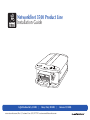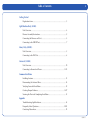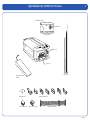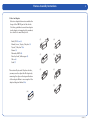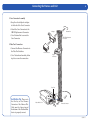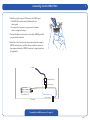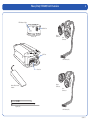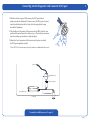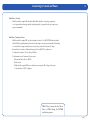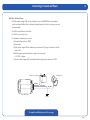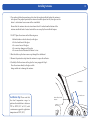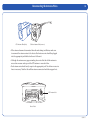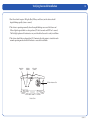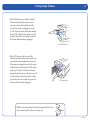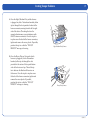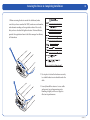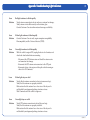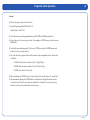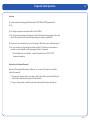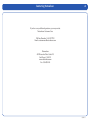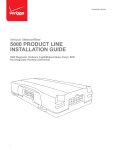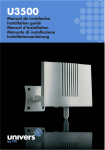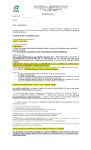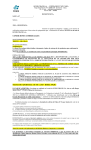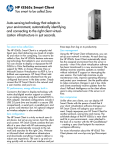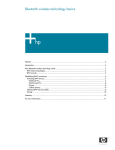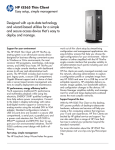Download Univers by FTE U3500 Installation guide
Transcript
Networkfleet 3500 Product Line Installation Guide Light/Medium Duty (L3500) | Heavy Duty (H3500) www.networkcar.com/fleet | Customer Care: (866) 227-7323 [email protected] | Universal (U3500) Table of Contents Getting Started Registration form.............................................................................................................3 Light/Medium Duty (L3500) Unit Overview..................................................................................................................4 Harness Assembly Instructions.....................................................................................5 Connecting the Harness and Unit.................................................................................6 Connecting to the OBD-II Port......................................................................................7 Heavy Duty (H3500 ) Unit Overview..................................................................................................................8 Connecting to the DLC Port . ........................................................................................9 Universal (U3500 ) Unit Overview................................................................................................................10 Connecting to Ground and Power.........................................................................11-12 Common Installation Installing Antenna.........................................................................................................13 Reconnecting the Antenna Wires................................................................................14 Verifying Successful Installation.................................................................................15 Creating Tamper Evidence......................................................................................16-17 Securing the Device & Completing Installation........................................................18 Appendix Troubleshooting Light Indicators................................................................................19 Frequently Asked Questions...................................................................................20-21 Contacting Networkcar................................................................................................22 v.3500.1.6 Getting Started Fill out the enclosed registration form before completing installation. Record the following information: Vehicle Identification Number (VIN) License Plate • Year • Model • Make • Unit’s Serial number (10 digits) • • Installation Tip: Metal walls and tall buildings may interfere with the reception from GPS satellites and the cellular network. Perform installation when the vehicle is in clear view of the sky. Conduct final installation verification after the vehicle has been running outside for 5-10 minutes. v.3500.1.6 Light/Medium Duty (L3500) Unit Overview LED Indicator Lights Cellular Port Back of Unit GPS Port Data Port Zip Ties (X7) Interior Glass-Mount Antenna Retainer Bar (X1) Core Connector (X1) Harness Adapters (X7) Bypass Connector (X1) Harness Flat Cable (X1) v.3500.1.6 Harness Assembly Instructions 1. Select an Adapter Select an adapter that most resembles the shape of the OBD-II port of the vehicle. Use these guidelines to match an adapter (each adapter is stamped with a number) to a vehicle it is most likely to fit. Ford, GM (1) or (6) Honda, Lexus, Toyota, Chrysler (2) Toyota*, Chrysler* (2a) Saturn (3) Mercedes, BMW (4) Porsche, Audi, Volkswagen (5) Volvo (6) Saab (7) * For certain Toyota and Chrysler vehicles, you may need to adjust the #2 adapter by removing the clips on the top and bottom of the adapter. Below is an example of the adjusted adapter labeled (2a). (1) (4) (2) (5) (3) (6) (7) (2a) v.3500.1.6 Connecting the Harness and Unit 1. Core Connector Assembly 1. Snap 2. Attach the selected plastic adapter to the back of the Core Connector. the Core Connector to the OBD-II Replacement Connector. Retainer Bar Adapter 3. Use a Retainer Bar to secure the Core Connector. OBD-II Replacement Connector 2. Data Port Connection 1. Connect the Harness Connector to the Data Port Interface. 2. Use Core Connector a Networkcar branded yellow zip tie to secure the connection. Bypass Connector Data Port Key Installation Tip: Please note that the key on the Harness Connector of the Harness Flat Cable must be facing toward the bottom of the Networkfleet device to properly connect. Networkfleet Unit Harness Connector v.3500.1.6 Connecting into the OBD-II Port 1. With the vehicle’s engine OFF, remove the OBD-II port. • The OBD-II Connector may be hidden behind a hush panel. • To remove the connector, you may need to remove screws or depress the clips. 2. Connect the Bypass Connector to the vehicle OBD-II port that was previously removed. 3. Attach the Core Connector to the position where the original OBD-II connector was installed. Secure it with the screws or clips removed from the OBD-II Connector’s original position (if applicable). to vehicle Original OBD-II Port Bypass Connector Networkfleet Unit Core Connector Dashboard To complete installation proceed to page 13 v.3500.1.6 Heavy Duty (H3500) Unit Overview LED Indicator Lights Cellular Port Bypass Connector Back of Unit Core Connector GPS Port 6-Pin Harness (X1) Data Port Interior Glass-Mount Antenna Bypass Connector Core Connector Zip Ties (X7) 9-Pin Harness (X1) v.3500.1.6 Connecting into the Diagnostic Link Connector (DLC) port 1. With the vehicle’s engine OFF, unscrew the DLC port from its position under the dashboard*. In most cases, the DLC port is located under the dashboard on the left side of the steering wheel, facing toward the floorboard. 2. Plug the Bypass Connector of the harness into the DLC port that was previously removed from the vehicle in step 1. For the 9-pin connector, turn the rotating cap clockwise to lock into place. 3. Mount the Core Connector of the harness into the place in which the DLC port originally resided. *Note: DLC Port Connector may also be located near or behind the driver seat. to vehicle Original DLC Port Bypass Connector Networkfleet Unit Core Connector Dashboard To complete installation proceed to page 13 v.3500.1.6 Universal (U3500) Unit Overview 10 The Universal unit can be installed in light, medium and heavy vehicles. It is a GPS data only device and does not read diagnostic data from the vehicle’s engine computer. LED Indicator Lights Cellular Port Harness Connector Back of Unit GPS Port Data Port Interior Glass-Mount Antenna Zip Ties (X7) Red Blue Black v.3500.1.6 Connecting to Ground and Power 11 Black Wire - Ground • ith the vehicle’s engine OFF, attach the Black Wire directly to a chassis ground point W or to a ground line (chassis ground) by splicing directly to a ground lead or by using a wire tap (recommended). Red Wire - Continuous Power • ith the vehicle’s engine OFF, use the voltmeter to locate a 12-volt BATTERY lead and attach W the Red Wire by splicing directly to the lead or by using a wire tap (recommended). If attaching to a fused lead or using an inline fuse (not necessary), verify that it is at least 5 amps. • e careful not to confuse a “Retained Accessory Power (RAP)” line with a true B Continuous Power line (12 volt, always ON line). • To determine a true Continuous Power source: 1) Ensure the Driver Door is OPEN 2) Select a wire 3) W ith vehicle’s engine OFF, use a voltmeter to measure the DC voltage on the wire. It should show 12 VDC or higher. Note: Please ensure that the Driver Door is OPEN during the ENTIRE installation process. v.3500.1.6 Connecting to Ground and Power 12 Blue Wire - Switched Power ith the vehicle’s engine OFF, use the voltmeter to locate an IGNITION line with switched W power and attach the Blue Wire to the line by splicing directly to the lead or by using a wire tap (recommended). • • Do • Do NOT use accessory Power. • To determine a switched power source: NOT use an inline fuse on this line. 1) Ensure the Driver Door is OPEN 2) Select a wire 3) With vehicle’s engine OFF use voltmeter to measure the DC voltage on the wire. It should show 0 VDC. 4) Start the engine and confirm that the voltage of the same wire is 13.1 VDC or higher 5) Turn the vehicle’s engine OFF and confirm that the voltage of the same wire is 0 VDC Constant Power (Battery) Red Wire Networkfleet Unit Switched Power Black Wire Blue Wire Ground To complete installation proceed to next page v.3500.1.6 Installing Antenna 13 1. Use enclosed alcohol preparation pad to clean the inside windshield where the antenna is to be placed. For proper operation, the antenna should be placed on flat, clear glass on the driver’s side interior lower corner of the windshield. Ensure that the antenna does not extend more than 4 ½ inches from the bottom of the interior windshield and is located outside the area swept by the windshield wipers. Do NOT place the antenna in the following areas: • Behind stickers or decals already on the glass the shade band of the glass • On a curved area of the glass • On a moist or damp area of the glass • On an area that will obstruct the driver’s view • On 2. Run the cables up the door seam or up through the dashboard. 3. Remove the protective-strip from the antenna to expose the adhesive. 4. Carefully affix the antenna to the glass that was prepped in Step 1. Press the antenna firmly to the glass while being careful not to damage the antenna. Windshield Installation Tip: Please note that the ideal temperature range to perform the installation is between 70°F to 100°F (21°C to 38°C) with a minimum suggested application temperature of 60°F (15°C). 4 ½ inches max Interior Glass-Mount Antenna v.3500.1.6 Reconnecting the Antenna Wires GPS Antenna Wire (blue) • • Although • 14 Cellular Antenna Wire (maroon) I f the antenna becomes disconnected from the unit during installation, make sure to reconnect the antenna wires to the device. Each antenna wire should be plugged into the appropriate jack labeled on the end of the unit. the antennas may appear similar, please note that the cellular antenna is encased in a maroon end cap and the GPS antenna is encased in blue. ach antenna wire should easily snap into the appropriate jack. No solder or excessive E force is necessary. Note that the cellular antenna connector should be snapped in at GPS Antenna Port Front of Unit v.3500.1.6 Verifying Successful Installation 15 1. Start the vehicle’s engine. All lights (Red, Yellow, and Green) on the device should begin blinking rapidly (twice a second). 2. The device is operating normally when the rapid blinking ceases and the Green and Yellow lights begin to blink in a slow pattern (ON for 5 seconds and OFF for 1 second). The Red light pattern will continue to vary and should not be used to verify installation. 3. The device should take no longer than 10–15 minutes after the engine is started to reach normal operating mode which will indicate a successful installation. Green light (GPS) Red light (Cellular) Yellow light (Vehicle) Cellular Antenna Port Back of Unit v.3500.1.6 Creating Tamper Evidence 16 1. For the Cellular Antenna, slide the end of the Networkcar branded yellow zip tie into the cut-away section on the back left side of the device. If the antenna is plugged in correctly (at a 90° angle) the zip tie should slide through the top of the cellular antenna plastic cap. Lock the zip tie and cut the excess plastic to prevent the antenna cable from being unplugged. Cellular Antenna Port 2. For the GPS antenna, slide the end of the Networkcar branded yellow zip tie into the cutaway section of the top right side of the device. If the antenna is plugged in correctly, the zip tie should slide through the top of the GPS antenna plastic cap. The zip tie should now be looped through the plastic end cap of the device, as well as the plastic cap of the antenna cable. Lock the zip tie and cut the excess plastic to prevent the antenna cable from being unplugged. GPS Antenna Port Note: For easier threading of the zip tie through the plastic cap of each antenna, bend the end to curve it upward. v.3500.1.6 Creating Tamper Evidence 3a. Once the Light/Medium Duty vehicle harness is plugged in, slide a Networkcar branded yellow zip tie through the slots provided in front of the harness connector, moving from the left to right side of the device (Threading the tie in the opposite direction may cause interference with the GPS antenna connector). Once the zip tie is in place across the back of the harness connector, tighten and remove the excess plastic. If possible, position the zip tie so that the “DO NOT REMOVE” message is showing. 3b. Once the Heavy Duty or Universal vehicle harness is plugged in, slide a Networkcar branded yellow zip tie through the slots provided in the center of the top and bottom sides of the device end cap. Thread the zip tie in between the black and blue wires on the harness. Once the zip tie is in place across the back of the harness connector, tighten and remove the excess plastic. If possible, position the zip tie so that the “DO NOT REMOVE” message is showing. 17 Light/Medium Duty Harness Heavy Duty Harness v.3500.1.6 Securing the Device & Completing Installation 18 1. Before securing the device under the dashboard, make sure that you have recorded the VIN, hardware serial number, and odometer reading on the registration form. Also verify that you have checked the light indicators. After installation, provide the registration form to the fleet manager for delivery to Networkcar. 2. Use zip ties to fasten the hardware securely to a stable bracket or wire bundle under the dash. 3. Loosely bundle the antenna’s excess cable and secure it away from moving parts. Bundling it tightly will have a negative effect on its performance. v.3500.1.6 Appendix: Troubleshooting Light Indicators Issue: Solution: Issue: Solution: Issue: Solution: Issue: Red light continues to blink rapidly – Verify antenna connection to device and assess antenna for damage. – Verify antenna is installed correctly on the interior glass. – Contact Customer Care to confirm network coverage availability. Yellow light continues to blink rapidly – Contact Customer Care to verify engine computer compatibility. – If incompatible, install a Universal device (U3500). Green light continues to blink rapidly – With the vehicle’s engine OFF, unplug the device for 3 minutes and check each item below before reconnecting. • Disconnect the GPS Antenna wire and check the antenna wire and connector for damage. • Reconnect the GPS antenna wire connector to the GPS port. • Reconnect device, start engine and keep the vehicle running or drive it for 10-15 minutes. Yellow light stays on solid Solution: – Verify cellular antenna connection to device (maroon end cap). – Verify that the antenna was properly installed. –M ake certain that the antenna has a clear view of the sky and is – Wait Issue: Solution: 19 not blocked by underground parking structures or trees. 15 minutes with the vehicle’s engine on. Green light stays on solid – Verify GPS antenna connection to device (blue end cap). – Verify that the antenna was properly installed. –M ake certain that the antenna has a clear view of the sky not blocked by underground parking structures or trees. and is v.3500.1.6 Frequently Asked Questions 20 General Q: What is the power draw for the device? A:Normal Operating Mode 200 mA @ 12 V Sleep Mode 21 mA @ 12V Q: Are the harnesses interchangeable between 3100, 3400 and 3500 product lines? A: Yes as long as it is the same type of unit. For example, a H3100 harness can be used on a H3500 unit. Q: Are the devices interchangeable? Can I use a L3500 device with a H3500 harness and install it on a heavy duty vehicle? A: No, each device has special software that makes it only compatible with a certain class of vehicles. • L3500 (1996 and newer vehicles Class 1-6 Light Duty) • H3500 (1996 and newer vehicles Class 7-8 Heavy Duty) • U3500 (Any vehicle - Universal) Q: When installing the U3500 device, are fuses involved or can the device be “wired hot”? A: We recommend splicing the U3500 harness to fused leads, though the device can be “wired hot” since there is an internal re-settable fuse. An inline fuse is not necessary, however if one is used, it should be at least 5 amps. v.3500.1.6 Frequently Asked Questions 21 Antenna Q: Are the antennas interchangeable between the 3100, 3400 and 3500 product lines? A: No. Q: Can the glass mount antenna be installed in the A-Pillar? A: No, the glass mount antenna is designed so that it will only function properly with a clear view of the sky which is best achieved by placing it on the glass windshield. Q: I need to do a unit transfer. Can I re-use the antenna? How do I remove it from the glass? A: No, you cannot re-use the antenna on another vehicle. The adhesive on the antenna is one-time use only and will not function properly after it is removed. * Re-installation kits are available - contact Customer Care at (866) 227-7323 for more information. Instructions for Antenna Removal Because of the strength of the antenna adhesive, use a razor or Goo Gone (a household solvent) for removal. 1. To remove the antenna with a razor, peel a small section of the antenna off of the glass and slide the razor between the glass and the antenna. 2. Using a sawing motion, carefully remove the antenna from the glass and discard. v.3500.1.6 Contacting Networkcar 22 If you have any additional questions, you may contact Networkcar Customer Care: Toll Free Number: 1-866-227-7323 Email: [email protected] Networkcar 4510 Executive Drive Suite 315 San Diego, CA 92121 www.networkcar.com Fax: 858-450-3246 v.3500.1.6