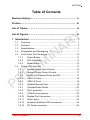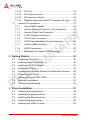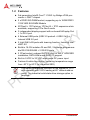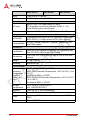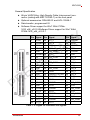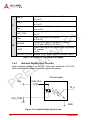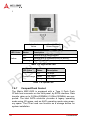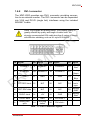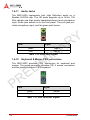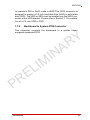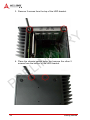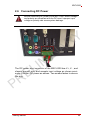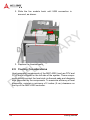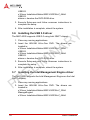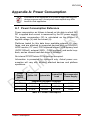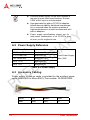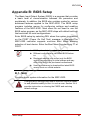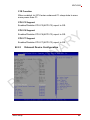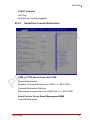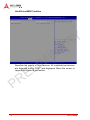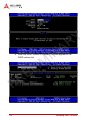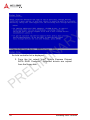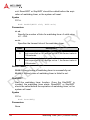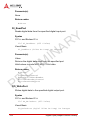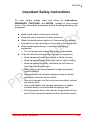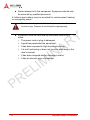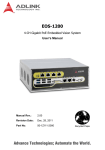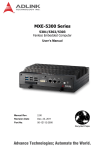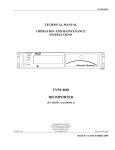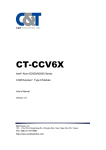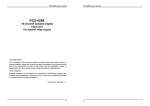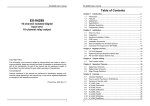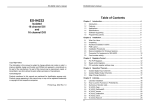Download ADLINK Technology PCIe-FIW Series User`s manual
Transcript
MXC-6300
High Performance 3rd Generation Intel® Core™
i7/i5/i3 Fanless Computer
Y
R
User’s Manual
R
P
L
E
A
IN
IM
Manual Rev.:
PRELIMINARY
Revision Date:
Dec 20, 2012
Part No:
50-PRE
Advance Technologies; Automate the World.
Revision History
Revision
Release Date
Description of Change(s)
PRELIMINARY
Dec 20,2012
Pre-Initial Release
NOTE:
R
P
ii
Y
R
Please note that this is a PRELIMINARY version of the
MXC-6300 User’s Manual. While every effort has been
made to ensure the contents hereof are currently accurate, subsequent releases may contain changes to the
specification and operations, both minor and major, as
well as entirely new chapters and modules not represented here.
For more information or if you have any questions,
please visit our website at http//.www.adlinktech.com or
contact your local Sales Center, as detailed in Getting
Service.
L
E
A
IN
IM
MXC-6300
Preface
Copyright 2012 ADLINK Technology, Inc.
This document contains proprietary information protected by copyright. All rights are reserved. No part of this manual may be reproduced by any mechanical, electronic, or other means in any form
without prior written permission of the manufacturer.
Y
R
Disclaimer
The information in this document is subject to change without prior
notice in order to improve reliability, design, and function and does
not represent a commitment on the part of the manufacturer.
A
IN
IM
In no event will the manufacturer be liable for direct, indirect, special, incidental, or consequential damages arising out of the use or
inability to use the product or documentation, even if advised of
the possibility of such damages.
Environmental Responsibility
ADLINK is committed to fulfill its social responsibility to global
environmental preservation through compliance with the European Union's Restriction of Hazardous Substances (RoHS) directive and Waste Electrical and Electronic Equipment (WEEE)
directive. Environmental protection is a top priority for ADLINK.
We have enforced measures to ensure that our products, manufacturing processes, components, and raw materials have as little
impact on the environment as possible. When products are at their
end of life, our customers are encouraged to dispose of them in
accordance with the product disposal and/or recovery programs
prescribed by their nation or company.
R
P
L
E
Trademarks
Product names mentioned herein are used for identification purposes only and may be trademarks and/or registered trademarks
of their respective companies.
Preface
iii
Conventions
Take note of the following conventions used throughout this
manual to make sure that users perform certain tasks and
instructions properly.
Additional information, aids, and tips that help users perform
tasks.
Y
R
NOTE:
CAUTION:
WARNING:
Information to prevent serious physical injury, component
damage, data loss, and/or program corruption when trying to
complete a specific task.
R
P
iv
A
IN
IM
Information to prevent minor physical injury, component damage, data loss, and/or program corruption when trying to complete a task.
L
E
Preface
MXC-6300
Table of Contents
Revision History...................................................................... ii
Preface .................................................................................... iii
List of Tables.......................................................................... ix
Y
R
List of Figures ........................................................................ xi
1 Introduction ........................................................................ 1
A
IN
IM
1.1
Overview.............................................................................. 1
1.2
Features............................................................................... 2
1.3
Specifications....................................................................... 3
1.4
Schematics and Dimensions ............................................... 7
1.5
Front Panel I/O Connectors ............................................... 10
1.5.1
Power Button ............................................................ 11
1.5.2
LED Indicators .......................................................... 11
1.6.5
L
E
1.6.6
Gigabit Ethernet Ports .............................................. 18
1.5.3
1.6
Reset Button............................................................. 12
Digital I/O Connector ......................................................... 12
1.6.1
R
P
1.6.2
1.6.3
1.6.4
Isolated Digital Input Circuits .................................... 14
Isolated Digital Output Circuits ................................. 17
Digital I/O Windows Driver and API.......................... 17
USB 2.0 Ports........................................................... 18
USB 3.0 Ports........................................................... 18
1.6.7
CompactFlash Socket .............................................. 20
1.6.8
DVI-I connector......................................................... 21
1.6.9
COM Port connectors ............................................... 22
1.6.10
Display Port Connectors........................................... 22
1.6.11
Audio Jacks .............................................................. 24
1.6.12
Keyboard & Mouse PS/2 connectors........................ 24
1.6.13
DC Power connector ................................................ 25
Table of Contents
v
1.7
1.6.14
PCI slot ..................................................................... 26
1.6.15
PCI express x8 slot................................................... 26
1.6.16
PCI express x16 slot................................................. 26
1.6.17
Reserved space for wide PCI express x16 card....... 26
Internal I/O connectors....................................................... 27
1.7.1
Clear CMOS Jumper ................................................ 29
1.7.2
Internal Reserved +5V and +12V Connector............ 29
1.7.3
Internal CFast Card Connector................................. 30
1.7.4
LVDS Interface Connector........................................ 31
1.7.5
12V DC Fan Connector ............................................ 31
1.7.6
LVDS Panel Backlight Control Connector ................ 32
Y
R
A
IN
IM
1.7.7
Internal USB Connector............................................ 32
1.7.8
SATA Connectors ..................................................... 32
1.7.9
Backboard to System PCB Connector...................... 33
2 Getting Started .................................................................. 35
2.1
Unpacking Checklist .......................................................... 35
2.2
Installing Hard Disk Drives................................................. 36
2.3
Installing a PCI/PCIe Card ................................................. 41
L
E
2.4
Installing CF Cards ............................................................ 43
2.5
Connecting and Using Display Port Extension Devices..... 48
2.6
Connecting DC Power ....................................................... 49
2.7
Wall-mounting the MXC-6300............................................ 50
2.8
Optional Fan Module.......................................................... 53
2.9
Cooling Considerations...................................................... 55
R
P
3 Driver Installation.............................................................. 57
vi
3.1
Installing the chipset driver ................................................ 58
3.2
Installing the graphics driver .............................................. 58
3.3
Installing the Ethernet driver .............................................. 59
3.4
Installing the audio driver ................................................... 59
3.5
Installing the USB 3.0 driver .............................................. 59
Table of Contents
MXC-6300
3.6
Installing the USB 3.0 driver .............................................. 60
3.7
Installing the Intel Management Engine driver................... 60
3.8
Installing the WDT driver/API............................................. 61
3.9
Installing the DI/O Driver/API............................................. 61
A Appendix: Power Consumption....................................... 63
A.1
Power Consumption Reference......................................... 63
A.2
Power Supply Reference ................................................... 64
A.3
Accessory Cabling ............................................................. 64
Y
R
B Appendix: BIOS Setup ...................................................... 65
A
IN
IM
B.1
Main ................................................................................... 65
B.2
Advanced........................................................................... 68
B.2.1
CPU Configuration.................................................... 69
B.2.2
Onboard Device Configuration ................................. 70
B.2.3
Advanced Power Management ................................ 72
B.2.4
SATA Configuration.................................................. 73
B.2.5
Serial Port Console Redirection ............................... 74
B.2.6
L
E
AMT Configuration.................................................... 75
B.3
Chipset............................................................................... 76
B.4
Boot ................................................................................... 77
B.5
Security.............................................................................. 80
B.6
Save & Exit ........................................................................ 81
R
P
C Appendix: Activating RAID Function .............................. 83
C.1
RAID Activation in System Manangement......................... 84
C.1.1
C.2
Intel Matrix Storage Manager ................................... 86
OS Activation ..................................................................... 89
C.2.1
Windows XP ............................................................. 89
C.2.2
Windows 7 ................................................................ 92
D Appendix: Watchdog Timer (WDT)
Function Library..................................................................... 95
Table of Contents
vii
D.1
WDT with API/Windows ..................................................... 95
D.2
WDT with DOS/Linux ......................................................... 98
E Appendix: Digital Input/Output
Function Library ...................................................................101
Important Safety Instructions............................................. 113
Y
R
Getting Service .................................................................... 115
R
P
viii
L
E
A
IN
IM
Table of Contents
MXC-6300
List of Tables
Table
Table
Table
Table
Table
Table
Table
Table
Table
Table
Table
1-1:
1-2:
1-3:
1-4:
1-5:
1-6:
1-7:
1-8:
1-9:
1-10:
1-11:
Table
Table
Table
Table
Table
Table
Table
Table
Table
Table
Table
1-12:
1-13:
1-14:
1-15:
1-16:
1-17:
1-18:
1-19:
1-20:
A-1:
A-2:
R
P
List of Tables
Front Panel I/O Connector Legend........................... 11
LED Indicators .......................................................... 11
Digital I/O Connector Pin Signals ............................. 13
Digital I/O Connector Pin Legend ............................. 14
Active/Link LED ........................................................ 20
Speed LED ............................................................... 20
DVI-I Connector Signals ........................................... 21
D-sub 9P signal function of COM ports .................... 22
Display Port Pin Assignments .................................. 23
Applicable Cable Types............................................ 23
Maximum Available Resolutions with
3 Display Configuration ............................................ 23
Audio Jack Signals ................................................... 24
PS/2 Connector Signals ........................................... 24
DC Power Supply Connector Signals....................... 25
Mainboard Connector Legend .................................. 27
Backplane Board Connector Legend........................ 28
Clear CMOS Jumper Settings .................................. 29
+5V and +12V Connector Pin Functions .................. 30
LVDS Connector Pin Functions................................ 31
Backlight Connector Pin Functions........................... 32
Power Consumption ................................................. 63
Power Supply ........................................................... 64
Y
R
L
E
A
IN
IM
ix
Y
R
A
IN
IM
This page intentionally left blank.
R
P
x
L
E
List of Tables
MXC-6300
List of Figures
Figure 1-1:
Figure 1-2:
Figure 1-3:
Figure 1-4:
Figure 1-5:
Figure 1-6:
Figure 1-7:
Figure 1-8:
Figure 1-9:
Figure 1-10:
Figure 1-11:
Figure 1-12:
Figure 1-13:
Figure 1-14:
Figure 1-15:
Figure 1-16:
R
P
List of Figures
MXC-6300 Functional Block Diagram ........................ 6
MXC-6300 Left Side View .......................................... 7
MXC-6300 Top View .................................................. 8
MXC-6300 Front View ................................................ 8
MXC-6300 Rear View................................................. 9
MXC-6300 Underside View ........................................ 9
Front Panel I/O Connector........................................ 10
Isolated Digital Input Circuit...................................... 14
Isolated Digital Input Differential Input Circuit........... 15
Isolated Digital Input Sample Application Circuit ...... 16
Isolated Digital Output Circuits ................................. 17
Isolated Digital Output Sample Application Circuit ... 17
Display Port Connector............................................. 22
Mainboard PCB ........................................................ 27
Backplane Board PCB.............................................. 28
+5V and +12V Connector ......................................... 29
Y
R
L
E
A
IN
IM
xi
Y
R
A
IN
IM
This page intentionally left blank.
R
P
xii
L
E
List of Figures
MXC-6300
1
Introduction
1.1 Overview
The Matrix MXC-6300 provides powerful, fanless, expandable
embedded computing using the new Intel® Core™ i7-620LE Processor 2.0 GHz with improved computing performance. The MXC6300 continues the exceptional fanless and cable-free design from
the existing Matrix C series.
Y
R
The MXC-6300 offers 2x display ports and 1xDVI-I port supporting
three independent displays, 4xUSB3.0 and 2xUSB2.0 ports, and 2
GbE LAN ports with teaming function. The two 2.5” onboard SATA
III ports with High speed SATA 6 Gb/s and RAID 0, 1 maximise
disk read/write performance and data protection in RAID array.
Built-in 16 channel isolated DI/O enables general industrial control. PCI & PCI express (Gen2) expansion slots receive avariety of
PCI, PCIex8, and PCIex16 add-on cards for specific application
platform development operations.
A
IN
IM
Compared to other industrial PCs, the MXC-6300 is more compact
and reliable with a fanless and cable-free design, with superior
dependability in harsh environments where severe tempe8rature
variation and vibration may occur. The MXC-6300 provides an
optional hot-pluggable fan module to dissipate heat from the
system when high power consumption PCI/PCIe cards are
installed. Innovative mechanical design retains a cable-free structure which dramatically improves thermal stability when PCI/
PCIe cards are installed.
R
P
Introduction
L
E
1
1.2 Features
X
3rd generation Intel® Core™ i7/i5/i3 Ivy Bridge rPGA processor + QM77 chipset
X
2 x DDR3 SO-DIMM socket, supporting up to 16GB DDR3
1333/1600 SO-DIMM Module
X
2PCIex8 + 1PCI slots or 1PCIex16 + 1PCI expansion slots
available, supporting PCIe Gen2 cards
X
3 independent display support with on-board 2xDisplay Port
+ 1x DVI-I port
X
6 External USB ports (USB 3.0 portsx4 + USB 2.0x2) + 1
Internal USB 2.0 port
X
2 Intel GbE LAN ports with teaming function, featuring Intel
iAMT 8.0
X
Build-in 16-CH isolation DI and DO, 2 software-programmable RS-232/422/485 + 2 RS-232 ports
X
2 CFast socket, onboard SATA III port for 2x2.5” HDD/SSD
installation, SATA 6Gb/s and RAID 0,1 support
X
Built-in 9 VDC to 32 VDC wide-range DC power input
X
Fanless & cable-free design, operating temperature range
from -20°C to 60°C (w/ industrial SSD)
Y
R
2
L
E
This option guarantees cold boot of the system at -20°c
and operation with 100% loading at 60° without add-on
cards. The industrial solid-state drive storage option is
required.
R
P
NOTE:
A
IN
IM
Introduction
MXC-6300
1.3 Specifications
MXC-6301D
MXC-6302D
MXC-6303D
Processor
Intel® Core™ i73610QE
Quad Core,
2.3GHz, 6M
cache
(Max Turbo
Frequency
3.3GHz)
Intel® Core™ i53610ME
Dual Core,
2.7GHz, 3M
cache
(Max Turbo
Frequency
3.3GHz)
Intel® Core™ i33120ME
Dual Core,
2.4GHz, 3M
cache
Chipset
Intel® Mobile Platform Controller hub (QM77)
Video
Three Independent Display support (only on 3rd
Generation Processor)
2x Display Port support VGA/DVI/HDMI interfaces by
convertor cable with latch
VGA+DVI dual display output by DVI-I connector
Support up to 2560x1600 for 1st display port
Support up to 1920x1600 for 2nd display port
Support up to 1920x1200 for DVI-I port
System Core
Memory
I/O Interface
R
P
Expansion
slots
L
E
Y
R
A
IN
IM
2x 204-pin SO-DIMM socket, support up to 16GB DDR3
1333/1600 SDRAM
1 PCI + 2PCIex8 slots or 1PCI + 1PCIex16 slots by auto
switching
Supports PCIe Gen2 cards
Add-on card length: 174mm
Power consumption: 25w/slot max
Ethernet
2 Intel GbE ports (1 Intel® Springville WGI210IT + 1
82579 PHY)
Supports teaming function, Intel iAMT 8.0, Wake On
LAN
Serial Ports
2 software-programmable RS-232/422/485 (COM1 &
COM2) with auto flow control
2 RS-232 (COM3 & COM4)
USB
4 USB 3.0 ports & 2 USB 2.0 ports (external),
1 USB 2.0 port (internal)
DIO
16-CH DI and 16-CH DO with 1.5KV isolation
Introduction
3
MXC-6301D
MXC-6302D
Audio
1 Mic-in and 1 Line-out
KB/MS
1 PS/2 keyboard and 1 PS/2 mouse
MXC-6303D
Power Supply
DC Input
Built-in 9-32 VDC wide-range DC input
3P pluggable connectors with latch (GND, V-, V+)
2-pin remote power on/off switch
AC Input
Optional 160 W external AC-DC adapter for AC input
Y
R
Storage
SATA HDD
2 onboard SATA-III port for 2.5" HDD/SSD installation
SATA RAID 0,1 & high speed SATA 6 Gb/s support
CompactFlash
2 CFAST socket (external + internal), supporting PIO
and DMA modes
Mechanical
Optional hot-pluggable fan module for dissipating heat
from PCI/PCIe card, Smart Fan Control
Dimensions
172.5 (W) x 213 (H) x 225 (D) mm (6.79 x 8.39 x 8.86
inches)
Weight
Mounting
Environmental
Operating
Temperature
(Ambient
without air
flow)
R
P
4
A
IN
IM
Fan Module
4.3 kg (9.48 lb)
L
E
Wall-mount kit
Standard: 0°C to 50°C (w/HDD)
MXC-6301 Extended Temperature: -20°C to 55°C (-4 to
131°F)
w/industrial SSD or CFAST
MXC-6302/6303 Extended Temperature: -20°C to 60°C
(-4 to 140°F)
w/industrial SSD or CFAST
Storage
Temperature
-40°C to 85°C (-40 to 185°F)
excl. HDD/SDD/CFAST
Humidity
~95% @ 40°C (non-condensing)
ESD
Contact +/-4 KV and Air +/-8 KV
Shock
Operating, 50 G, half sine 11 ms duration (w/ CFAST or
SSD)
EMC
CE and FCC Class A
Introduction
MXC-6300
Extending operating temperature to the -20°C to +60°C range
is optional and requires an industrial solid-state storage drive.
NOTE:
Power
Supply
(24VDC)
Power Off*
System
Idle**
System Full
Load***
Y
R
Recommended
Power
Supply****
Integrated Embedded Computer
MXC-6300 i7
2.16 W
MXC-6300 i5
2.16 W
MXC-6300 i3
2.16 W
18.48 W
91.2 W
16.8 W
67.2 W
16.08 W
53.76 W
A
IN
IM
160W
160W
160W
*In shutdown status with DC input and only PS2 keyboard/mouse
connected
**Under Windows 7 desktop with no application programs executed
L
E
***Under Windows 7 with 100% CPU utilization and simultaneous
access to all I/O devices
****Additional power supply is necessary if add-on cards are
installed and in use
R
P
Introduction
5
Channel A
204 pin SODIMM
Channel B
204 pin SODIMM
Intel࿗ Core
DDR3
PCIe x8
DDR3
i3-3120ME 2.4GHz
i5-3610ME 2.7GHz
i7-3610QE 2.3GHz
1333/1600MHz
Processor
1333/1600MHz
FDI
PCIe x8
PCIe x16
DMI
DVI
DVI
level shifter
PCIe x8
slot
DDPB
PCIe x1
USB 2.0
DDPC
SATA III
Dual Display Port
connector
PCI
DDPD
SATA III
Intel࿗ QM77
IO Board
RJ45 &
USB3.0 x 2
Connector
RJ45 &
USB3.0 x 2
Connector
USB 2.0
GbE I/F
GbE PHY
Intel 82579LM
PCIe x1
USB 3.0
GbE I/F
GbE controller PCIe x1
Intel WGI210IT
USB 3.0
Line out &
Mic in
Connector
Audio
PS2
Connector
PS2
Y
R
Internal
USB
SATA
Connector
SATA
Connector
Platform Controller Hub
Dual USB2.0
Connector
PCI slot
XIO2001I
LVDS
Internal
LVDS connector
PCIe x8 MUX/DeMUX
Switch
PCIe x8
CRT
DVI-I
Connector
Riser Card
PCIe x16
slot
A
IN
IM
SATA II
CFast
Connector
SATA II
CFast
Connector
PCIe x1
FPGA
16-CH
D I/O
LPC
COM x4
Dsub -9
x4
L
E
Super I/O
ITE IT8783F
Figure 1-1: MXC-6300 Functional Block Diagram
R
P
6
Introduction
MXC-6300
1.4 Schematics and Dimensions
All dimensions shown are in mm (millimeters).
NOTE:
Y
R
A
IN
IM
213
R
P
Introduction
L
E
225.1
Figure 1-2: MXC-6300 Left Side View
7
Y
R
A
IN
IM
Figure 1-3: MXC-6300 Top View
R
P
L
E
174.2
Figure 1-4: MXC-6300 Front View
8
Introduction
MXC-6300
Y
R
A
IN
IM
Figure 1-5: MXC-6300 Rear View
R
P
102
L
E
11
133
18.6
15.9
189.1
Figure 1-6: MXC-6300 Underside View
Introduction
9
1.5 Front Panel I/O Connectors
A
B
D
C
Y
R
E
H
G
F
A
IN
IM
I
J
K
L
R
P
L
E
M
N
O
P
Q R
Figure 1-7: Front Panel I/O Connector
A
10
Power Button
J
COM port x4
B
LED Indicators
K
Display ports
C
Reset Button
L
Audio Jacks
D
Digital I/O connector
M
PS/2 Keyboard & Mouse
E
USB 2.0 x2 (Type A)
N
DC power supply
F
USB3.0 x4 (Type A)
O
5V 32-Bit PCI Slot
Introduction
MXC-6300
G
Gigabit Ethernet
P
H
CFast (Push-Push, Type II) Q
PCI express x16 Slot
I
DVI-I connector
Reserved space for dualslot width PCIex16 graphic
card
R
PCI express x8 Slot
Table 1-1: Front Panel I/O Connector Legend
Y
R
1 PCE x16 + 1 PCI expansion slot, with PCIe x16 signal converts to PCIe x8 if two PCI x8 cards are installed
NOTE:
1.5.1
Power Button
A
IN
IM
The power button is a non-latched push button with a blue LED
indicator. System is turned on when the button is depressed, and
the power LED lights. If the system hangs, depress the button for
5 seconds to turn off the system completely.
1.5.2
LED Indicators
L
E
In addition to the LED of the power button, three LEDs on the front
panel indicate the following.
R
P
LED indicator
Color
Description
Watchdog (WD)
Yellow
Indicates watchdog timer status. When
watchdog timer starts, the LED flashes.
When the timer is expired, the LED
remains lit..
Hard disk drive
(HD)
Orange
Indicates the HDD operating state.
When the SATA hard drive or CF card is
active, the LED indicator flashes.
CompactFlash
card (CF)
Green
Indicates the operating state of the CF
card on the front panel. The LED
indicator flashes when CF card is active.
Table 1-2: LED Indicators
Introduction
11
1.5.3
Reset Button
The reset button executes a hard reset for the MXC-6300.
1.6 Digital I/O Connector
The MXC-6300 controller features an onboard isolated digital I/O
circuit with a 68-pin VHDCI (Very High Density Cable Interconnect) connector on the front panel. The onboard digital I/O card
supports the following features:
Y
R
16-CH Isolated DI
X
Logic high: 5 to 24 V
X
Logic low: 0 to 1.5 V
X
Input resistance: 8.2K @ 0.75W
X
Isolation type: photocoupler
X
Isolation voltage: 1500 V DC
16-CH Isolated DO
A
IN
IM
X
Output Type: MOSFET transistor
X
Sink current up to 100 mA (sustained loading) or 250 mA
(peak loading) on each isolated output channel
X
Supply voltage: 5 to 35 V DC
X
Isolation type: Digital Isolator
X
Isolation voltage: 1500 V DC
X
Flywheel diode for VDD on all DO channels
R
P
L
E
Isolated 5V DC Power Source for DO
12
X
Supply voltage: 5 ± 0.5V DC
X
Supply current: 180 mA (maximum)
X
Isolation type: DC-to-DC transformer
X
Isolation voltage: 1000 VRMS (channel to system)
Introduction
MXC-6300
General Specification
X
68-pin VHDCI(Very High Density Cable Interconnect) connector (mating with AMP 787082-7) on the front panel
X
Optional accessories: DIN-68S-01 and ACL-10568-1
X
Data transfer: programmed IO
X
Software Driver support for Win7 32bit: PCMe1432_x86_v0.0.0.6Software Driver support for Win7 64bit:
PCMe-1432_x64_v0.0.0.7
R
P
Y
R
Pin Signal
Pin Signal
Pin Signal
1
+VDD
24
DI1_L
47
2
EOGND 25
DI0_H
48
3
DO7
DI0_L
49
4
EOGND 27
DI11
50
5
DO6
ISO_COM
51
6
EOGND 29
DI10
52
7
O5
ISO_COM
53
DI7_H
8
EOGND 31
DI9
54
DI7_L
9
DO4
ISO_COM
55
DI6_H
10
EOGND 33
DI8
56
DI6_L
11
DO3
ISO_COM
57
DI5_H
12
EOGND 35
+VDD
58
DI5_L
13
DO2
+V5DIO_CN_ISO
59
DI4_H
14
EOGND 37
EOGND
60
DI4_L
15
DO1
DO15
61
DI15
16
EOGND 39
EOGND
62
ISO_COM
17
DO0
DO14
63
DI14
18
EOGND 41
EOGND
64
ISO_COM
L
E
A
IN
IM
26
28
30
32
34
36
38
40
EOGND
DO10
EOGND
DO9
EOGND
DO8
19
DI3_H
42
DO13
65
DI13
20
DI3_L
43
EOGND
66
ISO_COM
21
DI2_H
44
DO12
67
DI12
22
DI2_L
45
EOGND
68
ISO_COM
23
DI1_H
46
DO11
Table 1-3: Digital I/O Connector Pin Signals
Introduction
13
DIn_H
High input of isolated differential DI channel
(n=0 to 7)
DIn_L
Low input of isolated differential DI channel
(n=0 to 7)
DIn
Input of isolated DI channel
(n=8 to 15)
ISO_COM
Common ground of isolated DI channel
8 to 15
DOn
Output of isolated DO channel
(n=0 to 15)
EOGND
Ground return path of isolated DO channel
0 to 15 and +V5DIO_CN_ISO
+VDD
Power input signal for flywheel diode of isolated
DO channel
0 to 15
DI
DO
Y
R
A
IN
IM
+V5DIO_CN_ISO Isolated 5V DC power, maximum output 180mA
Table 1-4: Digital I/O Connector Pin Legend
1.6.1
L
E
Isolated Digital Input Circuits
Input accepts voltages up to 24V, with input resistors of 8.2 kΩ,
with connections between outside signals as shown.
R
P
DIn
Photocoupler
8.2K Ohm
DI_n
ISO_COM
GND
Figure 1-8: Isolated Digital Input Circuit
14
Introduction
MXC-6300
Photocoupler
DIn
8.2 k
DI_n
Y
R
ISO_COM
A
IN
IM
GND
Figure 1-9: Isolated Digital Input Differential Input Circuit
R
P
Introduction
L
E
15
Power
Photocoupler
Y
R
8.2 k
DIn
DI_n
ISO_COM
A
IN
IM
GND
Power
DIn
R
P
L
E
Photocoupler
8.2 k
DI_n
ISO_COM
GND
Figure 1-10: Isolated Digital Input Sample Application Circuit
16
Introduction
MXC-6300
1.6.2
Isolated Digital Output Circuits
Each isolation digital output channel adopts a MOSFET transistor,
capable of driving peak current up to 250mA (sustained current up
to 100 mA) with voltage ranges from 5V to 35V.
The VDD pin is connected in serial with a flywheel diode protecting
the driver during inductance loading, such as relay, motor, or solenoid, wherein the VDD must connect to external power to form a
flywheel current loop.
+VDD
Flywheel
Diode
DOn
EOGND
L
E
Photocoupler
Y
R
A
IN
IM
+V5DIO_ISO
MOSFET
DO_BUF_n
GND
Figure 1-11: Isolated Digital Output Circuits
R
P
DC
(5~35V)
Load
+VDD
+V5DIO_ISO
Flywheel
Diode
Photocoupler
DO_BUF_n
MOSFET
DOn
GND
EOGND
Figure 1-12: Isolated Digital Output Sample Application Circuit
1.6.3
Digital I/O Windows Driver and API
The MXC-6300 DI/O incorporates ADLINK’s PCMe-1432 Windows driver support through the PCIS-DASK software package,
on the bundled driver CD or downloadable from Adlink's MXC6300 web support page (driver for MXC-6300 DI/O). PCIS-DASK
Introduction
17
contains Windows drivers, the API library, demo programs, and
manuals.
NOTE:
1.6.4
The MXC-6300 DI/O is recognized as PCMe-1432 in PCISDASK. It can be accessed by PCI-7230 driver, API, and demo
programs in PCIS-DASK. Please refer to the PCIS-DASK manual for more information.
Y
R
USB 2.0 Ports
The MXC-6300 provides two USB 2.0 ports supporting Type A
USB connection on the front panel. All USB ports are compatible
with high-speed, full-speed and low-speed USB devices. The
MXC-6300 supports multiple boot devices, including USB flash
drive, USB external hard drive, USB floppy, USB CD-ROM and
others. The boot priority and boot device can be configured in
BIOS. Please refer to Section B.4: Boot on page 77 for details.
1.6.5
USB 3.0 Ports
A
IN
IM
The MXC-6300 provides four USB 3.0 ports supporting Type A
USB3.0 connection on the front panel. All USB3.0 ports are compatible with super-speed, high-speed, full-speed and low-speed
USB devices.
1.6.6
L
E
Gigabit Ethernet Ports
R
P
The MXC-6300 has two Gigabit Ethernet ports on the front panel,
supporting Intel WGI210IT GbE and WG82579LM Gigabit Ethernet PHY controllers.
WG210IT provides:
18
X
IEEE 802.3az Energy Efficient Ethernet
X
IEEE 1588/802.1AS precision time synchronization
X
IEEE 802.3Qav traffic shaper
X
Interrupt moderation, VLAN support, IP checksum offload
X
PCIe OBFF (Optimized Buffer Flush/Fill) for improved system power management
X
Four transmit and four receive queues
Introduction
MXC-6300
X
RSS and MSI-X to lower CPU utilization in multi-core systems
X
ECC - error correcting memory in packet buffers
X
Wake-On-LAN
X
NC-SI for increased bandwidth passthrough
X
SMBus low-speed serial bus to pass network traffic
X
Preboot eXecution Environment (PXE) flash interface
X
Jumbo frame support
X
LAN Teaming
Y
R
The WG82579LM provides:
A
IN
IM
X
802.3x flow control
X
IEEE 802.1p and 802.1q
X
Energy Efficient Ethernet(EEE)802.3az
X
10/100/1000 IEEE 802.3
X
Automatic MDI/MDIX crossover at all speeds
X
Wake-On-LAN
X
Intel® AMT 8.0
X
Reduced power consumption during normal operation and
power down
X
Preboot eXecution Environment (PXE) flash interface
X
9 KB jumbo frame support
X
LAN Teaming
R
P
Introduction
L
E
19
t
Active/Link
Yellow
LED Color
Yellow
Y
R
A
IN
IM
Speed LED
Green/Orange
Status
Description
OFF
Ethernet port is disconnected.
ON
Ethernet port is connected with no activity.
Flashing
Ethernet port is connected and active.
L
E
Table 1-5: Active/Link LED
LED Color
R
P
Status
OFF
Green/Orange Green
1.6.7
Orange
Description
10 Mbps
100 Mbps
1000 Mbps
Table 1-6: Speed LED
CompactFlash Socket
The Matrix MXC-6300 is equipped with a Type II Push Push
CFlash host connector on the front panel, by SATA interface. Data
transfer rates up to 3.0Gb/s(300MB/s)/1.5Gb/s(150MB/s) are supported. The host SATA controller provides a legacy operating
mode using I/O space, and an AHCI operating mode using memory space. The CFast card can function as a storage device for
system installation.
20
Introduction
MXC-6300
1.6.8
DVI-I connector
The MXC-6300 provides one DVI-I connector providing connection to an external monitor. The DVI-I connector can be separated
into VGA and DVI-D (single link) interfaces using the included
ADLINK Y-cable.
Y
R
Since VGA signals are analog based, VGA display quality is
greatly affected by quality and length of cable used. We
strongly recommended VGA cable less than 2 meters in length
with effective shielding, such as UL style 2919 AWM.
CAUTION:
Pin Signal
L
E
A
IN
IM
Pin Signal
Pin Signal
Pin Signal
1
DVIdata 2-
9
DVIdata 1-
17
DVIdata 0-
C1
Analog
Red
2
DVIdata 2+
10
DVIdata 1+
18
DVIdata 0+
C2
Analog
Green
3
GND
11
GND
19
GND
C3
Analog
Blue
4
CRT DDC clock
12
N/C
20
N/C
C4
Analog
horiz.
sync
5
CRT DDC data
13
N/C
21
N/C
C5
Analog
GND
6
DVIDC clock
14
+5V
22
GND
C1
Analog
Red
7
DVIDC data
15
GND
23
DVI clock +
8
Analog vert.
sync
16
Hot plug
detect
24
DVI clock -
R
P
Table 1-7: DVI-I Connector Signals
Introduction
21
1.6.9
COM Port connectors
The MXC-6300 provides four COM ports through D-sub 9 pin connectors. The COM1 & COM2 ports support RS-232/422/485
modes by BIOS setting, while COM3 and COM4 support only RS232. Please refer to Section :COM 1~4, SOL(Serial Over LAN)
COM for details of BIOS COM port mode settings.
Pin
RS-232
1
DCD#
2
RXD
3
TXD
4
DTR#
5
GND
6
7
8
R
P
9
RS-422
L
E
DSR#
RTS#
CTS#
RI#
Y
R
A
IN
IM
Signal Name
RS-485
TXD422-
485DATA-
TXD422+
485DATA+
RXD422+
N/S
RXD422-
N/S
N/S
N/S
N/S
N/S
N/S
N/S
N/S
N/S
N/S
N/S
Table 1-8: D-sub 9P signal function of COM ports
1.6.10
Display Port Connectors
Two display port connectors on the front panel can connect to
VGA, DVI, and HDMI monitors via Display port to VGA adapter
cable, Display port to DVI adapter cable, or Display port to HDMI
adapter cable.
1
19
20
2
Figure 1-13: Display Port Connector
22
Introduction
MXC-6300
Pin
Signal
Pin Signal
1
CN_DDPx0+
11
GND
2
GND
12
CN_DDPx3-
3
CN_DDPx0-
13
CN_DDPx_AUX_SEL
4
CN_DDPx1+
14
CN_DDPx_CONFIG2
5
GND
15
CN_DDPx_AUX+
6
CN_DDPx1-
16
GND
7
CN_DDPx2+
17
CN_DDPx_AUX-
8
GND
18
CN_DDPx_HPD
9
CN_DDPx2-
19
GND
10
CN_DDPx3+
20
+V3.3_DDPx_PWR_CN
A
IN
IM
Table 1-9: Display Port Pin Assignments
P/N
Y
R
Description
30-01119-0000 Display port to HDMI
30-01120-0000 Display port to DVI
L
E
30-01121-0000 Display port to VGA
Table 1-10: Applicable Cable Types
R
P
Display Options
With computing and graphic performance enhancement by its 3rd
generation Intel processor, the MXC-6300 controller can support
three independent displays, as follows.
Digital Port
Digital Port
Other Ports
Display port
Display port
DVI
2560x1600, 60Hz 1920x1200, 60Hz 1920x1200, 60Hz
Display port
Display port
VGA
2560x1600, 60Hz 1920x1200, 60Hz 1920x1200, 60Hz
Display port
Display port
LVDS
2560x1600, 60Hz 1920x1200, 60Hz 1920x1200, 60Hz
Table 1-11: Maximum Available Resolutions with 3 Display Configuration
Introduction
23
1.6.11
Audio Jacks
The MXC-6300 implements Intel High Definition audio on a
Realtek ALC269 chip. The HD audio supports up to 24-bit, 192
KHz sample rate high quality headphone/lineout and microphone
input. Audio jack access is on the front panel. The pink jack provides microphone input, and the green jack lineout.
Color
A
IN
IM
Signal
Green
Pink
Y
R
lineout
Mic In
Table 1-12: Audio Jack Signals
1.6.12
Keyboard & Mouse PS/2 connectors
L
E
The MXC-6300 provides PS/2 connectors for keyboard and
mouse. The green connector provides PS/ 2 mouse connection
and the purple connector PS/2 keyboard
R
P
Color
Signal
Green
Mouse
Purple
Keyboard
Table 1-13: PS/2 Connector Signals
24
Introduction
MXC-6300
Keyboard & mouse PS/2 connectors do not support hotplug capability.
NOTE:
1.6.13
DC Power connector
Y
R
The DC power supply connector of the MXC-6300 is on the front
panel. The power supply connector consists of three pins, V+,
chassis ground, and V- from right to left respectively. V+ and Vpins provide DC power input and the chassis ground pin allows
connection of the chassis to ground for better EMC compatibility.
The DC power input for the MXC-6300 allows a voltage input
range from 9 V DC to 32 V DC.
WARNING:
A
IN
IM
Ensure that the DC power supply:
X is within the input voltage range defined in the
specification
X is stable and low-noise DC
X provides sufficient operating current
DC power supply over or under voltage, unstable, or of insufficient power may cause system instability and physical damage
R
P
L
E
Pin
Signal
1
V+ (DC_IN)
2
GND (CHGND)
3
V- (DGND)
Table 1-14: DC Power Supply Connector Signals
Introduction
25
1.6.14
PCI slot
The MXC-6300 provides one PCI slot for expansion on the ABX6310-BP board. Based on the TI XIO2001I PCIe to PCI bridge,
connection to the host system is achieved through a PCIe x1
Gen2 interface, supporting universal or 5V PCI 32-bit cards operating at 33/66MHz clocks.
1.6.15
PCI express x8 slot
Y
R
The MXC-6201 provides one PCI express x4 slot for expansion.
The PCI express slot can support support standard PCIe revision
2.2 short cards.
1.6.16
A
IN
IM
PCI express x16 slot
One PCI express x16 slot supports expansion with standard PCIe
Gen2 cards and full PCI express x16 signals if no card is present
in the PCI express x8 slot. otherwise, the PCIex16 slot is limited
to PCIex8 speeds.
1.6.17
Reserved space for wide PCI express x16 card
L
E
PCI express x16 cards equipped with cooling fans can require
supplemental reserved space, this slot accommodates the fan.
R
P
26
Introduction
MXC-6300
1.7 Internal I/O connectors
C
B
E
Y
R
A
D
F
R
P
A
L
E
A
IN
IM
Figure 1-14: Mainboard PCB
Clear CMOS jumper
B
Internal reserved +5V and +12V connector
C
Internal CFast Card connector
D
LVDS interface connector
E
12V DC fan connector
F
LVDS panel backlight control connector
Table 1-15: Mainboard Connector Legend
Introduction
27
D
E
A
Y
R
B
C
F
A
IN
IM
Figure 1-15: Backplane Board PCB
A
PCI express x16 slot
B
PCI express x8 slot
C
32bit 5V PCI slot
D
Internal USB connector
E
SATA connector x2
F
Backplane board to mainboard PCB connector
R
P
L
E
Table 1-16: Backplane Board Connector Legend
28
Introduction
MXC-6300
1.7.1
Clear CMOS Jumper
Upon encountering an abnormal condition preventing the MXC6300 from booting, the jumper can clear the BIOS content stored
in CMOS and restore default settings. To clear CMOS, short pin #1
to pin #2 of JP1 and then remove the jumper to return to normal
mode.
Normal
Clear
Y
R
A
IN
IM
Table 1-17: Clear CMOS Jumper Settings
1.7.2
Internal Reserved +5V and +12V Connector
The MXC-6300 provides one power pin header with +5V and
+12V DC power, providing access for PCI and PCI express card
external power supplies.
R
P
L
E
Figure 1-16: +5V and +12V Connector
Pin
Introduction
1
Signal
1
+12V
2
GND
3
GND
29
Pin
Signal
4
+5V
Table 1-18: +5V and +12V Connector Pin Functions
1.7.3
Internal CFast Card Connector
An internal Type II push-push CFast socket connects to the host
controller by SATA interface. Data transfer rates up to 3.0Gb/s
(300MB/s) / 1.5Gb/s (150MB/s) are supported. The host SATA
controller provides a legacy operating mode using I/O space, and
an AHCI operating mode using memory space. The CFast card
can function as a storage device for system installation. Installation of a CF card is described in Section 2.4:Installing CF Cards.
Y
R
R
P
30
L
E
A
IN
IM
Introduction
MXC-6300
1.7.4
LVDS Interface Connector
The MXC-6300 provides an internal LVDS interface connector.
The LVDS interface can support dual channel LVDS signals.
R
P
Signal
Pin
Signal
1
LVDS_VCC
2
LVDS_VCC
3
LVDS_VCC
4
LVDS_VCC
5
GND
6
GND
Y
R
7
GND
8
9
LVDS_A_CLK+
10
LVDS_B_CLK+
GND
11
LVDS_A_CLK-
12
LVDS_B_CLK-
13
GND
14
GND
15
LVDS_A_DATA0+
16
LVDS_B_DATA0+
17
LVDS_A_DATA0-
18
LVDS_B_DATA0-
19
GND
20
21
LVDS_A_DATA1+
22
LVDS_B_DATA1+
23
LVDS_A_DATA1-
24
LVDS_B_DATA1-
25
GND
26
GND
27
LVDS_A_DATA2+
28
LVDS_B_DATA2+
29
LVDS_A_DATA2-
30
LVDS_B_DATA2-
31
GND
32
GND
33
LVDS_A_DATA3+
34
LVDS_B_DATA3+
35
LVDS_A_DATA3-
36
LVDS_B_DATA3-
37
GND
38
GND
39
LDDC_CLK
40
LDDC_DATA
L
E
2
1
Pin
A
IN
IM
GND
Table 1-19: LVDS Connector Pin Functions
1.7.5
12V DC Fan Connector
The MXC-6300 provides a DC 12V to USB connector for fan module power. The optional fan module connects to the connector
when assembled to the chassis.
Fan speed changes with CPU temperature according to thermal
sensor, initiating at 40°C(104°F), and reaching maximum speed at
Introduction
31
80°C (176°F). The fan rotates at maximum speed when Power On
Self Test begins.
The USB connector does not support standard USB connections, which may be damaged by the DC 12V power supply.
WARNING:
1.7.6
Y
R
LVDS Panel Backlight Control Connector
The MXC-6300 provides backlight control to the LVDS panel by
the pin header connector, controlling LVDS panel backlight on/off
and brightness functions.
1
L
E
A
IN
IM
Pin
LED
1
Backlight Enable
Backlight Enable
2
Backlight Ctrl
N/C
3
N/C
Backlight Ctrl
4
GND
GND
5
+12V
+12V
R
P
CCFL
Table 1-20: Backlight Connector Pin Functions
1.7.7
Internal USB Connector
The MXC-6300 provides an internal USB connector on the back
board PCB.
1.7.8
SATA Connectors
The MXC-6300 provides 2 SATA ports, supporting up to 2nd Generation (3GB/s) transfer rate. The SATA host controller can be set
32
Introduction
MXC-6300
to operate in IDE or AHCI mode in BIOS.This SATA connector is
designed to support a 2.5 inch hard disk drive (HDD) or solid state
disk (SSD). The HDD or SSD must be installed into the SATA connector with a HDD bracket. Please refer to Section 3.1 for installation of a 2.5 inch HDD or SSD.
1.7.9
Backboard to System PCB Connector
This connector connects the backboard to a golden fingerequipped mainboard PCB.
Y
R
R
P
Introduction
L
E
A
IN
IM
33
Y
R
A
IN
IM
This page intentionally left blank.
R
P
34
L
E
Introduction
MXC-6300
2
Getting Started
This chapter discusses installation of a hard disk drive, a PCI/PCIe
card, and two CompactFlash cards in the system. In addition to
connection and use of eSATA-to-SATA interface external storage
device, MXC-6300 wall-mounting is also described.
2.1 Unpacking Checklist
Y
R
Before unpacking, check the shipping carton for any damage. If
the shipping carton and/or contents are damaged, inform your
dealer immediately. Retain the shipping carton and packing
materials for inspection. Obtain authorization from your dealer
before returning any product to ADLINK. Ensure that the following items are included in the package.
A
IN
IM
X
MXC-6300 controller
X
Accessory Box
X
Screw pack for wall-mounting and HDD fixing
X
User’s manual
X
ADLINK All-in-One DVD
R
P
Getting Started
L
E
35
2.2 Installing Hard Disk Drives
Before installing hard disk drives, remove the top cover of the chassis first as follows.
1. Loosen the thumbscrews on the front panel by hand or
screwdriver.
Y
R
R
P
36
L
E
A
IN
IM
Getting Started
MXC-6300
2. Withdraw the thumbscrew and remove the top cover by
lifting.
Y
R
R
P
Getting Started
L
E
A
IN
IM
37
3. Remove 2 screws from the top of the HDD bracket.
Y
R
A
IN
IM
4. Place the chassis upside down and remove the other 2
screws from the bottom of the HDD bracket.
R
P
38
L
E
Getting Started
MXC-6300
5. Lift the HDD bracket.
Y
R
L
E
A
IN
IM
6. Use the 8 included M3 screws to fix one or two 2.5” HDD
or SSD units to the bracket. Upper 2.5’’ HDD or SSD is
SATA Revision 1, and the lower Revision 2.
R
P
Getting Started
39
7. Gently push the HDD/SSD bracket down to the SATA connector on the PCB.
Y
R
L
E
A
IN
IM
8. Reverse Steps 3 and 4 to fasten the 4 screws.
9. Replace the top cover and fasten the thumbscrew.
R
P
40
Getting Started
MXC-6300
2.3 Installing a PCI/PCIe Card
Follow steps 1-2 in Section 2.2:Installing Hard Disk Drives to
remove the top cover before installing a PCI/PCIe card.
1. Insert thePCI/PCIe card into the PCI/PCIe slot. Ensure
that the lower edge of the PCI/PCIe card aligns with the
alignment guide.
Y
R
R
P
Getting Started
L
E
A
IN
IM
41
2. Adjust the position of the included card brace to firmly fix
the card.
Y
R
L
E
A
IN
IM
Tighten the screw to fix the brace.
R
P
3. Replace the top cover and fasten the thumbscrew.
42
Getting Started
MXC-6300
2.4 Installing CF Cards
The MXC-6300 provides internal and external CompactFlash
sockets to accommodate a total of two CF cards. According to steps
1-2 in Section 2.2, remove the top cover.
1. Align the internally mounted CF card with the guide of
the internal CF socket.
Y
R
L
E
A
IN
IM
2. Gently depress the CF card until it is firmly seated in the
internal CF socket.
R
P
Getting Started
43
3. Place the two included spacer supports to prevent the
CF card from dislodging.
Y
R
L
E
A
IN
IM
4. Replace the top cover and refasten the thumbscrews.
R
P
44
Getting Started
MXC-6300
5. Remove the external CF socket cover.
Y
R
R
P
Getting Started
L
E
A
IN
IM
45
6. Align the externally mounted CF card with the guide of
the external CF socket.
Y
R
R
P
46
L
E
A
IN
IM
Getting Started
MXC-6300
7. Gently insert the CF card until it is firmly seated in the
external CF socket, as shown.
Y
R
R
P
Getting Started
L
E
A
IN
IM
47
2.5 Connecting and Using Display Port Extension
Devices
1. Connect a Display Port-to-DVI active adapter cable to
the MXC-6300 Display Port jack.
2. Connect a DVI monitor to a single-mode Display Port
output from the computer via a Display Port-to-DVI
active adapter cable (P/N# 30-01157-0000)
Y
R
R
P
48
L
E
A
IN
IM
Getting Started
MXC-6300
2.6 Connecting DC Power
WARNING:
Before connecting DC power to the MXC-6300, ensure voltage
and polarity are compliant with the DC input. Improper input
voltage or polarity can cause system damage.
Y
R
L
E
A
IN
IM
The DC power input connector of the MXC-6300 has V+, V- , and
chassis ground pins, and accepts input voltage as shown previously. Connect DC power as shown. Two screws fasten to secure
the plug.
R
P
Getting Started
49
2.7 Wall-mounting the MXC-6300
All dimensions shown are in mm (millimeters).
NOTE:
The MXC-6300 is shipped with wall-mount brackets and accessory screws.
Y
R
Wall–mounting procedures follow.
1. Remove the 4 plastic pads from the corners.
R
P
50
L
E
A
IN
IM
Getting Started
MXC-6300
2. Use the 4 M4 screws shipped with the controller to fix
the 2 wall-mount brackets, also included, to the chassis,
according to the spacing dimensions of the screw holes
and brackets, as shown.
Y
R
108.0
168.0
182.0
84.0
84.0
R
P
L
E
A
IN
IM
239.1
253.1
Getting Started
51
25.2
7.2
5.2
5.2
10.0
Y
R
A
IN
IM
3. Once final assembly as shown is complete, mount the
MXC-6300 on the wall via screw holes.
R
P
52
L
E
Getting Started
MXC-6300
2.8 Optional Fan Module
The MXC-6300 can be optionally equipped with an easily installed
fan module providing heat dissipation.
To install the fan module:
1. Follow steps 1-2 in Section 2.2 to remove the top cover.
Seat the fan module in the chassis.
Y
R
R
P
Getting Started
L
E
A
IN
IM
53
2. Slide the fan module back until USB connection is
secured, as shown.
Y
R
L
E
A
IN
IM
3. Replace the thumbscrews.
2.9 Cooling Considerations
R
P
Heat-generating components of the MXC-6300 (such as CPU and
PCH) are all situated on the left side of the system. These components directly contact the heat sink via thermal pads and dissipate
heat generated by the components. To maximize efficiency of heat
dissipation, maintain a minimum of 2 inches (5 cm) clearance on
the top of the MXC-6300 controller.
54
Getting Started
MXC-6300
Y
R
R
P
Getting Started
L
E
A
IN
IM
55
Y
R
A
IN
IM
This page intentionally left blank.
R
P
56
L
E
Getting Started
MXC-6300
3
Driver Installation
After installing the operating system, all related drivers must be
installed for the system to function properly. This section describes
the drivers needed for Windows operating systems and the
procedures to install them. For other OS support, please contact
ADLINK for further information.
The MXC-6300 enables full driver support for systems running
Windows 7 32 or 64bit.
NOTE:
Y
R
Ensure the Microsoft Windows OS is fully installed before
installing any drivers, since most standard I/O device drivers
are included therein
A
IN
IM
It is recommended that drivers be installed as follows.
1. Chipset driver
2. Graphics driver
3. Ethernet driver
L
E
4. Audio driver
5. USB 3.0 driver
6. Intel Management Engine driver
R
P
7. WDT (watchdog timer) driver
8. Digital Input/Output driver
Driver Installation
57
3.1 Installing the chipset driver
The chipset driver directs the operating system to configure the
Intel® NM10chipset components in order to ensure that the following features function properly:
X
SATA Storage Support
X
USB Support
X
Identification of Intel® Chipset Components in the Device
Manager
Y
R
1. Close any running applications.
2. Insert the ADLINK All-in-One DVD. The chipset drivers
are located in:
x:\Driver Installation\Matrix\MXC-6300\Win7_32bit\Chipset\
x:\Driver Installation\Matrix\MXC-6300\Win7_64bit\Chipset\
where x: denotes the DVD-ROM drive.
A
IN
IM
3. Execute Setup.exe and follow onscreen instructions to
complete the setup.
L
E
4. After installation is complete, reboot the system.
3.2 Installing the graphics driver
The MXC-6300 is equipped with the Intel® HD Graphics 4000
integrated in the Intel® Core i7.
R
P
To install the graphics driver:
1. Close any running applications.
2. Insert the ADLINK All-in-One DVD. The graphics drivers
are located in:
x:\Driver Installation\Matrix\MXC-6300\Win7_32bit
\Graphics\
x:\Driver Installation\Matrix\MXC-6300\Win7_64bit
\Graphics
where x: denotes the DVD-ROM drive.
3. Execute Setup.exe and follow onscreen instructions to
complete the setup.
4. After installation is complete, reboot the system.
58
Driver Installation
MXC-6300
3.3 Installing the Ethernet driver
1. Close any running applications.
2. Insert the ADLINK All-in-One DVD. The drivers are
located in:
x:\Driver Installation\Matrix\MXC-6300\Win7_32bit\LANIntel\
x:\Driver Installation\Matrix\MXC-6300\Win7_64bit\LANIntel\
where x: denotes the DVD-ROM drive.
Y
R
3. Execute setup.exe and follow onscreen instructions to
complete the setup.
A
IN
IM
4. After installation is complete, reboot the system.
3.4 Installing the audio driver
The MXC-6300 supports Intel High Definition audio using the
Realtek ALC269 audio codec.
1. Close any running applications.
2. Insert the ADLINK All-in-One DVD. The drivers are
located in:
x:\Driver Installation\Matrix\MXC-6300\Win7_32bit\
Audio\
x:\Driver Installation\Matrix\MXC-6300\Win7_64bit\
Audio\
where x: denotes the DVD-ROM drive.
R
P
L
E
3. Execute Setup.exe and follow onscreen instructions to
complete the setup.
4. After installation is complete, reboot the system.
3.5 Installing the USB 3.0 driver
The MXC-6300 supports USB 3.0 using Intel QM77 chipset.
1. Close any running applications.
2. Insert the ADLINK All-in-One DVD. The drivers are
located in:
x:\Driver Installation\Matrix\MXC-6300\Win7_32bit\
Driver Installation
59
USB3.0\
x:\Driver Installation\Matrix\MXC-6300\Win7_64bit\
USB3.0\
where x: denotes the DVD-ROM drive.
3. Execute Setup.exe and follow onscreen instructions to
complete the setup.
4. After installation is complete, reboot the system.
Y
R
3.6 Installing the USB 3.0 driver
The MXC-6300 supports USB 3.0 using Intel QM77 chipset.
1. Close any running applications.
A
IN
IM
2. Insert the ADLINK All-in-One DVD. The drivers are
located in:
x:\Driver Installation\Matrix\MXC-6300\Win7_32bit\
USB3.0\
x:\Driver Installation\Matrix\MXC-6300\Win7_64bit\
USB3.0\
where x: denotes the DVD-ROM drive.
3. Execute Setup.exe and follow onscreen instructions to
complete the setup.
L
E
4. After installation is complete, reboot the system.
R
P
3.7 Installing the Intel Management Engine driver
The MXC-6300 supports the Intel Management Engine on the Intel
QM77 chipset.
1. Close any running applications.
2. Insert the ADLINK All-in-One DVD. The drivers are
located in:
x:\Driver Installation\Matrix\MXC-6300\Win7_32bit\
ManageEngine\
x:\Driver Installation\Matrix\MXC-6300\Win7_64bit\
60
Driver Installation
MXC-6300
ManageEngine\
where x: denotes the DVD-ROM drive.
3. Execute Setup.exe and follow onscreen instructions to
complete the setup.
4. After installation is complete, reboot the system.
3.8 Installing the WDT driver/API
Y
R
A WDT (watchdog timer) is a hardware mechanism resetting the
system when the operating system or application is halted. A typical usage of WDT is to start the timers and periodically reset the
timer, and when timer is expired, the system resets.
A
IN
IM
To install the WDT driver/API for the MXC-6300:
1. Close any running applications.
2. Ensure that you have Administrator privileges.
3. Download Microsoft® Visual C++ 2005 Redistributable
Package x86 or x64 version at: http://www.microsoft.com/en-us/download/details.aspx?id=3387
This is necessary for WDT operation.
L
E
4. Insert the ADLINK All-in-One DVD. The drivers are
located in:
x:\Driver Installation\Matrix\MXC-6300\Win7_32bit\WDT\
x:\Driver Installation\Matrix\MXC-6300\Win7_64bit\WDT\
where x: denotes the DVD-ROM drive.
R
P
5. Execute Setup.exe and follow onscreen instructions to
complete the setup.
6. After installation is complete, reboot the system.
3.9 Installing the DI/O Driver/API
The MXC-6300 also provides 12 channels for DI and 12 for channels DO based on the PCMe-1432.
Driver Installation
61
To install the DI/O driver/API:
1. Close any running applications.
2. Ensure that you have Administrator privileges.
3. Insert the ADLINK All-in-One DVD. The drivers are
located in:
x:\Driver Installation\Matrix\MXC-6300\Win7_32bit\DIO\
x:\Driver Installation\Matrix\MXC-6300\Win7_64bit\DIO\
where x: denotes the DVD-ROM drive.
Y
R
4. Execute Setup.exe and follow onscreen instructions to
complete the setup.
5. After installation is complete, reboot the system.
A
IN
IM
6. The PCMe-1432 DIO API library and sample programs
are in the MXC6300_DIO folder, with default location
C:\Program Files\ADLINK\MXC6300_DI
R
P
62
L
E
Driver Installation
MXC-6300
Appendix A: Power Consumption
NOTE:
Information in this Appendix is for power budget planning and
design purposes only. Actual power consumption may differ
based on final application.
A.1 Power Consumption Reference
Y
R
Power consumption as follows is based on lab data in which 24V
DC is applied and current is measured by the DC power supply.
The power consumption (W) is calculated as the product of
applied voltage (V) and the current (A).
A
IN
IM
Platforms tested for this data have available external I/O interfaces, and are attached to supported devices such as VGA/DVI/
LVDS monitor, CF card, PS2 keyboard/mouse, USB dummy load
(5VDC 500mA), external SATA , COM loopback, and audio loopback, and an internal hard disk driver is installed.
No internal PCI/PCIe/mini PCIe slots are occupied.
Information is presented for reference only. Actual power consumption will vary with different attached devices and platform
operations.
R
P
Power
Supply:
24VDC
L
E
Power Off
System Idle
System Full
Load
Recommended
Power Supply
Integrated Embedded Computer
MXC-6300 i7
2.16 W
18.48 W
91.2 W
160W
MXC-6300 i5
2.16 W
16.8 W
67.2 W
160W
MXC-6300 i3
2.16 W
16.08 W
53.76 W
160W
Power Consumption
Table A-1: Power Consumption
63
X Sufficient power supply for the entire system is
required to meet these specifications. At least
100W at 24V input is recommended.
X Heat generated by add-on PCI/PCIe adapters
affects thermal stability. Additional heat dissipation is required when the system operates at
high temperatures or in harsh environments with
add-on adapters.
X Power supply specifications shown are for
total power consumption of all PCI/PCIe slots
at once, not for single slot use.
NOTE:
Y
R
A
IN
IM
A.2 Power Supply Reference
+3.3V Power Rail
Maximum 7A
+5V Power Rail
Maximum 5A
+12V Power Rail
Maximum 2A
-12V Power Rail
Maximum 0.2A
CN12 +12V
CN12 +5V
Total Power Supply
Max. 25W
Maximum 2A
L
E
Maximum 2A
Table A-2: Power Supply
R
P
A.3 Accessory Cabling
Power supply to add-on cards is provided by the auxiliary power
cable (from CN12 to Molex 8981), Part number: 30-20592-0000.
64
Yellow
12V
Black
GND
Black
GND
Red
5V
Power Consumption
MXC-6300
Appendix B: BIOS Setup
The Basic Input/Output System (BIOS) is a program that provides
a basic level of communication between the processor and
peripherals. In addition, the BIOS also contains codes for various
advanced features applied to the MXC-6300. The BIOS setup
program includes menus for configuring settings and enabling
features of the MXC-6300. Most users do not need to use the
BIOS setup program, as the MXC-6300 ships with default settings
that work well for most configurations.
Y
R
Enter BIOS setup by selecting DEL when the system is powered
on the POST (Power On Self Test) message is displayed.The
MXC-6300 controller supports one-time Boot Menu allowing
selection of boot device. Enter the Boot Menu by selectiong F7 at
POST.
A
IN
IM
X BIOS options listed are for reference only.
X Different configurations can afffect BIOS behav-
ior.
NOTE:
X Displayed material may reflect only the BIOS
version corresponding to initial release and may
differ from that of the purchased motherboard.
X Users are welcome to download the latest BIOS
version from our official website.
R
P
L
E
B.1 Main
Contains basic system information for the MXC-6300.
WARNING:
BIOS Setup
Changing BIOS settings may lead to incorrect controller behavior and possible inability to boot. In such a case, Section 2.4.4
provides instruction on clearing the CMOS and restoring
default settings
65
Y
R
L
E
BIOS Information
A
IN
IM
Shows current system BIOS code version and BIOS version.
PC Health Status
R
P
Hardware health on Super I/O supports Board Temperature, Fan
Speed, CPU Voltage, +1.05V, +3.3V, +1.5V, +5V, +12.0V, and
VBAT.
66
BIOS Setup
MXC-6300
System Time/System Date
Allows adjustment of system time and date, as follows.
1. Highlight System Time or System Date using the up and
down <Arrow> keys
2. Enter new values using the keyboard and select <Enter>
3. Select < Tab > to move between fields.
Y
R
X The date must be entered in MM/DD/YY format,
and the time in HH:MM:SS.
X The time is in 24-hour format. For example, 5:30
NOTE:
A.M. appears as 05:30:00, and 5:30 P.M. as
17:30:00.
B.2 Advanced
R
P
L
E
A
IN
IM
Setting incorrect or conflicting values in Advanced BIOS
Setup may cause system malfunction
CAUTION:
BIOS Setup
67
Accesses advanced options of the MXC-6300.
B.2.1CPU Configuration
Y
R
R
P
L
E
Limit CPUID Maximum
A
IN
IM
Disabled for Windows XP.
Intel Virtualization Technology
When enabled, a VMM can utilize the additional hardware
capabilities provided by Vanderpool Technology.
EIST
Enables/Disables Intel SpeedStep Technology.
Turbo Mode
Enables/Disables Intel TurboBoost Technology.
68
BIOS Setup
MXC-6300
C1E Function
When enabled, let CPU enter enhanced C1 sleep state to save
more power than C1.
CPU C3 Support
Enables/Disables CPU C3(ACPI C2) report to OS.
Y
R
CPU C6 Support
Enables/Disables CPU C6(ACPI C3) report to OS.
CPU C7 Support
A
IN
IM
Enables/Disables CPU C7(ACPI C3) report to OS.
B.2.2
Onboard Device Configuration
R
P
BIOS Setup
L
E
69
Serial Port 1~4 Configuration
Allows election of port type (RS-232/422/485) for Serial Ports 1
and 2 only
Intel LAN 82579LM
Enables/Disables onboard Intel 82579LM LAN controller
Y
R
Launch Intel 82579LM LAN PXE OpROM
Enables or disables execution of LAN boot-rom to add boot
option for legacy network devices
Intel LAN WGI210IT
A
IN
IM
Enables/Disables onboard Intel WGI210IT LAN controller
Launch Intel WGI210IT LAN PXE OpROM
Enables/Disables execution of LAN boot-rom to add boot
option for legacy network devices
SATA Controller(s)
L
E
Enables/Disables Internal Serial ATA Controller.
SATA Mode Selection
Allows selection of SATA channel configuration from either (1)
IDE Mode (2) AHCI Mode or (3) RAID Mode
R
P
Legacy USB Support
Enables Legacy USB Support, with AUTO option disabling legacy support if no USB devices are connected, and DISABLE
keeping USB devices available only for EFI applications
USB 3.0 Support
Enables/Disables USB3.0 (XHCI) controller support, by which
USB 3.0 devices can be used in DOS environments
70
BIOS Setup
MXC-6300
B.2.3
Advanced Power Management
Y
R
L
E
A
IN
IM
Restore AC Power Loss
Determines the state the computer enters when power is
restored after power loss, from among Last State, Power On,
and Power Off
R
P
Option
Power Off
Description
Retains system power off after power is
restored
Power On
Powers the system up when power is restored
Last State
When power is restored, returns the system to
the state in which power was interrupted
BIOS Setup
71
System Watchdog
Enables/disables system internal watchdog to prevent boot failure during system POST stage
Wake System With Fixed Time
Enables/disables System Wake on Alarm event
Y
R
Wake on Ring
Enables/disables System Wake on RI event
B.2.4
SATA Configuration
R
P
L
E
A
IN
IM
CFAST (External)
Hot Plug
Sets this port as hot pluggable
72
BIOS Setup
MXC-6300
CFAST (Internal)
Hot Plug
Sets this port as hot pluggable
B.2.5
Serial Port Console Redirection
Y
R
R
P
L
E
A
IN
IM
COM 1~4, SOL(Serial Over LAN) COM
Console Redirection
Enables Console Redirection on COM 1~4, SOL COM
Console Redirection Settings
Miscellaneous parameters for COM Ports 1~4, SOL COM
Serial Port for Out-of-Band Management/EMS
Console Redirection
BIOS Setup
73
Enables Console Redirection for remote management of a
Windows Server OS through the port selected by Out-of-Band
Mgmt Port
Out-of-Band Mgmt Port
Selects the COM Port for remote management of a Windows
OS
Y
R
Terminal Type
Selects the transmission protocol for remote terminal console
B.2.6
AMT Configuration
R
P
L
E
A
IN
IM
BIOS Hotkey Selected/MEBx Selection
Miscellaneous settings for iAMT function
74
BIOS Setup
MXC-6300
B.3 Chipset
Y
R
VT-d
L
E
A
IN
IM
Enables VT-d function for efficient virtualization of I/O devices
R
P
Primary IGFX Boot Display
Selects the video device to be activated during POST
Active LFP
Selects the Active LFP configuration
BIOS Setup
75
B.4 Boot
Y
R
L
E
Setup Prompt Timeout
A
IN
IM
Number of seconds to wait for setup activation key (“DEL”)
R
P
Bootup Num-Lock State
Set to allow the Number Lock setting to be modified during
boot
76
BIOS Setup
MXC-6300
Quiet Boot
Option
Description
Disabled
Directs BIOS to display POST messages
Enabled
Directs BIOS to display the OEM logo.
Fast Boot
Y
R
Option
Description
Disabled
Directs BIOS to perform all POST tests.
Enabled
Directs BIOS to skip certain POST tests to boot
faster.
A
IN
IM
Enabling Fast Boot may reduce system ready time, but some
prerequisites can reduce the effectiveness
Boot Option Priorities
Specifies the priority of boot devices, all of which are detected
during POST and displayed.
L
E
Move the cursor to target Boot Option # and click to select the
desired device
R
P
BIOS Setup
77
Hard Drive BBS Priorities
Y
R
L
E
A
IN
IM
Specifies the priority of boot devices. All installed boot devices
are detected during POST and displayed. Move the cursor to
target Boot Option # and select.
R
P
78
BIOS Setup
MXC-6300
B.5 Security
Y
R
L
E
A
IN
IM
If only Administrator’s password is set, only access to Setup is
limited and requested when entering Setup. If only the user’s
password is set, it acts as a power-on password and must be
entered to boot or enter setup. In Setup the user receives
Administrator rights.
R
P
Administrator Password
Sets Administrator password
User Password
Sets boot/setup User password
BIOS Setup
79
B.6 Save & Exit
Y
R
L
E
A
IN
IM
Discard Changes and Exit
Discards all changes and exits BIOS setup
R
P
Save Changes and Reset
Saves all changes and reboots the system, with new settings
taking effect
Discard Changes
Resets system setup without saving any changes
Restore Defaults
Sets all BIOS options to default settings, designed for maximum system stability but less than maximum performance.
Select Restore Defaults if the computer encounters system
configuration problems.
80
BIOS Setup
MXC-6300
Save as User Defaults
Saves all changes to this point as user defaults
Restore User Defaults
Restores user defaults to all setup options
Launch EFI Shell from filesystem device
Y
R
Attempts to launch EFI Shell application (Shellx64.efi) from one
of the available filesystem devices
R
P
BIOS Setup
L
E
A
IN
IM
81
Y
R
R
P
82
L
E
A
IN
IM
BIOS Setup
MXC-6300
Appendix C: Activating RAID Function
The Matrix MXC-6300 utilizes Intel® Rapid Storage Technology
provided by the Intel QM57 chipset, and supports RAID 0 and
RAID 1 levels, differentiated as follows.
Y
R
RAID 0
Striping
RAID 0
(Striping):
Maximum Disk I/
O performance,
but no disk error
tolerance
R
P
A2
A1
A3
A2
A4
A2
A5
A3
A6
A3
A7
A4
A8
A4
Disk 1
Disk 2
L
E
RAID 1
(Mirrored):
Data is strongly
secured, but total
disk size is
halved.
A
IN
IM
A1
RAID1
Mirroring
A1
A1
A2
A3
A2
=
A3
A4
A4
Disk 1
Disk 2
RAID function is disabled by default. Activation procedures are as
follows.
Activating RAID Function
83
Ensure all data on the disks to be used in the RAID array is fully
backed up.
Refer to section 2.2 to install the two hard disks in the chassis.
It is strongly recommended that both HDDs are the same
model and size for maximal compatibility.
Y
R
CAUTION:
C.1 RAID Activation in System Manangement
1. In the BIOS menu, enter “SATA Configuration” under
“Advanced” tab
R
P
L
E
A
IN
IM
2. Set SATA Mode to “RAID Mode”, and save and exit
BIOS.
84
Activating RAID Function
MXC-6300
Y
R
R
P
L
E
Activating RAID Function
A
IN
IM
85
C.1.1
Intel Matrix Storage Manager
After the SATA is set to RAID mode, the Intel Matrix Storage
Manager appears in POST.
1. Select “Ctrl + I” to enter the utility when prompted.
Y
R
L
E
A
IN
IM
The menu lists the 2 installed HDDs as “Non-RAID Disk” since the
RAID volume has not yet been created.
R
P
2. Select “Create RAID Volume” to continue.
86
Activating RAID Function
MXC-6300
Y
R
A
IN
IM
3. In the menu, set the Volume name, choose the RAID
level (from RAID0 (Stripe) and RAID1 (Mirror)) and configure other parameters. Select “Create Volume”. All data
will be erased from the HDD.
R
P
L
E
Activating RAID Function
87
Y
R
A
IN
IM
4. After the RAID Volume is created, it should appear in the
RAID volume list.
R
P
88
L
E
Activating RAID Function
MXC-6300
C.2 OS Activation
C.2.1
Windows XP
Download the MXC-6300 RAID drivers from the ADLINK website,
unzip, and copy the files to a floppy disk, and connect to the MXC6300 via a USB floppy disk drive.
1. Begin Windows XP installation. When the disk is
requested, press F6.
Y
R
R
P
L
E
A
IN
IM
The Installer will show no storage devices before installing the
RAID drivers.
2. When an additional device driver is requested, press S.
Activating RAID Function
89
Y
R
A
IN
IM
An Intel controller list is displayed.
3. From the list, select “Intel® Mobile Express Chipset
SATA RAID Controller”. Required drivers are copied
from the floppy disk.
R
P
90
L
E
Activating RAID Function
MXC-6300
Y
R
®
A
IN
IM
4. The Intel Mobile Express Chipset SATA RAID Controller is displayed in the mass storage device list. OS
Installation can continue.
R
P
L
E
Activating RAID Function
91
C.2.2
Windows 7
Download the MXC-6300 RAID drivers from the ADLINK website,
and unzip and copy the files to a USB storage device.
Connect the connect the storage device to the MXC-6300 and
start Windows 7 installation. When the Installer requests an
installation location, select Load Driver.
Y
R
R
P
92
L
E
A
IN
IM
Activating RAID Function
MXC-6300
Navigate to the driver files and select OK to load.
Y
R
L
E
A
IN
IM
Select Intel Mobile Express Chipset SATA RAID Controller. The
required drivers are then copied. After the drivers are loaded, OS
installation to the RAID volume can continue.
R
P
Activating RAID Function
93
Y
R
R
P
94
L
E
A
IN
IM
Activating RAID Function
MXC-6300
Appendix D: Watchdog Timer (WDT)
Function Library
This appendix describes use of the watchdog timer (WDT) function library for the MXC-6300 controller. The watchdog timer is a
hardware mechanism provided to reset the system if the operating
system or an application stalls. After starting, the watchdog timer
in the application must be periodically reset before the timer
expires. Once the watchdog timer expires, a hardware-generated
signal is sent to reset the system.
D.1 WDT with API/Windows
Y
R
A
IN
IM
Matrix WDT API library files and a demo program (incl. source
code) can be found on the included driver CD or downloaded from
http://www.adlinktech.com.
To use the WDT function library for MXC-6300, include the header
file WDT.h and linkage library WDT.lib in the C++ project.
InitWDT
L
E
Initializes the watchdog timer function. Must be called before
the invocation of any other WDT function.
Syntax
C/C++
R
P
BOOL InitWDT()
Parameters
None
Return codes
TRUE if watchdog timer is successfully initialized.
FALSE if watchdog timer fails to initialize.
SetWDT
Sets the timeout value of the watchdog timer. There are two
parameters for this function to indicate the timeout ticks and
Watchdog Timer (WDT) Function Library
95
unit. ResetWDT or StopWDT should be called before the expiration of watchdog timer, or the system will reset.
Syntax
C/C++
BOOL SetWDT(BYTE tick, BYTE unit)
Parameters
Y
R
tick
Specify the number of ticks for watchdog timer. A valid value
is 1 - 255.
unit
A
IN
IM
Specifies the timeout ticks of the watchdog timer.
Value
Description
0
The unit for one tick is one second. For example, when one
tick is specified as 100 and the unit as 0, the timeout value is
100 seconds.
1
The unit for one tick is one minute. For example, whenone
tick is specified as 100 and the unit as 1, the timeout value is
100 minutes.
Return codes
L
E
TRUE if timeout value of watchdog timer is successfully set.
R
P
FALSE if timeout value of watchdog timer is failed to set.
StartWDT
Start the watchdog timer function. Once the StartWDT is
invoked, the watchdog timer starts. ResetWDT or StopWDT
should be called before the expiration of watchdog timer, or the
system will reset.
Syntax
C/C++
BOOL StartWDT()
Parameters
None
96
Watchdog Timer (WDT) Function Library
MXC-6300
Return codes
TRUE if watchdog timer is successfully started.
FALSE if watchdog timer is failed to start.
ResetWDT
Reset the watchdog timer. The invocation of ResetWDT allows
restoration of the watchdog timer to the initial timeout value
specified in SetWDT function. ResetWDT or StopWDT should
be called before the expiration of the watchdog timer, or the
system will reset.
Syntax
C/C++
BOOL ResetWDT()
Parameters
None
Return codes
Y
R
A
IN
IM
TRUE if watchdog timer is successfully reset.
L
E
FALSE if watchdog timer fails to reset.
StopWDT
R
P
Stops the watchdog timer.
Syntax
C/C++
BOOL StopWDT()
Parameters
None
Return codes
TRUE if watchdog timer is successfully stopped.
FALSE if watchdog timer fails to stop.
Watchdog Timer (WDT) Function Library
97
D.2 WDT with DOS/Linux
Under Linux, please program WDT function using the same LPC
IO registers according to the sample program as follows.
#include <dos.h>
#include <stddef.h>
Y
R
#include <stdio.h>
/* Config LPC IO to enter config mode */
EnterConfig(void)
{
outp(0x2E, 0x87);
outp(0x2E, 0x87);
}
A
IN
IM
/* Config LPC IO to exit config mode */
ExitConfig(void)
{
L
E
outp(0x2E, 0xAA);
}
R
P
/* Read byte from LPC IO register */
unsigned char r_reg(unsigned char regoffset)
{
outp(0x2E, regoffset);
return inp(0x2F);
}
/* Write byte to LPC IO register */
void w_reg(unsigned
data)
char
regoffset,
unsigned
char
{
98
Watchdog Timer (WDT) Function Library
MXC-6300
outp(0x2E, regoffset);
outp(0x2F, data);
}
main(void)
{
unsigned int
count;
/* print program title
Y
R
*/
printf("-----------------MXC-6300 WDT Demo----------------\n");
A
IN
IM
printf("Init
and
config
ports<<<<<<<<<<<<<<<<<<<<<<<<<\n");
GPIO
printf("--------------------------------------------------\n");
EnterConfig();
/* config WDT registers */
L
E
w_reg(0x07,0x08);
w_reg(0x30,0x01);
w_reg(0xF5,0x00);
R
P
w_reg(0xF7,0x00);
/* enable
value */
keyboard
interrupt
to
reset
WDT
timeout
w_reg(0xF7,r_reg(0xF7)|0x40);
/* set unit as second */
w_reg(0xF5,r_reg(0xF5)&0xF7);
/* enable reset when timeout
*/
w_reg(0xF5,r_reg(0xF5)|0x02);
Watchdog Timer (WDT) Function Library
99
/* set timeout value as 10 seconds */
/* WDT start automatically while timeout value is set
*/
w_reg(0xF6,0x0A);
printf("--------------------------------------------------\n");
printf("WDT
is
set
now.<<<<<<<<<<<<<<<<<<\n");
and
Y
R
counting
down
printf("--------------------------------------------------\n");
A
IN
IM
for(count=10;count!=0;count--)
{
printf("Countdown %2d : 0xF6=%2x Press any key
invoke keyboard interrupt.\n",count,r_reg(0xF6));
to
/* reset WDT timeout value to 10 seconds */
/* w_reg(0xF6,0x0A); */
L
E
sleep(1);
}
printf("At least one keyboard
during countdown.\n");
R
P
interrupt
must
occur
printf("Otherwise WDT has already reset system.\n\n");
printf("Try again and leave keyboard.\n\n");
/* disable WDT */
/* WDT stop while timeout value is set to zero */
w_reg(0xF6,0x00);
printf("WDT is disable. Program is terminating.");
ExitConfig();
return 0;
}
100
Watchdog Timer (WDT) Function Library
MXC-6300
Appendix E: Digital Input/Output
Function Library
ADMX_DIO_Init
Reserves system resources for digital input/output API service.
Must be called before using other MXC-6300 matrix_dio functions.
Y
R
Syntax
C/C++, Linux C/C++, and Borland C++
A
IN
IM
I16 ADMX_DIO_Init(void)
Visual Basic
ADMX_DIO_Init () As Integer
Parameter(s)
None
L
E
Return codes
NoError
ErrorOpenDriverFailed
ErrorDeviceIoctl
R
P
ADMX_DIO_Close
Instructs the MXC-6300 matrix_dio library that DI/O is currently
idle and may be released. Required at the end of a program to
release all system resources.
Syntax
C/C++, Linux C/C++, and Borland C++
I16 ADMX_DIO_Close(void)
Visual Basic
ADMX_DIO_Close () As Integer
Digital Input/Output Function Library
101
Parameter(s)
None
Return codes
NoError
DI_ReadPort
Y
R
Reads digital data from the specified digital input port.
Syntax
C/C++ and Borland C++
A
IN
IM
I16 DI_ReadPort (U32 *Value)
Visual Basic
DI_ReadPort (Value As Long) As Integer
Parameter(s)
Value
Returns the digital data read from the specified port
L
E
Valid values include MXC-6300 16-bit data
Return codes
R
P
NoError
CardNotRegistered
ErrorInvalidCardNumber
ErrorCardNotRegistered
ErrorFuncNotSupport
DO_WritePort
Writes digital data to the specified digital output port.
Syntax
C/C++ and Borland C++
I16 DO_WritePort (U32 Value)
Visual Basic
DO_WritePort (ByVal Value As Long) As Integer
102
Digital Input/Output Function Library
MXC-6300
Parameter(s)
Value
Digital datawritten to the specified port
Valid values include: MXC-6300 16-bit data
Return codes
NoError
ErrorInvalidCardNumber
ErrorCardNotRegistered
ErrorFuncNotSupport
ErrorInvalidIoChannel
DO_ReadPort
Y
R
A
IN
IM
Reads back digital data output from the specified digital output
port.
Syntax
C/C++ and Borland C++
L
E
I16 DO_ReadPort (U32 *Value)
Visual Basic
DO_ReadPort (Value As Long) As Integer
R
P
Parameter(s)
Value
Returns the digital data read from the specified output port.
Valid values include: MXC-6300 16-bit data
Return codes
NoError
ErrorInvalidCardNumber
ErrorCardNotRegistered
ErrorFuncNotSupport
ErrorInvalidIoChannel
Digital Input/Output Function Library
103
DI_ReadLine
Reads the digital logic state of the digital line in the specified
port.
Syntax
C/C++ and Borland C++
I16 DI_ReadLine (U16 Line, U16 *State)
Y
R
Visual Basic
DI_ReadLine (ByVal Line As Integer, State As
Integer) As Integer
Parameter(s)
Line
Digital line to be read.
A
IN
IM
Valid values include: MXC-6300 0 to 15
State
Returns the digital logic state of the specified line to 0 or 1
L
E
Return codes
NoError
ErrorInvalidCardNumber
ErrorCardNotRegistered
ErrorFuncNotSupport
ErrorInvalidIoChannel
R
P
DO_WriteLine
Sets the specified digital output line in the specified digital port
to the specified state. Only available for cards supporting DO
readback.
Syntax
C/C++ and Borland C++
I16 DO_WriteLine (U16 Line, U16 State)
Visual Basic
104
Digital Input/Output Function Library
MXC-6300
DO_WriteLine(ByVal Line As Integer, ByVal State
As Integer) As Integer
Parameter(s)
Line
Digital line to be read.
Valid values include: MXC-6300 0 to 15
Y
R
State
New digital logic state 0 or 1.
Return codes
A
IN
IM
NoError
ErrorInvalidCardNumber
ErrorCardNotRegistered
ErrorFuncNotSupport
ErrorInvalidIoChannel
DO_ReadLine
Reads back the digital logic state of the specified digital output
line of the specified port.
Syntax
L
E
C/C++ and Borland C++
R
P
I16 DO_ReadLine (U16 Line, U16 *State)
Visual Basic
DO_ReadLine (ByVal Line As Integer, State As
Integer) As Integer
Parameter(s)
Line
Digital line to be read.
Valid values include: MXC-6300 0 to 15
State
Returns the digital logic state, 0 or 1, of the specified line
Digital Input/Output Function Library
105
Return codes
NoError
ErrorInvalidCardNumber
ErrorCardNotRegistered
ErrorFuncNotSupport
ErrorInvalidIoChannel
DIO_INT_Event_Message
Y
R
Controls and notifies user application when a specified interrupt event occurs. Notification is implemented through a userspecified callback function or the Windows PostMessage API.
When a new event message is added, it remains active until
the function is called by setting the argument mode to 0,
removing the specified interrupt event message. To remove a
specified message, the event handle for the message must be
identified.
Syntax
C/C++ and Borland C++
A
IN
IM
I16 DIO_INT_EventMessage (I16 mode, HANDLE evt,
HANDLE windowHandle, U32 message, U32
callbackAddr)
Visual Basic
R
P
L
E
DIO_INT_EventMessage (ByVal mode As Integer,
ByVal evt As Long, ByVal windowHandle As
Long, ByVal message As Long, ByVal
callbackAddr As Long) As Integer
Parameter(s)
mode
Operation mode of adding or removing message, with
0 Removes an existing message interrupt event defined argument event
1 Adds a new message for an interrupt event defined
evt
Handle of the INT event to be handled.
106
Digital Input/Output Function Library
MXC-6300
windowHandle
Handle to the destination window for a Windows message
when the specified INT event occurs. If windowHandle is 0, no
Windows messages will be sent.
message
User-defined message. When the specified INT event occurs,
MXC-6300 matrix_dio remits this message. The message can
be of any value. In Windows, the message can be set to a
value including any Windows predefined messages, such as
WM_PAINT. However, to define a designated message, any
value ranging from WM_USER (0x400) to 0x7fff can be used.
This range is reserved by Windows for user-defined messages.
callbackAddr
Y
R
A
IN
IM
Address of the user callback function. The MXC-6300
matrix_dio calls this function when the specified INT event
occurs. If no callback function is desired, set callbackAddr to 0.
Return codes
NoError
ErrorInvalidCardNumber
ErrorCardNotRegistered
ErrorFuncNotSupport
R
P
L
E
DIO_INT1_EventMessage
Controls the INT1 interrupt sources for a dual-interrupt system
and notifies the application when an interrupt event occurs.
Notification is implemented through a user-specified callback
function or the Windows PostMessage API.
Syntax
C/C++ and Borland C++
I16 DIO_INT1_EventMessage (I16 Int1Mode, HANDLE
windowHandle, U32 message, void
*callbackAddr())
Visual Basic
Digital Input/Output Function Library
107
DIO_INT1_EventMessage (ByVal Int1Mode As Integer,
ByVal windowHandle As Long, ByVal message As
Long, ByVal callbackAddr As Long) As Integer
Parameter(s)
Int1Mode
Interrupt mode of INT1.
Y
R
Valid
values
include:
MXC-6300,
INT1_DISABLE,
INT1_EXT_SIGNAL INT1 by COS of Ch0 of Port 0
windowHandle
Handle to the destination window for a Windows message
when the specified INT event occurs. If windowHandle is 0, no
Windows messages will be sent.
message
A
IN
IM
User-defined message. When the specified INT event occurs,
MXC-6300 matrix_dio remits this message. The message can
be of any value. In Windows, the message can be set to a
value including any Windows predefined messages, such as
WM_PAINT. However, to define a designated message, any
value ranging from WM_USER (0x400) to 0x7fff can be used.
This range is reserved by Windows for user-defined messages.
L
E
callbackAddr
R
P
Address of the user callback function. The MXC-6300
matrix_dio calls this function when the specified INT event
occurs. If no callback function is desired, set callbackAddr to 0.
Return codes
NoError
ErrorInvalidCardNumber
ErrorCardNotRegistered
ErrorFuncNotSupport
DIO_INT2_EventMessage
Controls INT2 interrupt sources for a dual-interrupt system and
notifies the application when an interrupt event occurs. The
108
Digital Input/Output Function Library
MXC-6300
notification is performed through a user-specified callback
function or the Windows PostMessage API.
Syntax
C/C++ and Borland C++
I16 DIO_INT2_EventMessage (I16 Int2Mode, HANDLE
windowHandle, U32 message, void
*callbackAddr())
Y
R
Visual Basic
DIO_INT2_EventMessage (ByVal Int2Mode As Integer,
ByVal windowHandle As Long, ByVal message As
Long, ByVal callbackAddr As Long) As Integer
Parameter(s)
Int2Mode
A
IN
IM
INT2 interrupt mode. Valid values include: MXC-6300,
INT2_DISABLE, and INT2_EXT_SIGNAL INT2 by COS of
Ch1 of Port 0
windowHandle
L
E
Handle to the destination window for a Windows message
when the specified INT event occurs. If windowHandle is 0, no
Windows messages will be sent.
R
P
message
User-defined message. When the specified INT event occurs,
MXC-6300 matrix_dio remits this message. The message can
be of any value. In Windows, the message can be set to a
value including any Windows predefined messages, such as
WM_PAINT. However, to define a designated message, any
value ranging from WM_USER (0x400) to 0x7fff can be used.
This range is reserved by Windows for user-defined messages.
callbackAddr
Address of the user callback function. The MXC-6300
matrix_dio calls this function when the specified INT event
occurs. If no callback function is desired, set callbackAddr to 0.
Digital Input/Output Function Library
109
Return codes
NoError
ErrorInvalidCardNumber
ErrorCardNotRegistered
ErrorFuncNotSupport
DIO_ SetDualInterrupt
Informs the MXC-6300 matrix_dio library of the two interrupt
source modes of a dual-interrupt system and returns dual interrupt events. If an interrupt is generated, the corresponding
interrupt event is signaled. The application uses Win32 wait
functions, such as WaitForSingleObject or WaitForMultipleObjects to determine interrupt event status.
Syntax
C/C++ and Borland C++
Y
R
A
IN
IM
I16 DIO_SetDualInterrupt (I16 Int1Mode, I16
Int2Mode, HANDLE *hEvent)
Visual Basic
L
E
DIO_SetDualInterrupt (ByVal Int1Mode As Integer,
ByVal Int2Mode As Integer, hEvent As Long)
As Integer
Parameter(s)
R
P
CardNumber
ID of the card performing the operation.
Int1Mode
Interrupt mode of INT1.
Valid values include: MXC-6300, and INT1_DISABLE,
INT1_EXT_SIGNAL INT1 by COS of Ch0 of Port 0
Int2Mode
Interrupt mode of INT2.
Valid values include: MXC-6300, and INT2_DISABLE,
INT2_EXT_SIGNAL INT2 by COS of Ch1 of Port 0
110
Digital Input/Output Function Library
MXC-6300
hEvent
Returned dual-interrupt event handles, where status of a dualinterrupt event indicates whether an interrupt is generated for
cards comprising dual-interrupt systems
Return codes
NoError
ErrorInvalidCardNumber
ErrorCardNotRegistered
ErrorFuncNotSupport
R
P
L
E
Y
R
A
IN
IM
Digital Input/Output Function Library
111
Y
R
A
IN
IM
This page intentionally left blank.
R
P
112
L
E
Digital Input/Output Function Library
MXC-6300
Important Safety Instructions
For user safety, please read and follow all instructions,
WARNINGS, CAUTIONS, and NOTES marked in this manual
and on the associated equipment before handling/operating the
equipment.
Y
R
X
Read these safety instructions carefully.
X
Keep this user’s manual for future reference.
X
Read the specifications section of this manual for detailed
information on the operating environment of this equipment.
X
When installing/mounting or uninstalling/removing
equipment:
Z
X
A
IN
IM
Turn off power and unplug any power cords/cables.
To avoid electrical shock and/or damage to equipment:
Z
Keep equipment away from water or liquid sources;
Z
Keep equipment away from high heat or high humidity;
Z
Keep equipment properly ventilated (do not block or
cover ventilation openings);
Z
Make sure to use recommended voltage and power
source settings;
R
P
L
E
Z
Always install and operate equipment near an easily
accessible electrical socket-outlet;
Z
Secure the power cord (do not place any object on/over
the power cord);
Z
Only install/attach and operate equipment on stable
surfaces and/or recommended mountings; and,
Z
If the equipment will not be used for long periods of time,
turn off and unplug the equipment from its power source.
Important Safety Instructions
113
X
Never attempt to fix the equipment. Equipment should only
be serviced by qualified personnel.
A Lithium-type battery may be provided for uninterrupted, backup
or emergency power.
There is risk of explosion if the battery is replaced with an
incorrect type. Dispose of used batteries appropriately.
WARNING:
X
Z
The power cord or plug is damaged;
Z
Liquid has penetrated the equipment;
Z
It has been exposed to high humidity/moisture;
Z
It is not functioning or does not function according to the
user’s manual;
Z
It has been dropped and/or damaged; and/or,
Z
It has an obvious sign of breakage.
R
P
114
Y
R
Equipment must be serviced by authorized technicians
when:
L
E
A
IN
IM
Important Safety Instructions
MXC-6000
Getting Service
Contact us should you require any service or assistance.
ADLINK Technology, Inc.
Address: 9F, No.166 Jian Yi Road, Zhonghe District
New Taipei City 235, Taiwan
ᄅؑקխࡉ৬ԫሁ 166 ᇆ 9 ᑔ
Tel:
+886-2-8226-5877
Fax:
+886-2-8226-5717
Email:
[email protected]
Y
R
Ampro ADLINK Technology, Inc.
Address: 5215 Hellyer Avenue, #110, San Jose, CA 95138, USA
Tel:
+1-408-360-0200
Toll Free: +1-800-966-5200 (USA only)
Fax:
+1-408-360-0222
Email:
[email protected]
A
IN
IM
ADLINK Technology (China) Co., Ltd.
Address: Ϟ⍋Ꮦ⌺ϰᮄऎᓴ∳催⾥ᡔುऎ㢇䏃 300 ো(201203)
300 Fang Chun Rd., Zhangjiang Hi-Tech Park,
Pudong New Area, Shanghai, 201203 China
Tel:
+86-21-5132-8988
Fax:
+86-21-5132-3588
Email:
[email protected]
L
E
ADLINK Technology Beijing
Address: ࣫ҀᏖ⍋⎔ऎϞഄϰ䏃 1 োⲜ߯ࡼॺ E ᑻ 801 ᅸ(100085)
Rm. 801, Power Creative E, No. 1, B/D
Shang Di East Rd., Beijing, 100085 China
Tel:
+86-10-5885-8666
Fax:
+86-10-5885-8625
Email:
[email protected]
R
P
ADLINK Technology Shenzhen
Address: ⏅ഇᏖफቅऎ⾥ᡔುफऎ催ᮄफϗ䘧᭄ᄫᡔᴃು
A1 ᷟ 2 ὐ C ऎ (518057)
2F, C Block, Bldg. A1, Cyber-Tech Zone, Gao Xin Ave. Sec. 7,
High-Tech Industrial Park S., Shenzhen, 518054 China
Tel:
+86-755-2643-4858
Fax:
+86-755-2664-6353
Email:
[email protected]
Getting Service
115
ADLINK Technology, Inc. (French Liaison Office)
Address: 15 rue Emile Baudot, 91300 Massy CEDEX, France
Tel:
+33 (0) 1 60 12 35 66
Fax:
+33 (0) 1 60 12 35 66
Email:
[email protected]
ADLINK Technology Japan Corporation
Address: ͱ101-0045 ᵅҀ䛑गҷ⬄ऎ⼲⬄䤯 ⬎ފ3-7-4
⼲⬄ 374 ɛɳ 4F
KANDA374 Bldg. 4F, 3-7-4 Kanda Kajicho,
Chiyoda-ku, Tokyo 101-0045, Japan
Tel:
+81-3-4455-3722
Fax:
+81-3-5209-6013
Email:
[email protected]
Y
R
ADLINK Technology, Inc. (Korean Liaison Office)
Address: 昢殾柢 昢爎割 昢爎壟 1675-12 微汾瘶捒娯 8 猻
8F Mointer B/D,1675-12, Seocho-Dong, Seocho-Gu,
Seoul 137-070, Korea
Tel:
+82-2-2057-0565
Fax:
+82-2-2057-0563
Email:
[email protected]
A
IN
IM
ADLINK Technology Singapore Pte. Ltd.
Address: 84 Genting Lane #07-02A, Cityneon Design Centre,
Singapore 349584
Tel:
+65-6844-2261
Fax:
+65-6844-2263
Email:
[email protected]
L
E
ADLINK Technology Singapore Pte. Ltd. (Indian Liaison Office)
Address: 1st Floor, #50-56 (Between 16th/17th Cross) Margosa Plaza,
Margosa Main Road, Malleswaram, Bangalore-560055, India
Tel:
+91-80-65605817, +91-80-42246107
Fax:
+91-80-23464606
Email:
[email protected]
R
P
ADLINK Technology, Inc. (Israeli Liaison Office)
Address: 6 Hasadna St., Kfar Saba 44424, Israel
Tel:
+972-9-7446541
Fax:
+972-9-7446542
Email:
[email protected]
116
Getting Service