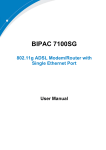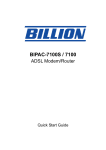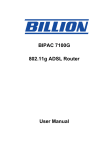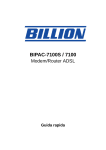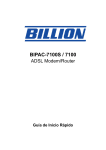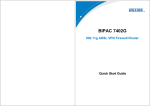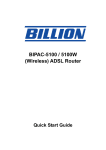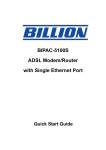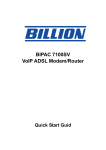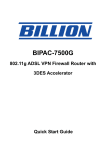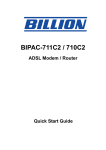Download Billion BiPAC 7100 User`s manual
Transcript
BIPAC 7100SG/7100G 802.11g ADSL Router Quick Start Guide Billion BIPAC 7100SG/7100G 802.11g ADSL Router For more detailed instructions on configuring and using the 802.11g ADSL Router, please refer to the on-line manual. Package Contents Billion BIPAC 7100SG/7100G ADSL Router CD-ROM containing the online manual RJ-11 ADSL/telephone Cable Ethernet (CAT-5 LAN) Cable AC-DC power adapter (12VDC, 1A) This Quick Start Guide Do not use the BIPAC 7100SG/7100G in high humidity or high temperatures. Do not use the same power source 7100SG/7100G as other equipment. Warning for the BIPAC Do not open or repair the case yourself. If the BIPAC 7100SG/7100G is too hot, turn off the power immediately and have it repaired at a qualified service center. Avoid using this product and all accessories outdoors. Place the BIPAC 7100SG/7100G on a stable surface. Only use the power adapter that comes with the package. Using a different voltage rating power adaptor may damage the router. Attention 1 Quick Start Guide The Front LEDs 7100SG 1 2 LED 2 5 3 4 Meaning 1 PWR Lit green when power adapter is connected. 2 SYS When lit, it indicates that the device is working properly. 3 WLAN 4 LAN 5 ADSL Lit green when the wireless connection is established. Flashes when sending/receiving data. Lit green when the LAN link is connected. When lit, it indicates that the ADSL (Line) port is connected to the DSLAM and working properly. Billion BIPAC 7100SG/7100G 802.11g ADSL Router 7100G 1 3 2 LED 5 4 Meaning 1 PWR Lit green when power adapter is connected. 2 SYS When lit, it indicates that the device is working properly. 3 WLAN Lit green when the wireless connection is established. Flashes when sending/receiving data. 4 LAN1 LAN2 LAN3 LAN4 Lit green when the LAN1 link is connected. Lit green when the LAN2 link is connected. Lit green when the LAN3 link is connected. Lit green when the LAN4 link is connected. 5 ADSL When lit, it indicates that the ADSL (Line) port is connected to the DSLAM and working properly. 3 Quick Start Guide The Rear Ports 3 5 2 4 Port 1 Meaning 1 Power Switch Power ON/OFF switch 2 PWR Connect the supplied power adapter to this jack. 3 RESET After the device is powered on, press it to reset the device or restore to factory default settings. 0-3 seconds: reset the device 6 seconds above: restore to factory default settings (this is used when you can not login to the router, e.g. forgot the password) 4 LAN Connect a UTP Ethernet cable (Cat-5 or Cat-5e) to the LAN ports when connecting to a PC or an office/home network of 10Mbps or 100Mbps. 5 LINE Connect the supplied RJ-11 (“telephone”) cable to this port when connecting to the ADSL/telephone network. BIPAC 7100G has 4 LAN ports, and each of them has the same function as that of 7100SG. 4 Billion BIPAC 7100SG/7100G 802.11g ADSL Router Connecting Your ADSL Router 1. Connect the Router to a LAN (Local Area Network) and the ADSL/telephone (LINE) network. 2. Power on the device. 3. Make sure the PWR and SYS LEDs are lit steadily and that the relevant LAN LED is lit. 5 Quick Start Guide 7100SG 7100G 6 Billion BIPAC 7100SG/7100G 802.11g ADSL Router Configuring PC in Windows XP 1. Go to Start / Control Panel (in Classic View). In the Control Panel, double-click on Network Connections 2. Double-click Local Area Connection. 3. In the Local Area Connection Status window, click Properties. 4. Select Internet Protocol (TCP/IP) and click Properties. 5. Select the Obtain an IP address automatically and the Obtain DNS server address automatically radio buttons. 6. Click OK to finish the configuration. 7 Quick Start Guide Configuring PC in Windows 2000 1. Go to Start / Settings / Control Panel. In the Control Panel, double-click on Network and Dial-up Connections. 2. Double-click Local Area Connection. 3. In the Local Area Connection Status window click Properties. 4. Select Internet Protocol (TCP/IP) and click Properties. 5. Select the Obtain an IP address automatically and the Obtain DNS server address automatically radio buttons. 6. Click OK to finish the configuration. 8 Billion BIPAC 7100SG/7100G 802.11g ADSL Router Configuring PC in Windows 98/Me 1. Go to Start / Settings / Control Panel. In the Control Panel, double-click on Network and choose the Configuration tab. 2. Select TCP/IP -> NE2000 Compatible, or the name of your Network Interface Card (NIC) in your PC. 3. Select the Obtain an IP address automatically radio button. 4. Then select the DNS Configuration tab. 5. Select the Disable DNS radio button and click OK to finish the configuration. 9 Quick Start Guide Configuring PC in Windows NT4.0 1. Go to Start / Settings / Control Panel. In the Control Panel, double-click on Network and choose the Protocols tab. 2. Select TCP/IP Protocol and click Properties. 3. Select the Obtain an IP address from a DHCP server radio button and click OK. 10 Billion BIPAC 7100SG/7100G 802.11g ADSL Router Configuring Your ADSL Router To configure this device, you must have IE 5.0 / Netscape 4.5 or above installed Verifying Your Local Network Connection with the Device To see if this ADSL Router is visible on the local network, go to Start / Run. In the Run dialog box, type “ping 192.168.1.254” then press OK. A command prompt window will pop out. If your ping is successful which means your local network is able to reach to the device, then the command prompt window will close up automatically. Connection fails, when you see “Request timed out” in the command prompt window. You may need to check your set up. 11 Quick Start Guide Connecting to the Router Open the web browser and type http://192.168.1.254 in the browser’s address box. This number is the default IP address for this router. Press Enter. A user name and password window will appear. The default User Name and Password are “admin” and” password”. Press OK to logon to the router Product Support and Contact Information Most problems can be solved by referring to the Troubleshooting section in the User’s Manual. If you cannot resolve the problem with the Troubleshooting chapter, please contact the dealer where you purchased this product. Contact Billion WORLDWIDE http://www.billion.com Mac OS is a registered Trademark of Apple Computer, Inc. Windows 98, Windows NT, Windows 2000, Windows Me and Windows XP are registered Trademarks of Microsoft Corporation. 12