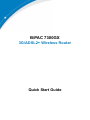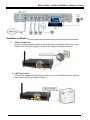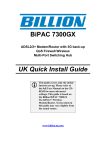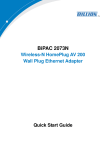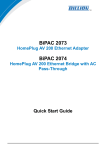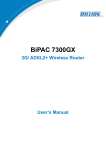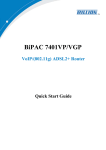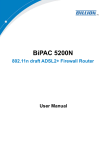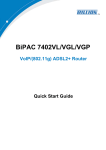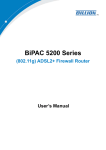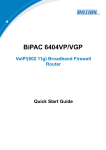Download Billion BiPAC 7300GX User`s manual
Transcript
BiPAC 7300GX 3G/ADSL2+ Wireless Router Quick Start Guide Billion BiPAC 7300GX 3G/ADSL2+ Wireless Router PLEASE READ THE QUICK START GUIDE AND FOLLOW THE STEPS CAREFULLY. THIS QUICK START GUIDE WILL HELP YOU INSTALL THE DEVICE PROPERLY AND AVOID IMPROPER USAGE. IF YOU NEED MORE INFORMATION ON THIS SOFTWARE CONFIGURATION, PLEASE REFER TO THE USER’S MANUAL ON THE CD-ROM. Package Contents BiPAC 7300GX 3G/ADSL2+ Wireless Router CD containing the on-line manual RJ-11 ADSL/telephone cable Ethernet (CAT-5 LAN) cable Detachable 2dBi antenna Car Charger adapter (12V DC, 1A) AC-DC power adapter (12VDC, 1A) This Quick Start Guide Splitter/ Micro-filter (Option) Warning Attention Do not use the router in high humidity or high temperatures. Do not use the same power source for the router as other equipment. Do not open or repair the case yourself. If the router is too hot, turn off the power immediately and have it repaired at a qualified service center. Avoid using this product and all accessories outdoors. Place the router on a stable surface. Only use the power adapter that comes with the package. Using a different voltage rating power adaptor may damage the router. Have better use the 3G/ HSDPA data card that offered by ISP or recommend on the color box. The 3G/HSDPA card slot does not support hot swap (swapping whilst the device is still turned on). If you need to insert or change the 3G/HSDPA card, please turn the power off before replacing the 3G/HSDPA card. 1 Quick Start Guide Hardware Overview The Front LEDs Lights Green when the power and router system are ready. Lit green when the wireless connection is established Lights when 3G service is ready. Lit when successfully connected to an ADSL DSLAM connection. Lit steady when there is a PPPoA / PPPoE connection Lit when connected to an Ethernet device The Rear Ports Connect the detachable antenna Connect your computer to a LAN port, using the included Ethernet cable Connect the supplied RJ-11 cable to this port when connecting to the ADSL/telephone network 2 Press it to reset the device or restore to factory default settings Push WPS button to trigger Wi-Fi Protected Setup Connect the supplied power adapter to this jack Connect the 3G card bus data card to this slot Power ON/OFF switch Billion BiPAC 7300GX 3G/ADSL2+ Wireless Router Hardware Connection Hardware Installation 1. Power Connection Plug the supplied power adapter to the wall jack and the other side to the router. Please note that the plug type may differ according to different countries. 2. LAN Connection Connect the supplied RJ-45 Ethernet cable to one of the Ethernet ports, and the other side to the PC’s Ethernet interface. 3 Quick Start Guide 3. ADSL Connection Connect the supplied RJ-11 phone cable to the router’s ADSL port, and the other side to the phone jack on the wall. 4. Splitter/ Micro-filter Connection Splitter / Micro-filter are important for ADSL installation. High-frequency signals are directed to the ADSL modem, and low-frequency signals are directed to the telephone or other analog voice-channel device to prevent inter-modulation distortion and also to get good speed and stable ADSL sync rate. a) Splitter connection If the installation has only a single telephone and a single ADSL modem, then a splitter can be employed. b) Micro-filter connection If the installation has several telephones or other analog devices, then an internal micro-filter can be employed at each analog device. 4 Billion BiPAC 7300GX 3G/ADSL2+ Wireless Router Easy Sign-On: User just installs all of cables and uses the browser to surf Internet. At this time, the Easy Sign-On WEB GUI will be popped up and request you to input some basic information. After this, you can surf Internet right away. Troubleshooting 1. None of the LEDs are on when you turn on the router. Check the connection between the adapter and the router. If the error persists, you may have a hardware problem. In this case you should contact technical support. 2. You have forgotten your router login and/or password. Try the default login and password, please refer to Chapter 3. If this fails, you can restore your router to its factory settings by holding the Reset button on the back of your router over 6 seconds then release it. 3. Can’t ping any PCs on the LAN. Check the Ethernet LEDs on the front panel. The LED should be on for a port that has a PC connected. If it is off, check the cables between your router and the PC. Make sure you have uninstalled any software firewall for troubleshooting. Verify that the IP address and the subnet mask are consistent between the router and the workstations. 4. Frequent loss of ADSL linesync (disconnections). Ensure that all other devices connected to the same telephone line as your router (e.g. telephones, fax machines, analogue modems) have a line filter connected between them and the wall socket (unless you are using a Central Splitter or Central Filter installed by a qualified and licensed electrician), and ensure that all line filters are correctly installed and the right way around. Missing line filters or line filters installed the wrong way around can cause problems with your ADSL connection, including causing frequent disconnections. If you have a back-to-base alarm system you should contact your security provider for a technician to make any necessary changes. 5. 3G interface can not work. Check the 3G LED on the front panel. The LED should be on for the 3G data card connect successfully. Because this device is not support hot plug function in 3G card slot. Please power off the device and re-install the 3G data card at first then power on the device again. And also check your 3G data card had been list at our support list. Product Support and Contact Information Most problems can be solved by referring to the Troubleshooting section in the User’s Manual. If you cannot resolve the problem with the Troubleshooting chapter, please contact the dealer where you purchased this product. Contact Billion WORLDWIDE: http://www.billion.com 5 Quick Start Guide Extreme caution should be exercised when using the car charger adapter! Only use power chargers that have been approved by Billion to be used with the device. The supplied power charger adapter can only be used with a 12V car lighter socket. Please make sure you do not use a 24V car lighter socket. If your car uses a 24V car lighter socket, please make sure you use a voltage regulator to change the voltage from 24V to 12V. The car charger adapter provides you with power supply to the 7300GX whilst in the car. You should start the car's engine before connecting the power charger adapter or switching on the device. The concern is that when you turn on the car's engine the temporary spike in electricity to the power charger adapter might cause damage to the device. Please be aware that if using the power charger for lengthy periods when the engine of the car is turned off, the battery of the car may be slowly drained. This may cause the car not to start. The power charger adapter should not be used in conditions where it is exposed to high humidity and extreme temperatures (hot or cold) for long periods. Try to avoid a sudden change in temperature around the device as this might cause moisture to be trapped within the case of 7300GX causing damage to the device. If this ever occurs, please wait until the device is fully dried before powering it on. Do not place the power charger adapter or the device near any flammable liquid, gas or explosives. When setting up the device in the car, please consider the placement position of the device and make sure it is securely fastened down. (i.e. don't place it in areas where it may be in the way of the car's safety airbag system, or in a position where it may be dislodged and become dangerous as an airborne projectile during an impact or accident.) Please avoid long exposure to high and low temperature as this may cause permanent damage to the device. (i.e. don’t leave the device in the car on a hot summer's day or a cold winter's night.) For your safety, we strongly recommend you not to operate the device whilst driving. 7300GX v101EN 6