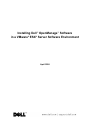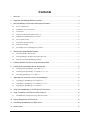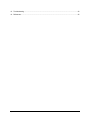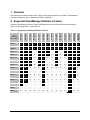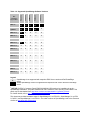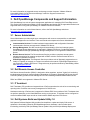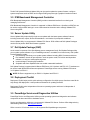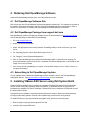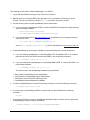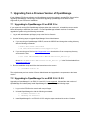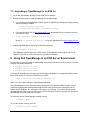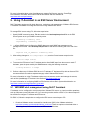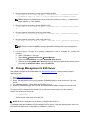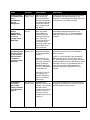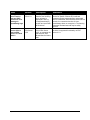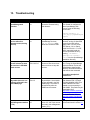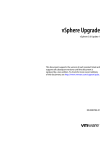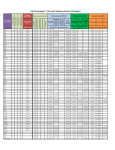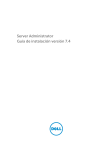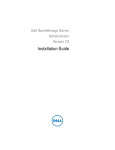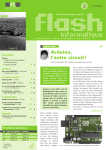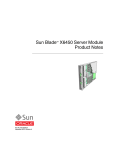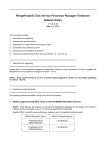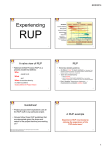Download Dell VmWare ESX Server 2.12 Deployment User guide
Transcript
Installing Dell™ OpenManage™ Software in a VMware® ESX® Server Software Environment April 2008 Notes, Notices, and Cautions NOTE: A NOTE indicates important information that helps you make better use of your computer. NOTICE: A NOTICE indicates either potential damage to hardware or loss of data and tells you how to avoid the problem. Information in this document is subject to change without notice. This guide is for informational purposes only and may contain typographical errors and technical inaccuracies. The content is provided as is, without express or implied warranties of any kind. © 2008 Dell Inc. All rights reserved. Reproduction in any manner whatsoever without the written permission of Dell Inc. is strictly forbidden. Trademarks used in this text: Dell, the DELL logo, PowerEdge, and OpenManage are trademarks of Dell Inc.; VMware, VMotion, and ESX Server are trademarks of VMware, Inc.; EMC is a registered trademark of EMC Corporation; Linux is a registered trademark of Linus Torvalds; Intel and Pentium are registered trademarks of Intel Corporation; Microsoft and Windows Server are trademarks or registered trademarks of Microsoft Corporation. Other trademarks and trade names may be used in this document to refer to either the entities claiming the marks and names or their products. Dell Inc. disclaims any proprietary interest in trademarks and trade names other than its own. Contents 1. Overview ................................................................................................................................................ 3 2. Supported OpenManage Software Versions ......................................................................................... 3 3. Dell OpenManage Components and Support Information..................................................................... 5 4. 3.1 Server Administrator ..................................................................................................................................... 5 3.2 Dell Remote Access Controller ...................................................................................................................... 5 3.3 IT Assistant .................................................................................................................................................... 5 3.4 Dell Systems Build and Update Utility 1.0 .................................................................................................... 5 3.5 IPMI Baseboard Management Controller ..................................................................................................... 6 3.6 Server Update Utility ..................................................................................................................................... 6 3.7 Dell Update Package (DUP) ......................................................................................................................... 6 3.8 Deployment Toolkit ........................................................................................................................................ 6 3.9 PowerEdge Service and Diagnostics Utilities ............................................................................................... 6 Obtaining Dell OpenManage Software .................................................................................................. 7 4.1 Dell OpenManage Software Kits ................................................................................................................... 7 4.2 Dell OpenManage Package from support.dell.com ....................................................................................... 7 4.3 Subscribing to Dell OpenManage Updates ................................................................................................... 7 5. Installing VMware ESX Server using Dell System Build ........................................................................ 7 6. Installing Dell OpenManage Server Administrator ................................................................................. 8 7. 6.1 Installing Dell OpenManage 4.5 on ESX 2.5.x .............................................................................................. 8 6.2 Installing Dell OpenManage 5.x on ESX 2.5.4 / 2.5.5 ................................................................................... 9 6.3 Installing OpenManage 5.x on ESX 3.x ....................................................................................................... 10 Upgrading from a Previous Version of OpenManage .......................................................................... 12 7.1 Upgrading to OpenManage 4.5 on ESX 2.5.x.............................................................................................. 12 7.2 Upgrading to OpenManage 5.x on ESX 2.5.4 / 2.5.5................................................................................... 12 7.3 Upgrading to OpenManage 5.x on ESX 3.x ................................................................................................. 13 8. Using Dell OpenManage in an ESX Server Environment.................................................................... 13 9. Using IT Assistant in an ESX Server Environment .............................................................................. 14 9.1 VM SNMP alert management using Dell IT Assistant ................................................................................. 14 10. Change Management in ESX Server................................................................................................... 15 11. Uninstalling OpenManage from ESX Server ....................................................................................... 16 12. Known Issues ....................................................................................................................................... 17 April 2008 1 Dell Inc. 13. Troubleshooting ................................................................................................................................... 22 14. References ........................................................................................................................................... 25 April 2008 2 Dell Inc. 1. Overview This document provides installation steps, usage, and support information for the Dell™ OpenManage™ systems management suite on VMware® ESX Server software. 2. Supported OpenManage Software Versions Supported OpenManage versions on Dell PowerEdge Servers with VMware ESX Server software are listed in the following Table 1-1 and Table 1-2: PE 6850 (PERC 5/i) PE 6850 (PERC 4e/Di) PE 6650 PE 2970 PE 2950-III PE 2950 PE 2900-III PE 2900 PE 2850 PE 1955 PE 1950-III PE 1950 PE 1855 ESXOpenManage Support Matrix PE 1850 Table 1-1. Supported OpenManage Software Versions 1 5.3 1 5.4 1 5.3 1 5.4 1 5.3 1 5.4 1 5.3 1 5.4 1 5.3 1 5.4 1 5.3 1 5.4 1 5.3 1 5.4 1 5.3 1 5.4 1 5.3 1 5.4 1 5.3 1 5.4 1 5.3 1 5.4 1 5.3 1 5.4 1 ESX 3.5 5.3 1 5.4 5.3 1 5.4 ESX 3.0.2 Update 1 5.3 5.4 5.3 5.4 5.3 5.4 5.3 5.4 5.3 5.4 5.3 5.4 5.3 5.4 5.3 5.4 5.3 5.4 5.3 5.4 5.3 5.4 5.3 5.4 5.3 5.4 5.3 5.4 ESX 3.0.2 5.2 5.2 5.2 X 5.2 5.2 5.2 X 5.2 X 5.2 5.2 5.2 5.2 ESX 3.0.1 5.2 5.1 5.2 5.1 5.2 5.1 X 5.2 5.1 5.2 5.1 5.2 5.1 X 5.2 5.1 X 5.2 5.2 5.1 5.2 5.1 5.2 5.1 ESX 3.0.0 5.0 5.1 5.0 5.1 5.0 5.1 X 5.0 5.1 5.0 5.1 X X 5.0 5.1 X X 5.0 5.1 5.0 5.1 5.0 5.1 ESX 2.5.5 4.5 4.5 5.2 X 5.2 4.5 X X 5.2 X X 4.5 4.5 5.2 ESX 2.5.4 4.5 4.5 5.0 X 5.0 4.5 X X 5.0 X X 4.5 4.5 5.0 ESX 2.5.3 4.5 4.5 X X X 4.5 X X X X X 4.5 4.5 X ESX 2.5.2 4.5 4.5 X X X 4.5 X X X X X 4.5 4.5 X ESX 2.5.1 4.3 4.4 4.5 4.3 4.4 4.5 X X X 4.3 4.4 4.5 X X X X X 4.3 4.4 4.5 4.3 4.4 4.5 X ESX 2.5.0 4.2 4.3 4.1.3 4.2 4.3 X X X 4.2 4.3 X X X X X 4.2 4.3 X X ESX 2.1.2 4.1 X X X X 4.1 X X X X X 4.1 X X ESX 2.1 X X X X X X X X X X X 3.8 X X ESX 2.0.1 X X X X X X X X X X X 3.6 X X April 2008 3 Dell Inc. 1 1 PE R805 PE M605 PE M600 PE R900 ESXOpenManage Support Matrix PE 6950 Table 1-2. Supported OpenManage Software Versions 1 5.3 1 5.4 1 ESX 3.5 5.3 1 5.4 5.3.1 1 5.4 5.3.1 1 5.4 1 1 ESX 3.0.2 Update 1 5.3 5.4 5.3 5.4 5.3.1 5.4 5.3.1 5.4 ESX 3.0.2 5.2 X X X X ESX 3.0.1 5.2 5.1.1 X X X X ESX 3.0.0 X X X X X ESX 2.5.5 5.2 X X X X ESX 2.5.4 X X X X X ESX 2.5.3 X X X X X ESX 2.5.2 X X X X X ESX 2.5.1 X X X X X ESX 2.5.0 X X X X X ESX 2.1.2 X X X X X ESX 2.1 X X X X X ESX 2.0.1 X X X X X 5.4.1 X Legend X OpenManage is not supported with respective ESX Server version and Dell PowerEdge server Stated OpenManage version is supported with respective ESX version and Dell PowerEdge server 1 NOTICE: On ESX 3.5 systems, Patch ESX350-200802412-BG needs to be installed prior to the OpenManage Installation. This patch addresses an issue related to event reporting in Dell OMSS. This patch may be downloaded from http://www.vmware.com/download/vi/vi3_patches_35.html. For further details, refer to http://kb.vmware.com/kb/1003459. This document provides installation steps for OpenManage 4.5 on ESX 2.5.x, OpenManage 5.x on ESX 2.5.4/2.5.5, and OpenManage 5.x on ESX 3.x. For earlier versions of OpenManage, refer to the Resource Archive at http://www.dell.com/vmware. April 2008 4 Dell Inc. For more information on supported servers and storage, see the document “VMware Software Compatibility Matrix for Dell Servers and Storage” under the Support Documents at http://www.dell.com/vmware. 3. Dell OpenManage Components and Support Information Dell OpenManage is a suite of system management applications for managing Dell PowerEdge servers. This section lists the features available in Dell OpenManage and details what is supported and what is not supported when running Dell OpenManage on VMware ESX Server software. For more information on each of these features, refer to the Dell OpenManage website at http://www.dell.com/openmanage. 3.1 Server Administrator Server Administrator provides single server management with a secure command-line or web-based graphical management user interface. There are several sub-components in Server Administrator: Instrumentation Services: Provides hardware instrumentation and configuration information. Instrumentation Services are supported in VMware ESX Server. Storage Management: Provides monitoring and instrumentation of the local storage system. OpenManage Storage Management is supported in VMware ESX Server. Creating and deleting virtual RAID disks through OpenManage Storage Management is not supported in VMware ESX Server. Remote Access Service: The Remote Access Service provides a complete, remote system management solution for systems equipped with a DRAC solution. Remote Access Service is supported in VMware ESX Server. PowerEdge Diagnostics: The Diagnostic Service provides a suite of diagnostic programs that run locally on a system or remotely on a system connected to the network. PowerEdge Diagnostics are not supported in VMware ESX Server. Diagnostics may be performed offline by downloading utilities from http://support.dell.com. 3.2 Dell Remote Access Controller Dell Remote Access Controller (DRAC) is designed to allow anywhere, anytime "Lights Out" monitoring, troubleshooting, and server repairs/upgrades independent of OS status. Integrated Dell Remote Access Controller (iDRAC) provides remote management for Dell PowerEdge M600 and M605 blade servers. DRAC and iDRAC are supported in VMware ESX Server. 3.3 IT Assistant Dell IT Assistant (ITA) provides an integrated view of Dell's comprehensive suite of server monitoring and reporting tools. It includes one-to-many management for Dell Servers. Hardware monitoring of Dell servers is supported in VMware ESX Server software. Dell IT Assistant does not perform operations on the Virtual Machines running on the servers. IT Assistant can be configured to monitor hardware SNMP traps as well as virtual machine SNMP traps from ESX Server. 3.4 Dell Systems Build and Update Utility 1.0 Dell Systems Build and Update Utility provides functionalities to update and deploy Dell servers. It replaces the functionality offered by Dell OpenManage Server Assistant. It also contains basic functionality provided by Dell OpenManage Server Update Utility and Dell OpenManage Deployment April 2008 5 Dell Inc. Toolkit. Dell Systems Build and Update Utility can be used to update the system firmware, configure system components such as DRAC and configure RAID groups through a graphical interactive wizard. 3.5 IPMI Baseboard Management Controller IPMI Baseboard Management Controller (BMC) provides a standard interface for monitoring and managing Dell Servers. IPMI Baseboard Management Controller is supported in VMware ESX Server. OpenSource IPMITool can be used to configure BMC settings in a non-instrumented environment and to manage VMware ESX Server using IPMI. 3.6 Server Update Utility Server Update Utility helps simplify single server updates with the latest system software features including inventories, reports, and recommendations - and checks for prerequisite conditions. Server Update Utility is not supported in VMware ESX Server. DOS utilities and Dell Update Packages can be used to perform BIOS and firmware upgrades. 3.7 Dell Update Package (DUP) As the central component of the OpenManage server management family, Dell Update Packages help you to update system software on your PowerEdge servers in a scalable, non-intrusive way. Dell Update Package features include: Self-extracting files allow you to update system software including BIOS, firmware and drivers Pre-installation checks for prerequisites—such as system model, OS version and dependent software—to help you avoid sequencing errors Intuitive dialogs to help simplify installation Scriptable and silent capabilities that can enable unattended installation Dell Update Package is supported with VMware ESX Server 3.0.2 Update1 and ESX 3.5. IT Assistant can be used to install the BIOS and firmware updates to PowerEdge servers running VMware ESX server 3.0.2 Update1 or ESX 3.5. NOTE: DUPs are supported only on ESX 3.0.2 Update1 and ESX 3.5. 3.8 Deployment Toolkit Deployment Toolkit helps provide quick and easy configuration of multiple servers from bare metal all the way through OS deployment. It also provides a framework for updating the BIOS. Deployment Toolkit works independent of the server operating system and hence is independent of VMware ESX Server. 3.9 PowerEdge Service and Diagnostics Utilities PowerEdge Service and Diagnostics Utilities provide operating system-level diagnostics and software components to detect and resolve hardware issues. Service and diagnostics utilities are not supported in VMware ESX Server. Perform offline diagnostics by downloading utilities from http://support.dell.com. Refer to section 12 for known issues on the supported Dell OpenManage components. April 2008 6 Dell Inc. 4. Obtaining Dell OpenManage Software Acquire Dell OpenManage software from one of the following sources: 4.1 Dell OpenManage Software Kits Dell servers ship with Dell OpenManage systems management software kits. The software kit contains all the software components described in section 3 including OpenManage Server Administrator. Refer to section 6 for instructions on installing Dell OpenManage on VMware ESX Server software. 4.2 Dell OpenManage Package from support.dell.com Dell OpenManage systems management software kits can be downloaded from http://support.dell.com. Use the following steps to download Dell OpenManage: 1. Go to http://support.dell.com 2. Select "Drivers and Downloads" 3. Select the appropriate server model (example: PowerEdge 2950) or enter the Service Tag of the server 4. For “Operating System,” select "Red Hat Enterprise Linux 4" 5. For “Category,” select "Systems Management" 6. Click on "Dell OpenManage Server Administrator Managed Node” to download a tar package for Server Administrator. Select “Dell CD ISO - Installation and Server Management” to download an ISO image of the entire CD-ROM. 7. If the version of Dell OpenManage you require is not the latest release, click on "Other Versions" to find previous releases 4.3 Subscribing to Dell OpenManage Updates To stay updated with the latest Dell OpenManage software releases, enroll in the Dell OpenManage Subscription Service. Visit http://www.dell.com/openmanage for more information. 5. Installing VMware ESX Server using Dell System Build Systems Build and Update Utility is available as a bootable CD-ROM that ships with Dell PowerEdge servers. Unlike during other operating systems installation, no additional drivers are required to be installed during VMware ESX Server installation. VMware ESX Server installation CD-ROM will have all the latest required drivers. During ESX Server installation, selecting automatic partitioning scheme, deletes all existing partitions including the Dell Utility partition. Perform manual partitioning to preserve the Utility partition. To install ESX Server using Systems Build and Update Utility, perform the following steps: 1. Boot the system using the latest supported CDU CD. 2. Configure the required RAID level. April 2008 7 Dell Inc. 3. Create a Utility Partition 4. Select the ESX Server version to install and follow the onscreen instructions to complete the installation. 5. While specifying the ESX Server installation configuration, choose manual partitioning scheme to retain the Utility partition. 6. Installing Dell OpenManage Server Administrator This section provides the steps to install the latest supported versions of Dell OpenManage on VMware ESX Server. 6.1 Installing Dell OpenManage 4.5 on ESX 2.5.x The following are the steps to install Dell OpenManage 4.5 on ESX 2.5.x: NOTICE: Before installing Dell OpenManage, Dell recommends increasing the size of the Service Console memory by 128MB. This is in addition to the amount of memory already allocated to the Service Console for the number of expected virtual machines. 1. Log on with administrator privileges (root) to the Service Console. 2. Make sure there is at least 512MB of free disk space in the /root partition of ESX Server service console. This can be verified by running the df –lh command in the service console. 3. Prepare the Service Console for OpenManage installation using the following command: $ omasetup.sh install Insert the ESX Server installation CD when prompted to do so. 4. After the script completes, use the following steps to install OpenManage Server Administrator: a. If you are using an OpenManage CD/DVD, mount the CD/DVD and change the working directory with the following commands: $ mount /dev/cdrom /mnt/cdrom $ cd /mnt/cdrom/srvadmin/linux/supportscripts b. If you are using a tar file from http://support.dell.com, download the file to a temporary directory and extract the files: $ tar -zxvf OMI-SrvAdmin-Dell-Web-LX-450-32-335_A00.tar.gz where OMI-SrvAdmin-Dell-Web-LX-450-32-335_A00.tar.gz is the file downloaded from http://support.dell.com. 5. Install OpenManage by executing the installation script and following the onscreen instructions: a. If you are installing Dell OpenManage on a PowerEdge 1855, or on a system that does not have a Dell Remote Access Card (DRAC), use the following command: $ ./srvadmin-install.sh –b –w -s April 2008 8 Dell Inc. b. For all other configurations, use the following command: $ ./srvadmin-install.sh –b –w –r -s The options used in the Dell OpenManage installation script expand as: b: Base install of OpenManage Server Administrator w: Web interface for OpenManage Server Administrator r: Dell Remote Access Controller (DRAC) services s: OpenManage Storage Management (OMSM) NOTICE: ESX Server Software does not support OpenManage diagnostics. The above command omits diagnostics installation. 6. Start the OpenManage services using the following command: $ srvadmin-services.sh start 7. If you have installed the IT Assistant management application on your network, configure the SNMP daemon to send SNMP trap messages to the management console. Edit /etc/snmp/snmpd.conf and edit the following lines of the file: rocommunity <community_name> trapcommunity <community_name> trapsink <ITA_IP_Address> <community_name> 8. If you are installing Dell OpenManage on a PowerEdge 1855 system, execute the following commands after completing OM installation: $ chkconfig mptctlnode on $ service mptctlnode start 9. Unmount and eject the CD/DVD with the following command: $ eject 6.2 Installing Dell OpenManage 5.x on ESX 2.5.4 / 2.5.5 The following are the steps to install OpenManage 5.x on ESX 2.5.4 and 2.5.5: 1. Log on with administrator privileges (root) to the Service Console. 2. Make sure there is at least 512MB of free disk space in the /root partition of ESX Server service console. This can be verified by running the df -lh command in the service console. 3. Prepare the Service Console for OpenManage installation using the following command: $ omasetup.sh -5 install Insert the ESX Server Installation CD when prompted to do so. 4. After the script completes, use the following steps to install OpenManage Server Administrator: a. If you are using an OpenManage CD/DVD, mount the CD/DVD and change the working directory with the following commands: April 2008 9 Dell Inc. $ mount /dev/cdrom /mnt/cdrom $ cd /mnt/cdrom/srvadmin/linux/supportscripts b. If you are using a tar file from http://support.dell.com, download the file to a temporary directory and extract the files: $ tar -zxvf OMI-50-MN-LX_A01.tar.gz where OMI-50-MN-LX_A01.tar.gz is the file downloaded from http://support.dell.com. 5. Install OpenManage by executing the installation script and following the onscreen instructions: a. If you are installing Dell OpenManage on a PowerEdge 1855, PowerEdge 1955, or on a system that does not have a Dell Remote Access Card (DRAC), use the following command: $ ./srvadmin-install.sh –b –w –s b. For all other configurations, use the following command: $ ./srvadmin-install.sh –b –w –r –s The options used in the Dell OpenManage installation script expand as: b: Base install of OpenManage Server Administrator w: Web interface for OpenManage Server Administrator r: Dell Remote Access Controller (DRAC) services s: OpenManage Storage Management (OMSM) NOTICE: ESX Server Software does not support OpenManage diagnostics. The above command omits diagnostics installation. 6. Start the OpenManage services using the following command: $ srvadmin-services.sh start NOTE: On an ESX Server 2.5.5 system with OpenManage 5.2, OM Shared Service fails to start up on restarting the OM Services. This will not affect any supported functionality and may be safely ignored. 7. If you have installed the IT Assistant management application on your network, configure the SNMP daemon to send SNMP trap messages to the management console. Edit /etc/snmp/snmpd.conf and add the following line to the end of the file: rocommunity <community_name> trapcommunity <community_name> trapsink <ITA_IP_Address> <community_name> 6.3 Installing OpenManage 5.x on ESX 3.x NOTICE: On ESX 3.5 systems, Patch ESX350-200802412-BG needs to be installed prior to the OpenManage Installation. This patch addresses an issue related to event reporting in Dell OMSS. This patch may be downloaded from http://www.vmware.com/download/vi/vi3_patches_35.html. For further details, refer to http://kb.vmware.com/kb/1003459. April 2008 10 Dell Inc. The following are the steps to install OpenManage 5.x on ESX 3.x: 1. Log on with administrator privileges (root) to the Service Console. 2. Make sure there is at least 512MB of free disk space in the /root partition of ESX Server service console. This can be verified by running the df –lh command in the service console. 3. Use the following steps to install OpenManage Server Administrator: a. If you are using an OpenManage CD/DVD, mount the CD/DVD and change the working directory with the following command: $ mount /dev/cdrom /mnt/cdrom $ cd /mnt/cdrom/srvadmin/linux/supportscripts b. If you are using a tar file from http://support.dell.com, download the file to a temporary directory and extract the files: $ tar -zxvf OM_5.1_ManNode_LIN_A00.tar.gz where OM_5.1_ManNode_LIN_A00.tar.gz is the file downloaded from http://support.dell.com 4. Install OpenManage by executing the installation script and following the onscreen instructions: a. If you are installing OpenManage on a Dell PowerEdge 1855, PowerEdge 1955, or on a system that does not have a Dell Remote Access Card (DRAC), use the following command: $ ./srvadmin-install.sh –b –w -s b. If you are installing Dell OpenManage on a PowerEdge M600, M605, or a server with DRAC, use the following command: $ ./srvadmin-install.sh –b –w –r -s The options used in the OpenManage installation script expand as: b: Base install of OpenManage Server Administrator w: Web interface for OpenManage Server Administrator r: Dell Remote Access Controller (DRAC) services s: OpenManage Storage Management (OMSM) 5. To start the OpenManage services without rebooting the system, execute the following command: $ srvadmin-services.sh start 6. If you are using an OpenManage CD/DVD, unmount and eject the CD/DVD with the following command: $ eject 7. To access the ESX server using an OpenManage Web Administrative console, open the ports used by OpenManage using the following commands: $ esxcfg-firewall -o 1311,tcp,in,OpenManageRequest April 2008 11 Dell Inc. 7. Upgrading from a Previous Version of OpenManage If both VMware ESX Server software and OpenManage need to be updated, upgrade ESX Server before upgrading OpenManage. Dell strongly recommends upgrading OpenManage to the latest version supported on your ESX server installation. 7.1 Upgrading to OpenManage 4.5 on ESX 2.5.x If your system is running Dell OpenManage software older than version 4.3, uninstall the current version before attempting to install the new version. For Dell OpenManage software versions 4.3 and later, upgrade the system using the following commands: 1. Log on with administrator privileges (root) to the Service Console. 2. Use the following steps to upgrade OpenManage Server Administrator: a. If you are using an OpenManage CD/DVD, mount the CD/DVD and change the working directory with the following commands: $ mount /dev/cdrom /mnt/cdrom $ cd /mnt/cdrom/srvadmin/linux/supportscripts b. If you are using a tar file from http://support.dell.com, download the file to a temporary directory and extract the files: $ tar -zxvf OMI-SrvAdmin-Dell-Web-LX-450-32-335_A00.tar.gz where OMI-SrvAdmin-Dell-Web-LX-450-32-335_A00.tar.gz is the file downloaded from http://support.dell.com. 3. Run the installation script and follow the instructions on the screen: $ ./srvadmin-install.sh The script detects previous version of Server Administrator and upgrades the components to the latest version. 7.2 Upgrading to OpenManage 5.x on ESX 2.5.4 / 2.5.5 Upgrading to OpenManage 5.x on ESX 2.5.4 and 2.5.5 is not supported. Uninstall the older version of OpenManage and subsequently install OpenManage 5.x by performing the following steps: 1. Log on to the ESX Service console with root privileges 2. Uninstall OpenManage 4.x with the following commands $ $ srvadmin-uninstall.sh omasetup.sh uninstall 3. Install OpenManage 5.x on ESX 2.5.4/2.5.5 using the steps mentioned in section 6.2 above. April 2008 12 Dell Inc. 7.3 Upgrading to OpenManage 5.x on ESX 3.x 1. Log on with administrator privileges (root) to the Service Console. 2. Use the following steps to install OpenManage Server Administrator: a. If you are using an OpenManage CD/DVD, mount the CD/DVD and change the working directory with the following command: $ mount /dev/cdrom /mnt/cdrom $ cd /mnt/cdrom/srvadmin/linux/supportscripts b. If you are using a tar file from http://support.dell.com, download the file to a temporary directory and extract the files $ tar -zxvf OM_5.1_ManNode_LIN_A00.tar.gz where OM_5.1_ManNode_LIN_A00.tar.gz is the file downloaded from http://support.dell.com 3. Upgrade OpenManage by executing the following command: $ ./srvadmin-install.sh The installation script will detect the current version of OpenManage and prompt the user for an upgrade. Follow the on screen instructions to upgrade OpenManage. 8. Using Dell OpenManage in an ESX Server Environment To start, stop, or check the status of OpenManage services from ESX Server Service Console, issue the following commands respectively: $ srvadmin-services.sh start $ srvadmin-services.sh stop $ srvadmin-services.sh status To access the OpenManage web page, type the following web address in a supported browser window from a client system to connect to the ESX Server system: https://<ESX Server hostname/IP Address>:1311 where, 1311 is the port used by the OpenManage web server. Using OpenManage, you can check the system details such as the BIOS and BMC firmware version, monitor the system health such as power supply and fan status, perform power operations such as system reboot, shutdown, etc. and monitor and configure your storage. You could do all this from the OpenManage web page or from the ESX Server Service Console through the command line interface of OpenManage using commands such as these. To check the version of OpenManage installed, execute: $ omreport about To view the system summary, execute: $ omreport system summary April 2008 13 Dell Inc. For more information about using OpenManage to manage Dell Servers, see the PowerEdge Documentation CD-ROM, which comes with the Dell Server and also available at http://www.dell.com/openmanage. 9. Using IT Assistant in an ESX Server Environment Dell IT Assistant can be used for basic discovery, monitoring, and management of VMware ESX Servers. IT Assistant uses SNMP to manage Dell servers running VMware ESX Server. To manage ESX servers using ITA, follow the steps below: 1. Specify SNMP community name: Edit the entries in the /etc/snmp/snmpd.conf file on the ESX Server system to set your SNMP community name. rocommunity <community name> trapcommunity <community name> 2. Configure SNMP traps: Configure the SNMP daemon to send SNMP trap messages to the management console. Edit /etc/snmp/snmpd.conf file and edit the following line to the end of the file: trapsink <ITA_IP_Address> <community name> 3. After making changes to /etc/snmp/snmpd.conf, save the file and restart snmpd service: $ service snmpd restart 4. To access the ESX server from IT Assistant and to allow SNMP traps from the server to reach IT Assistant, open the ports used by the SNMP daemon using the following command: $ esxcfg-firewall -e snmpd 5. Perform a discovery of VMware ESX Server in IT Assistant. IT Assistant will be able to discover ESX servers and list them under a separate category called “VMware ESX Server.” For more information on using IT Assistant to discovery new servers, monitor and manage the servers, refer to Dell OpenManage IT Assistant: User Guide at http://support.dell.com. For more information on configuring SNMP on ESX Servers refer to Basic System Administration at http://www.vmware.com/support/pubs/vi_pubs.html 9.1 VM SNMP alert management using Dell IT Assistant IT Assistant can be configured to receive traps from VMware ESX server on virtual machine operations such as VM power-on and VM power-off. If you are using versions earlier to ESX 3.5, the above steps will be sufficient to configure IT Assistant and ESX server. For ESX 3.5, follow the steps below to configure the ESX server to send traps to ITA: 1. Download VMware remote command line interface tool (RCLI) from VMware website at http://www.vmware.com/download/vi/drivers_tools.html. There are options to download either a Virtual Appliance, RCLI tools for Linux or RCLI tools for Windows. April 2008 14 Dell Inc. 2. Run the following command to configure the SNMP from RCLI: vicfg-snmp --server <ESX_IP_addr> --username root --password <password> -c <community name> -p 5567 -t <ITA_IP_Address>@162/<community name> NOTE: Multiple ITA IP Addresses can be mentioned by putting a comma ( , ) in between the target address i.e. ITA IP address 3. Run the following command to enable SNMP for ESX: vicfg-snmp --server <ESX_IP_addr> --username root --password <password> -E 4. Run the following command to show the configuration: vicfg-snmp --server <ESX_IP_addr> --username root --password <password> -s 5. Run the following command to send a test trap to ITA: vicfg-snmp --server <ESX_IP_addr> --username root --password <password> -T NOTE: Make sure that the SNMP ports kept open before sending traps to the management station. 6. For ESX Server 3.5 traps to be properly categorized in Dell IT Assistant 8.1, perform the following: a. Open IT Assistant 8.1 Console b. Select AlertsCategories/SourcesVirtual Machine c. Right click Virtual Machine and select New SNMP Alert Source d. Duplicate all existing SNMP Alert Source entries with the same values as the existing entries but modify the Enterprise OID to .1.3.6.1.4.1.6876.4.1 10. Change Management in ESX Server Dell Update Packages can be downloaded from http://support.dell.com. Use the following steps to download a DUP 1. Go to http://support.dell.com 2. Select "Drivers and Downloads" 3. Select the appropriate server model (example: PowerEdge 2950) or enter the Service Tag of the server 4. For “Operating System,” select "Red Hat Enterprise Linux 4" 5. Select the desired Category and File Title, then download the Update Package for Red Hat Linux To execute a DUP, change into the directory on your Service Console where you have copied it. Perform the following as a root user: $ ./<xxxx.bin> where, xxx.bin is the name of the DUP file. NOTE: DUPs are supported only on ESX 3.0.2 Update1 and ESX 3.5. IT Assistant eases the installation of DUP packages on ESX server. Using the following steps, users can install DUPs on ESX server running ESX 3.0.2 Update 1 or ESX 3.5: April 2008 15 Dell Inc. 1. Download appropriate BIN file and .sign file from the support site as mentioned above 2. In ITA console, add the DUP package to the IT Assistant repository through Manage Software Updates tab. 3. Create a task for Software update and provide the details required NOTE: Make sure that ESX ssh port is open. ITA makes use of ssh port group for installation of DUP packages. 11. Uninstalling OpenManage from ESX Server To uninstall OpenManage from ESX Server, use the following steps: 1. Log on with administrator privileges (root) to the Service Console. 2. Uninstall OpenManage using the following command: $ srvadmin-uninstall.sh If you have ESX 2.5.x installed, then you need to execute the command below for complete uninstallation of OpenManage: $ omasetup.sh uninstall April 2008 16 Dell Inc. 12. Known Issues Issue Version Description Resolution Status for failed / degraded drives are not properly reflected in the Dell OMSS page. OM 5.x on ESX 3.5 Correct status about the physical disks / virtual disks are not reflected in the Dell OMSS page. The status is refreshed only after the OMSS services restart. Patch ESX350-200802412-BG needs to be installed prior to the OpenManage Installation on ESX 3.5 systems. This patch addresses an issue related to event reporting in Dell OMSS. This patch may be downloaded from http://www.vmware.com/download/vi/vi3_patches _35.html. For further details, refer to http://kb.vmware.com/kb/1003459 . Unable to boot to Utility Mode on pressing <F10> OM 4.5/5.x on ESX 2.5.x/3.x Pressing <F10> does not boot to Utility Mode. During default ESX Server installation, the Utility Partition is deleted. OM 5.3 and ESX 3.0.2 Update 1 introduce support for the Utility Partition. To retain it, install ESX Server using CDU and perform the following steps: 1. Boot the system using CDU. 2. Create utility partition. 3. During ESX Server installation, retain the utility partition and select to boot from the partition instead of booting from drive. For older versions of OM and ESX, the Utility Partition is not supported. Diagnostics may be downloaded from support.dell.com. Unable to mount iDRAC floppy or CD-ROM to ESX service console on PE M600 and M605 OM 5.3.1, OM 5.4 on ESX 3.0.2/3.5 iDRAC virtual media does not hot-mount to ESX service console. iDRAC virtual media is currently not supported for ESX servers. This support will be enabled in the upcoming software update. Unable to use remote floppy disk and CD-ROM in VM‟s using DRAC Remote media OM 4.5/5.x on ESX 2.5.x/3.x When using DRAC, remote media like floppy disks and CDROMs can be mounted by the Service Console but they cannot be accessed by VM’s. When using Avocent Digital KVM Access Module in PE 1855, remote floppy media cannot be accessed by VM’s. Accessing remote floppy disks and CD-ROMs from VM’s is not supported. Only devices directly connected to an ESX server or a floppy or CD-ROM ISO image present in the ESX Service Console can be made accessible to the VM’s. Avoid this issue by creating an image of the floppy or CD-ROM and copying it to the Service Console. April 2008 17 Dell Inc. Issue Version Description Resolution Unable to delete virtual RAID disks using OpenManage Storage Management OM 4.5/5.x on ESX 2.5.x/3.x When virtual RAID disks are deleted using OpenManage Storage Management, the operation fails and reports the following error: “Delete virtual disk failed.” Creating and deleting virtual RAID disks through OpenManage Storage Management is not supported. To create and delete RAID disks, use the boot menu of the PERC controller. OpenManage Storage Management (OMSM) reports an error on creating virtual RAID disks OM 5.x on ESX 3.x When virtual RAID disks are created using OMSM, the operation fails and reports the following error “The create Virtual Disk task was successful but the operating system may not be aware of the new virtual disk.” Creating and deleting virtual RAID disks through OpenManage Storage Management is not supported with ESX 3.x. To create and delete RAID disks, use the boot menu of the PERC controller. Both the OpenManage web interface and CLI do not report all NIC information. IP address is reported as “[Not Obtained].” OM 4.5/5.x on ESX 2.5.x/3.x This issue manifests differently depending on the OM and ESX versions. This is a known issue. ESX 2.5.x reports information correctly for the NIC dedicated to service console. With OM 4.5/5.x on ESX 2.5.x, OM does not report connectivity status, IP address, and MAC address for the NIC’s dedicated to Virtual Machines. In ESX 3.x, all physical NIC’s are dedicated to VMkernel. The service console uses a virtual NIC. OpenManage reports information about the physical hardware. Since IP addresses are tied to virtual NIC’s in ESX 3.x, OpenManage will not report this information. MAC address and connectivity status of the physical NIC’s are reported. With OM 5.x on ESX 3.x, OM does not report IP address for all NIC’s in VMware ESX Server. OpenManage incorrectly reports total memory available to the Operating System April 2008 OM 4.5/5.x on ESX 2.5.x/3.x OpenManage is installed on the service console. It only reports the total memory available to the service console. It does not report the memory available for the virtual machines. 18 Total installed Capacity represents the memory available to the ESX Server, including the virtual machines and the service console. Dell Inc. Issue Version Description Resolution Newly created RAID Virtual Disks using OpenManage Storage Management (OMSM) map to the same device name OM 4.5/5.x on ESX 2.5.x All newly created RAID virtual disks using Open Manage Storage Management map to /dev/sda. Creating and deleting virtual RAID disks through OMSM is not supported. To create and delete RAID disks, use the boot menu of the PERC controller. I/O errors are seen in VMware log files when detaching a remote floppy using DRAC 5 OM 4.5/5.x on ESX 2.5.x/3.x When a remote floppy is attached through a DRAC 5 to the service console and then detached, I/O errors are seen in /var/log/messages This is a known issue. VMware maps the remote media to a SCSI device and logs errors when the remote floppy is removed. This message may safely be ignored. To stop the messages from reappearing, detach the remote media and restart the server. Virtual floppy I/O errors in /var/log/messages after system boot up OM 5.x on ESX 2.5.4/2.5.5/3.x After system boot up, /var/log/messages reports the following error” end_request: I/O error, dev 21:00 (hde), sector 2”, where hde is device for the remote media. The errors do not represent actual functionality loss. The errors may be ignored. This issue will be fixed in future release of ESX server software. On PE6950 the errors look like: kernel: sdb : READ CAPACITY failed. kernel: Current sd00:00: sense key Not Ready kernel: Additional sense indicates Medium not present kernel: sdb: I/O error: dev 08:10, sector 0 kernel: unable to read partition table April 2008 19 Dell Inc. Issue Version Description Resolution OpenManage webpage reports outdated driver for SAS 6/iR Adapter OM 5.3, OM 5.4 on ESX 3.0.2 Update 1 and ESX 3.5 Under Storage Controller’s Firmware/Driver Information section, OpenManage web page displays current driver version as 2.06.48 for SAS 6/iR Integrated and the minimum required driver version as 4.00.00. The 2.06.48 driver is the correct driver version for ESX 3.0.2 Update 1 and ESX 3.5. The minimum required driver version communicated by OM is for Linux distributions. This message may be safely ignored. Mouse does not work when using console redirect feature in DRAC 5 on PE6950 OM 5.x on ESX 3.x During and after ESX Server installation on PE6950, the mouse does not work when using console redirect feature in DRAC 5. This issue will be fixed in a future release of ESX server software. To install ESX using remote console, use text mode or tab key to select install options. DRAC III CLI not available on PE6650 OM 5.2 on ESX 3.0.2 Executing omreport chassis remoteaccess command in CLI results in “Error! Hardware or Feature not present.” This is a known issue. It does not affect the normal working of DRAC on PE6650. Remote Access tab is not available in OMSA web interface on PE6650 OM 5.2 on ESX 2.5.5/3.0.1 “Remote Access” tab in OpenManage webpage not populated in “Main System Chassis” section of OMSA web interface. When tried to execute omreport chassis remoteaccess command from Service Console, it throws up an error “Error! Hardware or feature not present” This is a known issue. To use Remote Access use the DRAC web interface. DRAC III Service failure on PE6650 OM 5.2 on ESX 3.x and OM 4.5 on ESX 2.5.x After installation of OpenManage on PE6650, racXvnc and racsrvc services are reported as stopped. This is a known issue. It does not affect the normal working of DRAC on PE6650. April 2008 20 Dell Inc. Issue Version Description Resolution Unsupported kernel version and non-RAID SCSI driver error message in OpenManage logs OM 4.5/5.x on ESX 2.5.x When OpenManage is installed, the following error message is displayed in the log: “Unsupported kernel version and non-RAID SCSI drivers.” OM Shared Service fails to start on ESX Server 2.5.5 with OM 5.2 OM 5.2 on ESX Server 2.5.5 After installation of OM 5.2 on ESX Server 2.5.5, on restarting the OM Services, OM Shared Service fails to start. OpenManage Storage Management installation checks for specific versions of Linux® and generates warning messages if an unexpected version is detected. Since the ESX Server service console is a customized version of Linux, OpenManage does not recognize it. The warning messages are harmless and may be safely ignored. This is a known issue. It does not affect any of the OM 5.2 supported functionality on ESX Server 2.5.x. April 2008 21 Dell Inc. 13. Troubleshooting Issue Version Description Resolution Unable to access OpenManage web interface OM 5.x on ESX 3.x OpenManage Web interface cannot be accessed using Web browser. Make sure that the VMware ESX firewall is configured to allow OpenManage web access using the following commands: esxcfg-firewall -o 1311,tcp,in,OpenManageR equest In ESX 3.x, OM 5.x service takes four minutes to start, during boot-up OM 5.x on ESX 3.x During boot up, one of the OpenManage services, dsm_sa_datamgr, takes about four minutes to start. This happens when the incorrect version of OpenIPMI is used in the ESX server. Apply Patch 1271657 to the ESX Server 3.0.1 or Patch 6530518 ESX 3.0.0. For PE M605, manually install the correct OpenIPMI driver by running ./srvadminopenipmi.sh installforce from the OpenManage installation directory. Dell OpenManage takes several minutes to start the services in PE M605 blade servers OM 5.3.1 on ESX 3.0.2/3.5 OpenManage takes several minutes to start its services and one minute to stop the services. Downgrade the IPMI version to 35.13 using the OpenManage scripts as below. Go into the OpenManage install scripts directory as mentioned above and execute the command ./srvadmin-openipmi.sh install-force Status for failed / degraded drives are not properly reflected in the Dell OMSS page. OM 5.x on ESX 3.5 Correct status about the physical disks / virtual disks are not reflected in the Dell OMSS page. The status is refreshed only after the OMSS services restart. Update the ESX 3.5 system with VMware ESX 3.5 Patch ESX350-200802412-BG.This patch addresses an issue related to event reporting in Dell OMSS. This patch may be downloaded from http://www.vmware.com/downl oad/vi/vi3_patches_35.html. For further details, refer to http://kb.vmware.com/kb/1003 459 . VM traps not received in Dell Management station ( ITA ) OM 5.x on ESX 3.5 When installed with ESX server 3.5, VM Traps are not received in the management station ( ITA ) Configure SNMP configuration file as mentioned in section 9.1 April 2008 22 Dell Inc. Issue Version Description Resolution Device details in ITA are incomplete for ESX 3.0 servers OM 5.x on ESX 3.x ITA collects information through SNMP. Some of the server device information on an ESX server is not available through the ITA inventory. The information appears either blank or unknown. This happens when SNMP queries timeout. This happens when an incorrect version of OpenIPMI is used in the ESX server. When installing OpenManage using omasetup.sh command, the following error is displayed: "bash: omasetup.sh: command not found" OM 5.x on ESX 3.x When omasetup.sh command is used to install OpenManage, the installation fails with the error: -bash: omasetup.sh: command not found omasetup.sh command is not required to install OpenManage on ESX 3.x. OpenManage can be directly installed with the standard installation scripts provided in the OpenManage CD-ROM. OpenManage upgrade from 4.x to 5.0 fails OM 5.x on ESX 2.5.4/2.5.5/3.x OpenManage upgrade from version 4.x to 5.0 fails with the error message: error: Failed dependencies: This happens when you attempt to upgrade OpenManage without upgrading the OpenIPMI. Downgrade the IPMI version to 35.13 using the OpenManage scripts as below. openipmi >= 35.12 is needed by srvdminipmi-5.0.0-434.rhel3 Go into the OpenManage install scripts directory as mentioned above and execute the command ./srvadmin-openipmi.sh install-force SNMP Traps from VirtualCenter are not displayed properly in IT Assistant 8.0 OM 4.5/5.x on ESX 2.5.x/3.x SNMP traps from VirtualCenter are displayed as “Undefined” with no status information. Follow the steps outlined in a separate support document titled, “Configuring Dell OpenManage IT Assistant 8.0 to Monitor SNMP Traps Generated by VMware ESX Server.” to categorize the VirtualCenter traps in IT Assistant. Dell IT Assistant doesn‟t recognize ESX servers in „Servers‟ section. OM 4.x / 5.0 on ESX 3.0.1 or Older versions IT Assistant doesn’t recognize ESX servers when try to discover it using SNMP protocol with OpenManage installed on ESX server Downgrade the IPMI version to 35.13 using the OpenManage scripts as below. Go into the OpenManage install scripts directory as mentioned above and execute the command ./srvadmin-openipmi.sh install-force April 2008 23 Dell Inc. Issue Version Description Resolution OpenManage installation fails with failed dependencies OM 4.5 on ESX 2.5.x OpenManage installation fails with the error: “Error failed dependencies: unzip is needed by srvadminomacore.4.x.0-xxx” Problems with video while connecting to the ESX server using console redirection with DRAC 3 OM 4.5 on ESX 2.5.x When connecting to the ESX server using OpenManage service console redirection for DRAC3, video connection reported as failed because connection to VNC fails. Make sure that all the installation instructions in this document are followed. This error message is displayed when omasetup.sh install command is omitted during installation. Stop racsrvc service in ESX service console using the command “service racsrvc stop” Then try connecting again through console redirection. April 2008 24 Dell Inc. 14. References The following documents are available in the Support Documents and Resource Archive sections at http://www.dell.com/vmware: VMware Infrastructure 3.x software for Dell - Release Notes VMware Software Compatibility Matrix for Dell servers and storage Remote Installation of VMware ESX Server Software Using Dell Remote Access Controller Console Redirection on VMware ESX Server Software and PowerEdge Servers Configuring Dell OpenManage IT Assistant 8.0 to Monitor SNMP Traps Generated by VMware ESX Server Other references: Dynamic Kernel Module Support (DKMS) at http://linux.dell.com/projects.shtml OpenIPMI at http://www.openipmi.org and http://openipmi.sourceforge.net Dell Wiki Dell Technology Center maintains a wiki, which provides a collaborative environment where customers and Dell staff share knowledge, experiences, and information about Dell technology in customer environments. The wiki is designed to help you get started with some of the features. To access the wiki, visit http://www.delltechcenter.com/. April 2008 25 Dell Inc.