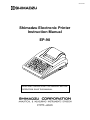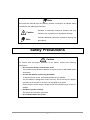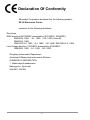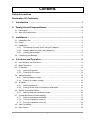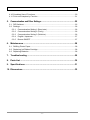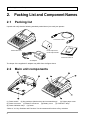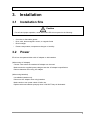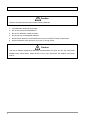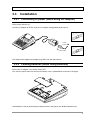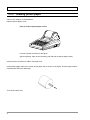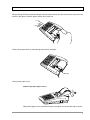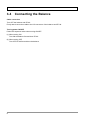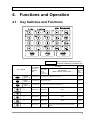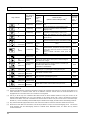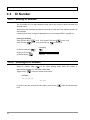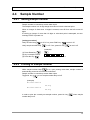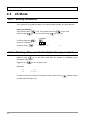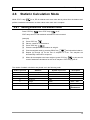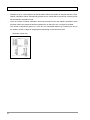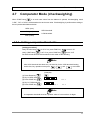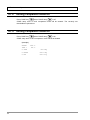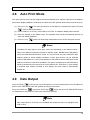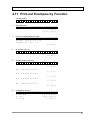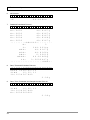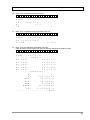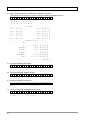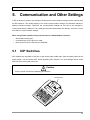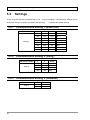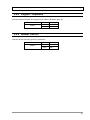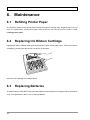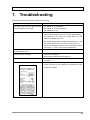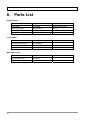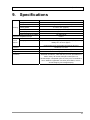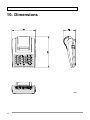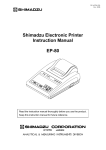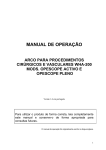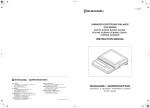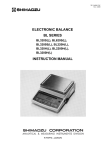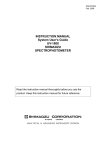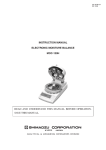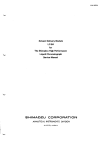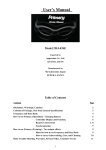Download Shimadzu EP-90 Instruction manual
Transcript
M055-E017 Shimadzu Electronic Printer Instruction Manual EP-90 READ AND UNDERSTAND THIS MANUAL BEFORE OPERATION. SAVE THIS MANUAL. Note This instruction manual uses the following notation conventions to indicate Safety Precautions and additional information. Caution Indicates a potentially hazardous situation that may result in injury to personnel or equipment damage. Provides additional information needed to properly use Note the balance. Safety Precautions Caution To ensure safe and proper operation of the Printer, observe the following precautions. • Do not use the Printer in hazardous areas. This includes areas where the balance is expose to dust or flammable gases and liquids. • Use the AC adapter specified by Shimadzu. To prevent electric shock, never disassemble the AC adapter. The AC adapter is designed for indoor use only. Do not use the AC adapter in exterior environments or where it may be splashed by water. Ensure that the power supply voltage meets the indicated range of the AC adapter. • Handle the printer carefully. This printer is a precision instrument. • Do not disassemble the printer. -I- Declaration Of Conformity Shimadzu Corporation declares that the following product: EP-90 Electronic Printer conforms to the following directives. Directives EMC directive 89/336/EEC amended by 92/31/EEC, 93/68/EEC EN55022: 1994 / A1: 1995 / A2: 1997 (Class B) EN55024: 1998 EN61000-3-2: 1995 /A1: 1998 /A2: 1998, EN61000-3-3: 1995 Low Voltage directive 73/23/EEC amended by 93/68/EEC EN60950: 1992 /A1: 1993 /A2: 1993 Weighing Instruments Department Analytical & Measuring Instruments Division SHIMADZU CORPORATION 1, Nishinokyo-Kuwabaracho Nakagyo-ku, Kyoto-shi 604-8511 JAPAN - II - Contents Safety Precautions Declaration Of Conformity 1. Introduction ..........................................................................................1 2. Packing List and Component Names............................................................2 2.1 Packing list ............................................................................................................... 2 2.2 Main unit components .............................................................................................. 2 3. Installation ............................................................................................3 3.1 Installation Site......................................................................................................... 3 3.2 Power ....................................................................................................................... 3 3.3 Installation ................................................................................................................ 5 3.3.1 Connecting to power (when using AC adapter).............................................. 5 3.3.2 Loading batteries (when using batteries)........................................................ 5 3.3.3 Loading printer paper...................................................................................... 6 3.4 Connecting the Balance ........................................................................................... 8 4. Functions and Operation .....................................................................9 4.1 Key Switches and Functions.................................................................................... 9 4.2 Basic Operation.......................................................................................................11 4.3 ID Number.............................................................................................................. 12 4.3.1 Setting ID number......................................................................................... 12 4.3.2 Printing of ID number.................................................................................... 12 4.4 Sample Number ..................................................................................................... 13 4.4.1 Setting sample number................................................................................. 13 4.4.2 Printing of sample number............................................................................ 13 4.5 xK Mode ................................................................................................................. 14 4.5.1 Setting constant K......................................................................................... 14 4.5.2 Printing of the result of constant multiplication ............................................. 14 4.6 Statistic Calculation Mode ...................................................................................... 15 4.6.1 Setting statistical calculation mode............................................................... 15 4.7 Comparator Mode (checkweighing) ....................................................................... 17 4.7.1 Setting comparator thresholds...................................................................... 17 4.7.2 Turning comparator mode on ....................................................................... 18 4.7.3 Turning comparator mode off........................................................................ 18 4.8 Auto Print Mode ..................................................................................................... 19 4.9 Date Output............................................................................................................ 19 -i- Contents 4.10 Combined Use of Functions ................................................................................... 20 4.11 Print-out Examples by Function ............................................................................. 21 5. Communication and Other Settings..........................................................25 5.1 DIP Switches .......................................................................................................... 25 5.2 Settings................................................................................................................... 26 5.2.1 Communication Setting 1 (Baud rate)........................................................... 26 5.2.2 Communication Setting 2 (Parity) ................................................................. 26 5.2.3 Communication Setting 3 (Delimiter) ............................................................ 26 5.2.4 English / Japanese........................................................................................ 27 5.2.5 Buzzer ON/OFF ............................................................................................ 27 6. Maintenance........................................................................................28 6.1 Refilling Printer Paper ............................................................................................ 28 6.2 Replacing Ink Ribbon Cartridge ............................................................................. 28 6.3 Replacing Batteries ................................................................................................ 28 7. Troubleshooting .................................................................................29 8. Parts List .............................................................................................30 9. Specifications .....................................................................................31 10. Dimensions .........................................................................................32 - ii - 1. Introduction 1. Introduction Shimadzu Electronic Printer EP-90 is designed to be used with Shimadzu Electronic Balances. It is easy to operate and useful for a wide range of applications and measurement administration. Capability of battery operation is convenient for field use and transportation. Printing method is impact dot on normal paper, which is suitable for long-term storage. Commands for printing, taring, auto print and other balance functions can be sent to the balance with the EP-90 printer keys. ID number, sample number, date and time can be input when printing the measurement results. Statistic calculation function allows up to 1000 samples to be calculated and prints out the results. 1 2. Packing List and Component Names 2. Packing List and Component Names 2.1 Packing list Unpack and verify that the following standard packed items (one each) are present. Connection Cable Printer Main Unit Printer Paper and Printer Paper Shaft Instruction manual AC Adapter The shape of the supplied AC adapter may differ from the figure above. 2.2 Main unit components (1) Power switch (2) Key switches (Number keys and command keys)* (4) Power connector (5) Data I/O connector (8) Power indication lamp (6) Battery cover (3) Printer paper cover (7) LOW BATT lamp (9) Cutter *Refer to “4.1 Key Switches and Functions” for the names and functions of key switches. 2 3. Installation 3. Installation 3.1 Installation Site Caution For safe and proper operation, avoid sites where EP-90 is exposed to the following: • Corrosive or flammable gasses • Dust, wind, electromagnetic waves, or magnetic fields • Direct sunlight • Extreme temperature, temperature changes or humidity 3.2 Power EP-90 can be operated either with AC adapter or with batteries. (When using AC Adapter) Choose a site where the standard AC adapter can be used. Make certain the supplied power voltage meets the AC adapter's specification. Remove batteries when using AC adapter. (When using batteries) Use alkaline batteries only. Disconnect AC adapter when using batteries. Make certain to turn power switch off after use. Replace with new batteries promptly when LOW BATT lamp is illuminated. 3 3. Installation Caution Observe the following instructions about handling batteries. 1. Load batteries observing the polarity. 2. Do not mix new and used batteries. 3. Do not mix batteries of different kinds. 4. Do not use any rechargeable batteries. 5. Remove and dispose of used batteries as soon as LOW BATT lamp is illuminated. 6. Remove batteries when printer is not in use for a long period. Caution Use the AC adapter supplied by Shimadzu representative only. (DC 9V-12V, 2A) Using other adapters may cause failure. When EP-90 is not in use, disconnect AC adapter from power source. 4 3. Installation 3.3 Installation 3.3.1 Connecting to power (when using AC adapter) Verify power switch is off. Connect AC adapter to EP-90. Connect AC adapter to designated power source. Switch OFF Power Source Power Cable Switch ON The shape of the supplied AC adapter may differ from the figure above. 3.3.2 Loading batteries (when using batteries) Disconnect AC adapter. Turn power switch OFF. Turn over the printer main unit and remove battery cover. Load batteries as shown in the figure. Load batteries correctly observing the polarity shown in the figure. Use alkaline batteries only. 5 3. Installation 3.3.3 Loading printer paper Connect AC adapter or load batteries. Remove printer paper cover. (How to remove printer paper cover) Lift rear of printer as shown in the figure. (When replacing, take out the remaining roll and pull out printer paper shaft.) Verify there are no bends or folds in the paper end. Insert printer paper shaft to the center of the paper roll as shown in the figure. (Printer paper shaft is inserted when EP-90 is delivered) Turn power switch ON. 6 3. Installation Keep pressing FEED key while inserting the printer paper end into the slot of the printer mechanism as shown in the figure. Feed the paper until its end comes out. Place printer paper shaft on the bearings and tension the paper. Bearing Close printer paper cover. (How to fit printer paper cover) Slide printer paper cover forward as shown in the figure, then lower the rear to close it. 7 3. Installation 3.4 Connecting the Balance Cable connection Turn OFF the balance and EP-90. Firmly attach connection cable to the I/O connectors of the balance and EP-90. Turning power ON/OFF Follow the sequence below when turning ON/OFF. (1) When turning ON Turn ON the balance first and then EP-90. (2) When turning OFF Turn OFF EP-90 first and then the balance. 8 4. Functions and Operation 4. Functions and Operation 4.1 Key Switches and Functions Basic operation requires keys and functions marked by bold frame only. Key / Name Key category / Name of attached lamp Function Main Function Sub Function (When Function lamp is ON) (*1) (when Function lamp is OFF) Description Command code sent to the balance(*2) PRINT Command key Command the balance to send data. (*7) D05 FEED Command key Feed printer paper. None TARE Command key Command the balance tare the display. (*8) (Refer to 4.2) (Refer to 4.2) (Refer to 4.2) T 0 Number key Numeral 0 None None 1 Number key Numeral 1 None None 2 Number key Numeral 2 None None 3 Number key Numeral 3 None None 4 Number key Numeral 4 Turn ON the balance’s formulation mode. (Ignored if the balance doesn’t have formulation mode) M (*6) 9 4. Functions and Operation Key / Name Key category / Name of attached lamp Function Main Function (when Function lamp is OFF) Description Sub Function (When Function lamp is ON) (*1) Command code sent to the balance(*2) 5 Number key Numeral 5 Unit switching on the balance between % and gram G (*6) 6 Number key Numeral 6 Turn On the balance’s animal weighing mode (Ignored if the balance doesn’t have animal weighing mode) A (*6) 7 Number key Numeral 7 Turn OFF the balance’s application mode (formulation, animal weighing, add-on, etc.) R (*6) 8 Number key Numeral 8 Setting the balance’s per cent display mode (Switching the unit to % and setting the current load as 100 %) % (*6) 9 Number key Numeral 9 Turn On the balance’s Add-on mode (Ignored if the balance doesn’t have Add-on mode) + (*6) . (decimal point) C (Reset) Number key Numeral decimal point None None Number key Clear numeral input Clears the numerical values set by ID Number, Sample Number, Comparator, and xK functions of EP-90. Also clears the above four functions and date output. (When in statistic calculation mode, prints the results.) None Command key / Assign sub functions to part of number keys (*1) Function lamp None Command key / Store the set number as the ID and prints it with the weighed result. Maximum 10 digits. (Refer to 4.3) ID lamp None No. Store the set number as the Sample number and print it with the Command key / mass data (weighed result). Sample number is counted up at each data output. Maximum 10 digits. (Refer to 4.4) No. lamp (0000000001 to 9999999999) None xK None STAT. None COMP None FUNC ID Command key / Store the set number as constant K and print the mass value multiplied by K. K: up to 8 digits including decimal point. (Refer to 4.5) xK lamp Command key / Enter statistic calculation mode. (Refer to 4.6) STAT. lamp Command key / Enter comparator (checkweighing) mode. (*5) (Refer to 4.7) COMP lamp A.P. Command key / Turn ON/OFF the balance’s auto print function (*3) (Refer to 4.8) Auto Print lamp DATE Command key / Receive date and time from the balance and print them. (*4) (Refer to 4.9) DATE lamp D06 / D09 TIME (*1) Function lamp is turned ON and OFF every time FUNC key is pressed. Sub function is assigned to number key, only when Function lamp is ON. (*2) Pressing the indicated key of EP-90 is equivalent to sending the command code here from a computer to the balance. For further information on command codes, refer to the balance’s instruction manual. When the connected balance is not equipped with the concerned function, the command is not recognized. (*3) This key on EP-90 only turns it ON/OFF. With balance series for which detailed conditions of auto print function can be selected (UW/UX, BW-K/BX-K etc.), the current settings on the balance remain valid. Refer to the balance’s instruction manual for the details. Auto print is activated even with the series for which auto print cannot be set on the balance (BL, EL/ELB etc.). As soon as stability is resumed after sample is loaded at zero display, the mass value is automatically printed out. (*4) Only with the balances equipped with built-in clock. Refer to the balance’s instruction manual for details of built-in clock. (*5) Receives the mass data from the balance, then EP-90 processes it and print out the checkweighing result. This function works separately from the checkweighing functions of UW/UX series, BW-K/BX-K series, etc. Works with any balance connected to EP-90. 10 4. Functions and Operation (*6) Command code is output only when Function lamp is ON. (*7) Equivalent to pressing the PRINT key of the balance (*8) Equivalent to pressing the TARE or O/T key of the balance Combined use of functions of EP-90 printer X indicates available combination for simultaneous use. ID number X Sample number X X xK Mode X X X Comparator X X X Auto Print X X X X X Statistic calculation X Date output ID number Sample number xK Mode Comparator Auto Print Combined use of functions of EP-90 printer and functions of the balance Date output, ID number, Sample number, xK Mode of EP-90 printer can be simultaneously used with any function of the balance that involves data output. At every mass data output, these EP-90’s functions operate the same way as when mass data is output by pressing the print key. (e.g.) While formulation mode of the balance is used, if ID number and Sample number functions are ON, lines of ID/Sample numbers are inserted before each component mass value. Turn off EP-90’s functions if they are not desired for each component. 4.2 Basic Operation While weighed result is displayed on the balance, if PRINT key of EP-90 or PRINT key of the balance is pressed, the displayed value will be printed out with an indication of the weighing unit. Depending on the balance series, additional data apart from weighed results such as calibration report, application measurement results, date and time may also be output to EP-90 for printing. The PRINT key of the balance or the balance's function menu should be used to output such items. Refer to the balance's operation manual for instructions. 11 4. Functions and Operation 4.3 ID Number 4.3.1 Setting ID number The ID number is a 10 digit character string which can consist of both numerals and decimal points. When fewer than 10 digits are entered, zeros fill in to the left of the entered numbers to total 10 digits. If entering more than 10 digits is attempted, an error message “ERR” is printed out. [setting procedure] Verify function lamp Verify ID lamp is off. If not, press FUNC key is off. If not, press ID key to turn it off. to turn it off. (example) . (1) Press Reset key (2) Key in ID number. (3) Press ID key 1 2 ・ 3 4 ・ 5 6 . Print-out ID:12.34.56 4.3.2 Printing of ID number While ID number lamp is on, upon printing mass data, ID number is automatically printed as a line before mass data. Toggle ID key to turn ID number lamp on/off. (example) ID:12.34.56 _________________99.94g In order to print the currently set ID number, press ID key is off. 12 when ID number lamp 4. Functions and Operation 4.4 Sample Number 4.4.1 Setting sample number Sample number is counted up at each data output. The sample number is a 10 digit integer that cannot include a decimal point. When an integer of fewer than 10 digits is entered, zeros fill from the left to total 10 digits. If entering an integer of more than 10 digits or a decimal point is attempted, an error message “ERR” is printed out. [setting procedure] Verify function lamp is off. If not, press FUNC key Verify sample number lamp to turn it off. is off. If not, press No. key to turn it off. (example) . (1) Press Reset key (2) Key in sample number. 1 2 3 4 5 6 7 8 (3) Press No. key Print-out . NO.0012345678 4.4.2 Printing of sample number While sample number lamp is on, upon printing mass data, sample number is automatically printed as a line before mass data. Sample number is counted up at each data output. Toggle No. key to turn sample number lamp on/off. (example) NO.0012345678 _________________49.97g NO.0012345679 _________________49.97g In order to print the currently set sample number, press No. key when sample number lamp is off. 13 4. Functions and Operation 4.5 xK Mode 4.5.1 Setting constant K The constant K is a positive number of 8 or fewer digits including one decimal point. [setting procedure] Verify function lamp Verify xK lamp is off. If not, press FUNC key is off. If not, press xK key to turn it off. to turn it off. (example) (1) Press Reset key . (2) Key in constant K. (3) Press xK key 0 ・ 5 . Print-out K=_________O.5 4.5.2 Printing of the result of multiplication by constant While xK lamp is on, the mass value from the balance is multiplied by the constant K and printed. Toggle xK key to turn xK lamp on/off. (example) K=_________O.5 *K_______24.98 In order to print the currently set constant K value, press xK key numeral when xK lamp is off. 14 without setting 4. Functions and Operation 4.6 Statistic Calculation Mode While STAT. Lamp is on, EP-90 collects each mass value that is printed from the balance and performs statistical calculations on these values when each set is complete. 4.6.1 Setting statistical calculation mode Press STAT key when STAT. lamp is off. STAT. lamp turns on and statistical calculation mode is entered. (example) (1) Press STAT key (2) Place a container on the balance. (3) Press TARE key (4) Place the sample into the container to weigh it. (5) Print the weighed result by pressing PRINT key (6) . . and unload the balance. Repeat (2) through (5) for the rest of samples in a set. The samples are automatically numbered in sequence. (7) When all the samples have been weighed, press STAT key to print out the result of statistical calculations for the set of samples. STAT. lamp goes off. The results of statistic calculation are printed out in the following order. Order in print out Statistics Symbol in print out Description 1 Number of samples N 2 Total T 3 Maximum MAX 4 Minimum MIN 5 Range RNG = MAX – MIN 6 Mean MEAN =T/N 7 Standard deviation SD ∑ (Xi − MEAN) 2 N −1 15 4. Functions and Operation • Statistics of up to 1,000 samples can be calculated. When the number of samples reaches 1,000, statistic calculation will be automatically performed, the results will be printed out, and the printer will exit statistic calculation mode. • Once the results of statistic calculation have been printed out and the statistic calculation mode has been exited, the data that has been obtained up to that point can no longer be recalled. The number of significant figures is 7 in EP-90. The calculated values may contain errors due to the smaller number of digits of weighing data depending on the balance model. (Example of print out) 16 4. Functions and Operation 4.7 Comparator Mode (checkweighing) When COMP lamp is on and mass value from the balance is printed, checkweighing result “LOW”, “OK” or “HIGH” will be attached to each mass value. Checkweighing is performed according to the two preset thresholds as below. HIGH (over) HIGH threshold OK (pass) LOW threshold LOW (under) 4.7.1 Setting comparator thresholds [setting procedure] Verify function lamp Verify COMP lamp is off. If not, press FUNC key to turn it off. is off. If not, press COMP key to turn it off. Set HIGH threshold and LOW threshold in this order as the following. Note After HIGH threshold has been set, it is stand-by for the LOW threshold setting. At this time, key operations except for , , and are invalid. (example) (1) Press Reset key . (2) Key in HIGH threshold. (3) Press COMP key 1 0 0 ・ 5 . Print-out . Print-out (4) Key in LOW threshold. (5) Press COMP key HIGH=___100.5 9 9 ・ 5 LOW_=____99.5 Note A comparator threshold must be a positive value of not more than 10 digits. 17 4. Functions and Operation 4.7.2 Turning comparator mode on Press COMP key when COMP. lamp is off. COMP. lamp turns on and comparator mode will be entered. The currently set thresholds are printed out. 4.7.3 Turning comparator mode off Press COMP key when COMP. lamp is on. COMP. lamp turns off and comparator mode will be terminated. (example) HIGH=___100.5 LOW_=____99.5 C.LOW_____________99.49g C.HIGH___________100.58g C.OK_____________100.47g 18 4. Functions and Operation 4.8 Auto Print Mode Auto print function prints out the weighed result automatically as a sample is placed on the balance pan and the display stabilizes. Productivity is enhanced as the operator doesn't have to press any key. (1) Press A.P. key . The auto print function of the balance is activated and Auto Print lamp of EP-90 will be illuminated. (2) Press TARE key or O/T key of the balance or EP-90. The balance display will be zeroed. (3) Place the sample on the balance pan. The weighed result will be automatically printed out when the display stabilizes. (4) Press A.P. key while Auto Print lamp is illuminated to turn off the auto print function. Notes Conditions for data output in auto print mode vary depending on the balance series. Refer to the balance instruction manual for UW/UX series, BW/BX series, BW-K/BX-K series and AUW-D/AUW/AUX/AUY series. A.P. key of EP-90 only turns it ON/OFF. With balance series for which detailed conditions of auto print function can be selected (UW/UX, BW-K/BX-K etc.), the current settings on the balance remain valid. Refer to the balance’s instruction manual for the details. Auto print is activated even with the balance series for which auto print cannot be set on the balance (BL, EL/ELB etc.). Upon stability is resumed after sample is loaded at zero display, the mass value is automatically printed out. 4.9 Date Output Press DATE key . Command is sent to the balance to receive date and time from the balance’s built-in clock. Date and time are then printed out using one line each. Every time DATE key is pressed, DATE lamp will be turned on/off. While DATE lamp is on, date and time are printed for each mass value that is printed. Note Date output function of EP-90 is not available with a balance that is not equipped with built-in clock. 19 4. Functions and Operation 4.10 Combined Use of Functions Combined use of functions of EP-90 printer X indicates available combination for simultaneous use. ID number X Sample number X X xK Mode X X X Comparator X X X Auto Print X X X X X Statistic calculation X Date output ID number Sample number xK Mode Comparator Auto Print Order of print-out Date output, ID number and Sample number are printed out in this order using one line each before each mass data to be printed. An item set to be off is skipped. Combined use of functions of EP-90 printer and functions of the balance Balance that involves data output. At every mass data output, these EP-90’s functions operate the same way as when mass data is output by pressing the print key. (e.g.) While formulation mode of the balance is used, if ID number and Sample number functions are ON, lines of ID/Sample numbers are inserted before each component mass value. Turn off EP-90’s functions if they are not desired for each component. 20 4. Functions and Operation 4.11 Print-out Examples by Function Printing position 1 1. 2 3 4 5 6 7 8 9 10 11 12 13 14 15 16 17 18 19 20 21 22 23 24 8 9 10 11 12 13 14 15 16 17 18 19 20 21 22 23 24 Basic Data Print 1 2 3 4 5 6 7 0.00g 1000.00g 2. Print-out at Setting Date and Time 1 2 3 4 5 DATE TIME 6 7 8 9 10 11 12 13 14 15 16 17 18 19 20 21 22 23 24 2006-02-10 15.55.33 0.00g 3. ID Number Print-out 1 2 3 4 5 6 7 8 9 10 11 12 13 14 15 16 17 18 19 20 21 22 23 24 ID:1234567890 0.00g 4. Sample Number Print-out 1 2 3 4 5 6 7 8 9 10 11 12 13 14 15 16 17 18 19 20 21 22 23 24 No.0000000001 0.01g No.0000000002 0.01g No.0000000003 0.01g No.0000000004 0.02g No.0000000005 0.03g 5. Comparator Print-out 1 2 3 4 5 6 C.HIGH C.OK C.LOW 7 8 9 10 11 12 13 14 15 16 17 18 19 20 21 22 23 24 200.000g 100.000g 5.000g 21 4. Functions and Operation 6. xK Print-out 1 2 3 4 5 6 7 8 9 10 11 12 13 14 15 16 17 18 19 20 21 22 23 24 K= *K 7. 1.56 86.82804 Statistical Calculation Print-out 1 2 3 4 5 6 7 . N N N N N . . o o o o o . . . . . . . . . 0 0 0 0 0 . . 0 0 0 0 0 . . 0 0 0 0 0 . ..<STA 1 2 3 4 5 ..<RES N= T= AX= IN= NG= AN= SD= ...... M M R ME ...... 8. 8 9 10 11 12 13 14 15 16 17 18 19 20 21 22 23 24 T.>. 4 4 4 4 4 ULT> . 9 9 9 9 9 . . . . . . . . . 8 8 8 8 8 . . 1 1 1 1 1 . 249.0 49.8 49.8 0.0 49.81 0.0000 ...... 0 1 1 0 6 4 < 3 6 6 0 6 4 E . 6 6 6 6 6 . 5 4 7 6 1 8 7 N . 7 7 7 6 7 . .. g g g g g .. g g g g g g D>. Date, Time and ID Number Print-out 1 2 3 4 5 6 7 8 9 10 11 12 13 14 15 16 17 18 19 20 21 22 23 24 DATE 2006-02-10 TIME 15.55.33 ID:1234567890 0.00g 9. Date, Time, ID Number and Sample Number Print-out 1 2 3 4 D T I N A I D o T M : . E 2006E 15. 1234567 0000000 5 6 7 8 9 10 11 12 13 14 15 16 17 18 19 20 21 22 23 24 0 5 8 0 2 5 9 0 -10 .33 0 1 0.00g 22 4. Functions and Operation 10. Date, Time, ID Number and xK Print-out 1 2 3 4 D T I K * ATE IME D: = K 5 6 7 8 9 10 11 12 13 14 15 16 17 18 19 20 21 22 23 24 2006-02-10 15.55.33 12345678 12.3 0 11. Date, Time, ID Number and Comparator Print-out 1 2 3 4 D T I C A I D . T M : L E 2006-02-10 E 15.55.33 1234567890 OW 5 6 7 8 9 10 11 12 13 14 15 16 17 18 19 20 21 22 23 24 0.00g 12. Date, Time and Statistical Calculation Print-out (Date and time can be printed only prior to entering statistical calculation mode.) 1 2 3 4 D T . N N N N N . A I . o o o o o . T M . . . . . . . E E . 0 0 0 0 0 . 5 . 0 0 0 0 0 . M ..... 6 7 8 200 1 ... 01 02 03 04 05 ... N T MAX MIN RNG EAN SD ... 9 10 11 12 13 14 15 16 17 18 19 20 21 22 23 24 6-02-10 5.55.33 <STAT.>. 4 4 4 4 4 <RESULT> = = 249 = 49 = 49 = 0 = 49. = 0.00 ........ . 9 9 9 9 9 . . . . . . . . . 8 8 8 8 8 . . 1 1 1 1 1 . . . . . 8 0 . 0 8 8 0 1 0 . 0 1 1 0 6 4 < 3 6 6 0 6 4 E . 6 6 6 6 6 . 5 4 7 6 1 8 7 N . 7 7 7 6 7 . .. g g g g g .. g g g g g g D>. 23 4. Functions and Operation 13. Date, Time, ID Number and Statistical Calculation Print-out (ID number can be printed only prior to entering statistical calculation mode.) 1 2 3 4 D T I . N N N N N . A I D . o o o o o . T M : . . . . . . . E E 1 . 0 0 0 0 0 . 5 2 . 0 0 0 0 0 . M ..... 6 7 8 200 1 345 ... 01 02 03 04 05 ... N T MAX MIN RNG EAN SD ... 9 10 11 12 13 14 15 16 17 18 19 20 21 22 23 24 6 5 6 < . 7 S 0 5 8 T 2 5 9 A -10 .33 0 T.>. 4 4 4 4 4 <RESULT> = = 249 = 49 = 49 = 0 = 49. = 0.00 ........ . 9 9 9 9 9 . . . . . . . . . 8 8 8 8 8 . . 1 1 1 1 1 . . . . . 8 0 . 0 8 8 0 1 0 . 0 1 1 0 6 4 < 3 6 6 0 6 4 E . 6 6 6 6 6 . 5 4 7 6 1 8 7 N . 7 7 7 6 7 . .. g g g g g .. g g g g g g D>. 14. Print-out at Setting ID Number 1 2 3 4 5 6 7 8 9 10 11 12 13 14 15 16 17 18 19 20 21 22 23 24 I D :1 2 3 4 5 6 7 8 9 0 15. Print-out at Setting Sample Number 1 2 3 4 5 6 7 8 9 10 11 12 13 14 15 16 17 18 19 20 21 22 23 24 No.1234567890 16. Print-out at Setting Constant K 1 2 3 4 5 6 7 8 K= 9 10 11 12 13 14 15 16 17 18 19 20 21 22 23 24 1.34 17. Print-out at Setting Comparator Thresholds 1 2 3 4 5 HIGH= LOW = 24 6 7 8 9 10 11 12 13 14 15 16 17 18 19 20 21 22 23 24 200.000 5.000 5. Communication and Other Settings 5. Communication and Other Settings In EP-90 electronic printer, five settings including three communication settings can be selected with the DIP switches. The default setting of the three communication settings are Shimadzu electronic balance standard settings. Therefore, the communication settings do not have to be changed to communicate with the balance. If any settings have been altered after the delivery, set them to meet the balance's communication settings. When using EP-90 simultaneously with the balance's WindowsDirect function. • Set the baud rate at 300. • Command keys of EP-90 are not valid. • Date output function of EP-90 is not available. 5.1 DIP Switches DIP Switches are mounted on the floor of the printer paper holder part. (See the figure) Remove the printer paper. Turn the power OFF before operating DIP switches. The new settings will be made effective when turning the power ON. Caution Turn the power OFF before operating DIP switches. DIP switches 25 5. Communication and Other Settings 5.2 Settings There are 8 DIP switches numbered from 1 to 8. 5 items including 3 communication settings can be set by DIP switches. Settings are listed in the following. * indicates the default settings. 5.2.1 Communication Setting 1 (Baud rate) DIP switch number Settings 1 2 3 Baud rate OFF OFF OFF 300 ON OFF OFF 600 OFF* ON* OFF* 1200* ON ON OFF 2400 OFF OFF ON 4800 9600 ON OFF ON OFF ON ON 19200 ON ON ON 38400 5.2.2 Communication Setting 2 (Parity) DIP switch number Settings 4 5 OFF* OFF* No* Parity ON OFF No OFF ON Even ON ON Odd 5.2.3 Communication Setting 3 (Delimiter) DIP switch number Setting 26 6 OFF* ON Delimiter CR* LF 5. Communication and Other Settings 5.2.4 English / Japanese Switches between English and Japanese for statistic calculation print out. DIP switch number Setting 7 OFF* ON Language English* Japanese 5.2.5 Buzzer ON/OFF Switches buzzer sounding upon key operations DIP switch number Setting 8 Buzzer ON* ON* OFF OFF 27 6. Maintenance 6. Maintenance 6.1 Refilling Printer Paper The red lines marked on the printer paper indicate the paper is running short. Replace with a new roll soon. For replacement, move printer paper shaft to the new roll from the old one. Refer to 3.3.3. Loading printer paper. 6.2 Replacing Ink Ribbon Cartridge Replace ink ribbon cartridge when print becomes faint. Open printer paper cover. Take out ink ribbon cartridge by pressing the right end of it as shown in the figure. Insert the new cartridge from straight above. 6.3 Replacing Batteries The illumination of LOW BATT lamp indicates batteries need replacement. Replace with new batteries soon. For replacement, refer to 3.3.2 Loading batteries. 28 7. Troubleshooting 7. Troubleshooting Check the following points before calling for servicing. Symptom Cause (→ remedy) The power lamp does not light up when • AC adapter is not connected. the power switch is turned ON. • AC adapter is not receiving power. • The batteries are out. No data can be received from the balance. • The connection cable is disconnected. (→ Switch off EP-90 and the balance, then connect the cable properly.) • The balance is not active for sending data, e.g., the balance is displaying a menu. • DIP switch settings have not been made effective. (→ Set DIP switch while power is off, then turn the power on.) • Sequence of switching power of EP-90 and the balance was wrong. (→ See 3.4 Connecting the Balance) The printed characters deviate. • Paper jam is occurring. (→ Reload printer paper.) No paper feed occurs. No key entry can be made. • Printout is in progress. • Data is being received from the balance. No key switch on the balance works. • There is a data I/O error. (→ Switch off once, then switch The following data has been printed out. • The test program for servicing is running. If the power on again.) switch is turned on with FEED key held down, the test program is initiated. 29 8. Parts List 8. Parts List Standard Items Item Part No. Remarks AC adapter 321-62688 INPUT:AC 100-240V Connection cable 321-62686-01 60 cm Printer paper (1 roll) 321-62685-01 Roll 60mm dia. Ink ribbon cartridge 321-61111-05 Standard type, black ink Consumables Item Part No. Remarks Printer paper (20 rolls) 321-62685-02 Ink ribbon cartridge (5 pieces) 321-61111-06 Standard type, black ink Ink ribbon cartridge (5 pieces) 321-61111-08 Long life type, black ink Maintenance parts Item 30 Part No. Printer paper cover 321-62714 Battery cover 321-62718 Remarks 9. Specifications 9. Specifications Print method Impact dot Inking Ink ribbon Print format Printing Printing speed Character size Printer paper Printer mechanism durability Operation temperature range AC Power Battery operation source 24 digits / line (5 × 7 dot matrix) 2.7 lines / sec. (approx.) 1.7mm (W) × 2.6mm (H) Normal paper 57.5mm width 1.5 million lines 5-40°C AC adapter (Output : DC 9 - 12V 2A) Dry batteries (Alkaline only) R6 (size AA) × 6pcs (not provided) Battery life: 10 hours approx. (when prints 1 line / 5 seconds continuously at 20°C) Interface Physical dimensions Weight Functions Serial I/O, TTL level 154 (W) × 78.5 (H) × 215 (D) mm approx. 630g approx. Statistical calculations, Date and time print-out (with balance’s built-in clock), ID number, Sample number print-out, xK data output, Comparator print-out, Auto print, Commands to set on balance’s application functions (Formulation, Add-on, Animal weighing, Percentage display) 31 10. Dimensions 10. Dimensions (mm) 32