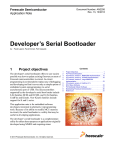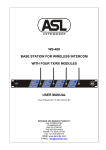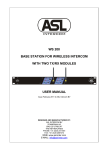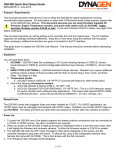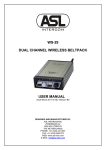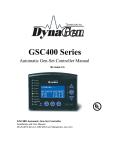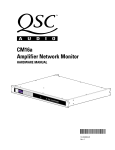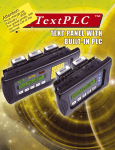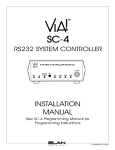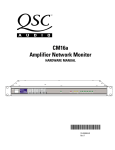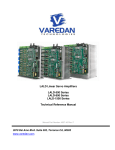Download RA400 User Manual R1.4
Transcript
RA400 GSC400 Remote Annunciator Installation and User Manual – Revision 1.4 Full Version File: MAN-0081R1.4, RA400 User Manual.doc, November 2011 2 of 43 Thank You For Purchasing This DynaGen Product Please Read Manual Before Installing Unit Receipt of Shipment and Warranty Return Information Upon receipt of shipment, carefully remove the unit from the shipping container and thoroughly examine the unit for shipping damage. In case of damage, immediately contact the carrier and request that an inspection report be filed prior to contacting DynaGen. All returned items are to be shipped prepaid and include a Return Material Authorization (RMA) number issued by DynaGen. RMA forms are available by contacting DynaGen Technical Support through the contact methods listed below. Limited Warranty The RA400 Remote Annunicator carries a one year warranty. For more information refer to the standard terms and conditions of sale at http://www.dynagen.ca. Support For up to date manuals and other support see http://www.dynagen.ca/support. We welcome your comments and suggestions. Please contact us at: DynaGen Technologies Inc. Phone: 1-888-396-2436 (902) 406-0133 Fax: (902) 567-0633 Email: [email protected] WEB SITE: www.dynagen.ca User Manual for the RA400 Remote Annunicator 3 of 43 RA400 Specifications Uses/Locations GSC400 Firmware Requirement VDC Rating DC Power Operating Temp Annunicators Intended for indoor, stationary mounting only. Please consult factory for outdoor or high vibration locations. GSC400 firmware version 2.00 is required and version 2.03 or latter is recommended. See installation instructions for more information. 6 to 30 VDC Min*: 1.3 Watts at 12VDC (109mA), 1.75 Watts at 30VDC (59mA) Max: 3 Watts (250mA at 12V, 125mA at 24V) -40°C to +85°C (-40°F to +185°F) LED Indication Type Green Amber Red (Normal) (Warning) (Failure) Overcrank X X Overspeed X X Emergency Stop X High Engine X X Temperature Low Oil Pressure X X Low Coolant Level X Low Coolant Temperature (Low Engine Temperature) Low Fuel Level Communication Status Not In Auto X X X X X X X High Battery Volts X X Low Battery Volts X X Common Fault X X Low Cranking Volts X Battery Charger X Failure User Configurable 1 X X User Configurable 2 X X System Ready X X Generator Running X EPS Supplying Load X LEDs will gradually dim when temperature rises above 300C to protect the LEDs and prolong their life. Audible Alarm (buzzer) Front Panel Button 71 to 86dB at 2ft Typ. Depending on installation, this could be lower. • Alarm Silence • Lamp Test Modbus • 2 wire (simplex) Communications • 9600 and 19200 BAUD rates supported • Built in terminating resistor (selectable by jumper on board) • Isolated • Max 2800ft run with Beldin 9841 RS232 • Firmware updates via RS232 User Inputs Two digital inputs (16V input maximum, reverse polarity protected) Dimensions W x H x D: 203.2 x 203.2 x 38.1 mm (8 x 8 x 1.5 in.) Weight 0.68 Kg (1.5 Lb) * Three LEDs Indicators are on in standby: “Communication Status”, “Not In Auto”, and “System Ready”. The RA400 maintains communication. There is no sleep mode for the RA400. User Manual for the RA400 Remote Annunicator 4 of 43 Table of Contents 1. RA400 Remote Annunicator............................................................................... 5 1.1 This Manual....................................................................................................... 5 1.2 Receiving, Handling, and Storage ................................................................. 5 1.3 RA400 Product Number Identification .......................................................... 6 2. RA400 Series Installation and Wiring ............................................................... 7 2.1 Safety / Information.......................................................................................... 7 2.2 GSC400 Firmware Version............................................................................. 7 2.3 Mounting Location:........................................................................................... 7 2.3.1 RA400 Mounting Dimensions..................................................................... 8 2.4 RA400 Terminals.............................................................................................. 9 2.5 RA400 Parts List............................................................................................. 14 2.6 RA400 Installation Guide .............................................................................. 15 2.6.1 Run Modbus wiring from GSC400 to the RA400. ................................. 15 2.6.2 Wire the GSC400 ....................................................................................... 16 2.6.3 Mount the 8 x 8 x 4” Pull Box ................................................................... 18 2.6.4 Wire the RA400 .......................................................................................... 18 2.6.5 GSC400 Front Panel Configuration ........................................................ 19 2.6.6 RA400 Configuration ................................................................................. 20 3. RA400 Operation................................................................................................ 22 3.1 Power-up ......................................................................................................... 22 3.2 Reset and Low Power Behavior .................................................................. 22 3.3 Communication Status .................................................................................. 22 3.4 Determining GSC400 Mode from the RA400 ............................................ 22 3.5 RA400 LED Status Indicators ...................................................................... 23 3.6 Alarm (Buzzer) and Alarm Silence .............................................................. 25 3.7 Digital Inputs 1 and 2..................................................................................... 26 4. Recommended Maintenance ........................................................................... 27 5. Upgrading RA400 Firmware ............................................................................. 28 Appendix A Troubleshooting.................................................................................. 33 Appendix B Modbus Map ....................................................................................... 36 Appendix C Drawings / Specs ............................................................................... 39 User Manual for the RA400 Remote Annunicator 5 of 43 1. RA400 Remote Annunicator 1.1 This Manual This manual is divided into two sections: 1. Hardware installation / Configuration 2. Operation 1.2 Receiving, Handling, and Storage Receiving and Handling: Every effort is made to ensure that your RA400 Remote Annunicator arrives at its destination undamaged and ready for installation. The packaging is designed to protect the RA400 from both electrostatic discharge and mechanical damage. Care should be taken to protect the equipment from impact at all times. Do not remove the protective packaging until the equipment is at the installation site and ready to be installed. When the RA400 reaches its destination, the customer should inspect the shipping box and controller for any signs of damage that may have occurred during transportation. Any damage should be reported to a DynaGen representative after a thorough inspection has been completed. A shipping label affixed to the shipping box includes a variety of product and shipping information, such as items and customer numbers. Make certain that this information matches your order information. Each RA400 is packaged in its own box. Do not discard the packing material until the controller is ready for installation. Storage: The packaging is not suitable for outdoor storage. If the RA400 is to be stored indoors for any period of time, it should be stored with its protective packaging in place. Protect the remote annunicator at all times from excessive moisture, dirty conditions, corrosive conditions, and other contaminants. It is strongly recommended that the package-protected equipment be stored in a climatecontrolled environment of -20 to 65°C (-4 to 149°F), with a relative humidity of 80% or less. Do not stack other equipment on top of the remote annunicator. User Manual for the RA400 Remote Annunicator 6 of 43 1.3 RA400 Product Number Identification The RA400 series product numbering scheme (i.e. serial number) provides various information (including options selection by the customer) about the unit. A serial number has the format given in Figure 1. RA400 - _ _ - _ _ _ _ _ - Rev _._ _ Position 1-5 Position 7-8 Position 10-14 Position 19-22 Series Labeling Identifier Revision Uniquely indentifies the particular unit. Hardware Revision Number Series: RA400 LS=Standard LX=no label Figure 1 – RA400 product numbering scheme User Manual for the RA400 Remote Annunicator 7 of 43 2. RA400 Series Installation and Wiring 2.1 Safety / Information Generator systems contain high voltage circuitry. Failing to power down and lock out equipment can cause damage to the equipment, or injury or death to personnel. The symbols below will be used in this document to classify information. Indicates something that you should take special note of but that is not a threat to safety. Indicates a potential for injury or death. This is similar to Danger above but relates specifically to conditions where high voltage is encountered. 2.2 GSC400 Firmware Version GSC400 firmware version should be at least 2.00 and above with version 2.03 recommended. To determine the firmware version cycle power to the GSC400 and observed the screen. The hardware and firmware versions will display for a few sections before the GSC400 goes into the OFF or AUTO mode. Note for firmware version 2.00 the default Modbus BAUD rate is set to 57600. This will have to be changed to 9600 (RA400 default) or 19200 as these are the only two BAUD rates the RA400 supports. 2.3 Mounting Location: The RA400 Remote Annunicator must be properly mounted for safe operation. Caution must be taken at the installation site to make sure the site is free from condensing humidity, extreme temperature fluctuations beyond -400C to 850C, and corrosive materials. Intended for indoor, stationary mounting only. Please consult factory for outdoor or high vibration mounting locations User Manual for the RA400 Remote Annunicator 8 of 43 The annunicator is designed to fit in a common 8” x 8” x 4” breakout box – for example Hoffman ASG8X8X4. Refer to Figure 13 – Hoffman 8x8x4Pull Box on page 40. Also see Figure 2 – Size and placement of mounting holes below for the RA400 mounting dimensions. 2.3.1 RA400 Mounting Dimensions Figure 2 gives the dimensions of the RA400 mounting holes. Figure 2 – Size and placement of mounting holes User Manual for the RA400 Remote Annunicator 9 of 43 2.4 RA400 Terminals The RA400 can be powered from a 12VDC or 24VDC source. It will not operate below 6VDC and voltages above 30VDC may damage the unit. All connectors on the RA400 use plug in screw terminals which are included with the RA400. The installer inserts the wire(s) into the screw terminal, secures the wire using a flathead screwdriver, and plugs the screw terminal into the terminal socket on the RA400. Table 1 on page 11 lists the minimum wire size, maximum current capacity, name, and function of each circuit. The wire gages given in the table are the minimum recommended only. User Manual for the RA400 Remote Annunicator 10 of 43 Modbus 1 Pin 1 Modbus 2 Short Jumper J13 if last device on net (Default). Pin 1: NC Pin 2: A(+) Pin 3: COM Pin 4: B(-) Pin 5: NC Jumper J13 (2 pin) Master/Slave: position 1 (OFF = master, ON = Slave) BAUD: position 2 (OFF = 9600, ON = 19200) Device ID: positions 3 to 8 (3 on = address of 1, 4 on = address of 2) Default is master, 9600, addr = 1. Pin 1 Jumper J2 (3pin) Switch 1 Ensure Pins 1 and 2 are shorted (Default). Switch 8 DIP Switch Programming Port DB9 User Input 1 Pin 1: Pwr Pin 2: Gnd User Input 2 Power EARTH Pin 1 Pin 1 (+V) 6 – 30VDC, 3W GND Figure 3 – RA400 terminals as seen from the rear. Refer to following tables for more detailed information. User Manual for the RA400 Remote Annunicator 11 of 43 Table 1 – RA400 Terminal Details Wire sizes given below are the minimum recommended only. Depending on the length of the cable run you may require a larger gauge wire. Power Wire Terminal Terminal Function (J14) Size # (AWG) 1 1 18 Main power for the device. +VDC COM 2 18 Ground for the device. Earth 3 18 Chassis or electrical earth. 2 1 Allowable voltage range is +6VDC to +30VDC. 2 Connect this to the chassis of the generator or ground of the electrical system (preferred). Modbus Wire Terminal 1 Terminal Size Function (J9, J10) # (AWG) NC 1 N/A Do not connect. The positive (A) for 2-wire A (+) 2 24 modbus. 2 Modbus common (ground). 3 24 COM The negative (B) for 2-wire B (-) 4 24 modbus. NC 5 N/A Do not connect. 1 There are two terminals provided to enable the installer to daisy chain multiple RA400 units together. If the RA400 is the last device on the communications bus, the two pins of J13 (the modbus terminating resister jumper) must be shorted together (factory default). 2 This must be connected to the GSC400 modbus ground. User Input Terminal Terminal Wire Max. Function 1 and 2 # Size Voltage (V) (J4, J5) (AWG) Power 1 18 30 Digital input terminals. Ground 2 18 N/A* Apply voltage across the two pins to activate the digital input. The digital inputs have specific functionality. See section 3.7 Digital Inputs 1 and 2 on page 26. Reverse polarity protected to 30V. Damage will occur if the voltage exceeds this. User Manual for the RA400 Remote Annunicator 12 of 43 Table 2 – RA400 DIP Switch Eight Position Dip Switch (SW2) Switch 1 2 3 4 5 6 7 8 Function Controls whether the RA400 is a master or slave. OFF = master, ON = slave. Default is OFF (master). These control the BAUD rate: OFF = 9600, ON = 19200. Default is OFF (9600). Switches 3 to 8 are the device ID of the GSC400 unit connected to the RA400 (if switch 1 is OFF) or the device ID of the RA400 (if switch 1 is ON). The device ID can range from 1 to 63. Default is address 1. See Table 3 to determine the position of the switches for other addresses. Note: All DIP switches in the OFF position places the RA-400 in a factory test mode. To exit this mode move at least one switch to on position and cycle power. Table 3 – Device ID DIP Switch Position OFF is indicated by a series of lines. “ON” is used to denote that the switch is in the “ON” position. Device ID Switch 3 Switch 4 Switch 5 Switch 6 Switch 7 Switch 8 (x1) (x2) (x4) (x8) (x16) (x32) Software ------------specified. 1 ON ----------2 --ON --------3 ON ON --------4 ----ON ------5 ON --ON ------6 --ON ON ------7 ON ON ON ------8 ------ON ----9 ON ----ON ----10 --ON --ON ----…and so To determine the position of the switches for device IDs between 10 on, until… and 28 turn on the switches whose numbers (shown above in brackets) add up to the device ID). There is a unique combination for each device ID. E.g. Device ID 11 = Switch 1, Switch 2, and Switch 4 on = 1 + 2 + 8 = 11, all other switches are off. 60 ----ON ON ON ON 61 ON --ON ON ON ON 62 --ON ON ON ON ON 63 ON ON ON ON ON ON User Manual for the RA400 Remote Annunicator Figure 4 – General System Wiring Diagram 14 of 43 2.5 RA400 Parts List The following table lists the various parts of the RA400 that can be ordered from either DynaGen or other sources. The DynaGen orderable parts in the table give the DynaGen Part Number. Table 4 – RA400 Parts List Part Manufacturer Part Number DynaGen Part Number Power Plug in Terminal (J14) On Shore Technology Inc EDZ950/3 N/A User In 1 / 2 On Shore Plug in Technology EDZ950/2 N/A Terminal Inc (J4, J5) Modbus 1 / 2 On Shore Plug in Technology EDZ950/5 N/A Terminal Inc (J9, J10) DB9 serial MALE - FEMALE (6 FT) ACC0085 cable Replacement N/A N/A PCB0048R2.0 Board DynaGen GSC400 to N/A N/A DWG1454 RA400 harness Pull Box Hoffman ASE8X8X4 Type 1, ACC0109 (or equivalent) (or equivalent) 8x8x4” AC Power Mean Well LPL-18-12 ACC0120 Supply (12V)1 1 Power supply is enclosed (IP64 rating) and rated from -300C to 700C with derating after 500C. See pages 42 and 43 for the datasheet. Indoor use only. User Manual for the RA400 Remote Annunicator 15 of 43 2.6 RA400 Installation Guide This section will step you though the installation and setup of the RA400 to communicate with the GSC400. While reading the next sections refer to Table 5 and to Table 4 – RA400 Parts List on page 14 for the required/optional parts and tools. Table 5 – RA400 Installation Part List Elec. Supplier Part # Digikey WM9026-ND DynaGen Stock Code Ident. Item Manufacturer and Part # A Molex Crimper Molex 63819-0900 B Modbus 2x3 plug Molex 39-01-2060 N/A C Contacts / crimps (18-24 AWG) Molex 39-00-0039 N/A D Extraction Tool Molex 0011030044 E 0.250” wide Female Quick Connects F G1 Quick Connect Crimper Modbus single twisted pair shielded cable, 24AWG Digikey WM9918-ND These can be found at your local electronics parts store. Belden 9841 N/A ACC0097 N/A Use Crimp contacts for Modbus Plug Mating plug for GSC400 Modbus Terminal Contacts crimp on wire. Allow wire to be inserted into plug. Allow wire inserted into plug to be removed. Connections to GSC400 power and ground spades for RA400 power. N/A Crimp quick connects. N/A Modbus A, B, and Gnd connections between GSC400 and RA400 Allied Electronics (www.alliedelec.com) P/N: 216-5230 G2 G3 Modbus two twisted pair shielded cable, 18AWG power, 20AWG modbus Belden DWG1454 Dynagen DWG1454 7895A N/A N/A Modbus A, B, and Gnd connections and power connections between GSC400 and RA400. Limited to 1125ft. DWG1454 Premade 5ft adapter cable to plug into GSC400 with pigtails on other end. 2.6.1 Run Modbus wiring from GSC400 to the RA400. The cable for the Modbus A and B connections should be twisted pair cable with an impedance of 120Ohms (such as G1, G2, and G3). Note the impedance of the cable is not the same as the resistance of the wires. Check with the cable manufacturer to ensure you have the proper impedance cable. A third wire is User Manual for the RA400 Remote Annunicator 16 of 43 needed to connect the modbus ground between the GSC400 and RA400. The cable drain wire (if using a shielded twisted pair cable) may be used for this purpose. Each end of the bus must be terminated with 120Ohm resistors. If you are powering the RA400 from the battery, the wires for the RA400 power and ground can be run in the same cable (such as G2) as the modbus communication wires as long as there is no inductive or noisy equipment being powered from the cable. Noise from the power wires can introduce noise on the modbus communication wires affecting communications. Refer to the table in Figure 4 to determine the proper gauge of wire to use for power and ground. On the GSC400 end, the cable/wires (G1, G2) can be run from the RA400 directly to the GSC400 (Option A) or run to an intermediate terminal block (Option B). The installer can order a special harness (G3) from Dynagen or make their own that runs from the terminal block to the GSC400. The terminal block must be protected from water (dripping, splash) and accidental shorting. Since the wires will be exposed it should be also located away from any source of noise (motors, etc). More information about the two options can be found in section 2.6.2 below. 2.6.2 Wire the GSC400 Ensure that the generator is disabled before doing any work on it or the GSC400. There are two options for terminating the wires on the GSC400 side. The bolded letters in brackets in the below paragraphs make reference to Table 5. Modbus Common Note Older GSC400 LXB / LSB units have an internal 100Ohm resistor between modbus common and battery -. This may cause damage to the GSC400 modbus transceiver in some applications. It is recommended to run a jumper from modbus common to battery negative on the GSC400. To determine if this resistor is in your unit disconnect the modbus cable from the GSC400 and measure resistance from modbus ground (common) on the GSC400 modbus terminal (pin 2) to the GSC400 battery negative terminal. If it reads 100Ohms then your unit has the resistor. User Manual for the RA400 Remote Annunicator 17 of 43 Option A (Direct Run) Use this option for best reliability and best immunity to noisy environments. The installer obtains the individual connectors and installs them on the cable/wires. The installer would then insert the connectors into the appropriate GSC400 terminals. 1. Modbus Termination a. Crimp the contacts (C) onto the three wires for modbus A, B, and ground. b. Insert these wires into the plug (B). Refer to Figure 4 on page 13 for the modbus terminal pin out. c. If you accidently insert the wrong wire into the connector you can use the extraction tool (D) to remove the wire. 2. Power and Ground Termination (optional) a. Crimp 0.250” quick connects (E) with a crimper (F) onto the power and ground wires. b. Connect these to the GSC400 Battery + and Battery - terminals. The GSC400 has an extra one of these terminals for this purpose. If both Battery + and Battery – terminals are taken run the power and ground wires directly to the battery. c. If the GSC400 is the last device on the modbus network add a 120Ohm resistor near the GSC400. Option B (Intermediate Terminal Block) DynaGen sells an accessory harness (DWG1454) that has a 2x3 Molex connector and power and ground terminals installed. The harness can be run out to a terminal block and the main cable to the RA400 can be run from this terminal block. The harness is 5 feet long. 1. Insert the harness 2x3 Molex plug into the GSC400 2x3 modbus terminal. 2. If the GSC400 is not the last device on the modbus network cut the resistor from the harness. If making your own cable make sure to add the 120Ohm resistor if the GSC400 is the last device on the network. 3. If you are powering the RA400 from the battery follow this step. Otherwise wrap the extra power and ground in electrical tape to prevent accidental shorting. Plug the power (red wire) and ground (black wire) with the female quick connects for the RA400 to the extra Battery + and Battery - spades on the GSC400. If these are not available then run to the battery terminals. 4. Connect the other end (3 or 5 wires) to a terminal block. User Manual for the RA400 Remote Annunicator 18 of 43 2.6.3 Mount the 8 x 8 x 4” Pull Box The RA400 is designed to fit in an 8x8x4” screw cover pull box. The RA400 replaces the screw cover and the four mounting holes on the RA400 align with the cover threads on the pull box. The modbus A, B, and ground wires as well as the power and ground wires must be run into the panel. In addition the RA400 has an EARTH connection that must be connected to the ground of the electrical system. The next section will detail how to make the connections to the RA400. 2.6.4 Wire the RA400 Refer to Table 1 – RA400 Terminal Details on page 11 when reading this section. 1. Connect the modbus A, B, and ground wires to one of the two five-pin screw terminals. It does not mater which one but all three wires have to be on the same connector. 2. If the RA400 is not the last device on the modbus network remove the jumper from J13. 3. Connect the RA400 EARTH wire – located on the three pin screw terminal, J14 – to the ground of the electrical system and the Pull Box (if used). 4. There are two options for powering the RA400: locally or remotely (generator battery). If powered locally without a battery the RA400 will loose power when the utility power is lost until the generator is running and supplying power. Local Power An AC-DC power supply can be used to power the RA400 from the building’s electrical system. The RA400 requires at least 6VDC although it is recommended 9VDC or greater in case of voltage drops or other unforeseen issues. A simple two prong AC wall adapter can be used to provide power. It must be able to supply a minimum of 3 Watts (250mA at 12V, 125mA at 24V). Dynagen also sells a 12VDC power supply: ACC0120 (indoor use only). Remote Power User Manual for the RA400 Remote Annunicator 19 of 43 Connect positive and negative wires from the generator battery. Refer to Figure 4 on page 13. 2.6.5 GSC400 Front Panel Configuration The GSC400 must have firmware version 2.00 or higher. Version 2.03 or higher is preferred. To determine the firmware version cycle power to the GSC400 and observed the screen. The hardware and firmware versions will display for a few sections before the GSC400 goes into the OFF or AUTO mode. For firmware version 2.00 the default are address = 1 and baud rate = 57600. For firmware version 2.03 or greater the default is address = 1 and baud rate = 9600. This section assumes the GSC400 front panel menu is being used. The PC Interface can also be used to configure the GSC400. Note: The GSC400 is a slave device only and cannot act as a master. 1. Modbus BAUD rate – The RA400 can only support 9600 (default) and 19200. Set the BAUD rate in the Advanced Menu>Set Modbus>Baud Rate to either of these values. 2. Modbus Device ID – The RA400 can support slave address in the range of 1 (default) to 63 except addresses 2 to 4 which are reserved for slave RA400 units. Set the address of the GSC400 to the desired value in the Advanced Menu>Set Modbus>Device Address menu. User Manual for the RA400 Remote Annunicator 20 of 43 2.6.6 RA400 Configuration After making changes to the configuration switch located on the back of the RA400 you must cycle the power to the RA400. Power off the RA400, wait one second, and then power on the RA400. The RA400 can operate as either a master or slave device. If the GSC400 is the only other modbus device on your network you need to configure the RA400 as a master. If you wish to have multiple RA400s on the same network configure one as a master and the others (up to three) as slaves. The three slaves must have a modbus address of 2, 3, or 4. The GSC400 can be set to an address of 1 or to an address between 6 and 63 on the master RA400. Follow the instructions below to configure each RA400. RA400 Master Mode Ensure there are no devices using address 2, 3, or 4 except RA400 slaves. The RA400 master unit reserves these for slave RA400s. Placing other devices at these addresses can cause unexpected results, possible damage to equipment and/or harm to personnel. With the RA400 in master mode, it will send requests to the GSC400 for GSC400 status updates. The RA400 will then turn on or off its indicators and buzzer as required. It will also send the status updates to addresses 2, 3, and 4 for the RA400 slaves. 1. Set switch 1 of SW2 to the OFF position to set RA400 as master. 2. Set switch 2 of SW2 to either the OFF position for 9600BPS or to the ON position for 19200BPS. This should match what was set in the GSC400 front panel menu and those of the slaves. 3. On SW2 set DIP switches 3 to 8 to set the modbus device ID (modbus address) of the GSC400. This should match what was set in the GSC400 front panel menu. RA400 Slave Mode 1. Set switch 1 of SW2 to the ON position to set RA400 as slave. 2. Set switch 2 of SW2 to either the OFF position for 9600BPS or to the ON position for 19200BPS. 3. On SW2 set DIP switches 3 to 8 to set the modbus device ID (modbus address) of this RA400. User Manual for the RA400 Remote Annunicator 21 of 43 Final Setup 1. Reset power to the RA400 by unplugging the three-pin screw-terminal connector, wait one to two seconds and plug in the connector again. OR Press the push button on the back of the RA400 (not the button on the front). 2. The RA400 should go though a lamp test (red flash, then green flash) and sound the buzzer. If this does not occur the unit may be defective. Contact DynaGen for further information. 3. The Communication Status indicator should be green. This indicates that the RA400 has established or is trying to establish communications with the GSC400. Wait for 8 seconds after power up to ensure communication is established. If the Communication Status LED is flashing red then the RA400 could not establish communications with the GSC400. Try the following: 1. If using the Dynagen supplied harness (DWG1454), connect the RA400 directly to the end of the harness. If the RA400 works in this case then it may be a wiring issue. 2. Check the firmware version on the GSC400. Requires firmware version 2.00 or latter. RA400 will communicate with GSC400 with firmware version 1.38 or latter but not all lamp indications will work or work properly. 3. Ensure that the modbus A and B connections are not reversed on the GSC400 and RA400. Ensure that the modbus ground is connected to the RA400 modbus connector and the GSC400 modbus connector. Refer to Figure 4 on page 13. 4. Ensure the BAUD rate is the same on all slaves and master RA400 units and in the GSC400 front panel menu. 5. If a slave, ensure that the modbus device address is set to an address of 2, 3, or 4. 6. If a master, ensure the GSC400 device address (switches 3 to 8) on the master RA400 is set correctly and that it matches that in the front panel of the GSC400. User Manual for the RA400 Remote Annunicator 22 of 43 3. RA400 Operation This section explains the operation of the RA400 from a day to day user perspective. 3.1 Power-up On power-up, the annunicator will emit a short beep from the buzzer, and then enter a lamp test. During the lamp test, all red LEDs will be on for 2 seconds, and then all green LEDs will be on for 2 seconds. Note that the amber color is produced by a combination of the green and red LEDs. After lamp test concludes, all of the front panel LED indicators will turn OFF. The Communication Status LED indicator will then turn green and the annunicator panel will attempt to establish communication. If communication is unsuccessful, after approximately 7-8 seconds the Communication Status indicator will flash red and the buzzer will sound. 3.2 Reset and Low Power Behavior If the voltage powering the RA400 drops below 6V the microcontroller on the RA400 will reset but the LED drivers which control the LEDs may not. To the user it would appear that the RA400 is operational when it is in fact not. Once the voltage rises to 6V again the RA400 will perform an LED test and sound the buzzer as it normally does when power is applied. 3.3 Communication Status In master mode after 7.5s of no communication with the GSC400, the RA400 will sound the alarm, turn off all LED indicators, and turn the “Communication Status” LED indicator flashing red. 3.4 Determining GSC400 Mode from the RA400 The GSC400 controller has three main modes of operation: OFF, AUTO, and RUNNINNG. You can tell what mode the GSC400 is in by looking at the Not In Auto and Generator Running Indicators on the RA400. OFF Mode – The Not In Auto Indicator will be red and the alarm will sound unless it was silenced. User Manual for the RA400 Remote Annunicator 23 of 43 AUTO Mode – The Not In Auto indicator will be green and the Generator Running Indicator will be off. Generator is in delay to start, preheating, cranking, and crank rest – The Generator Running Indicator will be flashing green. RUNNING Mode – The “Generator Running” Indicator will be green. 3.5 RA400 LED Status Indicators The RA400 Indicators will gradually dim when temperature rises above 300C to protect the indicators and prolong their life. This will not be noticeable unless the ambient temperate is very high. The master RA400 continuously reads the GSC400 and sends updates to the slave RA400 units in addition to updating its own indicators. The RA400 units should respond within two to three seconds of a change in the GSC400 status. If using a DynaLink device it could take up to 30 seconds for the RA400 units to update after a change in the GSC400 status especially if a user is viewing data from the DynaLink device on a web browser. The DynaLink device is purchased separately and allows the user the ability to monitor GSC400 data over Ethernet or dial-up. Refer to the DynaLink user manual for more information. LED indicators will be illuminated on the RA400 depending upon the condition of the slave GSC400. The colors of the LED indicators represent the following unless otherwise specified: Green - Represents Normal/Active Conditions Amber - Represents Warning Conditions Red - Represents Failure Conditions A lamp test can be performed by holding down the “Alarm Silence” button for a period of 3 seconds. During the lamp test, all red LEDs will be on for 2 seconds, User Manual for the RA400 Remote Annunicator 24 of 43 and then all green LEDs will be on for 2 seconds. Note that the amber color is produced by a combination of the green and red LEDs. Table 6 lists the LED indicators on the RA400, their definition, and colors. Table 6 – Front Panel LED Indicators LED Description Over Crank Over Speed Alarm Status ON ON Emergency Stop ON High Engine Temperature ON Low Oil Pressure Low Coolant Level (Aux) Low Coolant Temperature Low Fuel Level ON Solid Red - Failure condition. ON Solid Amber - Warning condition. Note: This is called Low Engine Temperature on the GSC400. Solid Red / Solid Amber - Failure / Warning condition. Flashing Red - no communication with GSC400 (takes up to 8 seconds to transition from green to red). Solid Green - communication with GSC400 ok Solid Red - GSC400 is in the OFF mode. Automatic start is disabled. Solid Green – GSC400 is in the AUTO mode. Solid Red / Solid Amber - Failure / Warning condition. Solid Red / Solid Amber - Failure / Warning condition. Flashing Amber – Event condition. Solid Amber – Warning condition. Solid Red – Failure condition. Check the GSC400 for programmed events. ON ON OFF ON Not In Auto OFF Common Fault Solid Red - Failure condition on the final crank attempt. Solid Amber - Warning condition which occurs after the first unsuccessful starting attempt when there are crank attempts still remaining. Solid Red / Solid Amber - Failure / Warning condition. Solid Red - Emergency Stop Active. Solid Red / Solid Amber - Failure / Warning condition. Also used to indicate Low Engine Temperature Shorted or Open sender warning/failure. Solid Red / Solid Amber - Failure / Warning condition. ON Communication Status High Battery Volts Low Battery Volts LED Status / Description ON/OFF ON/OFF OFF ON ON User Manual for the RA400 Remote Annunicator 25 of 43 Common Fault Indicator uses the Common Fault 1 feature of the GSC400. With this feature you can set single or multiple failures, warnings, and/or events to trigger this indictor. Low Cranking Volts OFF Solid Amber – Warning condition. ON Solid Red - Failure condition. Battery Charge Failure ON OFF Configurable Indicator 1 Configurable Indicator 1 uses the GSC400 Config Warn 1 and Config Fail 1 configurable switched input features. Configurable Indicator 2 uses the GSC400 Config Warn 2 and Config Fail 2 configurable switched input features. Configurable Indicator 2 System Ready Generator Running EPS Supplying Load Battery Charge Failure is lit if either or both of the GSC400 Charger 1 Fault or Charger 2 Fault configurable switched input features are active. Solid Red – Failure condition Solid Amber – Warning condition OFF OFF OFF Configurable Indicators 1 and 2 each have a white area on the label for writing the desired text. Configurable Indicator 1 is above Configurable Indicator 2. Use any permanent marker with an ultra fine tip or a fine tip. Solid Green / Solid Red – System Ready / System Not Ready. Flashing Green – Generator is preparing to run. Solid Green – Generator is running. Solid Green – EPS is supplying load. 3.6 Alarm (Buzzer) and Alarm Silence The alarm may sound when one or more of the LED indictors are lit. Refer to Table 6 to determine under which events the alarm will be triggered. The alarm will remain on until the indicator or indictors that caused the alarm are deactivated or the Alarm Silence button is pressed. The alarm can be silenced by pressing the “Alarm Silence” button. To re-activate the alarm (assuming that the event that caused the alarm is still active) press and hold the “Alarm Silence” button for 3 seconds until a lamp test is performed. After the lamp test the buzzer will be re-activated for alarming. User Manual for the RA400 Remote Annunicator 26 of 43 3.7 Digital Inputs 1 and 2 The digital inputs on the RA400 have the following functionality if triggered (you will need to know which mode the GSC400 is currently in, refer to section 3.4): Note: only a master RA400 unit has the following functionality. The digital inputs on slave RA400 units are ignored. If a local start was performed (Start button pressed on GSC400) then the generator can only be shutdown by triggering an OFF command from the RA400. 1. If Digital Input 1 is triggered. If GSC400 is in any mode except OFF (System Disable) – will place the GSC400 in the OFF mode if it is in any state other than the OFF mode – including the RUNNING mode. If the GSC400 is running, the controller will shutdown normally except it will cancel any cool down period if cool down is enabled. If GSC400 is in OFF mode (System Enable) – will place the GSC400 in the AUTO mode if the GSC400 is currently in the OFF mode. 2. If Digital Input 2 is triggered. If GSC400 is in AUTO mode (Start) – will start the generator if the GSC400 is in the AUTO mode. If GSC400 is in RUNNING mode (Stop) – will stop the generator if the GSC400 is in the RUNNING mode. This includes going though any cool down period if enabled. Activating digital input 2 in any other state other than RUNNING and AUTO will have no effect. Only one digital input can be activated at any one time. Each digital input must be active for at least 0.5 seconds before the functionality outlined above is triggered. After a trigger, neither digital input can be triggered again for at least 0.5 seconds. These features are to prevent accidental triggering. There may be a delay between input activation and the resulting GSC400 action because the RA400 must communicate the action to the GSC400. A digital input is triggered by applying 5V or greater between its power and ground connections. See Figure 4 – General System Wiring Diagram on page 13 for the location of the digital input connectors. User Manual for the RA400 Remote Annunicator 27 of 43 4. Recommended Maintenance The actions in Table 7 should be performed routinely. Table 7 – Recommended Maintenance Procedure Action Inspect annunciator mounting location for possible safety issues Inspect mounting location for any safety or fire issues. Inspect for dirt, wiring damage and mechanical damages. Inspect annunciator for loose fasteners, Check all hardware including terminals and wiring connections. annunciator wiring, terminals etc. for any looseness due to vibrations etc. Clean area around annunciator Periodically inspect and remove any debris/dirt from within or near the annunciator. Check for any overheating due to loose Check for any discoloration, melting or connections blistering of any wiring or connections Perform regular testing of annunciator Perform regular testing of the annunciator to check for proper operation. User Manual for the RA400 Remote Annunicator 28 of 43 5. Upgrading RA400 Firmware DynaGen may, from time to time, change the software on the RA400 (i.e. firmware) to fix bugs, improve performance, or add features. The RA400 provides the user with the capability of easily upgrading the firmware with a DB9 serial cable. Follow the below steps to load new firmware on the RA400. You will need the HC08SPRG.exe program. It is recommended that once the software has been updated that the software revision be marked on the RA400 for future reference. 1. Remove power from the RA400. a) Connect one end of the DB9 serial cable with DB9 COM port to the PC b) Connect the other end of the cable to the DP9 RS232 connector on the RA400. c) Move the jumper on J2 over to the left side as outlined by the red circle in the figure below. Figure 5 – Reset switch and jumper location. 2. Place the firmware file (will have file extension .S19) and hc08sprg.exe in the same directory. User Manual for the RA400 Remote Annunicator 29 of 43 3. Check which COM port the cable is plugged into on your computer, the HC08SPRG.exe program will need the COM port number of the PC. If you are using a serial to USB adapter follow these steps (this is for Windows XP): a) Right click on my computer in the start menu and click properties. The “System Properties” Window will open. b) Click on the “Device Manager” button. Another window, called “Device Manager” will open. c) Scroll down the window to “Ports (COM & LPT)” If you do not see this, make sure the USB adapter is plugged in and that the driver was installed. This option will not show if there are no COM ports on your computer and the USB to serial adapter is not detected. d) Click on the “plus” sign next to the “Ports (COM & LPT)”. You should see the COM port that your adapter uses appear. This is the COM port you will use below. 4. Use the PC “command prompt” mode (In WINDOWS XP start menu, run “CMD”, the PC will open a “command prompt” window, also know as DOS). 5. You will need to either store the two files (see step 1) in the current directory or use CHDIR to change the current directory to the directory folder containing these two files. In the figure below the current directory is “C:\Documents and Settings\wmanning”. Figure 6 – DOS screen To use CHDIR to change the current directory, type CHDIR and then one space and then the file directory enclosed in quotations. In the figure below the current directory was changed from “C:\Documents and Settings\wmanning” to “C:\Documents and Settings\wmanning\Desktop”. User Manual for the RA400 Remote Annunicator 30 of 43 Figure 7 – DOS CHDIR command 6. Once you are in the directory that the files were placed, type the command hc08sprg 1:D 9600 xxx.s19 where: a) The “1” refers to the COM port of the computer where you obtained in step 3 above. b) The 9600 is the BAUD rate of the RA400. Ensure that switch 2 of the 8 position DIP switch SW2 on the RA400 (see Table 2 on page 12) is in the OFF position. c) The “xxx” of “xxx.s19” is the name of the firmware .s19 file you have. 7. Press enter. You will see the following info appear if you entered everything correctly. Note: The numbers may not be the same. Figure 8 – Valid command response Otherwise you will see this info. User Manual for the RA400 Remote Annunicator 31 of 43 Figure 9 – Invalid command response 8. Power on the RA400. You will see the following info appear (numbers shown may not be the same). Figure 10 – Program part prompt. 9. Type “y” if you want to start programming or type “n” if you want to cancel. Then presses the “ENTER” key; the firmware will start to load. A new line will appear with the percent of memory programmed so far. When this reaches 100% the programmer is finished. Figure 11 – Programmer status. User Manual for the RA400 Remote Annunicator 32 of 43 10. The program will verify that the memory has been programmed properly. It should say OK next to “Memory verified”. If it does not, try programming again. Figure 12 – Programmer ok. 11. Place the J2 jumper back in its original place. User Manual for the RA400 Remote Annunicator 33 of 43 Appendix A Troubleshooting 1. The RA400 appears to be operational (indicators are lit) but does not respond. Check that the voltage to the RA400 power inputs is 6V or above. Voltages between 4.5V and 6V may cause the computer on the RA400 to reset but not the drivers controlling the LED indicators. This has the effect of making the RA400 appear operational, when in fact it is not. 2. The RA400 LED Indicators appear dimmer than usual. The RA400 LED feature protection which decreases the current to the LED indicators with increase in ambient temperature. This protects the LED and increases its life. The user should not notice the indicators diming until the temperature is above 400C to 500C. If the LEDs are dimmer than usual there could be a problem causing heat buildup behind the RA400. Remove the RA400 and check all connections. If it continues the RA400 could be defective. 3. The RA400 appears dead. No indicators are on. (1) Confirm that power and ground are connected properly. Measure on the three pin power terminal to ensure at least 6VDC is at the terminal in the proper polarity. Refer to Figure 3 – RA400 terminals as seen from the rear. on page 10. (2) Press and hold the Alarm Silence button for 3-4 seconds. Does the RA400 perform a lamp test? The indicators should flash green and then red. If none of them flash or only some of them you may have a defective unit. Contact DynaGen Technical Support for further information. 4. The Communication Status LED is flashing red. (1) Check that the firmware in the GSC400 is 2.00 or greater. To do this cycle the power to the GSC400 and observe the firmware version on power up. (2) Ensure that you have the modbus A, B, and ground connections to the GSC400 and RA400 correct. As a quick test try reversing the A and B leads on the RA400 side. In addition make sure there is a ground wire from the GSC400 modbus connector to the RA400 modbus common terminal. User Manual for the RA400 Remote Annunicator 34 of 43 (3) Check the baud rate in the GSC400 front panel menu system under Advanced Menu>Set Modbus and confirm that the DIP switch on the RA400 is set to the correct BAUD rate. The RA400 can only operate on two BAUD rates: 9600 and 19200. Refer to Table 2 – RA400 DIP Switch on page 12 for the switch position meaning. (4) Check that the RA400 is set to a master. If you are using the DynaLink WS100/WS200 device on the same modbus network, then the RA400 must be set as a slave and refer to the DynaLink user manual for more information. (5) Check that switches 3 to 8 are set correctly on the RA400 to give the desired device ID. Check that the GSC400 Device ID under Advanced Menu>Set Modbus>Device Address match that switches 3 to 8 on the RA400. Refer to Table 3 – Device ID DIP Switch Position on page 12 to determine the meaning of the DIP switches. 3. The Genset is starting but the “Generator Running” Indicator on the RA400 is not flashing green. Check that the firmware in the GSC400 is 2.00 or greater. To do this cycle the power to the GSC400 and observe the firmware version on power up. On the RA400 the Generator Running LED will flash green to indicate that the genset is starting up (delay to start, cranking, crank rest, etc). If you are using a DynaLink device the delay between a GSC400 action and the corresponding RA400 annunciation of that action is much longer than using an RA400 as a master. Maximum Response Times: 1. RA400 master: 2-3s 2. WS100/WS200 as master with 1 RA400 (with single RA400 configuration file): 5s 3. WS100/WS200 as master with 1 RA400 (with four RA400 configuration file): 45s 4. WS100/WS200 as master with 4 RA400 (with 4 RA400 configuration file): 30s 5. The Common Fault Indicator is not turning on even though I selected my Failures/Warnings/Events in the Advanced>Common Faults menu on the GSC400 front panel and one or more of my Failure/Warning/Event I selected is active on the GSC400. Communications are fine (Communication Status Indicator is green). User Manual for the RA400 Remote Annunicator 35 of 43 (1) The Common Fault Indicator uses the Common Fault 1 feature of the GSC400. Ensure that you set your Failures/Warnings/Events using “Failure Table 1”, “Warning Table 1”, and “Events Table 1” menus located under the Common Faults menu in the Advanced menu of the GSC400 front panel menu system. (2) Additionally settings may have been changed with the PC Interface. Open the GSC400 PC Interface and go to the Faults tab under the GSC400 Update tab. Click the Read Faults button at the bottom to get the information from the GSC400. Under the Common 1 tab, the Common Faults, Common Warnings, and Common Events should all be selected in the Modbus box. The ones not selected will not be sent over modbus to the RA400. The purpose of the Modbus selection is to allow control over which event type to display locally and which type to send remotely over modbus. They all are selected by default from the factory and can only be changed from the PC Interface. User Manual for the RA400 Remote Annunicator 36 of 43 Appendix B Modbus Map Table 8 – Modbus Register Map Register 40001 ~ Parameter Description Reserved 40002 40003 ~ Each event uses 5bits 40009 b4, b3, b2, b1, b0 where b0 is the least significant bit. (Read b0 = The event status (warning or shutdown occurring) Only) 0 = Not Active, 1 = Active b2-b1 = The severity of the event 0 = Take No Action, 1 = Warning/Acknowledge 2 = Action Required, 3 = Take Immediate Action (shutdown) b3 = Alarm Action (indicates if GSC400 is sounding buzzer) 0 = No Audible Alarm, 1 = Sound Audible Alarm b4 = Warning/Failure Feature Enabled/Disabled 0 = Disabled, 1 = Enabled The follow conditions will turn off the corresponding LED indicator (unless otherwise stated below): 1. BIT b0, event status, OR BIT b4, feature enabled/disabled, are equal to 0 2. Bits b2-b1, severity, is 0 40003 Bit b3 controls whether the buzzer (audible alarm) sounds, unless otherwise stated below, assuming bits b0 and b4 are set, and the b1-2 are not cleared. bits 4-0 System Ready Indicator (red if event status cleared, green is event set) bits 9-5 Reserved bits 14-10 High Engine Temperature Indicator (amber if severity set to 1, red if severity set to 3, off otherwise) 40004 bits 4-0 Low Oil Pressure Indicator (amber if severity set to 1, red if severity set to 3, off otherwise) bits 9-5 Overspeed Indicator (amber if severity set to 1, red if severity set to 3, off otherwise) bits 14-10 Emergency Stop Indicator (red if severity set to 3, off otherwise) 40005 bit 4-0 Low Coolant Level/Aux Indicator (red if severity set to 3, off otherwise) bits 9-5 Low Coolant Temperature Indicator (amber if severity set to 3, off otherwise) bits 14-10 Low Fuel Level Indicator (amber if severity set to 1, red if severity set to 3, off otherwise) 40006 bits 4-0 Reserved bits 9-5 EPS Supplying Load Indicator (green if event status is set, off otherwise) User Manual for the RA400 Remote Annunicator 37 of 43 bits 14-10 Reserved 40007 bits 4-0 Not In Auto Mode Indicator (green if event status is cleared, red if severity is 3, off otherwise; event status has priority over the severity) bits 9-5 Battery Charger Failure Indicator (red if severity is 3, off otherwise) bits 14-10 Low Battery Volts Indicator (check register 40085 first; amber if severity of 1, otherwise off) 40008 bits 4-0 High Battery Volts Indicator (check register 40085 first; amber if severity of 1, otherwise off) bits 9-5 Low Cranking Volts Indicator (amber if severity is 1, off otherwise) bits 14-10 Reserved 40009 bits 4-0 Common Fault Indicator (flashing amber if severity is 1, amber if severity is 2, red if severity is 3, off otherwise) bits 14-5 Reserved 40010 ~ Reserved 40079 40080 Overcrank Indicator (GSC400 Front If Bit 0 is set Red LED turns on regardless of Bit 1, else if Bit 1 is set Amber LED turns on, else LED turns OFF if both bits are cleared. Panel LED Status) 40081 Reserved ~40083 40084 bits 9 and 11 Configurable Indicator 1 (amber if bit 9 set [no audible alarm], red if bit 11 set [audible alarm], off otherwise. If bit 11 is set status of bit 9 should be ignored.) bits 10 and 12 Configurable Indicator 2 (amber if bit 10 set [no audible alarm], red if bit 12 set [audible alarm], off otherwise. If bit 12 is set status of bit 10 should be ignored.) Configurable Indicators 1 and 2 each have a white area on the label for writing the desired text. Configurable Indicator 1 is above Configurable Indicator 2. If bit9 is set, Low Battery Volts Indicator is red. If bit9 is 40085 High/Low Battery Volts Failure Indicator Override cleared read register 40007 to determine if indicator should be amber or off. If bit 10 is set, High Battery Volts Indicator is red. If bit9 is cleared, read register 40008 to determine if indicator should be amber or off. 40086 ~ Reserved User Manual for the RA400 Remote Annunicator 38 of 43 40099 40100 ~ 40101 Generator Running Indicator 1. If register 40100 is not equal to 0x9C Indicator is off. 2. If register 40100 = 0x9C and register 40101 = 19, 20, 21, or 23 Indicator is flashing green (preparing to start). 3. If register 40100 = 0x9C and register 40101 is not equal to 19, 20, 21, or 23 Indicator is green. User Manual for the RA400 Remote Annunicator Appendix C Drawings / Specs The following pages contain various drawings that may be useful. Figure 13 – Hoffman 8x8x4Pull Box Figure 14 – Page 1 of ACC0120 datasheet. Model number is LPL-18-12. Taken from http://www.jameco.com. Figure 15 – Page 2 of ACC0120 datasheet. Taken from http://www.jameco.com.