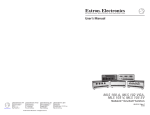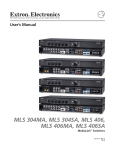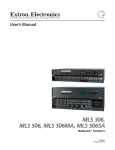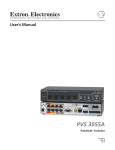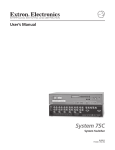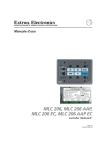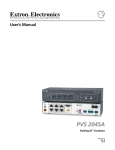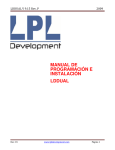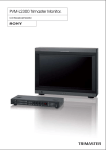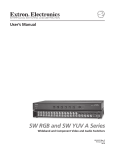Download Extron electronics MLS 102 VGA User`s manual
Transcript
User’s Manual MLS 100 A, MLS 102 VGA, MLS 103 V, MLS 103 SV MediaLink™ VersaTools® Switchers www.extron.com Extron Electronics, USA Extron Electronics, Europe Extron Electronics, Asia Extron Electronics, Japan 1230 South Lewis Street Anaheim, CA 92805 USA 714.491.1500 Fax 714.491.1517 Beeldschermweg 6C 3821 AH Amersfoort The Netherlands +31.33.453.4040 Fax +31.33.453.4050 135 Joo Seng Road, #04-01 PM Industrial Building Singapore 368363 +65.6383.4400 Fax +65.6383.4664 Daisan DMJ Building 6F 3-9-1 Kudan Minami Chiyoda-ku, Tokyo 102-0074 Japan +81.3.3511.7655 Fax +81.3.3511.7656 © 2004 Extron Electronics. All rights reserved. 68-652-01 Rev. B Printed in the USA 08 04 Precautions Safety Instructions • English This symbol is intended to alert the user of important operating and maintenance (servicing) instructions in the literature provided with the equipment. This symbol is intended to alert the user of the presence of uninsulated dangerous voltage within the product's enclosure that may present a risk of electric shock. Caution Read Instructions • Read and understand all safety and operating instructions before using the equipment. Retain Instructions • The safety instructions should be kept for future reference. Follow Warnings • Follow all warnings and instructions marked on the equipment or in the user information. Avoid Attachments • Do not use tools or attachments that are not recommended by the equipment manufacturer because they may be hazardous. Consignes de Sécurité • Français Ce symbole sert à avertir l’utilisateur que la documentation fournie avec le matériel contient des instructions importantes concernant l’exploitation et la maintenance (réparation). Ce symbole sert à avertir l’utilisateur de la présence dans le boîtier de l’appareil de tensions dangereuses non isolées posant des risques d’électrocution. Attention Lire les instructions• Prendre connaissance de toutes les consignes de sécurité et d’exploitation avant d’utiliser le matériel. Conserver les instructions• Ranger les consignes de sécurité afin de pouvoir les consulter à l’avenir. Respecter les avertissements • Observer tous les avertissements et consignes marqués sur le matériel ou présentés dans la documentation utilisateur. Eviter les pièces de fixation • Ne pas utiliser de pièces de fixation ni d’outils non recommandés par le fabricant du matériel car cela risquerait de poser certains dangers. Sicherheitsanleitungen • Deutsch Dieses Symbol soll dem Benutzer in der im Lieferumfang enthaltenen Dokumentation besonders wichtige Hinweise zur Bedienung und Wartung (Instandhaltung) geben. Dieses Symbol soll den Benutzer darauf aufmerksam machen, daß im Inneren des Gehäuses dieses Produktes gefährliche Spannungen, die nicht isoliert sind und die einen elektrischen Schock verursachen können, herrschen. Achtung Lesen der Anleitungen • Bevor Sie das Gerät zum ersten Mal verwenden, sollten Sie alle Sicherheits-und Bedienungsanleitungen genau durchlesen und verstehen. Aufbewahren der Anleitungen • Die Hinweise zur elektrischen Sicherheit des Produktes sollten Sie aufbewahren, damit Sie im Bedarfsfall darauf zurückgreifen können. Befolgen der Warnhinweise • Befolgen Sie alle Warnhinweise und Anleitungen auf dem Gerät oder in der Benutzerdokumentation. Keine Zusatzgeräte • Verwenden Sie keine Werkzeuge oder Zusatzgeräte, die nicht ausdrücklich vom Hersteller empfohlen wurden, da diese eine Gefahrenquelle darstellen können. Instrucciones de seguridad • Español Este símbolo se utiliza para advertir al usuario sobre instrucciones importantes de operación y mantenimiento (o cambio de partes) que se desean destacar en el contenido de la documentación suministrada con los equipos. Este símbolo se utiliza para advertir al usuario sobre la presencia de elementos con voltaje peligroso sin protección aislante, que puedan encontrarse dentro de la caja o alojamiento del producto, y que puedan representar riesgo de electrocución. Precaucion Leer las instrucciones • Leer y analizar todas las instrucciones de operación y seguridad, antes de usar el equipo. Conservar las instrucciones • Conservar las instrucciones de seguridad para futura consulta. Obedecer las advertencias • Todas las advertencias e instrucciones marcadas en el equipo o en la documentación del usuario, deben ser obedecidas. Evitar el uso de accesorios • No usar herramientas o accesorios que no sean especificamente recomendados por el fabricante, ya que podrian implicar riesgos. FCC Class A Notice Warning Power sources • This equipment should be operated only from the power source indicated on the product. This equipment is intended to be used with a main power system with a grounded (neutral) conductor. The third (grounding) pin is a safety feature, do not attempt to bypass or disable it. Power disconnection • To remove power from the equipment safely, remove all power cords from the rear of the equipment, or the desktop power module (if detachable), or from the power source receptacle (wall plug). Power cord protection • Power cords should be routed so that they are not likely to be stepped on or pinched by items placed upon or against them. Servicing • Refer all servicing to qualified service personnel. There are no userserviceable parts inside. To prevent the risk of shock, do not attempt to service this equipment yourself because opening or removing covers may expose you to dangerous voltage or other hazards. Slots and openings • If the equipment has slots or holes in the enclosure, these are provided to prevent overheating of sensitive components inside. These openings must never be blocked by other objects. Lithium battery • There is a danger of explosion if battery is incorrectly replaced. Replace it only with the same or equivalent type recommended by the manufacturer. Dispose of used batteries according to the manufacturer's instructions. Note: This equipment has been tested and found to comply with the limits for a Class A digital device, pursuant to part 15 of the FCC Rules. These limits are designed to provide reasonable protection against harmful interference when the equipment is operated in a commercial environment. This equipment generates, uses and can radiate radio frequency energy and, if not installed and used in accordance with the instruction manual, may cause harmful interference to radio communications. Operation of this equipment in a residential area is likely to cause harmful interference, in which case the user will be required to correct the interference at his own expense. Note: This unit was tested with shielded cables on the peripheral devices. Shielded cables must be used with the unit to ensure compliance. Avertissement Alimentations• Ne faire fonctionner ce matériel qu’avec la source d’alimentation indiquée sur l’appareil. Ce matériel doit être utilisé avec une alimentation principale comportant un fil de terre (neutre). Le troisième contact (de mise à la terre) constitue un dispositif de sécurité : n’essayez pas de la contourner ni de la désactiver. Déconnexion de l’alimentation• Pour mettre le matériel hors tension sans danger, déconnectez tous les cordons d’alimentation de l’arrière de l’appareil ou du module d’alimentation de bureau (s’il est amovible) ou encore de la prise secteur. Protection du cordon d’alimentation • Acheminer les cordons d’alimentation de manière à ce que personne ne risque de marcher dessus et à ce qu’ils ne soient pas écrasés ou pincés par des objets. Réparation-maintenance • Faire exécuter toutes les interventions de réparationmaintenance par un technicien qualifié. Aucun des éléments internes ne peut être réparé par l’utilisateur. Afin d’éviter tout danger d’électrocution, l’utilisateur ne doit pas essayer de procéder lui-même à ces opérations car l’ouverture ou le retrait des couvercles risquent de l’exposer à de hautes tensions et autres dangers. Fentes et orifices • Si le boîtier de l’appareil comporte des fentes ou des orifices, ceux-ci servent à empêcher les composants internes sensibles de surchauffer. Ces ouvertures ne doivent jamais être bloquées par des objets. Lithium Batterie • Il a danger d'explosion s'll y a remplacment incorrect de la batterie. Remplacer uniquement avec une batterie du meme type ou d'un ype equivalent recommande par le constructeur. Mettre au reut les batteries usagees conformement aux instructions du fabricant. Vorsicht Stromquellen • Dieses Gerät sollte nur über die auf dem Produkt angegebene Stromquelle betrieben werden. Dieses Gerät wurde für eine Verwendung mit einer Hauptstromleitung mit einem geerdeten (neutralen) Leiter konzipiert. Der dritte Kontakt ist für einen Erdanschluß, und stellt eine Sicherheitsfunktion dar. Diese sollte nicht umgangen oder außer Betrieb gesetzt werden. Stromunterbrechung • Um das Gerät auf sichere Weise vom Netz zu trennen, sollten Sie alle Netzkabel aus der Rückseite des Gerätes, aus der externen Stomversorgung (falls dies möglich ist) oder aus der Wandsteckdose ziehen. Schutz des Netzkabels • Netzkabel sollten stets so verlegt werden, daß sie nicht im Weg liegen und niemand darauf treten kann oder Objekte darauf- oder unmittelbar dagegengestellt werden können. Wartung • Alle Wartungsmaßnahmen sollten nur von qualifiziertem Servicepersonal durchgeführt werden. Die internen Komponenten des Gerätes sind wartungsfrei. Zur Vermeidung eines elektrischen Schocks versuchen Sie in keinem Fall, dieses Gerät selbst öffnen, da beim Entfernen der Abdeckungen die Gefahr eines elektrischen Schlags und/oder andere Gefahren bestehen. Schlitze und Öffnungen • Wenn das Gerät Schlitze oder Löcher im Gehäuse aufweist, dienen diese zur Vermeidung einer Überhitzung der empfindlichen Teile im Inneren. Diese Öffnungen dürfen niemals von anderen Objekten blockiert werden. Litium-Batterie • Explosionsgefahr, falls die Batterie nicht richtig ersetzt wird. Ersetzen Sie verbrauchte Batterien nur durch den gleichen oder einen vergleichbaren Batterietyp, der auch vom Hersteller empfohlen wird. Entsorgen Sie verbrauchte Batterien bitte gemäß den Herstelleranweisungen. Advertencia Alimentación eléctrica • Este equipo debe conectarse únicamente a la fuente/tipo de alimentación eléctrica indicada en el mismo. La alimentación eléctrica de este equipo debe provenir de un sistema de distribución general con conductor neutro a tierra. La tercera pata (puesta a tierra) es una medida de seguridad, no puentearia ni eliminaria. Desconexión de alimentación eléctrica • Para desconectar con seguridad la acometida de alimentación eléctrica al equipo, desenchufar todos los cables de alimentación en el panel trasero del equipo, o desenchufar el módulo de alimentación (si fuera independiente), o desenchufar el cable del receptáculo de la pared. Protección del cables de alimentación • Los cables de alimentación eléctrica se deben instalar en lugares donde no sean pisados ni apretados por objetos que se puedan apoyar sobre ellos. Reparaciones/mantenimiento • Solicitar siempre los servicios técnicos de personal calificado. En el interior no hay partes a las que el usuario deba acceder. Para evitar riesgo de electrocución, no intentar personalmente la reparación/ mantenimiento de este equipo, ya que al abrir o extraer las tapas puede quedar expuesto a voltajes peligrosos u otros riesgos. Ranuras y aberturas • Si el equipo posee ranuras o orificios en su caja/alojamiento, es para evitar el sobrecalientamiento de componentes internos sensibles. Estas aberturas nunca se deben obstruir con otros objetos. Batería de litio • Existe riesgo de explosión si esta batería se coloca en la posición incorrecta. Cambiar esta batería únicamente con el mismo tipo (o su equivalente) recomendado por el fabricante. Desachar las baterías usadas siguiendo las instrucciones del fabricante. Extron’s Warranty Extron Electronics warrants this product against defects in materials and workmanship for a period of three years from the date of purchase. In the event of malfunction during the warranty period attributable directly to faulty workmanship and/or materials, Extron Electronics will, at its option, repair or replace said products or components, to whatever extent it shall deem necessary to restore said product to proper operating condition, provided that it is returned within the warranty period, with proof of purchase and description of malfunction to: USA, Canada, South America, and Central America: Extron Electronics 1001 East Ball Road Anaheim, CA 92805, USA Asia: Extron Electronics, Asia 135 Joo Seng Road, #04-01 PM Industrial Bldg. Singapore 368363 Europe, Africa, and the Middle East: Extron Electronics, Europe Beeldschermweg 6C 3821 AH Amersfoort The Netherlands Japan: Extron Electronics, Japan Daisan DMJ Bldg. 6F, 3-9-1 Kudan Minami Chiyoda-ku, Tokyo 102-0074 Japan This Limited Warranty does not apply if the fault has been caused by misuse, improper handling care, electrical or mechanical abuse, abnormal operating conditions or non-Extron authorized modification to the product. If it has been determined that the product is defective, please call Extron and ask for an Applications Engineer at (714) 491-1500 (USA), 31.33.453.4040 (Europe), 65.6383.4400 (Asia), or 81.3.3511.7655 (Japan) to receive an RA# (Return Authorization number). This will begin the repair process as quickly as possible. Units must be returned insured, with shipping charges prepaid. If not insured, you assume the risk of loss or damage during shipment. Returned units must include the serial number and a description of the problem, as well as the name of the person to contact in case there are any questions. Extron Electronics makes no further warranties either expressed or implied with respect to the product and its quality, performance, merchantability, or fitness for any particular use. In no event will Extron Electronics be liable for direct, indirect, or consequential damages resulting from any defect in this product even if Extron Electronics has been advised of such damage. Please note that laws vary from state to state and country to country, and that some provisions of this warranty may not apply to you. Quick Start Guide — MLS 100 Series To install and set up the MLS 100 Series switchers, follow these steps and see the appropriate section of this manual for details: Step 1 Turn all of the equipment off and disconnect the power cords. Step 2 Mount the switcher (if applicable) or affix the rubber feet to the bottom of the switcher for tabletop use. See page 2-2. Step 3 Attach the cables. See the instructions beginning on page 2-5. Laptop Projector NOTE Ground all devices. If you use cable that has a drain wire, tie the drain wire to ground at both ends. 2 1 INPUTS AUDIO INPUTS 2 1 L 3 R L 4 R OUTPUT AUX/MIX MONO CONTROL/ POWER PREAMP L R To connect a computer or third party control system, see page 2-8. A B MLS 102 VGA 12V .5A MAX MLS 102 VGA VCR External Power Supply Unbalanced, Stereo Input A B C D E IR RS-232 Balanced/Unbalanced, Wireless Microphone's Mono Aux. Input Receiver 1A 1B 2A 2B 3A 3B A B C D 1 2 3 4 5 6 Tally Out Relays IR / RCM A B MLS/Power Extron Switcher Control 33-644-01 A 07 01 Printed in the USA A B C D E Display/Source Control MLC 206 Bottom Panel Balanced/ Unbalanced Output Amplifier AUX/MIX MONO For the Aux/Mix Mono audio input, connect a 3.5 mm, 3-pole captive screw connector to one end of an audio cable as shown at right. This line level input can be balanced or unbalanced. Wire the other end to one tip-ring-sleeve connector. The Aux/Mix level must be adjusted (-43 dB to + 24 dB) via the front panel control. It cannot be adjusted via software. Tip (+) Gnd (Sleeve, ) Ring (–) Aux/Mix Input Wiring (balanced/unbalanced, mono) MediaLink™ VersaTools© Switchers • Quick Start Guide QS-1 Quick Start Guide — MLS 100 Series, cont’d To connect an MLC 206 or a third party control system, see the diagram below, and see page 2-8 for details. CONTROL/ POWER AB MLS 100 Series Switcher Control/Power Port NOTE You must connect a ground wire between the MLC and MLS. +12 VDC input Ground ( ) External Power Supply (12 VDC, 1A max.) NOTE If you use cable that has a drain wire, tie the drain wire to ground at both ends. +12 VDC Ground ( ) B Receive (Rx) A Transmit (Tx) Transmit (Tx) B Receive (Rx) A MLC 206's MLS/Power Port Step 4 A B Connect power cords and turn the equipment on. MLS / Power Step 5 Test the system: select an input from the front panel buttons or via the control software; observe the display and listen to the audio output. If you use the MediaLink Control Software, set the volume control in the C ontroller(MLC) C onfig section to “Switcher”, as shown at right. Make any needed cabling corrections. To avoid damage to your hearing, the Aux /Mix input and the selectable audio inputs’ levels and output volume should be set as low as possible before you test the sound system. Step 6 Adjust the Aux/Mix level: turn the front panel potentiometer while listening to the audio output. See page 3-3. Step 7 Set up the switcher. In the Switcher (MLS) C onfig part of the MediaLink Control Software, set the perinput audio adjustments, RGB delay period (MLS 102 VGA), and the output volume. See pages 4-8 to 4-10. QS-2 MediaLink™ VersaTools© Switchers • Quick Start Guide Table of Contents Chapter 1 • Introduction .......................................................... 1-1 About this Manual ................................................................ 1-2 About the MLS 100 Series Switchers .......................... 1-2 Features ...................................................................................... 1-2 Chapter 2 • Installation ............................................................. 2-1 UL/Safety Requirements ..................................................... 2-2 Mounting the Switchers .................................................... 2-2 Tabletop use ........................................................................... 2-2 Rack mounting ....................................................................... 2-2 Furniture or projector mounting .......................................... 2-4 For furniture mounting ......................................................... 2-4 For projector mounting ......................................................... 2-4 Rear Panel Features and Cabling .................................. 2-5 Video connections ................................................................. 2-5 Audio connections ................................................................. 2-6 Control and power connections ........................................... 2-8 Setting Up Optimal Audio Gain ..................................... 2-9 Setup via the MediaLink™ Control Software ..................... 2-10 Application Diagrams ....................................................... 2-11 Chapter 3 • Operation ................................................................ 3-1 Front Panel Features and Operation ........................... 3-2 Executive mode — enabling and disabling front panel buttons ............................................................... 3-3 Troubleshooting ..................................................................... 3-4 Chapter 4 • Serial Communication ................................... 4-1 RS-232 Programmer’s Guide ............................................ 4-2 Host-to-MLS communications ............................................... 4-2 MLS-initiated messages ......................................................... 4-2 Error responses ....................................................................... 4-3 Using the command/response tables .................................... 4-3 Command/response table for SIS™ commands ..................... 4-4 Command/response table for special function SIS commands ............................................. 4-6 Control Software for Windows® .................................... 4-7 Installing the software .......................................................... 4- 7 MediaLink™ VersaTools© Switchers • Table of Contents i Table of Contents, cont’d Using the control program ................................................... 4-7 User Mode .............................................................................. 4-8 Switcher (MLS) Config ......................................................... 4-10 Saving and restoring configurations .................................. 4-10 Emulation mode .................................................................. 4-11 Updating firmware .............................................................. 4-12 Using the help program ...................................................... 4-15 Key to file names ................................................................. 4-15 Appendix A • Specifications, Part Numbers, and Accessories .............................................................................. A-1 Specifications ......................................................................... A-2 Included Parts ......................................................................... A-6 Accessories ............................................................................... A-7 Cables ......................................................................................... A-7 Adapters .................................................................................... A-7 MLS 100 Series Switcher Block Diagram .................. A-8 All trademarks mentioned in this manual are the properties of their respective owners. 68-652-01 Rev. B Printed in the USA 08 04 MediaLink™ VersaTools® Switchers 1 Chapter One Introduction About this Manual About the MLS 100 Series Switchers Features ii MediaLink™ VersaTools© Switchers • Table of Contents Introduction About this Manual This manual contains information about the Extron MLS 100 Series Switchers (MLS 100 A, MLS 103 V, MLS 103 SV, MLS 102 VGA) and on how to install, set up, and operate them. “MLS 100 Series switcher”, “MLS”, and “switcher” will be used interchangeably in this manual. About the MLS 100 Series Switchers The Extron MLS 100 Series Switchers are compact, quarter rack width switchers. The MLS 102 VGA, MLS 103 SV, and MLS 103 V have a 250 MHz (-3 dB) video bandwidth. The MLS 102 VGA, MLS 103 SV, and MLS 103 V provide a way to switch up to three video input signals (up to two for the VGA model) to one output. All models (MLS 102 VGA, MLS 103 SV, MLS 103 V, MLS 100 A) feature four selectable audio inputs, and also one Aux/Mix input that is always active and can be mixed with any and all of the four selectable audio inputs. Front panel buttons, an RS-232-based control system, or an Extron MediaLink™ Controller (MLC) can be used for input selection. Features Furniture, rack, and projector mountability — MLS 100 Series Switchers can be mounted under a desk or other furniture, or mounted on a projector lift with optional brackets. Alternatively, they can be rack mounted on an optional rack shelf. Stereo audio input and output — Unbalanced stereo audio inputs can be output as balanced or unbalanced stereo audio, and the audio output level can be adjusted. Mono auxiliary/mix audio input— The Aux/Mix port on each switcher lets you mix a mono, line level audio input signal with that of one of the four selectable stereo audio inputs. MediaLink™ VersaTools® Switchers 2 Chapter Two Installation UL/Safety Requirements Mounting the Switchers Rear Panel Features and Cabling Setting Up Optimal Audio Gain Application Diagrams 1-2 MediaLink™ VersaTools© Switchers • Introduction Installation UL/Safety Requirements The Underwriters Laboratories (UL) requirements listed below pertain to the safe installation and operation of the switcher. 1. This unit is not to be connected to a centralized DC power source o r used beyond its rated voltage range. The Extron P/S 100 and other Extron power supplies may be used with the MLS. AUT O SWI CH MO DE 1 NO RM AL 2 AU TO 3 4 A/ V SW ITC HE R 2. Do not use the switcher near water. To reduce the risk of fire or electric shock, do not expose this apparatus to rain or moisture. 3. Clean the switcher only with a dry cloth. 4. Do not install the switcher near any heat source, such as a radiator, heat register, stove, or another apparatus (including amplifiers) that produces heat. 5. Unplug the switcher during lightning storms or when it will be unused for long periods. 6. This unit must be installed in accordance with the National Electrical Code. AUT O SWI CH MO DE 1 NO RM AL 2 Versa Tools Rack Shelf AU TO 3 4 A/ V SW ITC HE R Quarter Rack Width False Front Face Plate ML S 10 0 Se 1 rie s INP UT SE LE CT 2 Use 2 mounting holes on opposite corners. 3 AU X/M LE IX VE L 4 Med iaLi nk Sw itc he r (2) 4-40 x 3/16" Screws Mounting the MLS on a VersaTools rack shelf Only products in the VersaTools line can be mounted to a VersaTools shelf. Most 1U rack-mountable Extron products can be mounted on the standard shelf. Mounting the Switchers The one rack unit high, quarter rack width switchers can be set on a table, or mounted on a rack shelf, mounted under a desk or tabletop, or mounted on a projector bracket. Tabletop use MLS 10 0 Se 1 Each MLS switcher comes with rubber feet. For tabletop use, attach a self-adhesive rubber foot to each corner of the bottom of the unit. rie s INPU T SE LE CT 2 3 AU X/ LE MIX VE L 4 Med MLS iaLi nk Sw itc he r 10 0 Se 1 rie s INPU T SE LE CT 2 3 AU X/ LE MIX VE L 4 Med Rack mounting iaLi nk Sw itc he r For optional rack mounting, do not install the rubber feet. Mount the MLS on a VersaTools® 19" 1U Rack Shelf (Extron part #60-190-20) or a standard Universal 1U Rack Shelf (Extron part #60-190-01). On the standard rack shelf, the MLS mounts in one of four locations to the rear of the rack or in one of four locations to the front of the rack. 2-2 1. If rubber feet were previously installed on the bottom of the MLS, remove them. 2. Mount the MLS on the rack shelf, using two 4-40 x 1/8 screws in opposite (diagonal) corners to secure the MLS switcher to the shelf. MediaLink™ VersaTools© Switcherss • Installation Mounting the MLS on a 1U standard rack shelf 3. Install blank panel(s) or other unit(s) to the rack shelf. MediaLink™ VersaTools© Switchers • Installation 2-3 Installation, cont’d Furniture or projector mounting Rear Panel Features and Cabling Furniture mount or projector mount the MLS using the optional mounting kit (part #70-212-01, furniture; or 70-217-01, projector) as follows: Turn off and disconnect power from all the equipment before you connect cables to the MLS. 1 1. Attach the mounting brackets to the MLS with the machine screws provided. 2. If feet were previously installed on the bottom of the MLS, remove them. 2 2 1 2 For furniture mounting 3a. Hold the MLS with the attached brackets against the underside of the table or other furniture. Mark the location of the screw holes of the bracket on the mounting surface. 4a. Drill 3/32" (2 mm) diameter pilot holes, 1/4" (6.3 mm) deep in the mounting surface at the marked screw locations. 5a. Insert #8 wood screws into the four pilot holes. Tighten each screw into the mounting surface until just less than 1/4” of the screw protrudes. 4 INPUTS OUTPUT L 3 R L 4 R AUX/MIX MONO PREAMP L R MLC/RS-232 POWER 3 2 1 INPUTS AUDIO INPUTS 1 3 MLS 103 SV MLS 102 VGA AUDIO INPUTS L 1 R L 2 R L 3 R L 4 R OUTPUT AUX/MIX MONO PREAMP L R A B A B MLS 102 VGA 12V 7 8 9 10 5 .5A MAX MLS 103 SV 12V 8 11 9 10 11 MLS 100 A 3 2 INPUTS AUDIO INPUTS L 1 R L 2 R L 3 R L 4 R OUTPUT AUX/MIX MONO PREAMP L R MLC/RS-232 POWER AUDIO INPUTS L 1 R L 2 R L 3 R L 4 R AUX/MIX MONO PREAMP L R Align the mounting screws with the slots in the brackets and place the MLS against the surface, with the screws through the bracket slots. See the illustration at left. Se rie s INP 12V 8 9 10 .5A MAX 11 MLS 100 A 12V 8 9 10 .5A MAX 11 Video connections ML S 100 1 MLS 103 V MLC/RS-232 POWER A B A B 6a. .5A MAX 6 MLS 103 V 1 MLC/RS-232 POWER UT SE LE CT 2 3 4 Me dia Lin AU X/M LE IX VE L k Sw itc he r Mounting the MLS to furniture 7a. Projector Mounting Bracket Slide the switcher slightly forward or back, then tighten all four screws to secure the MLS in place. 1 1 2 AUDIO INPUTS 3 S-video inputs (MLS 103 SV only) — Cable up to three S-video sources to the MLS via these female 4-pin mini DIN connectors. 4 S-video output (MLS 103 SV only) — Connect the S-video input port of the projector or display to the MLS by plugging S-video cables into these female 4-pin mini DIN connectors. 5 Composite video inputs (MLS 103 V only) — Connect up to three composite video input sources to the MLS 103 V using coaxial cables and these female BNCs. 6 Composite video output (MLS 103 V only) — Attach a coaxial cable to this female BNC, and connect the other end of the cable to the projector’s or display’s video input port. OUT 12V L CONTROL/ POWER OUTPUT .5A MAX A B R MediaLink™ VersaTools© Switchers • Installation Computer video output (MLS 102 VGA only) — Connect a cable from this 15-pin HD connector to the input port of the projector or display. AUX/MIX MONO Digital Projector 2-4 2 2 L 4 R INPUTS L 3 R Ceiling Mounting the MLS to a projector mount Computer video inputs (MLS 102 VGA only) — Cable one or two VGA-UXGA computers to these individually buffered 15-pin HD connectors. These inputs provide ID bit termination. Mounting Bolt MLS 102 VGA For projector mounting 3b. Secure the MLS to a projector mount or other surface by inserting the mounting bolt through the bracket’s slotted hole, as shown at right. 1 MediaLink™ VersaTools© Switchers • Installation 2-5 Installation, cont’d this port so the presenter’s comments can always be heard and are independent of the A/V source used for the presentation. Audio connections The stereo audio inputs 1–3 ( 7 and 8 on page 2-5 and below) correspond to video inputs 1, 2, and 3. All four audio inputs can be selected via the front panel buttons, RS-232 control (including MLC), or the MediaLink Control Software. An audio signal from one of these inputs is output only when the corresponding input is selected. Using the MediaLink Control Software you can separately adjust the level of each of these audio inputs. The mix output level can be adjusted between -43 dB and +24 dB. The Aux/Mix level must be adjusted physically via the front panel control. It cannot be adjusted via software. Connect a 3.5 mm, 3-pole captive screw connector to one end of an audio cable as shown at right. Wire the other end to two tip-ring connectors Tip (+) Gnd (Sleeve, ) or one tip-ring-sleeve connector as Ring (–) shown in 7 and 8 , and connect it between the MLS 100 Series switcher Aux/Mix Input Wiring (balanced/unbalanced, mono) and the auxiliary audio source. Via RS-232 control audio input signals can also be switched separately from the video signals (a feature called “audio breakaway”). See pages 4-4 and 4-8. 7 Computer audio inputs (MLS 102 VGA only) — These inputs each accept unbalanced stereo audio input via a 3.5 mm stereo mini receptacle (tip-ringTip (+) Sleeve (Gnd) sleeve type). If you do not have a preterminated audio cable, wire the mini jack on Ring (R, -) each end of the cable as Tip (L, +) shown at left. Sleeve (Gnd) MediaLink™ VersaTools© Switchers • Installation R Aux/Mix Mono audio input (all models) —The Aux/Mix Mono audio channel is always active: its signal is output no matter which, if any, other audio input (input 1, 2, 3, or 4) is selected. For example, you could connect the output of a wireless microphone receiver to OUT Tip (+) Sleeve (Gnd) CAUTION Tip Ring Sleeve (s) Tip Ring L 2-6 Balanced Output R 9 Audio Input Wiring (unbalanced, stereo) Tip See Caution Sleeve (s) Tip See Caution OUT R Right (+) Connect two RCA-style (tip-ring) connectors to the other end of each audio input cable as shown at right: Audio output (Preamp) (all models) — Connect self-powered speakers or another stereo audio device to the MLS via this 5-pole 3.5 mm captive screw connector. Depending on how the connector is wired, the audio output can be balanced or unbalanced stereo audio. Wire the connector as shown below. Unbalanced Output Audio Inputs (all models) — Each of these 3-pole 3.5 mm captive screw L R L connectors accepts one unbalanced stereo or mono audio input. Wire each captive screw connector as shown at right, depending on the Left (+) Left (+) input type. Gnd (Sleeve, ) Gnd (Sleeve, ) Audio Input Wiring (unbalanced, mono) 10 L 8 AUX/MIX MONO Connect the sleeve to ground (Gnd). Connecting the sleeve to a negative (-) terminal will damage the audio output circuits. Later, after all the equipment has been cabled and powered on, use the MediaLink Control Program or an RS-232 controller to set the per-input gain/attenuation to match the correct audio output level for the kind of output (balanced or unbalanced) you need. See pages 2-9 and 4-10 for details on determining and setting the gain/attenuation to produce the desired output levels. If you wire an audio output for balanced output, the MLS will output a unity signal (input level = output level). Wiring an audio output for unbalanced output causes the audio signal to be attenuated by 6 dB. See pages 2-9 and 2-10 for instructions on adjusting audio gain. Overall volume control ranges from 0% (90 dB attenuation) to 100% (0 dB attenuation). Adjustment increments are 1 dB for steps from 1% to 40% volume. Adjustments are in 0.5 dB increments from 41% to 100% of full volume. MediaLink™ VersaTools© Switchers • Installation 2-7 Installation, cont’d Control and power connections 11 MLC/RS-232 Power port (all models) — An Extron MediaLink Controller (MLC 206), a computer, or an RS-232 controller provides remote control of input switching and volume, and also provides a way to set the switcher’s audio input levels. To control and/or set up the MLS, connect a cable between this 5-pole, 3.5 mm captive screw connector and an optional MLC 206, computer, or a RS-232 controller. Also connect an external 12 VDC power supply here to provide power to the MLS and to the optional MLC. Once the system has been cabled and set up via the control software and the front panel Aux/Mix adjustment, the MLC or a host computer communicating through the MLC can be used to remotely control the switcher. Refer to chapter four of the MediaLink Controllers User’s Manual and to the MediaLink Control Program help file for details on configuring an MLC-MLS system. An Extron IR Link infrared repeater cannot be used with the MLS 100 Series switchers. There is no connection for that device’s control signals. Extron Comm-Link cable is recommended for this connection. If using Comm-Link cable, the switcher and controller can be up to 250 feet (76.2 m) apart. Wire the captive screw connector for connection to an MLC 206 or third party controller as shown below. • The MLC to which the MLS 100 Series switcher is connected must have MLC firmware version 1.04 or higher. The control/setup software must be version 2.0 or higher. Use one of the following methods to find out the version levels of the MLC’s firmware and the control software. • Connect the MLC’s RS-232 port to a computer or RS-232 controller, and send an SIS command (see chapter four) of Q to the MLC. The MLC will respond with its firmware version. • Connect the MLC’s RS-232 port to a computer, start the MediaLink control software (see chapter four), and click on Help to display the software version, the MLC’s firmware version, and the MLS’s firmware version as shown in the example at right. For a stand-alone MLS switcher, connect a cable from the host computer or a control system A to this connector to set up and A remotely control the switcher, connect a 12 VDC power SECTION A–A Power Supply supply, and tie all the drain Output Cord wires to the same ground. • For an MLS switcher slaved to an MLC controller, connect a cable from the MLC’s MLS/Power port and from a MLC/RS-232 POWER MLS 100 Series 12 VDC power supply, and tie all the drain wires to the Switcher MLC/RS-232 same ground. AB Power Port 3 2 1 INPUTS OUTPUT AUDIO INPUTS L 1 R L 2 R L 3 R L 4 R AUX/MIX MONO CONTROL/ POWER PREAMP L R If your MLS’s firmware is an earlier version, contact Extron to obtain updated firmware. A B MLS 103 V 12V .5A MAX MLS 103 V Rear Panel +12 VDC input Ground ( ) External Power Supply External Power Supply (12 VDC, 1A max.) Audio input levels and desired output levels vary depending on the types of equipment involved. Before setting the MLS’s perinput gain or attenuation, determine the levels of the input and output equipment. Use the table below as a general guide. 250 ft (76.2 m) max. Ground all devices A B C D E IR RS-232 Transmit (Tx) B Receive (Rx) A NOTE If you use cable that has a drain wire, tie the drain wire to ground at both ends. 1A 1B 2A 2B 3A 3B A B C D 1 2 3 4 5 6 Tally Out Relays IR / RCM A B MLS/Power Extron Switcher Control Typical Audio Levels for Various Equipment Types MLC 206 Bottom Panel MLC 206's MLS/Power Port A B NOTE You must connect a ground wire between the MLC and MLS. Equipment Categories B Receive (Rx) A Transmit (Tx) A B C D E Display/Source Control 33-644-01 A 07 01 Printed in the USA +12 VDC Ground ( ) Setting Up Optimal Audio Gain Professional line level audio equipment Consumer audio equipment (VCRs, DVDs, laptop computers, portable audio devices) Input/Output Levels dBV -20 dBV +4 dBu 0 dBu -10 (-8 dBu) (-18 dBu) X X X X MLS / Power Connecting an MLC 206 to a MediaLink VersaTools Switcher and an external power supply 2-8 MediaLink™ VersaTools© Switchers • Installation Gain and attenuation are adjustable (from -18 dB to +24 dB) for each input (1 through 4) via RS-232 control only (using MediaLink™ VersaTools© Switchers • Installation 2-9 Installation, cont’d HyperTerminal, a third party controller, or the MediaLink Control/Configuration Software). The gain and attenuation for the Aux/Mix input are adjustable only via the switcher’s front panel. (See page 3-3 for Aux/Mix details.) For dBV the reference is 1 volt. For dBu the reference is 0.775 volts. 5. In the control program, move the Audio Input Level slider to select the gain/attenuation for that input, as shown at left. 6. Repeat steps 3–5 for the other three inputs. 7. Test the system by listening to audio output for each input. Start by setting the audio output set to the lowest level. Setup via the MediaLink™ Control Software To avoid damage to your hearing, the output volume should be set as low as possible before you test the sound system. 1. Cable and power on all the equipment. 2. Start the MediaLink Control Software (see page 4-7), and select the Switcher (MLS) Config portion of the program (the second tab from the left). 3. Select an audio input. See the picture below for an example. 7a. If the audio output is too loud or is clipping (becoming distorted as the loudest parts are cut off), decrease the gain for that input. 7b. If the output is too soft or inaudible, increase the gain. Application Diagrams LCD Projector 4. Use the following table to determine the gain or attenuation. Match the desired level for balanced output or for unbalanced output, depending on how the output connector is wired. p pto La D DV Y LA R DISP WE PO R VC 2 23 S/R MLC WER PO MP EA R PR Gain and Attenuation Settings for MLS 100 Series Switchers IX X/M AU NO MO 4 L TS R INPU3 O DI L AU R Input Source Levels +4 dBu 0 dBu +4 dBu 0 dB -4 dB -12 dB -22 dB +6 dB 0 dBu +4 dB 0 dB -8 dB -18 dB +12 dB +8 dB 0 dB +22 dB +18 dB 10 dB -10 dBV (-8 dBu) -20 dBV (-18 dBu) 0 dBu 1 R -10 dBV -20 dBV (-8 dBu) (-18 dBu) +2 dB -6 dB -16 dB +10 dB +6 dB -2 dB -12 dB -10 dB +18 dB +14 dB +6 dB -4 dB 0 dB n.a. +24 dB +16 dB +6 dB MediaLink™ VersaTools© Switchers • Installation B .5A MIN X MA Ex n tro L L If you wire an audio output for balanced output, the MLS will output a unity signal (input level = output level). If you wire an audio output for unbalanced output, it causes the audio signal to be attenuated by 6 dB (gain = -6 dB). 2-10 A V 12 Extron MLC 206 A 00 S1 ML Unbalanced -10 dBV -20 dBV +4 dBu (-8 dBu) (-18 dBu) X/ MA L 2 Desired Output Levels Balanced R ME LU VO Extron MLS 100 A MediaLink Controller MediaLink Switcher Audio Video DVD Amplifier VCR Speakers MediaLink™ VersaTools© Switchers • Installation 2-11 Installation, cont’d MediaLink™ VersaTools® Switchers Screen Control Laptop Projector VCR p pto La DV Y LAR DISP WE PO OUT IX X/M AU NO MO TS INPU 4 R T MP EA R PR 3 2 L TS PU R IN 3 DIO L AU R 1 PU 23 S/R MLC WER PO VO LU R VC ME X/ MA MIN L A 12 2 B .5A D X MA Ex n tro V 2 1 R L L Extron MLS 103 V Audio 3V S 10 ML Extron MLC 206 MediaLink Controller MediaLink Switcher DVD 3 Chapter Three Operation Projector Camera p pto La Front Panel Features and Operation D DV Y LA SP DI WER PO R VC Troubleshooting ME LU VO UT TP OU MP EA R PR 3 2 IN PU IX X/M AU NO MO TS 4 TS 1 R INPU3 O DI L AU R 2 L R MA 2 23 S/R MLC WER PO L A B .5A MI X/ N Ex tro n X MA V 12 L 1 R L ML S 3 10 SV Extron MLC 206 Extron MLS 103 SV Amplifier MediaLink Switcher DVD 2-12 MediaLink Controller Speakers MediaLink™ VersaTools© Switchers • Installation Operation audio does not change when you switch between the four selectable audio inputs. Front Panel Features and Operation MLS 100 Series Front Panel (all models) The last selected input (including audio/video breakaway selections) will be the active input when the MLS is powered on. MLS 100 Series AUX/MIX LEVEL INPUT SELECT 1 2 3 4 MediaLink Switcher 1 2 All the MLS 100 Series switchers share the same front panel design, shown above. 1 2 Aux/Mix Level control — This potentiometer controls the auxiliary/mix audio volume. This channel’s audio is always output, no matter which, if any, other audio input (0, 1, 2, 3, 4) is selected. Use a small screwdriver to turn this control while you listen to the audio output. When the control is turned to its counterclockwise limit (-43 dB), the Aux/Mix signal will be inaudible. You will hear the maximum Aux/Mix volume when the control is turned to the clockwise limit (+24 dB). Once this level is set, the Aux/Mix level remains the same no matter which input (1 through 4) is selected, and the Aux/Mix audio can be heard at that level even if the selectable audio inputs are muted or if audio input 0 is selected via RS-232 control. Input selection buttons and indicator LEDs — Press one of these buttons to select the desired audio and video input. The corresponding LED lights and remains lit while an audio-video input is selected. During audio breakaway (selectable only via RS-232 control, described in chapter four), audio is switched separately from video; the selected video input’s LED lights steadily, and the audio input’s LED blinks. • The MLS 100 A accepts only audio inputs, so pressing one of these buttons selects an audio-only input. • The MLS 103 V and MLS 103 SV offer three video inputs and four selectable audio inputs. Pressing button 1, 2, or 3 selects audio-video input 1, 2, or 3; pressing button 4 selects audio-only input 4. • The MLS 102 VGA offers two computer-video inputs and four selectable audio inputs. Pressing button 1 or button 2 selects audio-video input 1 or 2; pressing button 3 or button 4 selects an audio-only input (3 or 4) . If you select an audio-only input (input 3 or 4 for MLS 102 VGA, input 4 for MLS 103 SV and MLS 103 V) via front panel buttons, the video signal is muted, and the selected audio input’s LED blinks. Input 0 can be selected via RS-232 control only by using an SIS command or by selecting Mute (shown here) from the User Mode section of the control program (if the MLS is used without an MLC). Selecting input 0 mutes the audio from inputs 1 through 4. The gain and attenuation for audio inputs 1 through 4 is adjustable only via RS-232 control (using a third party controller, a MediaLink Controller, or the MediaLink Control Software.) The gain and attenuation for the Aux/Mix input is adjustable only via the Aux/Mix Level control. Executive mode — enabling and disabling front panel buttons 1. To disable front panel input selection (turn executive mode on), simultaneously press input selection buttons 1 and 4 and hold them down for three seconds. All LEDs will light for about one second. 2. While executive mode is on, input selection can be performed via RS-232 control or from an optional MediaLink Controller. 3. To enable front panel input selection (turn executive mode off), repeat step 1 (pressing and holding buttons 1 and 4). For all models the Aux/Mix audio input is always enabled and cannot be turned on or off from the front panel. The Aux/Mix 3-2 MediaLink™ VersaTools© Switchers • Operation MediaLink™ VersaTools© Switchers • Operation 3-3 Operation, cont’d the MLC. The MLC will respond with its firmware version. • Connect the MLC’s RS-232 port to a computer, start the MediaLink control software, and click on Help to display the software version, the MLC’s firmware version, and the MLS’s firmware version. Troubleshooting 1. Connect the cables between the MLS and the A/V input devices. Connect the provided power supply and a host computer, third party control system, or MediaLink Controller to the MLS’s MLC/RS-232 Power port. Connect the MLS to the display device (projector) and audio output device (tape deck, speakers). 2. Connect the control device (computer, control system, or MLC 206), the A/V source devices, projector and audio output device to a power source and turn them on. 3. Start the MediaLink Control Program, and set up the MLS (and the MLC, if one is used). See chapter four. • The audio settings may be too low. Adjust the Aux/Mix level by turning the Aux/Mix Level adjustment on the front panel. Adjust each selectable input’s level by using SIS commands, a control system, or the Switcher (MLS) Config. part of the MediaLink Control Software. • The input or output connectors may not be firmly attached to the MLS, or they may be miswired. To set up the MLS 100 Series switcher you must use MediaLink Control Software version 2.0 or higher. See the second note on page 2-9. If the software version is below 2.0, download a new version of the software from the Extron Web site, www.extron.com. 4. 4b. Press an input button on the MLS, watch the MLS’s LEDs, observe the display, and listen to the audio. 4a. 4b. If the input selection LED does not light when a button is pressed, the MLS might not be receiving power. Check the wiring at the MLS’s MLC/RS-232 Power port. • If the conductor assignments are not correct, the circuits may be damaged if power is applied to the wrong pole. • If the wiring is correct, ensure that the power supply has been plugged in to a functional power source. 5. If power is present, but sound from inputs 1 through 4 isn’t audible, and if changing the audio volume and gain/attenuation settings does not resolve the problem, make sure that neither audio input 0 nor audio mute is selected. Use the SIS information (I) command or the MediaLink Control Program to determine the audio settings. Call the Extron S3 Sales and Technical Support Hotline if the equipment still does not respond when the MLS’s buttons are pressed. If power is present at the MLS and at the input and output devices, but nothing happens (an A/V switch is not detected) when a button is pressed: • If a MediaLink Controller is part of the system, the MLC’s firmware may be too old. If it is older than version 1.04, contact Extron for a firmware upgrade. The MLC to which the MLS 100 Series switcher is connected must have MLC firmware version 1.04 or higher. Use one of the following methods to find out the version levels of the MLC’s firmware and the control software. • Connect the MLC’s RS-232 port to a computer or RS-232 controller, and send an SIS command of Q to 3-4 MediaLink VersaTools Switchers • Operation MediaLink VersaTools Switchers • Operation 3-5 Operation, cont’d MediaLink™ VersaTools® Switchers This page has been left blank intentionally. 4 Chapter 4 Serial Communication RS-232 Programmer’s Guide Control Software for Windows 3-6 MediaLink VersaTools Switchers • Operation Serial Communication Error responses The MediaLink switcher can be remotely set up and controlled via a host computer or other device (such as a control system) attached to the rear panel MLC/RS-232 Power port. Alternatively, the switcher can be controlled by an optional MediaLink Controller (MLC) (connected to the MLS’s MLC/RS-232 Power port) or by an RS-232 device acting through the MLC. The control device (host) can use either the Extron Simple Instruction Set (SIS™) commands or the graphical control program for Windows®. For details on use and setup of a system that includes a MediaLink Controller, see the MediaLink Controllers User’s Manual. E01 – Invalid input channel number (the number is too large) E10 – Invalid command E13 – Invalid value (the number is out of range/too large) E14 – Invalid for this configuration. Using the command/response tables The switcher protocol is 9600 baud 1 stop bit no parity no flow control. MLC/RS-232 POWER MLS 100 Series AB When the MLS receives a valid SIS command, it executes the command and sends a response to the host device. If the MLS is unable to execute the command because the command is invalid or it contains invalid parameters, it returns an error response to the host. Error response codes and their descriptions are as follows: Switcher MLC/RS-232 Power Port +12 VDC Ground ( ) B Receive (Rx) A Transmit (Tx) The command/response tables on the next page list valid command ASCII codes, the MLS’s responses to the host, and a description of the command’s function or the results of executing the command. Unless otherwise indicated (as for the gain commands), upper and lower case characters may be used interchangeably in the command field. The MLC/RS-232 Power 3.5 mm, 5-pole captive screw connector’s pin assignments are shown at left. ASCII to HEX Conversion Table • MLC/RS-232 Power port pin assignments RS-232 Programmer’s Guide The ASCII to HEX conversion table at left is for use with the command/ response tables. Host-to-MLS communications SIS commands consist of one or more characters per field. No special characters are required to begin or end a command sequence. When the MLS determines that a command is valid, it executes the command and sends a response to the host device. All responses from the switcher to the host end with a carriage return and a line feed (CR/LF = ), which signals the end of the response character string. A string is one or more characters. ASCII to Hex conversion table Symbol definitions = CR/LF (carriage return/line feed) (hex 0D 0A) • = Space Esc = Escape key X1 = Specific input number (0 – 4 maximum) 0 = no connection 1 = input 1 & Aux/Mix 2 = input 2 & Aux/Mix 3 = input 3 & Aux/Mix 4 = input 4 (audio only) & Aux/Mix MLS-initiated messages When a local event such as a front panel selection or adjustment takes place, the MLS responds by sending a message to the host. No response is required from the host. The MLS-initiated messages are listed here (underlined). (c)Copyright 2002, Extron Electronics MLS 100 Series, V0.08 The MLS sends the copyright message when it first powers on. Vx.xx is the firmware version number. The MLS 102 VGA is used in this example. Chn X1 (where X1 is the input number) The MLS sends this response when an input is switched. 4-2 MediaLink™ VersaTools© Switchers • Serial Communication X2 = Audio gain (per input) 0 to 24; 0 dB through +24 dB in 1 dB steps X3 = Audio attenuation (per input) 0 to 18; 0dB through -18 dB in 1 dB steps) X4 = Input to be adjusted (1 – 4) 1 = input 1 2 = input 2 3 = input 3 4 = input 4 X5 = Audio gain/attenuation value (-18 through +24) X6 = Volume adjustment range: 0% (90 dB attenuation) to 100% (0 dB attenuation). Adjustment increments are 1 dB for steps from 1% to 40% volume. Adjustments are in 0.5 dB increments from 41% to 100% volume. X7 = On/off status 0 = off/disable 1 = on/enable X8 = Switcher firmware version (listed to two decimal places e.g.: x.xx) MediaLink™ VersaTools© Switchers • Serial Communication 4-3 4-4 X1 X1 X1 4! $ & ! MediaLink™ VersaTools© Switchers • Serial Communication 1X X X Turn executive mode on. View the executive mode status. Example: Exe X7 Exe0 Exe1 Exe0 Vol X6 Vol013 Vol X6 Vol X6 Vol X6 Amt1 Amt0 Amt X7 MediaLink™ VersaTools© Switchers • Serial Communication Zap all MLS settings/memories. Esc I Request general info. Zap (reset to default settings) Q N Query firmware version number. Request the part number. zXXX ZapXXX Video input # X1 is selected/active. (see below) Ver X8 N60-497-0X Firmware version, part number & information requests 0X X6 V 13V +V -V V Turn executive mode off. Executive mode Set the overall output volume. Example: Increment the volume. Decrement the volume. View the volume level. Volume adjustment (overall) Mute on Mute off View the audio mute status. 1Z 0Z Z X1 • Aud Audio input # X1 is selected/active. Vid In X4 Aud= X5 In X4 Aud= X5 X4 *G In X4 Aud= X5 In X4 Aud= X5 In X4 Aud= X5 In X4 Aud= X5 In X4 Aud= X5 X4 *+G Increment a specific input’s gain. X4 *-G Decrement a specific input’s gain. View a specific input’s audio gain level. X2 G Set current input’s audio gain. Set current input’s audio attenuation. X3 g Increment current input’s gain. +G Decrement current input’s gain. -G View current input’s audio gain level. G Audio mute (overall) In X4 Aud= X5 In X4 Aud=+09 X4 * X3 g X4 * X2 G Set a specific input’s audio gain. Example: 3*9G Set a specific input’s audio attenuation. Chn X1 Chn4 Aud X1 Vid X1 (switcher to host) ASCII Command Response (host to switcher) Audio input gain/attenuation (per input) Select an input (audio and video). Example: Select an audio input. Select a video input. Input selection Command Command/response table for SIS commands • Vol X6 Audio volume level is X6 . Reset everything (all settings and adjustments) to the factory default. X1 Show the MLS’s status. Show the switcher’s firmware version. Show the MLS’s part #. Enable front panel operation. Adjustments and selections can be made from the front panel. Lock front panel adjustments; make changes by RS-232 only. Only input selection and volume adjustment are available via the front panel. Show executive mode status. Specify the volume for the audio output. Example: set volume to 13. Increase audio output. Decrease audio output. Show the output volume. Mute all audio outputs. Unmute all audio outputs. Show the status of audio mute. Set a single input’s gain (in dB). Example: set input 3’s gain to +9dB. Set an input’s attenuation In X4 Aud= X5 (in dB). Increase an input’s gain by 1 dB. Decrease an input’s gain by 1 dB. Show an input’s audio level. In X4 Aud= X5 Set the current input’s gain (in dB). Set attenuation (in dB). Increase the gain by 1 dB. Decrease the gain by 1 dB. Show the audio level. Select input X1 (audio and video). Example: select input 4. Select input X1 audio only. Select input X1 video only. Additional description Serial Communication, cont’d 4-5 Serial Communication, cont’d Control Software for Windows® Command/response table for special function SIS commands 4-6 0 = 0.0 seconds (default), 1 = 0.5 seconds, 2 = 1.0 seconds, ... in ½ second steps up to 10 = 5.0 seconds Example: 3.5 second RGB delay. values X? and additional descriptions X? # where __ is the To view a function’s setting, use __#, where __ is the function number. In the table at left the values of the X? variable are different for each command/ function. These values are given in the rightmost column. The included Extron MediaLink Control Program for Windows offers another way to control the switcher via RS-232 connection in addition to the Simple Instruction Set commands. The control program’s graphical interface includes input selection functions and some additional features that are only available through the software. To set up the MLS 100 Series switcher you must use MediaLink Control Software version 2.0 or higher. The control software is compatible with Windows 95/98, Windows NT, and Windows 2000. Extron’s MediaLink Control Program is included with the MLS, and updates can be downloaded from the Extron Web site (http://www.extron.com). Installing the software RGBDly*07 RGBDly* X? (switcher to host) To install the software on the hard drive: (host to switcher) 1. Run SETUP.EXE from the floppy disk. 2. Follow the instructions that appear on the screen. By default the installation creates a C:\MediaLnk directory, and it places two icons (MediaLnk Control Pgm and MediaLnk Help) into a group or folder named “Extron Electronics”. 3*7# Example: Set the RGB delay. 3* X? # Using the control program Delay times ASCII Command Response The control program is contained on a set of 3.5-inch diskettes; it requires approximately 2 MB (megabytes) of hard disk space. Command Command/response table for special function SIS commands The syntax for setting a special function is __ * function number and X? is the value. MediaLink™ VersaTools© Switchers • Serial Communication The MediaLink Help Program provides information on settings and on how to use the control program itself. Some features are only available via this control program. These features are described in the sections of this chapter that correspond to the parts of the control program where the features are found. 1. To run the control program, double-click on the MediaLnk Control Pgm icon in the Extron Electronics group or folder. The Comm Port Selection menu appears on the screen. 2. Click on the comm port that is connected to the MLS’s RS-232 port. The Extron MediaLink Control Program windows appear. The port and firmware information are displayed at the bottom of the screen. There are two views available: the User Mode screen, and the Switcher (MLS) Configuration screen. MediaLink™ VersaTools© Switchers • Serial Communication 4-7 Serial Communication, cont’d User Mode For stand-alone MLS 100 Series switchers If an MLS 100 Series switcher is used without a MediaLink Controller, the User Mode screen, shown below, emulates the MLS’s front panel input selection buttons and also provides a means of volume control. See page 3-2 for details on basic operation. Disable Switcher Front Panel Menus — This feature (near the bottom of the screen) toggles the executive mode on or off to prevent or enable making changes (input selections) via the MLS’s front panel. For MLS 100 Series switchers controlled by an MLC If the MLS 100 Series switcher is connected to and controlled by an MLC, the user mode screen will look something like what is shown in the picture below. Special features Audio/video breakaway switching — To switch the audio signal separately from the video signal, check the Audio checkbox (at the right side of the I/O Switching area) and uncheck the Video checkbox, then select an input. The MLS switches to that input’s audio and leaves the previously selected video source active. Audio breakaway is shown above: the video is from input 1 and the audio is from input 2. (The corresponding SIS command is 1&2$.) In this case, you must set the volume control in the Controller (MLC) Config section to “Switcher”, as shown at right. To switch the video signal without changing the audio source, check the Video check box and uncheck the Audio checkbox. See the picture at left. Selecting Mute selects input 0 (no input). Volume Mute — Check this box (in the lower left corner) to activate the audio mute (Amt) command. See page 4-4 for the corresponding SIS command. 4-6 4-8 MediaLink™ VersaTools© Switchers • Serial Communication MediaLink™ VersaTools© Switchers • Serial Communication 4-9 Serial Communication, cont’d Switcher (MLS) Config The Switcher (MLS) Config screen, shown below, allows you to make adjustments without having to use the front panel controls. Emulation mode The MediaLink Control Program features an emulation mode so you can set up a MediaLink system before equipment is available on site. In emulation mode a MediaLink Controller is always included in the system. You select which MLS switcher and which control modules will be connected to the MLC. For a stand-alone MLS (without an MLC), connect the MLS directly to the host computer for setup rather than using emulation mode. You can save the emulated settings to a configuration file, then load that configuration file to the switcher (or switcher and MLC) when equipment is available. 1. Start the control program by doubleclicking on the MediaLnk Control Pgm icon in the Extron Electronics group or folder. The Comm Port Selection screen (shown at right) appears. 2. Click on the Emulate radio button, then click on OK. The Initialize Emulated MediaLink Configuration from... dialog box appears. 3. Because you will be creating a brand new configuration, select Cancel instead of selecting a driver file. In this part of the program you can: • Set the per-input audio gain or attenuation. • Set overall volume; this is the same as the User Mode volume adjustment. The Save Emulated MediaLink Configuration as... dialog box appears. • Set the RGB delay period (MLS 102 VGA model only). • Reset the switcher to factory default settings. Saving and restoring configurations The MLS can be configured via RS-232 communication, and the configuration settings can be saved to a file for later use. 1. In the MediaLink Control Program, select File, then select Save Configuration as... . 2. Save the file as filename.MLK. An unlimited number of configuration files can be saved as long as each file has a unique file name ending in .MLK. 3. 4-10 To retrieve the configuration from within the MediaLink Control Program, select File, then select Restore Configuration from... . A set of all the switcher and audio adjustment settings will be downloaded into the MLS. MediaLink™ VersaTools© Switchers • Serial Communication 4. Enter a filename of your choice for storing the configuration settings, then select Save. The Emulation Configuration dialog box appears. MediaLink™ VersaTools© Switchers • Serial Communication 4-11 Serial Communication, cont’d 5. 6. 2. Connect a cable between the MLC/RS-232 Power port of the MLS and the serial (RS-232) port of the PC (see chapter two), and power on the MLS. 3. Start the MediaLink Control/Configuration program. 4. From the File pulldown menu in the upper left corner, select Update Firmware. Select the MediaLink equipment that will be part of the system you want to configure, then click on OK. The Extron MediaLink Control Program windows appear. The MediaLink Control Software closes, and a separate utility program opens and displays a window indicating the current firmware version. Select the desired settings in each section of the program. If you include an MLC 206 in the system, keep in mind that IR learning cannot be performed in emulation mode. You must have an MLC connected to the host computer. 7. To save the configuration for future use, follow steps 1 and 2 on page 4-10. Updating firmware If the need arises, you can replace the MLS’s firmware without opening the unit or changing firmware chips. Follow the directions below. 5. Click on Upload. You will be prompted to select the firmware file that you downloaded in step 1. Click on OK. This procedure must be performed using a PC on which the MediaLink Control Software (version 2.4 or higher) has been installed, and the PC’s RS-232 port must be directly cabled to the MLS’s MLC/RS-232 Power port. CAUTION Do not attempt to upload firmware if a MediaLink Controller (MLC) or other control system is connected to the MLS switcher. The RS-232 cable from the PC must be connected directly to the MLS. Each time you replace existing firmware, the switcher will be reset to the factory default settings. 1. 4-12 Visit the Extron Web site (www.extron.com) to find the appropriate firmware file for the model of switcher you want to update. Save the new firmware file, and write down the filename and location for later use. MediaLink™ VersaTools© Switchers • Serial Communication MediaLink™ VersaTools© Switchers • Serial Communication 4-13 Serial Communication, cont’d 6. When the browser window opens, locate and select the firmware file, then click on Open to upload the firmware into the MLS. The firmware update file must have a filename extension of .s19. If the file does not have that extension, it will not work properly. Using the help program For information on program features, press the F1 computer key, or click on the Help menu within the MediaLink control program, or double-click on the MediaLnk Help icon in the Extron Electronics group or folder. For explanations of buttons or functions, click on the tabs in the help screen to reach the desired screen. Use a mouse or the Tab and Enter keys to select a button/function. A description and tips on using the program will appear on screen. Key to file names File name Description ________.MLK — User-saved MLC/MLC-MLS/MLS configuration file. This includes adjustments/ settings. If the MLS is connected to an MLC 206, the file will also contain whatever driver (if any) was installed in the MLC 206 at the time the file was saved. See the MediaLink Controllers User’s Manual for details. 7. Follow the on-screen instructions. When you recycle power, power off the switcher for at least four seconds, then restore power. 8. ________.s19 — This is an Extron-supplied firmware update file. When the firmware is replaced, the switcher is also automatically reset to factory default settings. When the firmware uploading is complete, a dialog box appears and asks you • to exit the firmware update utility program if the new firmware loaded correctly (if the correct firmware version is displayed in the program window, as shown in the example below) or • to run the utility again (Upload Firmware File, see step 5) if the firmware didn’t load correctly. Follow the on-screen directions to complete the process. 4-14 MediaLink™ VersaTools© Switchers • Serial Communication MediaLink™ VersaTools© Switchers • Serial Communication 4-15 Serial Communication, cont’d MediaLink™ VersaTools® Switchers A Appendix A Specifications, Part Numbers, and Accessories Specifications Included Parts Accessories Cables Adapters MLS 100 Series Switcher Block Diagram 4-16 MediaLink™ VersaTools© Switchers • Serial Communication Specifications, Part Numbers, and Accessories Specifications Video — MLS 103 V/SV, MLS 102 VGA Gain ............................................... Bandwidth .................................... Differential phase error .............. Differential gain error ................. Crosstalk ....................................... Unity 250 MHz (-3 dB) 0.01º, at 3.58 MHz and 4.43 MHz 0.01%, at 3.58 MHz and 4.43 MHz -50 dB @ 5 MHz Video input — MLS 103 V/SV, MLS 102 VGA Number/signal type MLS 103 V ......................... 3 composite video MLS 103 SV ....................... 3 S-video MLS 102 VGA ................... 2 VGA-UXGA RGBHV, RGBS, RGsB, RsGsBs Connectors MLS 103 V ......................... 3 female BNC MLS 103 SV ....................... 3 female 4-pin mini DIN MLS 102 VGA ................... 2 female 15-pin HD Nominal level MLS 103 V ......................... 1 Vp-p for composite video MLS 103 SV ....................... 1 Vp-p for Y of S-video 0.3 Vp-p for C of S-video MLS 102 VGA ................... 0.7 Vp-p for RGB Minimum/maximum levels ...... 0.3 V to 2.0 Vp-p with no offset Impedance .................................... 75 ohms Horizontal frequency .................. 15 kHz to 150 kHz Vertical frequency ....................... 30 Hz to 150 Hz Return loss .................................... <-45 dB @ 5 MHz DC offset (max. allowable) ......... 1.5 V Video output — MLS 103 V/SV, MLS 102 VGA Number/signal type MLS 103 V ......................... 1 composite video MLS 103 SV ....................... 1 S-video MLS 102 VGA ................... 1 VGA-UXGA RGBHV, RGBS, RGsB, RsGsBs Connectors MLS 103 V ......................... 1 female BNC MLS 103 SV ....................... 1 female 4-pin mini DIN MLS 102 VGA ................... 1 female 15-pin HD A-2 MediaLink™ VersaTools© • Specifications, Part #s, Accessories Nominal level MLS 103 V ......................... 1 Vp-p for composite video MLS 103 SV ....................... 1 Vp-p for Y of S-video 0.3 Vp-p for C of S-video MLS 102 VGA ................... 0.7 Vp-p for RGB Minimum/maximum levels ...... 0.3 V to 2.0 Vp-p Impedance .................................... 75 ohms Return loss .................................... -38 dB @ 5 MHz DC offset ....................................... ±5 mV maximum with input at 0 offset Sync — MLS 103 V/SV, MLS 102 VGA Input type (MLS 102 VGA) ........ RGBHV, RGBS, RGsB, RsGsBs Output type (MLS 102 VGA) ..... RGBHV, RGBS, RGsB, RsGsBs (follows input) Standards (MLS 103 V/SV) ........ TTL (RGB), NTSC 3.58, NTSC 4.43, PAL, SECAM Input level ..................................... 0.5 V to 5.0 Vp-p Output level .................................. 0.5 V to 5.0 Vp-p, unterminated Input impedance .......................... 75 ohms Output impedance ...................... 75 ohms Max input voltage ....................... 5.0 Vp-p Max. propagation delay .............. 30 ns Polarity .......................................... Positive or negative (follows input) Audio Gain ............................................... Unbalanced output: -6 dB; balanced output: 0 dB (unity) Frequency response ..................... 20 Hz to 20 kHz, ±0.5 dB THD + Noise ................................ <0.5% @ 1 kHz at nominal level S/N ............................................... >90 dB @ 20 Hz to 20 kHz Crosstalk ....................................... <-65 dB @ 20 Hz to 20 kHz, <-80 dB @ 1 kHz and below 60 Hz, fully loaded Stereo channel separation .......... >72 dB @ 20 Hz to 20 kHz CMRR ............................................ >75 dB @ 20 Hz to 20 kHz Audio input Number/signal type ................... 4 stereo/mono, unbalanced (switchable) 1 mono, balanced/unbalanced aux-mix (always active, non-switchable) MediaLink™ VersaTools© • Specifications, Part #s, Accessories A-3 Specifications, Part Numbers, Accessories, cont’d Connectors MLS 100 A, MLS 103 V/SV (5) 3.5 mm captive screw connectors, 3 pole MLS 102 VGA ................... 2 mini stereo jacks (female tip-ring-sleeve connectors) (3) 3.5 mm captive screw connectors, 3 pole Impedance .................................... >10k ohms unbalanced, >20k ohms balanced, DC coupled Nominal level ............................... -20 dBV (100 mV), -10 dBV (316 mV), 0 dBu (0.775 V), or +4 dBu (1.23 V); (configurable) 0 dBu = 0.775 Vrms, 0 dBV = 1 Vrms, 0 dBV 2 dBu +4 dBu and 0 dBu are professional audio line level standards. -10 dBV and -20 dBV are semiprofessional, computer audio, and consumer audio standards. Maximum level ............................ +14 dBu, (balanced or unbalanced) at stated %THD+N Input gain adjustment ................. –18 dB to +24 dB, adjustable per input (via RS-232/control software) Aux/Mix level adjustment ......... -43 dB to +24 dB (adjustable only via front panel) Audio output Number/signal type ................... Connectors .................................... Impedance .................................... Gain error ...................................... Maximum level (Hi-Z) ................ 1 stereo or mono, balanced/unbalanced (1) 3.5 mm captive screw connector, 5 pole 50 ohms unbalanced, 100 ohms balanced ±0.1 dB channel to channel >+21 dBu, balanced or unbalanced at 1% THD+N Maximum level (600 ohm) ......... >+15 dBm, balanced or unbalanced at 1% THD+N An unbalanced-wired output will result in a 6 dB attenuation. A balanced-wired output will have unity (0 dB) gain/ attenuation. Control/remote — switcher Program control ........................... Extron’s control/configuration program for Windows® Extron’s Simple Instruction Set (SIS™) General Power ............................................. Supplied by an optional MediaLink Controller (MLC) or an external power supply External power supply (included) 100 VAC to 240 VAC, 50/60 Hz, external, autoswitchable; to 12 VDC, 1 A max., regulated Power input requirements ......... 12 VDC, 0.4 A Temperature/humidity .............. Storage -40° to +158°F (-40° to +70°C) / 10% to 90%, noncondensing Operating +32° to +122°F (0° to +50°C) / 10% to 90%, noncondensing Rack mount ................................... Yes, with optional VersaTools® rack shelf, part #60-190-20; or standard 1U rack shelf, #60-190-01 Furniture mountable with optional mini under-desk brackets, part #70-212-01 Projector mountable with optional bracket, part #70-217-01 Enclosure type .............................. Metal Enclosure dimensions ................. 1.7" H x 4.3" W x 3.0" D (1U high, quarter rack wide) 4.2 cm H x 11.0 cm W x 7.6 cm D (Depth excludes connectors and buttons.) Product weight ............................. 0.7 lbs (0.3 kg) Shipping weight ........................... 3 lbs (2 kg) Vibration ....................................... ISTA 1A in carton (International Safe Transit Association) Listings .......................................... UL, CUL Compliances ................................. CE, FCC Class A, VCCI, AS/NZS, ICES MTBF ............................................. 30,000 hours Warranty ....................................... 3 years parts and labor All nominal levels are at ±10%. Specifications are subject to change without notice. Serial control port ........................ RS-232, 3.5 mm, 5 pole captive screw connector Baud rate and protocol ............... 9600 baud, 8 data bits, 1 stop bit, no parity Serial control pin configurations A = TX, B = RX, D = GND A-4 MediaLink™ VersaTools© • Specifications, Part #s, Accessories MediaLink™ VersaTools© • Specifications, Part #s, Accessories A-5 Specifications, Part Numbers, Accessories, cont’d Included Parts Accessories These items are included in each order for an MLS switcher: Included parts Part number to reorder MLS 100 A 60-497-01 These items can be ordered separately Accessories VersaTools® 1U rack shelf or Standard 1U rack shelf Part number 60-190-20, 60-604-20 60-190-01, 60-604-01 or MLS 103 V 60-497-02 or MLS 103 SV 60-497-03 or MLS 102 VGA 60-497-04 MediaLink Controller MLC 206 (3-gang) (gray, black, white) 60-385-01, -02, -03 70-055-01 70-055-02 P/S 100 power supply 12 VDC, 1 A external power supply USA domestic version World version or Mini under-desk mounting bracket kit 70-212-01 or Mini projector mounting kit 70-217-01 60-357-01 IEC power cord Tweeker (small screwdriver) Cables Rubber feet Plenum Comm-link cable 3.5 mm, 3-pole captive screw connectors 10-319-13 3.5 mm, 5-pole captive screw connectors 10-319-10 50 feet, 100 feet, 200 feet Part number 26-461-01, -02, -03 300 feet, 400 feet MLS 100 Series User’s Manual 26-461-05, -04 MediaLink Control Software Conductor gauges in Extron Comm-Link cables red & black single strands (for power/ground) 18 AWG white & violet shielded single strands (for signals) 22 AWG drain wire 24 AWG Adapters Part number Adapters SVHSM-BNCF S-video male to BNC female adapter (for MLS 103 SV) A-6 MediaLink™ VersaTools© • Specifications, Part #s, Accessories 26-353-01 MediaLink™ VersaTools© • Specifications, Part #s, Accessories A-7 + 4 3 or 2 or 1 4 3 or 2 or 1 - + + + + + + + + Gain/Attenuation: -18 dB to +24 dB (default: 0 dB) Gain/Attenuation: -43 dB to +24 dB + + + + + + + + CTRL CTRL INPUT SELECT (LEFT CHANNEL) INPUT CHANNEL (RIGHT CHANNEL) A-8 AUX/MIX MONO (Balanced/Unbalanced) MLS 102 VGA only 0 - 100% (90 dB to 0 dB attenuation) Default: 50% (25 dB attenuation) VOLUME CONTROL VOLUME RIGHT AUX LEFT AUX Unbalanced output = -6 dB Balanced output = 0 dB PREAMP +- +- Specifications, Part Numbers, Accessories, cont’d MLS 100 Series Switcher Block Diagram MediaLink™ VersaTools© • Specifications, Part #s, Accessories SWITCHABLE INPUTS