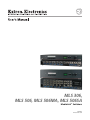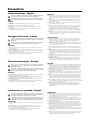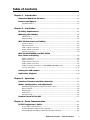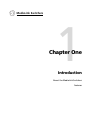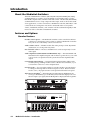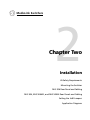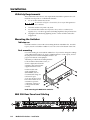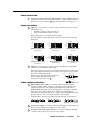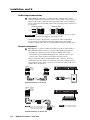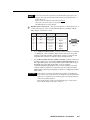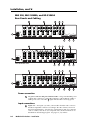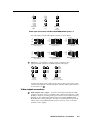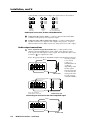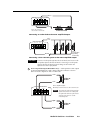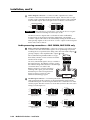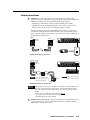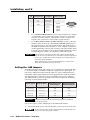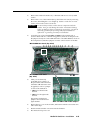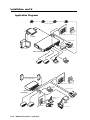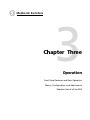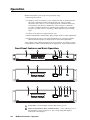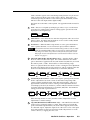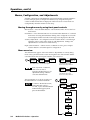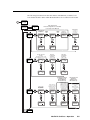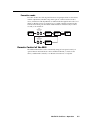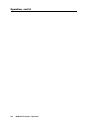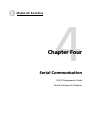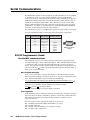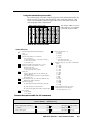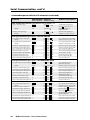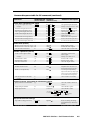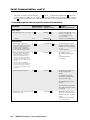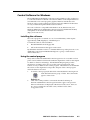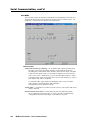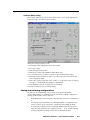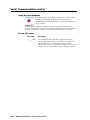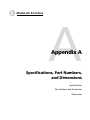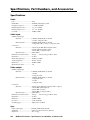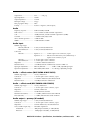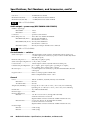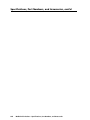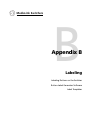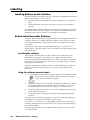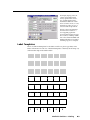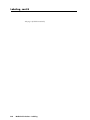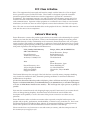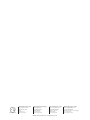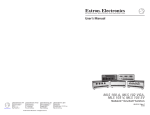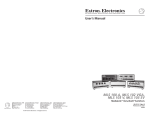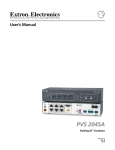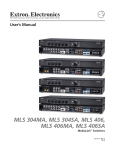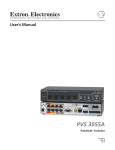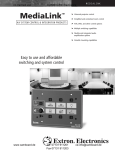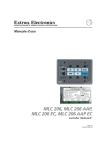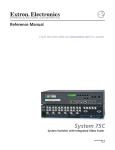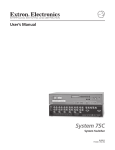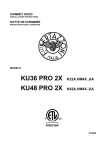Download Extron electronics MLS 506SA Operating instructions
Transcript
MLS 306, MLS 506, MLS 506MA, MLS 506SA MediaLink™ Switchers 68-598-01 Printed in the USA Precautions Safety Instructions • English This symbol is intended to alert the user of important operating and maintenance (servicing) instructions in the literature provided with the equipment. This symbol is intended to alert the user of the presence of uninsulated dangerous voltage within the product's enclosure that may present a risk of electric shock. Warning Power sources • This equipment should be operated only from the power source indicated on the product. This equipment is intended to be used with a main power system with a grounded (neutral) conductor. The third (grounding) pin is a safety feature, do not attempt to bypass or disable it. Caution Power disconnection • To remove power from the equipment safely, remove all power cords from the rear of the equipment, or the desktop power module (if detachable), or from the power source receptacle (wall plug). Read Instructions • Read and understand all safety and operating instructions before using the equipment. Power cord protection • Power cords should be routed so that they are not likely to be stepped on or pinched by items placed upon or against them. Retain Instructions • The safety instructions should be kept for future reference. Servicing • Refer all servicing to qualified service personnel. There are no user-serviceable parts inside. To prevent the risk of shock, do not attempt to service this equipment yourself because opening or removing covers may expose you to dangerous voltage or other hazards. Follow Warnings • Follow all warnings and instructions marked on the equipment or in the user information. Avoid Attachments • Do not use tools or attachments that are not recommended by the equipment manufacturer because they may be hazardous. Slots and openings • If the equipment has slots or holes in the enclosure, these are provided to prevent overheating of sensitive components inside. These openings must never be blocked by other objects. Lithium battery • There is a danger of explosion if battery is incorrectly replaced. Replace it only with the same or equivalent type recommended by the manufacturer. Dispose of used batteries according to the manufacturer's instructions. Consignes de Sécurité • Français Avertissement Ce symbole sert à avertir l’utilisateur que la documentation fournie avec le matériel contient des instructions importantes concernant l’exploitation et la maintenance (réparation). Alimentations• Ne faire fonctionner ce matériel qu’avec la source d’alimentation indiquée sur l’appareil. Ce matériel doit être utilisé avec une alimentation principale comportant un fil de terre (neutre). Le troisième contact (de mise à la terre) constitue un dispositif de sécurité : n’essayez pas de la contourner ni de la désactiver. Ce symbole sert à avertir l’utilisateur de la présence dans le boîtier de l’appareil de tensions dangereuses non isolées posant des risques d’électrocution. Déconnexion de l’alimentation• Pour mettre le matériel hors tension sans danger, déconnectez tous les cordons d’alimentation de l’arrière de l’appareil ou du module d’alimentation de bureau (s’il est amovible) ou encore de la prise secteur. Attention Lire les instructions• Prendre connaissance de toutes les consignes de sécurité et d’exploitation avant d’utiliser le matériel. Conserver les instructions• Ranger les consignes de sécurité afin de pouvoir les consulter à l’avenir. Respecter les avertissements • Observer tous les avertissements et consignes marqués sur le matériel ou présentés dans la documentation utilisateur. Eviter les pièces de fixation • Ne pas utiliser de pièces de fixation ni d’outils non recommandés par le fabricant du matériel car cela risquerait de poser certains dangers. Protection du cordon d’alimentation • Acheminer les cordons d’alimentation de manière à ce que personne ne risque de marcher dessus et à ce qu’ils ne soient pas écrasés ou pincés par des objets. Réparation-maintenance • Faire exécuter toutes les interventions de réparation-maintenance par un technicien qualifié. Aucun des éléments internes ne peut être réparé par l’utilisateur. Afin d’éviter tout danger d’électrocution, l’utilisateur ne doit pas essayer de procéder lui-même à ces opérations car l’ouverture ou le retrait des couvercles risquent de l’exposer à de hautes tensions et autres dangers. Fentes et orifices • Si le boîtier de l’appareil comporte des fentes ou des orifices, ceux-ci servent à empêcher les composants internes sensibles de surchauffer. Ces ouvertures ne doivent jamais être bloquées par des objets. Lithium Batterie • Il a danger d'explosion s'll y a remplacment incorrect de la batterie. Remplacer uniquement avec une batterie du meme type ou d'un ype equivalent recommande par le constructeur. Mettre au reut les batteries usagees conformement aux instructions du fabricant. Sicherheitsanleitungen • Deutsch Vorsicht Dieses Symbol soll dem Benutzer in der im Lieferumfang enthaltenen Dokumentation besonders wichtige Hinweise zur Bedienung und Wartung (Instandhaltung) geben. Stromquellen • Dieses Gerät sollte nur über die auf dem Produkt angegebene Stromquelle betrieben werden. Dieses Gerät wurde für eine Verwendung mit einer Hauptstromleitung mit einem geerdeten (neutralen) Leiter konzipiert. Der dritte Kontakt ist für einen Erdanschluß, und stellt eine Sicherheitsfunktion dar. Diese sollte nicht umgangen oder außer Betrieb gesetzt werden. Dieses Symbol soll den Benutzer darauf aufmerksam machen, daß im Inneren des Gehäuses dieses Produktes gefährliche Spannungen, die nicht isoliert sind und die einen elektrischen Schock verursachen können, herrschen. Stromunterbrechung • Um das Gerät auf sichere Weise vom Netz zu trennen, sollten Sie alle Netzkabel aus der Rückseite des Gerätes, aus der externen Stomversorgung (falls dies möglich ist) oder aus der Wandsteckdose ziehen. Achtung Lesen der Anleitungen • Bevor Sie das Gerät zum ersten Mal verwenden, sollten Sie alle Sicherheits-und Bedienungsanleitungen genau durchlesen und verstehen. Aufbewahren der Anleitungen • Die Hinweise zur elektrischen Sicherheit des Produktes sollten Sie aufbewahren, damit Sie im Bedarfsfall darauf zurückgreifen können. Befolgen der Warnhinweise • Befolgen Sie alle Warnhinweise und Anleitungen auf dem Gerät oder in der Benutzerdokumentation. Keine Zusatzgeräte • Verwenden Sie keine Werkzeuge oder Zusatzgeräte, die nicht ausdrücklich vom Hersteller empfohlen wurden, da diese eine Gefahrenquelle darstellen können. Instrucciones de seguridad • Español Schutz des Netzkabels • Netzkabel sollten stets so verlegt werden, daß sie nicht im Weg liegen und niemand darauf treten kann oder Objekte darauf- oder unmittelbar dagegengestellt werden können. Wartung • Alle Wartungsmaßnahmen sollten nur von qualifiziertem Servicepersonal durchgeführt werden. Die internen Komponenten des Gerätes sind wartungsfrei. Zur Vermeidung eines elektrischen Schocks versuchen Sie in keinem Fall, dieses Gerät selbst öffnen, da beim Entfernen der Abdeckungen die Gefahr eines elektrischen Schlags und/oder andere Gefahren bestehen. Schlitze und Öffnungen • Wenn das Gerät Schlitze oder Löcher im Gehäuse aufweist, dienen diese zur Vermeidung einer Überhitzung der empfindlichen Teile im Inneren. Diese Öffnungen dürfen niemals von anderen Objekten blockiert werden. Litium-Batterie • Explosionsgefahr, falls die Batterie nicht richtig ersetzt wird. Ersetzen Sie verbrauchte Batterien nur durch den gleichen oder einen vergleichbaren Batterietyp, der auch vom Hersteller empfohlen wird. Entsorgen Sie verbrauchte Batterien bitte gemäß den Herstelleranweisungen. Advertencia Este símbolo se utiliza para advertir al usuario sobre instrucciones importantes de operación y mantenimiento (o cambio de partes) que se desean destacar en el contenido de la documentación suministrada con los equipos. Alimentación eléctrica • Este equipo debe conectarse únicamente a la fuente/tipo de alimentación eléctrica indicada en el mismo. La alimentación eléctrica de este equipo debe provenir de un sistema de distribución general con conductor neutro a tierra. La tercera pata (puesta a tierra) es una medida de seguridad, no puentearia ni eliminaria. Este símbolo se utiliza para advertir al usuario sobre la presencia de elementos con voltaje peligroso sin protección aislante, que puedan encontrarse dentro de la caja o alojamiento del producto, y que puedan representar riesgo de electrocución. Desconexión de alimentación eléctrica • Para desconectar con seguridad la acometida de alimentación eléctrica al equipo, desenchufar todos los cables de alimentación en el panel trasero del equipo, o desenchufar el módulo de alimentación (si fuera independiente), o desenchufar el cable del receptáculo de la pared. Precaucion Leer las instrucciones • Leer y analizar todas las instrucciones de operación y seguridad, antes de usar el equipo. Conservar las instrucciones • Conservar las instrucciones de seguridad para futura consulta. Obedecer las advertencias • Todas las advertencias e instrucciones marcadas en el equipo o en la documentación del usuario, deben ser obedecidas. Evitar el uso de accesorios • No usar herramientas o accesorios que no sean especificamente recomendados por el fabricante, ya que podrian implicar riesgos. Protección del cables de alimentación • Los cables de alimentación eléctrica se deben instalar en lugares donde no sean pisados ni apretados por objetos que se puedan apoyar sobre ellos. Reparaciones/mantenimiento • Solicitar siempre los servicios técnicos de personal calificado. En el interior no hay partes a las que el usuario deba acceder. Para evitar riesgo de electrocución, no intentar personalmente la reparación/mantenimiento de este equipo, ya que al abrir o extraer las tapas puede quedar expuesto a voltajes peligrosos u otros riesgos. Ranuras y aberturas • Si el equipo posee ranuras o orificios en su caja/alojamiento, es para evitar el sobrecalientamiento de componentes internos sensibles. Estas aberturas nunca se deben obstruir con otros objetos. Batería de litio • Existe riesgo de explosión si esta batería se coloca en la posición incorrecta. Cambiar esta batería únicamente con el mismo tipo (o su equivalente) recomendado por el fabricante. Desachar las baterías usadas siguiendo las instrucciones del fabricante. Table of Contents Chapter 1 • Introduction ....................................................................................................... 1-1 About the MediaLink Switchers .................................................................................. 1-2 Features and Options ........................................................................................................ 1-2 Standard features .............................................................................................................. 1-2 Chapter 2 • Installation .......................................................................................................... 2-1 UL/Safety Requirements .................................................................................................. 2-2 Mounting the Switcher .................................................................................................... 2-2 Tabletop use ....................................................................................................................... 2-2 Rack mounting ................................................................................................................... 2-2 MLS 306 Rear Panel and Cabling ................................................................................. 2-2 Power connection .............................................................................................................. 2-3 Input connections .............................................................................................................. 2-3 Video output connections ................................................................................................. 2-3 Audio output connections ................................................................................................ 2-4 Control connections ........................................................................................................... 2-4 MLS 506, MLS 506MA, and MLS 506SA Rear Panels and Cabling .................................................................................................. 2-6 Power connection .............................................................................................................. 2-6 Input connections .............................................................................................................. 2-6 Video output connections ................................................................................................. 2-7 Audio output connections ................................................................................................ 2-8 Audio processing connections — MLS 506MA, MLS 506SA only ................................... 2-10 Control connections ......................................................................................................... 2-11 Setting the -6dB Jumpers ............................................................................................. 2-13 Application Diagrams ..................................................................................................... 2-14 Chapter 3 • Operation ............................................................................................................. 3-1 Front Panel Features and Basic Operation ............................................................. 3-2 Menus, Configuration, and Adjustments ................................................................... 3-4 Moving through menus by using front panel controls ................................................... 3-4 Menu overview .................................................................................................................. 3-4 Menu details ...................................................................................................................... 3-6 System reset ....................................................................................................................... 3-6 Executive mode .................................................................................................................. 3-7 Remote Control of the MLS ........................................................................................... 3-7 Chapter 4 • Serial Communication ................................................................................. 4-1 RS-232 Programmer’s Guide .......................................................................................... 4-2 Host-to-MLS communications ........................................................................................... 4-2 Command/response table for SIS commands ................................................................... 4-3 Command/response table for special function SIS commands ........................................ 4-6 MediaLink Switchers • Table of Contents i Table of Contents, cont’d Control Software for Windows .................................................................................... 4-7 Installing the software ...................................................................................................... 4-7 Using the control program ................................................................................................ 4-7 User Mode ........................................................................................................................... 4-7 Switcher (MLS) Config ........................................................................................................ 4-8 Saving and restoring configurations ................................................................................ 4-9 Using the help program .................................................................................................. 4-10 Key to file names ............................................................................................................. 4-10 Appendix A • Specifications, Part Numbers, and Accessories .................... A-1 Specifications ....................................................................................................................... A-2 Part Numbers and Accessories .................................................................................... A-5 Included Parts .................................................................................................................... A-5 Accessories ......................................................................................................................... A-5 Appendix B • Labeling ............................................................................................................ B-1 Labeling Buttons on the Switcher .............................................................................. B-2 Button-Label Generator Software .............................................................................. B-2 Installing the software ...................................................................................................... B-2 Using the software to make labels ................................................................................... B-2 Label templates ................................................................................................................... B-3 All trademarks mentioned in this manual are the properties of their respective owners. 68-598-01 Rev. A Printed in the USA 10 01 ii MediaLink Switchers • Table of Contents MediaLink Switchers 1 Chapter One Introduction About the MediaLink Switchers Features Introduction About the MediaLink Switchers The Extron MediaLink™ switchers (MLS 306, MLS 506, MLS 506MA [70V/100V], and MLS 506SA) are a family of rack-mountable, six-input (three video/S-video, three RGB/computer video) switchers with audio control. The MLS 506, MLS 506MA, and MLS 506SA can also accept component video input. Each can be used in standalone applications or can be connected to a MediaLink Controller (MLC 206) to add control functions for integration into small to mid-sized audio-visual systems. “MLS”, “MediaLink Switcher”, and “switcher” will be used interchangeably in this manual to refer to all models of MediaLink switchers. Features and Options Standard features Flexible control options — The MediaLink switchers can be controlled via RS-232 connection to a third party control system or an Extron MediaLink Controller. They can also be controlled by contact closure devices. Audio volume control — All MLS models offer audio preamp volume adjustment (attenuation) via a front panel rotary knob. Bass and treble control — The bass and treble levels can be set separately for each audio input. Audio amplification (MLS 506MA and MLS 506SA only) — The MLS 506MA and MLS 506SA offer amplified outputs and an effects loop that allows you to add a device such as an equalizer into the system ahead of the amplified audio output. Customizable input labeling — Customized input selection button labels can be created by using a labeling machine such as a Brother P-touch labeler, or you can use Extron software to create and print labels. Executive mode — You can set the switcher to executive mode to prevent changes to settings from being made from the front panel controls. When executive mode is active, only input selection can be performed from the front panel. Triple-Action Switching™ — When the MLS switches between RGB inputs, the screen goes black briefly (you set the delay time) while the display locks on to the new input’s sync signal, then the RGB picture is displayed without glitches. DVD VCR TUNER MAC WORK CELL DOC CAMERA 3 4 5 6 MENU VOLUME NEXT ADJUST 1 100-240V 2 MLS 306 MediaLink Switcher 0.2A 50/60 Hz R INPUT 1 L R INPUT 2 L R INPUT 3 L R INPUT 4 L R INPUT 5 L R G B H AUDIO OUT RGBHV INPUT 6 L R VARIABLE OUTPUTS L R L V Y/C VID MLC/IR FIXED R A B C RS232 .5A MAX CONTACT CLOSURE MLS 306 MediaLink Switcher DVD VCR TUNER WORK CELL MAC DOC CAMERA MIX MENU VOLUME NEXT CLIP ADJUST 1 2 3 4 5 6 MLS 506SA MediaLink Switcher INPUT 1 VIDEO R-Y Y 100-240V INPUT 2 VIDEO R-Y Y INPUT 3 VIDEO R-Y Y INPUT 4 R G INPUT 5 H/ HV R V G INPUT 6 H/ HV R V G RGB H/ HV R V G YUV H/ HV V STEREO AMPLIFIED OUTPUT S-VIDEO Y LEFT RIGHT Y 0.2A 50/60 Hz C B-Y C B-Y C B-Y B B B B B-Y AUX/MIX EFFECTS L R L R L R L R L R .5A MAX MLS 506SA MediaLink Switcher 1-2 VIDEO R-Y MediaLink Switchers • Introduction L R SEND L R RETURN L R L R C AUDIO OUT VARIABLE L R L FIXED R MLC/IR RS232 A B C CONTACT CLOSURE MediaLink Switchers 2 Chapter Two Installation UL/Safety Requirements Mounting the Switcher MLS 306 Rear Panel and Cabling MLS 506, MLS 506MA, and MLS 506SA Rear Panels and Cabling Setting the -6dB Jumpers Application Diagrams Installation UL/Safety Requirements The Underwriters Laboratories (UL) requirements listed below pertain to the safe installation and operation of a MediaLink Switcher. 1. Do not use the switcher near water. To reduce the risk of fire or electric shock, do not expose this apparatus to rain or moisture. 2. Clean the switcher only with a dry cloth. 3. Do not install the switcher near any heat source, such as a radiator, heat register, stove, or another apparatus (including amplifiers) that produces heat. 4. Unplug the switcher during lightning storms or when it will be unused for long periods. Mounting the Switcher Tabletop use Each MLS switcher comes with rack mounting brackets and rubber feet. For tabletop use, attach a self-adhesive rubber foot to each corner of the bottom of the unit. Rack mounting For rack mounting, do not install the rubber feet. If you need to change the settings of the -6dB internal jumpers (to apply a -6dB attenuation to audio ouput), and set the jumpers before rack mounting the switcher. See page 2-12 for details on the jumpers. Attach the provided rack mounting brackets to the switcher with machine screws, as shown at right, then fasten the switcher to the rack using the supplied machine screws. For the models with audio amplification (MLS 506MA/SA) we recommend allowing one rack unit of space (1.75”/4.5 cm) above and below the switcher for air circulation to prevent overheating. There is no cooling fan in the MLS switcher. IP CL LU ME VO X MI ST JU AD NE 6 S 50 ML her itc XT NU ME Me Lin dia k Sw C DO RA ME RK WO LL CE R CA MAC 6 NE TU R 5 VC D 4 DV 3 2 1 Rack mounting the MediaLink Switcher MLS 306 Rear Panel and Cabling 2 100-240V 3 4 5 6 0.2A 50/60 Hz R 1 INPUT 1 L R INPUT 2 L R INPUT 3 L R INPUT 4 L R INPUT 5 L R INPUT 6 L R G B RGBHV OUTPUTS H AUDIO OUT VARIABLE L R L V Y/C VID MLC/IR FIXED R A B C RS232 .5A MAX CONTACT CLOSURE MLS 306 Rear Panel 7 2-2 MediaLink Switchers • Installation 8 9 Power connection 1 AC power connector and power indicator LED — Plug a standard IEC power cord into this connector to connect the switcher to a 100 to 240VAC, 50 Hz or 60 Hz power source. The LED ( ) lights while the MLS is receiving power. Input connections 2 Inputs 1–3 — For inputs 1, 2, and 3, connect a cable from the video source to either (choose one) • the BNC connector (composite video) or • the 4-pin mini DIN connector (S-video ). Input configuration is not needed for these inputs. For audio input, wire the audio input connector as shown in the following illustration. 600 ohms Tip Ring Sleeve (s) Tip Ring L R R R L Tip Sleeve Tip Ring Sleeve (s) Tip Ring L Tip Sleeve 600 ohms Unbalanced Stereo Input Balanced Stereo Input Balanced Stereo Input (high impedance) (high impedance) (600 ohms) 600 ohms Tip Ring Sleeve (s) Tip Ring L R R 3 R Tip Sleeve Tip Ring Sleeve (s) Tip Ring L L Tip Sleeve Unbalanced Mono Input Balanced Mono Input Balanced Mono Input (high impedance) (high impedance) (600 ohms) Inputs 4–6 — For inputs 4, 5, and 6, connect a computer to the 15-pin HD connector for RGB computer video input. Each input’s audio source can be connected to either the female 3.5 mm mini stereo jack (unbalanced input), or the 3.5 mm, 5-pole captive screw connector Tip (+) Sleeve (Gnd) (balanced or unbalanced input). Wire the stereo jack audio input connectors as shown at right. Wire the captive screw connectors as shown above in 2 . Ring (R, -) Tip (L, +) Video output connections 4 Sleeve (Gnd) RGB computer video outputs — Connect a cable from the 15-pin HD connector or the five BNC connectors to the projector for computer video output from inputs 4–6. The output signal will be in the same format (RGBHV, RGBS, RGsB, RsGsBs) as the input signal. The signal is switched, but not processed. The two RGB video outputs (15-pin HD and BNC connectors) are simultaneously active. Cables can be connected between the projector and one, some, or all of the switcher’s video outputs. Cable the BNC connectors according to the signal format as shown below. R G B H RGBHV V R G B RGBS H V R G B H V RGsB (Sync on Green), RsGsBs 5 S-video (Y/C) output — Connect a cable from these BNCs to the projector (Y/ luma on left, C/chroma on the right) for S-video output. 6 Composite video (Vid) output connector — Connect a cable from this BNC connector to the projector for composite video output. MediaLink Switchers • Installation 2-3 Installation, cont’d Audio output connections 7 Audio Out(put) connectors — Connect an audio output device to either connector for balanced or unbalanced stereo audio output. A device such as a tape recorder can be connected to the Fixed output while a power amplifier can be connected to the Variable output. Wire each captive screw connector as shown below. Unbalanced Output Balanced Output L R R Tip Ring Sleeve (s) Tip Ring AUDIO OUT L AUDIO OUT Tip See Caution Sleeve (s) Tip See Caution Connect the sleeve to ground (Gnd). Connecting the sleeve to a negative (-) terminal will damage the audio output circuits. CAUTION The Fixed connector outputs audio at a fixed level and is unaffected by changes made via the front panel Volume/Adjust knob. The Variable connector outputs audio that can be attenuated by turning the Volume knob. Control connections 8 MLC/IR port — Connect a cable between this port and an optional Extron MLC 206 MediaLink Controller or an optional IR Link IR signal repeater. • The MLC provides remote control of input switching and volume. • The IR Link accepts modulated IR signals from a remote control so the remote control can be used for selecting the switcher’s inputs. Extron Comm-Link cable is recommended for this connection. If you use Comm-Link cable, the switcher and controller can be up to 250 feet (76.2 m) apart. Wire the captive screw connector for connection to either an IR Link or an MLC 206 as shown below. MLC/IR ABC 100-240V C 0.2A 50/60 Hz R ABCDE Switcher rear panel MLC/IR port INPUT 1 L R IR Link port INPUT 3 L R INPUT 4 L R INPUT 5 L R INPUT 6 L R G B RGBHV H AUDIO OUT FIXED OUTPUTS L R V L Y/C VID MLC/IR VARIABLE R A B C RS232 CONTACT CLOSURE MLS 306 Rear Panel IR +12VDC Ground ( ) IR (IR Link) INPUT 2 L R .5A MAX SIGNAL D MLA-Remote IR LINK MediaLink Switcher to an IR Link MLC/IR ABC IR Link MediaLink Switcher rear panel MLC/IR port 100-240V 0.2A 50/60 Hz R INPUT 1 L R INPUT 2 L R INPUT 3 L R INPUT 4 L R INPUT 5 L R INPUT 6 L R G B RGBHV OUTPUTS H AUDIO OUT FIXED L R V L Y/C VID MLC/IR VARIABLE R A B C RS232 .5A MAX CONTACT CLOSURE MLS 306 Rear Panel B Receive (Rx) A Transmit (Tx) +12VDC Ground ( ) RS-232 1A 1B 2A 2B 3A 3B A B C D 1 2 3 4 5 6 Tally Out Relays IR/RCM A B MLS/Power Extron Switcher Control MLC 206 Bottom Panel MLC MLS/Power port A B MLS / Power MediaLink Switcher to an MLC 206 MediaLink Switchers • Installation A B C D E IR Transmit (Tx) B Receive (Rx) A NOTE If you use cable that has a drain wire, tie the drain wire to ground at both ends. 2-4 A B C D E Display/Source Control 33-644-01 A 07 01 Printed in the USA +12VDC Ground ( ) NOTE The switcher provides power to the controller. Do not connect RS-232 control devices to the MLC/IR 5-pole captive screw connector and to the 9-pin RS-232/Contact Closure port simultaneously. A conflict may occur. Connect devices to both ports at the same time only if • the 9-pin connector is used for contact closure and • the MLC/IR port is used for RS-232. 9 RS-232/Contact Closure port — This port can function as an RS-232 port or as a contact closure port. Do not connect RS-232 devices to both this and the MLC/IR port. See the above note. Pin 1 2 3 4 5 6 7 8 9 RS-232 function Description – Tx Rx – Gnd – – – – Input 1 Transmit data Receive data Input 2 Signal ground Input 3 Input 4 Input 5 Input 6 Contact closure Input 1 – – Input 2 – Input 3 Input 4 Input 5 Input 6 5 1 9 6 DB9 Pin Locations Female • For a stand-alone MLS switcher, connect a cable from the host computer or a third party control system to this 9-pin D connector to set up and remotely control the switcher. Alternatively, connect a contact closure keypad to this connector for remote control of input selection. • For an MLS switcher slaved to an MLC controller, connect a cable from the MLC’s MLS/Power port to the switcher’s MLC/IR connector (not to this 9-pin RS-232 port). Once the system has been cabled and set up via the Windows-based software, the MLC or a host computer communicating through the MLC can be used to remotely control the switcher. Refer to chapter four of the MLC 206 User’s Manual and the MediaLink Control Program help file for details on configuring an MLCMLS system. CAUTION If the switcher is connected to an MLC 206 controller via the MLC/IR port, do not connect an RS-232 device to the MLS’s 9-pin RS-232/Contact Closure port. Conflicts between RS-232 signals received from both ports could cause system disruptions. When an MLC 206 is connected to the MLC/IR port, a contact closure device may be attached to the 9-pin connector. MediaLink Switchers • Installation 2-5 Installation, cont’d MLS 506, MLS 506MA, and MLS 506SA Rear Panels and Cabling 2 INPUT 1 VIDEO INPUT 2 R-Y VIDEO Y 100-240V 3 R-Y Y INPUT 3 VIDEO R-Y Y INPUT 4 R G INPUT 5 H/ HV R V G INPUT 6 H/ HV R V G H/ HV R V G 4 5 6 RGB YUV VIDEO H/ HV R-Y V S-VIDEO Y Y B-Y C 0.2A 50/60 Hz C 1 B-Y B-Y C C B-Y B B B B MLC/IR AUDIO OUT L R L R L R L R L R L VARIABLE R L R L FIXED RS232 A B C R .5A MAX CONTACT CLOSURE MLS 506 Rear Panel 11 2 INPUT 1 VIDEO INPUT 2 R-Y VIDEO Y 100-240V 3 R-Y Y INPUT 3 VIDEO R-Y Y INPUT 4 R G INPUT 5 H/ HV R V G INPUT 6 H/ HV R V G H/ HV R V G 4 5 6 RGB YUV VIDEO H/ HV R-Y V 12 7 MONO AMPLIFIED OUTPUT S-VIDEO Y 13 COMM 4 ohm 8 ohm 70V Y 0.2A 50/60 Hz C 1 B-Y B-Y C C B-Y B B B B B-Y AUX/MIX EFFECTS L R L R L R L R L R L R .5A MAX SEND L RETURN R L L C MLC/IR AUDIO OUT VARIABLE R L R L FIXED R RS232 A B C R CONTACT CLOSURE MLS 506 MA Rear Panel 9 2 INPUT 1 VIDEO INPUT 2 VIDEO R-Y Y 100-240V 3 R-Y Y INPUT 3 VIDEO R-Y Y INPUT 4 R G INPUT 5 H/ HV R V G INPUT 6 H/ HV R V G H/ HV 10 4 5 6 RGB YUV VIDEO R V 11 H/ HV R-Y V G 12 8 STEREO AMPLIFIED OUTPUT S-VIDEO Y 13 LEFT RIGHT Y 0.2A 50/60 Hz C 1 B-Y B-Y C C B-Y B B B B B-Y AUX/MIX EFFECTS L R L R L R L .5A MAX R L R L R SEND L RETURN R L L R C AUDIO OUT VARIABLE L R L FIXED R MLC/IR RS232 A B C R CONTACT CLOSURE MLS 506 SA Rear Panel 9 10 11 12 13 Power connection 1 AC power connector and power indicator LED — Plug a standard IEC power cord into this connector to connect the switcher to a 100 to 240VAC, 50 Hz or 60 Hz power source. The LED ( ) lights while the MLS is receiving power. Input connections 2 2-6 Inputs 1–3 — For inputs 1, 2, and 3, connect cables from the video sources to the MLS’s input BNC connectors according to the video format as shown in the following illustration. You must also select between “Vid” (for composite video or S-video) and “YUV” (for component video) in the LCD menu or via the Windows-based setup program. See pages 3-5, 3-6, and 4-9. MediaLink Switchers • Installation VIDEO R-Y VIDEO Y C R-Y VIDEO Y B-Y C Composite video R-Y Y B-Y C S-video B-Y Component video (Y, C) (R-Y, Y, B-Y) Video input connections for MLC 506/506MA/506SA inputs 1–3 For audio input, wire the audio input connector as shown below. 600 ohms Tip Ring Sleeve (s) Tip Ring L R R R L Tip Sleeve Tip Ring Sleeve (s) Tip Ring L Tip Sleeve 600 ohms Unbalanced Stereo Input Balanced Stereo Input Balanced Stereo Input (high impedance) (high impedance) (600 ohms) 600 ohms R R Tip Ring Sleeve (s) Tip Ring L L R Tip Sleeve 3 Tip Ring Sleeve (s) Tip Ring L Tip Sleeve Unbalanced Mono Input Balanced Mono Input Balanced Mono Input (high impedance) (high impedance) (600 ohms) Inputs 4–6 — For inputs 4, 5, and 6, connect a computer to the appropriate BNC connectors for RGB computer video input. R H/ HV R H/ HV R H/ HV G V G V G V B B B RGBHV RGBS RGsB/RsGsBs (separate H & V sync) (composite sync) (sync on green; or sync on red, green, & blue) Connect each input’s stereo audio source to the 3.5 mm, 5-pole captive screw connector for balanced or unbalanced input. Wire the audio input connectors as shown above in 2 . Video output connections 4 RGB computer video output — Connect coaxial cables from these five BNC connectors to the projector for computer video output from inputs 4–6. Cable the BNC connectors according to the signal format as shown in the following illustration. The output signal will be in the same format (RGBHV, RGBS, RGsB, RsGsBs) as the input signal. The signal is switched, but not processed. Cables can be connected between the projector and one, some, or all of the switcher’s video outputs. MediaLink Switchers • Installation 2-7 Installation, cont’d Cable the BNC connectors according to the signal format as shown below. R H/ HV R H/ HV R H/ HV G V G V G V B B B RGBHV RGBS RGsB/RsGsBs (separate H & V sync) (composite sync) (sync on green; or sync on red, green, & blue) RGB output connections for MLC 506/506MA/506SA 5 Component video (YUV) output — Connect a cable from these three BNC connectors to the projector for component output. 6 Composite video (Video) and S-video outputs — Connect a cable from the top BNC connector for composite video output to the projector. Connect a cable from the lower two BNC connectors to the projector for S-video output. Audio output connections 7 Mono Amplified Output (MLS 506MA only) — Cable speakers to this output for 30 watt amplified mono audio output. This output provides a mono signal even if the input is a stereo signal. The Audio Out captive screw connectors ( 11 ) can output stereo audio. Follow the appropriate Mono Amplified Output wiring diagram for the type of load you want Mono + to use: 4 ohm, 8 ohm, or a MONO AMPLIFIED OUTPUT distributed 70 volt or 100 volt (depending on the model) system. The 70 volt model Ground ( ) is shown here; the wiring is the same 4 Ohm Load for both versions of the MLS 506MA. COMM 4 ohm 8 ohm 70V Mono + MONO AMPLIFIED OUTPUT COMM 4 ohm 8 ohm 70V Ground ( ) Two 8 ohm speakers in parallel make a 4 ohm load. 4 Ohm Total Load Connecting a 4 ohm load to the mono amplified ouput Mono + MONO AMPLIFIED OUTPUT COMM 4 ohm 8 ohm 70V Ground ( ) 8 Ohm Load 2-8 MediaLink Switchers • Installation Mono + MONO AMPLIFIED OUTPUT COMM 4 ohm 8 ohm 70V Ground ( ) Two 4 ohm speakers in series make an 8 ohm load. 8 Ohm Total Load Connecting an 8 ohm load to the mono amplified output 70V or 100V MONO AMPLIFIED OUTPUT COMM 4 ohm 8 ohm 100V 70V or 100V Speakers (depending on the model) Ground ( ) Connecting a 70 or 100 volt system to the mono amplified output CAUTION 8 Connect a 70 volt speaker system to the 70 volt model, and connect a 100 volt speaker system to the 100 volt model. Connecting a 70 volt speaker system to the 100 volt model can cause damage to the switcher and speakers and create a safety hazard. Stereo Amplified Output (MLS 506SA only) — Cable speakers to this output for 30 watt amplified stereo audio output. Wire the connector as shown below for stereo output to 4 ohm or 8 ohm loads. Left + 4 Ohm or 8 Ohm Left – STEREO AMPLIFIED OUTPUT LEFT Stereo amplified output: 30 watts per channel into a 4 ohm or 8 ohm load. RIGHT NOTE You must also select the appropriate speaker load (4 ohm or 8 ohm) from the SpkrLoad submenu of the Audio Settings LCD menu or via the control software. Right – 4 Ohm or 8 Ohm Right + MediaLink Switchers • Installation 2-9 Installation, cont’d 11 Audio Out(put) connectors — Connect an audio output device to either connector for balanced or unbalanced audio output. A device such as a tape recorder can be connected to the Fixed output while speakers can be connected to the Variable output. Wire each captive screw connector as shown below. Unbalanced Output L R R Tip Ring Sleeve (s) Tip Ring AUDIO OUT L CAUTION Balanced Output AUDIO OUT Tip See Caution Sleeve (s) Tip See Caution Connect the sleeve to ground (Gnd). Connecting the sleeve to a negative (-) terminal will damage the audio output circuits. The Fixed connector outputs audio at a fixed level and is unaffected by changes made via the front panel Volume/Adjust knob. The Variable connector outputs audio that can be attenuated by turning the Volume knob. These preamp outputs can be set for mono or stereo output via the front panel menu or the control software. Audio processing connections — MLS 506MA, MLS 506SA only 9 Effects connectors (Send, Return) — These two 3.5 mm, 3-pole captive screw connectors allow the selected audio signal to be looped through an optional recording device or equalizer before being sent to the main Audio Output ( 11 ) (preamp outputs) or the amplified audio output ( 7 or 8 ). EFFECTS We recommend using shielded cables no longer than 10 feet (3 meters). These connectors should be wired as shown at right. SEND L An active, unbalanced signal is always available at the Send connector. The Return connector accepts the unbalanced signal that has been routed through an external device. In order for the Left Return connector to accept an incoming/ Gnd ( ) returning audio signal, you must enable Right the Return port via the front panel LCD menu (see pages 3-5 and 3-6) or the Windows-based setup program. 10 R RETURN L R Right Gnd ( ) Left Audio Processing Device Aux/Mix input connector — An auxiliary balanced or unbalanced line level audio signal input at this connector can be mixed with the signal from the selected audio input. Use the front panel Mix knob to control the level of this auxiliary signal. Wire the connector as shown below, which is the same as the wiring for audio inputs 1–6. 600 ohms Tip Ring Sleeve (s) Tip Ring L R R R L Tip Sleeve Tip Ring Sleeve (s) Tip Ring L Tip Sleeve 600 ohms Unbalanced Stereo Input Balanced Stereo Input Balanced Stereo Input (high impedance) (high impedance) (600 ohms) 600 ohms Tip Ring Sleeve (s) Tip Ring L R R 2-10 R Tip Sleeve Tip Ring Sleeve (s) Tip Ring L L Tip Sleeve Unbalanced Mono Input Balanced Mono Input Balanced Mono Input (high impedance) (high impedance) (600 ohms) MediaLink Switchers • Installation Control connections 12 MLC/IR port — This port allows you to provide remote control of the switcher. Connect a cable between this port and an optional Extron MLC 206 MediaLink Controller or an optional IR Link IR signal repeater. • The MLC provides remote control of input switching and volume. • The IR Link accepts modulated IR signals from a remote control so the remote control can be used for selecting the switcher’s inputs. Extron Comm-Link cable is recommended for this connection. If you use Comm-Link cable, the switcher and controller can be up to 250 feet (76.2 m) apart. Wire the captive screw connector for connection to either an IR Link or an MLC 206 as shown below. MLC/IR ABC INPUT 1 ABCDE Switcher rear panel MLC/IR port VIDEO IR Link port R-Y INPUT 2 VIDEO Y 100-240V R-Y INPUT 3 VIDEO Y INPUT 4 R-Y Y INPUT 5 INPUT 6 RGB R H/ HV R H/ HV R H/ HV R H/ HV G V G V G V G V YUV MONO AMPLIFIED OUTPUT S-VIDEO Y COMM 4 ohm 8 ohm 70V Y 0.2A 50/60 Hz B-Y C B-Y C B-Y C B B B B B-Y AUX/MIX EFFECTS L IR VIDEO R-Y R L R L R L R L R L SEND R .5A MAX L RETURN R L L C AUDIO OUT FIXED R L VARIABLE R L R MLC/IR RS232 A B C R CONTACT CLOSURE MLS 506MA Rear Panel C +12VDC Ground ( ) IR (IR Link) D SIGNAL MLA-Remote MediaLink Switcher to an IR Link IR LINK IR Link MLC/IR ABC MediaLink Switcher rear panel MLC/IR port INPUT 1 VIDEO R-Y Y 100-240V INPUT 2 VIDEO R-Y Y INPUT 3 VIDEO R-Y Y INPUT 4 INPUT 5 INPUT 6 RGB R H/ HV R H/ HV R H/ HV R H/ HV G V G V G V G V YUV VIDEO R-Y MONO AMPLIFIED OUTPUT S-VIDEO Y COMM 4 ohm 8 ohm 70V Y 0.2A 50/60 Hz C B-Y C B-Y C B-Y B B B B B-Y AUX/MIX EFFECTS L R L R L R L R L R .5A MAX L R SEND L R RETURN L L R C AUDIO OUT FIXED L R VARIABLE L R MLC/IR RS232 A B C R CONTACT CLOSURE MLS 506MA Rear Panel B Receive (Rx) A Transmit (Tx) +12VDC Ground ( ) A B C D E IR RS-232 1A 1B 2A 2B 3A 3B A B C D 1 2 3 4 5 6 Tally Out Relays IR / RCM A B MLS/Power Extron Switcher Control MLC 206 Bottom Panel Transmit (Tx) B Receive (Rx) A NOTE If you use cable that has a drain wire, tie the drain wire to ground at both ends. A B C D E Display/Source Control 33-644-01 A 07 01 Printed in the USA +12VDC Ground ( ) MLC MLS/Power port NOTE The switcher provides power to the controller. A B MLS / Power MediaLink Switcher to an MLC 206 If the switcher is connected to an MLC 206 controller via the MLC/IR port, do not connect an RS-232 device to the MLS’s 9-pin RS-232/Contact Closure port. The 9-pin D and 5-pole captive screw connectors are both for RS-232 control. Connect devices to both ports at the same time only if • the 9-pin connector is used for contact closure and • the MLC/IR port is used for RS-232. 13 RS-232/Contact Closure port — This port can function as an RS-232 port or as a contact closure port. Do not connect RS-232 devices to both this and the MLC/IR port. See the above note. MediaLink Switchers • Installation 2-11 Installation, cont’d Pin RS-232 function Description 1 2 3 4 5 6 7 8 9 – Tx Rx – Gnd – – – – Contact closure Input 1 Transmit data Receive data Input 2 Signal ground Input 3 Input 4 Input 5 Input 6 Input 1 – – Input 2 – Input 3 Input 4 Input 5 Input 6 5 1 9 6 DB9 Pin Locations Female • For a stand-alone MLS switcher, connect a cable from the host computer or a third party control system to this 9-pin D connector to set up and remotely control the switcher. Alternatively, connect a contact closure keypad to this connector for remote control of input selection. • For an MLS switcher slaved to an MLC controller, connect a cable from the MLC’s MLS/Power port to the switcher’s MLC/IR connector (not to the 9-pin RS-232 port). Once the system has been cabled and set up via the Windows-based software, the MLC or a host computer communicating through the MLC can be used to remotely control the switcher. Refer to chapter four of the MLC 206 User’s Manual and the MediaLink Control Program help file for details on configuring an MLC-MLS system. CAUTION If the switcher is connected to an MLC 206 controller via the MLC/IR port, do not connect an RS-232 device to the MLS’s 9-pin RS-232/Contact Closure port. Conflicts between RS-232 signals received from both ports could cause system disruptions. When an MLC 206 is connected to the MLC/IR port, a contact closure device may be attached to the 9-pin connector. Setting the -6dB Jumpers In the MLS switchers, when audio signals are converted from an unbalanced input to a balanced output, an additional +6dB gain is applied to the output signal. To remove the +6dB gain from the balanced output or to apply a 6dB attenuation to unbalanced output, jumper headers have been applied to pins inside the switcher. The jumper headers can be removed if you would like to restore the +6dB gain. The -6dB attenuation can be set separately for the left and right audio channels by removing one of the jumper headers. Input signal Output signal Gain/attenuation with jumpers Gain/attenuation without jumpers Unbalanced Unbalanced -6dB 0dB Unbalanced Balanced 0dB +6dB Balanced Unbalanced -6dB 0dB Balanced Balanced 0dB +6dB CAUTION Changes to settings inside the unit must be performed by authorized service personnel only. Follow these steps to set the -6dB jumpers in any MediaLink Switcher. 1. Disconnect the AC power cord from the MLS to remove power from the unit. To prevent electric shock, always unplug the MLS switcher from the AC power source before opening the enclosure. 2-12 MediaLink Switchers • Installation 2. Remove the switcher from the rack, or furniture and set it on a level, stable surface. 3. Remove the cover of the switcher (the top half of the enclosure) by removing the screws, then lifting the cover straight up. Set the cover down on a level surface, and save the screws for later use. CAUTION 4. Do not touch any switches or other electronic components inside the switcher. Doing so could damage the switcher. Electrostatic discharge (ESD) can damage IC chips even though you cannot feel it. You must be electrically grounded before proceeding with jumper installation or replacement. A grounding wrist strap is recommended. Locate the pairs of pins labeled JMP1 and JMP2 on the circuit board, as shown in the boxed area of the following picture, which shows the pins with the jumpers already set for the -6dB attenuation. The MLS 506MA is shown in the example below, but these jumpers are in the same location in all models. MLS 506MA Rear Panel (Top View) MLS 506MA Front Panel (Top View) 5. After you are electrically grounded, place a jumper on the pins for the audio channel to which the -6dB attenuation will be applied, or remove a jumper to remove the attenuation. • JMP1 is for the left audio channel. • JMP2 is for the right audio channel. The picture at right shows jumpers set for both left and right channels. JMP1 and JMP2 -6dB Audio Jumpers 6. Replace the top cover on the switcher, and fasten it with the screws that were removed in step 3. 7. Rack mount the switcher or mount it into the furniture. 8. Reconnect the AC power cord. MediaLink Switchers • Installation 2-13 Installation, cont’d Application Diagrams 70V Mono Distribution ptop La D DV R LAY DISP ER VC POW 206 r MLC trolle k Con iaLin Med UME VOL BU PC Audio Input FFE RE MAX/ D MIN LO CA L MO NIT CO MP UTE R OR ID INP PIN 4 ID UT PIN1 1 Ext P/2 DA 2M T ron Extron MLC 206 or RS-232 Control Extron P/2 DA2 MT Projector Control VID Y/C V K LIN MM D E CO C A H B OU DIO R AU B RS 232 CT NTA CO E SUR CLO T L G V BH R RG TP S UT OU UT INP L UT INP L UT INP L UT INP L UT INP PC Computer 6 R 5 R 4 R Projector 3 R 2 R L Audio Amplifier 1 UT INP R L 0 Hz 50/6 0.2A V -240 100 Extron MLS 306 DVD VCR Laptop w/ Audio RGB Document Camera Stereo Amplified Output ptop La D DV LAY DISP ER R VC POW 206 C er ML troll UME VOL k Con iaLin Med / MAX MIN Ext MON AMP ron Extron MLC 206 or RS-232 Control PUT O O VIDE D OUT 70V LIFIEohm 8 4 ohm COMM YUV 2 EO RGB RS23 S-VID R-Y H/ HV T6 INPU LINK M E D COMC Y A R Y B URE CLOS ACT CONT OUT IO R AUD V T5 H/ HV INPU C L V H/ HV G Laptop w/ Audio CTSURN EFFERET B R L /MIX B-Y AUX R G R T4 INPU D R SEN L T3 R V H/ HV INPU L R G R B L T2 R-Y INPU VIDE T1 G O R B L R-Y INPU Y VIDE R B L R-Y O B-Y Y VIDE V O C R B-Y Y L Projector Control C R B-Y L C R L Hz 50/60 0.2A 0V 100-24 Projector INPU T BUFF MON ERED ITOR LOCA OUTP L UT ID PIN 4 RGB Document Camera ID PIN 11 Extron MLS 506SA H. SHIF T VGA AU INTE RFAC RGB 109 E xi W /ADS DIO P ER ND TE EX xi WM Wall Plate VCR 2-14 DVD MediaLink Switchers • Installation Video Camera PC Computer MediaLink Switchers 3 Chapter Three Operation Front Panel Features and Basic Operation Menus, Configuration, and Adjustments Remote Control of the MLS Operation MediaLink switcher can be set up and operated by using: • The front panel controls. • A computer, a touch screen panel, or any other device that can send and receive the serial communications through the RS-232 port. Extron’s Simple Instruction Set™ (SIS™) is a set of simple keystroke commands that can be used with any such devices, and Extron’s control software for Windows provides a graphical interface for controlling the switcher from a computer. This gives you full control of switching, volume adjustment, and all setup steps. • A contact closure device (for input selection only). • An Extron MediaLink Controller (MLC 206) (for input selection, volume adjustment). • An infrared remote control, such as the MLA-Remote, in conjunction with the IR Link infrared repeater (for input selection and volume adjustment). Some settings can be adjusted only through a host computer. For details on serial communications control via the RS-232 port, see chapter four, “Serial Communication”. Front Panel Features and Basic Operation 1 2 DVD VCR TUNER 3 MAC WORK CELL DOC CAMERA 5 6 4 5 MENU NEXT 7 VOLUME ADJUST 1 2 3 4 MLS 306 MediaLink Switcher MLS 306 Front Panel 1 2 DVD VCR TUNER 3 MAC WORK CELL DOC CAMERA 5 6 4 5 MENU NEXT 7 VOLUME ADJUST 1 2 3 4 MLS 506 MediaLink Switcher MLS 506 Front Panel 1 2 DVD VCR TUNER 3 MAC WORK CELL DOC CAMERA 5 6 4 5 MENU NEXT 6 7 MIX VOLUME 8 CLIP ADJUST 1 2 3 4 MLS 506MA MediaLink Switcher MLS 506MA Front Panel (same as MLS 506SA) 3-2 1 Power LED — This LED lights when the MLS receives power. 2 Input selection buttons, LEDs, and button labels — Press and release one of these buttons to select an input (1–6). The corresponding LED lights to indicate the selected input. MediaLink Switchers • Operation Audio and video signals can be switched separately (broken away from each other) via the User Mode screen of the control software. If the signals are switched separately, the LED above the audio input’s button blinks, and the LED above the video input’s button lights steadily. The labels above the LEDs can be replaced. See appendix B in this manual for details. 3 LCD— This two-row liquid crystal display provides a way to see the menus and options for setting up the switcher. During regular operation the LCD displays the following messages: 2 sec. EXTRON MLS 506 INPUT #6 2 sec. 4 Menu button — Press this button to enter the setup menus and to move from menu to menu. The Menu and Next buttons are also used to enable/disable the executive mode. See the note below. 5 Next button — When the MLS’s setup menus are active, press this button to enter a specific submenu or to move between options within a submenu. Press the Menu and Next buttons simultaneously for three seconds to enable/ disable the executive mode. When executive mode is enabled, adjustments and changes to switcher setup cannot be made from the front panel controls. Only input selection and adjustments to overall volume and mixer levels are allowed. See page 3-7. 6 Mix knob (MLS 506 MA and MLS 506 SA only) — Turn this knob to adjust the level of the Aux/Mix audio input. This control determines how much gain or attenuation is applied to the Aux/Mix channel and, therefore, how loud the auxiliary audio sounds. This knob has no function during setup. There is no physical limit to this knob’s rotation. During mix level adjustment the LCD screen displays the level (shown below), and also indicates when the knob has reached its functional minimum (0) or maximum (100) limit. MIX Mix Min MIX Mix 014 MIX Mix 050 MIX Mix 079 Mix Max Attenuation 7 Gain Volume/Adjust(ment) knob — While in the regular operating mode, turn this knob to adjust the master audio volume for the Audio Out preamp audio outputs (and the amplified output on the MA and SA models). There is no physical limit to this knob’s rotation. During volume adjustment the LCD screen displays the level (shown below), and also indicates when the knob has reached its functional minimum (0) or maximum (100) limit. The minimum setting produces 100% signal attenuation. VOLUME Volume Min VOLUME Volume 007 ADJUST VOLUME Volume 050 ADJUST VOLUME Volume 086 ADJUST Volume Max ADJUST 100% attenuation 0% attenuation When the setup menus are active, turn the Volume/Adjust knob to make adjustments to switcher settings. 8 Clip LED (MLS 506MA and MLS 506SA only) — This LED flashes when the audio level for a particular input is too high. If the audio level exceeds the point at which the Clip LED flashes, the audio will be clipped, which results in a distorted output. Adjust the output level of the active source or the input level at the switcher (via the front panel LCD Audio Adjust menu or via the control software) so clipping does not occur. MediaLink Switchers • Operation 3-3 Operation, cont’d Menus, Configuration, and Adjustments Switcher configuration and adjustments can be performed by using the Windowsbased control program (see chapter 4 for details) or by using the front panel controls and the menus that are displayed on the LCD screen. These menus are used primarily when the switcher is first set up. Moving through menus by using front panel controls Menu button — Press the Menu button to activate menus and to move to the four main menus. Next button — Press the Next button to move between the submenus of a selected main menu. Pressing the Next button during video configuration causes the current input’s number and video format type to be displayed on the LCD. Volume/Adjust knob — In configuration mode rotate this knob to scroll through submenu options and to make selections and adjustments. Settings and adjustments are stored in nonvolatile memory. Input selection buttons — When a menu or submenu is active, press an input selection button to select that input for configuration. Menu overview The default menus appear on the LCD when no adjustments are actively being made. They cycle between the screen showing the name of the switcher and the screen that shows the active input’s number, as shown below. Power on FIRMWARE Ver 1.XX EXTRON MLS 506 2 sec. 2 sec. INPUT #6 EXTRON MLS 506 Default menus immediately after power-on or when audio & video are switched together To return to the default screens, let the MLS time-out for 7 seconds, or press the Menu button until Exit Menu appears, then press the Next button. 2 sec. AUDIO INPUT #2 Default menus during breakaway (via RS-232) when audio was most recently switched From any menu or submenu, after seven seconds of inactivity the MLS will save all adjustment settings and timeout to the default menus. The main menus are as shown at right. Use the Menu button to scroll between them. 2 sec. EXTRON MLS 506 2 sec. 2 sec. VIDEO INPUT #5 Default menus during breakaway (via RS-232) when video was most recently switched Power on FIRMWARE Ver 1.XX EXTRON MLS 506 2 sec. 2 sec. INPUT #6 MENU VIDEO CONFIG MENU AUDIO ADJUST MENU AUDIO SETTINGS MENU NEXT or timeout 3-4 MediaLink Switchers • Operation EXIT MENU MENU The following flowchart shows the main menus and submenus available for all four switcher models. Items within the dashed lines are not offered on all models. Power on FIRMWARE Ver 1.XX EXTRON MLS506SA 2 sec. 2 sec. Video input format selection/configuration is not available or necessary for the MLS 306. INPUT #2 Select the video type for inputs 1–3. Default: Vid. MENU Select another input. Select another input. NEXT VIDEO CONFIG RGB delay time: 0 seconds to 5 seconds in 0.5 sec. intervals. Inputs 4–6 are RGB only. NEXT Input #2 <Vid>YUV 3 Input #3 <Vid>YUV 5 Input #5 RGB Only RGBdelay 0.0 sec MENU VOLUME VOLUME VOLUME ADJUST ADJUST ADJUST Input #2 Vid<YUV> Input #3 Vid<YUV> RGBdelay 5.0 sec NEXT / MENU Set audio output level per input. MLS 306/506: -15dB to +09dB MLS 506MA/506SA: 0 to 100 steps AUDIO ADJUST NEXT Adjust bass per input (2dB increments). -14dB to +14dB NEXT NEXT #2 Level 050 Adjust treble per input (2dB increments). -14dB to +14dB #2 Bass +00dB #2 Treble +00dB MENU #2 VOLUME VOLUME VOLUME ADJUST ADJUST ADJUST Level 067 #2 Bass -08dB #2 Treble +06dB MENU The Effects submenu is available for the MLS 506MA and MLS 506SA only. NEXT AUDIO SETTINGS NEXT Balance Default: the Effects Return is disabled. Enable: the Effects Return will be active, its input will be sent to the Audio Out and amplified outputs. Stereo: Audio Out outputs stereo audio. Mono: the Audio Out signal is the same on both left & right. Set the overall left / right audio output balance. The Speaker Load submenu is available for the MLS 506SA only. NEXT 4ohm: 4 ohm load on stereo amplified output. 8ohm: 8 ohm load on stereo amplified output. NEXT –––––––– Output M<Stero> Effects E<Dsabl> SpkrLoad <4ohm> 8 VOLUME VOLUME VOLUME VOLUME ADJUST ADJUST ADJUST ADJUST Balance Output <Mono>St Effects <Enabl>D SpkrLoad 4 <8ohm> MENU –––––––– NEXT / MENU MENU NEXT or timeout EXIT MENU MediaLink Switchers • Operation 3-5 Operation, cont’d Menu details Video Config(uration) menu For the MLS 506, MLS 506MA, and MLS 506SA, the Video Config menu provides a way to set the video format for inputs 1, 2, and 3. Select between Vid (for composite video or S-video input) and YUV (component video) input. By default inputs 4–6 are always RGB computer video. The RGB delay (Triple-Action Switching delay) (the time when the screen goes black during RGB input switching) for inputs 4, 5, and 6 can be set from this menu for all MLS switchers. The period can be from 0 seconds to 5 seconds long. Audio Adjust(ment) menu From this menu you can set each input’s audio output level and bass and treble adjustments. The Level adjustment range is -15dB to +9dB for the MLS 306 and MLS 506, but it is 0 steps through 100 steps for the MLS 506MA and MLS 506SA. For all models when the minimum limit of level adjustment is reached, the level number (-15dB or 000) is replaced by MIN. When the maximum limit of level adjustment is reached, the level number (+09dB or 100) is replaced by MAX. Audio Settings menu Audio balance The system’s overall (global) left/right audio balance can be set from the Balance submenu. As the indicator on the LCD screen moves toward the left, the right audio channel is attenuated. As the indicator moves to the right, the left audio channel is attenuated. In the center no attenuation is applied to either channel. The balance adjustment is not applied to the MLS506MA’s 70V output. Mono/stereo output The Audio Out connectors (Fixed and Variable) can output either mono or stereo audio signals. If Mono is selected from the Output submenu, the audio signal will be the same on both the left and right channels. If Stero is selected, the switcher will send out different (stereo) signals on the left and right channels. Effects — MLS 506MA and MLS 506SA only For the MLS 506MA and MLS 506SA, the Effects submenu lets you choose whether to enable the Effects Return connector. • If the Effects setting is disabled, the Effects Send connector still outputs an audio signal (to a tape deck, for example), but the Effects Return connector will be internally disabled so any audio signal present there will not reach the Audio Out or amplified output connectors. • If the Effects setting is enabled, any audio signal input via the Effects Return connector will be output via the Audio Out connector and the amplified output (if applicable). System reset To reset all the switcher’s settings to the factory defaults, press and hold the Menu and Next buttons while connecting the switcher to the AC power source. 3-6 MediaLink Switchers • Operation Executive mode Executive mode locks all front panel functions except input selection and volume and mix adjustment; it disables setup menu options. When executive mode is active, all functions and adjustments can still be made through RS-232 control. For details on RS-232 control, see chapter four. To enable or disable executive mode, from the main menu press the Menu and Next buttons simultaneously for three seconds, as shown below. Press simultaneously for 3 sec. Extron MLS 506 MENU NEXT X-mode enabled Extron MLS 506 2 sec. 2 sec. Input #6 Press simultaneously for 3 sec. MENU NEXT X-mode disabled Remote Control of the MLS The MediaLink Switcher can be controlled by using its front panel controls; an optional Extron infrared remote control and Extron IR Link; a contact closure device; a MediaLink Controller, or an RS-232 control device or computer. MediaLink Switchers • Operation 3-7 Operation, cont’d Troubleshooting x 3-8 MediaLink Switchers • Operation MediaLink Switchers 4 Chapter Four Serial Communication RS-232 Programmer’s Guide Control Software for Windows Serial Communication The MediaLink switcher can be remotely set up and controlled via a host computer or other device (such as a control system) attached to the rear panel RS-232/ Contact Closure port. Alternatively, the switcher can be controlled by an optional MediaLink Controller (MLC 206) (connected to the MLS’s MLC/IR port) or by an RS-232 device acting through the MLC. The control device (host) can use either Extron’s Simple Instruction Set (SIS) commands or the graphical control program for Windows. For details on use and setup of a system that includes a MediaLink Controller, see the MediaLink Controller User’s Manual. The switcher uses a protocol of 9600 baud, 1 stop bit, no parity, and no flow control. The rear panel RS-232 9-pin D connector has the following pin assignments: Pin RS-232 function Description 1 2 3 4 5 6 7 8 9 – Tx Rx – Gnd – – – – Input 1 Transmit data Receive data Input 2 Signal ground Input 3 Input 4 Input 5 Input 6 Contact closure Input 1 – – Input 2 – Input 3 Input 4 Input 5 Input 6 5 1 9 6 DB9 Pin Locations Female RS-232 Programmer’s Guide Host-to-MLS communications SIS commands consist of one or more characters per field. No special characters are required to begin or end a command sequence. When the MLS determines that a command is valid, it executes the command and sends a response to the host device. All responses from the switcher to the host end with a carriage return and a line feed (CR/LF = ), which signals the end of the response character string. A string is one or more characters. MLS-initiated messages When a local event such as a front panel selection or adjustment takes place, the MLS responds by sending a message to the host. No response is required from the host. The MLS-initiated messages are listed here (underlined). (c)Copyright 2001, Extron Electronics, MediaLink Switcher MLS506SA, Vx.xx The MLS sends the copyright message when it first powers on. Vx.xx is the firmware version number. The MLS 506SA is used in this example. C hn X1 (where X1 is the input number) The MLS sends this response when an input is switched. Error responses When the MLS receives a valid SIS command, it executes the command and sends a response to the host device. If the MLS is unable to execute the command because the command is invalid or it contains invalid parameters, it returns an error response to the host. The error response codes and their descriptions are as follows: E01 – Invalid input channel number (the number is too large) E10 – Invalid command E13 – Invalid value (the number is out of range/too large) E14 – Invalid for this configuration. 4-2 MediaLink Switchers • Serial Communication Using the command/response tables The command/response tables on the next page list valid command ASCII codes, the MLS’s responses to the host, and a description of the command’s function or the results of executing the command. Upper and lower case characters may be used interchangeably in the command field. The ASCII to HEX conversion table at left is for use with the command/response tables. ASCII to HEX Conversion Table • ASCII to Hex conversion table Symbol definitions = CR/LF (carriage return/line feed) (hex 0D 0A) • = Space Esc = Escape key X1 = Specific input number (0 – 7 maximum) 0 = no connection 1 = input 1 & Aux/Mix, 2 = input 2 & Aux/Mix,..., 6 = input 6 & Aux/Mix, 7 = Aux/Mix only X2 = Maximum number of input channels (1 – 6 max.) X3 = Video type (can be set for inputs 1 – 3 of the MLS 506 series only) 0 = YUV (component video) 1 = Vid (composite video, S-video) X4 = Audio gain (0 to 9 for MLS 306/MLS 506 only; 0dB through +9dB in 1dB steps) (0 to 100 steps of gain/attenuation for MLS 506MA/ MLS 506SA only) X5 = Audio attenuation (0 to 15 for MLS 306/MLS 506 only; 0dB through -15dB in 1dB steps) X6 = Balance (0 to 40 steps) 0 = attenuate the left audio channel 100% (mute left) ... 20 = 0dB attenuation for both channels ... 40 = attenuate the right channel 100% (mute the right) X7 = X8 = Input to be adjusted (1 – 7) 1 = input 1 2 = input 2 3 = input 3 ... 6 = input 6 7 = Aux/Mix audio input X9 = Adjustment range (0 – 14) (-14dB – +14dB in 2dB steps) 0 = -14dB 1 = -12dB 2 = -10dB 3 = -8dB 4 = -6dB 5 = -4dB 6 = -2dB 7 = 0dB 8 = 2dB 9 = 4dB 10 = 6dB 11 = 8dB 12 = 10dB 13 = 12dB 14 = 14dB X10 = Volume adjustment range (0% – 100%) X11 = Switcher firmware version (listed to two decimal places e.g.: x.xx) (MLS 506 MA, MLS 506 SA only) On/off status 0 = off/disable 1 = on/enable Command/response table for SIS commands Command ASCII Command Response (host to switcher) Additional description (switcher to host) Input selection Select an input (audio and video). Example: Select an audio input. Select a video input. X1 ! 6! X1 X1 $ & Chn X1 Chn6 Aud X1 Vid X1 Select input X1 (audio and video). Example: select input 6. Select input X1 audio only. Select input X1 video only. MediaLink Switchers • Serial Communication 4-3 Serial Communication, cont’d Command/response table for SIS commands (continued) Command ASCII Command Response (host to switcher) Additional description (switcher to host) Video configuration (MLS 506 series switchers only, for inputs 1 – 3) Set the video signal type. Example: View the video signal type. Example: X2 * X3 \ Typ 1*0\ Typ0=YUV X2 \ Typ X3 = ____ Typ1=Vid 3\ X3 = ____ Set the input signal type for input X2 . (Type = Vid or YUV) Example: set input 1 to component video. Show the video signal type. Example: show input 3 video type. Audio gain/attenuation (per input) — MLS 306, MLS 506 ○ ○ X8 * X4 G Set a specific input’s audio gain. Example: 5*9G Set a specific input’s audio attenuation. X8 * X5 g Example: 12g X8 *+G Increment a specific input’s gain. X8 *-G Decrement a specific input’s gain. View a specific input’s audio gain level. X8 *G X4 G Set current input’s audio gain. Set current input’s audio attenuation. X5 g Increment current input’s gain. +G Decrement current input’s gain. -G View current input’s audio gain level. G ○ ○ ○ ○ ○ ○ ○ ○ ○ ○ ○ ○ ○ ○ ○ ○ ○ ○ ○ ○ ○ ○ ○ ○ ○ ○ ○ In X8 In X8 In X8 In X8 In X8 In X8 In X8 In X8 In X8 In X8 In X8 In X8 ○ ○ Aud= X4 Aud=+09 Aud= X5 Aud=-11 Aud= X4 Aud= X4 Aud= X4 Aud= X4 Aud= X5 Aud= X4 Aud= X4 Aud= X4 ○ ○ ○ ○ ○ ○ ○ ○ ○ ○ Set a single input’s gain (in dB). Example: set input 5’s gain to +9dB. Set an input’s attenuation (in dB). Example: set attenuation to -11dB. Increase an input’s gain by 1dB. Decrease an input’s gain by 1dB. Show an input’s audio level. Set the current input’s gain (in dB). Set attenuation (in dB). Increase the gain by 1dB. Decrease the gain by 1dB. Show the audio level. ○ ○ ○ ○ ○ ○ ○ ○ ○ ○ ○ ○ ○ ○ ○ ○ Audio gain/attenuation (per input) — MLS 506MA, MLS 506SA X8 * X4 Set a specific input’s audio gain/attenuation. G In X8 Aud= X4 Example: Increment a specific input’s gain. Decrement a specific input’s gain. 4*53G X8 *+G X8 *-G View a specific input’s audio gain level. X8 *G X4 G Set current input’s audio gain. ○ ○ ○ ○ ○ ○ ○ ○ ○ ○ ○ ○ ○ ○ ○ ○ ○ ○ ○ ○ ○ In X8 In X8 In X8 In X8 In X8 ○ ○ ○ ○ ○ ○ ○ ○ ○ Aud=053 Aud= X4 Aud= X4 Aud= X4 Aud= X4 ○ ○ ○ ○ ○ ○ ○ ○ ○ ○ ○ In X8 Aud= X4 In X8 Aud= X4 In X8 Aud= X4 Increment current input’s gain. +G Decrement current input’s gain. -G View current input’s audio gain level. G Set a single input’s gain/ attenuation (in steps). Example: set input 4’s gain to step 53. Increase an input’s gain by 1 step. Decrease an input’s gain by 1 step. Show an input’s audio level. Set the current input’s gain/ attenuation (in steps). Increase the gain by 1 step. Decrease the gain by 1 step. Show the audio level. ○ ○ ○ ○ ○ ○ ○ ○ ○ ○ ○ ○ ○ ○ ○ ○ Audio treble adjustment (per input) ○ ○ Set a specific input’s treble level. Example: Increment an input’s treble level. Decrement an input’s treble level. View a specific input’s treble level. Set the current input’s treble level. ○ ○ ○ ○ ○ ○ ○ ○ ○ ○ ○ ○ ○ ○ ○ ○ X2 * X9 > 4*6> X2 *+ > X2 *– > X2 * > X2 > ○ ○ Increment current input’s treble level. + > Decrement the current input’s treble. – > View the current input’s treble level. > 4-4 ○ ○ ○ ○ ○ ○ ○ ○ In X2 In X2 In X2 In X2 In X2 In X2 ○ ○ ○ Trb= X9 Trb=-02 Trb= X9 Trb= X9 Trb= X9 Trb= X9 ○ ○ ○ In X2 Trb= X9 In X2 Trb= X9 In X2 Trb= X9 MediaLink Switchers • Serial Communication ○ ○ ○ ○ ○ ○ ○ Set a specific input’s treble level. Example: set input 4’s treble to -2dB. Increase input X9 ’s treble level. Decrease input X9 ’s treble level. Show input X9 ’s treble level. Set the currently selected input’s treble level. ○ ○ ○ ○ ○ ○ ○ ○ ○ ○ ○ ○ ○ ○ ○ Increase the current input’s treble. Decrease the current input’s treble. Show the current input’s treble level. ○ Command/response table for SIS commands (continued) Command ASCII Command Response (host to switcher) Additional description (switcher to host) Audio bass adjustment (per input) ○ ○ Set a specific input’s bass level. Example: Increment an input’s bass level. Decrement an input’s bass level. View a specific input’s bass level. Set the current input’s bass level. ○ ○ ○ ○ ○ ○ ○ ○ ○ ○ ○ ○ ○ ○ ○ ○ Increment the current input’s bass. Decrement the current input’s bass. View the current input’s bass level. X2 * X9 < 2*10< X2 *+ < X2 *– < X2 * < X2 < ○ ○ ○ ○ ○ +< –< < ○ ○ ○ ○ ○ In X2 In X2 In X2 In X2 In X2 In X2 In X2 Bas= X9 In X2 Bas= X9 In X2 Bas= X9 Set a specific input’s bass level. Example: set input 2’s bass to +6dB. Increase input X9 ’s bass level. Decrease input X9 ’s bass level. Show input X9 ’s bass level. Set the currently selected input’s bass level. Increase the current input’s bass. Decrease the current input’s bass. Show the current input’s bass level. Amt1 Amt0 Amt X7 Mute all audio outputs. Unmute all audio outputs. Show the status of audio mute. Vol Specify the volume for the audio output. Example: set volume to 13. Increase audio output. Decrease audio output. Show the output volume. ○ ○ ○ Bas= X9 Bas=+06 Bas= X9 Bas= X9 Bas= X9 Bas= X9 ○ ○ ○ ○ ○ ○ ○ ○ ○ ○ ○ ○ ○ ○ ○ ○ ○ ○ ○ ○ ○ ○ ○ ○ ○ ○ Audio mute (overall) Mute on (fixed & variable audio outputs) 1Z Mute off (fixed & variable audio outputs) 0Z View the audio mute status. Z Volume adjustment (overall) Set the overall output volume. Example: Increment the volume. Decrement the volume. View the volume level. X10 V X10 27V +V -V V Vol013 Vol X10 Vol X10 Vol X10 Disable executive mode. 0X Exe0 Adjustments & selections can be made from the front panel. Enable (lock adjustments). 1X Exe1 Lock front panel adjustments; adjust via RS-232 only. Only input selection and volume adjustment are available via the front panel. View the executive mode status. Example: X X Exe X7 Exe0 Show executive mode status. Executive mode Firmware version, part number & information requests Query firmware version number. Q Ver Request the part number. N N60-386-0X Show the switcher’s firmware version. Show the MLS’s part #. Request general info. I (see below) Show the MLS’s status. X11 Vid Video input # X1 is selected/active. X1 • Aud Audio input # X1 is selected/active. X1 • Clp X7 Audio clipping status. Zap (reset to default settings) Zap all MLS settings/memories. Zap the audio settings. Esc zXXX ZapXXX zA ZapA Reset everything (all settings and adjustments) to the factory default. Reset the audio settings and adjustments to the factory default. MediaLink Switchers • Serial Communication 4-5 Serial Communication, cont’d The syntax for setting a special function is __ * X? # where __ is the function number and X? is the value. To view a function’s setting, use __#, where __ is the function number. In the following table the values of the X? variable are different for each command/function. These values are given in the rightmost column. Command/response table for special function SIS commands Command ASCII Command Response X? (host to switcher) (switcher to host) and additional descriptions values RGBDly* 0 = 0.0 seconds (default), 1 = 0.5 seconds, 2 = 1.0 seconds, ... in ½ second steps up to 10 = 5.0 seconds Example: 3.5 second RGB delay. Delay times Set the RGB delay (Triple-Action Switching). 3 * Example: X? # 3*7# X? RGBDly*07 Audio settings Set the preamp output mode. 18 * X? # PreAmpMod* 19 * X? # EffectIn* X? This setting of for the MLS 506MA and MLS 506SA only. 0 = disabled (default) 1 = enabled 22 * X? # Balance* X? Set the attenuation applied to the left and right audio channels. 0 = attenuate the left audio channel 100% (mute the left, scroll bar is at the right) ... 20 = 0dB attenuation for both channels ... 40 = attenuate the right channel 100% (mute the right, scroll bar is at the left) Select the stereo output speaker load 23 * (MLS 506SA only) X? # SpkrLoad* X? If mono is selected, the audio signal will be the same on both the left and right channels. If stereo is selected, the switcher will send out different (stereo) signals on the left and right channels. Enable/disable the Effects Return. • If the Effects setting is disabled, the Effects Send connector still outputs an audio signal, but the Effects Return connector will be internally disabled so any audio signal present there will not reach the Audio Out or amplified output connectors. X? Set the Audio Out (fixed and variable) connectors’ output to be either mono or stereo signals. 1 = mono 2 = stereo (default) • If the Effects setting is enabled, any audio signal input via the Effects Return connector will be output via the Audio Out connector and the amplified output (if applicable). Set the left-right audio balance. 4-6 MediaLink Switchers • Serial Communication Tell the MLS 506SA the total impedance of speakers that are attached to the stereo amplified output. 1 = 4 ohm total load (default) 2 = 8 ohm total load Control Software for Windows The included Extron MediaLink Control Program for Windows offers another way to control the Switcher via RS-232 connection in addition to the Simple Instruction Set commands. The control program’s graphical interface includes the same functions as those on the switcher’s front panel and some additional features that are only available through the Windows-based software. The control software is compatible with Windows 95/98, Windows NT, and Windows 2000. Extron’s MediaLink Control Program is included with the MLS, and updates can be downloaded from the Extron Web site (http://www.extron.com). Installing the software The control program is contained on a set of 3.5-inch diskettes, and it requires approximately 2 MB (megabytes) of hard disk space. To install the software on the hard drive: 1. Run SETUP.EXE from the floppy disk. 2. Follow the instructions that appear on the screen. By default the installation creates a C:\MediaLnk directory, and it places two icons (MediaLnk Control Pgm and MediaLnk Help) into a group or folder named “Extron Electronics”. Using the control program Many items found in the MediaLink Control Program are also accessible via front panel controls and the LCD menus described in chapter three. Refer to that chapter for details on features and settings. The MediaLink Help Program provides information on settings and on how to use the control program itself. Some features are only available via this control program. These features are described in the sections of this chapter that correspond to the parts of the control program where the features are found. 1. To run the control program, double-click on the MediaLnk Control Pgm icon in the Extron Electronics group or folder. The Comm menu appears on the screen. 2. Click on the comm port that is connected to the MLS’s RS-232 port. The Extron MediaLink Control Program windows appear. The port and firmware information are displayed at the bottom of the screen. There are two views available: the User Mode screen, and the Switcher (MLS) Configuration screen. MediaLink Switchers • Serial Communication 4-7 Serial Communication, cont’d User Mode The User Mode screen, shown below, includes the most frequently used controls: it emulates the front panel for basic functions (input selection, volume control). See chapter two of this manual for details on basic functions. op n ia.etr Special features Audio/video breakaway switching — To switch the audio signal separately from the video signal, check the Audio checkbox (at the right side of the I/O Switching area) and uncheck Video checkbox, then select an input. The MLS switches to that input’s audio source while leaving the previously selected video source active. Alternatively, you can select the Mixer button to switch to the Mix input’s audio. The picture above shows audio breakaway: video is from input 3 and audio from input 4. To switch the video signal without changing the audio source, check the Video check box and uncheck the Audio checkbox. Selecting Mute selects input 0 (no input). Volume Mute — Check this box (in the lower left corner) to activate the audio mute (Amt) command. Disable Switcher Front Panel — This feature (shown activated in the picture above) toggles the executive mode on or off to prevent or enable making configuration (menu-based) changes via the MLS’s front panel. 4-8 MediaLink Switchers • Serial Communication Switcher (MLS) Config The Switcher (MLS) Config screen, shown below, allows you to make adjustments without having to use the front panel controls. In this part of the program you can: • Set per-input audio adjustments (level, bass, treble). • Set overall volume. • Set the left-right audio balance. • Set the mixer volume (MLS 506MA & MLS 506SA only). • Choose between stereo and mono output for the variable preamp output. • Tell the MLS 506SA whether a 4 ohm or an 8 ohm total load is connected to the stereo amplified output. • Set the video format (composite video/S-video, or component video) for inputs 1 through 3 on an MLS 506, MLS 506MA, or MLS 506SA. • Set the RGB delay period (for Triple-Action Switching). • Reset the switcher to factory default settings. Saving and restoring configurations The MLS can be configured by various means (front panel adjustments, downloading settings, or combinations of those methods), and the configuration settings can be saved to a file for later use. 1. In the MediaLink Control Program, select File, then select Save Configuration as... . 2. Save the file as (filename).MLK. An unlimited number of configuration files can be saved as long as each file has a unique file name ending in .MLK. 3. To retrieve the configuration from within the MediaLink Control Program, select File, then select Restore Configuration from... . A set of all the switcher and audio adjustment settings will be downloaded into the MLS. MediaLink Switchers • Serial Communication 4-9 Serial Communication, cont’d Using the help program For information on program features, press the F1 computer key, or click on the Help menu from within the MediaLink control program, or double-click on the MediaLnk Help icon in the Extron Electronics group or folder. For explanations of buttons or functions, click on the tabs in the help screen to reach the desired screen. Use a mouse or the Tab and Enter keys to select a button/ function. A description and tips on using the program will appear on screen. Key to file names 4-10 File name Description ________.MLK User-saved MLC/MLC-MLS/MLS configuration file. This includes adjustments/settings. If the MLS is connected to an MLC 206 MediaLink Controller, the file will also contain whatever driver (if any) was installed in the MLC 206 at the time the file was saved. See the MLC 206 User’s Manual for details. MediaLink Switchers • Serial Communication MediaLink Switchers A Appendix A Specifications, Part Numbers, and Dimensions Specifications Part Numbers and Accessories Dimensions Specifications, Part Numbers, and Accessories Specifications Video Gain ............................................... Bandwidth .................................... Frequency response ..................... Differential phase error .............. Differential gain error ................. Crosstalk ....................................... Unity 300 MHz (-3dB), fully loaded < ± 0.1dB @ 30 MHz 1.5º, 0 to 10 MHz 1.5%, 0 to 10 MHz -50dB @ 5 MHz Video input Number/signal type MLS 306 ............................. 3 RGBHV, RGBS, RGsB, or RsGsBs 3 S-video, composite video MLS 506 Series ................. 3 RGBHV, RGBS, RGsB, or RsGsBs 3 component video, S-video, or composite video Connectors MLS 306 ............................. 3 female 15-pin HD (RGB computer video) 3 female 4-pin mini-DIN (S-video) 3 female BNC (composite video) MLS 506 Series ................. Female BNCs Minimum/maximum levels ...... Analog ....... 0.0V to 2.0V p-p with no offset Impedance .................................... 75 ohms Horizontal frequency .................. 15 kHz to 150 kHz Vertical frequency ....................... 30 Hz to 150 Hz Return loss .................................... -45dB @ 5 MHz Maximum DC offset .................... 1.5V Video output Number/signal type MLS 306 ............................. 2 RGBHV, RGBS, RGsB, or RsGsBs 1 S-video 1 composite video MLS 506 Series ................. 1 RGBHV, RGBS, RGsB, or RsGsBs 1 component video 1 S-video 1 composite video Connectors MLS 306 ............................. 1 female 15-pin HD (RGB computer video output 1) 5 female BNC (RGB output 2) 2 female BNC (S-video) 1 female BNC (composite video) MLS 506 Series ................. Female BNCs Minimum/maximum levels ...... Analog ....... 0.0V to 2.0V p-p with no offset Impedance .................................... 75 ohms Return loss .................................... -38dB @ 5 MHz DC offset ....................................... ± 5mV maximum Switching type ............................. Triple-Action for RGB Sync Input/output type ....................... RGBHV, RGBS, RGsB, RsGsBs Standards ...................................... NTSC 3.58, NTSC 4.43, PAL, SECAM Input level ..................................... 2V to 5V p-p A-2 MediaLink Switchers • Specifications, Part Numbers, and Accessories Output level .................................. Input impedance .......................... Output impedance ...................... Max input voltage ....................... Max propagation delay… ........... Polarity .......................................... TTL ............. 5.0V p-p 75ohms 75 ohms 5V p-p 20nS Positive or negative (follows input) Audio Frequency response ..................... THD + Noise ................................ S/N ................................................ Crosstalk ....................................... Stereo channel separation .......... CMRR ............................................ 20 Hz to 20 kHz, ±0.05dB < 0.3% @ 1 kHz at rated maximum output drive >90dB, balanced, at rated maximum output drive (21dBu) < -80dB @ 1 kHz, fully loaded > 90dB @ 1 kHz > 75dB @ 20 Hz to 20 kHz Audio input Number/signal type MLS 306, MLS 506 ........... 6 stereo, balanced/unbalanced MLS 506MA/SA .............. 7 stereo, balanced/unbalanced Connectors MLS 306 ............................. Inputs 1 to 3 .............. 3.5 mm captive screw connectors, 5-pole Inputs 4 to 6 .............. female 3.5 mm mini stereo jacks (unbalanced), or captive screw connectors, 5-pole MLS 506 ............................. 6 3.5 mm captive screw connectors MLS 506MA/SA .............. 7 3.5 mm captive screw connectors Impedance .................................... > 18 kohms unbalanced/balanced Maximum level ............................ +19.5dBu (balanced or unbalanced) at stated % THD + N Input gain adjustment ................. MLS 306, MLS 506 .................. -15dB to +9dB, adjustable per input Input level adjustment ................ MLS 506MA, MLS 506SA ...... 1 to 100 steps, adjustable per input Audio — effects return (MLS 506MA & MLS 506SA) Number/signal type ................... Connectors .................................... Impedance .................................... Maximum level ............................ 1 stereo, unbalanced 1 3.5 mm captive screw connector, 3 pole > 18 kohms unbalanced, 35 kohms balanced +19.5dBu, balanced or unbalanced Audio — effects send (MLS 506MA & MLS 506SA) Number/signal type ................... Connectors .................................... Impedance .................................... Gain error ...................................... Maximum level (Hi-Z) ................ Drive (600 ohm) ........................... 1 stereo, unbalanced 1 3.5 mm captive screw connector, 3 pole 50 ohms, unbalanced ±0.1dB channel to channel > +19.5dBu, unbalanced at stated %THD+N > +13dBm, unbalanced at stated %THD+N Audio output — preamp (all models) Number/signal type ................... Connectors .................................... Impedance .................................... Gain (variable output only) ....... Unbalanced .............................. Balanced ................................... 1 stereo, balanced/unbalanced 1 3.5 mm captive screw connector, 5 pole 50 ohms unbalanced, 100 ohms balanced Selectable output level 0dB (jumper selectable), or –6dB (default) +6dB (jumper selectable), or 0dB (default) MediaLink Switchers • Specifications, Part Numbers, and Accessories A-3 Specifications, Part Numbers, and Accessories, cont’d Gain error ...................................... ±0.1dB channel to channel Maximum level (Hi-Z) ................ > +21dBu, balanced at stated %THD+N Maximum level (600 ohm) ......... > +15dBm, balanced at stated %THD+N 0dBu = 0.775 volts (RMS). Audio output — power amp (MLS 506MA & MLS 506SA) Number/ signal type MLS 506MA ...................... MLS 506SA ....................... Connectors… ................................ Drive (full power out)… ............. MLS 506MA (70V, mono) .. 1 mono 1 stereo 4 position screw terminal At less than 0.5% THD from 20-20kHz: 30 watts; 70V distribution 30 watts @ 4 or 8 ohm load MLS 506MA (100V, mono) 30 watts; 100V distribution 30 watts @ 4 or 8 ohm load MLS 506SA (stereo) ......... 60 watts; 30 watts per channel @ 4 or 8 ohm load 0dBu = 0.775 volts (RMS). Control/remote — switcher Serial control port ........................ 1 RS-232, female 9-pin D connector (shared with contract closure port) 1 3.5 mm captive screw connector, 5 pole (for control via MLC 206; shared with IR control port) Baud rate and protocol ............... 9600, 8-bit, 1 stop bit, no parity Serial control pin configurations 2 = TX, 3 = RX, 5 = GND Contact closure ............................ 1 female 9-pin D connector (shared with serial control port) Contact closure pin configuration… pin 1 = input 1, pin 4 = input 2, pin 5 = ground, pin 6 = input 3, pin 7 = input 4, pin 8 = input 5, pin 9 = input 6 IR control port .............................. 1 3.5 mm captive screw connector, 5 pole (shared with the MLC/IR serial control port) Program control ........................... Extron’s control program for Windows® Extron’s Simple Instruction Set™ – SIS™ General Power ............................................. MLS 506SA ....................... All other models .............. Temperature/humidity .............. 100VAC to 240VAC, 50/60 Hz, internal, auto-switchable 50 watts 25 watts Storage -40° to +158°F (-40° to +70°C) / 10% to 90%, non-condensing Operating +32° to +122°F (0° to +50°C) / 10% to 90%, non-condensing Rack mount ................................... Yes, with included brackets Enclosure type .............................. Metal Enclosure dimensions MLS 306 ............................. 1.75” H x 17.5" W x 9.4" D (1U high, full rack width) 4.4 cm H x 44.4 cm W x 23.9 cm D (Depth excludes connectors and knobs. Width excludes rack ears.) MLS 506 Series ................. 3.5” H x 17.5" W x 9.4" D (2U high, full rack width) 8.9 cm H x 44.4 cm W x 23.9 cm D (Depth excludes connectors and knobs. Width excludes rack ears.) Product weight MLS 306 ............................. 5.5 lbs (2.5 kg) MLS 506 ............................. 7.0 lbs (3.2 kg) A-4 MediaLink Switchers • Specifications, Part Numbers, and Accessories MLS 506MA ...................... MLS 506SA ....................... Shipping weight MLS 306 ............................. MLS 506 ............................. MLS 506MA ...................... MLS 506 SA ...................... Vibration ....................................... Listings .......................................... Compliances ................................. MTBF ............................................. Warranty ....................................... 10.2 lbs (4.6 kg) 8.6 lbs (3.9 kg) 9 lbs (4.1 kg) 7 lbs (3.2 kg) 17 lbs (7.7 kg) 16 lbs (7.3 kg) ISTA/NSTA 1A in carton (International Safe Transit Association) UL, CUL CE, FCC Class A, VCCI, AS/NZS, ICES 30,000 hours 3 years parts and labor Specifications are subject to change without notice. Part Numbers and Accessories Included parts These items are included in each order for a MediaLink Switcher: Included parts Part number MLS 306 60-386-01 or MLS 506 60-386-02 or MLS 506MA (70V) 60-386-03 or MLS 506MA (100V) 60-386-13 or MLS 506SA 60-386-04 Self-adhesive rubber feet (4) Rack mounting kit (brackets & 8 screws) – 1U (for MLS 306) or 70-077-03 Rack mounting kit (brackets & 8 screws) – 2U (for MLS 506/MA/SA) 70-155-01 Screws for rack mounting (4) IEC power cord 3.5 mm, 5-pole captive screw connectors (all models) 10-319-10 3.5 mm, 3-pole captive screw connectors (MLS 506MA/SA) 10-319-13 Tweeker (small screwdriver) 100-014-01 MediaLink Switchers User’s Manual 68-598-01 MediaLink Switchers Quick Start Guide 68-627-01 Windows-based setup software 29-052-01 Accessories These items can be ordered separately: Miscellaneous accessories Part number MLC 206 MediaLink Controller (grey, black, white) 60-385-01, -02, -03 9-pin male-to-male adapter (9-pin D GCM) (1) 26-128-01 MediaLink Switchers • Specifications, Part Numbers, and Accessories A-5 Specifications, Part Numbers, and Accessories, cont’d A-6 MediaLink Switchers • Specifications, Part Numbers, and Accessories MediaLink Switchers B Appendix B Labeling Labeling Buttons on the Switcher Button-Label Generator Software Label Templates Labeling Labeling Buttons on the Switcher The MLS switchers have translucent panels (“windows”) behind which customized labels can be inserted. To remove a panel, 1. Insert the head of a small Phillips screwdriver into the hole in one end of the panel. 2. Gently slide the tab on the edge of the panel out of the recess in the MLS’s faceplate. Premade templates and blank templates for the MLSs’ label windows are printed in this chapter. However, you can easily create, customize, and print labels by using the Button-Label Generator software or any Brother P-Touch labeler. Button-Label Generator Software The Extron Button-Label Generator program (Buttons.exe) is shipped with the MLS switchers, and it is also available on the Extron Web site. This program is used to create and print labels that can be placed in slot above the input selection buttons on the MLSs. The program occupies approximately 0.5 MB of disk space. It can be run on a diskette from a floppy drive, but it is more convenient to load and run the program from a hard drive. Installing the software This program is installed at the same time and from the same diskettes as the MediaLink control program. See chapter four for details. The Button-Label Generator program can be installed separately via the Download page of the Extron Web site (http://www.extron.com). Follow the on-screen directions if you install the program from the Web site. By default, the Windows installation creates a C:\BUTTONS directory, and it will place an icon (Button-Label Generator) into a group or folder named “Extron Electronics”. Using the software to make labels 1. To run the Button-Label Generator program, double-click on the Button-Label Generator icon (shown at left) in the Extron Electronics group or folder, and click OK when prompted. 2. Under System selection, choose SCP 200. The button label editing area changes to reflect the number and arrangement of buttons on the device. Choosing the SCP 200 will allow you to create two label rows of six buttons each. 3. Using normal Windows controls, you can create and print labels for the front panels of the MLS switchers. 4. Cut the label strips to the appropriate length, and install them in the MLS’s windows. For information about using the program, you can access a help file by clicking on the Help menu on the main screen and choosing Show Help. You can also see an example of a completed Button-Label Generator window by clicking on the Help menu on the main screen, choosing Show Help, and clicking on the Load Demo button. The following picture shows how the Button-Label Generator screen looks when set for the SCP 200. B-2 MediaLink Switchers • Labeling Each input, display, and room control can be labeled with names, alphanumeric characters, or bitmapped pictures. Each button’s label can contain from 1 to 3 lines of text (or none). Each line provides a choice of font sizes and text placement. Pictures can be selected either from the Device Palette or a user-supplied graphic file. User-supplied graphics should be icon (.ICO) or bitmap (.BMP) files. Files called TEST.BMP and DEMO_BTN.DAT are installed with this program as examples. SCP 200 button label screen Label Templates Below are full-sized templates for the labels. Feel free to photocopy them, write button information in each area of the blank templates as desired, cut the strips out, and insert the strips in the label window. DISPLAY DISPLAY POWER MUTE MODE ROOM 1 ROOM 2 1 DISPLAY DISPLAY POWER MUTE MODE ROOM 1 ROOM 2 1 2 3 4 5 6 7 1 2 3 4 5 6 MediaLink Switchers • Labeling B-3 Labeling, cont’d This page is left blank intentionally. B-4 MediaLink Switchers • Labeling FCC Class A Notice Note: This equipment has been tested and found to comply with the limits for a Class A digital device, pursuant to part 15 of the FCC Rules. These limits are designed to provide reasonable protection against harmful interference when the equipment is operated in a commercial environment. This equipment generates, uses and can radiate radio frequency energy and, if not installed and used in accordance with the instruction manual, may cause harmful interference to radio communications. Operation of this equipment in a residential area is likely to cause harmful interference, in which case the user will be required to correct the interference at his own expense. Note: This unit was tested with shielded cables on the peripheral devices. Shielded cables must be used with the unit to ensure compliance. Extron’s Warranty Extron Electronics warrants this product against defects in materials and workmanship for a period of three years from the date of purchase. In the event of malfunction during the warranty period attributable directly to faulty workmanship and/or materials, Extron Electronics will, at its option, repair or replace said products or components, to whatever extent it shall deem necessary to restore said product to proper operating condition, provided that it is returned within the warranty period, with proof of purchase and description of malfunction to: USA, Canada, South America, and Central America: Europe, Africa, and the Middle East: Extron Electronics 1230 South Lewis Street Anaheim, CA 92805, USA Extron Electronics, Europe Beeldschermweg 6C 3821 AH Amersfoort The Netherlands Asia: Japan: Extron Electronics, Asia 135 Joo Seng Road, #04-01 PM Industrial Bldg. Singapore 368363 Extron Electronics, Japan Daisan DMJ Bldg. 6F, 3-9-1 Kudan Minami Chiyoda-ku, Tokyo 102-0074 Japan This Limited Warranty does not apply if the fault has been caused by misuse, improper handling care, electrical or mechanical abuse, abnormal operating conditions or non-Extron authorized modification to the product. If it has been determined that the product is defective, please call Extron and ask for an Applications Engineer at (714) 491-1500 (USA), 31.33.453.4040 (Europe), 65.383.4400 (Asia), or 81.3.3511.7655 (Japan) to receive an RA# (Return Authorization number). This will begin the repair process as quickly as possible. Units must be returned insured, with shipping charges prepaid. If not insured, you assume the risk of loss or damage during shipment. Returned units must include the serial number and a description of the problem, as well as the name of the person to contact in case there are any questions. Extron Electronics makes no further warranties either expressed or implied with respect to the product and its quality, performance, merchantability, or fitness for any particular use. In no event will Extron Electronics be liable for direct, indirect, or consequential damages resulting from any defect in this product even if Extron Electronics has been advised of such damage. Please note that laws vary from state to state and country to country, and that some provisions of this warranty may not apply to you. www.extron.com Extron Electronics, USA Extron Electronics, Europe Extron Electronics, Asia Extron Electronics, Japan 1230 South Lewis Street Anaheim, CA 92805 USA 714.491.1500 Fax 714.491.1517 Beeldschermweg 6C 3821 AH Amersfoort The Netherlands +31.33.453.4040 Fax +31.33.453.4050 135 Joo Seng Road, #04-01 PM Industrial Building Singapore 368363 +65.383.4400 Fax +65.383.4664 Daisan DMJ Building 6F 3-9-1 Kudan Minami Chiyoda-ku, Tokyo 102-0074 Japan +81.3.3511.7655 Fax +81.3.3511.7656 © 2001 Extron Electronics. All rights reserved.