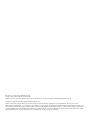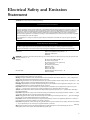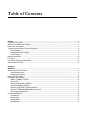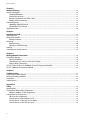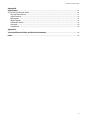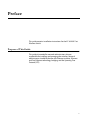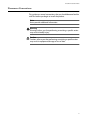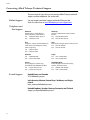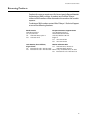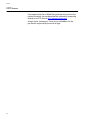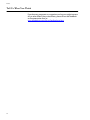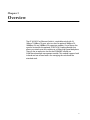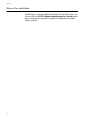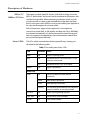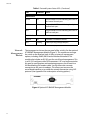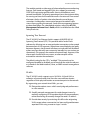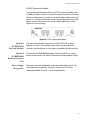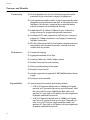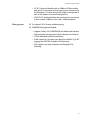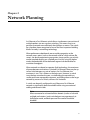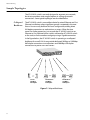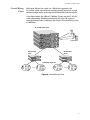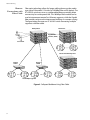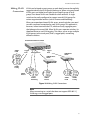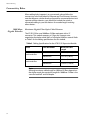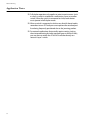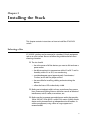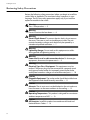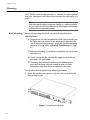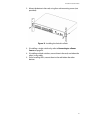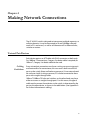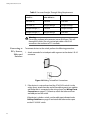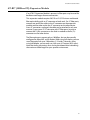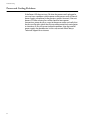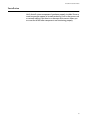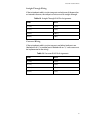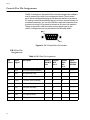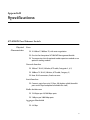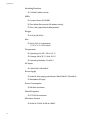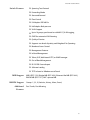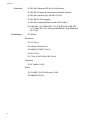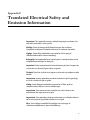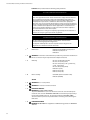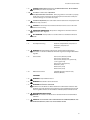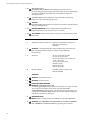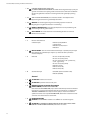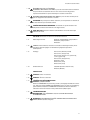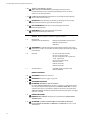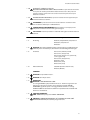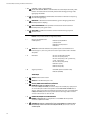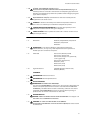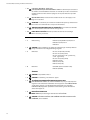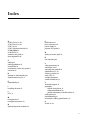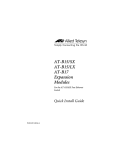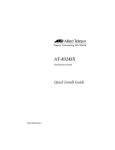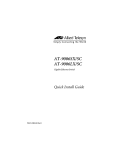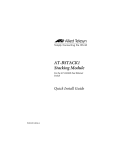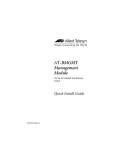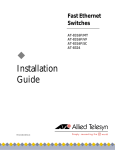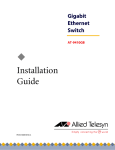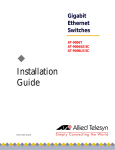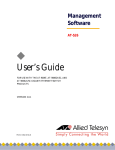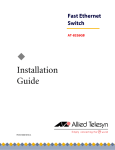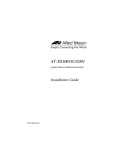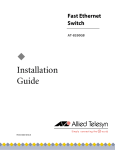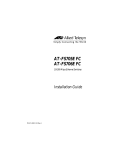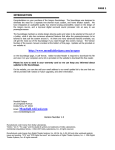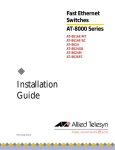Download Allied Telesyn International Corp AT-8324SX Installation guide
Transcript
Fast Ethernet Switch ® AT-8324SX ! Installation Guide PN 613-50118-00 Rev A Copyright 2000 Allied Telesyn International, Corp. 960 Stewart Drive Suite B, Sunnyvale, CA 94086 USA All rights reserved. No part of this publication may be reproduced without prior written permission from Allied Telesyn International, Corp. CentreCom is a registered trademark of Allied Telesyn International, Corp. All other product names, company names, logos or other designations mentioned herein are trademarks or registered trademarks of their respective owners. Allied Telesyn International, Corp. reserves the right to make changes in specifications and other information contained in this document without prior written notice. The information provided herein is subject to change without notice. In no event shall Allied Telesyn International, Corp. be liable for any incidental, special, indirect, or consequential damages whatsoever, including but not limited to lost profits, arising out of or related to this manual or the information contained herein, even if Allied Telesyn International, Corp. has been advised of, known, or should have known, the possibility of such damages. Electrical Safety and Emission Statement Standards: This product meets the following standards. U.S. Federal Communications Commission RADIATED ENERGY Note: This equipment has been tested and found to comply with the limits for a Class A digital device pursuant to Part 15 of the FCC Rules. These limits are designed to provide reasonable protection against harmful interference when the equipment is operated in a commercial environment. This equipment generates, uses, and can radiate radio frequency energy and, if not installed and used in accordance with this instruction manual, may cause harmful interference to radio communications. Operation of this equipment in a residential area is likely to cause harmful interference in which case the user will be required to correct the interference at his own expense. Note: Modifications or changes not expressly approved by the manufacturer or the FCC can void your right to operate this equipment. Canadian Department of Communications This Class A digital apparatus meets all requirements of the Canadian Interference-Causing Equipment Regulations. Cet appareil numérique de la classe A respecte toutes les exigences du Règlement sur le matériel brouilleur du Canada. EN55022 (1998)/CISPR-22 (1995) Class A " 1 EN60555-2 (1995) Class A EN60555-3 WARNING: In a domestic environment this product may cause radio interference in which case the user may be required to take adequate measures. " 2 Immunity IEC 1000-4-2 (4 kV CD, 8 kV AD) " 3 IEC 1000-4-3 (1995) (3 V/m) IEC 1000-4-4 (1995) (1.0 kV - (power line); 0.5 kV - (signal line)) IEC 1000-4-6 (1995) (3 Vrms) EN50082-1 (1992) EN61000-4-2 (1995) EN61000-4-4 (1995) Electrical Safety CSA/NRTL (CSA 22.2.950& UL 1950) " 4 EN60950 (TUV/GS) RFI Emission Important: Appendix C contains translated safety statements for installing this equipment. When you see the ", go to Appendix C for the translated safety statement in your language. Wichtig: Anhang C enthält übersetzte Sicherheitshinweise für die Installation dieses Geräts. Wenn Sie " sehen, schlagen Sie in Anhang C den übersetzten Sicherheitshinweis in Ihrer Sprache nach. Vigtigt: Tillæg C indeholder oversatte sikkerhedsadvarsler, der vedrører installation af dette udstyr. Når De ser symbolet ", skal De slå op i tillæg C og finde de oversatte sikkerhedsadvarsler i Deres eget sprog. Belangrijk: Appendix C bevat vertaalde veiligheidsopmerkingen voor het installeren van deze apparatuur. Wanneer u de " ziet, raadpleeg Appendix C voor vertaalde veiligheidsinstructies in uw taal. Important: L'annexe C contient les instructions de sécurité relatives à l'installation de cet équipement. Lorsque vous voyez le symbole ", reportez-vous à l'annexe C pour consulter la traduction de ces instructions dans votre langue. Tärkeää: Liite C sisältää tämän laitteen asentamiseen liittyvät käännetyt turvaohjeet. Kun näet "-symbolin, katso käännettyä turvaohjetta liitteestä C. Importante: l’Appendice C contiene avvisi di sicurezza tradotti per l’installazione di questa apparecchiatura. Il simbolo ", indica di consultare l’Appendice C per l’avviso di sicurezza nella propria lingua. VIKTIG: Tillegg C inneholder oversatt sikkerhetsinformasjon for installering av dette utstyret. Når du ser ", åpner du til Tillegg C for å finne den oversatte sikkerhetsinformasjonen på ønsket språk. Importante: O Anexo C contém advertências de segurança traduzidas para instalar este equipamento. Quando vir o símbolo ", leia a advertência de segurança traduzida no seu idioma no Anexo C. Importante: El Apéndice C contiene mensajes de seguridad traducidos para la instalación de este equipo. Cuando vea el símbolo ", vaya al Apéndice C para ver el mensaje de seguridad traducido a su idioma. Obs! Bilaga C innehåller översatta säkerhetsmeddelanden avseende installationen av denna utrustning. När du ser", skall du gå till Bilaga C för att läsa det översatta säkerhetsmeddelandet på ditt språk. iii Table of Contents Preface ....................................................................................................................................................................................................................ix Purpose of This Guide .....................................................................................................................................................................................ix Where to Find Web-based Guides ............................................................................................................................................................ x Document Conventions .................................................................................................................................................................................xi Contacting Allied Telesyn Technical Support ................................................................................................................................... xii Online Support .......................................................................................................................................................................................... xii Telephone and Fax Support............................................................................................................................................................... xii E-mail Support ........................................................................................................................................................................................... xii Returning Products ........................................................................................................................................................................................xiii FTP Server ............................................................................................................................................................................................................xiv For Sales or Corporate Information ........................................................................................................................................................xv Tell Us What You Think .................................................................................................................................................................................xvi Chapter 1 Overview ..............................................................................................................................................................................................................17 About the AT-8324SX Switch .....................................................................................................................................................................18 Switch Architecture ................................................................................................................................................................................ 19 Management Options ........................................................................................................................................................................... 19 How to Use this Guide ...................................................................................................................................................................................20 Description of Hardware ..............................................................................................................................................................................21 10Base-T/100Base-TX Ports ................................................................................................................................................................ 21 Status LEDs .................................................................................................................................................................................................. 21 Network Management Module ........................................................................................................................................................ 22 Optional Expansion Modules ............................................................................................................................................................ 24 Optional AT-BSTACK1 Stacking Module ..................................................................................................................................... 25 Optional AT-BRPS8000 Redundant Power Unit ...................................................................................................................... 25 Power Supply Receptacles .................................................................................................................................................................. 25 Features and Benefits .....................................................................................................................................................................................26 Connectivity ................................................................................................................................................................................................ 26 Performance ............................................................................................................................................................................................... 26 Expandability.............................................................................................................................................................................................. 26 Management .............................................................................................................................................................................................. 27 v Table of Contents Chapter 2 Network Planning .........................................................................................................................................................................................29 Sample Topologies .........................................................................................................................................................................................30 Collapsed Backbone .............................................................................................................................................................................. 30 Central Wiring Closet ............................................................................................................................................................................ 31 Remote Connections with Fiber Cable........................................................................................................................................ 32 Making VLAN Connections ................................................................................................................................................................ 33 Connectivity Rules ...........................................................................................................................................................................................34 1000 Mbps Gigabit Ethernet ............................................................................................................................................................. 34 10/100 Mbps Fast Ethernet ................................................................................................................................................................ 35 Application Notes ............................................................................................................................................................................................36 Chapter 3 Installing the Stack .......................................................................................................................................................................................37 Selecting a Site ..................................................................................................................................................................................................37 Equipment Checklist ......................................................................................................................................................................................39 Package Contents ................................................................................................................................................................................... 39 Mounting ..............................................................................................................................................................................................................40 Rack Mounting ................................................................................................................................ ........................................ 40 Desktop or Shelf Mounting ................................................................................................................................................................ 42 Stacking .................................................................................................................................................................................................................43 Connecting to a Power Source ................................................................................................................................................................. 44 Chapter 4 Making Network Connections .............................................................................................................................................................. 45 Twisted Pair Devices .......................................................................................................................................................................................45 Cabling Guidelines ................................................................................................................................................................................. 45 Connecting to PCs, Servers, Hubs and Switches .................................................................................................................... 46 Wiring Closet Connections................................................................................................................................................................. 47 AT-B15/SX and AT-B15/LX (1000Base, SX and LX) Expansion Modules .............................................................................48 AT-B17 (100Base-FX) Expansion Module ............................................................................................................................................ 49 Chapter 5 Troubleshooting ............................................................................................................................................................................................51 Diagnosing Switch Indicators ................................................................................................................................................................... 51 Power and Cooling Problems ................................................................................................................................................................... 52 Installation ...........................................................................................................................................................................................................53 In-Band Access ..................................................................................................................................................................................................54 Appendix A Cables ....................................................................................................................................................................................................................55 Specifications .....................................................................................................................................................................................................55 Twisted-Pair Cable and Pin Assignments ........................................................................................................................................... 56 10Base-T/100Base-TX Pin Assignments ...................................................................................................................................... 56 Console Port Pin Assignments .................................................................................................................................................................. 58 DB-9 Port Pin Assignments ................................................................................................................................................................ 58 Console Port to 9-Pin COM Port on PC ........................................................................................................................................ 59 Console Port to 25-Pin DCE Port on Mode ............................................................................................................................ 59 Console Port to 25-Pin DTE Port on PC........................................................................................................................................ 60 vi AT-8324SX Installation Guide Appendix B Specifications ...................................................................................................................................................................................................61 AT-8324SX Fast Ethernet Switch ..............................................................................................................................................................61 Physical Characteristics......................................................................................................................................................................... 61 Switch Features ......................................................................................................................................................................................... 63 MIB Support ................................................................................................................................................................................................ 63 RMON Support .......................................................................................................................................................................................... 63 Additional Features ................................................................................................................................................................................ 63 Standards ..................................................................................................................................................................................................... 64 Compliances ............................................................................................................................................................................................... 64 Appendix C Translated Electrical Safety and Emission Information ......................................................................................................65 Index .......................................................................................................................................................................................................................80 vii Preface This guide contains installation instructions for the AT-8324SX Fast Ethernet Switch. Purpose of This Guide This guide is intended for network administrators who are responsible for installing and managing the switches. Network administrators should be familiar with Ethernet switches, Ethernet and Fast Ethernet technology, bridging, and the Spanning Tree Protocol (STP). ix Preface Where to Find Web-based Guides The Allied Telesyn web site at www.alliedtelesyn.com offers you an easy way to access the most recent documentation and technical information for all of our products. All web-based documentation for this product and other Allied Telesyn products can be downloaded from the web site in pdf format. There are several manuals that you will need in order to manage your Ethernet switch. Some guides are shipped with their respective products, while other manuals, such as this one, are only available from the Allied Telesyn web site. If you purchased an optional AT-BMGMT Management Module for the switch, you will need to download the following manual from the web site for instructions on how to use the AT-S29 management software: ❑ x AT-S29 Management Software User’s Guide, PN 613-50115-00 AT-8324SX Installation Guide Document Conventions This guide uses several conventions that you should become familiar with first before you begin to install the product. Note Notes provide additional information. Warning Warnings inform you that performing or omitting a specific action may result in bodily injury. Caution Cautions inform you that performing or omitting a specific action may result in equipment damage or loss of data. xi Preface Contacting Allied Telesyn Technical Support There are several ways that you can contact Allied Telesyn technical support: online, telephone, fax, and e-mail. Online Support You can request technical support online by filling out the Tech-Assistant Form at www.alliedtelesyn.com/support.htm. Telephone and Fax Support E-mail Support Americas United States, Canada, Mexico, Central America, South America Tel: 1 (800) 428-4835, option 4 Fax: 1 (503) 639-3176 Germany Germany, Switzerland, Austria, Eastern Europe Tel: (+49) 0130/83-56-66 Fax: (+49) 30-435-900-115 Asia Singapore, Taiwan, Thailand, Malaysia, Indonesia, Korea, Philippines, China, India, Hong Kong Tel: (+65) 381-5612 Fax: (+65) 383-3830 Italy Italy, Spain, Portugal, Greece, Turkey, Israel Tel: (+39) 02-416047 Fax: (+39) 02-419282 Australia Tel: 1 (800) 000-880 Fax: (+61) 2-9438-4966 Japan Tel: (+81) 3-3443-5640 Fax: (+81) 3-3443-2443 France France, Belgium, Luxembourg, The Netherlands, Middle East, Africa Tel: (+33) 01-60-92-15-25 Fax: (+33) 01-69-28-37-49 United Kingdom United Kingdom, Denmark, Norway, Sweden, Finland, Iceland Tel: (+0044) 1235-442500 Fax: (+44) 1-235-442680 United States and Canada [email protected] Latin America, Mexico, Puerto Rico, Caribbean, and Virgin Islands [email protected] United Kingdom, Sweden, Norway, Denmark, and Finland [email protected] xii AT-8324SX Installation Guide Returning Products Products for return or repair must first be assigned a Return Materials Authorization (RMA) number. A product sent to Allied Telesyn without a RMA number will be returned to the sender at the sender’s expense. To obtain an RMA number contact Allied Telesyn’s Technical Support at one of the following locations: North America 2205 Ringwood Ave San Jose, CA 95131 Tel: 1-800-428-4835, option 4 Fax: 1-503-639-3716 European Customer Support Centre 10/11 Bridgemead Close Westmead Industrial Estate Swindon, Wiltshire SN5 7YT England Tel: +44-1793-501401 Fax: +44-1793-431099 Mexico and Puerto Rico Latin America, the Caribbean, Virgin Islands Tel: 1-800-424-5012, ext 3852 or 1-800-424-4284, ext 3852 Tel: international code + 425-481-3852 Fax: international code + 425-483-9458 Mexico only: 95-800-424-5012, ext 3852 Fax: international code + 425-489-9191 xiii Preface FTP Server If you need a driver for an Allied Telesyn device and you know the name of the driver, you can download the software by connecting directly to our FTP server at ftp://gateway.centre.com. At login, enter “anonymous”. Enter your e-mail address for the password as requested by the server at login. xiv AT-8324SX Installation Guide For Sales or Corporate Information Allied Telesyn International, Corp. 19800 North Creek Parkway, Suite 200 Bothell, WA 98011 Tel: 1 (425) 487-8880 Fax: 1 (425) 489-9191 Allied Telesyn International, Corp. 960 Stewart Drive, Suite B Sunnyvale, CA 94086 Tel: 1 (800) 424-4284 (USA and Canada) Fax: 1 (408) 736-0100 xv Preface Tell Us What You Think If you have any comments or suggestions on how we might improve this or other Allied Telesyn documents, please fill out the Feedback on Documentation form at www.alliedtelesyn.com/forms/feedbackman.htm. xvi Chapter 1 Overview The AT-8324SX Fast Ethernet Switch is a stackable switch with 24 10Base-T/100Base-TX ports, plus two slots for optional 100Base-FX, 1000Base-SX, and 1000Base-LX expansion modules. One of these slots can also be used for the optional AT-BSTACK1 Stacking Module that allows you attach up to four switches to a 4 Gbps high-speed backplane. There is also an expansion slot for the AT-BMGMT module, an SNMP-based network management module. This module supports both in-band and out-of-band access for managing the switch and the attached stack. 17 Overview About the AT-8324SX Switch Figure 1 illustrates the front panel of the switch. Expansion Module Indicators 10/100 Mbps RJ-45 Ports Port Status Indicators System Indicators Mode Selection Figure 1 AT-8324SX Front Panel Figure 2 illustrates the rear panel. Expansion Slot for AT-BMGMT Management Module Power Socket M G M T B Redundant Power Socket A Expansion Slot for Media Expansion Module or AT-BSTACK1 Stacking Module Expansion Slot for Media Expansion Module Figure 2 AT-8324SX Rear Panel 18 AT-8324SX Installation Guide Switch Architecture The AT-8324SX switch employs a high-speed switching fabric. This design allows for simultaneous transport of multiple packets at low latency on all ports. It also uses store-and-forward switching to ensure maximum data integrity. In this mode, the entire packet must be received into a port buffer and checked for validity before being forwarded. This prevents errors from being propagated throughout the network. This switch also features full-duplex capability on all ports, which effectively doubles the bandwidth of each connection. This AT-8324SX switch can be used in a standalone configuration, or can be stacked up to four high to form a single logical switch with up to 104 ports. When stacked, the 4 Gbps stack backplane provides enough bandwidth for the most demanding environment. Moreover, you can use a 100 Mbps fiber module for connecting to a remote site, or a Gigabit module for a high-speed backbone connection. Management Options This switch contains a comprehensive array of LEDs for "at-a-glance" monitoring of network and port status. The optional AT-BMGMT Management Module allows the entire stack to be managed in-band via SNMP, RMON (Groups 1, 2, 3 and 9), or with a Web browser, as well as remotely via Telnet or SLIP. This module also has a serial port for out-ofband management. There’s also support for the AT-BRPS8000 Redundant Power Supply to ensure continuous operation in the event of an AC power loss or the failure of the switch’s internal power supply. 19 Overview How to Use this Guide Read Chapters 1 through 4 before installing the AT-8324SX switch. You can also read the AT-S29 Software Management User’s Guide to learn how to manage your network. This guide is available from the Allied Telesyn web site. 20 AT-8324SX Installation Guide Description of Hardware 10Base-T/ 100Base-TX Ports These ports are dual-speed RJ-45 ports with built-in wiring crossovers (MDI-X). Workstations and servers can be connected to these ports with straight-through cable. When connecting to another switch or a hub, you can connect to a port on the attached device that does not have built-in wiring crossovers (MDI) or use crossover cabling (see Appendix A for a pin-out description of crossover cable). Each of these ports support auto-negotiation, so the optimum transmission mode (half- or full-duplex) and data rate (10 or 100 Mbps) are selected automatically. If a device connected to one of these ports does not support auto-negotiation, the communication mode of that port can be configured manually. Status LEDs The LEDs, which are located on the front panel for easy viewing, are described in the following table. Table 1 Port and System Status LEDs LED Condition Status PWR ON Switch is receiving power. RPS ON Redundant power is ON and the RPS is in the backup or active mode. OFF Redundant power is OFF or has failed. ON Agent is operational. ON Port has established a valid network connection. Amber Valid 10 Mbps connection. Green Valid 100 Mbps connection. Flashing Port has been partitioned due to an abnormal network condition, or manually disabled. ACTIVITY1 ON Traffic is passing through the port. FULL DUP1 ON Port has been set to full-duplex. FLOW1 ON Flow control enabled. MGMT RJ-45 Ports LINK 21 Overview Table 1 Port and System Status LEDs (Continued) LED Condition Status FLOW ON The port Mode LEDs are indicating the status of flow control for each port. DUP ON The port Mode LEDs are indicating the duplex mode of each port. ACT ON The port Mode LEDs are indicating the status of traffic on each port. STATUS ON A module is installed in the slot. ACT Flashing Traffic is passing through the port. Mode Select Module Ports 1. Use the Mode Select button to select LED display mode. Network Management Module The top expansion slot on the rear panel of the switch is for the optional AT-BMGMT Management Module (Figure 3). This module can manage the switch or the attached stack. It offers a variety of management options, including SNMP, RMON and a Web-based interface. This module also includes an RS-232 port for out-of-band management. This is an RS-232 serial port with a DB-9 connector. A PC may be connected to this port for configuration and monitoring purposes out-of band via a full-handshaking null modem cable. You can also make a remote connection to this port via modems. This allows you to access the out-of-band interface, or to establish a network connection using SLIP protocol. (See Appendix A for a description of wiring options.) Figure 3 Optional AT-BMGMT Management Module 22 AT-8324SX Installation Guide The module provides a wide range of advanced performance-enhancing features. Port-based and tagged VLANs, plus support for automatic GVRP VLAN registration provide traffic security and efficient use of network bandwidth. QoS priority queueing ensures the minimum delay for moving real-time multi-media data across the network. Flow control eliminates the loss of packets due to bottlenecks caused by port saturation. And broadcast storm control prevents broadcast traffic storms from engulfing the network. Some of the management features are described below. For a detailed description, refer to the AT-S29 Management Software User’s Guide, which is available from the Allied Telesyn web site. Spanning Tree Protocol The AT-8324SX Fast Ethernet Switch supports ANSI/IEEE 802.1d Spanning Tree Protocol (STP). This protocol adds a level of fault tolerance by allowing two or more redundant connections to be created between a pair of LAN segments. When there are multiple physical paths between segments, the protocol will choose a single path and disable all others to ensure that only one route exists between any two stations on the network. This prevents the creation of network loops. However, if the chosen path should fail for any reason, an alternate path will be activated to maintain the connection. The default setting for the STP is "enabled." This protocol may be configured (enabled or disabled) out-of-band via the serial console port or in-band via the Web interface, Telnet, or SNMP network management software. VLANs The AT-8324SX switch supports up to 16 VLANs. A Virtual LAN is a collection of network nodes that share the same collision domain regardless of their physical location or connection point in the network. By segmenting your network into VLANs, you can: # Eliminate broadcast storms which severly degrade performance in a flat network. # Simplify network management for node changes/moves by remotely configuring VLAN membership for the concerned port, rather than having to manually change the node’s IP address. # Provide data security by restricting all traffic to the originating VLAN, except where a connection has been configured between separate VLANs using a router or Layer 3 switch. 23 Overview Traffic Priority The switch provides Quality of Service (QoS) by prioritizing each packet based on the required level of service, using two distinct categories with Weighted Fair Queuing. It uses IEEE 802.1Q and 802.1p tags to prioritize incomming traffic based on input from the end-station application driver. These functions can be used, for example, to provide independent priorities for real-time video, real-time voice, guaranteeddelivery data, or best-effort data. Optional Expansion Modules AT-B15/SX Expansion Module Using multimode fiber optic cable, the AT-B15/SX Expansion Module with its 1000Base-SX port can be connected to a remote site up to 550 meters (1,804 feet) away. The module operates at 1 Gbps, with support for auto-negotiation of duplex mode and flow control. This module is fitted with an SC connector. Figure 4 AT-B15/SX Expansion Module AT-B15/LX Expansion Module Using single-mode fiber optic cable, the AT-B15/LX Expansion Module with its 1000Base-LX port can be connected to a remote site up to 5 kilometers (3.1 miles) away. The module operates at 1 Gbps, with support for auto-negotiation of duplex mode and flow control. This module is fitted with an SC connector. Figure 5 AT-B15/LX Expansion Module 24 AT-8324SX Installation Guide AT-B17 Expansion Module Using multimode fiber optic cable, the AT-B17 Expansion Module with its 100Base-FX port and an SC connector can be connected to a remote site up to 2 kilometers (1.24 miles) away in full-duplex mode or up to 412 meters (1,351 feet) in half-duplex mode. This port operates only at 100 Mbps. However, the transmission mode is adjustable to full- or halfduplex via manual setting. Figure 6 AT-B17 Expansion Module Optional AT-BSTACK1 Stacking Module The uplink and downlink stack ports on the AT-BSTACK1 module operate at 2 Gbps. This module can be used to connect up to four switches to the backplane. A stack cable is included with each module. Optional AT-BRPS8000 Redundant Power Unit The optional AT-BRPS8000 Redundant Power Unit (RPU) can supply power to the switch in the event of failure of the internal power supply. Power Supply Receptacles There are two power receptacles on the rear panel of the switch. The standard power receptacle is for the AC power cord. The 22-pin receptacle labeled "DC Input" is for the optional RPU. 25 Overview Features and Benefits Connectivity # 24 dual-speed ports for easy Fast Ethernet integration and for protection of your investment in legacy LAN equipment # Auto-negotiation enables each RJ-45 port to automatically select the optimum communication mode (half- or full-duplex and 10 or 100 Mbps) if this feature is supported by the attached device; otherwise, the port can be configured manually # Independent RJ-45 10Base-T/100Base-TX ports with built-in wiring crossovers for straight-through cable connections # Unshielded (UTP) cable supported on all RJ-45 ports: Category 3 or better for 10 Mbps connections and Category 5 or better for 100 Mbps connections # IEEE 802.3 Ethernet and 802.3u Fast Ethernet compliance ensures compatibility with standards-based hubs, network cards and switches from any vendor Performance # Transparent bridging # Aggregate bandwidth of 4.4 Gbps # Switching Table with 12K MAC address entries # Provides Store-and-Forward switching # Filtering and forwarding at line speed # Broadcast Storm Control # Includes support for the optional AT-BRPS8000 Redundant Power Supply # Desktop or rack-mountable Expandability # Optional expansion modules and stacking module: — AT-B15/SX Expansion Module with an 1000Base-SX Gigabit port with an SC connector that can run up to 550 meters/1,804 feet (using 50/125 micron, 500 MHz/km fiber cable), and operates at 1 Gbps, half- or full-duplex, with auto-negotiation for duplex mode and flow control — AT-B15/LX Expansion Module with an 1000Base-LX Gigabit port with an SC connector that can run up to 5 kilometers/3.1 miles (using 10/125 micron single-mode fiber cable), and operates at 1 Gbps, half- or full-duplex, with auto-negotiation for duplex mode and flow control 26 AT-8324SX Installation Guide — AT-B17 Expansion Module with an 100Base-FX fiber module port and an SC connector that can connect to a remote site up to 2 kilometers/1.24 miles away (at full-duplex), and operate at half- or full- duplex (via manual configuration) — AT-BSTACK1 Stacking Module that can be used to connect up to four switches (100 ports) to a stack’s 4 Gbps backplane Management # "At-a-glance" LEDs for easy troubleshooting # AT-BMGMT Management Module: — Supports Telnet, SLIP, SNMP/RMON and Web-based interface — Active module manages entire stack in-band or out-of-band — STP for redundant network connections — VLAN support for 16 groups, port-based or with 802.1Q VLAN tagging, and GVRP for automatic VLAN learning — QoS supports two levels of priority and Weighted Fair Queueing 27 Chapter 2 Network Planning An Ethernet or Fast Ethernet switch allows simultaneous transmission of multiple packets via non-crossbar switching. This means that it can partition a network more efficiently than bridges or routers. The switch has, therefore, been recognized as one of the most important building blocks for today’s networking technology. When performance bottlenecks are caused by congestion at the network access point (such as the network card for a high-volume file server), the device experiencing congestion (server, power user or hub) can be attached directly to a switched port. And, by using full-duplex mode, the bandwidth of the dedicated segment can be doubled to maximize throughput. When networks are based on repeater (hub) technology, the maximum distance between end stations is limited. For Ethernet, there may be up to four hubs between any pair of stations; for Fast Ethernet, the maximum is two. This is known as the hop count. However, a switch turns the hop count back to zero, so subdividing the network into smaller and more manageable segments, and linking them to the larger network by means of a switch, removes this limitation. A switch can be easily configured in any Ethernet or Fast Ethernet network to significantly boost bandwidth while using conventional cabling and network cards. Note When connected to a shared collision domain (such as a hub with multiple workstations), each switched port may operate only in half-duplex mode, and back pressure flow control should be disabled. 29 Network Planning Sample Topologies The AT-8324SX switch is not only designed to segment your network, but also to provide a wide range of options in setting up network connections. Some typical topologies are described below. Collapsed Backbone The AT-8324SX switch is an excellent choice for mixed Ethernet and Fast Ethernet installations where significant growth is expected in the near future. You can easily build on this basic configuration, adding direct full-duplex connections to workstations or servers. When the time comes for further expansion, just cascade the AT-8324SX switch to an Ethernet or Fast Ethernet hub or switch, add another AT-8324SX switch to the stack, or link to another workgroup using a Gigabit connection. In the figure below, the AT-8324SX switch is operating as a collapsed backbone for a small LAN. It can provide dedicated 10 Mbps or 100 Mbps half-duplex connections to workstations and 200 Mbps full-duplex connections to power users and servers. 10BASE-T / 100BASE-TX SWITCH FAST ETHERNET Servers 200 Mbps Full-duplex Workstations 200 Mbps Full-duplex Workstations 100 Mbps Half-duplex Figure 7 Collapsed Backbone 30 AT-8324SX Installation Guide Central Wiring Closet With up to 100 ports in a stack (i.e., 100 distinct segments), the AT-8324SX switch can collapse a complex network down into a single efficient bridged node, increasing overall bandwidth and throughput. In the figure below, the 10Base-T/100Base-TX ports on the AT-8324SX stack are providing 100 Mbps connectivity for up to 100 segments through Ethernet hubs. In addition, the switch is also connecting servers at 200 Mbps. AT-8324SX Switch Stack 10BASE-T / 100BASE-TX SWITCH FAST ETHERNET 10BASE-T / 100BASE-TX SWITCH FAST ETHERNET Server Farm 10BASE-T / 100BASE-TX SWITCH FAST ETHERNET 10BASE-T / 100BASE-TX SWITCH FAST ETHERNET Ethernet Hub Stack Ethernet Hub Stack 10/100 Mbps Segments Figure 8 Central Wiring Closet 31 Network Planning Remote Connections with Fiber Cable Fiber optic technology allows for longer cabling than any other media type (up to 2 kilometers/1.24 miles for 100 Mbps fiber at full-duplex). The AT-8324SX switch can serve as a collapsed backbone, providing direct connectivity for a widespread LAN. The 100 Mbps fiber module can be used to interconnect remote Fast Ethernet segments, while the Gigabit fiber module can be used to interconnect buildings in a campus setting. The figure below illustrates an AT-8324SX switch connecting multiple segments with fiber cable. Warehouse Headquarters 10BASE-T / 100BASE-TX SWITCH FAST ETHERNET 10BASE-T / 100BASE-TX SWITCH FAST ETHERNET Gigabit Links (550 m/1,804 ft) 10BASE-T / 100BASE-TX SWITCH FAST ETHERNET 10BASE-T / 100BASE-TX SWITCH FAST ETHERNET 10BASE-T / 100BASE-TX SWITCH FAST ETHERNET 10BASE-T / 100BASE-TX SWITCH FAST ETHERNET 10BASE-T / 100BASE-TX SWITCH FAST ETHERNET Server Farm 10BASE-T / 100BASE-TX SWITCH FAST ETHERNET Research and Development 10BASE-T / 100BASE-TX SWITCH FAST ETHERNET Remote Switch Remote Switch 10BASE-T / 100BASE-TX SWITCH FAST ETHERNET 10BASE-T / 100BASE-TX SWITCH FAST ETHERNET 10BASE-T / 100BASE-TX SWITCH FAST ETHERNET 10/100 Mbps Segments Figure 9 Collapsed Backbone Using Fiber Cable 32 AT-8324SX Installation Guide Making VLAN Connections VLANs can be based on port groups, or each data frame can be explicitly tagged to identify the VLAN group it belongs to. When using port-based VLANs, ports can either be assigned to one specific group or to all groups. Port-based VLANs are suitable for small networks. A single switch can be easily configured to support several VLAN groups for various organizational entities (such as Finance and Marketing). When you expand port-based VLANs across several switches, you need to make a separate connection for each VLAN group. This approach is, however, inconsistent with the STP, which can easily segregate ports that belong to the same VLAN. When VLANs cross separate switches, it is therefore better to use VLAN tagging. This allows you to assign multiple VLAN groups to the trunk ports (that is, tagged ports) connecting different switches. AT-8324SX Fast Ethernet Switch 10BASE-T / 100BASE-TX SWITCH FAST ETHERNET VLAN 1 R&D Tagged Ports Untagged Ports Tagged Ports VLAN Aware Switch VLAN Unaware Switch VLAN 2 Testing VLAN 3 Finance VLAN 4 Marketing VLAN 5 Finance VLAN 1 R&D VLAN 2 Testing Figure 10 Making VLAN Connections Note When connecting to a switch that does not support IEEE 802.1Q VLAN tags, use untagged ports. 33 Network Planning Connectivity Rules When adding hubs (repeaters) to your network, please follow the connectivity rules listed below for Ethernet and Fast Ethernet. However, note that because switches break up the path for connected devices into separate collision domains, you should not include the switch or connected cabling in your calculations for cascade length involving other devices. 1000 Mbps Gigabit Ethernet Maximum Gigabit Fiber Optic Cable Distance The AT-B15/SX has one 1000Base-SX fiber optic port with a SC connector. This module operates at 1Gbps and supports autonegotiation for duplex mode (half- or full-duplex) and flow control. Refer to Table 2 for the cabling specifications for this module. Table 2 Cabling Specifications for the AT-B15/SX Expansion Module Cable Fiber Bandwidth Maximum Cable Length 62.5/125 micron multimode fiber 160 MHz/km 2-220 m (7-722 ft) 200 MHz/km 2-275 m (7-902 ft) 400 MHz/km 2-500 m (7-1641 ft) 500 MHz/km 2-550 m (7-1805 ft) 50/125 micron multimode fiber Note Although maximum cable length for 100Base-FX fiber depends on the duplex mode, the maximum length for 1000Base-SX fiber is the same for both half- and full-duplex. 34 AT-8324SX Installation Guide The AT-B15/LX has one 1000Base-LX fiber optic port with a SC connector. This module operates at 1 Gbps and supports autonegotiation for duplex mode (half- or full-duplex) and flow control. Refer to Table 3 for the cabling specifications for this module. Table 3 Cabling Specifications for the AT-B15/LX Expansion Module Cable Fiber Bandwidth Maximum Cable Length 62.5/125 micron multimode fiber 500 MHz/km 2-550 m (7-1805 ft) 50/125 micron multimode fiber 400 MHz/km 2-550 m (7-1805 ft) 500 MHz/km 2-550 m (7-1805 ft) N/A 2 m-5 km (7 ft - 3.1 mi) 10/125 micron single-mode fiber 10/100 Mbps Fast Ethernet Maximum Twisted Pair Cable Distance Table 4 Maximum Twisted Pair Cable Distance Speed Cable Type Maximum Distance 10 Mbps Category 3 or better 100 m (328 ft) 100 Mbps Category 5 or better 100 m (328 ft) 35 Network Planning Application Notes # Full-duplex operation only applies to point-to-point access (such as when a switch is attached to a workstation, server or another switch). When the switch is connected to a hub, both devices must operate in half-duplex mode. # When a switch is connected to a hub or any kind of shared media, remember to turn OFF back pressure to prevent the attached port from being frequently partitioned due to the jamming packets. # For network applications that actually require routing (such as when interconnecting dissimilar network types or distinct VLANs), you may have to attach the AT-8324SX switches directly to a router or Layer 3 switch. 36 Chapter 3 Installing the Stack This chapter contains instructions on how to install the AT-8324SX switch. Selecting a Site AT-8324SX switches can be mounted in a standard 19-inch equipment rack or on a flat surface. Be sure to follow the guidelines below when choosing a location. # The site should: — be at the center of all the devices you want to link and near a power outlet — be able to maintain its temperature within 0° to 50° C and its humidity within 5% to 95%, non-condensing — provide adequate space (approximately 5 centimeters/ 2 inches) on all sides for proper air flow — be accessible for installing, cabling and maintaining the devices — allow the Status LEDs to be clearly visible # Make sure twisted pair cable is always routed away from power lines, fluorescent lighting fixtures and other sources of electrical interference, such as radios, transmitters, etc. # Make sure that a separate grounded power outlet that provides 100 to 240 VAC, 50 to 60 Hz, is within 2.44 meters (8 feet) of each device and is powered from an independent circuit breaker. As with any equipment, using a filter or surge suppressor is recommended. 37 Installing the Stack Reviewing Safety Precautions Review the following safety precautions before you begin to install the switch. Refer to Appendix C for translated safety statements in your language. The first two safety precautions apply only if you install an expansion module in the switch. Warning Class 1 laser product. " 5 Warning Do not stare into the laser beam. " 6 Warning Electric Shock Hazard: To prevent electric shock, do not remove the cover. There are no user-serviceable parts inside. The unit contains hazardous voltages and should only be opened by a trained and qualified technician. " 7 Warning Lightening Danger: Do not work on this equipment or cables during periods of lightening activity. " 8 Warning Power cord is used as a disconnection device: To de-energize equipment, disconnect the power cord. " 9 Warning Electrical-Type Class 1 Equipment: This equipment must be earthed. The power plug must be connected to a properly wired earth ground socket outlet. An improperly wired socket outlet could place hazardous voltages on accessible metal parts. " 10 Caution Pluggable Equipment: The socket outlet should be installed near the equipment and should be easily accessible. " 11 Caution Air vents: The air vents must not be blocked on the unit and must have free access to the room ambient air for cooling. " 12 Caution Operating Temperature: This product is designed for a maximum ambient temperature of 40°C. " 13 Caution All Countries: Install this product in accordance with local and National Electric Codes. " 14 38 AT-8324SX Installation Guide Equipment Checklist After unpacking the AT-8324SX switch, check the contents to be sure you have received all the components. Then, before beginning the installation, be sure you have all other necessary installation equipment. Package Contents # One AT-8324SX Fast Ethernet Switch # Four adhesive feet (for desktop and shelf mounting only) # Bracket Mounting Kit (containing two brackets and four screws for attaching the brackets to the switch) # Power cord (either US, Continental Europe, UK, or Australian) # Quick install guide # Warranty registration card 39 Installing the Stack Mounting An AT-8324SX switch can be mounted in a standard 19-inch equipment rack or on a desktop or shelf. Mounting instructions for each type of site follow. Note If you have purchased an expansion module or a stacking module for the switch, install the module now by following the instructions included with the optional package. Rack Mounting Before rack mounting the switch, pay particular attention to the following factors: # Temperature: Since the temperature within a rack assembly may be higher than the ambient room temperature, check that the rack-environment temperature is within the specified operating temperature range. (Refer to Physical Characteristics on page 61) # Mechanical Loading: Do not place any equipment on top of a rack mounted unit. # Circuit Overloading: Be sure that the supply circuit to the rack assembly is not overloaded. # Grounding: Rack mounted equipment should be properly grounded. Particular attention should be given to supply connections other than direct connections to the mains. To rack mount devices, perform the following procedure: 1. Attach the brackets to the device using the screws provided in the Bracket Mounting Kit. Figure 11 Attaching the Brackets 40 AT-8324SX Installation Guide 2. Mount the device in the rack, using four rack-mounting screws (not provided). Figure 12 Installing the Switch in a Rack 3. If installing a single switch only, refer to Connecting to a Power Source on page 44. 4. If installing multiple switches, mount them in the rack, one below the other, in any order. 5. If also installing RPUs, mount them in the rack below the other devices. 41 Installing the Stack Desktop or Shelf Mounting To rack mount devices, perform the following procedure: 1. Attach the four adhesive feet to the bottom of the first switch. Figure 13 Attaching the Adhesive Feet 2. Set the device on a flat surface near an AC power source, making sure there are at least 5 centimeters (2 inches) of space on all sides for proper air flow. 3. If installing a single switch only, go to Connecting to a Power Source on page 44. 4. If installing multiple switches, attach four adhesive feet to each one. Place each device squarely on top of the one below, in any order. 5. If also installing RPUs, place them close to the stack. 42 AT-8324SX Installation Guide Stacking A stack can have as many as four switches. Note A stacking cable is included with the AT-BSTACK1 Stacking Module. Caution Do Not stack AT-8324SX switches with other devices. Doing so may damage the switch. To stack the devices, perform the following procedure: 1. Locate the stack connectors labeled "UP" and "DOWN" on the stack modules (see Figure 14). Figure 14 Stacking the Switches 2. Attach one end of the stacking cable to the stack connector labeled "DOWN" on the top device, and the other end to the connector labeled "UP" on the next lower device. 3. Repeat this step until all the devices have been connected. 4. Refer to Connecting to a Power Source on page 44. 43 Installing the Stack Connecting to a Power Source Note It is recommended that the switches be stacked before being connected to a power source. However, a device can be added to the top or bottom of a stack that is ON and operating without first powering down the stack. Be sure to stack the new device before connecting it to a power source. All switches in a stack must be powered ON to allow traffic to pass across the stack’s backplane. To connect each device to a power source, perform the following procedure: 1. Insert the power cable plug directly into the receptacle located at the back of the device. Figure 15 Power Receptacle 2. Plug the other end of the cable into a grounded, 3-pin socket. Note For international use, you may need to change the AC line cord. You must use a line cord set that has been approved for the receptacle type in your country. 3. Check the front-panel LEDs as the device is powered ON to be sure the Power LED is lit. If not, check that the power cable is correctly plugged in. The MGMT LED on the uppermost switch will be lit. 4. If you have purchased redundant power units, connect them to the other devices and to an AC power source now, following the instructions included with the package. 44 Chapter 4 Making Network Connections The AT-8324SX switch is designed to interconnect multiple segments, or collision domains. It may be connected to 10 and 100 Mbps network cards in PCs and servers, as well as to Ethernet and Fast Ethernet hubs, switches or routers. Twisted Pair Devices Each device requires an UTP cable with RJ-45 connectors at both ends. For 100Base-TX connections, Category 5 or better cable is required; for 10Base-T, Category 3 or better cable can be used. Cabling Guidelines Every twisted pair connection must have a wiring crossover to transmit and receive data. For convenience, this crossover is built into all RJ-45 ports on the switch (these are fixed crossover ports). Since network cards do not have a built-in wiring crossover, PCs can be connected to these ports with straight-through cable. 10Base-T/100Base-TX hubs and switches, on the other hand, may have either crossover or straight-through ports. For this reason, the type of cable used to connect these devices to the switch is determined by the port on the other device, as shown in the table below. (See Appendix A for further information on cabling.) 45 Making Network Connections Table 5 Crossover/Straight-Through Wiring Requirements If the port on the switch is... And the port on the other device is... Then use...cable Crossover (x) Crossover Crossover Crossover (x) Straight-through Straight-through Straight-through (=) Crossover Straight-through Straight-through (=) Straight-through Crossover Warning Do not plug a phone jack connector into an RJ-45 port. This will damage the switch. Use only twisted pair cables with RJ-45 connectors that conform to FCC standards. Connecting to PCs, Servers, Hubs and Switches To connect devices to the switch, perform the following procedure: 1. Attach one end of a twisted pair cable segment to the device’s RJ-45 connector. Figure 16 Making Twisted Pair Connections 2. If the device is a network card and the AT-8324SX switch is in the wiring closet, attach the other end of the cable segment to a modular wall outlet that is connected to the wiring closet (see Wiring Closet Connections on page 47). Otherwise, attach the other end to an available port on the switch. If the device is a hub or switch, use the cable type indicated under Cabling Guidelines on page 45 and attach the other end to a port on the AT-8324SX switch. 46 AT-8324SX Installation Guide Make sure each twisted pair cable does not exceed 100 meters (328 feet) in length. 3. As each connection is made, the Link LED (on the AT-8324SX switch) corresponding to each port will be green to indicate that the connection is valid. Wiring Closet Connections Today, the punch-down block is an integral part of many of the newer equipment racks. It is actually part of the patch panel. Instructions for making connections in the wiring closet with this type of equipment follows. 1. Attach one end of a patch cable to an available port on the switch, and the other end to the patch panel. 2. If not already in place, attach one end of a cable segment to the back of the patch panel where the punch-down block is located, and the other end to a modular wall outlet. 3. Label the cables to simplify future troubleshooting. AT-8324SX Switch Equipment Rack (side view) Punch-Down Block Patch Panel Wall Figure 17 Wiring Closet Connections 47 Making Network Connections AT-B15/SX and AT-B15/LX (1000Base, SX and LX) Expansion Modules If an AT-B15/SX or AT-B15/LX Expansion Module is present, its Gigabit port may be used for a backbone connection between switches or for connecting a high-speed server. Each 1000Base-SX device requires 50/125 or 62.5/125 micron multimode fiber optic cabling with an SC connector at both ends. Each 1000Base-LX device requires 10/125 micron single-mode fiber optic cabling with an SC connector at both ends. For SC fiber ports, connect one end of the cable to the SC connector on the slide-in module and the other end to the SC connector on the other device. Since SC connectors are keyed, the cable can be attached in only one manner. If you use an SC/ST converter with ST fiber ports, be sure to connect the Tx (Rx) connector on the slide-in module to the Rx (Tx) connector on the other device. The Gigabit ports operate at 1 Gbps, half- or full-duplex, with autonegotiation for duplex mode and flow control. The maximum length for fiber optic cable operating at Gigabit speed will depend on the fiber type as listed under 1000 Mbps Gigabit Ethernet on page 34. 48 AT-8324SX Installation Guide AT-B17 (100Base-FX) Expansion Module If an AT-B17 Expansion Module is present, its fiber ports may be used for backbone and longer distance connections. This expansion module requires 50/125 or 62.5/125 micron multimode fiber optic cabling with an SC connector at both ends. For SC fiber ports, connect one end of the cable to the SC connector on the expansion module and the other end to the SC connector on the other device. Since SC connectors are keyed, the cable can be attached in only one manner. If you use an SC/ST converter with ST fiber ports, be sure to connect the Tx (Rx) connector on the slide-in module to the Rx (Tx) connector on the other device. The fiber optic ports operate only at 100 Mbps, but can be manually configured to either half- or full-duplex. When using full-duplex, you can run a fiber optic link up to 2 kilometers (1.24 miles). However, when using half-duplex, you can only run a link up to 412 meters (0.25 miles). Note that timing constraints must also be considered when calculating the maximum cable length for your specific environment. 49 Chapter 5 Troubleshooting This chapter contains troubleshooting information. Diagnosing Switch Indicators Table 6 Troubleshooting Chart Symptom Action Power LED is OFF - Internal or redundant power supply has failed or is disconnected. - Check connectors between the switch, the power cord, the wall outlet, and the RPU, if you are using one. - If the switch is installed in a rack, check the connections to the punch-down block and patch panel. Link LED is OFF - Verify that the switch and attached device are powered ON. - Be sure the cable is plugged into both the switch and corresponding device. - Verify that the proper cable type is used and its length does not exceed specified limits. - Check the adapter on the attached device and cable connections for possible defects. - Replace the defective adapter or cable, if necessary. 51 Troubleshooting Power and Cooling Problems If the Power LED does not turn ON when the power cord is plugged in, you may have a problem with the power outlet, power cord, or internal power supply as explained in the previous section. However, if the unit powers OFF after running for a while, check for loose power connections, power losses or surges at the power outlet, and verify that the fans on the right side of the unit are unobstructed and running prior to shutdown. If you still cannot isolate the problem, then the internal power supply may be defective. In this case, contact Allied Telesyn Technical Support for assistance. 52 AT-8324SX Installation Guide Installation Verify that all system components have been properly installed. If one or more components appear to be malfunctioning (such as the power cord or network cabling), test them in an alternate environment where you are sure that all the other components are functioning properly. 53 Troubleshooting In-Band Access You can access the management agent on the switch from anywhere within the attached network using Telnet, a Web browser, or other network mangement software. However, you must first configure the switch with a valid IP address, subnet mask, and default gateway. If you have trouble establishing a link to the management agent, check to see if you have a valid network connection. Then verify that you entered the correct IP address. Also, be sure the port through which you are connecting to the switch has not been disabled. If it has not been disabled, then check the network cabling that runs between your remote location and the switch. Note Up to four simultaneous Telnet connection are supported. If four sessions already exist, an additional Telnet connection will not be able to log into the system. 54 Appendix A Cables Specifications Table 7 100Base-TX Twisted Pair Cable Cable Type Category Connector 100 Ohm UTP, 22 - 26 AWG 0.4 - 0.6 mm, 2 pairs 5 certified male, 8-pin RJ-45 Table 8 10Base-T Twisted Pair Cable Cable Type Category Connector 100 Ohm UTP, 22 - 26 AWG 0.4 - 0.6 mm, 2 pairs 3, 4, 5 male, 8-pin RJ-45 Table 9 100Base-SX and 1000Base-SX Fiber Cable Cable Type Connector 50/125 or 62.5/125 micron multimode SC Table 10 1000Base-LX Fiber Cable Cable Type Connector 10/125 micron single-mode SC 55 Cables Twisted Pair Cable and Pin Assignments Caution Do not plug a phone jack connector into any RJ-45 port. Use only twisted pair cables with RJ-45 connectors that conform with FCC standards. For 10Base-T/100Base-TX connections, a twisted pair cable must have two pairs of wires. Each wire pair is identified by two different colors. For example, one wire might be red and the other, red with white stripes. Also, an RJ-45 connector must be attached to both ends of the cable. Caution Each wire pair must be attached to the RJ-45 connectors in a specific orientation. (See Cabling Guidelines on page 45 for an explanation.) Figure 18 illustrates how the pins on the RJ-45 connector are numbered. Be sure to hold the connectors in the same orientation when attaching the wires to the pins. 8 8 1 1 Figure 18 RJ-45 Connector Pin Numbers 10Base-T/ 100Base-TX Pin Assignments With 10Base-T/100Base-TX cable, pins 1 and 2 are used for transmitting data, and pins 3 and 6 for receiving data. Table 11 RJ-45 Pin Assignments Pin Number Assignment1 1 Tx+ 2 Tx- 3 Rx+ 6 Rx- 1. The “+” and “-” signs are used to represent the polarity of the wires that make up each wire pair. 56 AT-8324SL Installation Guide Straight-Through Wiring If the twisted pair cable is to join two ports and only one of the ports has an internal crossover, the two pairs of wires must be straight-through. Table 12 Straight-Through RJ-45 Pin Assignments End 1 End 2 1 (Tx+) 1 (Tx+) 2 (Tx-) 2 (Tx-) 3 (Rx+) 3 (Rx+) 6 (RX-) 6 (Rx-) Crossover Wiring If the twisted pair cable is to join two ports and either both ports are labeled with an "x" or neither port is labeled with an "x," a crossover must be implemented in the wiring. Table 13 Crossover RJ-45 Pin Assignments End 1 End 2 1 (Tx+) 3 (Tx+) 2 (Tx-) 6 (Tx-) 3 (Rx+) 1 (Tx+) 6 (RX-) 2 (Tx-) 57 Cables Console Port Pin Assignments The DB-9 serial port on the panel of the network management module is used to connect the switch to a management device. The on-board menu-driven configuration program can be accessed from a terminal, a PC running a terminal emulation program, or from a remote location via a modem connection. You can also establish a network connection from a remote site using SLIP protocol to connect to this port with modems. The pin assignments used to connect various device types to the switch’s management port are provided in the following tables. Pin 1 Pin 9 Figure 19 DB-9 Console Port Pin Numbers DB-9 Port Pin Assignments Table 14 DB-9 Port Pin Assignments EIA Circuit CCITT Signal Description Switch’s DB9 DTE Pin # PC DB9 DTE Pin # Modem DB25 DCE Pin # Signal Direction DTE-DCE CF 109 DCD (Data Carrier Detected) 1 1 8 <---------- BB 104 RxD (Received Data) 2 2 3 <---------- BA 103 TxD (Transmitted Data) 3 3 2 ----------> CD 108.2 DTR (Data Terminal Ready) 4 4 20 ----------> AB 102 SG (Signal Ground) 5 5 7 --------- CC 107 DSR (Data Set ready) 6 6 6 <---------- CA 105 RTS (Request-to-Send) 7 7 4 ----------> CB 106 CTS (Clear-to-Send) 8 8 5 <---------- CE 125 RI (Ring Indicator) 9 9 22 <---------- 58 AT-8324SL Installation Guide Console Port to 9-Pin COM Port on PC Table 15 Console Port to 9-Pin COM Port on PC Switch’s 9-Pin Serial Port CCITT Signal PC’s 9-Pin COM Port 1 DCD ----- DCD ----- 1 2 RXD <----- TXD ----- 3 3 TXD ----- RXD -----> 2 4 DTR ----- DSR -----> 6 5 SGND ----- SGND ----- 5 6 DSR ----- DTR ----- 4 7 RTS ----- CTS -----> 8 8 CTS <----- RTS ----- 7 9 RI ----- RI ----- 9 Console Port to 25-Pin DCE Port on Modem Table 16 Console Port to 25-Pin DCE Port on Modem Switch’s 9-Pin Serial Port CCITT Signal Modem’s 25-Pin DCE Port 1 <----- DCD ----- 1 2 <----- RXD ----- 3 3 ----- TXD -----> 2 4 ----- DTR -----> 6 5 ----- SGND ----- 5 6 <----- DSR ----- 4 7 ----- RTS -----> 8 8 <----- CTS ----- 7 9 <----- RI ----- 9 59 Cables Console Port to 25-Pin DTE Port on PC 60 Table 17 Console Port to 9-Pin COM Port on PC Switch’s 9-Pin Serial Port Null Modem PC’s 25-Pin DCE Port 1 DCD 1 1 8 DCD 2 RXD 2 3 3 TXD 3 TXD 3 2 2 RXD 4 DTR 4 8 20 DTR 5 SGND 5 20 7 SGND 6 DSR 6 7 6 DSR 7 RTS 7 4 4 RTS 8 CTS 9 5 5 CTS 9 RI 20 6 22 RI Appendix B Specifications AT-8324SX Fast Ethernet Switch Physical Characteristics Ports # 24 10Base-T/100Base-TX, with auto-negotiation # One slot for the optional AT-BMGMT Management Module # Two expansion slots for optional media expansion modules or an optional stacking module Network Interface # 10Base-T: RJ-45 (100 ohm, UTP cable; Categories 3, 4, 5) # 100Base-TX: RJ-45 (100 ohm, UTP cable; Category 5) # Note: RJ-45 connectors, fixed crossover Stack Interface # Connects up to four units (2 Gbps, full-duplex, uplink/downlink ports and 4 Gbps backplane bandwidth for stack) Buffer Architecture # 128 Kbytes per 10/100 Mbps ports # 2 Mbytes per 1000 Mbps ports Aggregate Bandwidth # 4.4 Gbps 61 Specifications Switching Database # 12K MAC address entries LEDs # System: Power, RPS, MGMT # Port: Mode (flow control, full-duplex, activity) # Port: Link (speed, link, disable/partition) Weight # 4.82 kg (10.63 lbs) Size # 44.0 x 28.5 x 6.4 centimeters (17.37 x 11.22 x 2.53 inches) Temperature # Operating: 0 to 50° C (32 to 122° F) # Storage: -40 to 70° C (-40 to 158° F) # Operating Humidity: 5% to 95% AC Input # 100 to 240 V, 50 to 60 Hz Power Supply # Internal, auto-ranging transformer: 100 to 240 VAC, 50 to 60 Hz # Redundant DC input Power Consumption # 80 Watts maximum Heat Dissipation # 273 BTU/hr maximum Maximum Current # 0.80A at 110VAC, 0.50A at 240VAC 62 AT-8324SL Installation Guide Switch Features # Spanning Tree Protocol # Forwarding Mode # Store-and-forward # Flow Control # Full-duplex: IEEE 802.3x # Half-duplex: Back pressure # VLAN Support # Up to 16 groups; port-based or with 802.1Q VLAN tagging, # GVRP for automatic VLAN learning # Quality of Service # Supports two levels of priority and Weighted Fair Queueing # Broadcast Storm Control # Management Features # In-Band Management # Telnet, SLIP, Web-based HTTP, or SNMP manager # Out-of-Band Management # RS-232 DB-9 console port # Software Loading # TFTP in-band or XModem out-of-band MIB Support RMON Support Additional Features MIB II (RFC 1213), Bridge MIB (RFC 1493), Ethernet-Like MIB (RFC 1643), RMON MIB (RFC 1757), SMC’s private MIB Groups 1, 2, 3, 9 (Statistics, History, Alarm, Event) Port Trunks, Port Mirroring 63 Specifications Standards # IEEE 802.3 Ethernet, IEEE 802.3u Fast Ethernet, # IEEE 802.1D Spanning Tree Protocol and traffic priorities, # IEEE 802.1p priority tags, IEEE 802.1Q VLAN, # IEEE 802.3ac VLAN tagging, # IEEE 802.3x full-duplex flow control, ISO/IEC 8802-3 # SNMP (RFC 1157), RMON (RFC 1757), ARP (RFC 826), IGMP (RFC 1112), MIB II (RFC 1213), Ethernet-Like MIB (RFC 1643),Bridge MIB (RFC 1493) Compliances # CE Mark Emissions # FCC Class A # Industry Canada Class A # EN55022 (CISPR 22) Class A # VCCI Class A # C-Tick - AS/NZS 3548 (1995) Class A Immunity # IEC 1000-4-2/3/4/6 Safety # CSA/NRTL (CSA 22.2.950 and UL 1950) # EN60950 (TÜV/GS) 64 Appendix C Translated Electrical Safety and Emission Information Important: This appendix contains multiple-language translations for the safety statements in this guide. Wichtig: Dieser Anhang enthält Übersetzungen der in diesem Handbuch enthaltenen Sicherheitshinweise in mehreren Sprachen. Vigtigt: Dette tillæg indeholder oversættelser i flere sprog af sikkerhedsadvarslerne i denne håndbog. Belangrijk: Deze appendix bevat vertalingen in meerdere talen van de veiligheidsopmerkingen in deze gids. Important: Cette annexe contient la traduction en plusieurs langues des instructions de sécurité figurant dans ce guide. Tärkeää: Tämä liite sisältää tässä oppaassa esiintyvät turvaohjeet usealla kielellä. Importante: questa appendice contiene traduzioni in più lingue degli avvisi di sicurezza di questa guida. Viktig: Dette tillegget inneholder oversettelser til flere språk av sikkerhetsinformasjonen i denne veiledningen. Importante: Este anexo contém traduções em vários idiomas das advertências de segurança neste guia. Importante: Este apéndice contiene traducciones en múltiples idiomas de los mensajes de seguridad incluidos en esta guía. Obs! Denna bilaga innehåller flerspråkiga översättningar av säkerhetsmeddelandena i denna handledning. 65 Translated Electrical Safety and Emission Information Standards: This product meets the following safety standards. U.S. Federal Communications Commission RADIATED ENERGY Note: This equipment has been tested and found to comply with the limits for a Class A digital device pursuant to Part 15 of the FCC Rules. These limits are designed to provide reasonable protection against harmful interference when the equipment is operated in a commercial environment. This equipment generates, uses, and can radiate radio frequency energy and, if not installed and used in accordance with this instruction manual, may cause harmful interference to radio communications. Operation of this equipment in a residential area is likely to cause harmful interference in which case the user will be required to correct the interference at his own expense. Note: Modifications or changes not expressly approved by the manufacturer or the FCC can void your right to operate this equipment. Canadian Department of Communications This Class A digital apparatus meets all requirements of the Canadian Interference-Causing Equipment Regulations. Cet appareil numérique de la classe A respecte toutes les exigences du Règlement sur le matériel brouilleur du Canada. "1 RFI Emission "2 WARNING: In a domestic environment this product may cause radio interference in which case the user may be required to take adequate measures. "3 Immunity IEC 1000-4-2 (4 kV CD, 8 kV AD) IEC 1000-4-3 (1995) (3 V/m) IEC 1000-4-4 (1995) (1.0 kV - (power line); 0.5 kV - (signal line)) IEC 1000-4-6 (1995) (3 Vrms) EN50082-1 (1992) EN61000-4-2 (1995) EN61000-4-4 (1995) "4 Electrical Safety CSA/NRTL (CSA 22.2.950& UL 1950) EN60950 (TUV/GS) EN55022 (1998)/CISPR-22 (1995) Class A EN60555-2 (1995) Class A EN60555-3 SAFETY 66 "5 WARNING: Class 1 Laser product. "6 WARNING: Do not stare into the laser beam. "7 ELECTRICAL NOTICES WARNING: ELECTRIC SHOCK HAZARD To prevent ELECTRIC shock , do not remove the cover. No user-serviceable parts inside. This unit contains HAZARDOUS VOLTAGES and should only be opened by a trained and qualified technician. To avoid the possibility of ELECTRIC SHOCK, disconnect electric power to the product before connecting or disconnecting the LAN cables. "8 LIGHTNING DANGER DANGER: DO NOT WORK on equipment or CABLES during periods of LIGHTNING ACTIVITY. AT-8324SX Installation Guide "9 CAUTION: POWER CORD IS USED AS A DISCONNECTION DEVICE. TO DE-ENERGIZE EQUIPMENT, disconnect the power cord. " 10 ELECTRICAL - TYPE CLASS 1 EQUIPMENT THIS EQUIPMENT MUST BE EARTHED. Power plug must be connected to a properly wired earth ground socket outlet. An improperly wired socket outlet could place hazardous voltages on accessible metal parts. " 11 PLUGGABLE EQUIPMENT, the socket outlet shall be installed near the equipment and shall be easily accessible. " 12 CAUTION: Air vents must not be blocked and must have free access to the room ambient air for cooling. " 13 OPERATING TEMPERATURE: This product is designed for a maximum ambient temperature of 40° degrees C. " 14 ALL COUNTRIES: Install product in accordance with local and National Electrical Codes. Normen: Dieses Produkt erfüllt die Anforderungen der nachfolgenden Normen. "1 Hochfrequenzstörung "2 WARNUNG: Bei Verwendung zu Hause kann dieses Produkt Funkstörungen hervorrufen. In diesem Fall müßte der Anwender angemessene Gegenmaßnahmen ergreifen. "3 Störsicherheit IEC 1000-4-2 (4 kV CD, 8 kV AD) IEC 1000-4-3 (1995) (3 V/m) IEC 1000-4-4 (1995) (1.0 kV - (power line); 0.5 kV - (signal line)) IEC 1000-4-6 (1995) (3 Vrms) EN50082-1 (1992) EN61000-4-2 (1995) EN61000-4-4 (1995) "4 Elektrische Sicherheit CSA/NRTL (CSA 22.2.950& UL 1950) EN60950 (TUV/GS) EN55022 (1998)/CISPR-22 (1995) Klasse A EN60555-2 (1995) Klasse A EN60555-3 SICHERHEIT "5 WARNUNG Laserprodukt der Klasse 1. "6 WARNUNG Nicht direkt in den Strahl blicken. "7 ACHTUNG: GEFÄHRLICHE SPANNUNG Das Gehäuse nicht öffnen. Das Gerät enthält keine vom Benutzer wartbaren Teile. Das Gerät steht unter Hochspannung und darf nur von qualifiziertem technischem Personal geöffnet werden. Vor Anschluß der LAN-Kabel, Gerät vom Netz trennen. "8 GEFAHR DURCH BLITZSCHLAG GEFAHR: Keine Arbeiten am Gerät oder an den Kabeln während eines Gewitters ausführen. "9 VORSICHT: DAS NETZKABEL DIENT ZUM TRENNEN DER STROMVERSORGUNG. ZUR TRENNUNG VOM NETZ, KABEL AUS DER STECKDOSE ZIEHEN. 67 Translated Electrical Safety and Emission Information " 10 GERÄTE DER KLASSE 1 DIESE GERÄTE MÜSSEN GEERDET SEIN. Der Netzstecker darf nur mit einer vorschriftsmäßig geerdeten Steckdose verbunden werden. Ein unvorschriftsmäßiger Anschluß kann die Metallteile des Gehauses unter gefährliche elektrische Spannungen setzen. " 11 STECKBARES GERÄT: Die Anschlußbuchse sollte in der Nähe der Einrichtung angebracht werden und leicht zugänglich sein." " 12 VORSICHT Die Entlüftungsöffnungen dürfen nicht versperrt sein und müssen zum Kühlen freien Zugang zur Raumluft haben. " 13 BETRIEBSTEMPERATUR: Dieses Produkt wurde für den Betrieb in einer Umgebungstemperatur von nicht mehr als 40° C entworfen. " 14 ALLE LÄNDER: Installation muß örtlichen und nationalen elektrischen Vorschriften entsprechen. Standarder: Dette produkt tilfredsstiller de følgende standarder. "1 Radiofrekvens forstyrrelsesemission "2 ADVARSEL: I et hjemligt miljø kunne dette produkt forårsage radio forstyrrelse. Bliver det tilfældet, påkræves brugeren muligvis at tage tilstrækkelige foranstaltninger. "3 Immunitet IEC 1000-4-2 (4 kV CD, 8 kV AD) IEC 1000-4-3 (1995) (3 V/m) IEC 1000-4-4 (1995) (1.0 kV - (power line); 0.5 kV - (signal line)) IEC 1000-4-6 (1995) (3 Vrms) EN50082-1 (1992) EN61000-4-2 (1995) EN61000-4-4 (1995) "4 Elektrisk sikkerhed CSA/NRTL (CSA 22.2.950& UL 1950) EN60950 (TUV/GS) EN55022 (1998)/CISPR-22 (1995) Klasse A EN60555-2 (1995) Klasse A EN60555-3 SIKKERHED 68 "5 ADVARSEL Laserprodukt av klasse 1. "6 ADVARSEL Stirr ikke på strålen. "7 ELEKTRISKE FORHOLDSREGLER ADVARSEL: RISIKO FOR ELEKTRISK STØD For at forebygge ELEKTRISK stød, undlad at åbne apparatet. Der er ingen indre dele, der kan repareres af brugeren. Denne enhed indeholder LIVSFARLIGE STRØMSPÆNDINGER og bør kun åbnes af en uddannet og kvalificeret tekniker. For at undgå risiko for ELEKTRISK STØD, afbrydes den elektriske strøm til produktet, før LAN-kablerne monteres eller afmonteres. "8 FARE UNDER UVEJR FARE: UNDLAD at arbejde på udstyr eller KABLER i perioder med LYNAKTIVITET. "9 ADVARSEL: DEN STRØMFØRENDE LEDNING BRUGES TIL AT AFBRYDE STRØMMEN. SKAL STRØMMEN TIL APPARATET AFBRYDES, tages ledningen ud af stikket. AT-8324SX Installation Guide " 10 ELEKTRISK - KLASSE 1-UDSTYR DETTE UDSTYR KRÆVER JORDFORBINDELSE. Stikket skal være forbundet med en korrekt installeret jordforbunden stikkontakt. En ukorrekt installeret stikkontakt kan sætte livsfarlig spænding til tilgængelige metaldele. " 11 UDSTYR TIL STIKKONTAKT, stikkontakten bør installeres nær ved udstyret og skal være lettilgængelig. " 12 ADVARSEL: Ventilationsåbninger må ikke blokeres og skal have fri adgang til den omgivende luft i rummet for afkøling. " 13 BETJENINGSTEMPERATUR: Dette apparat er konstrueret til en omgivende temperatur på maksimum 40 grader C. " 14 ALLE LANDE: Installation af produktet skal ske i overensstemmelse med lokal og national lovgivning for elektriske installationer. Eisen: Dit product voldoet aan de volgende eisen. "1 RFI Emissie "2 WAARSCHUWING: Binnenshuis kan dit product radiostoring veroorzaken, in welk geval de gebruiker verplicht kan worden om gepaste maatregelen te nemen. "3 Immuniteit IEC 1000-4-2 (4 kV CD, 8 kV AD) IEC 1000-4-3 (1995) (3 V/m) IEC 1000-4-4 (1995) (1.0 kV - (power line); 0.5 kV - (signal line)) IEC 1000-4-6 (1995) (3 Vrms) EN50082-1 (1992) EN61000-4-2 (1995) EN61000-4-4 (1995) "4 Electrische Veiligheid CSA/NRTL (CSA 22.2.950& UL 1950) EN60950 (TUV/GS) EN55022 (1998)/CISPR-22 (1995) Klasse A EN60555-2 (1995) Klasse A EN60555-3 VEILIGHEID "5 WAARSHUWING Klasse-1 laser produkt. "6 WAARCHUWING Neit in de straal staren. "7 WAARSCHUWINGEN MET BETREKKING TOT ELEKTRICITEIT WAARSCHUWING: GEVAAR VOOR ELEKTRISCHE SCHOKKEN Verwijder het deksel niet, teneinde ELEKTRISCHE schokken te voorkomen. Binnenin bevinden zich geen onderdelen die door de gebruiker onderhouden kunnen worden. Dit toestel staat onder GEVAARLIJKE SPANNING en mag alleen worden geopend door een daartoe opgeleide en bevoegde technicus. Om het gevaar op ELEKTRISCHE SCHOKKEN te vermijden, moet u het toestel van de stroombron ontkoppelen alvorens de LAN-kabels te koppelen of ontkoppelen. "8 GEVAAR VOOR BLIKSEMINSLAG GEVAAR: NIET aan toestellen of KABELS WERKEN bij BLIKSEM. "9 WAARSCHUWING: HET TOESTEL WORDT UITGESCHAKELD DOOR DE STROOMKABEL TE ONTKOPPELEN.OM HET TOESTEL STROOMLOOS TE MAKEN: de stroomkabel ontkoppelen. 69 Translated Electrical Safety and Emission Information " 10 ELEKTRISCHE TOESTELLEN VAN KLASSE 1 DIT TOESTEL MOET GEAARD WORDEN. De stekker moet aangesloten zijn op een juist geaarde contactdoos. Een onjuist geaarde contactdoos kan de metalen onderdelen waarmee de gebruiker eventueel in aanraking komt onder gevaarlijke spanning stellen. " 11 AAN TE SLUITEN APPARATUUR, de contactdoos wordt in de nabijheid van de apparatuur geïnstalleerd en is gemakkelijk te bereiken." " 12 OPGELET: De ventilatiegaten mogen niet worden gesperd en moeten de omgevingslucht ongehinderd toelaten voor afkoeling. " 13 BEDRIJFSTEMPERATUUR: De omgevingstemperatuur voor dit produkt mag niet meer bedragen dan 40 graden Celsius. " 14 ALLE LANDEN: het toestel installeren overeenkomstig de lokale en nationale elektrische voorschriften. Normes: ce produit est conforme aux normes de suivantes: "1 Emission d’interférences radioélectriques EN55022 (1998)/CISPR-22 (1995) Classe A EN60555-2 (1995) Classe A EN60555-3 "2 MISE EN GARDE : dans un environnement domestique, ce produit peut provoquer des interférences radioélectriques. Auquel cas, l’utilisateur devra prendre les mesures adéquates. "3 Immunité IEC 1000-4-2 (4 kV CD, 8 kV AD) IEC 1000-4-3 (1995) (3 V/m) IEC 1000-4-4 (1995) (1.0 kV - (power line); 0.5 kV - (signal line)) IEC 1000-4-6 (1995) (3 Vrms) EN50082-1 (1992) EN61000-4-2 (1995) EN61000-4-4 (1995) "4 Sécurité électrique CSA/NRTL (CSA 22.2.950& UL 1950) EN60950 (TUV/GS) SÉCURITÉ 70 "5 ATTENTION Producit laser di classe 1. "6 ATTENTION Ne pas fixer le faisceau des yeux. "7 INFORMATION SUR LES RISQUES ÉLECTRIQUES AVERTISSEMENT: DANGER D’ÉLECTROCUTION Pour éviter toute ÉLECTROCUTION, ne pas ôter le revêtement protecteur du matériel. Ce matériel ne contient aucun élément réparable par l’utilisateur. Il comprend des TENSIONS DANGEREUSES et ne doit être ouvert que par un technicien dûment qualifié. Pour éviter tout risque d’ÉLECTROCUTION, débrancher le matériel avant de connecter ou de déconnecter les câbles LAN. "8 DANGER DE FOUDRE DANGER: NE PAS MANIER le matériel ou les CÂBLES lors d’activité orageuse. "9 ATTENTION: LE CORDON D’ALIMENTATION SERT DE MISE HORS CIRCUIT. POUR COUPER L’ALIMENTATION DU MATÉRIEL, débrancher le cordon. AT-8324SX Installation Guide " 10 ÉQUIPEMENT DE CLASSE 1 ÉLECTRIQUE CE MATÉRIEL DOIT ÊTRE MIS A LA TERRE. La prise de courant doit être branchée dans une prise femelle correctement mise à la terre car des tensions dangereuses risqueraient d’atteindre les pièces métalliques accessibles à l’utilisateur. " 11 EQUIPEMENT POUR BRANCHEMENT ELECTRIQUE, la prise de sortie doit être placée près de l’équipement et facilement accessible". " 12 ATTENTION: Ne pas bloquer les fentes d’aération, ceci empêcherait l’air ambiant de circuler librement pour le refroidissement. " 13 TEMPÉRATURE DE FONCTIONNEMENT: Ce matériel est capable de tolérer une température ambiante maximum de ou 40 degrés Celsius. " 14 POUR TOUS PAYS: Installer le matériel conformément aux normes électriques nationales et locales. Standardit: Tämä tuote on seuraavien standardien mukainen. "1 Radioaaltojen häirintä "2 VAROITUS: Kotiolosuhteissa tämä laite voi aiheuttaa radioaaltojen häiröitä, missä tapauksessa laitteen käyttäjän on mahdollisesti ryhdyttävä tarpeellisiin toimenpiteisiin. "3 Kestävyys IEC 1000-4-2 (4 kV CD, 8 kV AD) IEC 1000-4-3 (1995) (3 V/m) IEC 1000-4-4 (1995) (1.0 kV - (power line); 0.5 kV - (signal line)) IEC 1000-4-6 (1995) (3 Vrms) EN50082-1 (1992) EN61000-4-2 (1995) EN61000-4-4 (1995) "4 Sähköturvallisuus CSA/NRTL (CSA 22.2.950& UL 1950) EN60950 (TUV/GS) EN55022 (1998)/CISPR-22 (1995) Luokka A EN60555-2 (1995) Luokka A EN60555-3 TURVALLISUUS "5 VAROITUS Luokan 1 Lasertuote. "6 VARIOTUS Älä katso säteeseen. "7 SÄHKÖÖN LIITTYVIÄ HUOMAUTUKSIA VAROITUS: SÄHKÖISKUVAARA Estääksesi SÄHKÖISKUN älä poista kantta. Sisällä ei ole käyttäjän huollettavissa olevia osia. Tämä laite sisältää VAARALLISIA JÄNNITTEITÄ ja sen voi avata vain koulutettu ja pätevä teknikko. Välttääksesi SÄHKÖISKUN mahdollisuuden katkaise sähkövirta tuotteeseen ennen kuin liität tai irrotat paikallisverkon (LAN) kaapelit. "8 SALAMANISKUVAARA HENGENVAARA: ÄLÄ TYÖSKENTELE laitteiden tai KAAPELEIDEN KANSSA SALAMOINNIN AIKANA. "9 HUOMAUTUS: VIRTAJOHTOA KÄYTETÄÄN VIRRANKATKAISULAITTEENA. VIRTA KATKAISTAAN irrottamalla virtajohto. 71 Translated Electrical Safety and Emission Information " 10 SÄHKÖ - TYYPPILUOKAN 1 LAITTEET TÄMÄ LAITE TÄYTYY MAADOITTAA. Pistoke täytyy liittää kunnollisesti maadoitettuun pistorasiaan. Virheellisesti johdotettu pistorasia voi altistaa metalliosat vaarallisille jännitteille. " 11 PISTORASIAAN KYTKETTÄVÄ LAITE; pistorasia on asennettava laitteen lähelle ja siihen on oltava esteetön pääsy." " 12 HUOMAUTUS: Ilmavaihtoreikiä ei pidä tukkia ja niillä täytyy olla vapaa yhteys ympäröivään huoneilmaan, jotta ilmanvaihto tapahtuisi. " 13 KÄYTTÖLÄMPÖTILA: Tämä tuote on suunniteltu ympäröivän ilman maksimilämpötilalle 40°C. " 14 KAIKKI MAAT: Asenna tuote paikallisten ja kansallisten sähköturvallisuusmääräysten mukaisesti. Standard: Questo prodotto è conforme ai seguenti standard. "1 Emissione RFI (interferenza di radiofrequenza) EN55022 (1998)/CISPR-22 (1995) Classe A EN60555-2 (1995) Classe A EN60555-3 "2 AVVERTENZA: in ambiente domestico questo prodotto potrebbe causare radio interferenza. In questo caso potrebbe richiedersi all’utente di prendere gli adeguati provvedimenti. "3 Immunità IEC 1000-4-2 (4 kV CD, 8 kV AD) IEC 1000-4-3 (1995) (3 V/m) IEC 1000-4-4 (1995) (1.0 kV - (power line); 0.5 kV - (signal line)) IEC 1000-4-6 (1995) (3 Vrms) EN50082-1 (1992) EN61000-4-2 (1995) EN61000-4-4 (1995) "4 Sicurezza elettrica CSA/NRTL (CSA 22.2.950& UL 1950) EN60950 (TUV/GS) NORME DI SICUREZZA 72 "5 AVVERTENZA Prodotto laser di Classe 1. "6 AVERTENZA Non fissare il raggio con gli occhi. "7 AVVERTENZE ELETTRICHE ATTENZIONE: PERICOLO DI SCOSSE ELETTRICHE Per evitare SCOSSE ELETTRICHE non asportare il coperchio. Le componenti interne non sono riparabili dall’utente. Questa unità ha TENSIONI PERICOLOSE e va aperta solamente da un tecnico specializzato e qualificato. Per evitare ogni possibilità di SCOSSE ELETTRICHE, interrompere l’alimentazione del dispositivo prima di collegare o staccare i cavi LAN. "8 PERICOLO DI FULMINI PERICOLO: NON LAVORARE sul dispositivo o sui CAVI durante PRECIPITAZIONI TEMPORALESCHE. "9 ATTENZIONE: IL CAVO DI ALIMENTAZIONE È USATO COME DISPOSITIVO DI DISATTIVAZIONE. PER TOGLIERE LA CORRENTE AL DISPOSITIVO staccare il cavo di alimentazione. AT-8324SX Installation Guide " 10 ELETTRICITÀ - DISPOSITIVI DI CLASSE 1 QUESTO DISPOSITIVO DEVE AVERE LA MESSA A TERRA. La spina deve essere inserita in una presa di corrente specificamente dotata di messa a terra. Una presa non cablata in maniera corretta rischia di scaricare una tensione pericolosa su parti metalliche accessibili. " 11 APPARECCHIATURA COLLEGABILE, la presa va installata vicino all’apparecchio per risultare facilmente accessibile". " 12 ATTENZIONE: le prese d’aria non vanno ostruite e devono consentire il libero ricircolo dell’aria ambiente per il raffreddamento. " 13 TEMPERATURA DI FUNZIONAMENTO: Questo prodotto è concepito per una temperatura ambientale massima di 40 gradi centigradi. " 14 TUTTI I PAESI: installare il prodotto in conformità delle vigenti normative elettriche nazionali. Sikkerhetsnormer: Dette produktet tilfredsstiller følgende sikkerhetsnormer. "1 RFI stråling "2 ADVARSEL: Hvis dette produktet benyttes til privat bruk, kan produktet forårsake radioforstyrrelse. Hvis dette skjer, må brukeren ta de nødvendige forholdsregler. "3 Immunitet IEC 1000-4-2 (4 kV CD, 8 kV AD) IEC 1000-4-3 (1995) (3 V/m) IEC 1000-4-4 (1995) (1.0 kV - (power line); 0.5 kV - (signal line)) IEC 1000-4-6 (1995) (3 Vrms) EN50082-1 (1992) EN61000-4-2 (1995) EN61000-4-4 (1995) "4 Elektrisk sikkerhet CSA/NRTL (CSA 22.2.950& UL 1950) EN60950 (TUV/GS) EN55022 (1998)/CISPR-22 (1995) Klasse A EN60555-2 (1995) Klasse A EN60555-3 SIKKERHET "5 ADVARSEL Laserprodukt av klasse 1. "6 ADVARSAL Stirr ikke på strålen. "7 ELEKTRISITET ADVARSEL: FARE FOR ELEKTRISK SJOKK For å unngå ELEKTRISK sjokk, må dekslet ikke tas av. Det finnes ingen deler som brukeren kan reparere på innsiden. Denne enheten inneholder FARLIGE SPENNINGER, og må kun åpnes av en faglig kvalifisert tekniker. For å unngå ELEKTRISK SJOKK må den elektriske strømmen til produktet være avslått før LANkablene til- eller frakobles. "8 FARE FOR LYNNEDSLAG FARE: ARBEID IKKE på utstyr eller KABLER i TORDENVÆR. "9 FORSIKTIG: STRØMLEDNINGEN BRUKES TIL Å FRAKOBLE UTSTYRET. FOR Å DEAKTIVISERE UTSTYRET, må strømforsyningen kobles fra. 73 Translated Electrical Safety and Emission Information " 10 ELEKTRISK - TYPE 1- KLASSE UTSTYR DETTE UTSTYRET MÅ JORDES. Strømkontakten må være tilkoplet en korrekt jordet kontakt. En kontakt som ikke er korrekt jordet kan føre til farlig spenninger i lett t ilgjengelige metalldeler. " 11 UTSTYR FOR STIKKONTAKT. Stikkontakten skal monteres i nærheten av utstyret og skal være lett tilgjengelig." " 12 FORSIKTIG: Lufteventilene må ikke blokkeres, og må ha fri tilgang til luft med romtemperatur for avkjøling. " 13 DRIFTSTEMPERATUR: Dette produktet er konstruert for bruk i maksimum romtemperatur på 40 grader celsius. " 14 ALLE LAND: Produktet må installeres i samsvar med de lokale og nasjonale elektriske koder. Padrões: Este produto atende aos seguintes padrões. "1 Emissão de interferência de radiofrequência EN55022 (1998)/CISPR-22 (1995) Classe A EN60555-2 (1995) Classe A EN60555-3 "2 AVISO: Num ambiente doméstico este produto pode causar interferência na radiorrecepção e, neste caso, pode ser necessário que o utente tome as medidas adequadas. "3 Imunidade IEC 1000-4-2 (4 kV CD, 8 kV AD) IEC 1000-4-3 (1995) (3 V/m) IEC 1000-4-4 (1995) (1.0 kV - (power line); 0.5 kV - (signal line)) IEC 1000-4-6 (1995) (3 Vrms) EN50082-1 (1992) EN61000-4-2 (1995) EN61000-4-4 (1995) "4 Segurança Eléctrica CSA/NRTL (CSA 22.2.950& UL 1950) EN60950 (TUV/GS) SEGURANÇA 74 "5 AVISO Produto laser de classe 1 "6 AVISO Não olhe fixamente para o raio. "7 AVISOS SOBRE CARACTERÍSTICAS ELÉTRICAS ATENÇÃO: PERIGO DE CHOQUE ELÉTRICO Para evitar CHOQUE ELÉTRICO, não retire a tampa. Não contém peças que possam ser consertadas pelo usuário. Este aparelho contém VOLTAGENS PERIGOSAS e só deve ser aberto por um técnico qualificado e treinado. Para evitar a possibilidade de CHOQUE ELÉTRICO, desconecte o aparelho da fonte de energia elétrica antes de conectar e desconectar os cabos da LAN. "8 PERIGO DE CHOQUE CAUSADO POR RAIO PERIGO: NÃO TRABALHE no equipamento ou nos CABOS durante períodos suscetíveis a QUEDAS DE RAIO. "9 CUIDADO: O CABO DE ALIMENTAÇÃO É UTILIZADO COMO UM DISPOSITIVO DE DESCONEXÃO. PARA DESELETRIFICAR O EQUIPAMENTO, desconecte o cabo de ALIMENTAÇÃO. AT-8324SX Installation Guide " 10 ELÉTRICO - EQUIPAMENTOS DO TIPO CLASSE 1 DEVE SER FEITA LIGAÇÃO DE FIO TERRA PARA ESTE EQUIPAMENTO. O plugue de alimentação deve ser conectado a uma tomada com adequada ligação de fio terra. Tomadas sem adequada ligação de fio terra podem transmitir voltagens perigosas a peças metálicas expostas. " 11 EQUIPAMENTO DE LIGAÇÃO, a tomada eléctrica deve estar instalada perto do equipamento e ser de fácil acesso." " 12 CUIDADO: As aberturas de ventilação não devem ser bloqueadas e devem ter acesso livre ao ar ambiente para arrefecimento adequado do aparelho. " 13 TEMPERATURA DE FUNCIONAMENTO: Este produto foi projetado para uma temperatura ambiente máxima de 40 graus centígrados. " 14 TODOS OS PAÍSES: Instale o produto de acordo com as normas nacionais e locais para instalações elétricas. Estándares: Este producto cumple con los siguientes estándares. "1 Emisión RFI "2 ADVERTENCIA: en un entorno doméstico, este producto puede causar radiointerferencias, en cuyo caso, puede requerirse del usuario que tome las medidas que sean convenientes al respecto. "3 Inmunidad IEC 1000-4-2 (4 kV CD, 8 kV AD) IEC 1000-4-3 (1995) (3 V/m) IEC 1000-4-4 (1995) (1.0 kV - (power line); 0.5 kV - (signal line)) IEC 1000-4-6 (1995) (3 Vrms) EN50082-1 (1992) EN61000-4-2 (1995) EN61000-4-4 (1995) "4 Seguridad eléctrica CSA/NRTL (CSA 22.2.950& UL 1950) EN60950 (TUV/GS) EN55022 (1998)/CISPR-22 (1995) Clase A EN60555-2 (1995) Clase A EN60555-3 SEGURIDAD "5 ¡ADVERTENCIA! Producto láser Clase 1. "6 ¡ADVERTENCIA! No mirat fijamente el haz. "7 AVISOS ELECTRICOS ADVERTENCIA: PELIGRO DE ELECTROCHOQUE Para evitar un ELECTROCHOQUE, no quite la tapa. No hay ningún componente en el interior al cual puede prestar servicio el usuario. Esta unidad contiene VOLTAJES PELIGROSOS y sólo deberá abrirla un técnico entrenado y calificado. Para evitar la posibilidad de ELECTROCHOQUE desconecte la corriente eléctrica que llega al producto antes de conectar o desconectar los cables LAN. "8 PELIGRO DE RAYOS PELIGRO: NO REALICE NINGUN TIPO DE TRABAJO O CONEXION en los equipos o en LOS CABLES durante TORMENTAS ELECTRICAS. "9 ATENCION: EL CABLE DE ALIMENTACION SE USA COMO UN DISPOSITIVO DE DESCONEXION. PARA DESACTIVAR EL EQUIPO, desconecte el cable de alimentación. 75 Translated Electrical Safety and Emission Information " 10 ELECTRICO - EQUIPO DEL TIPO CLASE 1 ESTE EQUIPO TIENE QUE TENER CONEXION A TIERRA. El cable tiene que conectarse a un enchufe a tierra debidamente instalado. Un enchufe que no está correctamente instalado podría ocasionar tensiones peligrosas en las partes metálicas que están expuestas. " 11 EQUIPO CONECTABLE, el tomacorriente se debe instalar cerca del equipo, en un lugar con acceso fácil". " 12 ATENCION: Las aberturas para ventilación no deberán bloquearse y deberán tener acceso libre al aire ambiental de la sala para su enfriamiento. " 13 TEMPERATURA REQUERIDA PARA LA OPERACIÓN: Este producto está diseñado para una temperatura ambiental máxima de 40 grados C. " 14 PARA TODOS LOS PAÍSES: Monte el producto de acuerdo con los Códigos Eléctricos locales y nacionales. Standarder: Denna produkt uppfyller följande standarder. "1 Radiostörning "2 VARNING: Denna produkt kan ge upphov till radiostörningar i hemmet, vilket kan tvinga användaren till att vidtaga erforderliga åtgärder. "3 Immunitet IEC 1000-4-2 (4 kV CD, 8 kV AD) IEC 1000-4-3 (1995) (3 V/m) IEC 1000-4-4 (1995) (1.0 kV - (power line); 0.5 kV - (signal line)) IEC 1000-4-6 (1995) (3 Vrms) EN50082-1 (1992) EN61000-4-2 (1995) EN61000-4-4 (1995) "4 Elsäkerhet CSA/NRTL (CSA 22.2.950& UL 1950) EN60950 (TUV/GS) EN55022 (1998)/CISPR-22 (1995) Klass A EN60555-2 (1995) Klass A EN60555-3 SÄKERHET 76 "5 VARNING! Laserprodukt av klass 1. "6 VARNING! Laserstrålning när enheten är öppen. "7 TILLKÄNNAGIVANDEN BETRÄFFANDE ELEKTRICITETSRISK: RISK FÖR ELEKTRISK STÖTFör att undvika ELEKTRISK stöt, ta ej av locket. Det finns inga delar inuti som behöver underhållas. Denna apparat är under HÖGSPÄNNING och får endast öppnas av en utbildad kvalificerad tekniker. För att undvika ELEKTRISK STÖT, koppla ifrån produktens strömanslutning innan LAN-kablarna ansluts eller kopplas ur. "8 FARA FÖR BLIXTNEDSLAG FARA: ARBETA EJ på utrustningen eller kablarna vid ÅSKVÄDER. "9 VARNING: NÄTKABELN ANVÄNDS SOM STRÖMBRYTARE FÖR ATT KOPPLA FRÅN STRÖMMEN, dra ur nätkabeln. AT-8324SX Installation Guide " 10 ELEKTRISKT - TYP KLASS 1 UTRUSTNING DENNA UTRUSTNING MÅSTE VARA JORDAD. Nätkabeln måste vara ansluten till ett ordentligt jordat uttag. Ett felaktigt uttag kan göra att närliggande metalldelar utsätts för högspänning. Apparaten skall anslutas till jordat uttag, när den ansluts till ett nätverk. " 11 UTRUSTNING MED PLUGG. Uttaget skall installeras i utrustningens närhet och vara lättåtkomligt". " 12 VARNING: Luftventilerna får ej blockeras och måste ha fri tillgång till omgivande rumsluft för avsvalning. " 13 DRIFTSTEMPERATUR: Denna produkt är konstruerad för rumstemperatur ej överstigande 40 grader Celsius. " 14 ALLA LÄNDER: Installera produkten i enlighet med lokala och statliga bestämmelser för elektrisk utrustning. 77 AT-8324SX Installation Guide 79 Index A AT-B15/LX 24, 35, 48 AT-B15/SX 24, 34, 48 AT-B17 25, 49 AT-B17 Expansion Module, 25 AT-BRPS8000 25 AT-BSTACK1 25 audience, this guide, ix auto-negotiation 26 C cabling 45 cabling guidelines 45 connectivity 26 conventions, used in this guide, xi crossover 45 D desktop or shelf mounting 42 documentation set, list, x E expandability 26 I installing the stack 37 L LEDs, 21 M management 27 management options 19 O optional expansion modules 24 P performance 26 pin assignments 56 power supply 25 purpose, this guide, ix Q quality of service (QoS) 24 R rack mounting 40 S safety precautions 38 selecting a site 37 spanning tree protocol 23 specifications, 55, 61 stacking switches, 43 status LEDs, 21 straight-through 45 switch architecture 19 T Technical Support, xii topologies central wiring closet, 31 collapsed backbone, 30 remote connections with fiber cable, 32 traffic priority 24 troubleshooting 51 twisted pair, cabling specifications, 35 V VLANS 23, 33 79