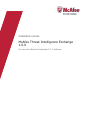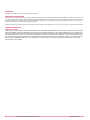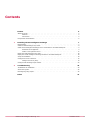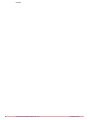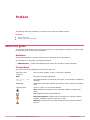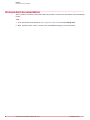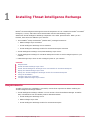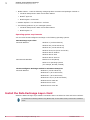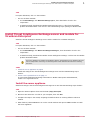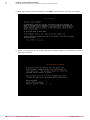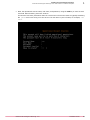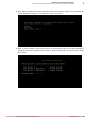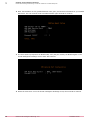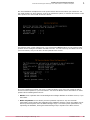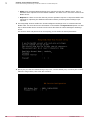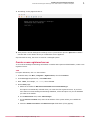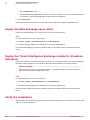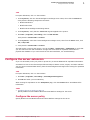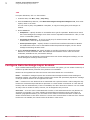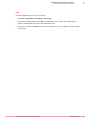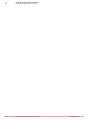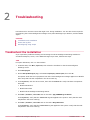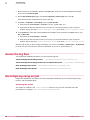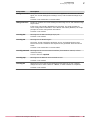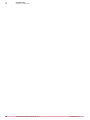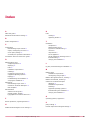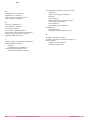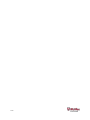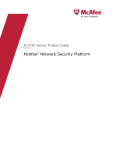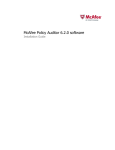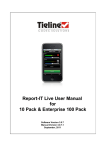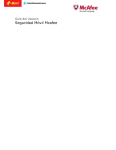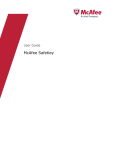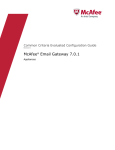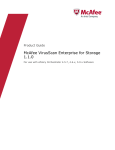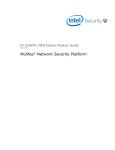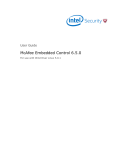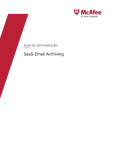Download McAfee QUICKCLEAN 1.0 Installation guide
Transcript
Installation Guide McAfee Threat Intelligence Exchange 1.0.0 For use with ePolicy Orchestrator 5.1.1 Software COPYRIGHT Copyright © 2014 McAfee, Inc. Do not copy without permission. TRADEMARK ATTRIBUTIONS McAfee, the McAfee logo, McAfee Active Protection, McAfee DeepSAFE, ePolicy Orchestrator, McAfee ePO, McAfee EMM, Foundscore, Foundstone, Policy Lab, McAfee QuickClean, Safe Eyes, McAfee SECURE, SecureOS, McAfee Shredder, SiteAdvisor, McAfee Stinger, McAfee Total Protection, TrustedSource, VirusScan, WaveSecure are trademarks or registered trademarks of McAfee, Inc. or its subsidiaries in the United States and other countries. Other names and brands may be claimed as the property of others. Product and feature names and descriptions are subject to change without notice. Please visit mcafee.com for the most current products and features. LICENSE INFORMATION License Agreement NOTICE TO ALL USERS: CAREFULLY READ THE APPROPRIATE LEGAL AGREEMENT CORRESPONDING TO THE LICENSE YOU PURCHASED, WHICH SETS FORTH THE GENERAL TERMS AND CONDITIONS FOR THE USE OF THE LICENSED SOFTWARE. IF YOU DO NOT KNOW WHICH TYPE OF LICENSE YOU HAVE ACQUIRED, PLEASE CONSULT THE SALES AND OTHER RELATED LICENSE GRANT OR PURCHASE ORDER DOCUMENTS THAT ACCOMPANY YOUR SOFTWARE PACKAGING OR THAT YOU HAVE RECEIVED SEPARATELY AS PART OF THE PURCHASE (AS A BOOKLET, A FILE ON THE PRODUCT CD, OR A FILE AVAILABLE ON THE WEBSITE FROM WHICH YOU DOWNLOADED THE SOFTWARE PACKAGE). IF YOU DO NOT AGREE TO ALL OF THE TERMS SET FORTH IN THE AGREEMENT, DO NOT INSTALL THE SOFTWARE. IF APPLICABLE, YOU MAY RETURN THE PRODUCT TO MCAFEE OR THE PLACE OF PURCHASE FOR A FULL REFUND. 2 McAfee Threat Intelligence Exchange 1.0.0 Installation Guide Contents 1 Preface 5 About this guide . . . . . . . . . . . . . . . . . . . . . . . . . . . . . . . . . . Audience . . . . . . . . . . . . . . . . . . . . . . . . . . . . . . . . . . Conventions . . . . . . . . . . . . . . . . . . . . . . . . . . . . . . . . . Find product documentation . . . . . . . . . . . . . . . . . . . . . . . . . . . . . . 5 5 5 6 Installing Threat Intelligence Exchange 7 Requirements . . . . . . . . . . . . . . . . . . . . . . . . . . . . . . . . . . . . 7 Install the Data Exchange Layer client . . . . . . . . . . . . . . . . . . . . . . . . . . 8 Install Threat Intelligence Exchange server and module for VirusScan Enterprise . . . . . . . . . 9 Install the server appliance . . . . . . . . . . . . . . . . . . . . . . . . . . . 9 Create a new registered server . . . . . . . . . . . . . . . . . . . . . . . . . 17 Deploy the Data Exchange Layer client . . . . . . . . . . . . . . . . . . . . . . . . . 18 Deploy the Threat Intelligence Exchange module for VirusScan Enterprise . . . . . . . . . . . 18 Verify the installation . . . . . . . . . . . . . . . . . . . . . . . . . . . . . . . . 18 Configure the server extension . . . . . . . . . . . . . . . . . . . . . . . . . . . . 19 Configure the server policy . . . . . . . . . . . . . . . . . . . . . . . . . . . 19 Configure Data Exchange Layer brokers . . . . . . . . . . . . . . . . . . . . . . . . . 20 2 Troubleshooting 23 Troubleshoot the installation . . . . . . . . . . . . . . . . . . . . . . . . . . . . . 23 Access the log files . . . . . . . . . . . . . . . . . . . . . . . . . . . . . . . . . 24 Reconfiguring using scripts . . . . . . . . . . . . . . . . . . . . . . . . . . . . . . 24 Index McAfee Threat Intelligence Exchange 1.0.0 27 Installation Guide 3 Contents 4 McAfee Threat Intelligence Exchange 1.0.0 Installation Guide Preface This guide provides the information you need to work with your McAfee product. Contents About this guide Find product documentation About this guide This information describes the guide's target audience, the typographical conventions and icons used in this guide, and how the guide is organized. Audience McAfee documentation is carefully researched and written for the target audience. The information in this guide is intended primarily for: • Administrators — People who implement and enforce the company's security program. Conventions This guide uses these typographical conventions and icons. Book title, term, emphasis Title of a book, chapter, or topic; a new term; emphasis. Bold Text that is strongly emphasized. User input, code, message Commands and other text that the user types; a code sample; a displayed message. Interface text Words from the product interface like options, menus, buttons, and dialog boxes. Hypertext blue A link to a topic or to an external website. Note: Additional information, like an alternate method of accessing an option. Tip: Suggestions and recommendations. Important/Caution: Valuable advice to protect your computer system, software installation, network, business, or data. Warning: Critical advice to prevent bodily harm when using a hardware product. McAfee Threat Intelligence Exchange 1.0.0 Installation Guide 5 Preface Find product documentation Find product documentation After a product is released, information about the product is entered into the McAfee online Knowledge Center. Task 6 1 Go to the McAfee ServicePortal at http://support.mcafee.com and click Knowledge Center. 2 Enter a product name, select a version, then click Search to display a list of documents. McAfee Threat Intelligence Exchange 1.0.0 Installation Guide 1 Installing Threat Intelligence Exchange ® ® ® McAfee Threat Intelligence Exchange has several components. It has a module for McAfee VirusScan Enterprise, a server, and brokers that communicate with the Data Exchange Layer. Install each Threat Intelligence Exchange component in the order presented here. When you are finished, these items are added to your network: • Three McAfee ePolicy Orchestrator (McAfee ePO ) managed extensions: ® ® ™ • Data Exchange Layer extensions • Threat Intelligence Exchange server extension • Threat Intelligence Exchange module for VirusScan Enterprise extension • Threat Intelligence Exchange server/Data Exchange Layer server • Threat Intelligence Exchange for VirusScan Enterprise module on each managed system in your network • Data Exchange Layer client on each managed system in your network Contents Requirements Install the Data Exchange Layer client Install Threat Intelligence Exchange server and module for VirusScan Enterprise Deploy the Data Exchange Layer client Deploy the Threat Intelligence Exchange module for VirusScan Enterprise Verify the installation Configure the server extension Configure Data Exchange Layer brokers Requirements To make sure that your installation is successful, review these requirements before installing the Threat Intelligence Exchange software. • Threat Intelligence Exchange software. You can access it from the Software Manager in McAfee ePO, or download it from the McAfee product download website. • Threat Intelligence Exchange server • Data Exchange Layer client • Threat Intelligence Exchange module for VirusScan Enterprise McAfee Threat Intelligence Exchange 1.0.0 Installation Guide 7 1 Installing Threat Intelligence Exchange Install the Data Exchange Layer client • • • McAfee ePO 5.1.1 with the following managed product extensions and packages checked in: • VirusScan Enterprise 8.8 Patch 4 and Hotfix 929019 • McAfee Agent 5.0 • McAfee Agent 5.0 extension ® VMware vSphere 5.1.0 with ESXi 5.1 and later The following products on your managed systems: • VirusScan Enterprise 8.8 Patch 4 and Hotfix 929019 • McAfee Agent 5.0 Operating system requirements You can install Threat Intelligence Exchange on the following operating systems. Data Exchange Layer client Microsoft Windows Windows 7 (32-bit and 64-bit) Windows 8.0 (32-bit and 64-bit) Windows 8.1 (32-bit and 64-bit) Windows 8.1U1/U2 (32-bit and 64-bit) Windows Server 2008 R2 Windows Server 2012 Windows Server 2012 R2 Non-Microsoft Windows McAfee Linux OS (MLOS) Other Linux operating systems (for example, Red Hat, CentOS) Threat Intelligence Exchange module for VirusScan Enterprise Microsoft Windows Windows 7 (32-bit and 64-bit) Windows 8.0 (32-bit and 64-bit) Windows 8.1 (32-bit and 64-bit) Windows 8.1U1/U2 (32-bit and 64-bit) Windows Server 2008 R2 Windows Server 2012 Windows Server 2012 R2 Install the Data Exchange Layer client Install the Data Exchange Layer software into McAfee ePO. It includes the client and broker software. For details about installing software using McAfee ePO, see the McAfee ePolicy Orchestrator Installation Guide. 8 McAfee Threat Intelligence Exchange 1.0.0 Installation Guide Installing Threat Intelligence Exchange Install Threat Intelligence Exchange server and module for VirusScan Enterprise 1 Task For option definitions, click ? in the interface. • Use one of these methods: • In the Software Manager, click McAfee Data Exchange Layer 1.0, then download or check in the components. • To install manually, download the McAfee Data Exchange Layer 1.0 files from the McAfee product download website. Then check in the Data Exchange Layer package to McAfee ePO. Install Threat Intelligence Exchange server and module for VirusScan Enterprise Install the Threat Intelligence Exchange server and the module for VirusScan Enterprise. Task For option definitions, click ? in the interface. • Use one of these methods: • In the Software Manager, click McAfee Threat Intelligence Exchange 1.0, then download or check in the components. • To install manually, download the McAfee Threat Intelligence Exchange 1.0 files from the McAfee product download website. The Server Appliance is installed using VMware vSphere. Download the Server Appliance file and save it locally before continuing. The following tasks include detailed instructions for installing the server. Tasks • Install the server appliance on page 9 Install and configure the Threat Intelligence Exchange server and the Data Exchange Layer brokers. • Create a new registered server on page 17 To view Threat Intelligence Exchange information in McAfee ePO reports and dashboards, create a new registered server. Install the server appliance Install and configure the Threat Intelligence Exchange server and the Data Exchange Layer brokers. Task 1 Open the VMware vSphere client and click File | Deploy OVF Template. 2 Browse to and select the .ova file on your computer, then click Next. 3 Complete the steps in the wizard, accepting the default values or entering different values as needed. 4 When finished, select Power On to turn on the virtual machine and open a Console window to install the server appliance. McAfee Threat Intelligence Exchange 1.0.0 Installation Guide 9 1 10 Installing Threat Intelligence Exchange Install Threat Intelligence Exchange server and module for VirusScan Enterprise 5 Read and accept the license agreement. Press Enter several times to view each of the pages. 6 Create a root password for the Threat Intelligence Exchange appliance. The password must be at least nine characters. McAfee Threat Intelligence Exchange 1.0.0 Installation Guide Installing Threat Intelligence Exchange Install Threat Intelligence Exchange server and module for VirusScan Enterprise 7 1 Enter the operational account name, real name, and password, using the Tab key to move to each next field. When finished, press Y to continue. This account has fewer permissions than the root account. The account name is typically something like jsmith and is used to log on to the server. The real name is your full name, for example, John Smith. McAfee Threat Intelligence Exchange 1.0.0 Installation Guide 11 1 12 Installing Threat Intelligence Exchange Install Threat Intelligence Exchange server and module for VirusScan Enterprise 8 One option appears on the Network Selection page; enter N to continue. 9 Select a configuration type, then enter Y to continue. • DHCP — Enter D. • Manual IP address — Enter M, then enter the remaining information. McAfee Threat Intelligence Exchange 1.0.0 Installation Guide Installing Threat Intelligence Exchange Install Threat Intelligence Exchange server and module for VirusScan Enterprise 1 10 Enter the fully qualified host name and domain name of the computer where you are installing the Threat Intelligence Exchange server appliance. Enter Y to continue. 11 Enter up to three Network Time Protocol servers to synchronize the time of the Threat Intelligence Exchange server. Use the default servers listed, or enter the address for up to three servers. Enter Y to continue. McAfee Threat Intelligence Exchange 1.0.0 Installation Guide 13 1 Installing Threat Intelligence Exchange Install Threat Intelligence Exchange server and module for VirusScan Enterprise 12 Enter the IP address or fully qualified domain name, port, and account information for your McAfee ePO server. The user account must have administrator rights. Enter Y to continue. 13 To receive wake-up requests from McAfee ePO, verify the port used by the McAfee Agent on the Threat Intelligence Exchange server. Enter Y to continue. 14 Select the services to run on the Threat Intelligence Exchange server, then enter Y to continue. 14 McAfee Threat Intelligence Exchange 1.0.0 Installation Guide Installing Threat Intelligence Exchange Install Threat Intelligence Exchange server and module for VirusScan Enterprise 1 Run this installation multiple times to set up the brokers and servers where you want them. You can install brokers on some systems, a server on a different system, or a broker and server on the same system. You must install at least one broker. The following page, which appears only if you selected the TIE Server option on the previous page, specifies how to configure the Master and Slave servers. You can have only one Master server in your environment, but you can have several optional Slave servers. If you are installing more than one server, install the Master server first, then install the Slave servers on other systems in your environment. You enter the Master server information on those systems when installing Slave servers. • Master server replicates the Threat Intelligence Exchange database to all Slave servers, if you have them. • Write-only Master server doesn't process reputation requests or any non-essential functionality beyond writing and maintaining the database. Because a write-only Master server doesn't process requests over the Data Exchange Layer, it increases system performance by replicating the database, leaving the Data Exchange Layer requests to the Slave servers. McAfee Threat Intelligence Exchange 1.0.0 Installation Guide 15 1 Installing Threat Intelligence Exchange Install Threat Intelligence Exchange server and module for VirusScan Enterprise • Slave server processes Data Exchange Layer requests exactly like a Master server, using a database that's replicated from the Master database. The Slave server must have access to the Master server. • Reporter is a Slave server that does not process reputation requests. It improves McAfee ePO reporting by replicating the database information without processing Data Exchange Layer requests. 15 The PostgreSQL account enables the Threat Intelligence Exchange server to communicate with McAfee ePO. You enter this account information in the McAfee ePO Registered Servers option in a later step to allow McAfee ePO to connect to and receive data from the Threat Intelligence Exchange server. The account name and password can be anything you like within the stated parameters. 16 Specify the port that the Data Exchange Layer uses. Use the default port, or enter a port number within the range shown, then enter Y to continue. 16 McAfee Threat Intelligence Exchange 1.0.0 Installation Guide 1 Installing Threat Intelligence Exchange Install Threat Intelligence Exchange server and module for VirusScan Enterprise 17 Do nothing on this page and close it. 18 Verify that the Threat Intelligence Exchange server is provisioned: open the System Tree in McAfee ePO and look in the domain where you installed the server appliance. If provisioned correctly, the server is listed as a managed system. Create a new registered server To view Threat Intelligence Exchange information in McAfee ePO reports and dashboards, create a new registered server. Task For option definitions, click ? in the interface. 1 In McAfee ePO, click Menu | Configuration | Registered Servers, then click New Server. 2 In the Server type drop-down list, click Database Server. 3 Enter a Name, for example, TIE Server, then click Next. 4 On the Details page: a Select the checkbox for Make this the default database for the selected database type. This option is automatically selected when you create the first registered server. If you have more than one Threat Intelligence Exchange database, select this option only for the database you want as the default. b In the Database Vendor field, select TieServerPostgres. c In the Host name or IP address field, enter the IP address of the system where you installed the server. d Leave the Database server instance and Database server port fields blank (if they appear). McAfee Threat Intelligence Exchange 1.0.0 Installation Guide 17 1 Installing Threat Intelligence Exchange Deploy the Data Exchange Layer client 5 e For the Database name, enter tie. f In the User name and password fields, enter the read-only postgress user name and password that you specified on the PosgresSQL page during the server installation. Click Test Connection. McAfee ePO communicates with the server and retrieves data for the reports and dashboards. Deploy the Data Exchange Layer client Deploy the Data Exchange Layer client to each of your managed systems. Task For option definitions, click ? in the interface. 1 Click Menu | Software | Product Deployment, then click New Deployment. 2 Complete the new deployment information, then start the deployment. For details about deploying software in McAfee ePO, see the McAfee ePolicy Orchestrator Product Guide. Deploy the Threat Intelligence Exchange module for VirusScan Enterprise Deploy the module for VirusScan Enterprise to each of your managed systems. The Threat Intelligence Exchange policies assigned to those systems block and prompt based on the policy settings. Before you begin Each system must be running McAfee Agent 5.0, VirusScan Enterprise, Patch 4 with Hotfix 929019, and the Data Exchange Layer client. Task For option definitions, click ? in the interface. 1 Click Menu | Software | Product Deployment, then click New Deployment. 2 Complete the new deployment information, then start the deployment. For details about deploying software in McAfee ePO, see the McAfee ePolicy Orchestrator Product Guide. Verify the installation After installing the Threat Intelligence Exchange and Data Exchange Layer components, perform these tasks to verify the installation. 18 McAfee Threat Intelligence Exchange 1.0.0 Installation Guide 1 Installing Threat Intelligence Exchange Configure the server extension Task For option definitions, click ? in the interface. 1 In the System Tree, click the Threat Intelligence Exchange server name, then click the Products tab. Verify that the following components are listed: • McAfee DXL Broker • McAfee DXL Client • McAfee Threat Intelligence Exchange Server 2 In the System Tree, verify that the TIESERVER tag was applied to the system. 3 Click Menu | Configuration | Server Settings, then click DXL ePO Client. Verify that the Connection State is Connected. 4 In the System Tree, select the Threat Intelligence Exchange server, then from the Actions menu, click DXL | Lookup in DXL. 5 Verify that the Connection State is Connected. The DXL broker is now up and running. You can click Menu | Systems Section | TIE Reputations to verify that you can search for files and certificates. It might take some time for reputation information to populate the database. If you can't search for files and certificates, see Troubleshooting. Configure the server extension If you use VirusTotal, enter your public or private key to access additional file reputation information. VirusTotal is a free service that analyzes files and helps to detect viruses, trojans, and other malware. You can access VirusTotal data directly from Threat Intelligence Exchange when viewing file reputation information. Task For option definitions, click ? in the interface. 1 Click Menu | Configuration | Server Settings | Threat Intelligence Exchange Server. 2 Click Edit and enter your VirusTotal key. When viewing file reputations on the TIE Reputations page, click the VirusTotal tab to see additional file information. Tasks • Configure the server policy on page 19 Specify McAfee GTI and McAfee Advanced Threat Defense settings for the server. Configure the server policy Specify McAfee GTI and McAfee Advanced Threat Defense settings for the server. McAfee Threat Intelligence Exchange 1.0.0 Installation Guide 19 1 Installing Threat Intelligence Exchange Configure Data Exchange Layer brokers Task For option definitions, click ? in the interface. 1 In McAfee ePO, click Menu | Policy | Policy Catalog. 2 From the Product drop-down list, click McAfee Threat Intelligence Exchange Server Management 1.0.0, then select a policy name or an action. You can create a policy using Default as a template, or copy an existing policy and change it as needed. 3 4 On the General tab: • GTI Reputations — Specify whether to use McAfee GTI to get file reputation. McAfee GTI is used if the Threat Intelligence Exchange server does not have reputation information for a file, or if the server is unavailable (offline). • Proxy Settings for GTI Requests — If you use a web proxy for Internet access and it requires authentication, enter the proxy information. • Product Improvement Program — Specify whether to send file and certificate information to McAfee. For details about what is sent to the McAfee Product Improvement Program, see the Threat Intelligence Exchange Product Guide. On the Advanced Threat Defense tab, specify whether to send file information to Advanced Threat Defense for further evaluation. Enter the Advanced Threat Defense server name and access credentials, available servers, and timeout settings. For details about how Advanced Threat Defense works with Threat Intelligence Exchange, see the Threat Intelligence Exchange Product Guide. Configure Data Exchange Layer brokers If you installed Data Exchange Layer brokers on more than one system, you can create a hierarchy of brokers to provide failover protection if any brokers are unavailable. Brokers can be organized into hubs and service zones that contain one or two brokers. Brokers — Installed on managed systems and communicate messages between Threat Intelligence Exchange modules. The network of brokers tracks active clients and dynamically adjusts the message routing as needed. Brokers can be organized into hubs. Hubs — Contain one or two brokers that are associated with a specific location. Hubs manage the way brokers are accessed and provide failover protection in a multi-broker environment. If a hub has two brokers, both act simultaneously. If one is unavailable, the other continues to function. You can create as many hubs as needed. A broker, however, can be assigned to only one hub. Service zones — A service zone is associated with a broker or hub and determines the way brokers are accessed. For example, if you have multiple Threat Intelligence Exchange servers and brokers in different geographical locations, you can create service zones of servers and brokers so that local clients access brokers in their area. Clients in a service zone access brokers in that zone first. If those brokers are not available, the clients access the brokers in other zones. 20 McAfee Threat Intelligence Exchange 1.0.0 Installation Guide Installing Threat Intelligence Exchange Configure Data Exchange Layer brokers 1 Task For option definitions, click ? in the interface. 1 Click Menu | Configuration | Server Settings | DXL Topology. 2 On the DXL Topology page, select Edit to create hubs, service zones, and assign brokers. Brokers not assigned to a hub are listed below the hubs. 3 Select an item from the Actions menu to create or delete a hub, or to detach a broker from its current hub. McAfee Threat Intelligence Exchange 1.0.0 Installation Guide 21 1 Installing Threat Intelligence Exchange Configure Data Exchange Layer brokers 22 McAfee Threat Intelligence Exchange 1.0.0 Installation Guide 2 Troubleshooting Find solutions for common issues that might occur during installation. You can also access scripts for reconfiguring the Threat Intelligence Exchange server, Data Exchange Layer brokers, and the McAfee Agent. Contents Troubleshoot the installation Access the log files Reconfiguring using scripts Troubleshoot the installation If you experience problems installing and accessing the Threat Intelligence Exchange module for VirusScan Enterprise, server, or the Data Exchange Layer client, follow these steps. Task For option definitions, click ? in the interface. 1 In McAfee ePO, click Menu | System Tree, then select the checkbox for the Threat Intelligence Exchange server. 2 Click Wake Up Agents. 3 On the Wake Up McAfee Agent page, select Force complete policy and task update, then click OK. This option sends the server properties from the Threat Intelligence Exchange appliance to McAfee ePO. Verify that this task completed in the server task log. 4 5 In the System Tree, click the server name, then click the Products tab. Verify that these components are listed: • McAfee DXL Broker • McAfee DXL Client • McAfee Threat Intelligence Exchange Server Click Menu | Automation | Server Tasks and run the task: Apply TIESERVER tags to TIE Server. In the System Tree, verify that the TIESERVER tag was applied to the system. Verify that this task completed in the server task log. 6 Click Menu | Automation | Server Tasks and run the task: Manage DXL Brokers. In the System Tree, verify that the DXLBROKER tag was applied to the system. Verify that this task completed in the server task log. McAfee Threat Intelligence Exchange 1.0.0 Installation Guide 23 2 Troubleshooting Access the log files 7 After the tags are successfully applied, click System Tree, select the Threat Intelligence Exchange server, then click Wake Up Agents. 8 On the Wake Up McAfee Agent page, select Force complete policy and task update, then click OK. Verify that this task completed in the server task log. 9 Click Menu | Configuration | Server Settings, then click DXL ePO Client. a Verify that the Connection State is Connected. If it isn't, repeat steps 5–8. b Verify that the DXL and TIE services are running: on the virtual machine, open a Console window, log on and enter service dxlbroker status, then enter service tieserver status. 10 In the System Tree, select the Threat Intelligence Exchange server, and from the Actions menu, click DXL | Lookup in DXL. a Verify that the Connection State is Connected. b Verify that the DXL and TIE services are running: on the virtual machine, open a Console window, log on and enter service dxlbroker status, then enter service tieserver status. With the DXL broker up and running successfully, you can now click Menu | Systems Section | TIE Reputations to verify that you can search for files and certificates. If you can't, repeat steps 5–8. Access the log files To troubleshoot installation problems, see the following log files. Threat Intelligence Exchange server — /var/McAfee/tieserver/logs/tieserver.log Threat Intelligence Exchange module for VirusScan Enterprise — %programdata%\McAfee\TIEM Data Exchange Layer Client — %programdata%\McAfee\Data_eXchange_Layer Data Exchange Layer Broker — /var/McAfee/dxlbroker/logs/dxlbroker.log Reconfiguring using scripts Scripts are available to reconfigure the Threat Intelligence Exchange server, Data Exchange Layer brokers, and the McAfee Agent. Accessing the scripts The scripts are located in the /home/<username> directory. They must be executed with sudo permissions, for example, sudo /home/myname/change‑hostname. 24 McAfee Threat Intelligence Exchange 1.0.0 Installation Guide Troubleshooting Reconfiguring using scripts Script name 2 Description change-hostname Changes the host name of the current server appliance. It restarts the McAfee Agent, the Threat Intelligence Exchange server, and the Data Exchange Layer broker. A reboot is not needed but is recommended. change-services Enables or disables the Threat Intelligence Exchange server and Data Exchange Layer broker. If the server was initially disabled during first boot, the script prompts for server configuration information. If the broker was initially disabled, the script prompts for broker configuration information. A reboot is not needed. reconfig-dxl Reconfigures the Data Exchange Layer port. A reboot is not needed. reconfig-ma Reconfigures the McAfee Agent. The agent, Threat Intelligence Exchange server, and Data Exchange Layer broker services are restarted. New keystores are generated when the service starts. A reboot is not needed but is recommended. reconfig-network Reconfigures the current network interface (from DHCP to manual, or from manual to DHCP). A server reboot is required. reconfig-ntp Reconfigures the Network Time Protocol servers. A reboot is not needed. reconfig-tie Changes the role of the Threat Intelligence Exchange server. For example, change the server from a Slave to a Master, or from a Master to a Reporter. A reboot is not needed. McAfee Threat Intelligence Exchange 1.0.0 Installation Guide 25 2 Troubleshooting Reconfiguring using scripts 26 McAfee Threat Intelligence Exchange 1.0.0 Installation Guide Index A H about this guide 5 Advanced Threat Defense settings 19 hubs creating 20 organizing brokers 20 B broker configuration 20 C configuration Data Exchange Layer brokers 20 scripts, reconfiguring the server 24 server policy settings 19 VirusTotal, file reputation information 19 conventions and icons used in this guide 5 D Data Exchange Layer configuring brokers 20 deploying 18 hubs 20 installation requirements 7 installing 8 reconfiguring using scripts 24 supported operating systems 7 topology 20 troubleshooting the installation 23 verifying the installation 18 deployment Data Exchange Layer client 18 module for VirusScan Enterprise 18 OVF template 9 documentation audience for this guide 5 product-specific, finding 6 typographical conventions and icons 5 I installation components 7 Data Exchange Layer 8 log files for troubleshooting 24 overview 7 requirements 7 server appliance 9 Threat Intelligence Exchange server 9 troubleshooting 23 verifying the installation 18 L log files, troubleshooting the installation 24 M McAfee Agent installation requirements 7 reconfiguring using scripts 24 McAfee ePO registered server, creating 17 McAfee ServicePortal, accessing 6 module for VirusScan Enterprise deploying 18 installation requirements 7 installing 9 supported operating systems 7 troubleshooting the installation 23 verifying the installation 18 O F operating systems, supported 7 failover protection, organizing brokers 20 P G policy settings 19 Product Improvement Program settings 19 Global Threat Intelligence server settings 19 McAfee Threat Intelligence Exchange 1.0.0 Installation Guide 27 Index R reconfiguration using scripts 24 registered server, creating 17 reports, creating a registered server 17 requirements for installation 7 S scripts for reconfiguring 24 server appliance, installing 9 server policy settings 19 service zones, organizing brokers 20 ServicePortal, finding product documentation 6 settings, configuring the server policy 19 supported operating systems 7 T technical support, finding product information 6 Threat Intelligence Exchange installing 7 troubleshooting the installation 23 Threat Intelligence Exchange server Advanced Threat Defense settings 19 28 McAfee Threat Intelligence Exchange 1.0.0 Threat Intelligence Exchange server (continued) configuring 19 Global Threat Intelligence settings 19 installing 9 policy settings 19 Product Improvement Program settings 19 reconfiguring using scripts 24 server appliance 9 troubleshooting the installation 23 troubleshooting installation issues 23 viewing log files for installation issues 24 V verification, installation success 18 VirusTotal, accessing file reputation information 19 VMware vSphere deploying the OVF template 9 installation requirements 7 Installation Guide 0-00