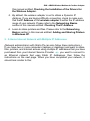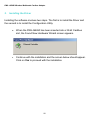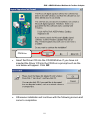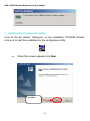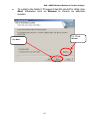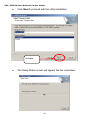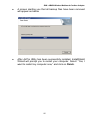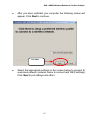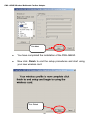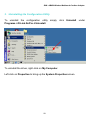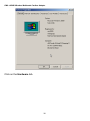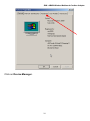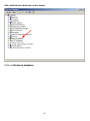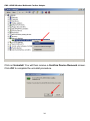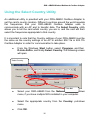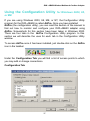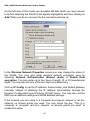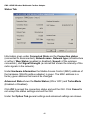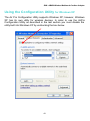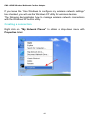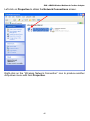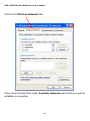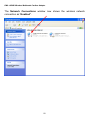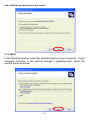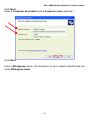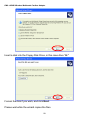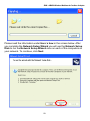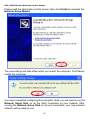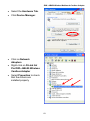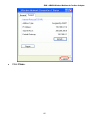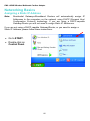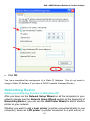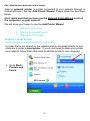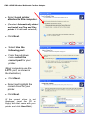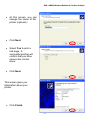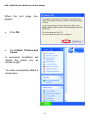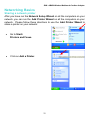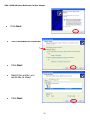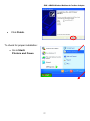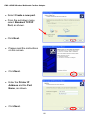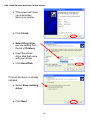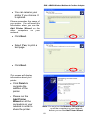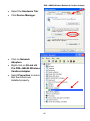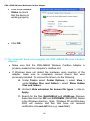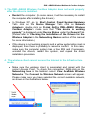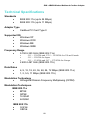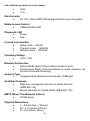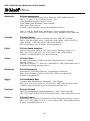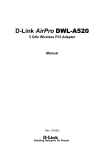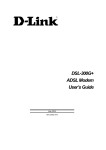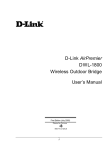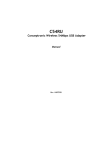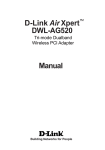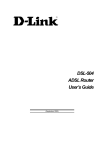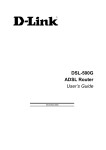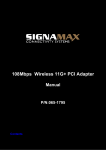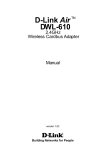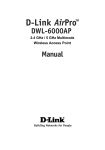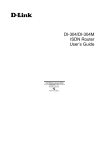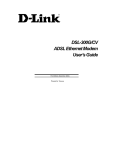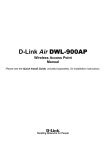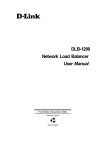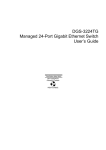Download D-Link DWL-5000AP User`s guide
Transcript
D-Link AirPro DWL-AB650 5/2.4 GHz Wireless Multimode Cardbus Adapter User’s Guide Rev. 102402 Building Networks for People Contents Package Contents ....................................................3 Introduction ..............................................................4 Wireless Basics........................................................7 Getting Started ....................................................... 11 Installation ..............................................................19 Using the Select Country Utility ..............................35 Using the Configuration Utility for Windows 2000, 98, or ME......................................................................37 Using the Configuration Utility for Windows XP ......43 Networking Basics..................................................53 Troubleshooting......................................................84 Technical Specifications .........................................89 Limited Warranty and Registration .........................92 2 DWL-AB650 Wireless Multimode Cardbus Adapter Package Contents Contents of Package: • D-Link AirPro DWL-AB650 5/2.4 GHz Wireless Cardbus Adapter • Manual and Drivers on CD • Quick Installation Guide (printed) If any of the above items are missing, please contact your reseller. System Requirements: • A laptop computer with an available 32-bit Cardbus slot • Windows XP, Windows 2000, Windows ME, or Windows 98 SE • At least 32 MB of memory and a 300 MHz processor or higher • An 802.11a Access Point (e.g., DWL-5000AP for Infrastructure Mode) or another computer with either an 802.11a or 802.11b wireless adapter installed (for Ad-hoc Mode) 3 DWL-AB650 Wireless Multimode Cardbus Adapter Introduction The D-Link AirPro DWL-AB650 Wireless Cardbus Adapter is an advanced IEEE 802.11a and 802.11b compatible, high performance, wireless adapter that supports data transfer speeds of up to 54 Mbps in 802.11a mode and up to 11 Mbps in 802.11b mode. Transfer modes of up to 108 Mbps can be achieved in D-Link’s proprietary Turbo mode (this feature is currently only available in USA). It is an ideal way to connect your laptop computer to a Wireless Local Area Network (WLAN). After completing the steps outlined in the Quick Installation Guide (included in your package) you will have the ability to share information and resources, such as files and printers, and take full advantage of a “connected” environment for work or play! Please take a look at our Getting Started section in this manual. You will see several options for setting up a network using your new DWL-AB650. The DWL-AB650 comes with software drivers for the most popular Microsoft Windows operating systems and can be integrated into a larger network, running Windows XP, Windows 2000, Windows ME, Windows 98SE, in either Ad Hoc mode (without an Access Point) or Infrastructure mode (with an Access Point). This manual provides a quick introduction to wireless technology and its application as it relates to networking. Take a moment to read through this manual and get acquainted with wireless technology. 4 DWL-AB650 Wireless Multimode Cardbus Adapter Product Features • Compatible with IEEE 802.11a high data-rate standard to provide wireless communication at rates up to 54 Mbps, and up to 108 Mbps in a proprietary turbo mode • Compatible with IEEE 802.11b standard to provide wireless Ethernet data rates of up to11Mbps data rate • Operation at dual 2.4 ~ 2.5GHz and 5.15 ~ 5.825GHz frequency bands • Dynamic date rate scaling at 6, 9, 12, 18, 24, 36, 48, 54 and up to 108 Mbps (in a proprietary turbo mode) for IEEE 802.11a • Dynamic date rate scaling at 1, 2, 5.5, and 11Mbps for IEEE 802.11b • Maximum reliability, throughput and connectivity with automatic data rate switching • Supports wireless data encryption with 64/128/152-bit WEP for security • Supports infrastructure networks via Access Point and ad-hoc network via peer-to-peer communication • Built-in dual diversity antenna for reduction of interference in a multi-path environment • Supports AES enhanced security • Supports DFS/TPC for European operation • Supports VLAN tagging • User-friendly configuration utilities • Driver support for Windows 98SE, ME, 2000, and XP • Supports CardBus (32-bit) Type II PC Card LEDS LED stands for Light-Emitting Diode. The DWL-AB650 Wireless Cardbus Adapter has two LEDs: POWER and ACTIVITY. 5 DWL-AB650 Wireless Multimode Cardbus Adapter Network Mode LED Activity Network Activity Both LEDs flash in unison Searching for a Network Connection Both LEDs flash alternately Associated with the Network, but No Activity Both LEDs flicker dimly Power Save Mode (Power-up or Reset) POWER LED – slow rate blink Adapter is disabled Only the POWER LED flashes 6 ACTIVITY POWER DWL-AB650 Wireless Multimode Cardbus Adapter Wireless Basics D-Link AirPro wireless products are based on industry standards to provide easy-to-use and compatible high-speed wireless connectivity within your home or business. Strictly adhering to the IEEE 802.11a and 802.11b standards, the D-Link AirPro wireless family of products will allow you to access the data you want, when and where you want it. No longer will you be limited to one location or forced to run new wiring through your home or office. You will be able to enjoy the freedom that wireless networking delivers. A Wireless LAN (WLAN) is a cellular computer network that transmits and receives data with radio signals instead of wires. Wireless LANs are used increasingly in both home and office environments. Innovative ways to utilize WLAN technology are helping people to work and communicate more efficiently. Increased mobility and the absence of cabling and other fixed infrastructure has proven to be beneficial for many users. Wireless users can use the same network applications they use on an Ethernet LAN. Wireless adapter cards used on laptop and desktop systems, support the same protocols as Ethernet adapter cards. For most users, there is no noticeable functional difference between a wired Ethernet desktop computer and a wireless computer equipped with a wireless adapter other than the added benefit of the ability to roam within the wireless-cell. Under many circumstances, it may be desirable for mobile network devices to link to a conventional Ethernet LAN in order to use servers, printers or an Internet connection supplied through the wired LAN. A Wireless Access Point (AP) is a device used to provide this link. Your new DWL-AB650 Cardbus adapter can connect to either an 802.11a or an 802.11b AP, as well as other computers that have an 802.11a or 802.11b WLAN adapter installed. People use wireless LAN technology for many different purposes: Mobility - Productivity increases when people have access to data in any location within the operating range of the WLAN. Ad-hoc management decisions based on real-time information can significantly improve worker efficiency. Low Implementation Costs - WLANs are easy to set up, manage, change and relocate. Networks that frequently change, both physically and logically, can benefit from WLANs’ ease of implementation. WLANs can operate in 7 DWL-AB650 Wireless Multimode Cardbus Adapter locations where installation of wiring may be impractical. Furthermore, IEEE standardization facilitates interoperability of all WLAN devices that conform to the 802.11a or 802.11b sets of standards. Installation Speed and Simplicity - Installing a wireless LAN system can be fast and easy and can eliminate the need to pull cable through walls and ceilings. Installation Flexibility - Wireless technology allows the network to go where wires cannot go. Reduced Cost-of-Ownership - While the initial investment required for wireless LAN hardware might be higher than the cost of wired LAN hardware, overall installation expenses and life-cycle costs will be significantly lower. Long-term cost benefits are greatest in dynamic environments requiring frequent moves, adds, and changes. Scalability - Wireless LAN systems can be configured in a variety of topologies to meet the needs of specific applications and installations. Configurations are easily changed and range from peer-to-peer networks suitable for a small number of users to full infrastructure networks of thousands of users that allow roaming over a broad area. D-Link AirPro Wireless LAN products include: ♦ 802.11a 5GHz Wireless Cardbus Adapters used with laptop computers (such as the DWL-AB650) ♦ 802.11a 5GHz Wireless PCI cards (such as the DWL-A520) or Cardbus Cards used with desktop or notebook computers ♦ 802.11b 2.4 GHz Wireless PCI cards or PC Cards (such as the DWL-650) used with desktop or notebook computers. ♦ 802.11a 5GHz Wireless Access Points (such as the DWL5000AP) Standards - Based Technology The IEEE 802.11a standard designates that devices operate at an optimal data rate of 54 Megabits per second. This means you will be able to transfer large files quickly or even watch a movie in MPEG format over your network without noticeable delays. This technology works by transmitting high-speed digital data over a radio wave utilizing OFDM (Orthogonal Frequency 8 DWL-AB650 Wireless Multimode Cardbus Adapter Division Multiplexing) technology. OFDM works by splitting the radio signal into multiple smaller sub-signals that are then transmitted simultaneously at different frequencies to the receiver. OFDM reduces the amount of crosstalk (interference) in signal transmissions. D-Link AirPro products will automatically sense the best possible connection speed to ensure the greatest speed and range possible with the technology. Installation Considerations Designed to traverse distances up to 900 feet (~300 meters), D-Link AirPro DWL-AB650 lets you access your network from your laptop computer virtually anywhere you want. Keep in mind, however, that the number and thickness of walls, ceilings or other objects that the wireless signals must pass thru may limit range. Typical ranges vary depending on the types of materials and background RF noise in your home or business. The key to maximizing the transmission range is to follow these basic principles: 1. Keep the number of walls and ceilings between the Access Point and your receiving device to a minimum - Each wall or ceiling can reduce your D-Link AirPro Wireless product’s range from 3-90 feet (1-30 meters.) For some businesses or for a large residential home deployment, it may be beneficial to have more than one access point with overlapping coverage. 2. Be aware of the direct line between Access Points and computers with wireless adapters - A wall that is 1.5 feet thick (.5 meters), at a 45degree angle appears to be almost 3 feet (1 meter) thick. At a 2-degree angle it looks as if it were over 42 feet (14 meters) thick! Try to make sure that the Access Points and Adapters are positioned so that the signal will travel in as straight a line through a wall or ceiling as possible for better reception. 3. Building Materials make a difference - A solid metal door or aluminum studs can have a negative effect on range. Try to position Access Points and computers with wireless adapters so that the signal passes through drywall or open doorways and not other materials. 4. Make sure that the antenna is positioned for best reception by using the software signal strength tools included with your DWL-AB650 Carbus Adapter. 9 DWL-AB650 Wireless Multimode Cardbus Adapter 5. Keep your product away (at least 3-6 feet or 1-2 meters) from electrical devices or appliances that generate RF noise. For the average residence, range should not be a problem. If you experience low or no signal strength in areas of your home that you wish to access, consider positioning the Access Point in a location directly between the computers with wireless adapters that will be connected. Additional Access Points can be connected to provide better coverage in rooms where the signal does not appear as strongly as desired. 10 DWL-AB650 Wireless Multimode Cardbus Adapter Getting Started To begin, select the type of wireless network you will be building. We will discuss the following types of networks in this section: 1. A Home Internet Network with A Residential Gateway/Router 2. A Home Internet Network with Multiple IP Addresses 3. An Ad Hoc Network 4. An Ad Hoc Network with Internet Sharing Please select, from the four types of networks described above, the type of network that is appropriate for your needs. Please follow the instructions in the corresponding section that follows. 1. A Home Internet Network with A Residential Gateway/Router (Network administrators with Dynamic IPs can also follow these instructions.) If you have two or more computers (laptops or desktops) and want to share files, printers, and Internet access using a DHCP-capable Residential Gateway/Router – or − if you want to connect to an Ethernet network that uses Dynamic (DHCP) IP addresses, then follow the instructions on the next page. When it is complete, your network may look similar to this: 11 DWL-AB650 Wireless Multimode Cardbus Adapter DHCP stands for Dynamic Host Configuration Protocol. It is a protocol for assigning dynamic IP addresses “automatically.” With a DHCP-capable gateway, there is no need to manually assign an IP address. (Requirements: A Residential Gateway/Router connected with an Ethernet (CAT5) cable to an 802.11a Access Point such as the DWL-5000AP or an 802.11b Access Point or another computer with an 802.11a or 802.11b WLAN adapter installed). This type of installation requires that you provide a dynamic IP address for each computer on your network. You will need a DHCP-capable Residential Gateway/Router for your network. To complete the installation, please follow these steps: 1. Connect the Router/Gateway (for example, the D-Link DI-704P) to a Broadband connection, (e.g., a Cable modem such as the D-Link DCM-200 cable modem or a DSL modem such as the D-Link DSL300.) 2. Connect the 802.11a Access Point (DWL-5000AP) to the router. 3. Install the D-Link AirPro DWL-AB650 Wireless Cardbus Adapter into a laptop computer on your wireless network. 4. Check the Device Manager to confirm that the wireless adapter is installed correctly. Please refer to the Networking Basics section in 12 DWL-AB650 Wireless Multimode Cardbus Adapter this manual entitled: Checking the Installation of the Drivers for the Wireless Adapter. 5. By default, the wireless adapter is set to obtain a Dynamic IP Address. If you are having difficulty connecting, check to make sure that the IP Address of the wireless adapter is within the IP address range of your network. Please refer to the Networking Basics section in this manual entitled: Checking The IP Address. 6. Learn to share printers and files. Please refer to the Networking Basics section in this manual entitled: Adding and Sharing Printers in Windows XP. 2. A Home Internet Network with Multiple IP Addresses (Network administrators with Static IPs can also follow these instructions.) If you have two or more computers (laptops or desktops) and want to share files, printers, and Internet access using multiple IP addresses that you have purchased from your Internet Service Provider -or- you want to connect to an Ethernet network that uses Static IP Addresses, then follow the instructions on the next page. When you have completed your network, it should look similar to this: 13 DWL-AB650 Wireless Multimode Cardbus Adapter Please note that this type of installation requires that your ISP (Internet Service Provider) provides you a static IP address for each computer and the Access Point on your network. Please refer to the manual that came with your Access Point to determine its configuration. Please follow these steps to complete the installation: 1. Connect the Wireless Access Point (the D-Link AirPro DWL5000AP is shown in the example) to a Broadband connection. 2. Install the D-Link AirPro DWL-AB650 Wireless Cardbus Adapter into the laptop computer(s) on your wireless network. 3. Check the Device Manager to confirm that the wireless adapter is installed correctly. Please refer to the Networking Basics section in this manual entitled: Checking the Installation of the Drivers for the Wireless Adapter. 14 DWL-AB650 Wireless Multimode Cardbus Adapter 4. Set the Static IP Address of the wireless adapters. Please refer to the Networking Basics section in this manual entitled: Assigning an IP Address. Note: The IP Address for all computers must be in the same IP Address range, and the Subnet Mask must be the same for all the computers on the network. For example: If the first computer is assigned an IP Address of 192.168.0.2 with a Subnet Mask of 255.255.255.0, then the second computer can be assigned an IP Address of 192.168.0.3 with a Subnet Mask of 255.255.255.0, etc. If you are using a PPPoE client (Point to Point Protocol over Ethernet) please contact your ISP (Internet Service Provider) for further instructions regarding connecting to the Internet. 5. To learn to share printers and files. Please refer to the Networking Basics section in this manual entitled: Adding and Sharing Printers in Windows XP. 3. An Ad Hoc Network If you have two or more computers (desktops or laptops) and want to share files and printers, but no Internet connection, please complete the following instructions. When your Ad Hoc network is complete it may look similar to this: (Requirements: Wireless network adapters -for example, the D-Link AirPro DWLAB650.) To complete this installation, please follow these steps: 1. Install the D-Link AirPro DWL-AB650 Wireless Cardbus Adapter into your desktop computers. (You may install the D-Link AirPro 15 DWL-AB650 Wireless Multimode Cardbus Adapter DWL-A520 Wireless PCI Adapters into your desktops - please refer to the Quick Installation Guide for further instructions.) 2. Set the Static IP Address of the wireless adapters. Please refer to the Networking Basics section in this manual entitled: Assigning an IP Address. Note: The IP Address for all computers must be in the same IP Address range, and the Subnet Mask must be the same for all computers on your network. For example: If the first computer is assigned an IP Address of 192.168.0.2 with a Subnet Mask of 255.255.255.0, then the second computer can be assigned an IP Address of 192.168.0.3 with a Subnet Mask of 255.255.255.0, etc. 3. Check the Device Manager to confirm that the wireless adapter is installed correctly. Please refer to the Networking Basics section in this manual entitled: Checking the Installation of the Drivers for the Wireless Adapter. 4. Check the Wireless Configuration for each wireless adapter. Please refer to the Networking Basics section in this manual entitled: Checking the Wireless Configuration. 4. An Ad Hoc Network with Internet Sharing 5. Learn to share printers and files. Please refer to the Networking Basics section in this manual entitled: Adding and Sharing Printers in Windows XP. If you have two or more computers (desktops or laptops) and want to share files, printers, and Internet access using one computer or laptop as an Internet Server, then follow the instructions below. When you have completed your network, it should look similar to this: 16 DWL-AB650 Wireless Multimode Cardbus Adapter DFE-530TX To share an Internet connection with Internet Sharing software you will need to purchase Internet Sharing software or use the Internet Connection Sharing (ICS) utility provided with Windows XP, Windows 2000, Windows ME or Windows 98SE. Please follow your software documentation to properly configure the Internet sharing software after you install your wireless networking adapters. To install your wireless network adapter follow the instructions on the next page. If the Internet Sharing Software will be installed on the same computer into which you are installing this wireless network adapter, then follow these steps: 17 DWL-AB650 Wireless Multimode Cardbus Adapter 1. Install the D-Link AirPro DWL-AB650 Wireless Cardbus Adapter (please refer to the Quick Install Guide.) 2. Check the Device Manager to confirm that your adapter is installed correctly. Please refer to the Networking Basics section in this manual entitled: Checking the Installation of the Drivers for the Wireless Adapter. 3. Install your Internet Sharing Software 4. If required by the ICS software, set the static IP Address for the wireless adapter. Please refer to the Networking Basics section in this manual entitled: Assigning an IP Address. Note: The IP Address for all the computers on the network must be in the same IP Address range, and the Subnet Mask must be the same for all the computers on the network. For example: If the first computer is assigned an IP Address of 192.168.0.2 with a Subnet Mask of 255.255.255.0, then the second computer can be assigned an IP address of 192.168.0.3 with a Subnet Mask of 255.255.255.0, etc. 5. Learn to share printers and files. Please refer to the Networking Basics section in this manual entitled: Adding and Sharing Printers. If the Internet Sharing Software will be installed on a computer other than the one in which you are installing the D-Link AirPro DWL-AB650 Wireless Cardbus Adapter, then follow these steps: 1. Install the D-Link AirPro DWL-AB650 Wireless Cardbus Adapter into the computer (please refer to the Quick Install Guide.) 2. Check the IP Address for the wireless adapter. Please make certain that all the computers on your network are in the same IP Address range. Please refer to the Networking Basics section in this manual entitled: Checking your IP Address. Note: By default, the wireless adapter is set to obtain a Dynamic IP Address, automatically. 3. Learn to share printers and files. Please refer to the Networking Basics section in this manual entitled: Adding and Sharing Printers in Windows XP. 18 DWL-AB650 Wireless Multimode Cardbus Adapter Installation This section shows you how to install the AirPro Utility if you are using the operating systems Windows 2000, 98, ME, or NT. Follow the instructions given below on how to install the hardware (DWL-AB650 Cardbus Adapter) and then the software (AirPro driver and utility). For those using Windows XP, the installation procedure will be the same until the utility installation. Windows XP has a built in utility for wireless devices. The AirPro configuration utility does not need to be installed for users using the XP operating system. System Requirements: • A laptop computer with an available 32-bit Cardbus PC Card slot • At least a 300 MHz processor and 32 MB of memory • Cardbus Controller properly installed and working • An 802.11a Access Point (for Infrastructure Mode) or another 802.11a wireless adapter (for Ad-Hoc mode.) 1. Installing the DWL-AB650 • • Turn on the computer Insert the D-Link AirPro DWL-AB650 Wireless Cardbus Adapter into an available 32-bit Cardbus PC Card slot. 19 DWL-AB650 Wireless Multimode Cardbus Adapter 2. Installing the Driver Installing the software involves two steps. The first is to install the Driver and the second is to install the Configuration Utility. • When the DWL-AB650 has been inserted into a 32-bit Cardbus slot, the Found New Hardware Wizard screen appears. • Continue with the installation and the screen below should appear. Click on Yes to proceed with the installation. 20 DWL-AB650 Wireless Multimode Cardbus Adapter Click Yes • Insert the Driver CD into the CD-ROM drive. If you have not inserted the Driver CD into the CD-Rom a prompt such as the one below will appear. Click OK. • Otherwise installation will continue with the following screen and come to completion. 21 DWL-AB650 Wireless Multimode Cardbus Adapter 3. Installing the Configuration Utility Look for the file named “Setup.exe” on the installation CD-ROM. Doubleclick on it to start the installation for the configuration utility. Setup.exe l When this screen appears click Next. Click Next. 22 DWL-AB650 Wireless Multimode Cardbus Adapter l To install to the folder C:\Program Files\D-Link\AirPro Utility click Next. Otherwise click on Browse to choose an alternate location. Or Click Browse Click Next 23 DWL-AB650 Wireless Multimode Cardbus Adapter l Click Next to proceed with the utility installation. Click Next l The Setup Status screen will appear like the one below: 24 DWL-AB650 Wireless Multimode Cardbus Adapter l A screen alerting you that all backup files have been removed will appear as below: l After AirPro Utility has been successfully installed, InstallShield Wizard will prompt you to restart your computer. Select “Yes, I want to restart my computer now,” and click on Finish. 25 DWL-AB650 Wireless Multimode Cardbus Adapter Click Finish 26 DWL-AB650 Wireless Multimode Cardbus Adapter l After you have restarted your computer the following screen will appear. Click Next to continue. Click Next l Select the appropriate settings in the screen below to connect to a wireless network (network name to connect and WEP settings). Click Next to put settings into effect. 27 DWL-AB650 Wireless Multimode Cardbus Adapter Click Next l You have completed the installation of the DWL-AB650. l Now click Finish to end the setup procedures and start using your new wireless card. Click Finish 28 DWL-AB650 Wireless Multimode Cardbus Adapter 3. Uninstalling the Configuration Utility To uninstall the configuration utility simply click Uninstall ProgramsàD-Link AirProàUninstall. To uninstall the driver, right-click on My Computer. Left-click on Properties to bring up the System Properties screen. 29 under DWL-AB650 Wireless Multimode Cardbus Adapter Click on the Hardware tab. 30 DWL-AB650 Wireless Multimode Cardbus Adapter Click on Device Manager. 31 DWL-AB650 Wireless Multimode Cardbus Adapter Click on Network adapters. 32 DWL-AB650 Wireless Multimode Cardbus Adapter Right click on the “D-Link AirPro DWL-AB650 Wireless Cardbus Adapter” icon. 33 DWL-AB650 Wireless Multimode Cardbus Adapter Click on Uninstall. You will then receive a Confirm Device Removal screen. Click OK to complete the uninstall procedure. 34 DWL-AB650 Wireless Multimode Cardbus Adapter Using the Select Country Utility An additional utility is provided with your DWL-AB650 Cardbus Adapter to set the card’s country location. Different countries around the world regulate the frequencies that your DWL-AB650 Cardbus Adapter uses to communicate with an AP and to transfer data. The Select Country utility allows you to tell the card which country you are in, and the card will then select the frequencies appropriate to that country. It is important to note that the Country settings of your DWL-AB650 must be the same as the country settings of an AP or another 802.11a or 802.11b Cardbus Adapter in order for communication to take place. l From the Windows Start button, select Programs, and then D-Link AirPro, and finally Select Country. The following screen will open: Select Country Click OK l Select your DWL-AB650 from the Network Card: pull-down menu, if you have multiple NICs installed in your computer. l Select the appropriate country from the Country: pull-down menu. l Click OK. 35 DWL-AB650 Wireless Multimode Cardbus Adapter The Select Country utility will display the following screen for confirmation of the change: Click OK Click OK to make the change. 36 DWL-AB650 Wireless Multimode Cardbus Adapter Using the Configuration Utility for Windows 2000, 98, or ME If you are using Windows 2000, 98, ME, or NT, the Configuration Utility program for the DWL-AB650 is called AirPro. Once you have installed AirPro (the configuration utility), you can read this section of the manual to find out how to monitor and configure your DWL-AB650 adapter using AirPro. Screenshots for this section have been taken in Windows 2000. There are four tabs in the AirPro Configuration Utility program. In this section we will describe the uses for each tab in the Configuration Utility window. To access AirPro once it has been installed, just double-click on the AirPro icon in the taskbar: Under the Configuration Tab you will find a list of access points to which you may add or change connections. Configuration Tab 37 DWL-AB650 Wireless Multimode Cardbus Adapter On the left side of the screen are Available WLANs which you may connect to by first selecting the WLAN (it will appear highlighted) and then clicking on Add. When you do so a screen like the one below will pop up: In the Wireless Network Properties screen you may change the name of the WLAN. You may also enter wireless network encryption keys by checking Network Authentication (Shared mode) or Enable Data encryption. You may enter up to four keys of length 10 or 25 hexadecimal digits. You may also set one of the four keys as a default key. Click on IP Config to set the IP address, Subnet mask, and Default gateway manually instead of obtaining the IP address automatically through the Dynamic Configuration Host Protocol (DCHP) server. You may also set the DNS server address settings and WINS address settings. If the network you are using is a computer-to-computer network or ad hoc network, no access points are used. You may check the box “This is a computer to computer (ad hoc) network; no access points are used” to enable this option. 38 DWL-AB650 Wireless Multimode Cardbus Adapter On the Configuration Tab click on Refresh to call up all the available WLANs. On the right side of the screen is a list of Preferred WLANs. These are WLANs that have already been added to the wireless network. Click New to rename the WLAN and reset its properties. You will see the Wireless Network Properties screen as displayed previously when you click New. This is also the same screen that will appear when you click Properties on the right side of the Configuration Tab screen. Click Remove to remove the connection. On the right side of the screen you may click Move Up to move the selected WLAN up in the order it is displayed on the Preferred WLANs screen. You may click Move Down to move the selected WLAN down in the order in which it is displayed. The Advance button allows the user to set the WLAN type to connect: infrastructure and ad hoc network, infrastructure network only, or ad hoc network only. You may also automatically connect to non-preferred networks by checking the option. Note: The following countries cannot use the ad hoc network: Austria, Belgium, Denmark, Finland, France, Germany, Ireland, Italy, the Netherlands, Norway, Poland, Sweden, Switzerland, and the United Kingdom . When you are done entering the settings and options for the wireless network click on OK, Cancel, or Apply. OK places the settings into effect and closes the graphical user interface (GUI). Cancel makes invalid all settings entered. Apply places the settings entered into effect but does not close the GUI. Under the Status Tab you will find information on the connection state, hardware information, and advanced state. 39 DWL-AB650 Wireless Multimode Cardbus Adapter Status Tab Information given under Connected State are the Connection status (connected or disconnected), Network name , Network type (infrastructure or adhoc), Wep Status (enabled or disabled), Speed (of the wireless connection), and Signal Strength (a colored bar shows the intensity of the radio signals in the network). Under Hardware Information the Media Access Control (MAC) address of the hardware (WLAN cardbus adapter) is given. The MAC address is a factory given address that cannot be changed. Advanced State shows the Radio Status (ON or OFF) and Turbo Mode (Enabled or Disabled). Click OK to accept the connection status and exit the GUI. Click Cancel to not accept the status settings and exit the GUI. Under the Option Tab general settings and advanced settings are shown. 40 DWL-AB650 Wireless Multimode Cardbus Adapter Option Tab Under General Setting, check “Auto launch when Windows starts up” so that AirPro automatically launches when Windows starts up. Check “Use IP Setting in Profile” to enable the IP settings made under IP Config in the Wireless Network Properties screen. If checked current IP settings will be saved. If unchecked (and previously checked), previous IP settings will be restored. If “Use Windows IP settings” is checked, IP settings from “Network and Dial-up connections” will be used. Check “Disable Radio” to disconnect the network connection without removing the WLAN cardbus adapter. Under Advanced Settings, check “Enable Turbo Mode” to enable turbo mode. Turbo mode can then take effect if you are using a turbo mode enabled Access Point. Set the Encryption Type to Auto, WEP, or Advanced Encryption Standard (AES). The Radio Frequency has been preset to 802.11a-5GHz. Note: Currently, the Turbo Mode is only available in the United States. The About Tab gives the utility version number of the AirPro utility. 41 DWL-AB650 Wireless Multimode Cardbus Adapter About Tab 42 DWL-AB650 Wireless Multimode Cardbus Adapter Using the Configuration Utility for Windows XP The Air Pro Configuration Utility supports Windows XP; however, Windows XP has its own utility for wireless devices. In order to use the AirPro Configuration Utility as described in the last section you must disable the utility built into Windows XP by unchecking the box below. 43 DWL-AB650 Wireless Multimode Cardbus Adapter If you leave the “Use Windows to configure my wireless network settings” box checked, you will use the Windows XP utility for wireless devices. The following demonstrates how to manage wireless network connections with the Windows XP built-in utility. Creating a connection Right click on “My Network Places” to obtain a drop-down menu with Properties listed. 44 DWL-AB650 Wireless Multimode Cardbus Adapter Left-click on Properties to obtain the Network Connections screen. Right-click on the “Wireless Network Connection” icon to produce another drop-down menu with item Properties. 45 DWL-AB650 Wireless Multimode Cardbus Adapter Left-click on Properties to bring up the screen below. 46 DWL-AB650 Wireless Multimode Cardbus Adapter 47 DWL-AB650 Wireless Multimode Cardbus Adapter Click on the Wireless Networks tab. Click on the Access Point under Available Networks with which you wish to establish a connection. 48 DWL-AB650 Wireless Multimode Cardbus Adapter Click on Configure to establish a connection with the chosen access point “dwl6000ap.” A screen such as the following called Wireless Network Properties will then appear. Enter the appropriate settings on the screen below and click OK. 49 DWL-AB650 Wireless Multimode Cardbus Adapter 50 DWL-AB650 Wireless Multimode Cardbus Adapter The access point “dwl6000ap” has been added to the network under Preferred networks. Click OK. 51 DWL-AB650 Wireless Multimode Cardbus Adapter The Network Connections window now shows the wireless network connection as “Enabled”. 52 DWL-AB650 Wireless Multimode Cardbus Adapter Networking Basics Using the Network Setup Wizard in Windows XP In this section you will learn how to establish a network at home or work, using Microsoft Windows XP. Note: Please refer to websites such as http://www.homenethelp.com and http://www.microsoft.com/windows2000 for information about networking computers using Windows 2000, ME or 98. Go to START>CONTROL PANEL>NETWORK CONNECTIONS Select Set up a home or small office network When this screen appears, click Next. Please follow all the instructions in this window: 53 DWL-AB650 Wireless Multimode Cardbus Adapter Click Next. In the following window, select the best description of your computer. If your computer connects to the internet through a gateway/router, select the second option as shown. 54 DWL-AB650 Wireless Multimode Cardbus Adapter Click Next. Enter a Computer description and a Computer name (optional.) Click Next. Enter a Workgroup name. All computers on your network should have the same Workgroup name . 55 DWL-AB650 Wireless Multimode Cardbus Adapter Click Next. Please wait while the wizard applies the changes. When the changes are complete, click Next. 56 DWL-AB650 Wireless Multimode Cardbus Adapter Please wait while the wizard configures the computer. This may take a few minutes. In the window below, select the best option. In this example, “Create a Network Setup Disk” has been selected. You will run this disk on each of the computers on your network. Click Next. 57 DWL-AB650 Wireless Multimode Cardbus Adapter Insert a disk into the Floppy Disk Drive, in this case drive “A:” Format the disk if you wish, and click Next. Please wait while the wizard copies the files. 58 DWL-AB650 Wireless Multimode Cardbus Adapter Please read the information under Here’s how in the screen below. After you complete the Network Setup Wizard you will use the Network Setup Disk to run the Network Setup Wizard once on each of the computers on your network. To continue, click Next. 59 DWL-AB650 Wireless Multimode Cardbus Adapter Please read the information on this screen, then click Finish to complete the Network Setup Wizard. The new settings will take effect when you restart the computer. Click Yes to restart the computer. You have completed configuring this computer. Next, you will need to run the Network Setup Disk on all the other computers on your network. After running the Network Setup Disk on all your computers, your new wireless network will be ready to use. 60 DWL-AB650 Wireless Multimode Cardbus Adapter Networking Basics Naming your Computer To name your computer, please follow these directions: In Windows XP: • Click START (in the lower left corner of the screen) . • Right-click on My Computer. • Select Properties and Click. • Select the Computer Name Tab in the System Properties window. You may enter a Computer description if you wish, this field is optional. To rename the computer and join a domain, • Click Change 61 DWL-AB650 Wireless Multimode Cardbus Adapter • In this window, enter the Computer name. • Select Workgroup and enter the name of the Workgroup. • All computers on your network must have the same Workgroup name. • Click OK. Checking the Installation of the Drivers for the Wireless Adapter • Go to Start. • Right-click on My Computer. • Click Properties. 62 DWL-AB650 Wireless Multimode Cardbus Adapter • Select the Hardware Tab. • Click Device Manager. • Click on Network Adapters • Right-click on D-Link Air Pro DWL-AB650 Wireless Cardbus Adapter • Select Properties to check that the drivers are installed properly 63 DWL-AB650 Wireless Multimode Cardbus Adapter • Look under Device Status to check that the device is working properly. • Click OK. Networking Basics Checking the IP Address in Windows XP • Right-click on the networking icon in the task bar. • Click on Status. The following window will display • Click the Support tab. 64 DWL-AB650 Wireless Multimode Cardbus Adapter • Click Close. 65 DWL-AB650 Wireless Multimode Cardbus Adapter Networking Basics Assigning a Static IP Address Note: Residential Gateways/Broadband Routers will automatically assign IP Addresses to the computers on the network, using DHCP (Dynamic Host Configuration Protocol) technology. If you are using a DHCP-capable Gateway/Router you will not need to assign Static IP Addresses. If you are not using a DHCP capable Gateway/Router, or you need to assign a Static IP Address, please follow these instructions: • Go to START. • Double-click on Control Panel. 66 DWL-AB650 Wireless Multimode Cardbus Adapter • Double-click on Network Connections. • Right-click on Local Area Connections. • Double-click Properties. 67 DWL-AB650 Wireless Multimode Cardbus Adapter • Highlight Internet Protocol (TCP/IP). • Click Properties. • Select Use the following IP address in the Internet Protocol (TCP/IP) Properties window. • Input your IP address and subnet mask. (The IP Addresses on your network must be within the same range. For example, if one computer has an IP Address of 192.168.0.2, the other computers should have IP Addresses that are sequential, like 192.168.0.3 and 192.168.0.4. The subnet mask must be the same for all the computers on the network.) • Input your DNS server addresses. (Note: If you are entering a DNS server address, you must enter the IP Address of the Default Gateway.) The DNS server information will be provided by your ISP (Internet Service Provider.) 68 DWL-AB650 Wireless Multimode Cardbus Adapter • Click OK. You have completed the assignment of a Static IP Address. (You do not need to assign a Static IP Address if you have a DHCP-capable Gateway/Router.) Networking Basics Adding and Sharing Printers in Windows XP After you have run the Network Setup Wizard on all the computers in your network (please see the Network Setup Wizard section at the beginning of Networking Basics,) you can use the Add Printer Wizard to add or share a printer on your network. Whether you want to add a local printer (a printer connected directly to one computer,) share an LPR printer (a printer connected to a print server) or 69 DWL-AB650 Wireless Multimode Cardbus Adapter share a network printer (a printer connected to your network through a Gateway/Router,) use the Add Printer Wizard. Please follow the directions below: First, make sure that you have run the Network Setup Wizard on all of the computers on your network. We will show you 3 ways to use the Add Printer Wizard 1. Adding a local printer 2. Sharing an network printer 3. Sharing an LPR printer Adding a local printer (A printer connected directly to a computer) A printer that is not shared on the network and is connected directly to one computer is called a local printer. If you do not need to share your printer on a network, follow these directions to add the printer to one computer. • Go to Start> Printers and Faxes. 70 DWL-AB650 Wireless Multimode Cardbus Adapter • Click on printer. Add a • Click Next. 71 DWL-AB650 Wireless Multimode Cardbus Adapter • Select Local printer attached to this computer. • (Deselect Automatically detect and install my Plug and Play printer if it has been selected.) • Click Next. • Select Use the following port: • From the pull-down menu select the correct port for your printer. (Most computers use the LPT1: port, as shown in the illustration.) • Click Next. • Select and highlight the correct driver for your printer. • Click Next. (If the correct driver is not displayed, insert the CD or floppy disk that came with your printer and click Have Disk .) 72 DWL-AB650 Wireless Multimode Cardbus Adapter • At this screen, you can change the name of the printer (optional.) • Click Next. • Select Yes to print a test page. A successful printing will confirm that you have chosen the correct driver. • Click Next. This screen gives you information about your printer. • Click Finish. 73 DWL-AB650 Wireless Multimode Cardbus Adapter When the printed, test page has • Click OK. • Go to Start> Printers and Faxes. A successful installation will display the printer icon as shown at right. You have successfully added a local printer. 74 DWL-AB650 Wireless Multimode Cardbus Adapter Networking Basics Sharing a network printer After you have run the Network Setup Wizard on all the computers on your network, you can run the Add Printer Wizard on all the computers on your network. Please follow these directions to use the Add Printer Wizard to share a printer on your network: • Go to Start> Printers and Faxes. • Click on Add a Printer. 75 DWL-AB650 Wireless Multimode Cardbus Adapter • Click Next. • Select Browse for a printer • Click Next. • Select the printer you would like to share. • Click Next. 76 DWL-AB650 Wireless Multimode Cardbus Adapter • Click Finish. To check for proper installation: • Go to Start> Printers and Faxes. 77 DWL-AB650 Wireless Multimode Cardbus Adapter The printer icon will appear at right, indicating proper installation. You have completed adding the printer. To share this printer on your network: • Remember the printer name • Run the Add Printer Wizard on all the computers on your network. • Make sure you have already run the Network Setup Wizard on all the network computers. After you run the Add Printer Wizard on all the computers in the network, you can share the printer. Networking Basics Sharing an LPR printer To share an LPR printer (using a print server,) you will need a Print Server such as the DP-101P+ or the DP -313 or a Gateway/Router with a printer port such as the DI713P. Please make sure that you have run the Network Setup Wizard on all the computers on your network. To share an LPR printer, please follow these directions: 78 DWL-AB650 Wireless Multimode Cardbus Adapter • • Go to Start> Printers and Faxes. Click on Add a Printer. The screen to the right will display. • Click Next. • Select A Network Printer. • Click Next. 79 DWL-AB650 Wireless Multimode Cardbus Adapter • Select Create a new port. • From the pull-down menu, select Standard TCP/IP Port, as shown. • Click Next. • Please read the instructions on this screen. • Click Next. • Enter the Printer IP Address and the Port Name, as shown. • Click Next. 80 DWL-AB650 Wireless Multimode Cardbus Adapter • In this screen, select Custom. • Click Settings. • Enter the Port Name and the Printer Name or IP Address. • Select LPR. • Enter a Queue Name. If there is more than one port on the print server, you must name the Queue . • Click OK. 81 DWL-AB650 Wireless Multimode Cardbus Adapter • This screen will show you information about your printer. • Click Finish. • Select the printer you are adding from the list of Printers. • Insert the printer driver disk that came with your printer. • Click Have Disk. If the printer driver is already installed, • Select Keep existing driver. • Click Next. 82 DWL-AB650 Wireless Multimode Cardbus Adapter • You can rename your printer if you choose. It is optional. Please remember the name of your printer. You will need this information when you use the Add Printer Wizard on the other computers on your network. • Click Next. • Select Yes, to print a test page. • Click Next. This screen will display information about your printer. • Click Finish to complete the addition of the printer. • Please run the Add Printer Wizard on all the computers on your network in order to share the printer. Note: You must run the Network Setup Wizard on all the computers on your network before you run the Add Printer Wizard. 83 DWL-AB650 Wireless Multimode Cardbus Adapter Troubleshooting This chapter provides solutions to problems that can occur during the installation and operation of the DWL-AB650 Wireless Cardbus Adapter. Read the following descriptions if you are having problems. 1. Checking the Installation of the Drivers for the Wireless Adapter • Go to Start. • Right-click on My Computer. • Click Properties. 84 DWL-AB650 Wireless Multimode Cardbus Adapter • Select the Hardware Tab. • Click Device Manager. • Click on Network Adapters. • Right-click on D-Link Air Pro DWL-AB650 Wireless Cardbus Adapter. • Select Properties to check that the drivers are installed properly. D-Link AirPro DWL-AB650 Wireless Cardbus Adapter 85 DWL-AB650 Wireless Multimode Cardbus Adapter • Look under Device Status to check that the device is working properly. D-Link AirPro DWL-AB650 Wireless Cardbus Adapter • Click OK. 2. The computer does not recognize the DWL-AB650 Wireless Cardbus Adapter. • Make sure that the DWL-AB650 Wireless Cardbus Adapter is properly seated in the computer’s cardbus slot. • If Windows does not detect the hardware upon insertion of the adapter, make sure to completely remove drivers that were previously installed. To remove the drivers, do the following: A. Under Tools> select Folder Options… > select View > under Hidden files and folders > select Show hidden files and folders. B. Uncheck Hide extension for known file types > click on Apply. C. Search for the files NetA3AB.inf and A3AB.sys. Remove these files from the INF and SYSTEM32 (DRIVERS) folders in the Windows directory. Note: Windows XP and Windows 2000 will rename .inf files that have not received certification into oem.inf files (e.g., oem1.inf.). 86 DWL-AB650 Wireless Multimode Cardbus Adapter 3. The DWL-AB650 Wireless Cardbus Adapter does not work properly after the driver is installed. • Restart the computer. (In some cases, it will be necessary to restart the computer after installing the drivers.) • In Windows XP, go to Start>Control Panel>System>Hardware Tab> click on the Device Manager Tab> click on Network Adapters> double click on D-Link AirPro DWL-AB650 Wireless Cardbus Adapter> make sure that “This device is working properly” is displayed under Device Status under the General Tab. (Please refer to Checking the Installation of the Drivers for the Wireless Adapter in the Networking Basics section of this manual for more information.) • If the device is not working properly and a yellow exclamation mark is displayed, then there is probably a resource conflict. In this case, make sure the computer system has a free IRQ and if necessary, uninstall the drivers, restart the system, and repeat the driver installation procedure. 4. The wireless client cannot access the Internet in the Infrastructure mode. • Make sure the wireless client is associated and joined with the correct Access Point. To check this connection: Right-click on the Networking Icon in the taskbar> select View Available Wireless Networks. The Connect to Wireless Network screen will appear. Please make sure you have selected the correct available network, as shown in the illustrations below. 87 DWL-AB650 Wireless Multimode Cardbus Adapter • Check that the IP Address assigned to the wireless adapter is within the same IP Address range as the access point and gateway. (For example: if one computer has an IP Address of 192.168.0.2, the other computers should have IP Addresses that are sequential, like 192.168.0.3 and 192.168.0.4. The subnet mask must be the same for all the computers on the network.) To check the IP Address assigned to the wireless adapter, double-click on the Network Connection Icon in the taskbar > select the Support tab and the IP Address will be displayed. (Please refer to Checking the IP Address in the Networking Basics section of this manual.) If it is necessary to assign a Static IP Address to the wireless adapter, please refer to the appropriate section in Networking Basics. If you are entering a DNS Server Address, you must also enter the Default Gateway Address. (Remember that if you have a DHCP-capable router, you will not need to assign a Static IP Address. See Networking Basics: Assigning a Static IP Address.) 88 DWL-AB650 Wireless Multimode Cardbus Adapter Technical Specifications Standards • • IEEE 802.11a (up to 54 Mbps) IEEE 802.11b (up to 11 Mbps) Adapter Type • Cardbus PC Card Type II Supported OS • Windows XP • Windows 2000 • Windows ME • Windows 98SE Frequency Range • 5.150-5.350 GHz (IEEE 802.11a) • Data Rates • • Ÿ Ÿ Ÿ 5.15 ~ 5.35GHz and 5.725 ~ 5.825GHz for US and Canada 5.15 ~ 5.25GHz for Japan 5.15 ~ 5.35GHz and 5.47 ~ 5.725GHz for Europe 2.400-2.497 GHz (IEEE 802.11b) 6, 9, 12, 18, 24, 36, 48, 54, 72 Mbps (IEEE 802.11a) 1, 2, 5.5, 11 Mbps (IEEE 802.11b) Modulation Technology • Orthogonal Division Frequency Multiplexing (OFDM) Modulation Techniques IEEE 802.11a • BPSK • QPSK • 16 QAM • 64 QAM IEEE 802.11b • DQPSK • DBPSK 89 DWL-AB650 Wireless Multimode Cardbus Adapter • • DSSS CCK Data Security • 64, 128, 154-bit WEP (Wired Equivalent Privacy) Encryption Media Access Control • CSMA/CA with ACK Diagnostic LED • Power • Link Current Consumption • Sleep mode - <40mW • Transmit mode - 1650mW • Receive mode – 1250mW Operating Voltage • 3.3V± -10% Network Architecture • Ad-Hoc Mode (Peer-to-Peer without Access Point) • Infrastructure Mode (Communications to wired networks via Access Points with Roaming) Antenna Type • Integrated dual diversity antennas with 1.5dBi gain Available Channels: • Eight non-overlapping channels for North America (IEEE 802.11a) • Eleven channels for United States (IEEE 802.11b) MBTF (Mean Time Between Failure) • 30,000 hours Physical Dimensions • L ~ 4.64 inches (118 mm) • W ~ 2.13 inches (54 mm) • H ~ 0.2 inches (5mm) 90 DWL-AB650 Wireless Multimode Cardbus Adapter Temperature • Operating: 0ºC to 60ºC (32ºF to 140ºF) • Storing: -20ºC to 85ºC (-4ºF to 185ºF) Humidity: • 5%-95%, non-condensing Emissions: • • FCC part 15b UL1950-3 91 DWL-AB650 Wireless Multimode Cardbus Adapter Limited Warranty and Registration Wichtige Sicherheitshinweise 1. Bitte lesen Sie sich diese Hinweise sorgfältig durch. 2. Heben Sie diese Anleitung für den spätern Gebrauch auf. 3. Vor jedem Reinigen ist das Gerät vom Stromnetz zu trennen. Vervenden Sie keine Flüssig- oder Aerosolreiniger. Am besten dient ein angefeuchtetes Tuch zur Reinigung. 4. Um eine Beschädigung des Gerätes zu vermeiden sollten Sie nur Zubehörteile verwenden, die vom Hersteller zugelassen sind. 5. Das Gerät is vor Feuchtigkeit zu schützen. 6. Bei der Aufstellung des Gerätes ist auf sichern Stand zu achten. Ein Kippen oder Fallen könnte Verletzungen hervorrufen. Verwenden Si e nur sichere Standorte und beachten Sie die Aufstellhinweise des Herstellers. 7. Die Belüftungsöffnungen dienen zur Luftzirkulation die das Gerät vor Überhitzung schützt. Sorgen Sie dafür, daß diese Öffnungen nicht abgedeckt werden. 8. Beachten Sie beim Anschl uß an das Stromnetz die Anschlußwerte. 9. Die Netzanschlußsteckdose muß aus Gründen der elektrischen Sicherheit einen Schutzleiterkontakt haben. 10. Verlegen Sie die Netzanschlußleitung so, daß niemand darüber fallen kann. Es sollete auch nichts auf der Leitung abgestellt werden. 11. Alle Hinweise und Warnungen die sich am Geräten befinden sind zu beachten. 12. Wird das Gerät über einen längeren Zeitraum nicht benutzt, sollten Sie es vom Stromnetz trennen. Somit wird im Falle einer Überspannung eine Beschädigung vermieden. 13. Durch die Lüftungsöffnungen dürfen niemals Gegenstände oder Flüssigkeiten in das Gerät gelangen. Dies könnte einen Brand bzw. Elektrischen Schlag auslösen. 14. Öffnen Sie niemals das Gerät. Das Gerät darf aus Gründen der elektrischen Sicherheit nur von authorisiertem Servicepersonal geöffnet werden. 15. Wenn folgende Situationen auftreten ist das Gerät vom Stromnetz zu trennen und von einer qualifizierten Servicestelle zu überprüfen: a – Netzkabel oder Netzstecker sint beschädigt. b – Flüssigkeit ist in das Gerät eingedrungen. c – Das Gerät war Feuchtigkeit ausgesetzt. d – Wenn das Gerät nicht der Bedienungsanleitung ensprechend funktioniert oder Sie mit Hilfe dieser Anleitung keine Verbesserung erzielen. e – Das Gerät ist gefallen und/oder das Gehäuse ist beschädigt. f – Wenn das Gerät deutliche Anzeichen eines Defektes aufweist. 16. Bei Reparaturen dürfen nur Orginalersatzteile bzw. den Orginalteilen entsprechende Teile verwendet werden. Der Einsatz von ungeeigneten Ersatzteilen kann eine weitere Beschädigung hervorrufen. 17. Wenden Sie sich mit allen Fragen die Service und Repartur betreffen an Ihren Servicepartner. Somit stellen Sie die Betriebssicherheit des Gerätes sicher. 92 DWL-AB650 Wireless Multimode Cardbus Adapter Limited Warranty Hardware: D-Link warrants its hardware products to be free from defects in workmanship and materials, under normal use and service, for the following periods measured from date of purchase from D-Link or its Authorized Reseller: Product Type Complete products Spare parts and spare kits Warranty Period One year 90 days The one-year period of warranty on complete products applies on condition that the product's Registration Card is filled out and returned to a D-Link office within ninety (90) days of purchase. A list of D-Link offices is provided at the back of this manual, together with a copy of the Registration Card. Failing such timely registration of purchase, the warranty period shall be limited to 90 days. If the product proves defective within the applicable warranty period, D-Link will provide repair or replacement of the product. D-Link shall have the sole discretion whether to repair or replace, and replacement product may be new or reconditioned. Replacement product shall be of equivalent or better specifications, relative to the defective product, but need not be identical. Any product or part repaired by D-Link pursuant to this warranty shall have a warranty period of not less than 90 days, from date of such repair, irrespective of any earlier expiration of original warranty period. When D-Link provides replacement, then the defective product becomes the property of D-Link. Warranty service may be obtained by contacting a D-Link office within the applicable warranty period, and requesting a Return Material Authorization (RMA) number. If a Registration Card for the product in question has not been returned to D-Link, then a proof of purchase (such as a copy of the dated purchase invoice) must be provided. If Purchaser's circumstances require special handling of warranty correction, then at the time of requesting RMA number, Purchaser may also propose special procedure as may be suitable to the case. After an RMA number is issued, the defective product must be packaged securely in the original or other suitable shipping package to ensure that it will not be damaged in transit, and the RMA number must be prominently marked on the outside of the package. The package must be mailed or otherwise shipped to D-Link with all costs of mailing/shipping/insurance prepaid; D-Link will ordinarily reimburse Purchaser for mailing/shipping/insurance expenses incurred for return of defective product in accordance with this warranty. D-Link shall never be responsible for any software, firmware, information, or memory data of Purchaser contained in, stored on, or integrated with any product returned to D-Link pursuant to this warranty. Any package returned to D-Link without an RMA number will be rejected and shipped back to Purchaser at Purchaser's expense, and D-Link reserves the right in such a case to levy a reasonable handling charge in addi tion mailing or shipping costs. Software: Warranty service for software products may be obtained by contacting a D-Link office within the applicable warranty period. A list of D-Link offices is provided at the back of this manual, together with a copy of the Registration Card. If a Registration Card for the product in question has not been returned to a D-Link office, then a proof of purchase (such as a copy of the dated purchase invoice) must be provided when requesting warranty service. The term "purchase" in this software warranty refers to the purchase transaction and resulting licence to use such software. 93 DWL-AB650 Wireless Multimode Cardbus Adapter D-Link warrants that its software products will perform in substantial conformance with the applicable product documentation provided by D-Link with such software product, for a period of ninety (90) days from the date of purchase from D-Link or its Authorized Reseller. D-Link warrants the magnetic media, on which D-Link provides its software product, against failure during the same warranty period. This warranty applies to purchased software, and to replacement software provided by D-Link pursuant to this warranty, but shall not apply to any update or replacement which may be provided for download via the Internet, or to any update which may otherwise be provided free of charge. D-Link's sole obligation under this software warranty shall be to replace any defective software product with product which substantially conforms to D-Link's applicable product documentation. Purchaser assumes responsibility for the selection of appropriate application and system/platform software and associated reference materials. D-Link makes no warranty that its software products will work in combination with any hardware, or any application or system/platform software product provided by any third party, excepting only such products as are expressly represented, in D-Link's applicable product documentation as being compatible. D-Link's obligation under this warranty shall be a reasonable effort to provide compatibility, but D-Link shall have no obligation to provide compatibility when there is fault in the third-party hardware or software. D-Link makes no warranty that operation of its software products will be uninterrupted or absolutely error-free, and no warranty that all defects in the software product, within or without the scope of D-Link's applicable product documentation, will be corrected. 94 DWL-AB650 Wireless Multimode Cardbus Adapter LIMITATION OF WARRANTIES IF THE D-LINK PRODUCT DOES NOT OPERATE AS WARRANTED ABOVE, THE CUSTOMER'S SOLE REMEDY SHALL BE, AT D-LINK'S OPTION, REPAIR OR REPLACEMENT. THE FOREGOING WARRANTIES AND REMEDIES ARE EXCLUSIVE AND ARE IN LIEU OF ALL OTHER WARRANTIES, EXPRESSED OR IMPLIED, EITHER IN FACT OR BY OPERATION OF LAW, STATUTORY OR OTHERWISE, INCLUDING WARRANTIES OF MERCHANTABILITY AND FITNESS FOR A PARTICULAR PURPOSE. D-LINK NEITHER ASSUMES NOR AUTHORIZES ANY OTHER PERSON TO ASSUME FOR IT ANY OTHER LIABILITY IN CONNECTION WITH THE SALE, INSTALLATION MAINTENANCE OR USE OF D-LINK'S PRODUCTS. D-LINK SHALL NOT BE LIABLE UNDER THIS WARRANTY IF ITS TESTING AND EXAMINATION DISCLOSE THAT THE ALLEGED DEFECT IN THE PRODUCT DOES NOT EXIST OR WAS CAUSED BY THE CUSTOMER'S OR ANY THIRD PERSON'S MISUSE, NEGLECT, IMPROPER INSTALLATION OR TESTING, UNAUTHORIZED ATTEMPTS TO REPAIR, OR ANY OTHER CAUSE BEYOND THE RANGE OF THE INTENDED USE, OR BY ACCIDENT, FIRE, LIGHTNING OR OTHER HAZARD. LIMITATION OF LIABILITY IN NO EVENT WILL D-LINK BE LIABLE FOR ANY DAMAGES, INCLUDING LOSS OF DATA, LOSS OF PROFITS, COST OF COVER OR OTHER INCIDENTAL, CONSEQUENTIAL OR INDIRECT DAMAGES ARISING OUT THE INSTALLATION, MAINTENANCE, USE, PERFORMANCE, FAILURE OR INTERRUPTION OF A D- LINK PRODUCT, HOWEVER CAUSED AND ON ANY THEORY OF LIABILITY. THIS LIMITATION WILL APPLY EVEN IF D-LINK HAS BEEN ADVISED OF THE POSSIBILITY OF SUCH DAMAGE. IF YOU PURCHASED A D-LINK PRODUCT IN THE UNITED STATES, SOME STATES DO NOT ALLOW THE LIMITATION OR EXCLUSION OF LIABILITY FOR INCIDENTAL OR CONSEQUENTIAL DAMAGES, SO THE ABOVE LIMITATION MAY NOT APPLY TO YOU. D-Link Offices for Registration and Warranty Service The product's Registration Card, provided at the back of this manual, must be sent to a D-Link office. To obtain an RMA number for warranty service as to a hardware product, or to obtain warranty service as to a software product, contact the D-Link office nearest you. An addresses/telephone/fax list of D-Link offices is provided in the back of this manual. Trademarks Copyright 2002 D-Link Corporation. Contents subject to change without prior notice. D-Link is a registered trademark of D-Link Corporation/D-Link Systems, Inc. All other trademarks belong to their respective proprietors. Copyright Statement No part of this publication may be reproduced in any form or by any means or used to make any derivative such as translation, transformation, or adaptation without permission from D-Link Corporation/D-Link Systems Inc., as stipulated by the United States Copyright Act of 1976 95 DWL-AB650 Wireless Multimode Cardbus Adapter FCC Warning This equipment has been tested and found to comply with the limits for a Class A digital device, pursuant to Part 15 of the FCC Rules. These limits are designed to provide reasonable protection against harmful interference when the equipment is operated in a commercial environment. This equipment generates, uses, and can radiate radio frequency energy and, if not installed and used in accordance with this user’s guide, may cause harmful interference to radio communications. Operation of this equipment in a residential area is likely to cause harmful interference in which case the user will be required to c orrect the interference at his own expense. This device complies with part 15 of the FCC Rules. Operation is subject to the following two conditions: (1) This device may not cause harmful interference, and (2) this device must accept any interference received, including interference that may cause undesired operation. CE Mark Warning This is a Class A product. In a domestic environment this product may cause radio interference in which case the user may be required to take adequate measures. Warnung! Dies ist ein Produkt der Klasse A. Im Wohnbereich kann dieses Produkt Funkstoerungen verursachen. In diesem Fall kann vom Benutzer verlangt werden, angemessene Massnahmen zu ergreifen. Precaución! Este es un producto de Clase A. En un entorno doméstico, puede causar interferencias de radio, en cuyo case, puede requerirse al usuario para que adopte las medidas adecuadas. Attention! Ceci est un produit de classe A. Dans un environnement domestique, ce produit pourrait causer des interférences radio, auquel cas l`utilisateur devrait prendre les mesures adéquates. Attenzione! Il presente prodotto appartiene alla classe A. Se utilizzato in ambiente domestico il prodotto può causare interferenze radio, nel cui caso è possibile che l`utente debba assumere provvedimenti adeguati. BSMI Warning 96 DWL-AB650 Wireless Multimode Cardbus Adapter AVERTISSEMENT AUX UTILISATEURS La décision N° 01-480 en date du 23 mai 2001 prise par l’Autorité de Régulation des Télécommunications (ART) autorise l’utilisation d’une partie de la bande de fréquences 2400-2483,5 MHz pour les réseaux locaux radioéléctriques (RLAN) Au niveau national, seule la bande 2446,5-2483,5 MHz est autorisée pour des produits ayant une puissance limitée à 100 mW Cette bande de fréquences correspond aux canaux 10,11,12 et 13. En installant et utilisant les produits réseaux sans fils de la gamme proposée par D-Link, vous vous engagez donc à respecter cette réglementation et à n’utiliser que ces 4 canaux. WARNING The Decision N° 01-480 taken by ART (Autorité de Régulation de Télécommunications) on May 23, 2001 authorizes the utilisation of a part of the 2400-2483.5MHz band for Radio Local Area Network (RLAN) in France. Only the 2446.5-2483.5MHz band is authorized for RLAN with products with a limited power to 100mW. This band concerns the channels 10, 11, 12 and 13. Using and installing D-Link Wireless solutions for RLAN, you commit to respect this regulation and to use only these four channels. 97 DWL-AB650 Wireless Multimode Cardbus Adapter Offices Australia D-Link Australasia Unit 16, 390 Eastern Valley Way, Roseville, NSW 2069 Australia TEL: 61-2-9417-7100 FAX: 61-2-9417-1077 TOLL FREE (Australia): 1800-177100 TOLL FREE (New Zealand): 0800-900900 URL: www.dlink.com.au E-MAIL: [email protected] & [email protected] Level 1, 434 St. Kilda Road, Melbourne, Victoria 3004 Australia TEL: 61-3-9281-3232 FAX: 61-3-9281-3229 MOBILE: 0412-660-064 Canada D-Link Canada Chile D-Link South America China D-Link China Denmark D-Link Denmark Egypt D-Link Middle East Finland D-Link Finland France D-Link France 2180 Winston Park Drive, Oakville, Ontario, L6H 5W1 Canada TEL: 1-905-829-5033 FAX: 1-905-829-5095 BBS: 1-965-279-8732 TOLL FREE: 1-800-354-6522 URL: www.dlink.ca FTP: ftp.dlinknet.com E-MAIL: [email protected] Isidora Goyeechea 2934 of 702, Las Condes, Santiago, Chile, S. A. TEL: 56-2-232-3185 FAX: 56-2-232-0923 URL: www.dlink.cl E-MAIL: [email protected] & [email protected] 2F, Sigma Building, 49 Zhichun Road, Haidan District, 100080 Beijing, China TEL: 86-10-88097777 FAX: 86-10-88096789 URL: www.dlink.com.cn E-MAIL: [email protected] Naverland 2, DK-2600 Glostrup, Copenhagen, Denmark TEL: 45-43-969040 FAX:45-43-424347 URL: www.dlink.dk E-MAIL: [email protected] 7 Assem Ebn Sabet Street, Heliopolis, Cairo, Egypt TEL: 20-2-635-6176 FAX: 20-2-635-6192 URL: www.dlink-me.com E-MAIL: [email protected] & [email protected] Thlli-ja Pakkahuone Katajanokanlaituri 5, FIN – 00160 Helsinki TEL: 358-9-622-91660 FAX: 358-9-622-91661 URL: www.dlink-fi.com Le Florilege #2, Allee de la Fresnerie, 78330 Fontenay le Fleury, France TEL: 33-1-3023-8688 FAX: 33-1-3023-8689 URL: www.dlink-france.fr E-MAIL: [email protected] 98 DWL-AB650 Wireless Multimode Cardbus Adapter Germany D-Link Central Europe/D-Link Deutschland GmbH India D-Link India Schwalbacher Strasse 74, D-65760 Eschborn, Germany TEL: 49-6196-77990 FAX: 49-6196-7799300 URL: www.dlink.de BBS: 49-(0) 6192-971199 (analog) BBS: 49-(0) 6192-971198 (ISDN) INFO: 00800-7250-0000 (toll free) HELP: 00800-7250-4000 (toll free) REPAIR: 00800-7250-8000 E-MAIL: [email protected] Plot No.5, Kurla-Bandra Complex Rd., Off Cst Rd., Santacruz (E), Bombay, 400 098 India TEL: 91-22-652-6696 FAX: 91-22-652-8914 URL: www.dlink-india.com E-MAIL: [email protected] Italy D-Link Mediterraneo Srl/D -Link Italia Japan D-Link Japan Netherlands D-Link Benelux Norway D-Link Norway Russia D-Link Russia Via Nino Bonnet n. 6/b, 20154, Milano, Italy TEL: 39-02-2900-0676 FAX: 39-02-2900-1723 URL: www.dlink.it E-MAIL: [email protected] 10F, 8-8-15 Nishi-Gotanda, Shinagawa-ku, Tokyo 141, Japan TEL: 81-3-5434-9678 FAX: 81-3-5434-9868 URL: www.d-link.co.jp E-MAIL: [email protected] Fellenoord 1305611 ZB, Eindhoven, the Netherlands TEL: 31-40-2668713 FAX: 31-40-2668666 URL: www.d-link-benelux.n Waldemar Thranesgt. 77, 0175 Oslo, Norway TEL: 47-22-991890 FAX: 47-22-207039 Michurinski Prospekt 49, 117607 Moscow, Russia TEL: 7-095-737-3389 & 7-095-737-3492 URL: www.dlink.ru E-MAIL: [email protected] Singapore D-Link International South Africa D-Link South Africa Spain D-Link Iberia FAX: 7-095-737-3390 1 International Business Park, #03-12 The Synergy, Singapore 609917 TEL: 65-774-6233 FAX: 65-774-6322 E-MAIL: [email protected] URL: www.dlink-intl.com 102 – 106 Witchhazel Avenue, Einstein Park 2, Block B, Highveld Technopark, Centurion, South Africa TEL: 27 (0) 12-665-2165 FAX: 27 (0) 12-665-2186 URL: www.d-link.co.za E-MAIL: [email protected] C/Sabino De Arana, 56 Bajos, 08028 Barcelona, Spain TEL: 34 93 4090770 FAX: 34 93 4910795 URL: www.dlinkiberia.es E-MAIL: [email protected] 99 DWL-AB650 Wireless Multimode Cardbus Adapter Sweden D-Link Sweden Taiwan D-Link Taiwan P. O. Box 15036, S-167 15 Bromma, Sweden TEL: 46-(0) 8-564-61900 FAX: 46-(0) 8-564-61901 E-MAIL: [email protected] URL: www.dlink.se 2F, No. 119 Pao-Chung Rd, Hsin-Tien, Taipei, Taiwan TEL: 886-2-2910-2626 FAX: 886-2-2910-1515 URL: www.dlinktw.com.tw E-MAIL: [email protected] Turkey D-Link Middle East U.A.E. D-Link Middle East U.K. D-Link Europe U.S.A. D-Link U.S.A. Deniz Bilgisayar, Buyukdere Cad. Naci Kasim Sk., No. 5 Mecidiyekoy, Istanbul, Turkey TEL: 90-212-213-3400 FAX: 90-212-213-3420 E-MAIL: [email protected] CHS Aptec (Dubai), P.O. Box 33550 Dubai U.A.E. TEL: 971-4-366-885 FAX: 971-4-355-941 E-MAIL: [email protected] 4th Floor, Merit House, Edgware Road, Colindale, London NW9 5AB United Kingdom TEL: 44 (0) 20-8731-5555 FAX: 44 (0) 20-8731-5511 BBS: 44 (0) 181-235-5511 URL: www.dlink.co.uk E-MAIL: [email protected] 53 Discovery Drive, Irvine, CA 92618, USA TEL: 1-949-788-0805 FAX: 1-949-753-7033 BBS: 1-949-455-1779 & 1-949-455-9616 INFO: 1-800-326-1688 URL: www.dlink.com E-MAIL: [email protected] & [email protected] 100