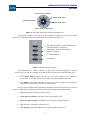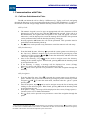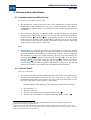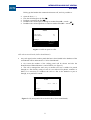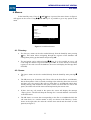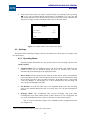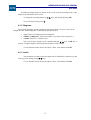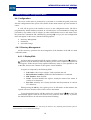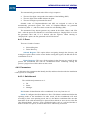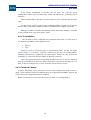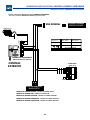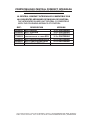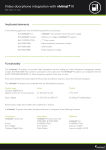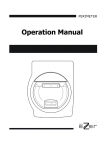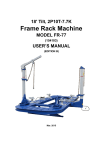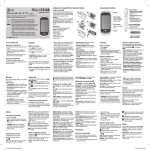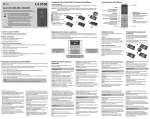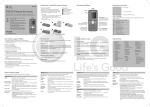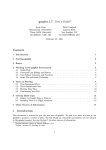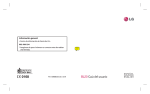Download Auta CENTRAL COMPACT INTEGRADA User guide
Transcript
CENTRAL COMPACT INTEGRADA INTEGRATED GUARD UNIT CENTRAL HI / 86 02/05 LLAMANDO A: 120506 AUX 5 4 3 2 6 1 7 8 9 0 COMPACT ENGLISH HI / 91 12/06 INTEGRATED GUARD UNIT CENTRAL-CENTRAL COMPACT INTEGRADA Description-Descripción CENTRAL COMPACT INTEGRADA INTEGRATED GUARD UNIT CENTRAL 195mm Vi HI / 86 - 02/05 B 230mm D AUX 5 4 3 2 6 1 7 H 8 9 } CONEXION CAMARA AUXILIAR* - AUXILIARY CAMERA CONNECTION* EXTENSION DE LLAMADA ELECTRONICA (SALIDA POLARIZADA) 24V Electronic call extension (polarized output) 24V AUX2 SALIDA AUXILIAR 2 (AUX)- OUTPUT AUXILIARY PUSH-BUTTON (AUX) AUX1 SALIDA AUXILIAR 1 ( )- OUTPUT AUXILIARY PUSH-BUTTON ( ) ALTAVOZ - LOUDSPEAKER MICROFONO - MICROPHONE + POSITIVO - POSITIVE - NEGATIVO - NEGATIVE G LLAMANDO A: 120506 C E + F A CAMERA MODULO DE CONEXIÓN CONNECTION MODULE Vo 0 Vi } SALIDA DE VIDEO - VIDEO OUTPUT } ENTRADA DE VIDEO - VIDEO INPUT CONECTOR DE LA CENTRAL COMPACT INTEGRADA Connector of the INTEGRATED GUARD UNIT CENTRAL COMUNICACIÓN CON PC PC´s communication b A. B. C. D. E. F. G. H. PEANA PARA CENTRAL (OPCIONAL) CENTRAL BASE (OPTIONAL) Mango Teléfono de central. Guard unit central phone Pulsador abrepuertas. Door opener key Pulsador Autoencendido. Self-starting key Pulsador auxiliar 1. Auxiliary key 1 Pulsador auxiliar 2. Auxiliary key 2 Pantalla TFT color. TFT colour display Mensajes de la central en pantalla. Navegador. Navigator keys INSTALACIÓN - Installation 15 0m m m 0m 15 CAMERA Módulo de conexión para central Guard unit module of connection BW Vo - + AUX2 AUX1 2º + Vo Vi } BUS DE LA INSTALACION INSTALLATION COMMON WIRES 1º Fijar la plancha a la pared con los tacos y tornillos suministrados 2º Embornar los cables. 3º Conectar la central con el latiguillo al circuito del módulo de conexión. 4º Colgar la central en la plancha fijada en la pared 3º CONECTOR DE LA CENTRAL COMPACT INTEGRADA Connector of the INTEGRATED GUARD UNIT CENTRAL 1º Fix the bracket to the wall using supplied screws. 2º Connect the wires 3º Connect central's plug to circuit's bracket 4º Plug the central to the bracket. 1 CÁMARA/CAMERA CAMERA INTEGRATED GUARD UNIT CENTRAL User Guide Introduction The new AUTA Integrated Switchboard (SB) is an advanced communication device, that offers the best way to manage the calls performed from any flat or any outdoor panel. It represents a technological evolution, and can be considered as an intermediate stage from the traditional video door entry systems, to the newest domotic systems of last generation. In the figure 1 it is shown the new Compact Switchboard powered up, on its Stand By state1, where “auta” message is shown. Figure 1. The new Compact Switchboard powered up. ¾ Main Features • • • • • • • • • • Small size, suitable for desk installation. Able to manage up to 1024 flats. Capability to install more than one SB, with communication among then. Data load from PC. Automatic calling codes generation. OSD technology with relevant information printed upon video images. System configuration via software through a given password. Storage queue up to 25 missing calls. New, easy and intuitive way of navigate through interactive menus (see figure 6). Compatible with digital only audio installations, B&N video and COLOR video installations. 1 The SB in stand-by mode and the handset hung down keeps the screen powered down. It will be turn on only if the handset is picked up or any action is made (a call incomes, enter to a menu, etc). 2 INTEGRATED GUARD UNIT CENTRAL User Guide Functioning The new switchboard includes 4 operating modes, that determine the way it reacts to the incoming calls from the outdoor panels: • Standard Mode: The switchboard receives all the incoming calls made from the panels. If they are not attended during the next 30 seconds, they will be automatically passed through to the appropriated flat. • Direct Mode: All the incoming calls made from the panels will be automatically passed through to the flats. The switchboard will show on screen information about the incoming call, but it won’t be able to interfere. If the SB receives a code which is not stored in its database, it will manage it as “Call to Switchboard” (the incoming call won’t be passed through to any flat). • Not Disturb: It works the same as the Standard Mode, but if the incoming calls are not attended during the first 30 seconds, they won’t be passed through to the flats. • Manager Mode: The switchboard only receives incoming calls from other switchboards, never from outdoor panels or flats. However it can call the flats, the rest of the switchboards and/or execute a self-start over the outdoor panels. This is a special mode that requires to be enabled from the configuration menu (see chapter 4.4). To explain the functioning of the switchboard we must differentiate 2 kinds of users. On one side the guard porter and on the other side the installer or the owner. This one will have an up to 9 digits password to get access to the configuration menus. ¾ Standard User: The Guard Porter The guard porter will be able to establish communication with the flats, the outdoor panels and the switchboards. However, he will have a limited access to the configuration menus. To perform all its functions, the SB includes a navigator, a special functions keypad and a numeric keypad. The numeric keypad is composed by the 10 decimal characters, arranged on a dial form. It is meanly used to introduce calling codes, improving this way several tasks like calling, searching within the directory, etc. The navigator is a very versatile element, capable to accomplish many functions (moving inside menus, passing through calls, carrying out requests, execute actions, etc). It is composed by 4 direction keys (Å Æ Ç È) and another one for confirmation (OK). Functions assigned to each one of them are shown every moment at the bottom of the screen, and they vary according to the task that it is executing in that moment (calling, conversation, navigating through menus, etc). Functions that are carry out by the navigator while the SB remains in Stand By state (screen switched off or screensaver active), are shown in figure 2. 3 INTEGRATED GUARD UNIT CENTRAL User Guide Direct entry to Queue. Main menu entry. Main menu entry. Main menu entry. Direct entry to Directory. Figure 2. Navigator functions with SB in Stand By state. The special keypad is the same that the COMPACT monitor one and with similar functions. A description about its 4 pushbuttons is shown bellow (figure 3): Door-Release Button / Call to Switchboard when the handset is picked up. Self-Starting / End of Call when the • handset is hung up. • • 2nd Camera Button. • Aux Button. Figure 3. Special functions keypad. The pushbuttons 2nd Camera and Aux of the special functions keypad, are used to activate the Aux1 and Aux2 outputs of the SB module of connections in the following way: • 2nd Camera Button: When pressed once, the Aux1 output of the module of connections is activated. If it is pressed again, the output will be deactivated. • Aux Button: Each time this button is pressed, the Aux2 output of the module of connections is activated for 100 ms (activation pulse). There is a blue led (blue lamp), that brings information about the system state, because it shines in a different way depending on the action the SB is performing in that moment: • Off: Switchboard in stand by or powered off. • Long and slow sparkles: The SB is receiving or making a call. • Short and quick sparkles: The SB is in conversation, engaging the line. • On: The line is engaged by another device. • One sparkle every 2 seconds: There are missing calls in the queue. 4 INTEGRATED GUARD UNIT CENTRAL User Guide 1. Communication with Flats. 1.1. Call from Switchboard to Flats: The SB can initiate the call to a flat by 3 different ways: Typing a call code, navigating through the Directory or also navigating through the Queue. If the installation is a video one, the monitor in the flat will get image from the auxiliary camera of the SB, if it is installed. Call by Code: • • • The numeric keypad is used to type an appropriated call code (characters will be displayed on screen in big size), and then OK should be pressed. If the code is in the SB database, the register that corresponds to the code will appear on screen. Otherwise, it will be displayed on screen the message NOT FOUND. This operation can be performed either with the handset picked up or hung up. Pressing again the OK button the call will be preformed. This operation must be performed with the handset picked up. Key Å (Exit) can be pressed at any moment to cancel the numeric call code entry. Call from Directory: • • • • From the Stand By state, if the key È is pressed the system grants access directly to the “Directory” database. Another way to proceed would be by pressing any of the central keys of the navigator (Å OK Æ) to enter the main menu, and then select the “Directory” option pressing OK. Once in the directory, keys ÇÈ can be used to navigate across the directory looking for the suitable register. When found, pressing OK with the handset picked up will perform the call. If the directory is empty, a message will be displayed on screen (“Empty Directory”) and no call will be able to be performed to any flat. Key Å (Exit) can be pressed at any moment to cancel the navigation through the directory. Call from Queue: • • • • From the Stand By state, if key Ç is pressed the system grants access directly to queue. Another way to proceed would be by pressing any of the central keys of the navigator (Å OK Æ) to enter the main menu, and then select the “Queue” option pressing OK. Once in the queue, keys ÇÈ can be used to navigate across the list of missing calls looking for the desired register. When found, pressing OK with the handset picked up will perform the call. If the queue is empty, a message will be displayed on the screen (“Empty Queue”)2. Consult section 4.2. for further information. Key Å (Exit) can be pressed at any moment to cancel the navigation through the queue. Calls stored in the queue can only be deleted if they are manually erased (pressing Æ in “Queue” menu), or if the call is returned and the conversation is established. If there are more than 25 calls in the queue, the oldest calls will be removed and replaced by the newest ones. 2 5 INTEGRATED GUARD UNIT CENTRAL User Guide In any of the 3 cases, when a call is performed, the following messages may be displayed on the screen: • • • • • • When the call is performed, at the bottom left corner of the screen will appear the message: Calling to. If the handset is picket up in the flat, the message will change to: Talking. If the handset is hung up in the SB or in the flat, or if the time for the conversation overcomes, on top of the screen will appear in capitals and big size, the message: END OF CALL. If the called Phone/Monitor doesn’t exist, it’s turned off or it’s damaged, the message will be: NOT AVAILABLE. If it is a system with SDL (SB is configured as external), and the SDL is the one which it is damaged, the message will be: NO REPLY. If the line is occupied with another conversation (in example, with an internal panel), the message will be: LINE ENGAGED. 1.2. Call from Flats to Switchboard: With the handset of the Phone/Monitor in the flat picked up, press the door-release button (³). The monitor will not have video picture on the screen. At the switchboard: • • • • If data corresponding to the flat is registered in the database of the SB, this one will ring and it will display this data on the screen. If the guard porter doesn’t attend the call picking up the handset, it will be stored in the queue. If the guard porter rejects the call (pressing key 1 without picking up the handset), it will not be added to the queue. If the Phone/Monitor that performs the call is not registered in the database, the SB will ring showing the identification of the Phone/Monitor, and the one of the SDL if that was the case. This call will not be stored in the queue if it is not attended. If the switchboard is engaged or powered off, or the guard porter rejects the call, the Phone/Monitor led will shine with red light and, in systems with SDL, short and quick beeps will be heard (tones of line engaged). The switchboard will always receive calls from flats in Standard, Direct and Not Disturb modes. In Manager mode it can only receive calls from another switchboard (see section 3). When the SB receives a call from a flat, the following messages may appear on the screen: • • • When the call is received, it will be shown in the left bottom corner of the screen the message: Request from. If the guard porter picks up the handset, message will change to: Talking. If the handset is hung up in the SB or in the flat, or if the time for the conversation overcomes, on top of the screen will appear in capitals and big size, the message: END OF CALL. 6 INTEGRATED GUARD UNIT CENTRAL User Guide 2. Communication with Panels. 2.1. Communication from SB to Panels: Press self-starting button (1) in the SB: • The guard porter connects audio and video (if the installation is a video one) with the last panel it had communication with, or by default with panel 0. Once there is communication with the panel, it is possible to use the readdressing function (see note below). • The self-starting function is enhanced in the new SB, allowing the navigation through panels connected to the same bus. For this, the vertical arrows should be used to increase È or decrease Ç the panel number (from 0 to 15). If the panel doesn’t exist, the message “NOT AVAILABLE” will appear on the screen, but the system will still allow to keep searching, until whatever panel answers connecting audio and video (if the panel is a video one). Note: • Readdressing is a function that allows the guard porter to connect the outdoor panel with any flat in the installation. For that, once the SB has communication with the panel established, if the OK key (it will have the “Change” function assigned at that moment) is pressed, the system will allow the user to navigate through the directory (using ÇÈ or typing a valid call code and then OK). Once the correct register is found, it is possible to pass the call pressing Æ, or perform a consult to the flat with Å (these two functions will be explained on the next point). Readdressing can be perform regardless the handset is hung up or not, but the function of consult is only available once the handset has been picked up. 2.2. Call from Panel3: Call with a valid code: • The screen of the SB will show information about the flat the call is addressed to, and also about the number of the panel the call comes from (see figure 4). This information will be shown over a blue screen if the panel is an audio panel, or over the video of the panel’s camera if this is a video panel. 4 With the handset of the SB hung up the following actions can be performed: • • • • Open the door (³). Reject the call (1). Pass the call through to the corresponding flat directly (Æ). Readdress the call and pass it through to another flat (OK + search + Æ). 3 The process explained corresponds to the Standard Mode functioning. Differences among each operation mode had been described before. 4 When a call is received, if the handset of the SB is picked up, the SB will act the same way as if the handset was hung up, but it won’t ring. In that case, the self-start button (1) is used to “pick up”, and the hook switch must be used to reject the call. 7 INTEGRATED GUARD UNIT CENTRAL User Guide Picking up the handset the communication starts off, and it is possible to: • • • • • Open the door (³). Pass the call through to the flat (Æ). Perform a consult to the flat (Å). Readdress the call and pass it through to another flat (OK + search + Æ). Readdress the call and perform a consult to another flat (OK + search + Å). auta Cod: 030101 Pedro Martínez P: 1 1º C Calling to ( Å OK Change Æ Pass to Figure 4. Call from panel to a flat. Call with an invalid code (Call to Switchboard ): • Any code typed on the outdoor panel that hasn’t been loaded in the database of the switchboard will be understood as “Call to Switchboard”: • On screen the number of the calling panel will be shown and also the identification of Phone/Monitor 0, and of SDL 0 (see figure 5). • The call is managed the same way as another one, but it couldn’t be passed through to a flat directly (using of code 0 is not allowed for phones, monitors or SDLs). It is necessary to readdress the call to a flat in the database to pass it through, or to perform a consult. auta P: 1 m/t: 0 SDL: 0 Calling to ( Å OK Change Æ Figure 5. Call from panel with an invalid code (Call to Switchboard). 8 INTEGRATED GUARD UNIT CENTRAL User Guide Note: • Pass to (Æ): It is used when the guard porter wants to pass the incoming call through to the flat, without needing to consult before. When the handset is picked up in the flat, the switchboard will show the message LINE ENGAGED and it won’t be able to interfere the conversation. • Consult (Å): It is used when, either by oneself initiative or explicit instruct from tenants, the guard porter asks the flat about the convenience of passing the call through or not. So, after have talked to the outdoor panel, the guard porter contacts with the flat. At that moment, switchboard and flat have both the same video picture from the panel’s camera, but audio only between them. If user in the flat decides to accept the call, he/she should press the door-release key (³) of the Phone/Monitor. Then conversation will be established between the panel and the flat. The switchboard will show the message LINE ENGAGED. If user decides to reject the call, he/she should hang up the handset. After that, the guard porter will can use the self-start function to talk to the panel again. 9 INTEGRATED GUARD UNIT CENTRAL User Guide 3. Communication with another SB. The SB allows keeping communication with other SB in a similar way that it does with the flats. 3.1. Call to another SB: It is possible to call to another SB in two different manners: by code or from the missing calls queue. Call by Code: • • • The door-Release key (³) of the SB must be pressed. Then it will appear the “Calling to Switchboard” menu and the code of the last SB called, or of the last one a call has been received from will be shown. The switchboard which is being called is selected using the vertical arrows, to increase È, or decrease Ç the number of the SB (from 0 to 15). To exit this menu, the door-release key (³) must be pressed. To perform the call, pick up the handset and press OK. The call will be performed in a similar way than if it was a call to a flat. Call from Queue: • • • In the missing calls queue are also stored missing calls from other switchboards. Once in the queue, navigate through the missing calls until find the call from the switchboard. To perform the call, just pick up the handset and press OK. 3.2. Call from another SB: Any switchboard can receive calls from the rest, regardless its operating mode. The switchboard manages this kind of calls in a similar manner that it does with the other kinds of calls: • • • It identifies the switchboard which is calling. If it doesn’t answer in the first 30 seconds, the call is queued. Communication between both switchboards is established picking up the handset. 10 INTEGRATED GUARD UNIT CENTRAL User Guide 4. Menus. In the Stand By state, if any of Å OK Æ keys is pressed, the menu shown in figure 6 will appear on the screen. Using ÇÈ and OK keys it is possible to get to any option of this menu. auta Æ Directory Queue Settings Configuration Main Menu ( Select Å Exit OK Accept Æ Figure 6. Switchboard menus. 4.1. Directory: • The Directory menu can be also reached directly from the Stand By state pressing È key. This menu allows navigating through the registers of the database and calling them picking up the handset and pressing OK. • The navigation can be achieved using ÇÈ keys. It is also possible to type a call code using the numeric keypad and then press OK, to access directly to a known register (if the code is not in the database, the screen will display the message NOT FOUND). 4.2. Queue: • The Queue menu can also be reached directly from the Stand By state pressing Ç key. • The SB stores up to 25 missing calls. These calls can be from flats or switchboards, but not from panels. Calls are stored according to the order they have been received, and they won’t be stored if the calls are from flats or switchboards which have already missing calls included in the queue. If there are more than 25 calls in the queue, the oldest calls will be removed and replaced by the newest ones. • If there isn’t any call stored in the queue, the screen will display the message “Empty Queue”. The SB will keep the message for 5 seconds and then it will return to the main menu. • The SB shows on screen data corresponding to the flat or switchboard which the call came from, in a similar manner as they are shown at the Directory. It also shows in the right side, the order the call has been stored and the whole of calls queued (see figure 7). 11 INTEGRATED GUARD UNIT CENTRAL User Guide • Calls stored in the queue can only be deleted if they are manually erased (pressing Æ), or if a call is returned and the conversation is established (if it is not, the call will remain queued). Once all the calls have been erased, the screen will show that the queue is empty and the switchboard will return to the main menu. auta Cod: 0 00025 Enrique Simon 1/2 2º izda Queue ( Navigate Å Exit OK Call Æ Erase Figure 7. Example with 2 calls stored in the queue. 4.3. Settings: This menu allows adjusting settings related to the manner the SB operates according to the user preferences. 4.3.1. Operating Mode: Operating modes determines the way the SB reacts to the incoming calls from the outdoor panels: • Standard Mode: The switchboard receives all the incoming calls made from the panels. If they are not attended during the next 30 seconds, they will be automatically passed through to the appropriated flat. • Direct Mode: All the incoming calls made from the panels will be automatically passed through to the flats. The switchboard will show on screen information about the incoming call, but it won’t be able to interfere. If the SB receives a non-stored code in its database, it will manage it as “Call to Switchboard” (the incoming call won’t be passed through to any flat). • Not Disturb: It works the same way as the Standard Mode, but if the incoming calls are not attended during the first 30 seconds, they won’t be passed through to the flats. • Manager Mode: The switchboard only receives incoming calls from other switchboards, never from outdoor panels or flats. However it can call the flats, the rest of the switchboards and/or execute a self-start over the outdoor panels5. This is a special mode that requires to be enabled from the configuration menu (see chapter 4.4). 5 Only over panels with this feature enabled. See panel manual. 12 INTEGRATED GUARD UNIT CENTRAL User Guide Available operating modes are shown on the screen. Current operating mode is also displayed on the bottom of the screen. To change the operating mode, use ÇÈ keys and confirm pressing OK. To exit from this menu, press Å. 4.3.2. Ringtone: The warning ringtones, that the switchboard generates when it receives a call, can be configured in this menu. Ringtones are defined by three parameters: • • • Type: There are 8 different kinds of ringtones. Number of Ringtones: Times the ringtone is repeated. From 0 (mute) to 4. Volume: There are 3 volume levels. The value of these settings can be modified through Å Æ keys. If OK key is pressed, a sample ringtone will be generated with the current settings. To exit from this menu, choose the option “Back” and confirm with OK. 4.3.3. Audio: The parameters of audio input and output can be modified in a similar way that in the previous settings, using Å Æ keys. To exit from this menu, choose the option “Back” and confirm with OK. 13 INTEGRATED GUARD UNIT CENTRAL User Guide ¾ Owner or Installer: Configuration Menu. 4.4. Configuration: The access to this menu is protected by a password to avoid that the guard porter may alter the configuration of the system. The content of this menu must be up to the installer or owner. A code will be given to the installer to access to the configuration menu. The SB is programmed by default with the password ‘9’. Nevertheless it is recommended to change the password by any number of up to 9 digits, in order to difficult the access to this menu. Once the password is introduced and confirmed by pressing OK (Accept), the real configuration menu will appear on the screen, with the following options6: • • • Directory Management. Parameters. Password Change. 4.4.1. Directory Management: All the necessary operations for the management of the database of the SB are made within this menu. 4.4.1.1. Display/Edit: It will be able to navigate though the registers with the vertical arrows È (advance), Ç (go back) as in the Directory menu, but having access to the complete information of each register. Unlike the previously explained Directory menu, it is not possible to call to the flats, however the contents of the registers can be modified. A register is composed by the following fields: • • • • • Call Code: Code of up to 6 digits. Used to perform the call. Phone/Monitor Number: Number the Phone/Monitor is coded with. SDL Number: Same for SDL. Name: Text that identifies the register, usually the name of the tenant. It consists of 16 characters. Flat Info: Auxiliary text. Usually describes the flat placement. It consists of 7 characters. When pressing the OK key, the register goes to its Edit mode. At that moment, the register will move from the centre of the screen to the bottom. To go from field to field to edit the register, the vertical arrows ÇÈ are used. The selected field appears stood out on screen at every moment. If the OK key is pressed, the field will be able to be edit and it will be shown blinking. 6 In the left bottom corner of the screen it will always be shown a text, indicating the menu the system is at that moment, to avoid misunderstandings. 14 INTEGRATED GUARD UNIT CENTRAL User Guide The first 3 fields are numerical and they are modified using the numerical keys of the keypad. Name and Flat Info fields are textual fields, and they are modified with the character set that appears on the screen during their edition. In order to move through the character set, the keys of the navigator must be used. To leave the character set, symbol (right bottom corner) must be selected. To leave the edition of a register the left arrow Å key must be pressed, without any field in edit mode. 4.4.1.2. Add: Registers can be added to the directory in 3 different ways: • • • Manual Entry. Remote Entry. Automatic Entry. Manual Entry: It creates a register with initial values and it shows it on the screen to its edition, the way explained previously. Remote Entry: With this method the registers are loaded from a PC. This way, it is possible to load complex directories really fast. Before proceeding to load the database of the SB it is recommended to have it completely empty, in order to avoid confusions between coincident codes. To erase the directory see chapter 4.4.1.3. To use the remote entry from PC it is necessary to have the auta connection kit. This kit includes the software “auta Directory” and an interface for RS232 serial port. Figure 8. Auta Directory v1.0 software. The interface should be connected for one side to a RS232 port (see figure 9). The other side (plug) should be inserted into the connector CON3 placed in the module of connections of the switchboard (see detail in figure 9). Once the interface is correctly connected, the SB must be plugged to the module of connections and then get into “Remote Entry”. At that moment, the SB will wait to receive data. 15 INTEGRATED GUARD UNIT CENTRAL User Guide The software “auta Directory” must be run from a PC or a laptop. The program allows creating a new database or loading an existing one to transmit it. The SB shows the message “OK” each time a register is correctly received, and it increases a counter on screen. Once the transmission has finished, it is possible to exit from the “Remote Entry” pressing the left arrow Å. Figure 9. Detail of the connection of the interface RS232 to the Connections Module of the SB. Note: In order to perform the load from PC it is indispensable that the SB will be correctly connected to its connections module and powered up through it, by a 24 V dc power supply. Automatic Entry: In this type of data load, it is the SB itself the one that generates the call codes from the data facilitated by the installer. These data is introduced to the SB through a series of questions that the system asks about the installation. Thus it is possible to start up an installation in a very fast and simple way. The SB follows this process: • • • • • First of all, the SB will ask if it is desired to erase the current directory. This is advisable to avoid the duplicity of call codes. The erasure can be avoided pressing the right arrow Æ. If the SB is configured as external (see chapter 4.4.2.2) it will ask for the number of SDLs of the installation. If it is internal, it will omit all reference to the SDL. Next, it will ask the number of plants of the first SDL. In the case of internal installations, the question will refer to the total of the plants. Once data about the SDL and plants is had, it will ask successively for the flats of each plant. Then, the call codes of that plant are generated and it will ask for the following plant. When all the plants of a SDL have been completed, the process is repeated with the following SDL until completing all of them. During this process, on screen it is provided information about the SDL and the plant corresponding to these questions, as well as the total amounts of them. Also the data introduced in previous steps is remembered to make the process more agile. 16 INTEGRATED GUARD UNIT CENTRAL User Guide The automatically generated codes follow a logic sequence: • • • The two first digits correspond to the number of the building (SDL). The two digits in the middle indicate the plant. The two last digits represent the flat itself. Suitable codes of Telephone/Monitor and SDL are assigned to each of the automatically generated register. The codes of Telephone/Monitor are generated correlatively from “1”, and renew their account for each building (SDL). The Automatic Entry doesn't generate any content in the fields “Name” and “Flat Info”. After the process has finished, it is advisable entering to “Display/Edit” to review the generated codes and, if it is desired, edit the registers. When entering to “Display/Edit” option, the last generated code will be shown. 4.4.1.3. Erase: There are 2 kinds of erasure: • • Selected Register. Entire Directory. Selected Register: This option allows navigating through the directory and erasing the register shown on the screen. Before erasing the register, the SB will ask for confirmation to do it. Entire Directory: This way, all the registers in the directory are erased. In this process the switchboard also asks for confirmation before continuing. During the process a progress bar will be shown on the screen. 4.4.2. Parameters: In this menu, the parameters that identify the SB, and those that describe the installation of the system, are configured. 4.4.2.1. Switchboard: The switchboard parameters are 3: • • • ID. Status. Manager. ID: Number of identification of the switchboard. It can vary from 0 to 15. Status: It configures the SB as Master or Slave. The Master switchboard defines the operating mode of the installation. In other words, all the switchboards will work according to their own operating mode, but it is the Master switchboard the one that determines if the calls must directly be passed (Direct Mode) or never arrive to the flat (Not Disturb Mode). Anyway, if any switchboard takes care of a call and decides to make a consult or to pass it, it will be able to do it without any restriction. 17 INTEGRATED GUARD UNIT CENTRAL User Guide If the Master switchboard is switched off, the Slave one with the lowest identification number (ID) will temporally assume the Master role, performing all its functions. Only the Master SB (or the Slave one that replaces it if it is switched off) can queue calls. For that reason, if a SB is going to work in Manager Mode, it mustn’t be declared as Master, and it is advisable to make its number of identification as higher as possible. Manager: Enables or disables the Manager Mode, that means making it available or not available in the “Operating Mode” menu. 4.4.2.2. Installation: The SB needs to have configured some parameters that allow it to know how to act inside the installation. These parameters are: • • Pull-Up. Type. Pull-Up: It can be connected (ON) or disconnected (OFF). So that the digital system works, it is necessary a Pull-Up connected in the line of communications. Normally, this Pull-Up is supplied by an outdoor panel. If there isn’t any panel in the installation, it is necessary that one SB has its Pull-Up connected. Type: This parameter allows configuring the SB as External or Internal, based on the type of installation in which it is wired. If the SB is connected to terminals “X” of a SDL, it must be configured as external. In another case it must be internal. 4.4.3. Password Change: It allows introducing a new password to access to the configuration menu, of up to 9 digits. At the moment a password (different from 0) is introduced and OK is pressed, the access code to the configuration menu is modified. Note: It is advisable to write down the new key in order to avoid forgetting it. 18 INTEGRATED GUARD UNIT CENTRAL-CENTRAL COMPACT INTEGRADA Installation schema - Esquema de instalación Portero electrónico digital con central COMPACT INTEGRADA. Door entry system with INTEGRATED COMPACT guard unit central. ACCESOS INTERIORES INTERIOR ACCESSES BUS GENERAL - CÁMARA AUXILIAR AUXILIARY CAMERA CAMERA Secciones de hilos Wiring sections Vi - (+), (-), R, C + CAMERA HI / 86 02/05 Coaxial + LLAMANDO A: 120506 Hasta 100 m. UP to 100 m. Hasta 200 m. UP to 200 m. 1 mm² 2 mm² 0.5 mm² 1 mm² Tipo/Type RG-59 75 AUX 5 4 3 2 6 Vo 1 7 - 8 9 0 Vi CENTRAL DE CONSERJERÍA DIGITAL GUARD UNIT CENTRAL CENTRAL EXTERIOR + + ALIMENTADOR POWER SUPPLY R C 220V BW RED/NET 220Vac ACCESO PRINCIPAL MAIN ACCESS MÓDULO DE CONTROL DIGITAL / MODULE OF CONTROL DIGITAL MÓDULO DE CONTROL SDL / MODULE OF CONTROL SDL MÓDULO DE CONTROL TECLADO / MODULE OF CONTROL KEYBOARD MÓDULO DE CONTROL DECORPLUS / MODULE OF CONTROL DECORPLUS MÓDULO DE CONTROL DIRECTORIO / MODULE OF CONTROL DIRECTORY 19 ATF-98 INTEGRATED GUARD UNIT CENTRAL-CENTRAL COMPACT INTEGRADA Installation schema - Esquema de instalación 4.2.- Videoportero electrónico digital con central COMPACT INTEGRADA. Digital video door entry system with INTEGRATED COMPACT guard unit central. COAX ACCESOS INTERIORES INTERIOR ACCESSES BUS GENERAL CÁMARA AUXILIAR AUXILIARY CAMERA CAMERA Secciones de hilos Wiring sections Vi - (+), (-), R, C + CAMERA BW HI / 86 02/05 Coaxial + LLAMANDO A: 120506 Hasta 100 m. UP to 100 m. Hasta 200 m. UP to 200 m. 1 mm² 2 mm² 0.5 mm² 1 mm² Tipo/Type RG-59 75 AUX 5 4 3 2 6 Vo 1 7 - 8 9 0 Vi CENTRAL DE CONSERJERÍA DIGITAL GUARD UNIT CENTRAL CENTRAL EXTERIOR + + ALIMENTADOR POWER SUPPLY 220V R C RED/NET 220Vac - Vo b ACCESO PRINCIPAL MAIN ACCESS MÓDULO DE CONTROL DIGITAL / MODULE OF CONTROL DIGITAL MÓDULO DE CONTROL SDL / MODULE OF CONTROL SDL MÓDULO DE CONTROL TECLADO / MODULE OF CONTROL KEYBOARD MÓDULO DE CONTROL DECORPLUS / MODULE OF CONTROL DECORPLUS MÓDULO DE CONTROL DIRECTORIO / MODULE OF CONTROL DIRECTORY 20 COMPATIBILIDAD CENTRAL COMPACT INTEGRADA INTEGRATED SWITCHBOARD COMPATIBILITY LA CENTRAL COMPACT INTEGRADA ES COMPATIBLE CON LAS SIGUIENTES VERSIONES DE MODULO DE CONTROL: THE INTEGRATED GUARD UNIT CENTRAL IS COMPATIBLE WITH THE FOLLOWING MODULES OF CONTROL: REF: 600005 600006 600007 730121 600009 600010 600011 DESCRIPCION M.C. DIGITAL M.C. TECLADO M.C. SDL SDL M.C. DIGITAL DECORPLUS M.C. PLACA DIRECTORIO M.C. VISUAL TECH 5H SELECTOR DIGITAL de LINEAS VERSION 1.4 o POSTERIOR 1.8 o POSTERIOR 1.5 o POSTERIOR 1.1 o POSTERIOR 2.0 o POSTERIOR 2.0 o POSTERIOR NO ES COMPATIBLE auta comunicaciones s.l. POL. IND. EL OLIVERAL - CALLE C , 46394 RIBARROJA DEL TURIA (VALENCIA) TFNO. +34 96 164 30 20 - FAX. +34 96 166 52 86 E-MAIL: [email protected] HTTP://WWW.AUTA.ES