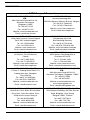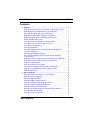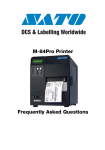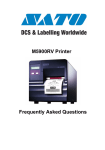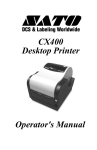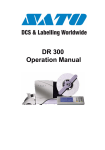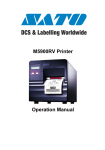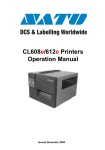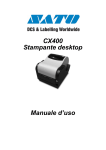Download SATO CL608 Specifications
Transcript
CL608e/612e Printer Frequently Asked Questions SATO Group of Companies BARCODE SATO INTERNATIONAL PTE LTD 438A Alexandra Road #05-01/ 02, Alexandra Technopark, Singapore 119967 Tel: +65-6271-2122 Fax: +65-6271-2151 Website: www.barcodesato.com Email: [email protected] SATO EUROPE NV Leuvensesteenweg 369, 1932 Sint-Stevens-Woluwe, Brussels, Belgium Tel: +32 (0)-2-788-80-00 Fax: +32 (0)-2-788-80-80 Website: www.sato-europe.com Email: [email protected] SATO UK LTD Valley Road, Harwich, Essex England Co12 4RR, United Kingdom Tel: +44-1255-240000 Fax: +44-1255-240111 Website: www.satouk.com Email: [email protected] SATO DEUTSCHLAND GMBH Schaberweg 28, 61348 Bad Homburg, Germany Tel: +49 (0)-6-1726-8180 Fax: +49 (0)-6-1726-818-199 Website: www.sato-deutschland.de Email: [email protected] SATO POLSKA SP Z O.O. Ul Okolna 2, 50-422 Wroclaw Poland Tel: +48-71-335-23-20 Fax: +48-71-335-23-25 Website: www.sato-europe.com Email: [email protected] SATO AMERICA INC. 10350 Nations Ford Road Suite A, Charlotte, NC 28273 Tel: +1-704-644-1650 Fax: +1-704-644-1662 Website: www.satoamerica.com Email: [email protected] SATO SHANGHAI CO, LTD 11 Floor, D, Pudong South Road 1111, Pudong New Area, Shanghai, China 200120 Tel: +86 (0)-21-58307080 Fax: +86 (0)-21-58307978 Website: www.barcodesato.com Email: [email protected] SATO BAR CODE & LABELLING SDN BHD BAR CODE SATO ELECTRONICS (S) PTE LTD 438A Alexandra Road #05-01/02, Alexandra Technopark, Singapore 119967 Tel: +65-6271-5300 Fax: +65-6273-6011 Website: www.barcodesato.com www.satosingapore.com Email: [email protected] BARCODE SATO (THAILAND) CO. LTD Suite B-08-11&12, Block B Plaza Mont' 370/8 Supattra Building, 5th Floor, Rama9 Kiara, No.2, Jalan Kiara Mont' Kiara, Road, Bangkapi, Huay Kwang 50480 Kuala Lumpur, Malaysia Bangkok 10320, Thailand Tel: +60-3-6203-5950 Tel: +662-719-7780-3 Fax: +60-3-6203-1209 Fax: +662-719-7784 Website: www.barcodesato.com Website: www.barcodesato.com Email: [email protected] Email: [email protected] CL608e/612e FAQs Contents 1. General ......................................................................................... 1 What do I receive when I buy a SATO CL 608/612e Printer? ........ 1 What options are available with my CL 608/612e? ........................ 1 Do I receive a driver with my CL 608/612e? .................................. 1 What type of software do I need for my printer? ............................ 1 Which languages does my SATO printer support? ........................ 1 Which interfaces can I use? ........................................................... 1 Can I work from my Windows ™ environment? ............................. 2 Can I work from my SAP™ environment? ..................................... 2 Can I work from AS400™? ............................................................ 2 Can I print graphics? ...................................................................... 2 Can I store label formats or true type fonts and graphics in the CL 608/612e? ...................................................................... 2 Can I print out dates and times? .................................................... 2 Can I connect weighing scales and print out the weight of my goods? ................................................................................. 2 What is the correct carbon ribbon for the SATO CL 608/612e? ..... 2 How often should I clean my SATO CL 608/612e? ........................ 3 What is a memory card? ................................................................ 3 Why do I need a memory card? ..................................................... 3 Can memory cards be used with the CL 608/612e? ...................... 3 How do I put information on to the memory card? ......................... 3 What is Flash Rom? ...................................................................... 3 2. Set-up and Use ............................................................................. 4 How do I connect my printer to my computer? 4 How do I set up my printer? ........................................................... 4 How do I load the labels? .............................................................. 4 How do I load the carbon ribbon? .................................................. 4 How do I select the label sensing method? ................................... 4 How do I change the darkness setting? ......................................... 5 How do I change the print speed? ................................................. 5 Does the CL 608/612e have a last label reprint feature? .............. 5 How do I feed a blank label? ......................................................... 5 How do I cancel my print job? ........................................................ 5 SATO EUROPE 1 FAQs CL608e/612e 3. Troubleshooting ........................................................................... 6 The display is blank. What is wrong? ............................................. 6 A label is fed but nothing is printed on it. What should I do? ......... 6 I sent a print job but nothing has happened. What do I do? .......... 6 The print quality is poor or the barcodes are not readable. What do I do? ................................................................................ 6 My CL 608/612E does not feed out one label at a time but feeds 20 inches of blank labels instead. What is wrong? .............. 7 My printer will not go online. Why not? .......................................... 7 My CL 608/612e will not print and beeps. What's wrong? 7 The LCD displays "SENSOR ERROR". How do I solve the problem? ......................................................... 7 The LCD displays "FRAMING ERROR". What should I do? ......... 8 The LCD displays "PAPER END". What's wrong? ......................... 8 The LCD displays "RIBBON END". What should I do? .................. 8 How do I get rid of ribbon wrinkles? ............................................... 8 2 SATO EUROPE CL608e/612e 1. FAQs General What do I receive when I buy a SATO CL 608/612e Printer? Along side your SATO CL 608/612e printer you will receive a power cable, an operation manual, an empty core for carbon ribbon and lapping paper. What options are available with my CL 608/612e? A guillotine cutter, a label rewinder, a dispenser including external backing paper rewinder, interface cards, a stand alone terminal memory module, a keyboard, a real time clock, a separate daughter board for a PCMCIA card (16MB) and an internal SIM memory card (4MB). Do I receive a driver with my CL 608/612e? Yes, the Windows ™ driver is available for download on the Internet under: www.sato-europe.com/software/download.html What type of software do I need for my printer? In principle, because the printer operates with a Windows driver it can be used with any Windows ™ application. However, only SATO software addresses all the functions of the printer, thus we recommend you work with SATO's Dynamic Publisher or Dynamic Aviator. Which languages does my SATO printer support? Display: The SATO printer display is in English, German, Spanish, French, Italian and Portuguese. Driver: The properties and settings in the printer driver are available in 9 European languages. Code Page: The middle European standard character map is available, as well as Greek, Turkish, Cyrillic, east European and Hebrew. Which interfaces can I use? The printer can be connected using either ECP Parallel (IEEE 1284 bi-directional), Centronics Parallel, RS232 Standard (max 19.200bps), RS232 Highspeed (max 57.600bps), RS422/485, TOC SATO EUROPE 1 FAQs CL608e/612e USB, (12Mbit/s), LAN (TCP/IP Protocol 10/100 Base T) and IBM Twinax/Coax. Can I work from my Windows ™ environment? Yes. A SATO printer can work from with any Windows ™ system, as long as the corresponding driver is used. Can I work from my SAP™ environment? Yes. The SATO Dynamic Aviator software includes an option that makes it possible to export label data to SAP R/3 ™. Can I work from AS400™? The CL608/612e SATO printer can be switched over to non-standard protocol. Data can then be sent to the printer via an IBM Twinax/Coax interface. Can I print graphics? Yes, graphics, which correspond to the printer driver, can be printed from every windows application. Using the SATO label-design software you can also print BMP, PCX, GIF, PUT, WMF and JPEG files. Can I store label formats or true type fonts and graphics in the CL 608/612e? Yes. A memory card option is available enabling the storage of label formats, true type fonts and graphics. Can I print out dates and times? Yes. Dates and time fields can be printed out when the Real Time Clock (RTC) option is installed. The RTC option is controlled by programming the printer or by using the Dynamic range of software from SATO. Can I connect weighing scales and print out the weight of my goods? Yes, if you program electric industry scales to send a message to the printer, using the SATO programming language and also use a suitable interface. What is the correct carbon ribbon for the SATO CL 608/612e? TOC 2 There is not a specific carbon ribbon suitable for SATO printers. The choice of carbon ribbon must always be made while consider- SATO EUROPE CL608e/612e FAQs ing the label material and application. Your local SATO supplier will be able to advise you. How often should I clean my SATO CL 608/612e? SATO printers need very little maintenance other than the occasional clean. By using the SATO Thermal Printer Cleaning Kit you will be ensuring the longevity of your printer. What is a memory card? A PCMCIA memory card saves information, which can be used again later. The battery back up means that information cannot be lost. Why do I need a memory card? The memory card enables true-type fonts, graphics and formats to be saved. Should the formats be of a large volume i.e. a large amount of data, the memory card can shorten the processing time. Moreover, the memory card can be used to increase the length of the label printed. Can memory cards be used with the CL 608/612e? Yes. This option provides the connectors and interface board for a PCMCIA memory card slot, accessible on the back panel. The printer memory can be expanded up to 4MB using a SIM Card and 16 MB with a PCMCIA card How do I put information on to the memory card? In order to save information on to the memory card, the SATO Memory Card Manager or the Dynamic Memory Card Compiler, which is available as part of the SATO Dynamic Aviator software package, can be used. It is also possible to put data on to the card via direct programming using <ESC> codes. Please note that a SATO Europe PCMCIA MB package is available, which includes a memory card adaptor board, a PCMCIA memory card and the SATO Memory Card Manager software. What is Flash Rom? This is the internal printer memory that can be used to save memory in the same way that the memory card is used. The CL 608/ 612e has a standard internal Flash Rom memory of 2MB TOC SATO EUROPE 3 FAQs 2. CL608e/612e Set-up and Use How do I connect my printer to my computer? To connect the SATO printer CL 608/612e to a PC or host, the following interfaces are available: ECP Parallel (IEEE 1284), Centronics Parallel, RS232 Standard, RS232 Highspeed, USB,(12Mbit/s), LAN (TCP/IP Protocol 10/100 Base T), IBM Twinax/Coax, RS422/ 485. How do I set up my printer? After connecting the interface, you must plug the AC power cable provided into the back of the printer and connect it to a suitable power supply. The labels must be installed and if using the thermal transfer mode, carbon ribbon must be installed too. Also remember to confirm that the print head has been closed firmly. A diagram for loading labels and carbon ribbon is provided on the inside of the printer cover. How do I load the labels? The label rolls are to be placed on the label roll spindle and pushed into position with the green label roll retainer. The labels must be wound face-in on the roll and should feed from the bottom. Please refer to the diagram on the inside of the printer cover How do I load the carbon ribbon? Open the door of the printer and open the print head. Referring to the diagram, on the inside of the CL 608/612e's cover, position the ribbon roll firmly on to the ribbon supply spindle and place the empty core on the ribbon take-up spindle. Tape the free end of the ribbon to the take-up core, so that it will catch when rotating in a clockwise direction. How do I select the label sensing method? The CL 608/612e label sensing method is controlled by the DIP switches. The DIP function chart has been positioned on the inside of the cover. The printer however will be delivered set for label gap sensing (DSW2-2, DSW3-3 both in the OFF position). If you wish the sensor to read an I-mark please refer to the DIP Switch function chart. TOC 4 SATO EUROPE CL608e/612e FAQs How do I change the darkness setting? There are 5 darkness settings. The highest numbers represent the darker settings and the current setting is indicated by an underline under one of the range settings. To view the settings you must go into the User mode by pressing the LINE key once (the printer display shows OFFLINE). Next, press the FEED and LINE keys simultaneously to see "PRINT DARKNESS" on the display. To move the underline to the desired setting, press the LINE key. Once the correct setting is underlined press the FEED key to accept and advance to the next adjustment. How do I change the print speed? There are 5 print speed settings (50, 75, 100, 125 and 150mm/s). To view the settings you must enter the User mode by pressing the LINE key once (the printer display shows OFFLINE). Next, press the FEED and LINE keys simultaneously to view "PRINT DARKNESS" on the display. Press FEED again to advance to the print speed setting. Now press the LINE key to move the underline to the desired setting. Press FEED to confirm it. (NOTE: This setting can be overwritten by software). Does the CL 608/612e have a last label reprint feature? Yes. You must press the FEED key, while in online mode, to reprint the last label. How do I feed a blank label? Press the FEED button while the printer is offline to feed a blank label. If you have problems check that the print media has been loaded properly How do I cancel my print job? The current print job can be cancelled by using the display: set the printer offline and press the LINE and FEED buttons simultaneously. Next, press the FEED button until the display shows "cancel current print job". Use the LINE button to select YES or NO and FEED to clear. A command to cancel the print job can also be sent to the driver via the software. Alternatively, switching the printer off and on again will also erase all current print jobs. TOC SATO EUROPE 5 FAQs 3. CL608e/612e Troubleshooting The display is blank. What is wrong? • Check that the power switch is turned on. • Check that all cable connections have been made properly. • Check that the supply cable is not damaged. • Make sure the fuse is O.K. A label is fed but nothing is printed on it. What should I do? • Confirm that the label is wide enough for the image being printed. • If you are using direct thermal mode, make sure you have direct thermal labels installed. • If you are using thermal transfer mode, check that the carbon ribbon is installed properly with the ink (dull side) coming into contact with the labels. Check that the print head is clean. • Make sure that the carbon ribbon and label are compatible. • Check to see if the pitch sensor is dirty or obstructed in some way. I sent a print job but nothing has happened. What do I do? Firstly confirm that the connections have all been made and that the interface has been connected to the correct port on the PC. Make sure the printer is on-line and check to see if there are any error messages in the display. Also make sure that you are sending the data to the correct printer. The printer listed in the Print Set-up window should be "CL 608/612e" The print quality is poor or the barcodes are not readable. What do I do? • Make sure the print media is loaded properly and that there is no side-to-side motion as the paper passes through the printer. • Check that the software print settings are not set too dark /too light. Adjust the darkness settings or print speed, via the software, if necessary. TOC 6 • Try different print media. Old or inferior quality material will degrade the print quality. SATO EUROPE CL608e/612e FAQs • Check for wrinkles on the carbon ribbon. • Make sure the print head is clean. • Unreadable barcodes can also occur if the barcode size is too big or too small. Confirm that they are within barcode specifications. • Confirm that the scanner is set up to read the barcode type printed. • Make sure you are printing a standard barcode symbology and that the characters you are trying to encode are legitimate. • Make sure that the label media and the carbon ribbon are compatible. Resin-based ribbons are not always compatible to rough low quality labels and wax- based ribbons do not always adhere well to some synthetic label material. My CL 608/612E does not feed out one label at a time but feeds 20 inches of blank labels instead. What is wrong? It is possible that you have the wrong label sensing method switched on for the media you are using. Check the DIP switches against the DIP switch function guide on the inside of the top cover to see if you have selected the appropriate method for you paper. If you are using the label gap method, check that the gap between the labels is more than 3mm, or if using the I-mark method, that the I-mark is bold and also more than 3mm. Finally, confirm that the label is passing over the sensor. My printer will not go online. Why not? Is the power LED illuminated? If not, check the power switch is on and confirm the power supply and connections. Also confirm that the print head has been closed properly. My CL 608/612e will not print and beeps. What's wrong? The printer is trying to receive incorrect data. Make sure you are sending data in the correct format. The LCD displays "SENSOR ERROR". How do I solve the problem? Confirm that the sensing method selected matches that of the media used and that the media has been routed under the sensor. TOC SATO EUROPE 7 FAQs CL608e/612e The CL 608/612e should be delivered ready to detect a gap label (DSW-2-2=OFF). Make sure that the gap between labels is also more than 3mm; otherwise it will not be detected. If using the I-mark sensing method (black bar between each label) DSW2 must be ON and the I-mark must be more than 3mm wide and bold. The LCD displays "FRAMING ERROR". What should I do? "Framing Error" appears on the LCD screen when the printer is unable to interpret the data sent. Confirm that the communication format between the printer and host are compatible. The LCD displays "PAPER END". What's wrong? Confirm that the labels are positioned correctly and have not run out. The LCD displays "RIBBON END". What should I do? • Are you printing on to thermal paper, but have not changed the DSW2-1 to ON to configure the printer for direct thermal printing? • Check that the ribbon is not sticking to the label. This can happen if the darkness setting is too high. • Confirm that the ribbon spindle is rotating freely on the spindle. If it is not an error message will appear. How do I get rid of ribbon wrinkles? Raise the print head and confirm that the ribbon cores are correctly positioned on the spindles. Turn the ribbon take-up knob clockwise, confirming the ribbon runs smoothly. If the ribbon binds, remove the ribbon cores and examine the spools, spool springs and gears for damage. TOC 8 SATO EUROPE