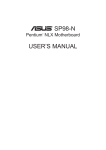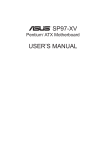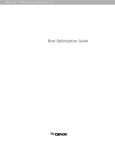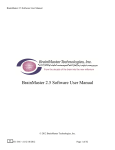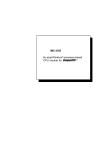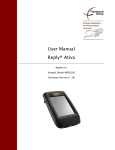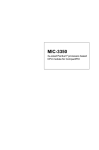Download BrainMaster BMrMMP User`s manual
Transcript
BrainMaster Multimedia Player (BMrMMP) User’s Manual BrainMaster Multimedia Player (BMrMMP) User’s Manual Including information on: Direct X 9.0c Finding and downloading animations & music DVD “ripping” software G-Force 531-088 v. 1.0 10-11-05 Page 1 of 21 BrainMaster Multimedia Player (BMrMMP) User’s Manual BrainMaster Multimedia Player (BMrMMP) User’s Manual Table of Contents Starting and using the BMrMMP software......................................................................... 3 NOTE: Direct X 9.0c Required ...................................................................................... 3 Beginning a Session........................................................................................................ 3 Demo mode and normal operation.................................................................................. 5 Built-in Zoom and unzoom............................................................................................. 7 Windows Volume Control .............................................................................................. 8 Multiple Sound Feedback Sources.................................................................................. 8 Controlling the Multimedia Player ................................................................................. 9 Selecting animation files............................................................................................... 10 Selecting music files ..................................................................................................... 11 Selecting live CD player ............................................................................................... 14 Troubleshooting ............................................................................................................ 15 Third-party Software Extensions ...................................................................................... 16 Finding your own animations and sound files .............................................................. 16 Converting (“ripping”) DVD’s to mpeg or avi files .................................................... 16 Using GForce for real-time computer graphics ............................................................ 19 531-088 v. 1.0 10-11-05 Page 2 of 21 BrainMaster Multimedia Player (BMrMMP) User’s Manual Starting and using the BMrMMP software NOTE: Direct X 9.0c Required This software requires you to have Microsoft Direct X 9.0c installed on your PC. If you do not have this, the software will be unable to run. You may get (at no cost) Direct X 9.0c, from the internet at: www.microsoft.com/downloads and looking for “DirectX 9.0c End-User Runtime”. If you have difficulty obtaining Direct X, you may find helpful links and files in the “AVI Extensions” browser which is described below. Beginning a Session Begin any session as usual, with your usual settings. You can be using the BrainMaster 2.0SE or 2.5 software. The Multimedia Player can be brought up (or closed) at any time (in fact, more than one animation can be running at the same time!). It will automatically adapt to your training settings, and control the animation and sound in an appropriate manner, as described below. First get to the “Window” control panel by pressing the “Window” button on the training screen. You may do this either before or after you have begun the EEG session, or at any time during the session. X If you have the 2.5 software, you will see the following control panel. Press “Multimedia Player” to start the BMrMMP software. 531-088 v. 1.0 10-11-05 Page 3 of 21 BrainMaster Multimedia Player (BMrMMP) User’s Manual Once you press the “MultiMedia Player” button, the MMP software will start, and the Launch Window control panel will disappear. If you are running the 2.0SE software, you will see a window like the following. Press the “AVI Extensions” button to get a browser. Locate the “BMr MMP Multimedia Player for BrainMaster” shortcut, and double-click with the left mouse button, or single-click with the right mouse button and select “open”. This will start 531-088 v. 1.0 10-11-05 Page 4 of 21 BrainMaster Multimedia Player (BMrMMP) User’s Manual the BMrMMP software. The ExtraAVI window will remain visible. You may close the ExtraAVI window if you wish, using the “x” key. Demo mode and normal operation The BrainMaster MMP software will now begin. If you do not have the optional license for the BMrMMP software, it will immediately run a “Grand Canyon” flight simulation, as well as play a “Cool & Funky” soundtrack. This animation and sound are provided as a free demonstration capability. Basic animation training capabilities are provided in the demo mode, which will provide an indication of how the system will work in your application. However, the animation and sound files cannot be changed in the demo mode, nor can it be used to control a CD. The system automatically checks the amplitude-based training protocol that you are using. The animation will proceed when all training criteria are met, and the sound will be loudest when all training criteria are met. So the trainee will experience animations that go slower or faster, depending on how often they meet the training criteria. This provides extremely fast, moment-tomoment (up to 30 frames per second) feedback. In addition, the sound will smoothly become softer and louder, indicating the overall time that the client is meeting the criteria. The sound amplitude changes have a “time constant” of approximately 1 second, providing smooth yet responsive feedback. For example, if the trainee falls “out of state” for more than 3 seconds, the sounds will die out entirely. On the other hand, if the trainee maintains an overall average “points” rate of approximately 1 point per second, the 531-088 v. 1.0 10-11-05 Page 5 of 21 BrainMaster Multimedia Player (BMrMMP) User’s Manual sounds will tend to be continuous, but changing in volume. This is a very intuitive, instructive form of sound feedback that avoids the jarring effects of on/off modulation. 531-088 v. 1.0 10-11-05 Page 6 of 21 BrainMaster Multimedia Player (BMrMMP) User’s Manual Built-in Zoom and unzoom The MMP software has a built-in zoom (and unzoom) capability. You may use these to provide variety in the visual display. When the MMP window is the active (current) window, type the ”-” key on the keyboard to zoom out. This will make the image smaller, and provide a theater-like surrounding. Pressing the “+” key will zoom further in, magnifying the display. 531-088 v. 1.0 10-11-05 Page 7 of 21 BrainMaster Multimedia Player (BMrMMP) User’s Manual Windows Volume Control If you do not hear the expected sounds, or if they sound too soft or too loud, use the Windows Volume Control to inspect and/or adjust the settings. Your control may look like the following. Note that the MMP interface uses more than one of these channels. If you use wav or mp3 files, the “Wave” control will be in effect. If you play a CD, the “SW Synth” control will be in effect. Make sure the volume control is turned sufficiently up, and that the needed channel is not on “Mute”. Note that in some feedback situations, you can actually see the volume control being moved up and down under the control of the MMP software. You can get to this control panel either by using “My Computer/Control Panel/Sounds and Audio Devices/Volume”, although your computer’s path may be different. You may also see a small speaker icon on your Windows Toolbar, and use this to access the volume control. The Control Panel gives you the ability to turn this icon on or off, so it may or may not be visible on your PC task bar. This taskbar is shown with a volume control (speaker) icon on lower right: Multiple Sound Feedback Sources Note that the MMP player will play any sounds that come built into your animations. Both avi and mpeg files may contain their own sounds. The MMP player will play the sounds from your animations. The sounds will stop and start with the animation. Therefore, the animation’s sounds will come in a more discrete, on/off fashion. On the other hand, all other sounds you use (wav, mp3, mid, CD) will be modulated in the slower loud/soft manner that was described above. So if your animation files have their own sound, and you also use an additional sound file, you will hear both sounds being played back. The animation’s sound will come in a stop/start fashion, and the other one in a loud/soft fashion. For example, the “TwoDolphins with sound” animation has water sounds accompanying the swimming movements. If this is used in addition to a music file, then the trainee will hear coordinated water sounds along with the movement, plus a music accompaniment that becomes louder or softer on a gradual basis. This provides three separate, yet coordinated, feedback signals to guide the trainee in an intuitive and interesting manner. You may have to use different volume controls in Windows to set them at the best relative volume levels. 531-088 v. 1.0 10-11-05 Page 8 of 21 BrainMaster Multimedia Player (BMrMMP) User’s Manual Controlling the Multimedia Player If you have purchased a license for the BMrMMP software, you will see the following control panel when the software starts. This shows that you have a valid license, and that you can select animation and sound files, or play an audio CD inserted into your PC. This control panel allows you do the following: • • • • • • • • Select an animation file (avi or mpeg) to play Select a music file (wav, mp3, or mid) to play Opt for the MMP software to provide no sound (to use other sounds, e.g. BrainMaster built-in sounds, an external device, etc) Opt to play a CD, giving the tracks to be played Select whether the sound source is modulated (gets louder and softer) or not (just plays) Choose the resolution of the animation window that pops up Choose the animation window mode for Windowed (normal) or Full Screen Set the maximum screen update rate (30 or less is recommended on most PC’s) Once you get your settings the way you want, press “Play” and an animation window will appear, and the animation and sounds will start. This control panel will remain present, and can be used more than once. Thus, you can go back to this screen, and start more than one animation window (and sound playback) if you wish, depending on the capabilities of your PC. In other words, you can have any number of animations and sound files running, by going back to this screen and hitting “Play” for each set of settings you like. 531-088 v. 1.0 10-11-05 Page 9 of 21 BrainMaster Multimedia Player (BMrMMP) User’s Manual Selecting animation files Pressing the “…” button to the right of the “Animation” control group, you will see a directory of all the animation files in your default Nfviewer directory: To see graphical “thumbnails” of the animations, use the “view menu” which is accessed using the tool on the far right of the tool bar of the Open dialog. Then select “Thumbnails” to view thumbnail icons as follows. Pay attention to the “Files of type:” control, to make sure it is set for the types of files you want to use. 531-088 v. 1.0 10-11-05 Page 10 of 21 BrainMaster Multimedia Player (BMrMMP) User’s Manual For example, if you pick the “mpeg” file type, you will see the mpeg (or mpg) files on your PC: Selecting music files Selecting sound files is similar to selecting animation files. File types of wav, mp3, or mid can be used. The file selector can show the files by type, including “details”, etc. as needed. NOTE: The exact files you see in your browser will depend on which files you have found and copied to your PC’s “C:\Nfviewer” directory. The BrainMaster software provides a number of files, and you can download or copy any other sound or music files you wish. 531-088 v. 1.0 10-11-05 Page 11 of 21 BrainMaster Multimedia Player (BMrMMP) User’s Manual To see details, use the “view menu” which is accessed using the tool on the far right of the tool bar of the Open dialog. Then select “details” to view file details. Having made your new selections, you are ready to “Play”: 531-088 v. 1.0 10-11-05 Page 12 of 21 BrainMaster Multimedia Player (BMrMMP) User’s Manual When you press the Play button, the Multimedia Player window will appear, the animation will start, and the music will begin: You can minimize or resize the animation window at any time. You can also exit out of the Multimedia Player “movie” screen at any time by pressing the “x” button on the upper right. This returns you to the control panel, so that you can select a different animation or sound file, or switch to the CD player, and then press “Play” again to return to the viewer with animation and sound feedback. 531-088 v. 1.0 10-11-05 Page 13 of 21 BrainMaster Multimedia Player (BMrMMP) User’s Manual Selecting live CD player The MMP software can play any audio material directly from a music CD. Select the “CD” choice in the Music control, and then select the track or tracks you want to hear: 531-088 v. 1.0 10-11-05 Page 14 of 21 BrainMaster Multimedia Player (BMrMMP) User’s Manual Insert the CD into the drive on your PC, and hit “Play”. The MMP software will access the CD and begin playing the audio material immediately. The CD sound will be modulated if you check the “Modulate Sound” box. The volume (loudness) of the CD will go up or down smoothly, in response to the feedback, in a manner exactly the same as for sound files. Note that in addition to using a trainee’s favorite music as sound feedback, this method is also particularly effective when used with CD’s intended for meditation, relaxation, or new age or “soundscape” types of music. Thus, in addition to the use in an eyes-open, concentration, focus, and alertness type of training, the system is useful for eyes-closed, alpha/theta, or related training paradigms. Troubleshooting If you experience difficulty with MMPlayer, try changing the settings on your Display Properties. Changing the screen resolution, color resolution, and/or accelerator settings can solve a “unable to open display device” or similar problem. Make sure Direct X 9.0c is installed on your PC. Make sure the directory c:\Nfviewer is on your PC. 531-088 v. 1.0 10-11-05 Page 15 of 21 BrainMaster Multimedia Player (BMrMMP) User’s Manual Third-party Software Extensions Finding your own animations and sound files There are hundreds of web sites that allow you to download animation and sound files for educational or personal use. They are continually changing, and new ones appear every day. So there are many varied animation and sound files that available, and they change daily. Many are free, and some (usually the higher quality) charge a fee to download the material. These are best found by using a search engine such as yahoo.com, altavista.com, google.com. Use search terms such as “avi file”, “mpeg file”, “download”, “educational animations”, and so on. Converting (“ripping”) DVD’s to mpeg or avi files DVD’s can be converted into mpeg or avi files, and use with the MMP software as a source of animation feedback. To convert any DVD into the mpeg format, use a commercial DVD “ripper”. These products allow a user to legally convert any owned DVD into the PC format. An example web site is shown below. Suitable programs are generally below $50, can be downloaded and purchased online, and should be easy to use. Some recommendations and examples follow. If you have questions or concerns regarding conversion of DVD’s (or other third-party software), contact BrainMaster Technologies, Inc. technical support for up-to-date information and recommendations. Note that none of the suppliers we recommend or mention have any connection with BrainMaster Technologies, Inc, nor do we profit from their sales. They are recommended solely for the convenience of our users, and we do not take responsibility for the results of purchasing or using any third-party software. We were able to download a demo program from the site below: http://www.dvd-ripper.com/download.htm You may also look in the “AVI Extensions” browser for helpful links, files, and information. 531-088 v. 1.0 10-11-05 Page 16 of 21 BrainMaster Multimedia Player (BMrMMP) User’s Manual 531-088 v. 1.0 10-11-05 Page 17 of 21 BrainMaster Multimedia Player (BMrMMP) User’s Manual The preceding are just examples of the many companies providing software of this type, and there are many other possible suppliers. 531-088 v. 1.0 10-11-05 Page 18 of 21 BrainMaster Multimedia Player (BMrMMP) User’s Manual Using GForce for real-time computer graphics Gforce is another third-party package. It produces detailed and captivating computer-generated graphics, which are controlled by a sound source. In other words, you “see” the effects of the sounds in the visual displays. When combined with auditory feedback such as the BrainMaster Reward sounds, MIDI sounds, or the Multimedia Player, this provides an additional dimension of visual information and feedback. You must get Gforce Platinum, as it supports “standalone” mode 531-088 v. 1.0 10-11-05 Page 19 of 21 BrainMaster Multimedia Player (BMrMMP) User’s Manual X You should be able to download and purchase Gforce Platinum online, and be ready to use it in a matter of minutes. First run the BrainMaster software in the usual manner. Select a sound feedback source that will provide a helpful “punctuation” to the graphics. In practice, any sounds will work. We have found that “Reward” sounds such as morse and space provide a simple, yet interesting feedback. More complex feedback such as music files may work, but may not provide as dramatic or punctuated a change in the graphics. This is the Gforce control panel that you will use to select the “theme” and colors, and “flow” of the display. It provides an overwhelming amount of choices, that can be explored for days on end. It also supports “auto switching” of settings, for endless variety. When you are running the Gforce software, you will select a sound source by pressing “A” on the keyboard. The sound sources will show up (example below) and you should select for an appropriate source, typically “Audio Stereo Mix” or “Audio Mono Mix”. 531-088 v. 1.0 10-11-05 Page 20 of 21 BrainMaster Multimedia Player (BMrMMP) User’s Manual The following is an example of a display screen with the BrainMaster software running concurrently with Gforce. The visual display on the right is continuously controlled by the sound feedback, which modulates the color, flow, and movement of the graphics. 531-088 v. 1.0 10-11-05 Page 21 of 21