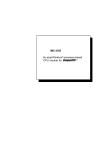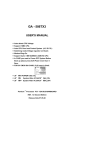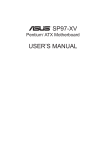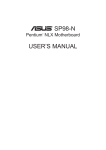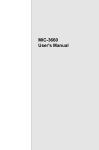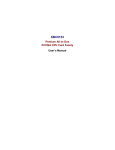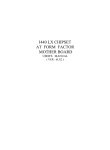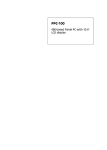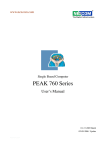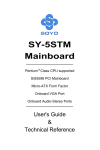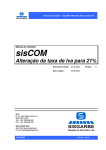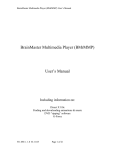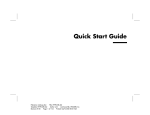Download MIC-3350
Transcript
MIC-3350 3u-sized Pentium® processor-based CPU module for CompactPCI Copyright Notice This document is copyrighted, 1999. All rights are reserved. The original manufacturer reserves the right to make improvements to the products described in this manual at any time without notice. No part of this manual may be reproduced, copied, translated or transmitted in any form or by any means without the prior written permission of the original manufacturer. Information provided in this manual is intended to be accurate and reliable. However, the original manufacturer assumes no responsibility for its use, nor for any infringements upon the rights of third parties which may result from its use. Acknowledgements AMD is a trademark of Advanced Micro Devices, Inc. Award is a trademark of Award Software International, Inc. Cyrix is a trademark of Cyrix Corporation. IBM, PC/AT, PS/2 and VGA are trademarks of International Business Machines Corporation. Intel and Pentium are trademarks of Intel Corporation. Microsoft Windows® is a registered trademark of Microsoft Corp. PICMG™, CompactPCI™ and the PICMG™, CompactPCI™ logos are trademarks of the PCI Industrial Computers Manufacturers Group RTL is a trademark of Realtek Semi-Conductor Co., Ltd. SiS is a trademark of Silicon Integration Systems Corporation. All other product names or trademarks are properties of their respective owners. Part No. 2003335000 Printed in Taiwan MIC-3350 User's Manual 1st Edition February 1999 Product warranty Advantech warrants to you, the original purchaser, that each of its products will be free from defects in materials and workmanship for one year from the date of purchase. This warranty does not apply to any products which have been repaired or altered by persons other than repair personnel authorized by Advantech, or which have been subject to misuse, abuse, accident or improper installation. Advantech assumes no liability under the terms of this warranty as a consequence of such events. Because of Advantech’s high quality-control standards and rigorous testing, most of our customers never need to use our repair service. If an Advantech product is defective, it will be repaired or replaced at no charge during the warranty period. For out-of-warranty repairs, you will be billed according to the cost of replacement materials, service time and freight. Please consult your dealer for more details. If you think you have a defective product, follow these steps: 1. Collect all the information about the problem encountered. (For example, type of PC, CPU speed, Advantech products used, other hardware and software used, etc.) Note anything abnormal and list any on-screen messages you get when the problem occurs. 2. Call your dealer and describe the problem. Please have your manual, product, and any helpful information readily available. 3. If your product is diagnosed as defective, obtain an RMA (return material authorization) number from your dealer. This allows us to process your return more quickly. 4. Carefully pack the defective product, a fully-completed Repair and Replacement Order Card and a photocopy proof of purchase date (such as your sales receipt) in a shippable container. A product returned without proof of the purchase date is not eligible for warranty service. 5. Write the RMA number visibly on the outside of the package and ship it prepaid to your dealer. Preface and Table of Contents Packing List Before installing your board, ensure that the following materials have been received: • 1 MIC-3350 all-in-one single board computer • 1CD-ROM disc including Ethernet utility programs, IDE utility programs and SVGA utility programs and drivers for Windows 3.1/ 95/NT and OS/2 • 1 26-pin FPC cable for floppy drive connection • A 6-pin mini-DIN to PS/2 keyboard and PS/2 mouse adaptor • 1 bracket for mounting floppy drive and hard drive • 1 hard disk drive (IDE) interface cable (44-pin) • 1 warranty certificate • This user's manual If any of these items are missing or damaged, contact your distributor or sales representative immediately. Technical Support and Sales Assistance If you have any technical questions about the MIC-3350 or any other Advantech products, please visit our support website at: • http://support.advantech.com.tw. For more information about Advantech's products and sales information, please visit: • http://www.advantech.com.tw. MIC-3350 User's Manual Contents Chapter 1: Hardware Configuration ............................................ 1 1.1 1.2 Introduction .................................................................. 2 Specifications ............................................................... 3 1.2.1 Standard SBC Functions ..................................... 3 1.2.2 PCI bus ............................................................... 4 1.2.3 VGA Interface .................................................... 5 1.2.4 Mechanical and Environmental Specifications .... 5 1.3 Board Layout: Dimensions ........................................ 6 1.4 Jumpers and Connectors ........................................... 7 1.5 Board Layout: Jumper Locations ............................. 9 1.6 Board Layout: Connector Locations...................... 10 1.7 Front Panel Connectors and Indicators ................. 11 1.8 Safety Precautions ..................................................... 12 1.9 Jumper and DIP Switch Settings ............................ 13 1.10 CPU Clock Ratio Setting ......................................... 15 1.11 Installing DRAM (SIMMs) ..................................... 16 1.11.1 Installing SIMMs .............................................. 16 Chapter 2: Connecting Peripherals ........................................... 19 2.1 2.2 2.3 2.4 2.5 2.6 2.7 2.8 IDE Device Connector (CN11) and Floppy Drive Connector (CN9) ................................. 21 VGA Display Connector (CN2) ................................ 22 Parallel Port Connector (CN6) ................................. 22 Keyboard and PS/2 Mouse Connector (CN3) ......... 22 Serial Ports (CN1,CN5: COM1 and COM2) ........... 23 2.5.1 RS-232 connection (CN1: COM1) ................... 23 2.5.2 RS-232/422/485 connection (CN5: COM2) ..... 23 Power Connectors (CN10 & CN8) ............................ 24 2.6.1 Main Power Connector +5 V, +12 V (CN10) ... 24 2.6.2 CPU Fan Power Supply Connector (CN8) ....... 24 USB Connector (CN7) ............................................... 24 Card Installation ........................................................ 25 Preface and Table of Contents Chapter 3: VGA Display Configuration ...................................... 27 3.1 3.2 3.3 Introduction ................................................................ 28 Utility and Drivers ..................................................... 28 VGA Display Setup and Configuration ................... 30 3.3.1 VGA Display Setup and Configuration for DOS .................................... 30 3.3.2 VGA Driver Setup for Autodesk ADI 4.2 (Protected Mode) ............................... 32 3.3.3 VGA Display Setup and Configuration for Microsoft Windows NT 3.5x .................... 33 3.3.4 VGA Display Setup and Configuration for Microsoft Windows NT 4.0 ...................... 34 3.3.5 VGA Display Setup and Configuration for Microsoft Windows 95 .............................. 35 3.3.6 VGA Display Setup and Configuration for Microsoft Windows 3.x .............................. 37 3.3.7 VGA Display Setup and Configuration for IBM OS/2 Ver. 2.1 ..................................... 39 3.3.8 VGA Display Setup and Configuration for IBM OS/2 Warp 3.0 (Double Byte Character) 39 3.3.9 VGA Display Setup and Configuration for IBM OS/2 Warp 3.0 (Single Byte Character) .......... 40 MIC-3350 User's Manual Chapter 4: Award BIOS Setup ................................................... 41 4.1 AWARD BIOS Setup ................................................... 42 4.1.1 Entering Setup ................................................... 42 4.1.2 Standard CMOS Setup ...................................... 43 4.1.3 BIOS Features Setup ........................................44 4.1.4 CHIPSET Features Setup ................................. 48 4.1.5 Power Management Setup ................................ 49 4.1.6 PCI Configuration Setup ................................... 50 4.1.7 Load BIOS Defaults .........................................50 4.1.8 Load Setup Defaults .........................................50 4.1.9 Integrated Peripherals ....................................... 51 4.1.10 Password Setting ............................................. 51 4.1.11 IDE HDD Auto Detection .............................. 51 4.1.12 Save & Exit Setup ........................................... 52 4.1.13 Exit Without Saving .........................................52 Appendix A: Programming the Watchdog Timer .................... 53 A.1 Programming the Watchdog Timer ........................ 54 Appendix B: Pin Assignments ................................................... 57 B.1 B.2 B.3 B.4 B.5 B.6 B.7 B.8 B.9 B.10 B.11 B.12 B.13 B.14 CRT Display Connector (CN2) ............................... 58 COM1 RS-232 Serial Port (CN1) ........................... 58 COM2 RS-232/422/485 Serial Port (CN5) ............ 59 Keyboard and Mouse Connnector (CN3) ............. 59 Main Power Connector (CN10) .............................. 60 IDE Hard Drive Connector (CN11) ....................... 60 USB Connector (CN7) .............................................. 61 CPU Fan Power Connector (CN8) ......................... 61 Floppy Drive Connector (CN9) ............................... 62 Parallel Port Connector (CN6) ................................ 63 System I/O Ports ....................................................... 64 DMA Channel Assignments ................................... 65 Interrupt Assignments ............................................. 66 1st MB Memory Map .............................................. 66 Preface and Table of Contents Tables and Figures Figure 1-1: MIC-3350 board layout: Dimensions ..................................... 6 Figure 1-2: MIC-3350 board layout: Jumper locations ........................... 9 Figure 1-3: MIC-3350 board layout: Connector locations ..................... 10 Figure 1-4: MIC-3350 front panel connectors and indicators .............. 11 Figure 1-5: MIC-3350 board layout: Jumper settings ........................... 14 Figure 2-1: Installing hard disk and floppy disk drives ......................... 21 Figure 4-1: Setup program initial screen .............................................. 42 Figure 4-2: CMOS setup screen ............................................................. 43 Figure 4-3: BIOS features setup screen ............................................... 44 Figure 4-4: CHIPSET features setup screen ......................................... 48 Figure 4-5: Power management setup screen ..................................... 49 Figure 4-6: PCI configuration screen .................................................... 50 Figure 4-7: Integrated peripherals ......................................................... 51 Table 1-1: MIC-3350 jumpers ....................................................................................................... 7 Table 1-2: MIC-3350 connectors .................................................................................................. 8 Table 1-3: CPU clock ratio setting .............................................................................................. 15 Table 2-1: Connectors .................................................................................................................. 20 Table 2-2: MIC-3350 serial port default settings ........................................................................ 23 Table B-1: MIC-3350 CRT display connector ............................................................................ 58 Table B-2: MIC-3350 COM1 RS-232 serial port ....................................................................... 58 Table B-3: MIC-3350 COM2 RS-232/422/485 series port ........................................................ 59 Table B-4: MIC-3350 keyboard connector ................................................................................. 59 Table B-5: MIC-3350 main power connector ............................................................................. 60 Table B-6: MIC-3350 IDE hard drive connector ........................................................................ 60 Table B-7: USB1/USB2 connector .............................................................................................. 61 Table B-8: MIC-3350 CPU fan power connector ....................................................................... 61 Table B-9: MIC-3350 floppy drive connector ............................................................................ 62 Table B-10: MIC-3350 parallel port connector .......................................................................... 63 Table B-11: System I/O ports ...................................................................................................... 64 Table B-12: DMA channel assignments ..................................................................................... 65 Table B-13: Interrupt assignments .............................................................................................. 66 Table B-14:1st MB memory map ................................................................................................ 66 MIC-3350 User's Manual CHAPTER 1 Hardware Configuration This chapter gives background information on the MIC-3350. It then shows you how to configure the card to match your application and prepare it for installation into your chassis. Sections include: • Card specifications • Board layout: dimensions • Board layout: jumper locations • Board layout: connector locations • Safety precautions • Jumper settings • Installing DRAM (SIMMs) 1.1 Introduction The MIC-3350 is a 3U-sized CompactPCI™, all-in-one single board Pentium® processor-based CPU card which complies with PICMG 2.0 R2.1 CompactPCI specifications. The MIC-3350 offers all the functions of an industrial computer on a single board CPU card. This card supports an Intel Pentium, Pentium MMX, AMD K5, AMD K6, Cyrix M1 or Cyrix M2 processor. The card accepts up to 64 MB DRAM. It also supports on-board 512 KB PB-SRAM 2nd level cache. The MIC-3350 uses a single-chip solution, allowing on-board DRAM to be shared with the built-in VGA controller. In this configuration, the chipset always acts as the arbiter between memory bus masters. This system ensures efficient memory allocation while substantially reducing the overall system cost. On-board features include 512 KB 2nd level cache memory, one RS232 port, one RS-232/422/485 port, one multi-mode parallel (ECP/ EPP/SPP) port, a floppy drive controller and a keyboard and PS/2 mouse interface. The built-in high speed PCI IDE controller supports both PIO and bus master modes. One IDE channel is available through the on-board connector. A 1-slot wide mounting bracket can be attached to the MIC-3350 for mounting one 2.5" hard disk drive and one floppy disk drive. The MIC-3350 also supports two USB ports. The MIC-3350 is designed for use in mission critical applications. It can accept a DOC-2000 single chip flashed disk for diskless operation. It also features power management to minimize power consumption. A watchdog timer can automatically reset the system or generate an interrupt should the system stop due to a program bug or EMI. 2 MIC-3350 User's Manual 1.2 Specifications 1.2.1 Standard SBC Functions • CPU: Intel Pentium®, Pentium MMX, AMD K5, AMD K6, Cyrix M1, Cyrix M2 • BIOS: Award 256 KB (2 Mbit) memory; supports plug and play • Chipset: SiS5598 • L2 cache: On-board 512 KB synchronous (pipeline burst) SRAM • Green function: Features power management option via BIOS, activated by keyboard or mouse activity. Supports doze, sleep and suspend modes. APM 1.1 compliant • RAM: Two 72-pin SIMM sockets. Supports DRAM with memory capacity up to 64 MB • EIDE interface: Supports 2 IDE devices through the on-board connector. Supports PIO mode 4 and Ultra DMA mode • FDD interface: Supports up to two floppy disk drives through the on-board connector • Parallel port: Configured to LPT1, LPT2, LPT3 or disabled. Supports multi-mode parallel port (SPP/ECP/EPP) • Serial ports: Two 16C550 UARTs, one RS-232, one RS-232/422/485 interface • Watchdog timer: Can generate a system reset in the event of a software failure. Software enabled/disabled. Time interval is from 1 to 62 seconds, jumperless with run-time setup • Keyboard/mouse connector: 6-pin mini-DIN connector on the front panel • USB interface: Two USB connectors with fuse protection. Complies with USB specification 1.0 Chapter 1 Hardware Configuration 3 1.2.2 PCI bus The MIC-3350 supports up to four bus master cards. The MIC-3350 has only four REQ/GNT pairs, which are routed as below: MIC-3350 System Slot REQ0# REQ1# REQ2# REQ3# GNT0# GNT1# GNT2# GNT3# REQ0# REQ1# REQ2# REQ3# REQ4# REQ5# REQ6# GNT0# GNT1# GNT2# GNT3# GNT4# GNT5# GNT6# Slot 2 Slot 3 Slot 4 Master Slot 5 Slot 6 Slot 7 Slot 8 Slave We recommend users to use bus master cards on logical slot 2, 3, 4 and 5. The slave cards can be used in any slots except system slot (logical slot 1). 4 MIC-3350 User's Manual 1.2.3 VGA Interface • Chipset: SiS5598 built-in VGA function • Architecture: Universal memory architecture • Display memory: Shares system RAM 0.5 MB ~ 4 MB through BIOS setting (refer to section 4.1.4 for details) • Display Resolution: • 640 x 480 with 256/32K/64K/16M color display, NI • 800 x 600 with 16/256/32K/64K/16M color display, NI • 1024 x 768 with 16/256/32K/64K/16M color display, NI • 1280 x 1024 with 16/256 color display, NI • 1280 x 1024 with 32K/64K color display, interlaced only • 1600 x 1200 with 256 color display, NI 1.2.4 Mechanical and Environmental Specifications • Board size: 100 x 160 mm (3u size) • Max. power requirements: +5 V (4.75 ~ 5.25 V) @ 5.5 A • Operating temperature: 0 ~ 60° C (32 ~ 140° F) • Storage temperature: -20° C ~ 70° C (4 ~ 158° F) • Humidity (operating and storage): 5 ~ 95% (non-condensing) • Board weight: 0.5 kg (1.2 lb) • Operating altitude: 0 to 10,000 feet (3048 meters) • Storage/transit altitude: 0 to 40,000 feet (12,190 meters) • Shock: 20 G (operating); 50 G (storage/transit) • Vibration:1.5 G at 5-39 Hz, 100 - 200 Hz; 0.5 G 40 - 99 Hz (Y-axis) 1.5 G at 5-39 Hz, 0.5 G 40 - 200 Hz (X-axis) 1.5 G at 5-49 Hz, 0.75 G 50 - 200 Hz (Z-axis) Chapter 1 Hardware Configuration 5 1.3 Board Layout: Dimensions 160 mm 100 mm Figure 1-1: MIC-3350 board layout: Dimensions 6 MIC-3350 User's Manual 1.4 Jumpers and Connectors On-board connectors link the MIC-3350 to external devices such as hard disk drives, a keyboard, or floppy drives. In addition, the board has jumpers for configuring your board for specific applications. The table below lists the function of each of the board's jumpers and connectors. Later sections in this chapter give instructions on setting jumpers and detailed information on each jumper setting. Chapter 2 gives instructions for connecting external devices to your card. Table 1-1: MIC-3350 jumpers Number Function JP1 HDD activity LED JP2 Reset switch JP4 COM2 RS-232/422/485 setting JP5 COM2 RS-232/422/485 setting JP7 Clear CMOS JP8 CPU clock setting DS1 CPU core voltage setting DS2 CPU clock ratio setting and Cyrix linear mode setting Chapter 1 Hardware Configuration 7 Table 1-2: MIC-3350 connectors Number Function CN1 COM1 connector CN2 VGA connector CN3 Keyboard and PS/2 mouse CN5 COM2 connector CN6 Parallel port CN7 USB connector CN8 CPU fan power connector CN9 Floppy disk connector CN10 Main power connector CN11 IDE connector LED1 Power LED Please refer to Appendix B for pin assignments. 8 MIC-3350 User's Manual 1.5 Board Layout: Jumper Locations Figure 1-2: MIC-3350 board layout: Jumper locations Chapter 1 Hardware Configuration 9 1.6 Board Layout: Connector Locations CN1: COM1 CN5: COM2 CN4: Infra-red connector (IR) CN7: USB2 (up) USB1 (down) DiskOnChip® 2000 J2 CN9: Floppy drive connector CN11: IDE connector CN8: Fan power connector J1 CN6: Parallel port SIMMs CN10: Main power connector LED1: Power LED CN3: Keyboard and PS/2 mouse CN2: VGA connector Figure 1-3: MIC-3350 board layout: Connector locations 10 MIC-3350 User's Manual 1.7 Front Panel Connectors and Indicators USB 2 1 RESET COM 1 COM 2 PWR VGA Printer Figure 1-4: MIC-3350 front panel connectors and indicators Note: The power LED (PWR) turns off under "standby" or "suspend" mode. Chapter 1 Hardware Configuration 11 1.8 Safety Precautions Follow these simple precautions to protect yourself from harm and your PC from damage. 1. To avoid electric shock, always disconnect the power from your PC chassis before you work on it. Don't touch any components on the CPU card or other cards while the PC is on. 2. Disconnect power before making any configuration changes. The sudden rush of power as you connect a jumper or install a card may damage sensitive electronic components. 3. Always ground yourself to remove any static charge before you touch your CPU card. Be particularly careful not to touch the chip connectors. Modern integrated electronic devices, especially CPUs and memory chips, are extremely sensitive to static electric discharges and fields. Keep the card in its antistatic packaging when it is not installed in the PC, and place it on a static dissipative mat when you are working with it. Wear a grounding wrist strap for continuous protection. 12 MIC-3350 User's Manual 1.9 Jumper and DIP Switch Settings This section tells how to set the jumpers and dip switches to configure your card. It gives the card default configuration and your options for each jumper. After you set the jumpers and install the card, you will also need to run the BIOS Setup program (discussed in Chapter 4) to configure the serial port addresses, floppy/hard disk drive types and system operating parameters. Connections, such as hard disk cables, appear in Chapter 2. For the locations of each jumper and switch, see the board layout diagram depicted earlier in this chapter. You configure your card to match the needs of your application by setting jumpers. A jumper is the simplest kind of electric switch. It consists of two metal pins and a small metal cap (often protected by a plastic cover) that slides over the pins to connect them. To "close" a jumper you connect the pins with the cap. To "open" a jumper you remove the cap. Sometimes a jumper will have three pins, labeled 1, 2 and 3. In this case you connect either pins 1 and 2 or 2 and 3. 1 Open Closed 2 3 Closed 2-3 You may find a pair of needle-nose pliers useful for setting the jumpers. If you have any doubts about the best hardware configuration for your application, contact your local distributor or sales representative before you make any changes. Chapter 1 Hardware Configuration 13 Figure 1-5: MIC-3350 board layout: Jumper settings 14 MIC-3350 User's Manual 1.10 CPU Clock Ratio Setting Table 1-3: CPU clock ratio setting CPU model CPU clock Bus clock Clock ratio 1 DS2 2 3 Pentium 233 MHz 233 66 3.5 x x x Pentium 200 MHz 200 66 3.0 x o x Pentium 166 MHz 166 66 2.5 o o x Pentium 150 MHz 150 60 2.5 o o x Pentium 133 MHz 133 66 2.0 o x x Pentium 120 MHz 120 60 2.0 o x x Pentium 100 MHz 100 66 1.5 x x x Pentium 90 MHz 90 60 1.5 x x x Pentium 75 MHz 75 50 1.5 x x x AMD K6-300 300 66 4.5 o o o AMD K6-266 266 66 4.0 o x o AMD K6-233 233 66 3.5 x x x AMD K6-200 200 66 3.0 x o x AMD K6-166 166 66 2.5 o o x Cyrix 6x86MX-PR166GP 133 66 2.0 o x x Cyrix 6x86MX-PR166GP 150 60 2.5 o o x Cyrix 6x86MX-PR200GP 166 66 2.5 o o x *Cyrix 6x86MX-PR200GP 150 75 2.0 o x x *Cyrix 6x86MX-PR233GP 187.5 75 2.5 o o x *Cyrix MII-300GP 225 75 3.0 x o x Cyrix MII-300GP 233 66 3.5 x x x x: OFF o: ON * Using a bus clock frequency of 75 MHz is not recommended Chapter 1 Hardware Configuration 15 1.11 Installing DRAM (SIMMs) The MIC-3350 provides two 72-pin SIMM sockets. Each socket accepts 16 or 32 MB DRAM with access time ≤ 60 ns. The MIC3350 supports a single DRAM module. However, we recommend the use of two DRAM modules to avoid possible conflict with the shared VGA memory. 1.11.1 Installing SIMMs NOTE: The modules can only fit into a socket one way. Their gold pins must point down into the SIMM socket. The procedure for installing SIMMs appears below. Please follow these steps carefully. 1. Ensure that all power supplies to the system are switched Off. 2. Install the SIMM module. Install the SIMM so that its gold pins point down into the SIMM socket. 3. Slip the SIMM into the socket and carefully fit the bottom of the card against the connectors. 4. Gently push the SIMM into a perpendicular position until the clips on the ends of the SIMM sockets snap into place. 5. Check to ensure that the SIMM is correctly seated and all connector contacts touch. The SIMM should not move around in its socket. 16 MIC-3350 User's Manual CHAPTER 2 Connecting Peripherals This chapter tells how to connect peripherals to the MIC-3350. You can access most of the connectors from the front panel. The following table lists the connectors on the MIC-3350. Table 2-1: Connectors Number Function J1 Compact PCI bus (32-bit) J2 Compact PCI bus (64-bit) CN1 COM1 CN2 VGA connector CN3 Keyboard and PS/2 mouse CN5 COM2 CN6 Parallel port CN7 USB connector CN8 CPU fan connector CN9 Floppy disk connector CN10 Main power connector CN11 IDE connector (primary) The following sections tell how to make each connection. In most cases, you will simply need to connect a standard cable. All of the connector pin assignments are shown in Appendix C. Warning! Always completely disconnect the power cord from your chassis whenever you are working on it. Do not make connections while the power is on. Sensitive electronic components can be damaged by a sudden rush of power. Caution! 18 Always ground yourself to remove any static charge before touching the CPU card. Modern electronic devices are very sensitive to static electric charges. Use a grounding wrist strap at all times. Place all electronic components on a static-dissipative surface or in a static-shielded bag when they are not in the chassis. MIC-3350 User's Manual 2.1 IDE Device Connector (CN11) and Floppy Drive Connector (CN9) The MIC-3350 provides one IDE (Integrated Device Electronics) channel and one floppy drive interface through the on-board connectors (CN11 and CN9). One 2.5" IDE hard drive and one 3.5" slim floppy drive can be attached by using the bracket and cables shipped with the MIC-3350. CN11 is a 44-pin connector for the primary IDE channel, and CN9 is for the floppy drive. Figure 2-1 illustrates the installation of hard disk and floppy disk. Figure 2-1: Installing hard disk and floppy disk drives Chapter 2 Connecting Peripherals 19 2.2 Warning: Plug the other end of the cable into the drive with pin 1 on the cable corresponding to pin 1 on the drive. Improper connection will damage the drive. Note: The FPC cable is designed for connecting to the floppy drive. Its signal lines are twisted internally thus it has opposite pin assignments at both ends. You do not need to twist it to connect to a floppy disk drive. VGA Display Connector (CN2) The MIC-3350 provides a VGA controller for a high resolution VGA interface. The MIC-3350's CN2 is a DB-15 connector for VGA monitor input. Pin assignments for the CRT display are detailed in Appendix B. Shared memory architecture supports 0.5 MB, 1 MB, 1.5 MB, 2 MB, 2.5 MB, 3 MB, 3.5 MB and 4 MB system memory. The memory is configured in the system BIOS setup. 2.3 Parallel Port Connector (CN6) The parallel port is normally used to connect the CPU card to a printer. The MIC-3350 includes an on-board parallel port, accessed through a DB 25-pin connector, CN6 on the front panel. The parallel port is designated as LPT1 and can be disabled or changed to LPT2 or LPT3 in the system BIOS setup. 2.4 Keyboard and PS/2 Mouse Connector (CN3) The MIC-3350 provides a 6-pin mini-DIN connector (CN3) on the front panel for connection of PS/2 keyboard and PS/2 mouse. The MIC-3350 comes with an adapter to convert from the 6-pin mini-DIN connector to a PS/2 keyboard connector and a PS/2 mouse connector. Since these two connectors are identical, please be careful to plug in keyboard or mouse into the correct connector. 20 MIC-3350 User's Manual 2.5 Serial Ports (CN1,CN5: COM1 and COM2) The MIC-3350 offers two serial ports: COM1 in RS-232, COM2 in RS232/422/485. These ports let you connect to serial devices (a mouse, printers, etc.) or a communication network. You can select the address for each port ( For example, 3F8H [COM1], 2F8H [COM2]) or disable it, using the BIOS Advanced Setup program, covered in Chapter 4. 2.5.1 RS-232 connection (CN1: COM1) Different devices implement the RS-232 standard in different ways. If you are having problems with a serial device, be sure to check the pin assignments for the connector. 2.5.2 RS-232/422/485 connection (CN5: COM2) COM2 is an RS-232/422/485 serial port. The specific port type is determined by jumper settings, as detailed in Chapter 1. The IRQ and address range for both ports are fixed. However, if you wish to disable the port or change these parameters later, you can do this in the system BIOS setup. The table below shows the settings for the MIC-3350 board's ports: Table 2-2: MIC-3350 serial port default settings Port Address Interrupt Default COM1 3F8, 3E8 IRQ4 3F8 COM2 2F8, 2E8 IRQ3 2F8 Chapter 2 Connecting Peripherals 21 2.6 Power Connectors (CN10 & CN8) 2.6.1 Main Power Connector +5 V, +12 V (CN10) The on-board power connector allows users to operate the MIC-3350 with an external power supply without plugging into a chassis. The CN10 connector provides power input connection to +5 V and +12 V. 2.6.2 CPU Fan Power Supply Connector (CN8) This connector provides power supply to the optional CPU cooling fan. This connector is only available when +12 V power is supplied to the board. Warning! Before making the connection, make sure the voltage is absolutely correct and matched with the correct connector. 2.7 USB Connector (CN7) The MIC-3350 board provides two USB (Universal Serial Bus) interfaces, which give complete plug and play, hot attach/detach for up to 127 external devices. The USB interfaces comply with USB specification rev. 1.0 and are fuse protected. The USB interfaces can be disabled in the system BIOS setup. 22 MIC-3350 User's Manual 2.8 Card Installation The CompactPCI connectors are firm and rigid, and require careful handling while plugging and unplugging. Improper installation of a card can easily damage the backplane of the chassis. The insert/eject handles of MIC-3350 help you to install and remove the card easily and safely. Follow the procedure below to install the MIC-3350 into a chassis: To install a card: 1. Hold the MIC-3350 vertically. Be sure that the card is pointing in the correct direction. The components of the card should be pointing to the right-hand side. 2. Holding both handles, pull out the red portion in the middle of the handle to unlock it. Caution: Keep your fingers away from the hinge to prevent your fingers from getting pinched. 3. Insert the card into the chassis by sliding the upper and lower edges of the card into the card guide. 4. Push the card into the slot gently by sliding the card along the card guide until the handle meets the rectangular holes of the cross rails. Note: If the card is correctly positioned and has been slid all the way into the chassis, the handles should match the rectangular holes. If not, remove the card from the card guide and repeat step 3 again. Do not try to install a card by forcing it into the chassis. 5. Lift the handle up to push the card into place. 6. Secure the card by pushing in the red portion to lock the handle and tightening the four screws on the front panel. Chapter 2 Connecting Peripherals 23 To remove a card: 1. Unscrew the four screws on the front panel. Pull out the red part to unlock the handles. 2. Press the handle down to release the card from the backplane. 3. Slide the card out. 24 MIC-3350 User's Manual CHAPTER 3 VGA Display Configuration This chapter details the software configuration information. It shows you how to configure the board to match your application requirements. The AWARD System BIOS is covered in Chapter 4. 3.1 Introduction The MIC-3350 uses the SiS5598 chipset. This chipset includes a highperformance VGA display controller, which uses system SDRAM as display memory. The shared memory size can easily be adjusted from 0.5 MB to 4 MB by setting BIOS, which is covered in Chapter 4. The larger memory size allows high display resolution and more display color. 3.2 Utility and Drivers The MIC-3350 is supplied with a software utility CD-ROM that holds the necessary files for setting up the VGA display under the directory \MIC3000\SiS5598. The following lists the contents and pathnames of this CD-ROM: • MIC3000\SiS5598\README.TXT: ASCII text file. • MIC3000\SiS5598\RELEASE.TXT: Text file of driver release note • MIC3000\SiS5598\IDE <DIR>: SiS IDE drivers and Readme files for SiS chipset 5513, 5571, 5581, 5582, 5597, 5598, 559 and 5592 • MIC3000\SiS5598\MM <DIR>: SISTAG (disk tag file for Windows NT 3.5x) • MIC3000\SiS5598\MM <DIR>: RELEASE.TXT (Text file of driver release note) • MIC3000\SiS5598\MM\BIOS <DIR>: contains SiS SVGA BIOS binary file. It is not a driver file but for your reference only. • MIC3000\SiS5598\MM\DOS <DIR>: Including the following files and sub-directories: 26 MIC-3350 User's Manual •INSTDRV.EXE: Unpack & copy program of ADI 4.2 •SVGAUTIL.EXE: SiS5598 SVGA Utility Program • MIC3000\SiS5598\MM\DOS\ADI42 <DIR>: Contains AutoCAD, AutoShade, 3D Studio driver files • MIC3000\SiS5598\ MM\DOS\ET <DIR>: Contains ETen Chinese system display driver (ETDSPDRV.COM) v. 119B01 to support SiS SVGA. You may update this driver to your ETen Chinese system if you have the old version or you may ignore it if you have the newer version. • MIC3000\SiS5598\MM\OS2 <DIR>: Contains IBM OS/2 Ver. 2.1, IBM OS/2 Warp 3.0 (double-byte) and IBM OS/2 Warp 3.0 (single byte) driver files. Including the following sub-directories: • MIC3000\SiS5598\OS2\SBCS.21 <DIR>: SISINST.CMD: SiS 5597/5598 VGA OS/2 2.1 setup program • MIC3000\SiS5598\OS2\DBCS.30 <DIR>: SETUP.CMD: SiS 5597/5598 SVGA OS/2 3.0 setup program, contains IBM OS/2 WARP 3.0 (double-byte: Chinese, Japanese, Korean, etc.) driver files. • MIC3000\SiS5598\OS2\SBCS.30 <DIR>: SISINST.CMD: SiS 5597/5598 VGA OS/2 3.0 Setup Program, contains IBM OS/2 WARP 3.0 (single-byte) driver files. • MIC3000\SiS5598\MM\WIN31 <DIR>: Contains Windows 3.x driver, setup program, SiS MMPlayer and utilities. • MIC3000\SiS5598\MM\WIN95 <DIR>: Contains Windows 95 driver, setup program, SiS MMPlayer, Direct Draw driver and utilities. Chapter 3 VGA Display & Ethernet Software Configuration 27 • MIC3000\SiS5598\MM\WINNT <DIR>: Contains Windows 3.5x, 4.0 driver files and contains the following sub-directories: • MIC3000\SiS5598\WINNT\WINNT35 <DIR>: Contains Windows NT 3.5x driver files OEMSETUP.INF: SiS SVGA setup information file (NT 3.5x) • MIC3000\SiS5598\WINNT\WINNT40 <DIR>: Contains Windows NT 4.0 driver files SISV5597.INF: SiS SVGA setup information file (NT 4.0) 3.3 VGA Display Setup and Configuration 3.3.1 VGA Display Setup and Configuration for DOS 3.3.1.1. General Description SVGAUTL.EXE is one of the utilities for VGA controller SiS5598. It supports three functions: 1. Video mode setting 2. Frame rate setting 3. Power saving setting Since SiS5598 supports many enhanced text mode and graphic modes, you can use SVGAUTL.EXE to select the desired video mode. For 640 x 480, 800 x 600, 1024 x 768 and 1280 x 1024 resolutions, SiS5598 SVGA supports multiple frame rates. If your monitor could synchronize with these frame rates, you can use SVGAUTL.EXE to take advantage of your monitor's features. SiS 5597/5598 also supports VESA DPMS power saving modes. SVGAUTL.EXE can help you make the settings. 3.3.1.2. How to Use SVGAUTL.EXE 1. Type "SVGAUTL" in the directory where it resides. For example: D:\MIC3000\SiS5598\DOS\SVGAUTL <Enter> 28 MIC-3350 User's Manual (assume the CD-ROM drive letter is "D:\") 2. The Main Menu appears and directs you to configure SiS5598. 3. When you complete configuration, you may save your preferences to the AUTOEXEC.BAT file and use it as your power-on (or hardware reset) default environment. 3.3.1.3. Parameters Explanation The meaning of parameters used by SVGAUTL.EXE are explained below: Syntax: >SVGAUTL [/D:mode_no] [/F0:n0] [/F1:n1] [/F2:n2] [/F3:n3] [/PA:ta] [/PB:tb] where /D: Set the video mode to be mode_no (hex) For example: Set 1024 x 768, 256-color graphic mode: >SVGAUTL /D:38 <Enter> /F0: For 640 x 480, set frame rate to be n0 Hz. Three available frame rates are 60, 72 and 75 Hz. For example: Set 640 x 480 graphic mode with 60 Hz frame rate >SVGAUTL /F0:60 <Enter> /F1: For 800 x 600, set frame rate to be n1 Hz. Four available frame rates are 56, 60, 72 and 75 Hz. For example: Set 800 x 600 graphic mode with 72 Hz frame rate: >SVGAUTL /F1:72 <Enter> /F2: For 1024 x 768, set frame rate to be n2 Hz. Four available frame rates are 87 (interlaced), 60, 70, and 75 Hz. For example: Set 1024 x 768 graphic mode with 60 Hz frame rate: >SVGAUTL /F2:60 <Enter> Chapter 3 VGA Display & Ethernet Software Configuration 29 /F3: For 1280 x 1024, set frame rate to be n3 Hz. Two available frame rates are 87 (interlaced) and 60 Hz. For example: Set 1280 x 1024 graphic mode with 60 Hz frame rate: >SVGAUTL /F3:60 <Enter> /PA: Set standby timer to be ta minutes. (0 < ta < 15 min.) For example: Set Standby Timer to be 5 minutes: >SVGAUTL /PA:5 <Enter> /PB: Set suspend timer to be tb minutes. (0 < tb < 15 min.) For example: Set suspend timer to be 5 minutes: >SVGAUTL /PB:5 <Enter> Note: 1. Suspend time would be "ta + tb". (i.e., standby time + suspend time) 2. The timers will not be very accurate and approximate the time that you set 3.3.2 VGA Driver Setup for Autodesk ADI 4.2 (Protected Mode) Concerning how to setup VGA for AutoCAD R11, AutoCAD R12, AutoShade R2.0 and 3D Studio Version 3.0., please refer to MIC3000\SiS5598\README.TXT on the accompanying CD-ROM disc. 3.3.3 VGA Display Setup and Configuration for Microsoft Windows NT 3.5x 3.3.3.1 Driver Installation 30 MIC-3350 User's Manual a. Select Control Panel from Main group. b. Select Display icon. c. Select Change Display Type from Display Settings. d. Select Change from Display Type. e. Select Other from Select Device. f. Place the CD-ROM into CD-ROM Drive. g. When the "Install from Disk" dialog box appears, type "D:\MIC3000\SiS5598\MM\WINNT\WINNT35" and click "OK". h. Select Install and click "Yes" when the "Installing Driver" dialog box appears. i. Select New when the "Windows NT Setup" dialog box appears. Click "Continue". A message will appear stating that the drivers were successfully installed. Click "OK". You must now restart Windows NT 3.51. 3.3.3.2 Selecting Resolution and Color Depth a. Select Control Panel from the Main group. b. Select Display icon. c. Select Color Palette to change between 16 colors, 256 colors, 32768 colors, 65536 colors and 16777216 colors. d. To select desktop resolution size, go to the Desktop area and use the slide bar to change resolution from 640 x 480, 800 x 600, 1024 x 768, and 1280 x 1024. e. Select Test to test the resolution. f. If the display test screen was good then select "Yes" when the "Testing Mode" dialog box appears. If the display test screen was bad then select "No". Windows NT will give you an error message. Chapter 3 VGA Display & Ethernet Software Configuration 31 g. If the display test screen was good and you select "Yes", Windows NT 3.5x will prompt you to restart Windows NT 3.5x. 3.3.4 VGA Display Setup and Configuration for Microsoft Windows NT 4.0 3.3.4.1 Driver Installation a. Click the "Start" menu and select Control Panel from the Settings group. b. Select the Display icon. c. Select Settings of Display Properties. d. Select Display Type. e. Select Change from the Adapter Type area. f. Select Have Disk in the Change Display screen. g. Place the CD-ROM disc into the CD-ROM drive. h. When the "Install from Disk" dialog box appears, type "D:\MIC3000\SiS5598\ MM\WINNT\WINNT40" and click "OK". i. When the "Change Display" dialog box appears, click "OK". j. When the "Third-party Drivers" dialog box appears, click "Yes". A message will appear stating that the drivers were successfully installed. Click "OK". You must now restart Windows NT 4.0. 3.3.4.2 Selecting Resolution and Color Depth a. Click the "Start" menu and select Control Panel from the Settings group. b. Select Display icon. c. Select Settings. d. Select Color Palette to change between 16 colors, 256 colors, 32768 colors, 65536 colors and 16777216 colors. e. To select desktop resolution size, go to the Desktop area and use the slide bar to change resolution from 640 x 480, 800 x 600, 1024 x 768 to 1280 x 1024. 32 MIC-3350 User's Manual f. Select Test to test the resolution. If the display test screen was good then select "Yes" when the "Testing Mode" dialog box appears. If the display test screen was bad then select "No". Windows NT will give you an error message. g. Click "OK". If the display test screen was good and you select "Yes", Windows NT 4.0 will change the mode without restarting Windows NT 4.0. 3.3.5 VGA Display Setup and Configuration for Microsoft Windows 95 3.3.5.1 Driver Installation a. Click "Start" menu and select Control Panel from Settings group. b. Select "Display" icon. c. Select "Settings" index in the display properties sheet. d. Select "Change Display Type" button. e. Select "Change..." button in "Adapter Type" group. f. Select "Have Disk" button. g. Place the CD-ROM disc into CD-ROM drive. h. When the "Install from Disk" dialog box appears, type "D:\MIC3000\SiS5598\ MM\WINNT\WIN95" and click "OK". i. When the "Change Display" dialog box appears, click "Close". j. Select the "Close" or "Apply" button from the display properties sheet. k. A message will appear stating that you must restart Windows 95. Select "yes" to restart. l. After restarting, Windows 95 will run on 640 x 480 at 256 colors, 75Hz NI. 3.3.5.2 Selecting Resolution, Color Depth, and Refresh Rate a. Click "Start" menu and select Control Panel from Settings group. b. Select Display icon. c. Select Settings. Chapter 3 VGA Display & Ethernet Software Configuration 33 d. Select Color Palette to change between 16-color, 256-color, Hicolor, and True-color. e. To select desktop resolution size, go to the Desktop area and use the slide bar to change resolution from 640 x 480, 800 x 600, 1024 x 768 and 1280 x 1024. f. Select Refresh rate list box to change the screen refresh rate. g. Click "OK" or "Apply". 3.3.5.2 Install the Utility for Windows 95 a. Place the CD-ROM disc into the CD-ROM drive. b. Click "Start" menu and select "Run..." menu item. c. In "Run" dialog, type: "D:\MIC3000\SiS5598\MM\WIN95\SETUP.EXE" d. The Setup procedure will create a "SiS Multimedia Vx.xx" program group, including 3 items: • Multimedia Manager • SiS MMPlayer • Center Screen e. A Setup Successful dialog will appear when setup completes. You are given the option of restarting your computer and finalizing the changes. 3.3.6 VGA Display Setup and Configuration for Microsoft Windows 3.x 3.3.6.1 Display Driver and Utility Installation a. Click "File" menu and select "Run..." menu item. 34 MIC-3350 User's Manual b. In "Run" dialog, type: D:\MIC3000\SiS5598\MM\WIN31\SETUP.EXE c. Follow the setup program's on-screen instructions. d. Setup procedure will create a "SiS Multimedia Vx.xx" program group, including 5 items: • Multimedia Manager • SiS MMPlayer • SVGA Setup • Center Screen • Uninstall e. A Setup Successful dialog will appear when setup completes. You are given the option of restarting your computer and finalizing the changes. 3.3.6.2. Graphics Setup a. In the "SiS Multimedia Vx.xx" program group, choose "SVGA Setup" icon to enter "SiS VGA Configuration System" screen. b. In "SiS VGA Configuration System" screen, choose which options you would like to use. c. After completing your selections, choose "OK" to make all your selections effective. d. Choose "Restart Windows" to re-boot Windows using the new settings. Or, choose "Continue" to finalize the changes later. 3.3.6.3. Power Saving Setup in Windows a. In the "SiS VGA Configuration System" screen, choose "power saver" item to enter "Power Saver" screen. b. In the "Power Saver" Screen, choose which options you would like to use. c. After completing the selections, choose "OK" to make all your selections effective. d. After completing setup, the power_saver should take effect after the time interval has elapsed. Chapter 3 VGA Display & Ethernet Software Configuration 35 3.3.6.4. Zoom_Key Setup In the "SiS VGA Configuration System" screen, choose "zooming" item to define "hot keys" for enlarging or making the screen smaller without entering the setup program. The operation principles of zoom-in and zoom-out are as follows: 1.The resolution change sequence for zoom-in is: 1024 x 768 ——→ 800 x 600 ——→ 640 x 480 2. The resolution change sequence for zoom-out is: 640 x 480 ——→ 800 x 600 ——→ 1024 x 768 Note: You cannot zoom-out to a resolution larger than you have previously configured. To use this feature,follow this procedure: a. In the "SiS VGA Configuration System" screen, choose "zooming" item to enter the "Zooming Hotkey" screen. b. In the "Zooming Hotkey" Screen, choose which "hot-key" you would like to use and enable it. c. After completing the selections, choose "OK" to make all your selections effective. d. After completing the setup, you may use your own defined hot key to zoom-in or zoom-out. Note: The power saver's timer settings would be effective even after exiting Windows back to DOS. 3.3.6.5 MPEG1 Video Operations SiS 5597/5598 supports DCI drivers for software MPEG playback and other media player programs which can take advantage of DCI. The SiS 5597/5598 DCI driver is automatically loaded during the "Windows Driver Unpack & Copy" process. Therefore it should be transparent to the end-user and any media players can take advantage of it. To make software MPEG playback better than what your original software MPEG player supplier provided, SiS provide an MMPlayer application program to provide a VCP-like (Video Cassette Player) interface. 36 MIC-3350 User's Manual To take advantage of the SiS MMPlayer, you must first install "SW MPEG Player". SiS provides an interface but not a software MPEG player. If the software MPEG player (Xing or Mediamatics) does not exist, the SiS MMPlayer will not work. To use the SiS MMPlayer, choose the "SiS MMPlayer" icon in the "SiS Multimedia Vx.xx" program group and the SiS MMPlayer VCP-like icon will appear. You can then enjoy the software MPEG playback. 3.3.7 VGA Display Setup and Configuration for IBM OS/2 Ver. 2.1 3.3.7.1 OS2 V2.1 Display Driver Installation a. Before installing SiS OS/2 V2.1 display driver, start up OS/2 system in standard VGA mode. b. Select "Command Prompt" folder. c. Select "OS/2 window" or "OS/2 full screen" icon. d. Place the CD-ROM disc into the CD-ROM drive. e. Change the directory to D:\MIC3000\SiS5598\MM\OS2\SBCS.21. f. Type SISINST then press "Enter". g. When the "Select Screen Parameters for SiS SVGA" dialog appears, select the resolution, color depth and frame rate you would like, then click "OK" h. The installation program will create a "SiS Setup" icon on the desktop. i. Shut down and re-boot OS/2 V2.1. 3.3.8 VGA Display Setup and Configuration for IBM OS/2 Warp 3.0 (Double Byte Character) 3.3.8.1 OS/2 Warp Display Driver Installation (For DBCS version) a. Before installing SiS OS/2 Warp display driver, start up OS/2 system in standard VGA mode. b. Select "Command Prompt" folder. c. Select "OS/2 window" or "OS/2 full screen" icon. d. Place the CD-ROM disc into the CD-ROM drive. e. Change the directory to D:\MIC3000\SiS5598\MM\OS2\DBCS.30. Chapter 3 VGA Display & Ethernet Software Configuration 37 f. Type SETUP and then press "Enter". g. Setup procedure will create a "SiS Install" icon on the desktop. h. Shutdown and reboot the OS/2 Warp system. i. When the system reboots, double-click the "SiS Install" icon. It will perform more installation procedures. j. When the "Select Screen Parameters for SiS SVGA" dialog appears, select the resolution, color depth and frame rate you would like, then click "OK" k. The installation program will create a "SiS Setup" icon on the desktop. l. Shutdown and re-boot OS/2 Warp. 3.3.9 VGA Display Setup and Configuration for IBM OS/2 Warp 3.0 (Single Byte Character) 3.3.9.1 OS2 Warp Display Driver Installation (For SBCS version) a. Before installing the SiS OS/2 Warp display driver, start up OS/2 system in standard VGA mode. b. Select "Command Prompts" folder. c. Select "OS/2 window" or "OS/2 full screen" icon. d. Place the CD-ROM disc into the CD-ROM drive. e. Change directory to D:\MIC3000\SiS5598\MM\OS2\SBCS.30 f. Type SISINST and then press "Enter". g. When the "Select Screen Parameters for SiS SVGA" dialog appears, select the resolution, color depth and frame rate you would like and then click "OK". h. The installation program will create a "SiS Setup" icon on the desktop. i. Shutdown and re-boot OS/2 Warp. 38 MIC-3350 User's Manual CHAPTER 4 Award BIOS Setup This chapter describes how to set the card’s BIOS configuration data. 4.1 AWARD BIOS Setup ROM PCI/ISA BIOS (2A5IIAKC) CMOS SETUP UTILITY AWARD SOFTWARE, INC. STANDARD CMOS SETTING INTEGRATED PERIPHERALS BIOS FEATURES SETUP PASSWORD SETTING CHIPSET FEATURES SETUP IDE HDD AUTO DETECTION POWER MANAGEMENT SETUP SAVE & EXIT SETUP PNP/PCI CONFIGURATION EXIT WITHOUT SAVING LOAD BIOS DEFAULTS LOAD SETUP DEFAULTS Esc: Quit F10: Save & Exit Setup ↑ ↓ → ← : Select Item (Shift)F2: Change Color Figure 4-1: Setup program initial screen Award’s BIOS ROM has a built-in Setup program that allows users to modify the basic system configuration. This type of information is stored in battery-backed RAM so that it retains the Setup information when the power is turned off. 4.1.1 Entering Setup Turning on the computer and pressing <DEL> immediately will allow you to enter Setup. 40 MIC-3350 User's Manual 4.1.2 Standard CMOS Setup Choose the “STANDARD CMOS SETUP” option from the INITIAL SETUP SCREEN Menu, and the screen below is displayed. This standard Setup Menu allows users to configure system components such as date, time, hard disk drive, floppy drive, display, and memory. ROM PCI/ISA BIOS (2A5IIAKC) STANDARD CMOS SETUP AWARD SOFTWARE, INC. Date <mm:dd:yy> : Mon. Oct 20 1998 Time <hh:mm:ss> : 22 : 29 : 38 HARD DISKS Primary Master Primary Slave TYPE SIZE CYLS :Auto 0 0 :Auto 0 0 Drive A: 1.44M. 3.5 in. Drive B: None PRECOMP 0 0 LANDZ 0 0 SECTOR 0 0 MODE Auto Auto Base Memory: 640K Extended Memory: 15360K Other Memory: 384K Video: EGA/VGA Halt On : All But Keyboard ESC: Quit F1: Help HEAD 0 0 Total Memory: ↑↓→←: Select Item <Shift> F2: Change Color 16384K PU/PD/+/-: Modify Figure 4-2: CMOS setup screen Chapter 4 Award BIOS Setup 41 4.1.3 BIOS Features Setup The “BIOS FEATURES SETUP” screen appears when choosing the BIOS FEATURES SETUP item from the CMOS SETUP UTILITY Menu. It allows the user to configure the MIC-3350 according to his particular requirements. Below are some major items that are provided in the BIOS FEATURES SETUP screen: ROM PCI/ISA BIOS (2A5IIAKC) BIOS FEATURES SETUP AWARD SOFTWARE, INC. Virus Warning : CPU Internal Cache : External Cache : Quick Power On Self Test : Boot Sequence : Swap Floppy Drive : Boot Up Floppy Seek : Boot Up NumLock Status : Boot Up System Speed : Gate A20 Option : Memory Parity Check : Typematic Rate Setting : Typematic Rate (Char/sec): Typematic Delay (Msec) : Security Option : PCI/VGA Palette Snoop : OS Select for DRAM >64M : Disabled Enabled Enabled Enabled C, A, SCSI Disabled Enabled On High Fast Disabled Disabled 6 250 Setup Disabled Non-OS2 Video Bios Shadow C8000-CBFFF Shadow CC000-CFFFF Shadow D0000-D3FFF Shadow D4000-D7FFF Shadow D8000-DBFFF Shadow DC000-DFFFF Shadow Esc : F1 : F5 : F6 : F7 : : : : : : : : Enabled Disabled Disabled Disabled Disabled Disabled Disabled Quit ↑↓→←: Select Item Help PU/PD/+/- : Modify Old Values <Shift>F2 : Color Load BIOS Defaults Load Setup Defaults Figure 4-3: BIOS features setup screen 42 MIC-3350 User's Manual Virus Warning During and after the system boots up, any attempt to write to the boot sector or partition table of the hard disk drive will halt the system. In this case, a warning message will be displayed. You can run the antivirus program to locate the problem. If Virus Warning is Disabled, no warning message will appear if anything attempts to access the boot sector or hard disk partition. CPU Internal Cache/External Cache Depending on the CPU/chipset design, these options can speed up memory access when enabled. Quick Power On Self Test This option speeds up the Power-On Self Test (POST) conducted as soon as the computer is turned on. When enabled, BIOS shortens or skips some of the items during the test. When disabled, normal POST procedures resume. Boot Sequence This function determines the sequence in which the computer will search the drives for the disk operating system (i.e. DOS). The default value is “C, A, SCSI”. The following options are available: A: C: CDROM: SCSI: D: E: F: Computer Computer Computer Computer Computer Computer Computer will will will will will will will boot boot boot boot boot boot boot from from from from from from from the the the the the the the A (floppy) disk drive C (hard) disk drive CD-ROM disc drive SCSI drive D drive E drive F drive LS120: Computer will boot from the LS-120 drive Boot Up Floppy Seek During POST, BIOS will determine if the floppy disk drive installed is 40 or 80 tracks. 360 KB type is 40 tracks while 720 KB, 1.2 MB, and 1.44 MB are all 80 tracks. Enabled BIOS searches the floppy drive to determine if it is 40 or 80 tracks. Note that BIOS cannot differentiate 720 KB, 1.2 MB, and 1.44 MB type drives as they are all 80 tracks. Disabled BIOS will not search for the floppy drive type by track number. Note that there will not be any warning message if the drive installed is 360 KB. Chapter 4 Award BIOS Setup 43 Boot Up NumLock Status The default is “On”. On Keypad boots up to number keys. Off Keypad boots up to arrow keys. Boot Up System Speed High Sets the speed to high Low Sets the speed to low IDE HDD Block Mode Enabled Enable IDE HDD Block Mode. BIOS will detect the block size of the HDD and send a block command automatically. Disabled Disable IDE HDD Block Mode Gate A20 Option Normal The A20 signal is controlled by the keyboard controller or chipset hardware Fast Default: Fast. The A20 signal is controlled by Port 92 or chipset specific method. Typematic Rate Setting The typematic rate determines the characters per second accepted by the computer. Typematic Rate setting enables or disables the typematic rate. Typematic Rate (Char/Sec) BIOS accepts the following input values (character/second) for Typematic Rate: 6, 8, 10, 12, 15, 20, 24, 30. 44 MIC-3350 User's Manual Typematic Delay (msec) When holding down a key, the Typematic Delay is the time interval between the appearance of the first and second characters. The input values (msec) for this category are: 250, 500, 750, 1000. Security Option This setting determines whether the system will boot if the password is denied, while limiting access to Setup. System The system will not boot, and access to Setup will be denied if the correct password is not entered at the prompt. Setup The system will boot, but access to Setup will be denied if the correct password is not entered at the prompt. Note: To disable security, select PASSWORD SETTING in the main menu. At this point, you will be asked to enter a password. Simply hit the <ENTER> key to disable security. When security is disabled, the system will boot, and you can enter Setup freely. OS Select for DRAM>64 MB This setting is under OS/2 system. Video BIOS Shadow This determines whether video BIOS will be copied to RAM, which is optional according to the chipset design. When enabled, Video Shadow increases the video speed. C8000 - CFFFF Shadow/DC000-DFFFF Shadow These determine whether optional ROM will be copied to RAM in blocks of 16 KB. Enabled Optional shadow is enabled Disabled Optional shadow is disabled Chapter 4 Award BIOS Setup 45 4.1.4 CHIPSET Features Setup By choosing the “CHIPSET FEATURES SETUP” option from the INITIAL SETUP SCREEN Menu, the screen below is displayed. This sample screen contains the manufacturer’s default values for the MIC3350. ROM PCI/ISA BIOS (2A5IIAKC) CHIPSET FEATURES SETUP AWARD SOFTWARE, INC. Auto Configuration : L2 (WB) Tag Bit Length : SRAM Back to Back : NA # Enable : Starting Point of Paging : Refresh Cycle Time (US) : RAS Pulse Width Refresh : RAS Precharge Time : RAS to CAS Delay : CAS# Pulse Width (FP) : CAS# Pulse Width (EDO) : RAMW# Assertion Timing : CAS Precharge Time (FP) : CAS Precharge Time (EDO): Enabled 8 bits Enabled Disabled 1T 15.6 6T 4T 4T 2T 1T 3T 1T/2T 1T/2T Memory Hole at 15M-16M : Disabled VGA Shared Memory Size : 2 MB VGA Mem Clock (MHz) : 55 Linear Mode SRAM Support: Disabled Enhanced Memory Write : Read Prefetch Memory RD: CPU to PCI Post Write : CPU-PCI Burst Mem.WR : ISA Bus Clock Frequency : System BIOS Cacheable : Video BIOS Cacheable : Disabled Enabled Disabled Disabled PCI CLK/4 Enabled Enabled Esc F1 F5 F6 F7 : Quit ↑↓→ ← : Help PU/PD/+/: Old Values <Shift>F2 : Load BIOS Defaults : Load Setup Defaults : Select Item : Modify : Color Figure 4-4: CHIPSET features setup screen VGA Shared Memory Size Share memory architecture can support 0.5 MB, 1MB, 1.5 MB, 2 MB, 3 MB, 3.5 MB and 4 MB of system memory. 46 MIC-3350 User's Manual 4.1.5 Power Management Setup The power management setup controls the CPU cards’ “green” features. The following screen shows the manufacturer’s default. ROM PCI/ISA BIOS (2A5IIAKC) POWER MANAGEMENT SETUP AWARD SOFTWARE, INC. Power Management : Disabled PM Control by APM : Yes Video Off Option : Susp,Stby → Off Video Off Method : DPMS Supported Switch Function : Break/Wake Doze Speed (div by) : 2 Stdby Speed (div by) : 3 Modem Use IRQ : 3 Hot Key Power Off : Disabled **PM Timers** HDD Off After : Disabled Doze Mode : Disabled Standby Mode : Disabled Suspend Mode : Disabled **PM Events** COM Ports Activity : Enabled LPT Ports Activity : Enabled HDD Ports Activity : Enabled VGA Activity IRQ3 (COM2) IRQ4 (COM1) IRQ5 (LPT2) IRQ6 (Floppy Disk) IRQ7 (LPT1) IRQ8 (RTC Alarm) IRQ9 (IRQ2 Redir) IRQ10 (Reserved) IRQ11 (Reserved) IRQ12 (PS/2 Mouse) IRQ13 (Coprocessor) IRQ14 (Hard Disk) IRQ15 (Reserved) Esc : F1 : F5 : F6 : F7 : : : : : : : : : : : : : : : Disabled Enabled Enabled Enabled Enabled Enabled Disabled Enabled Enabled Enabled Enabled Enabled Enabled Enabled Quit ↑↓→←: Select Item Help PU/PD/+/- : Modify Old Values <Shift>F2 : Color Load BIOS Defaults Load Setup Defaults Figure 4-5: Power management setup screen Power Management This option allows you to determine if the values in power management are disabled, user-defined, or predefined. HDD Power Management You can choose to turn the HDD off after one of the time intervals listed, or when the system is in Suspend mode. If in a power saving mode, any access to the HDD will wake it up. Note: HDD will not power down if the Power Management option is disabled. IRQ Activity IRQ can be set independently. Activity on any enabled IRQ will wake up the system. Chapter 4 Award BIOS Setup 47 4.1.6 PCI Configuration Setup ROM PCI/ISA BIOS (2A5IIAKC) PNP/PCI CONFIGURATION AWARD SOFTWARE, INC. Resources Controlled By : Manual Reset Config. Data : Disabled IRQ-3 assigned to IRQ-4 assigned to IRQ-5 assigned to IRQ-7 assigned to IRQ-9 assigned to IRQ-10 assigned to IRQ-11 assigned to IRQ-12 assigned to IRQ-14 assigned to IRQ-15 assigned to DMA-0 assigned to DMA-1 assigned to DMA-3 assigned to DMA-5 assigned to DMA-6 assigned to DMA-7 assigned to : : : : : : : : : : : : : : : : Legacy ISA Legacy ISA PCI/ISA PnP Legacy ISA PCI/ISA PnP PCI/ISA PnP PCI/ISA PnP PCI/ISA PnP Legacy ISA Legacy ISA PCI/ISA PnP PCI/ISA PnP PCI/ISA PnP PCI/ISA PnP PCI/ISA PnP PCI/ISA PnP PCI IRQ Activated By : Level PCI IDE 2nd Channel : Enabled PCI IDE IRQ Map To : PCI-AUTO Primary IDE INT# : A Secondary IDE INT# : B Esc : F1 : F5 : F6 : F7 : Quit ↑↓→←: Select Item Help PU/PD/+/- : Modify Old Values <Shift>F2 : Color Load BIOS Defaults Load Setup Default Figure 4-6: PCI configuration screen 4.1.7 Load BIOS Defaults “LOAD BIOS DEFAULTS” indicates the most appropriate values for the system parameters for minimum performance. These default values are loaded automatically if the stored record created by the Setup program becomes corrupted (and therefore unusable). 4.1.8 Load Setup Defaults “LOAD SETUP DEFAULTS” loads the values required by the system for maximum performance. 48 MIC-3350 User's Manual 4.1.9 Integrated Peripherals ROM PCI/ISA BIOS (2A5IIAKC) INTEGRATED PERIPHERALS AWARD SOFTWARE, INC. Internal PC/IDE IDE Primary Master PIO IDE Primary Slave PIO Primary Master Ultra DMA Primary Slave Ultra DMA IDE Burst Mode IDE Data Port Post Write IDE HDD Block Mode : : : : : : : : Enabled Auto Auto Auto Auto Enabled Enabled Enabled Onboard FDC Controller Onboard Serial Port 1 Onboard Serial Port 2 Onboard Parallel Port Onboard Parallel Mode ECP Mode Use DMA PS/2 Mouse function USB Controller USB Keyboard Support WDT Active when power on : : : : : : : : : : Enabled 3F8/IRQ4 2F8/IRQ3 378/IRQ7 ECP+EPP 3 Enabled Enabled Disabled 62 Sec Esc : Quit ↑↓→ ←: Select Item F1 : Help PU/PD/+/- : Modify F5 : Old Values <Shift>F2 : Color F6 : Load BIOS Defaults F7 : Load Setup Default Figure 4-7: Integrated peripherals Note: If you enable the IDE HDD block mode, the enhanced IDE driver will be enabled. 4.1.10 Password Setting To change, confirm, or disable the password, choose the “PASSWORD SETTING” option form the Setup main menu and press [Enter]. The password can be at most 8 characters long. Remember to enable this feature. You must first select the Security Option in the BIOS FEATURES SETUP to be either “Setup” or “System.” Pressing [Enter] again without typing any characters can disable the password setting function. 4.1.11 IDE HDD Auto Detection “IDE HDD AUTO DETECTION” automatically self-detects the correct hard disk type. Chapter 4 Award BIOS Setup 49 4.1.12 Save & Exit Setup If you select this and press the [Enter] key, the values entered in the setup utilities will be recorded in the CMOS memory of the chipset. The microprocessor will check this every time you turn your system on and compare this to what it finds as it checks the system. This record is required for the system to operate. 4.1.13 Exit Without Saving Selecting this option and pressing the [Enter] key lets you exit the Setup program without recording any new values or changing old ones. 50 MIC-3350 User's Manual APPENDIX A Programming the Watchdog Timer The MIC-3350 is equipped with a watchdog timer that resets the CPU or generates an interrupt if processing comes to a standstill for any reason. This feature ensures system reliability in standalone or unmanned environments. A.1 Programming the Watchdog Timer To program the watchdog timer, you must write a program which writes I/O port address 443 (hex). The output data is a value of time interval. The value range is from 01 (hex) to 3E (hex), and the related time interval is 1 sec. to 62 sec. 52 Data Time Interval 01 1 sec. 02 2 sec. 03 3 sec. 04 4 sec. • • • • • • 3E 62 sec. MIC-3350 User's Manual After data entry, your program must refresh the watchdog timer by rewriting the I/O port 443 (hex) while simultaneously setting it. When you want to disable the watchdog timer, your program should read I/O port 443 (hex). The following example shows how you might program the watchdog timer in BASIC: 10 20 30 40 50 60 70 80 REM Watchdog timer example program OUT &H443, data REM Start and restart the watchdog GOSUB 1000 REM Your application task #1, OUT &H443, data REM Reset the timer GOSUB 2000 REM Your application task #2, OUT &H443, data REM Reset the timer X=INP (&H443) REM, Disable the watchdog timer END 1000 • • • 1070 2000 • • • 2090 REM Subroutine #1, your application task • • • RETURN REM Subroutine #2, your application task • • • RETURN Appendix A Programming the Watchdog Timer 53 54 MIC-3350 User's Manual APPENDIX B Pin Assignments This appendix contains information of a detailed or specialized nature. It includes: • CRT display connector • RS-232/422/485 serial port connector • Keyboard and mouse connector • External keyboard connector • Main power connector • IDE connector • RS-232 serial port connector • Floppy connector • Parallel connector B.1 CRT Display Connector (CN2) Table B-1: MIC-3350 CRT display connector Pin 1 2 3 4 5 6 7 8 Pin 9 10 11 12 13 14 15 Signal N/C GND N/C DDAT H-SYNC V-SYNC DDCK 9 6 5 4 3 2 1 5 COM1 RS-232 Serial Port (CN1) 9 8 7 6 1 B.2 Signal RED GREEN BLUE N/C GND GND GND GND Table B-2: MIC-3350 COM1 RS-232 serial port Pin 1 2 3 4 5 6 7 8 9 56 Signal DCD RXD TXD DTR GND DSR RTS CTS RI MIC-3350 User's Manual 9 6 5 4 3 2 1 5 COM2 RS-232/422/485 Serial Port (CN5) 1 6 5 10 9 8 7 6 1 B.3 (On board connector) Table B-3: MIC-3350 COM2 RS-232/422/485 series port Pin 1 2 3 4 5 6 7 8 9 10 RS-232 port DCD RXD TXD DTR GND DSR RTS CTS RI N/C RS-422 port TXDTXD+ RX+ RXN/C N/C N/C N/C N/C N/C RS-485 port DATADATA+ N/C N/C N/C N/C N/C N/C N/C N/C B.4 Keyboard and Mouse Connnector (CN3) 1. Table B-4: MIC-3350 keyboard connector Pin 1 2 3 4 5 6 Signal KB DATA MDAT GND VCC KB CLOCK MCLOCK Appendix B Pin Assignments 57 B.5 Main Power Connector (CN10) Table B-5: MIC-3350 main power connector Pin Signal 1 2 3 4 +12 V GND GND VCC B.6 IDE Hard Drive Connector (CN11) 43 41 .... 3 1 44 42 .... 4 2 Table B-6: MIC-3350 IDE hard drive connector Pin 1 3 5 7 9 11 13 15 17 19 21 23 25 27 29 31 33 35 37 39 41 43 Signal IDE RESET* DATA 7 DATA 6 DATA 5 DATA 4 DATA 3 DATA 2 DATA 1 DATA 0 SIGNAL GND N/C IO WRITE IO READ IO CHANNEL READY HDACKO* IRQ14 ADDR 1 ADDR 0 HARD DISK SELECT 0* IDE ACTIVE* VCC GND * Low active 58 MIC-3350 User's Manual Pin 2 4 6 8 10 12 14 16 18 20 22 24 26 28 30 32 34 36 38 40 42 44 Signal GND DATA 8 DATA 9 DATA 10 DATA 11 DATA 12 DATA 13 DATA 14 DATA 15 N/C GND GND GND N/C GND IOCS16 N/C ADDR 2 HARD DISK SELECT 1* GND VCC N/C B.7 USB Connector (CN7) 1 4 USB2 USB1 Table B-7: USB1/USB2 connector Pin 1 2 3 4 B.8 USB1 Signal +5 V DATA1DATA1+ GND Pin 1 2 3 4 USB2 Signal +5 V DATA2DATA2+ GND CPU Fan Power Connector (CN8) 1 2 Table B-8: MIC-3350 CPU fan power connector Pin 1 2 Signal +12 V GND Appendix B Pin Assignments 59 B.9 Floppy Drive Connector (CN9) 26 25 .... 2 1 Table B-9: MIC-3350 floppy drive connector Pin 1 3 5 7 9 11 13 15 17 19 21 23 25 Signal VCC VCC VCC N/C N/C N/C DVSL* GND GND GND GND GND GND * Low active 60 MIC-3350 User's Manual Pin 2 4 6 8 10 12 14 16 18 20 22 24 26 Signal INDEX* DRVA* DSKCG* N/C MOTEA* FDIR* STEP* WDATA* WGATE* TK00* WPT* RDATA* SIDE1* B.10 Parallel Port Connector (CN6) 13 1 25 13 12 .... 2 1 14 26 25 .... 15 14 (On board connector) Table B-10: MIC-3350 parallel port connector Pin 1 2 3 4 5 6 7 8 9 10 11 12 13 14 15 16 17 18 19 20 21 22 23 24 25 Signal STB* D0 D1 D2 D3 D4 D5 D6 D7 ACK* BUSY PE SLCT AFD* ERR* INIT* SLIN* GND GND GND GND GND GND GND GND Appendix B Pin Assignments 61 B.11 System I/O Ports Table B-11: System I/O ports Addr. range (Hex) Device 000-01F 020-021 022-023 040-05F 060-06F 070-07F 080-09F 0A0-0BF 0C0-0DF 0F0 0F1 0F8-0FF 1F0-1F8 200-207 278-27F 2F8-2FF 300-31F 360-36F 378-37F 380-38F 3A0-3AF 3B0-3BF 3C0-3CF 3D0-3DF 3F0-3F7 3F8-3FF 62 DMA controller Interrupt controller 1, master Chipset address 8254 timer 8042 (keyboard controller) Real-time clock, non-maskable interrupt (NMI) mask DMA page register, Interrupt controller 2 DMA controller Clear math co-processor Reset math co-processor Math co-processor Fixed disk Game I/O Parallel printer port 2 (LPT 3) Serial port 2 Prototype card Reserved Parallel printer port 1 (LPT 2) SDLC, bisynchronous 2 Bisynchronous 1 Monochrome display and printer adapter(LPT1) Reserved Color/graphics monitor adapter Diskette controller Serial port 1 MIC-3350 User's Manual B.12 DMA Channel Assignments Table B-12: DMA channel assignments Channel 0 1 2 3 4 5 6 7 Function Available Available Floppy disk (8-bit transfer) Available Cascade for DMA controller 1 Available Available Available * Audio DMA select 0, 1 or 3 Appendix B Pin Assignments 63 B.13 Interrupt Assignments Table B-13: Interrupt assignments Interrupt# IRQ 0 IRQ 1 IRQ 2 IRQ 8 IRQ 9 IRQ 10 IRQ 11 IRQ 12 IRQ 13 IRQ 14 IRQ 15 IRQ 3 IRQ 4 IRQ 5 IRQ 6 IRQ 7 Interrupt source Interval timer Keyboard Interrupt from controller 2 (cascade) Real-time clock Cascaded to INT 0A (IRQ 2) Available Available PS/2 mouse INT from co-processor Fixed disk controller Available Serial communication port 2 Serial communication port 1 Parallel port 2 Diskette controller (FDC) Parallel port 1 (print port) B.14 1st MB Memory Map Table B-14:1st MB memory map Addr. range (Hex) F000h - FFFFh C800h - EFFFh C000h - C7FFh B800h - BFFFh B000h - B7FFh A000h - AFFFh 0000h - 9FFFh 64 Device System ROM Unused Expansion ROM CGA/EGA/VGA text Unused EGA/VGA graphics Base memory MIC-3350 User's Manual