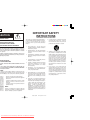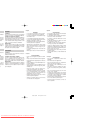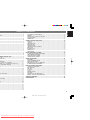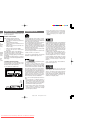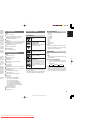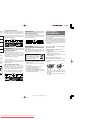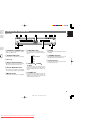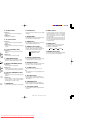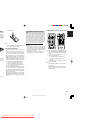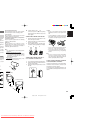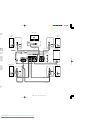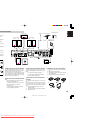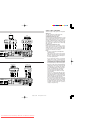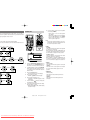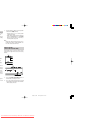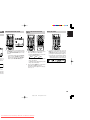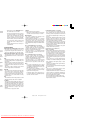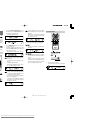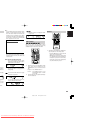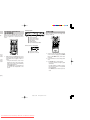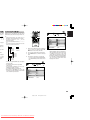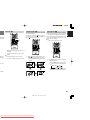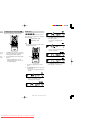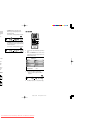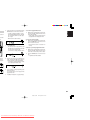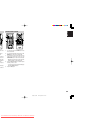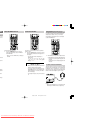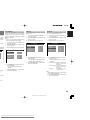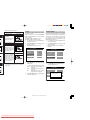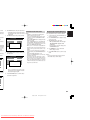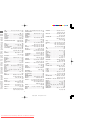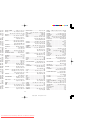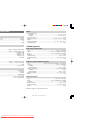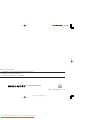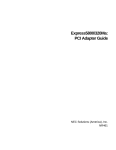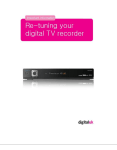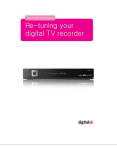Download Marantz ER2500 User guide
Transcript
Model ER2500 / SS2500 User Guide DVD Surround Receiver / 5.1/6.1ch Speaker System 04.8.26, 4:38 PM Downloaded From DvDPlayer-Manual.com Marantz Manuals Adobe PageMaker 6.5J/PPC IMPORTANT SAFETY INSTRUCTIONS CAUTION OF ELECTRIC SHOCK DO NOT OPEN UCE THE RISK OF ELECTRIC SHOCK, EMOVE COVER (OR BACK) ERVICEABLE PARTS INSIDE TO QUALIFIED SERVICE PERSONNEL with arrowhead symbol within an equilateral triangle is user to the presence of uninsulated “dangerous voltage” enclosure that may be of sufficient magnitude to constitute ck to persons. nt within an equilateral triangle is intended to alert the user mportant operating and maintenance (servicing) instructions mpanying the product. OR ELECTRIC SHOCK, CT TO RAIN OR MOISTURE. ECTRIC SHOCK, MATCH WIDE BLADE OF PLUG SERT. R LES CHOC ÉLECTRIQUES, INTRODUIRE LA LA FICHE DANS LA BORNE CORRESPONDANTE R JUSQU’AU FOND. READ BEFORE OPERATING EQUIPMENT This product was designed and manufactured to meet strict quality and safety standards. There are, however, some installation and operation precautions which you should be particularly aware of. 1. Read Instructions – All the safety and operating instructions should be read before the product is operated. 2. Retain Instructions – The safety and operating instructions should be retained for future reference. 3. Heed Warnings – All warnings on the product and in the operating instructions should be adhered to. 4. Follow Instructions – All operating and use instructions should be followed. 5. Cleaning – Unplug this product from the wall outlet before cleaning. Do not use liquid cleaners or aerosol cleaners. Use a damp cloth for cleaning. 6. Attachments – Do not use attachments not recommended by the product manufacturer as they may cause hazards. 7. Water and Moisture – Do not use this product near water-for example, near a bath tub, wash bowl, kitchen sink, or laundry tub, in a wet basement, or near a swimming pool, and the like. 8. Accessories – Do not place this product on an unstable cart, stand, tripod, bracket, or table. The product may fall, causing serious injury to a child or adult, and serious damage to the product. Use only with a cart, stand, tripod, bracket, or table recommended by the manufacturer, or sold with the product. Any mounting of the product should follow the manufacturer’s instructions, and should use a mounting accessory recommended by the manufacturer. ALLER: V (Cable-TV) system installer’s attention to Section 820-40 of the er grounding and, in particular, specifies that the cable ground em of the building, as close to the point of cable entry as practical. found to al device, ese limits rotection sidential uses and nd, if not with the erence to ere is no ccur in a oes cause elevision uning the aged to try ore of the - Reorient or relocate the receiving antenna. - Increase the separation between the equipment and receiver. - Connect the equipment into an outlet on a circuit different from that to which the receiver is connected. - Consult the dealer or an experienced radio/TV technician for help. NOTE: Changes or modifications not expressly approved by the party responsible for compliance could void the user’s authority to operate the equipment. 04.8.26, 4:38 PM Downloaded From DvDPlayer-Manual.com Marantz Manuals Adobe PageMaker 6.5J/PPC 9. A product and cart combination should be moved with care. Quick stops, excessive force, and uneven surfaces may cause the product and cart combination to overturn. 10. Ventilation – Slots and openings in the cabinet are provided for ventilation and to ensure reliable operation of the product and to protect it from overheating, and these openings must not be blocked or covered. The openings should never be blocked by placing the product on a bed, sofa, rug, or other similar surface. This product should not be placed in a built-in installation such as a bookcase or rack unless proper ventilation is provided or the manufacturer’s instructions have been adhered to. 11. Power Sources – This product should be operated only from the type of power source indicated on the marking label. If you are not sure of the type of power supply to your home, consult your product dealer or local power company. For products intended to operate from battery power, or other sources, refer to the operating instructions. uct may natinge blade into the safety he plug g. If the ct your tlet. Do olarized y cords ikely to ed upon ntion to es, and duct. oduct is having eature. ment or cement service nt plug has the al plug. outside d to the system otection p static ectrical rmation e mast g of the nit, size ntennaunding or the 16. Lightning – For added protection for this product during a lightning storm, or when it is left unattended and unused for long periods of time, unplug it from the wall outlet and disconnect the antenna or cable system. This will prevent damage to the product due to lightning and power-line surges. 17. Power Lines – An outside antenna system should not be located in the vicinity of overhead power lines or other electric light or power circuits, or where it can fall into such power lines or circuits. When installing an outside antenna system, extreme care should be taken to keep from touching such power lines or circuits as contact with them might be fatal. 18. Overloading – Do not overload wall outlets, extension cords, or integral convenience receptacles as this can result in a risk of fire or electric shock. 19. Object and Liquid Entry – Never push objects of any kind into this product through openings as they may touch dangerous voltage points or short-out parts that could result in a fire or electric shock. Never spill liquid of any kind on the product. 20. Servicing – Do not attempt to service this product yourself as opening or removing covers may expose you to dangerous voltage or other hazards. Refer all servicing to qualified service personnel. 21. Damage Requiring Service – Unplug this product from the wall outlet and refer servicing to qualified service personnel under the following conditions: a. When the power-supply cord or plug is damaged. b. If liquid has been spilled, or objects have fallen into the product. c. If the product has been exposed to rain or water. d. If the product does not operate normally by following the operating instructions. Adjust only those controls that are covered by the operating instructions as an improper adjustment of other controls may result in damage and will often require extensive work by a qualified technician to restore the product to its normal operation. e. If the product has been dropped or damaged in any way, and f. When the product exhibits a distinct change in performance – this indicates a need for service. 22. Replacement Parts – When replacement parts are required, be sure the service technician has used replacement parts specified by the manufacturer or have the same characteristics as the original part. Unauthorized substitutions may result in fire, electric shock, or other hazards. 23. Safety Check – Upon completion of any service or repairs to this product, ask the service technician to perform safety checks to determine that the product is in proper operating condition. 24. Wall or Ceiling Mounting – The product should be mounted to a wall or ceiling only as recommended by the manufacturer. 25. Heat – The product should be situated away from heat sources such as radiators, heat registers, stoves, or other products (including amplifiers) that produce heat. FIGURE 1 EXAMPLE OF ANTENNA GROUNDING AS PER NATIONAL ELECTRICAL CODE, ANSI/NFPA 70 ANTENNA LEAD IN WIRE GROUND CLAMP ANTENNA DISCHARGE UNIT (NEC SECTION 810-20) ELECTRIC SERVICE EQUIPMENT GROUNDING CONDUCTORS (NEC SECTION 810-21) POWER SERVICE GROUNDING ELECTRODE SYSTEM (NEC ART 250, PART H) GROUND CLAMPS NEC - NATIONAL ELECTRICAL CODE This Class B digital apparatus complies with Canadian ICES-003. 04.8.26, 4:38 PM Downloaded From DvDPlayer-Manual.com Marantz Manuals Cet appareil numérique de la Classe B est conforme à la norme NMB-003 du Canada. Adobe PageMaker 6.5J/PPC ESPAÑOL al Marantz GARANTIA Para obtener información acerca de la garantia póngase en contacto con su distribuidor Marantz. record of in a safe nsurance arantz. GUARDE SU RECIBO DE COMPRA Su recibo de compra es su prueba permanente de haber adquirido un aparato de valor, Este recibo deberá guardarlo en un lugar seguro y utilizarlo como referencia cuando tenga que hacer uso del seguro o se ponga en contacto con Marantz. it is the lish proof receipt or IMPORTANTE Cuando solicite el servicio otorgado por la garantia el usuario tiene la responsabilidad de demonstrar cuando efectuó la compra. En este caso, su recibo de compra será la prueba apropiada. English - - PORTUGUÊS ntacter le AT rmanente u sur pour ouverture ondances rt par la preuve de eçu ou la es. GARANTIA Para informações sobre a garantia, contactar o distribuidor Marantz local. GUARDAR O RECIBO DE COMPRA O recibo é o registo permanente da compra que fez. Deve ser guardado num local seguro, para ser apresentado em questões relacionadas com o seguro ou para quando tiver de contactar a Marantz. IMPORTANTE Quando procurar assisténcia técnica ao abrigo da garantia, é da responsabilidade do consumidor estabelecer a prova e data de compra. O recibe é prova adequada. - Español WARNINGS Do not expose the equipment to rain or moisture. Do not remove the cover from the equipment. Do not insert anything into the equipment through the ventilation holes. Do not handle the mains lead with wet hands. Do not cover the ventilation with any items such as tablecloths, newspapers, curtains, etc. No naked flame sources, such as lighted candles, should be placed on the equipment. When disposing of used batteries, please comply with governmental regulations or environmental public instruction’s rules that apply in your country or area. Do not place anything about 0.2 meter above the top panel. Make a space of about 0.2 meter around the unit. ADVERTENCIAS - No exponga el equipo a la lluvia ni a la humedad. - No extraiga la tapa del equipo. - No introduzca nada en el interior del equipo a través de los orificios de ventilación. - No maneje el cable de alimentación con las manos mojadas. - No cubra la ventilación con objetos como manteles, periódicos, cortinas, etc. - No deben colocarse sobre el equipo elementos con fuego, por ejemplo velas encendidas. - Cuando se eliminen baterías usadas, deben cumplirse las reglamentaciones oficiales o las normas de protección medioambiental aplicables en su país o en su zona. - No ponga nada a menos de 0,2 metro por encima del panel superior. - Deje un espacio de unos 0,2 metro alrededor de la unidad. Français AVERTISSEMENTS - Ne pas exposer l’appareil à la pluie ni à l’humidité. - Ne pas essayer de retirer le boîtier de l’appareil. - Ne rien insérer dans l’appareil par les orifices de ventilation. - Ne pas manipuler le cordon d’alimentation avec les mains mouillées. - Ne pas recouvrir les ouïes de ventilation avec un objet quelconque comme une nappe, un journal, un rideau, etc. - Ne placer aucune source de flamme nue, comme une bougie allumée, sur l'appareil. - Pour mettre au rebut les piles usées, respecter les lois gouvernementales ou les règlements officiels concernant l’environnement qui s'appliquent à votre pays ou région. - Ne placez aucun object à moins de 0,2 mètre environ du panneau supérieur. - Veiller à ce qu’aucun objet ne soit à moins de 0,2 mètre des côtés de l'appareil. 04.8.26, 4:38 PM Downloaded From DvDPlayer-Manual.com Marantz Manuals Adobe PageMaker 6.5J/PPC Português ADVERTÊNCIAS - Não exponha o equipamento à chuva nem à humidade. - Não retire a tampa do equipamento. - Não atire nada para dentro do equipamento através dos orificíos de ventilação. - Não manuseie o cabo de alimentação com as mãos molhadas. - Não cobrir os orifícios de ventilação com objectos tais como toalhas de mesa, jornais, cortinas, etc. - Não colocar chamas abertas tais como velas acesas, sobre o aparelho. - Ao deitar foras as pilhas usadas, favor observar os regulamentos governamentais ou as regras com respeito ao meio ambiente que se aplicam no seu país ou área de residência. - Deixar um espaço completamente livre de cerca de 0,2 metro acima do painel superior. - Deixar um espaço de cerca de 0,2 metro ao redor do aparelho. .............................................................................. 2 TTING ....................................................................................... 2 ................................................................................................. 2 .............................................................................. 2 .............................................................................. 2 .............................................................................. 3 .............................................................................. 3 .............................................................................. 3 ................................................................................................. 3 ................................................................................................. 3 ................................................................................................. 3 ................................................................................................. 4 ................................................................................................. 4 ................................................................................................. 4 ................................................................................................. 4 .............................................................................. 4 T ........................................................................... 5 EMOTE CONTROL UNIT ..................................... 7 L UNIT .................................................................................... 9 NTROL UNIT ........................................................................... 9 ............................................................................ 11 NNECTIONS .......................................................................... 11 SYSTEM SS2500 (OPTIONAL) .......................................... 11 AKER (5.1/6.1CH SPEAKER SYSTEM SS2500) ................. 12 LS AND OTHER SPEAKERS .............................................. 13 TS ........................................................................................... 14 TS .......................................................................................... 15 ............................................................................ 16 ............................................................................................... 16 ............................................................................................... 17 ............................................................................................... 17 ............................................................................................... 18 DVD SETUP MENU) .............................................................. 18 ............................................................................ 19 ............................................................................................... 19 E ............................................................................................. 19 ND TREBLE) ......................................................................... 19 ............................................................................................... 19 ............................................................................................... 20 GUI (GRAPHICAL USER INTERFACE) .......................................................................................... 24 DVD MENU ....................................................................................................................................... 24 PLAYING VCD DISCS WITH PBC FUNCTION ................................................................................ 25 PLAYING MP3/WMA ........................................................................................................................ 25 VIEWING JPEG ............................................................................................................................... 26 ENGLISH TABLE OF CONTENTS VARIOUS PLAYING FUNCTIONS ........................................................................ 27 SLOW PLAY ..................................................................................................................................... 27 STEP PLAY ...................................................................................................................................... 27 CHANGING ANGLES ...................................................................................................................... 27 ZOOM FUNCTION ........................................................................................................................... 27 CHANGING AUDIO ......................................................................................................................... 28 CHANGING SUBTITLE LANGUAGES ............................................................................................ 28 REPEAT PLAY ................................................................................................................................. 28 A-B REPEAT PLAY .......................................................................................................................... 29 RANDOM PLAY ............................................................................................................................... 30 PROGRAM PLAY ............................................................................................................................. 31 BASIC OPERATIONS (TUNER) ............................................................................ 32 LISTENING TO THE TUNER (TUNING MODE) ............................................................................... 32 PRESET MEMORY OPERATION .................................................................................................... 32 SELECTING PRESET CHANNEL ................................................................................................... 33 CLEARING PRESET CHANNEL ..................................................................................................... 33 OTHER OPERATIONS .......................................................................................... 34 NIGHT MODE ................................................................................................................................... 34 USING THE DIMMER FUNCTION ................................................................................................... 34 USING THE SLEEP TIMER .............................................................................................................. 34 ANALOG/DIGITAL (VCR / DSS MODE ONLY) ............................................................................... 34 LISTENING THROUGH HEADPHONES ......................................................................................... 34 DVD SETUP MENU OPERATION ......................................................................... 35 CONTENTS OF SETUP MENU ....................................................................................................... 35 OSD LANGUAGE ............................................................................................................................. 35 SUB-TITLE ....................................................................................................................................... 35 TV DISPLAY ..................................................................................................................................... 35 TV TYPE ........................................................................................................................................... 36 PARENTAL RATING ........................................................................................................................ 36 PASSWORD ..................................................................................................................................... 37 PROGRESSIVE SCAN VIDEO OUTPUT ......................................................................................... 37 DEFAULT SETUP (DVD SETUP MENU ONLY) ............................................................................... 37 TROUBLE SHOOTING .......................................................................................... 38 MAINTENANCE ..................................................................................................... 38 K) ....................................................................... 22 ............................................................................................... 22 ............................................................................................... 22 ............................................................................................... 22 ............................................................................................... 23 ............................................................................................... 23 ............................................................................................... 23 ............................................................................................... 24 1 04.8.26, 4:29 PM Downloaded From DvDPlayer-Manual.com Marantz Manuals Adobe PageMaker 6.5J/PPC PRECAUTIONS ection is de is DA. G ared to safety y. y. al may er to the 1958 1972 nts and • Neo:6 offers a music mode to expand stereo nonmatrix recordings into the five- or six-channel layout, in a way which does not diminish the subtlety and integrity of the original stereo recording. DESCRIPTION The following precautions should be taken when operating the equipment. GENERAL PRECAUTIONS When siting the equipment ensure that: — the ventilation holes are not covered; — air is allowed to circulate freely around the equipment — it is on a vibration free-surface; — it will not be exposed to interference from an external source; — it will not be exposed to excessive heat, cold, moisture or dust; — it will not be exposed to direct sunlight; — it will not be exposed to electrostatic discharges Never place heavy objects on the equipment. If a foreign body or water does enter the equipment, contact your nearest dealer or service centre. Do not pull out the plug by pulling on the mains lead, hold the plug. It is advisable when leaving the house, or during a thunderstorm, to disconnect the equipment from the mains supply. DTS was introduced in 1994 to provide 5.1 channels of discrete digital audio into home theater systems. DTS brings you premium quality discrete multichannel digital sound to both movies and music. DTS is a multichannel sound system designed to create full range digital sound reproduction. The no compromise DTS digital process sets the standard of quality for cinema sound by delivering an exact copy of the studio master recordings to neighborhood and home theaters. Now, every moviegoer can hear the sound exactly as the moviemaker intended. DTS can be enjoyed in the home for either movies or music on of DVD’s, LD’s, and CD’s. CAUTIONS ON INSTALLATION The advantages of discrete multichannel systems over matrix are well known. But even in homes equipped for discrete multichannel, there remains a need for high-quality matrix decoding. This is because of the large library of matrix surround motion pictures available on disc and on VHS tape; and analog television broadcasts. The typical matrix decoder of today derives a center channel and a mono surround channel from two-channel matrix stereo material. It is better than a simple matrix in that it includes steering logic to improve separation, but because of its mono, band-limited surround it can be disappointing to users accustomed to discrete multichannel. For heat dispersal, leave at least 8 inches (20 cm) of space between the top, back and sides of this unit and the wall or other components. • Do not obstruct the ventilation holes. 8 ins. (20cm) or more 4 ins. (10cm) or more POWER ON/STANDBY OPEN/CLOSE 4 ins. (10cm) or more PLAY/IIPAUSE TITLE TRK CHP Tuned ALL AB PRESET dB kHz MHz V CD MP3 DVD A. PRGM P.SCAN EX 5 STEREO PCM DIGITAL STOP FUNCTION DOWN-VOL-UP RDS STEREO MUTE RANDOM ANALOG SL EEP Volume PHONES STANDBY ER2500 ER2500 4 ins. (10cm) or more ER2500 “DTS” and “DTS Digital Surround” are registered trademarks of Digital Theater Systems, Inc. DTS-ES Extended Surround is a new multichannel digital signal format developed by Digital Theater Systems Inc. While offering high compatibility with the conventional DTS Digital Surround format, DTS-ES Extended Surround greatly improves the 360-degree surround impression and space expression thanks to further expanded surround signals. This format has been used professionally in movie theaters since 1999. In addition to the 5.1 surround channels (FL, FR, C, SL, SR and LFE), DTS-ES Extended Surround also offers the SB (Surround Back) channel for surround playback with a total of 6.1 channels. DTS-ES Extended Surround includes two signal formats with different surround signal recording methods, as DTS-ES Discrete 6.1 and DTS-ES Matrix 6.1. “DTS”, “DTS-ES” and “Neo:6” are trademarks of Digital Theater Systems, Inc. Dolby Digital identifies the use of Dolby Digital audio coding for such consumer formats as DVD and DTV. As with film sound, Dolby Digital can provide up to five full-range channels for left, center, and right screen channels, independent left and right surround channels, and a sixth ( ".1") channel for low-frequency effects. Neo:6 offers several important improvements as follow, • Neo:6 provides up to six full-band channels of matrix decoding from stereo matrix material. Users with 6.1 and 5.1 systems will derive six and five separate channels, respectively, corresponding to the standard home-theater speaker layouts. • Neo:6 technology allows various sound elements within a channel or channels to be steered separately, and in a way which follows naturally from the original presentation. 04.8.26, 4:29 PM Downloaded From DvDPlayer-Manual.com Marantz Manuals Adobe PageMaker 6.5J/PPC dth output is is done surround ecording. d be used ith Dolby FEATURES ER2500 6.1ch DVD Receiver (5 speakers including phantom speaker for surround back and passive subwoofer) Easy speaker setting menu Play back DVD /VCD /CD-DA /CD-R /CD-RW / MP3/WMA /S-VCD /DVD+R /DVD+RW /DVD-R /DVD-RW(video mode) /JPEG photo data 10-bit/54 MHz Video DAC 24-bit/192 KHz Audio DAC DVD DVD+R/DVD+RW DVD-R/DVD-RW Finalized DVD disc recorded in the DVD video format. SS2500 (Optional) 5.1/6.1ch speaker system ACCESSORIES Video CD (VCD) / Super Video CD(SVCD) FM antenna x1 AM antenna x1 AC power cord x1 (only for ER2500S) AUDIO cable x1 VIDEO cable x1 Audio CD (CD-DA) CD-R/CD-RW Finalized CD-R and CD-RW discs recorded in the CD-DA format, MP3 format ( ☞ p4 “ABOUT MP3/WMA”) or VideoCD format can be played with the unit. Warranty card for USA x1 (only for ER2500U) Warranty card for CANADA x1 (only for ER2500U) SS2500 (Optional) Front speakers (right and left) x 2 Center speaker x 1 NOT PLAYABLE DISCS • DVD discs whose region number is not “1” nor “ALL”. • DVD-ROM • DVD-RAM • DVD-Audio • CD-ROM • CDV • CD-G • CVD • Super Audio CD • CD Photo, etc. Caution Some copy-controlled CDs may not conform to official CD standards. They are special discs and may not play on the this unit. VIDEO FORMAT This unit can handle with MULTI, NTSC or PAL format. Batteries (AAA type) x2 User’s guide x1 with Dolby optimally available ettes and epth and gh-quality nel music -channel PLAYABLE DISCS Sleep timer ER2500 Remote control unit x1 a natural listening nment. A sound and o Logic IIx tion that nce from ources. ABOUT DISCS ENGLISH ed matrix spatiality program mensional o music bring the nd. While g is fully Logic II encoded o Logic II and right l is also ecoders.) * Finalize is the process to make a DVD+R/DVD+RW, DVD-R/DVD-RW or CD-R/CD-RW playable for players (not recorders) * Some discs may not be able to be played depending on condition of the discs and recording software. Caution This unit cannot handle with NTSC4.43 and SECAM formats. SETTING PICTURE FORMAT 1. Every time the NTSC/PAL button on the remote is pressed, picture format changes in the following order. PAL MULTI NTSC Caution • If wrong color or disordered picture appears in the MULTI mode, switch the mode to NTSC or PAL. • If a disc recorded in PAL(NTSC) is played in the NTSC(PAL) mode, picture may be disordered. Surround speakers (right and left) x2 Subwoofer x 1 boratories. ymbol are Speaker cord • 5m cord for front left (White) x 1 • 5m cord for front right (Red) x 1 • 5m cord for center (Green) x 1 • 5m cord for subwoofer (Purple) x 1 • 10m cord for surround left (Blue) x 1 • 10m cord for surround right (Gray) x 1 • 10m separation cord for surround back (Phantom) (Brown) x 1 Tray for center speaker x 1 Cushion for subwoofer x 4 Terminal cover x 5 3 04.8.26, 4:29 PM Downloaded From DvDPlayer-Manual.com Marantz Manuals Adobe PageMaker 6.5J/PPC STRUCTURE OF DVD DISCS a disc. ed Depending on the material on the disc (a movie, video clips, a drama series, etc.), these discs may have one or more Titles, and each Title may have one or more Chapters. To make access easy and convenient, your player lets you move between Titles and between Chapters. Audio CDs contain music tracks only. You can play them in conventional style through a stereo system, using the keys on the remote control and/or front panel. ed ABOUT MP3/WMA ABOUT VIDEO CDS the VARIATIONS OF VIDEO CD ER2500 n. If the oes not D disc, ar panel w shows bers. • Video-CD Version 2.0 The Video-CD with PBC (Play Back Control : Menu playback function) function. You can choose or search a section to play with a menu displayed on the TV screen. Also still pictures can be displayed in higher quality. • Video-CD Version 1.1 The video-CD without PBC function. It can play video and audio by operation much like to the ordinary audio-CD. STRUCTURE OF VIDEO-CD DISCS Depending on the material on the disc (a movie, video clips, a drama series, etc.), these discs may have one or more tracks, and tracks may have one or more indexes, as indicated on the disc case. To make access easy and convenient, your player lets you move between tracks and between indexes. ADDITIONAL INFORMATION ABOUT AUDIO CD STRUCTURE OF AUDIO CD MP3 is the compressed music file in MPEG1, Audio Layer 3 format. A WMA(Windows Media Audio) file is a Microsoft audio compression technology. WMA offers double the audio compression of the MP3 format. Microsoft, Windows Media, and the Windows Logo are trademarks or registered trademarks of Microsoft Corporation in both the United States and other countries. MP3/WMA PLAYBACK • This player can play MP3/WMA discs recorded in ISO9660 format. • The player plays the files with “.mp3/.WMA” extension only. • The maximum file number in a disc is 650. (Including the number of folders.) • The maximum folder layer number is 8. • When playing a MP3/WMA disc, it may take more than 30 seconds depending on the number of files and folder layer structure. 04.8.26, 4:29 PM Downloaded From DvDPlayer-Manual.com Marantz Manuals The glossy side shining like a rainbow is the front side of the disc, and the side on which the label is printed is the back. Unlike conventional turntables for playing analog discs, the ER2500 reads the information recorded on the disc from underneath without contacting it using a beam of laser light. Therefore, the performance of a compact disc will not degrade like conventional analog records. Handle discs carefully so as not to damage or scratch the front side. To protect the disc, avoid placing it in the following locations: • In direct sunlight or near a source of heat like a heater. • In a place which is damp or dirty. • In a place which could be exposed to rain, such as near a window. Always keep the disc surface clean. When cleaning the disc surface, always be sure to use a special compact disc cleaner and wipe as shown below. • Do not use conventional record cleaner for analog records, as this will adversely affect the disc surface. Store discs properly by placing them in their disc cases. Adobe PageMaker 6.5J/PPC CONTROLS ON THE MAIN UNIT ENGLISH ker on the a piece of with paste disc has a attempt to ed on the ut the disc FRONT PANEL 1 2 POWER ON/STANDBY 3 4 5 OPEN/CLOSE 6 PLAY/IIPAUSE STOP 7 FUNCTION 8 DOWN-VOL-UP Volume PHONES STANDBY ER2500 e. a special octagonal ction may 12 11 10 9 z POWER ON / STANDBY button m FUNCTION button ⁄0 Display • Press to turn power ON and press again to switch to STANDBY mode. • Press this button to select the input function. Pressing this button to change the function as follows: • When the unit is on, the current status of the unit is displayed. x OPEN/CLOSE button • Press this button to open and close the disc tray. c Disc tray v Master volume indication DVD TUNER (FM/AM) TV VCR DSS • This indication shows volume status of the unit. 8dB 1 time shift the light up LED position. , VOLUME UP / DOWN buttons b 2PLAY/ ; PAUSE button • These buttons are used to change the master volume for listening. Press the up button to increase and the down button to decrease the volume. • In DVD mode, press this button to start playback. • In DVD mode, press this button to pause playback. n 9 STOP button • In DVD mode, press this button to stop playback. ⁄1 STANDBY indicator • The indicator lights GREEN when power is ON, and lights RED when in STANDBY mode. ⁄2 Infrared sensor • The infrared signal from the remote control enters the unit through this sensor. . PHONES jack • For connecting stereo headphones. When the headphones are connected to this jack, the speaker sound is turned off and the surround mode be changed to stereo mode. 5 04.8.26, 4:29 PM Downloaded From DvDPlayer-Manual.com Marantz Manuals Adobe PageMaker 6.5J/PPC ¡2 j g h k l ¡0 B FRONT L/R speaker terminals ¡3 ¡1 • Connect the front left and right speaker cord of front channel, observing the and polarity of the cord and terminals. ¡4 C Digital output jack (Optical) • The DVD, CD signals during playback are output digitally from this optical jack. ™0 ¡9 ¡8 ¡7 D VCR digital audio input jack (Coaxial) ¡5 • Connect to the digital audio output jack of a VCR. ¡6 ¡3 ¡4 ¡5 ¡6 ¡7 ¡8 ¡9 ™0 ™1 ™2 mode. yback. PROG. indicates programmed playback is active. Speaker icons. Illuminates when SLEEP TIMER is set. Illuminates during shuffle playback. Illuminates when an analog source is selected. Illuminates when a digital source is selected. Type of audio signal. Surround mode. Indicates encoding audio format. Operating status indicator. E DSS digital audio input jack (Optical) • Connect to the digital audio output jack of a DSS. F S-Video output jack (DVD mode only) • Connect to the s-video input jack of a monitor or TV input. elected. G Video output jack • Connect to the composite video input jack of a monitor or TV input. C D E F G H OUT DVD ONLY SUB WOOFER PRE OUT OPTICAL OUT VCR IN DSS I J IN IN Y VIDEO • Connect to the component video input jacks of TV. ANTENNA FM (75Ω) (75Ω VIDEO CB/PB S-VIDEO DIGITAL H Component video output jacks (DVD mode only) K MONITOR OUT L R L L AM antenna and ground terminals • Connect the supplied AM loop antenna. Use the terminals marked “AM” and “GND”. The supplied AM loop antenna will provide good AM reception in most areas. Position the loop antenna until you hear the best reception. M TV AUDIO IN jack • Connect the IN jack to the audio output jack of TV. N SUB WOOFER PRE OUT jack • Connect to a component speaker input of an active subwoofer. O SURROUND BACK CENTER speaker terminals • Connect the separation cord supplied (Brown) for Surround Back (Phantom) observing the and polarity of the cord and terminals. • If you use other 6.1ch speaker system than SS2500, connect the surround back center speaker cord of surround back center channel. P AC power cable (ER2500U) • Connect to an AC power outlet. This unit has to be powered by 120V AC only. Q AC IN (ER2500S) • Connect to supplied an AC cable, and connect to an AC power outlet. ER2500S unit has to be powered by 230V AC only. AUDIO CR/PR I VCR IN/OUT jacks GND R TV AUDIO IN AM COMPONENT VIDEO OUT VCR DSS • Connect the IN jacks to the output jacks of VCR and the OUT jacks to VCR input jacks. N M L A CENTER, SURROUND L/R and SUBWOOFER speaker terminals OUT DVD ONLY HMS HMS) R FRONT L SUB WOOFER PRE OUT OPTICAL OUT VCR IN DSS DIGITAL IN IN Y S-VIDEO VIDEO J DSS IN jacks • Connect the IN jacks to the output jacks of DSS. ANTENNA FM (75Ω) K FM antenna terminal (75 ohms) VIDEO CB/PB MONITOR OUT L • Connect the center, surround left and right, passive subwoofer speaker cord of center, surround L/R and subwoofer channels, observing the and polarity of the cord and terminals. AV EURO AUDIO CR/PR R COMPONENT VIDEO OUT VCR GND AM • Connect an external FM antenna with a coaxial cable, or a cable network FM source. DSS 04.8.26, 4:29 PM Downloaded From DvDPlayer-Manual.com Marantz Manuals Adobe PageMaker 6.5J/PPC q 11 12 13 STANDBY/ON button w Function buttons • There are DVD, TUNER, TV, VCR, DSS buttons. These buttons are used to select the source to be played. e A/D button (VCR / DSS mode only) • Press this button to switch between the analog and digital inputs. 20 18 19 ) buttons : Moves the cursor left : Moves the cursor right : Moves the cursor up : Moves the cursor down !0 RETURN button In DVD mode for DVD disc • This button is used to exit menu of DVD disc. In DVD mode for Video CD disc • This button is used to return the menu screen while playing VCD disc with PBC ON. !1 SLEEP timer button • These buttons are used to key in the track number, program number, preset channel number, password, etc directly. • This button is used to set the sleep timer. Each press of this button change the sleep time following order. 10 → 20 → 30 → 40 → 50 → 60 → 70 → 80 → 90 → 100 → 110 → 120 → OFF (original display) • The setting time passes, the power is turned off. t SURROUND button !2 TV POWER button* • Press this button to select for surround mode. The surround mode which can be select changes with audio signals and speaker settings. ( ☞ p20) Select the appropriate surround mode according to the program source. • Press to turn power ON and press again to switch standby for TV. 16 17 , • These buttons are used to operate the MENU functions. • Press to turn power ON and press again to switch to STANDBY mode. 14 15 o Cursor ( , , r Numeric (ten keypad) button y VOLUME + / – (up / down) buttons • These buttons are used to change the volume for listening. Press the + button to increase and the – button to decrease the volume. u DISPLAY button (DVD mode only) • This button is used to display the playback information during disc playback. i DVD-SET UP button • In DVD mode, this button is used to display the setup menu (OSD) in stop mode. !7 MUTE button • This button is used to mute the sound from the speakers. When this button is pressed, the speakers’ sound level is muted and “MUTE” appears on the display. Press this button again to cancel the muting function, and it can also be cancelled by pressing the volume up or down button. ENGLISH ON THE REMOTE CONTROL UNIT !8 TOP MENU button In DVD mode for DVD disc • Press this button to display the title screen in a DVD disc. This button is to show the title menu screen of DVD discs that contain multiple titles. In DVD mode for Video CD disc • This button is used to change PBC on / off in DVD mode. !9 ENTER button • This button is used to enter the selected MENU function. @0 MENU button • Press this button to display the menu in a DVD disc menu. !3 TV-INPUT button* • Press this button to select for TV side input function. !4 TV-VOL ( / ) button* • These button are used to change the TV volume level. !5 TV-CH ( / ) button* • These button are used to change the TV channel. * These buttons can be programmed to use the codes for your appliances of different brands from build in data bank. Other buttons can not be programmed. !6 DIMMER button • This button is used to select the dimmer on / off. Repeatedly press the this button to select DIMM ON and DIMM OFF. When you select DIMM ON, the display is dimmed. 7 04.8.26, 4:29 PM Downloaded From DvDPlayer-Manual.com Marantz Manuals Adobe PageMaker 6.5J/PPC @3 . /RDS button #0 S.TITLE button $0 NIGHT button In DVD mode • Press this button for slow forward playback chapter. • In DVD mode, press this button to select a subtitle language. In TUNER mode • This button is unavailable. #1 ANGLE button • Pressing this button prevents the Dolby Digital signal from playback at a loud voice. This function reduces the voice by 1/3 to 1/4 at maximum. Thus, it eliminates the occurrence of an abruptly loud voice at night. The Night Mode is effective the Dolby Digital only when the signal is entered through the DVD, VCR, DSS, digital input jack and it compresses the dynamic range. @4 , /T.CLR button In DVD mode • Press this button for slow backward playback chapter. In TUNER mode • In Preset mode, press this button to clear preset memory. @5 3 (Play) /BAND button 25 26 27 39 BASS TRE OFF • In DVD mode, used to set the starting and stopping points of a passage for repeated playback. In TUNER mode • Press this button to select FM or AM. Off @7 7 (Stop) /FM MODE button In TUNER mode • In Tuning mode, press this button to select stereo or monoral mode, while listening to FM broadcasts. 41 2 • In DVD mode, press for repeat play during playback. Each time the button is pressed, the mode changes in the following sequence: • Press this button to select for the tone (BASS or TREBLE). To adjust the tone level by pressing the volume buttons. $2 REPEAT A-B button In DVD mode • Press this button to stop playback. 0 #3 REPEAT 1/ALL button $1 TONE button Title(all track) repeat • In TUNER mode, press this button to select between the Tuning mode and Preset mode. 8 • Press this button to enlarge picture. (This function may be disabled depending on discs.) 1-chapter(track) repeat @6 TUNE MODE button 32 #2 ZOOM button In DVD mode • In DVD or CD mode, press this button to start playback. 28 1 • If the playing DVD disc contains multi-angle video, press this button to change the angle. #4 PRG (Program) button • In DVD mode, press this button to program tracks for program play in stop mode. (VCD/CD) #5 NTSC/PAL button • Press this button to select for the picture format PAL, NTSC, or MULTI to mach your TV. #6 T.TONE button • This button is used to output the test tone. @8 8 (Pause) /MEMORY button Note: The maximum test tone level is depending on the volume level. In DVD mode • In DVD or CD mode, press this button to pause playback. #7 SPK SET button r / track r on the In TUNER mode • Press this button to memory the preset channels. • Press this button to scan the preset channels automatically for 2 seconds or more. hapter / number @9 AUDIO button • Press this button to select for speaker size, speaker distance, speaker level by pressing the cursor buttons. #8 RANDOM button • Press for random play to play the tracks in a random sequence. (VCD/CD/MP3/WMA/JPEG) • In DVD mode, press this button to select an audio. #9 CLR (Clear) button • Press this button to cancel a programmed track. (VCD/CD) 04.8.26, 4:29 PM Downloaded From DvDPlayer-Manual.com Marantz Manuals Adobe PageMaker 6.5J/PPC STANDBY/ON SLEEP DVD TUNER TV TV POWER VCR DSS A/D TV-INPUT 1 2 3 4 5 6 7 8 TV-VOL 9 SURROUND Close until it clicks. Notes: • Do not mix alkaline and manganese batteries. • Do not mix old and new batteries. CAUTIONS ON BATTERIES ote control so be sure otice that ype) with PROGRAMMING THE REMOTE CONTROL UNIT The remote control unit RC2500ER must be programmed to use the codes for your appliances of different brands. This is done by keying in a 3digit code or by scanning the codes until the correct one is found. We recommend to using the 3-digit code. This mode is faster and more reliable. The code scanning method should be used only if you cannot find the code for one of your appliances. The codes are listed at the end of this book. he remote e ER2500 ransmitter SENSOR m, remote • Use “AAA” type batteries in this remote control unit. • If the remote control unit does not operate from close to the main unit, replace the batteries with new ones, even if less then a year has passed. • The included battery is only for verifying operation. Replace it with a new battery as soon as possible. • When inserting the batteries, be careful to do so in the proper direction, following the + and - marks in the remote control unit’s battery compartment. • To prevent damage or battery fluid leakage: - Do not use a new battery with an old one. - Do not use two different types of batteries. - Do not short-circuit, disassemble, heat or dispose of batteries in flames. • Remove the batteries when not planning to use the remote control unit for a long period of time. • If the batteries should leak, carefully wipe off the fluid from the inside of the battery compartment, then insert new batteries. • When disposing of used batteries, please comply with governmental regulations or environmental public instruction’s rules that apply in your country or area. TV-CH DIMMER 0 PROGRAMMING WITH THE 3-DIGIT CODE VOLUME MU AY TE PL DIS STANDBY/ON SLEEP 2 DVD TUNER TV TV POWER VCR DSS A/D TV-INPUT DVD-SET UP TOP MENU 2 ENTER RETURN MENU TUNE PRESET 1 2 3 4 5 6 TV-VOL 3 7 8 9 SURROUND BAND TUNE MODE T.CLR RDS FM MODE MEMORY S.TITLE AUDIO ANGLE ZOOM PRG ENGLISH UNIT 3. REPEAT 1/ALL A-B RANDOM CLR SPK SET TONE NIGHT TV-CH DIMMER 0 NTSC/PAL T.TONE VOLUME Important: • Use the remote control buttons for programming, not the buttons of the receiver or other appliances. • Some codes may be not match your equipment. In this case, your equipment cannot be controlled with this remote controller. • If the battery life of remote controller is lost, a program code will be reset from a memory. MU TE AY PL DIS DVD-SET UP TOP MENU RC2500ER ENTER 1. 2. 3. RETURN MENU Turn on the appliance which should be controlled. Press and hold down the ENTER button and press TV button until the indicator lamp blinks twice. Press the 3-digit code for appliance. (code table at the end of this book) • If the 3-digit code is not pressed with 10 seconds, this programming function is canceled. When the procedure is successful, the indicator lamp will blink twice. TUNE PRESET TUNE MODE T.CLR RDS FM MODE MEMORY S.TITLE AUDIO ANGLE ZOOM PRG REPEAT 1/ALL NTSC/PAL T.TONE 4. BAND A-B RANDOM CLR SPK SET TONE NIGHT RC2500ER Note: • If the indicator lamp blinks in 1 second, program code is wrong. • If the indicator lamp did not blink twice, then repeat steps 1 through 2 and try entering the same code again. 9 04.8.26, 4:29 PM Downloaded From DvDPlayer-Manual.com Marantz Manuals Adobe PageMaker 6.5J/PPC OURCE SOURCE SYSTEM POWER DVD TUNER TV TV POWER V-INPUT VCR AMP SLEEP TV-INPUT 1 2 3 4 5 6 7 8 TV-VOL TV-VOL TV-CH 9 STEREO TV-CH DISPLAY 0 CHECKING THE CODE VOLUME ND OU RR SU MU TE SYSTEM NU 2,5 TUNER TV TV POWER VCR AMP SLEEP TV-INPUT TE Once you have found and the codes for your various appliances, you may want to write them down here. TV SOURCE 1 DVD MU DVD-SET UP TOP MENU 1 ENTER RETURN MENU PRESET 1 2 3 4 5 6 TUNE TV-VOL OM 7 LR 8 9 STEREO 0 ANGLE RDS PTY SET UP ROOM SET SPK SET VOLUME ND OU RR SU OOST AUDIO MODE MU TE DVD-SET UP ZOOM CLR TV-CH DISPLAY OCK S.TITLE TOP MENU 2 A/D TIMER CLOCK T.TONE S.WOOFER NIGHT B-BOOST RC2400SR ENTER ntrolled. ton and p blinks 1. PRESET TUNE 2. pliance button MENU RETURN Press and hold down the ENTER button and press TV button until the indicator lamp blinks twice. Press the DISPLAY button. The indicator will blink twice. After 2 seconds, the indicator will blink according to first, second and third digit for the current setup code, count the indicator blinks (e.g. 3 blinks = 3) and write down the number. 3. S.TITLE AUDIO ANGLE MODE RDS PTY SET UP ROOM SET SPK SET ressed unction A/D ZOOM CLR TIMER CLOCK T.TONE S.WOOFER NIGHT B-BOOST Note: • If a code digit is “0”, the indicator will blinks 10 times. RC2400SR e code. twice. 04.8.26, 4:29 PM Downloaded From DvDPlayer-Manual.com Marantz Manuals Adobe PageMaker 6.5J/PPC Center speaker We recommend to set the front line of the center speaker with the front L/R speakers. ER2500U, 500S. ause a fire Surround left and right speakers include phantom surround back speaker Place the speakers right beside of the listening position or a little backward. nplugging Subwoofer We recommend to use a subwoofer to have maximum bass effect. Subwoofer bears only low frequency range so you can place it vertically or horizontally, anywhere in the room. ging in the en the left ugs when er audio al for that w to make YSTEM onsists of s of each Note: • Pay special attention for the following speakers placements. Surround L and Surround R Speakers. Place the Surround Speaker L (SS2500SL) to your left side and the Surround R Speaker (SS2500SR) to your right side. Do not interchange left and right. Center Speaker Lay the Center Speaker(SS2500C) on the tray attached as an accessory. 2. CONNECTING SPEAKER CORD TO UNIT 1. 2. 3. Caution: • Be sure to use speakers with the specified impedance shown on the rear panel of this unit. • To prevent damage to circuitry, do not let the bare speaker cords touch each other and do not let them touch any metal part of this unit. Push the terminal lever in the direction of the arrow, and keep this condition. Insert the bare part of the cord into the hole in the side of each terminal. Put the terminal lever back, and make sure it is fastened securely by pulling the cord lightly. 1. 2. 3. • Do not touch the speaker terminals when the power is on. It may cause electric shocks. • Do not connect more than one speaker cord to one speaker terminal. Doing so may damage this unit. CONNECTING SPEAKER CORD TO 5.1/ 6.1CH SPEAKER SYSTEM SS2500 1. 2. 3. 1 1 Connect Speaker to Unit. (☞ p12) Connect the speakers to the corresponding speaker terminals of the ER2500 using colored cords supplied. ENGLISH Front left and right speakers We recommend to set the front L and R speakers with 45-60 degrees from the listening position. Loosen the knob by turning counterclockwise. Insert the bare part of the cord into the hole in the side of each terminal. Tighten the knob by turning clockwise to secure the cable. Tray 1. elow. Note: • Be sure to connect the positive and negative cords for the speaker properly. If they are miss-connected, the signal phase will reversed and the signal quality will be corrupted. SPECIAL INSTRUCTION FOR SURROUND L AND SURROUND R SPEAKERS. The upper two terminals are for the Surround Back connection for both Surround L (SS2500SL) and Surround R (SS2500SR) speakers. Connect the brown cord supplied (separation cord for Surround Back) referring the label on rear of the cabinet. Subwoofer • Vertical Setting 3. 2. • Horizontal Setting Cushion 11 04.8.26, 4:29 PM Downloaded From DvDPlayer-Manual.com Marantz Manuals Adobe PageMaker 6.5J/PPC Center speaker so that cover. Front speaker right er Front speaker left CENTER SPEAKER CENTER SPEAKER FRONT SPEAKER FRONT SPEAKER FRONT SPEAKER FRONT SPEAKER +:Green / -:Black ER Subwoofer +:White / -:Black +:Red / -:Black ER2500 used as ets you urround nd back he rear. is used ear and SUB WOOFER CENTER OUT DVD ONLY SPEAKER SYSTEMS(6-16 OHMS) SURROUND R L IN IN Y VIDEO SUB WOOFER PRE OUT SURROUND BACK CENTER OPTICAL OUT VCR IN DSS DIGITAL S-VIDEO ANTENNA FM (75Ω) R FRONT L VIDEO CB/PB MONITOR OUT L AV EURO AUDIO CR/PR R GND AM COMPONENT VIDEO OUT +:Purple / -:Black ers are aker to he rear project on the Surround speaker right Surround speaker left SURROUND R SURROUND L SURROUND L SURROUND R +:Gray / -:Black +:Blue / -:Black +:Brown / -:Black +:Brown / -:Black ound ker 04.8.26, 4:29 PM Downloaded From DvDPlayer-Manual.com Marantz Manuals Adobe PageMaker 6.5J/PPC VCR DSS ENGLISH S AND OTHER SPEAKERS FM antenna Center speaker AM external antenna FM external antenna rform the ction. Surround speaker Right Front speaker Right Left Left speakers sition. AM loop antenna he center listening position. to have s only low ywhere in ont eft SUB WOOFER CENTER OUT DVD ONLY SPEAKER SYSTEMS(6-16 OHMS) SURROUND R L IN IN Y ANTENNA VIDEO FM (75Ω) (75Ω R FRONT L SUB WOOFER PRE OUT SURROUND BACK CENTER OPTICAL OUT VCR IN DSS VIDEO CB/PB S-VIDEO DIGITAL MONITOR OUT L R L AUDIO CR/PR GND R TV AUDIO IN AM COMPONENT VIDEO OUT VCR DSS ER2500 Surround back speaker Active Subwoofer Passive Subwoofer er ont ght CONNECTING THE SUPPLIED FM ANTENNA CONNECTING AN AM OUTDOOR ANTENNA The supplied FM antenna is for indoor use only. During use, extend the antenna and move it in various directions until the clearest signal is received. Fix it with push pins or similar implements in the position that will cause the least amount of distortion. If you experience poor reception quality, an outdoor antenna may improve the quality. An outdoor antenna will be more effective if it is stretched horizontally above a window or outside. 1. Note: •Do not remove the AM loop antenna. 2. 3. CONNECTING AN FM OUTDOOR ANTENNA CONNECTING THE SUPPLIED AM LOOP ANTENNA Note: •Keep the antenna away from noise sources (neon signs, busy roads, etc.). •Do not put the antenna close to power lines. Keep it well away from power lines, transformers, etc. •To avoid the risk of lightning and electrical shock, grounding is necessary. •To avoid the risk of lightning and electrical shock, grounding is necessary. The supplied AM loop antenna is for indoor use only. Set it in the direction and position where you receive the clearest sound. Put it as far away as possible from the unit, televisions, speaker cables, and power cords. 1. Press and hold down the lever of the AM antenna terminal. 2. Insert the bared wire into the antenna terminal. 3. Release the lever. ASSEMBLING THE AM LOOP ANTENNA Release the vinyl tie and take out the connection line. Bend in the reverse direction. Inserting into the hole to attach the loop antenna to the antenna stand. With the antenna on top any stable surface. 4. 1. 3. 2. 4. 13 04.8.26, 4:29 PM Downloaded From DvDPlayer-Manual.com Marantz Manuals Adobe PageMaker 6.5J/PPC VIDEO, S-VIDEO, COMPONENT There are 3 types of video jacks on the rear panel. VIDEO jack The video signal for the VIDEO jacks is the conventional composite video signal. TV VCR COMPONENT VIDEO IN CR / PR CB / PB AUDIO OUT S-VIDEO VIDEO IN IN DIGITAL VIDEO VIDEO AUDIO AUDIO OUT IN OUT OUT IN Y L R L R L R L L R CENTER L R R L L R OUT DVD ONLY SPEAKER SYSTEMS(6-16 OHMS) SUB WOOFER S-VIDEO jack (DVD mode only) The video signal is separated into luminance (Y) and color (C) signals for the S-VIDEO jack. The S-VIDEO signals enables high-quality color reproduction. If your video component has an S-VIDEO output, we recommend to use it. Connect the S-VIDEO output jack on your video component to the S-VIDEO input jack on this unit. IN IN Y VIDEO OPTICAL OUT VCR IN DSS L R ANTENNA VIDEO CB/PB S-VIDEO DIGITAL Component jack (DVD mode only) Make component video connections to a TV or monitor with component inputs to produce higher quality video images. Use a component video cable or 3 video cords to connect the component video out jacks on the this unit to the monitor. Notes: • Be sure to connect the left and right audio channels properly. Red connectors are for the R (right) channel, and white connectors are the for L (left) channel. • Be sure to connect the inputs and outputs of the video signals properly. • If you connect the S-VIDEO or component signal to the S-VIDEO or component jack on this unit, it is not necessary to connect the conventional video signal to the VIDEO (composite) jack. If you use both video inputs, this unit gives priority to the S-VIDEO signal. • Each type of video jack works independently. Signals input to the VIDEO (composite) and S-VIDEO jacks or component are output to the corresponding VIDEO (composite) and SVIDEO or component jacks, respectively. • You may need to select the video output mode from setup menu. Refer to the setup menu operation. • There is no Dolby Digital RF input jack. Please use an external RF demodulator with a Dolby Digital decoder to connect a video disc player which has a Dolby Digital RF output jack to the digital input jack on this unit. • If you want to out the analog audio signal from VCR audio output terminal via FUNCTION button of ER2500 from digital source (include the build in DVD player), recommend to select STEREO surround mode with 2 speakers setting (Front speaker only). FM (75Ω) (75Ω R FRONT L SUB WOOFER PRE OUT R MONITOR OUT L R L AUDIO CR/PR GND R TV AUDIO IN AM COMPONENT VIDEO OUT Satellite Tuner Video Projector COMPONENT S-VIDEO VIDEO IN IN CR / PR CB / PB DSS VCR VIDEO IN DIGITAL VIDEO OUT OUT AUDIO OUT Y L R L R L R CENTER OUT DVD ONLY SPEAKER SYSTEMS(6-16 OHMS) SUB WOOFER IN IN Y VIDEO SUB WOOFER PRE OUT OPTICAL OUT VCR IN DSS VIDEO CB/PB S-VIDEO DIGITAL ANTENNA FM (75Ω) (75Ω R FRONT L MONITOR OUT L R L AUDIO CR/PR R GND TV AUDIO IN AM COMPONENT VIDEO OUT VCR DSS 04.8.26, 4:29 PM Downloaded From DvDPlayer-Manual.com Marantz Manuals Adobe PageMaker 6.5J/PPC ENGLISH S CD recorder / MD deck DIGITAL IN OUT DVD ONLY SUB WOOFER PRE OUT OPTICAL OUT VCR IN DSS DIGITAL IN IN Y VIDEO ANTENNA FM (75Ω) (75Ω VIDEO CB/PB S-VIDEO MONITOR OUT L R L AUDIO CR/PR R GND TV AUDIO IN AM COMPONENT VIDEO OUT VCR DSS ear panel. corder-, or 15 04.8.26, 4:29 PM Downloaded From DvDPlayer-Manual.com Marantz Manuals Adobe PageMaker 6.5J/PPC STANDBY/ON SLEEP DVD TUNER TV TV POWER VCR DSS A/D TV-INPUT 1 2 3 4 5 6 7 8 TV-VOL SPEAKER SIZE 9 SURROUND 8. TV-CH DIMMER 0 VOLUME P DIS nents, and determined the speaker layout, it is now time to enu for the optimum sound acoustics for your environment and STANDBY/ON SLEEP Y LA 4, 5, 6, 7, 8 DVD-SET UP TE TOP MENU 1 ings by using the remote controll. MU ENTER DVD TUNER TV TV POWER VCR DSS A/D TV-INPUT 1 2 3 8 RETURN MENU TUNE PRESET TV-VOL ds, the speaker setup mode will be cancelled. 4 de or test tone function, there is the function which does not 5 7 TUNE MODE RDS FM MODE MEMORY S.TITLE AUDIO ANGLE ZOOM 6 8 9 SURROUND PRG REPEAT 1/ALL A-B RANDOM CLR SPK SET TONE NIGHT Note: • "Back Surr" will be displayed in DTS Neo:6, DOLBY PRO LOGIC IIx, Dolby Digital EX, DTS ES, Hall, Theater and Live mode. TV-CH DIMMER 2 BAND T.CLR Press the cursor button to set next speaker size setting (CENTER). • Repeat step 5. to 8. to set other speaker size settings. • When all the settings have been finished, press the SPK SET button or the ENTER button (or leave the unit for 10 seconds) to exit the speaker setup mode. 0 NTSC/PAL T.TONE VOLUME MU AY DIS ER C-YES SURR DVD-SET UP S-NONE C-NONE PL TE FRONT 3, 8 S-YES F-LARGE : Select this when the front speakers are large and no subwoofer is connected. When "F-LARGE" is selected, SUBWOOFER is set to "SW-NO" automatically, and bass frequencies of the all channels are output from front speakers. RC2500ER TOP MENU ENTER 1 RETURN YES SUB-WF SW-YES TUNE PRESET SW-NO ONE T.CLR S.TITLE PRG SURR 6.0M CNT 6.0M ER CNT 0.3M SURR SURR 0.3M BSUR 6.0M BACK-SUR BAND RDS AUDIO NTSC/PAL T.TONE OPEN/CLOSE TUNE MODE FM MODE MEMORY ANGLE ZOOM REPEAT 1/ALL MENU POWER ON/STANDBY A-B RANDOM PLAY/IIPAUSE CLR BSUR 0.3M EVEL CNT 0 FR LEVEL CNT -10 0 SL LEVEL If STEREO indicator is lit, press the SURROUND button and select another surround mode for 5.1 or 6.1channel (such as DOLBY PRO LOGIC IIx MOVIE or HALL). 3. Press the SPK SET button. • "SP SIZE" appears on the front display. SL 0 4. Press the cursor button. • "FRONT" appears on the front display. 5. Press the cursor button to set. • "F-LARGE" or "F-SMALL" appears on the front display. 6. Press the cursor / buttons to change the front speaker size setting. 7. If you want to decide the speaker size setting, press the cursor button. • "WAIT" blinks for 4 seconds, and the setting is saved in memory. SW +10 +10 -10 2. SL -10 -10 0 Press the POWER ON/STANDBY button on the main unit or the STANDBY/ON button on the remote control unit to turn the power ON. FR -10 SL +10 +10 FR 0 SW LEVEL SW 0 CENTER 1. FR +10 SW -10 FUNCTION DOWN-VOL-UP Volume SPK SETSTANDBY TONE NIGHT RC2500ER CNT +10 STOP F-SMALL (Default) : Select this when the front speakers are rather small and subwoofer is connected. When "F-SMALL" is selected, SUBWOOFER is set to "SW-YES" automatically, and bass frequencies of the front channels are output from a subwoofer. 04.8.26, 4:31 PM Downloaded From DvDPlayer-Manual.com Marantz Manuals C-YES (Default) : Select this when the center speaker is connected. C-NONE : Select this when no center speaker is connected. The center channel will be output from front speakers. SURROUND Adobe PageMaker 6.5J/PPC S-YES (Default) : Select this when the surround speakers are connected. S-NONE : Select this when no surround speakers are connected. PHONES ER2500 STANDBY/ON SLEEP DVD TUNER TV TV POWER VCR DSS A/D TV-INPUT 1 2 3 STANDBY/ON SLEEP 4 5 SPEAKER DISTANCE 7 akers are 6 8 TV-CH DIMMER VOLUME TV TV POWER VCR DSS A/D TV-INPUT The test tone function is useful to adjust the relative 2 3 volume level between speakers.1 Once the balance is set, you don't have 4 5 6 to change the balance as long as the speakers aren't moved. 7 8 9 • It is also possible to adjust the relative volume 0 level during playback DVD. • Use the remote control from your listening position. 2, 3, 4, 5, 6, 7 akers are SURROUND DVD-SET UP TOP MENU 7 RETURN S.TITLE eakers are equencies PRG RDS AUDIO BAND TUNE MODE FM MODE MEMORY ANGLE REPEAT 1/ALL Using the cursor / buttons, adjust the volume level of each speakers so that the test tone from each speakers sounds the same. • The volume level can be adjusted in 1 dB steps from -10 dB to +10 dB. • Adjust the volume level of each speakers, while the blinking display of each speakers appears on the front display. 4. Repeat step 3. for other speakers until all speakers are adjusted to the same volume level. 5. When the setting has been finished, press the T.TONE button to stop the test tone. TV-CH DIMMER MU AY PL TE DIS STANDBY/ON SLEEP DVD TUNER TV TV POWER VCR DSS A/D TV-INPUT 1 2 3 DVD-SET UP A-B RANDOM CLR SPK SET TONE NIGHT TOP MENU 3 ZOOM ENTER RETURN MENU TUNE PRESET NTSC/PAL T.TONE TV-VOL 1, 7 4 ected and 5 7 8 9 2 2. Press the cursor button. • "SP DIST" appears on the front display. 3. Press the cursor button. • "FRONT" appears on the front display. Press the cursor button to adjust. • "F 2.1M" (front default) appears on the front display. 5. Press the cursor / buttons to change the front speaker distance setting. 6. If you want to decide the speaker distance setting, press the cursor button. 7. Press the cursor button to set next speaker size setting (CNT). • Repeat step 4. to 7. to set other speaker distance settings. • When all the settings have been finished, press the SPK SET button or the ENTER button (or leave the unit for 10 seconds) to exit the speaker setup mode. FM MODE MEMORY S.TITLE AUDIO ANGLE ZOOM PRG REPEAT 1/ALL NTSC/PAL T.TONE A-B RANDOM CLR SPK SET TONE NIGHT VOLUME MU TE AY DIS Press the SPK SET button. • "SP SIZE" appears on the front display. TUNE MODE RDS TV-CH DIMMER 0 1. BAND T.CLR 6 SURROUND RC2500ER 4. 3. MENU TUNE PRESET T.CLR Adjust the master volume to the normal listening level by VOLUME buttons. VOLUME ENTER ected and 2. TV-VOL MU TE AY PL DIS akers are and bass tput from TUNER SPEAKER BALANCE (TEST TONE) 9 This mode is used to set the speaker distance from your listening position. 0 SURROUND DVD ENGLISH TV-VOL PL DVD-SET UP 1, 5 RC2500ER TOP MENU ENTER RETURN 1. MENU Press the T.TONE button. • The test tone is emitted from each speaker in the following order at 4-second intervals. • If certain speakers are not used, (for example, no center speaker) the test tone will automatically skip over that channel. TUNE PRESET BAND TUNE MODE T.CLR RDS FM MODE MEMORY S.TITLE AUDIO ANGLE ZOOM PRG REPEAT 1/ALL NTSC/PAL T.TONE A-B RANDOM CLR SPK SET TONE NIGHT FL (Front Left) C (Center) SW (Subwoofer) FR (Front Right) SR (Surround Right) RC2500ER SL (Surround Left) BS (Back Surround) Note: • "Back Surr" will be displayed in DTS Neo:6, DOLBY PRO LOGIC IIx, Dolby Digital EX, DTS ES, Hall, Theater and Live mode. 17 04.8.26, 4:31 PM Downloaded From DvDPlayer-Manual.com Marantz Manuals Adobe PageMaker 6.5J/PPC 6. me level is also ofer. the test setting Press the cursor button to set next speaker volume level setting (C LEVEL). • Repeat step 4. to 6. to set other speaker volume level settings. • When all the settings have been finished, press the SPK SET button or the ENTER button (or leave the unit for 10 seconds) to exit the speaker setup mode. Note: • "Back Surr" will be displayed in DTS Neo:6, DOLBY PRO LOGIC IIx, Dolby Digital EX, DTS ES, Hall, Theater and Live mode. DEFAULT SETTING (EXCEPT THE DVD SETUP MENU) If this default setting is performed, all the settings except the DVD setup menu are reset to the factory defaults. 1 POWER ON/STANDBY OPEN/CLOSE PLAY/IIPAUSE STOP FUNCTION DOWN-VOL-UP SET Volume lay. PHONES STANDBY ER2500 splay. 2 ears on PLAY/IIPAUSE sing the change SR, SL, level of button s on the TITLE TRK CHP Tuned ALL dB kHz MHz EX 5 STEREO FUNCTION DOWN-VOL-UP AB PRESET V CD MP3 DVD A. PRGM P.SCAN STOP PCM DIGITAL STEREO MUTE RANDOM ANALOG SL EEP me PHONES ER2500 1. Press the POWER ON/STANDBY button on the main unit to turn the power OFF. 2. Press the continuously with 2 (PLAY), 9 (STOP) and 2 (PLAY) buttons on the main unit. nge the in 1 dB • All the settings are reset. 04.8.26, 4:31 PM Downloaded From DvDPlayer-Manual.com Marantz Manuals Adobe PageMaker 6.5J/PPC STANDBY/ON SLEEP DVD TUNER TV TV POWER VCR DSS A/D TV-INPUT 1 2 3 4 5 6 7 8 TV-VOL ADJUSTING THE MASTER VOLUME 9 ADJUST TONE CONTROL (BASS0 AND TREBLE) SURROUND DIMMER TV-CH ENGLISH NS MUTING THE SOUND VOLUME MU Y LA TE P DIS STANDBY/ON SLEEP DVD TUNER TV STANDBY/ON STANDBY/ON 1 TV POWER SLEEP DVD-SET UP SLEEP TOP MENU DVD TUNER TV TV POWER TV-INPUT ENTER VCR DSS A/D PLAY/IIPAUSE 1 2 3 4 5 6 7 8 9 DVD TUNER TV TV POWER VCR DSS A/D TV-INPUT TV-INPUT STOP FUNCTION DOWN-VOL-UP VCR DSS A/D BAND TUNE MODE 1 2 3 RETURN MENU TUNE PRESET TV-VOL REO E DOM 1 2 3 4 5 6 TV-VOL TV-VOL T.CLR RDS FM MODE MEMORY 4 5 6 S.TITLE AUDIO ANGLE ZOOM 7 8 9 EP Volume SURROUND TV-CH DIMMER PHONES 7 ER2500 0 1 DIS DVD-SET UP TOP MENU SURROUND 9 PRG 2 PLAY/IIPAUSE STOP FUNCTION REPEAT 1/ALL A-B RANDOM CLR SPK SET TONE NIGHT TV-CH DIMMER 0 TV-CH DIMMER VOLUME 0 MU TE NTSC/PAL T.TONE VOLUME D MU AY DIS OL-UP 8 SURROUND VOLUME AY PL PL TE MU TE Y LA ISP 1 DVD-SET UP DOWN-VOL-UP DVD-SET UP 1 TOP MENU RC2500ER TOP MENU ENTER ENTER ENTER 1. RETURN MENU Adjust the volume to a comfortable level using the VOLUME + / – buttons on the remote control unit or VOLUME UP/DOWN buttons on the main unit. Volume TUNE PRESET ER2500 T.CLR S.TITLE RDS AUDIO TUNE MODE FM MODE MEMORY ANGLE 1. PHONES REPEAT 1/ALL NTSC/PAL T.TONE A-B SPK SET RANDOM TONE MENU Press the TONE button on the remote control unit to select "BASS" or "TRE (treble)". TUNE PRESET ER2500 BAND TUNE MODE • Each time the TONE button is pressed, the mode is changed as follows : ZOOM • To increase the volume, press the VOLUME + button or press VOLUME UP button, to decrease the volume, press the VOLUME – button or press VOLUME DOWN button. PRG button on button on ower ON. BAND 1. RETURN CLR T.CLR RDS FM MODE MEMORY S.TITLE AUDIO ANGLE ZOOM PRG NIGHT REPEAT BASS 1/ALL NTSC/PAL T.TONE A-B RANDOM CLR SPK SET TONE NIGHT TRE OFF RETURN MENU To mute the sound temporarily, press the MUTE button on the remote control unit. Press the MUTE button again to restore the sound. If you change the volume during the muting or in tone control mode, the muting will be cancelled. TUNE PRESET BAND TUNE MODE T.CLR RDS FM MODE MEMORY S.TITLE AUDIO ANGLE ZOOM PRG REPEAT 1/ALL A-B RANDOM CLR • While muting function is performed, the MUTE indicator lights red on the front display. NTSC/PAL T.TONE SPK SET TONE NIGHT • To adjust the level of low frequency sound range, select "BASS". RC2500ER RC2500ER • To adjust the level of high frequency sound range, select "TRE (treble)". RC2500ER 2. he rol unit. Press the cursor / buttons on the remote control unit to change the tone level. The tone level can be adjusted in 2 dB steps from -10 to +10. y pressing main unit. n the front 19 04.8.26, 4:31 PM Downloaded From DvDPlayer-Manual.com Marantz Manuals Adobe PageMaker 6.5J/PPC • When you press the SURROUND button, the sound is cut off for a moment. • Note that surround speakers are necessary for DOLBY DIGITAL, DTS, DOLBY PRO LOGIC II, HALL, THEATER, LIVE, 5 STEREO mode to function, and a Back Surround speaker is needed for the HALL, THEATER, LIVE, DTS NEO:6, DTS ES, DOLBY DIGITAL EX, DOLBY PRO LOGIC IIx MOVIE and DOLBY PRO LOGIC IIx MUSIC mode to function. • All Input function have last memory for Surround Mode. SURROUND MODE en you control nd on “The round be gnal Speaker ed, the ple CD- MOVIE MUSIC DOLBY PRO LOGIC II MOVIE (Only 5.1ch Setting) The Movie mode is optimized for movies or programs with Dolby Surround soundtracks. This mode is also appropriate for use with video game. DOLBY PRO LOGIC II MUSIC (Only 5.1ch Setting) The Music mode creates a rich and enveloping surround ambience from stereo sources such as CDs. HALL When playing recordings of live music, this mode provides a feeling similar to actually being in a concert hall. When this mode is selected, the normal program source is directed to the main speakers and a reverberated sound is directed to the surround speakers. This mode is suited to program sources which contain a large amount of reverberation. THEATER This mode provides a three dimensional surround effect similar to that of movie theater. With this mode, you can enjoy a surround effect similar to Dolby Surround sound even when playing a video program which is not encoded with the Dolby Surround system. STEREO Sound is output from front speakers. • When DTS or DOLBY DIGITAL is selected, the surround sound is down mixed to 2 channel. DOLBY DIGITAL This mode is enabled when playing source materials encoded in Dolby Digital. Playing multichannel encoded 6.1 or 7.1-channel Dolby Digital sources provides five main audio channels (left, center, right, surround left and surround right) and Low Frequency Effect channel. Dolby Digital EX decoding is not available in this mode. Pro Logic IIx MOVIE (Only 6.1ch Setting) Dolby Pro Logic IIx brings the excitement of surround sound to any stereo mix, while making existing Dolby Surround mixes sound more like discrete 5.1 channels Surround sound. This mode provides 6.1 or 7.1 channel surround sound from Dolby Surround encoded stereo movie sound tracks. Pro Logic IIx MUSIC (Only 6.1ch Setting) Dolby Pro Logic IIx brings the excitement of surround sound to any stereo mix, while making existing Dolby Surround mixes sound more like discrete 5.1 channels Surround sound. This mode provides 6.1 or 7.1 channel surround sound from conventional stereo sources, analog or digital, such as CD, Tape, FM, TV, Stereo VCR, etc. Notes: • Pro Logic IIx mode will decode as Pro Logic II mode when the SURROUND BACK SPEAKER is set NONE in SPEAKER SETUP menu. (See SPEAKER SETUP, ☞ p16) • Pro Logic IIx mode is available for a 2ch or 5.1ch input signal which is encoded in Dolby Digital, PCM or Analog format. • PCM-audio signals can be subjected to Pro Logic processing when the sampling frequency is 32 kHz, 44.1 kHz or 48 kHz. LIVE The reverberation of this mode produces a sound field which recreates the sound of a stadium. s input, witches Dolby Digital EX (Only 6.1ch Setting) In a movie theater, film soundtracks that have been encoded with Dolby Digital Surround EX technology are able to reproduce an extra channel which has been added during the mixing of the program. This channel, called Surround Back, places sounds behind the listener in addition to the currently available front left, front center, front right, surround right, surround left and subwoofer channels. This additional channel provides the opportunity for more detailed imagine behind the listener and brings more depth, spacious ambience and sound localization than ever before. Dolby Digital EX is not available in the system without surround back speaker(s). DTS-ES (Discrete 6.1, Matrix 6.1) (Only 6.1ch Setting) DTS-ES adds the surround center channel audio to the DTS 5.1-channel format to improve the acoustic positioning and makes acoustic image movement more natural with the 6.1-channel reproduction. This receiver incorporates a DTS-ES decoder, which can handle DTS-ES Discrete-encoded and DTS-ES Matrix-encoded program sources from DVD, etc.. DTS-ES Discrete 6.1 features digital discrete recording of all channels including the surround back channel(s) and higher quality of audio reproduction. DTS-ES is not available in the system without a surround back speaker. This mode cannot be used when an analog input has been selected. dts : This mode is enabled when playing source materials encoded in dts multichannel. Playing multichannel encoded 5.1-channel dts sources provides five main audio channels (left, center, right, surround left and surround right) and Low Frequency Effect channel. dts-ES decoding is not available in this mode. The DTS mode cannot be used when an analog input has been selected. 5 STEREO The Front left channel signals are output to the surround and surround back signal left channels, the front right channel signals are output to the surround and surround back signal right channels, and the in-phase component of the left and right channels is output to the center channel. Use this mode to enjoy stereo sound. 04.8.26, 4:31 PM Downloaded From DvDPlayer-Manual.com Marantz Manuals Adobe PageMaker 6.5J/PPC -discrete tics of the ion. ack, DTS MA mode e NEO:6 back. ut signals , PCM or ed to Pro frequency ignal ound EXs required ound EXntain the the Dolby ENGLISH The relation between the selected surround mode and the input signal ls into 6cy digital The surround mode is selected with the SURROUND button on the remote control unit. However, the sound you hear is subject to the relationship between the selected surround mode and input signal. That relationship is as follows; Speaker setting: 6.1ch = Front L/R, Center, Surround L/R, Surround Back (Phantom), Subwoofer 5.1ch = Front L/R, Center, Surround L/R, Subwoofer DVD mode Speaker setting Input Signal PCM* Dolby Digital 5.1 Dolby Digital 4.1 6.1ch Dolby Digital 5.1 EX Dolby Digital 2ch DTS 5.1 DTS 6.1 Discrete DTS 6.1 Matrix PCM* Dolby Digital 5.1 Dolby Digital 5.1 EX 5.1ch Dolby Digital 2ch DTS 5.1 DTS 6.1 Discrete DTS 6.1 Matrix PRO LOGIC IIx MOVIE DOLBY DIGITAL EX DOLBY DIGITAL EX DOLBY DIGITAL EX PRO LOGIC IIx MOVIE DTS ES MATRIX DTS ES DISCRETE DTS ES MATRIX PRO LOGIC II MOVIE DOLBY DIGITAL DOLBY DIGITAL PRO LOGIC II MOVIE DTS DTS DTS Surround mode (Possible to select surround decode fromat) PRO LOGIC IIx MUSIC DTS NEO:6 CINEMA DTS NEO:6 MUSIC HALL PRO LOGIC IIx MUSIC DOLBY DIGITAL STEREO – PRO LOGIC IIx MUSIC DOLBY DIGITAL STEREO – PRO LOGIC IIx MUSIC DOLBY DIGITAL STEREO – PRO LOGIC IIx MUSIC STEREO – – DTS STEREO – – DTS STEREO – – DTS STEREO – – PRO LOGIC II MUSIC DTS NEO:6 CINEMA DTS NEO:6 MUSIC HALL STEREO – – – STEREO – – – PRO LOGIC II MUSIC STEREO – – STEREO – – – STEREO – – – STEREO – – – THEATER – – – – – – – THEATER – – – – – – LIVE – – – – – – – LIVE – – – – – – 5 STEREO – – – – – – – 5 STEREO – – – – – – STEREO – – – – – – – STEREO – – – – – – PCM* : 32kHz, 44.1kHz, 48kHz, 96 → 48kHz TV / TUNER mode Speaker setting Input Signal 6.1ch Analog 5.1ch Analog PRO LOGIC IIx MOVIE PRO LOGIC II MOVIE Surround mode (Possible to select surround decode fromat) PRO LOGIC IIx MUSIC DTS NEO:6 CINEMA DTS NEO:6 MUSIC HALL PRO LOGIC II MUSIC DTS NEO:6 CINEMA DTS NEO:6 MUSIC HALL THEATER THEATER LIVE LIVE 5 STEREO 5 STEREO STEREO STEREO DSS / VCR mode Speaker setting Input Signal Analog PCM* PCM** Dolby Digital 5.1 6.1ch Dolby Digital 4.1 Dolby Digital 5.1 EX Dolby Digital 2ch DTS 5.1 DTS 6.1 Discrete DTS 6.1 Matrix Analog PCM* PCM** Dolby Digital 5.1 5.1ch Dolby Digital 5.1 EX Dolby Digital 2ch DTS 5.1 DTS 6.1 Discrete DTS 6.1 Matrix PRO LOGIC IIx MOVIE PRO LOGIC IIx MOVIE STEREO DOLBY DIGITAL EX DOLBY DIGITAL EX DOLBY DIGITAL EX PRO LOGIC IIx MOVIE DTS ES MATRIX DTS ES DISCRETE DTS ES MATRIX PRO LOGIC II MOVIE PRO LOGIC II MOVIE STEREO DOLBY DIGITAL DOLBY DIGITAL PRO LOGIC II MOVIE DTS DTS DTS Surround mode (Possible to select surround decode fromat) PRO LOGIC IIx MUSIC DTS NEO:6 CINEMA DTS NEO:6 MUSIC HALL PRO LOGIC IIx MUSIC DTS NEO:6 CINEMA DTS NEO:6 MUSIC HALL – – – – PRO LOGIC IIx MUSIC DOLBY DIGITAL STEREO – PRO LOGIC IIx MUSIC DOLBY DIGITAL STEREO – PRO LOGIC IIx MUSIC DOLBY DIGITAL STEREO – PRO LOGIC IIx MUSIC STEREO – – DTS STEREO – – DTS STEREO – – DTS STEREO – – PRO LOGIC II MUSIC DTS NEO:6 CINEMA DTS NEO:6 MUSIC HALL PRO LOGIC II MUSIC DTS NEO:6 CINEMA DTS NEO:6 MUSIC HALL – – – – STEREO – – – STEREO – – – PRO LOGIC II MUSIC STEREO – – STEREO – – – STEREO – – – STEREO – – – THEATER THEATER – – – – – – – – THEATER THEATER – – – – – – – LIVE LIVE – – – – – – – – LIVE LIVE – – – – – – – 5 STEREO 5 STEREO – – – – – – – – 5 STEREO 5 STEREO – – – – – – – STEREO STEREO – – – – – – – – STEREO STEREO – – – – – – – PCM* : 32kHz, 44.1kHz, 48kHz PCM** : 96kHz 21 04.8.26, 4:31 PM Downloaded From DvDPlayer-Manual.com Marantz Manuals Adobe PageMaker 6.5J/PPC STANDBY/ON SLEEP DVD TUNER TV TV POWER VCR DSS A/D TV-INPUT 1 2 3 4 5 6 7 8 TV-VOL 9 SURROUND 1. VCD Press the POWER ON/STANDBY button on the main unit or the STANDBY/ON button on the remote to turn the power ON. • The display will be like below. For VCD playback, once a disc is loaded, it is played automatically. FL Display will be like below. TO PAUSE PLAYING JPEG ) TOP MENU ENTER RETURN MENU TUNE PRESET 4. SLEEP 2. Press OPEN/CLOSE button on the main unit to open the disc tray. 3. Set a disc on the disc tray, label side up. And then press OPEN/CLOSE button on the main unit to close the disc tray. V-INPUT TV-VOL s player. POWER ON/STANDBY TUNE MODE RDS FM MODE MEMORY S.TITLE AUDIO ANGLE ZOOM Press the 2 (PLAY) button to start the play. PRG REPEAT 1/ALL A-B RANDOM CLR SPK SET TONE NIGHT CD SVCD For Audio CD playback, FL Display will be like below. RC2500ER 1 • Never place more than one disc on the tray. TV-CH BAND T.CLR NTSC/PAL T.TONE V POWER TE DVD-SET UP 1 A JPEG MU D ↓ c types. can be e under anish). VOLUME Y LA ISP For details on VCD playback and setting the PBC function, see “Playing VCD disc with PBC function” (☞ p25). sc type TV-CH DIMMER 0 OPEN/CLOSE PLAY/IIPAUSE STOP FUNCTION DOWN-VOL-UP DOWN-V MP3 WMA JPEG MU TE ned ALL AB PRESET dB kHz MHz With MP3, WMA or JPEG discs, playback does not start when the 2 (PLAY) button is pressed. 5 STEREO PCM DIGITAL STEREO MUTE RANDOM ANALOG SL EEP Volume NU STANDBY DVD For DVD, once a disc is loaded, it is played automatically. MORY For the procedure for playing back JPEG discs, see “Viewing JPEG” (☞ p26). FL Display will be like below. OOM ER2500 For the procedure for playing back MP3 and WMA discs, see “Playing MP3/WMA” (☞ p25). In stop mode, press 2 (PLAY) button to start the play. MODE PHONES 1. GHT VCD For VCD, when VCD disc with PBC function is loaded, a VCD menu is displayed on the TV screen. (PBC function is ON.) PLAY/IIPAUSE DOWN-VOL-UP DOWN-V STOP FUNCTION DOWN-VOL-UP Select an item by pressing the numeric buttons to start playback. Volume ONES ER2500 For details on VCD playback and setting the PBC function, see “Playing VCD disc with PBC function” (☞ p25). Press the ; (PAUSE) button. To resume playing, press the 2 (PLAY) button. If DVD menu is displayed on the TV screen, see “DVD MENU” page (☞ p24). LR PHONES ER2500 04.8.26, 4:31 PM Downloaded From DvDPlayer-Manual.com Marantz Manuals Adobe PageMaker 6.5J/PPC STANDBY/ON SLEEP DVD TUNER TV TV POWER VCR DSS A/D TV-INPUT 1 2 3 4 5 6 7 8 9 TV-VOL SURROUND PRESS PLAY TO RESUME PLAY TV-CH DIMMER 0 CD SVCD SKIP PLAY VOLUME MU TE AY PL DIS For Audio CD discs, FL Display is like below in stop mode. DVD-SET UP TOP MENU ENTER RETURN 1 DIRECT SEARCH VCD SVCD CD MP3 WMA MENU TUNE PRESET BAND TUNE MODE T.CLR RDS FM MODE MEMORY S.TITLE AUDIO ANGLE ZOOM PRG JPEG ENGLISH Note: You can change the DVD disc while this unit is waiting to resume playback with the current disc. This resume function can memorize the resume position for a maximum 3 discs. When you reload the disc with resume playback function next time, “PRESS PLAY TO RESUME PLAY” appears on the TV screen. REPEAT 1/ALL NTSC/PAL T.TONE A-B RANDOM CLR SPK SET TONE NIGHT With the VCD, SVCD, CD, MP3, WMA or JPEG discs, you can choose a track directly by pressing a numeric button on the remote control unit. RC2500ER STANDBY/ON Press the 2 (PLAY) button within 10 seconds. Playback resumes from the point where it left off the last time. R2500 1 SLEEP DVD TUNER TV TV POWER VCR DSS A/D TV-INPUT 1 2 3 • Every time ¢ button is pressed, the unit skips to the next chapter (track). 4 5 7 8 6 9 TV-CH DIMMER 0 VOLUME MU TE AY PL DIS • After stopping playback (Resume status displayed), press 9 (STOP) button again to deactivate the resume function. While playing, press 4 button or ¢ button to skip to the previous or next chapter (track). TV-VOL SURROUND DEACTIVATE RESUME FUNCTION 1. DVD-SET UP • If 4 button is pressed once, the unit skips to the beginning of the current chapter(track). If the button is pressed more than 2 times, the unit skips to the previous chapter(track) every time the button is pressed. TOP MENU ENTER 1. RETURN MENU With the VCD, SVCD, CD, MP3, WMA or JPEG discs, specify the track number using the numeric buttons (0 to 9) on the remote control unit. TUNE PRESET where the s function, where the • Press 2 (PLAY) button to start playback from the beginning. VCD For VCD disc with PBC function, FL Display is like below in stop mode. TUNE MODE T.CLR RDS FM MODE MEMORY S.TITLE AUDIO ANGLE ZOOM Chapter 3 : Press numeric button "3". Track 12 : Press numeric button "1" and then numeric button "2" within two seconds. PRG REPEAT 1/ALL NTSC/PAL T.TONE FL Display BAND 2. A-B RANDOM CLR SPK SET TONE NIGHT After selecting a track, it is played automatically from the selected track. RC2500ER , playback n. For VCD disc without PBC function, FL Display is like below in stop mode. ne of the e you want CTION 23 04.8.26, 4:31 PM Downloaded From DvDPlayer-Manual.com Marantz Manuals Adobe PageMaker 6.5J/PPC STANDBY/ON SLEEP DVD TUNER TV TV POWER VCR DSS A/D TV-INPUT 1 2 3 4 5 6 7 8 TV-VOL GUI (GRAPHICAL USER INTERFACE) DVD files. VCD SVCD For DVD playback CD When you press the DISPLAY button during a disc playback, the playback information (title, chapter, time, etc.) appears for 10 seconds on the TV or screen. STANDBY/ON SLEEP DVD TUNER TV VCR DSS A/D 1 2 3 TV POWER TV-INPUT 1 35 TIME 1:15:20 DVD MENU AU D I O 1 ENG DIGITAL DVD 9 Most of DVD discs have 0their own menu screen (DVD menu). In this menu, you can choose a chapter, audio language, subtitle, etc. SURROUND 1 ENG 1/1 TV-CH DIMMER VOLUME MU T Y A B A B C D E F C D E F A PL DIS : current title number : current chapter number : elapsed time of the title : audio channel : subtitle language : angle mark and angle number DVD-SET UP E TOP MENU 2 ENTER 3 RETURN MENU 1 TUNE PRESET T.CLR S.TITLE For VCD, SVCD or CD playback PRG RDS AUDIO BAND TUNE MODE FM MODE MEMORY ANGLE ZOOM REPEAT 1/ALL A-B RANDOM CLR SPK SET TONE NIGHT TV-VOL 4 5 7 8 6 NTSC/PAL T.TONE 9 SURROUND TV-CH DIMMER 0 G VOLUME 1 D TOP MENU G : current track number H : elapsed time of the track 1. Insert a DVD disc. The menu will be displayed on TV. If menu is not displayed, press MENU button (or TOP MENU button) on the remote control unit. 2. Press Cursor button to select a chapter (menu item). 3. Press ENTER button to confirm the item. ENTER 1. RETURN MENU While playing, press DISPLAY button on the remote control unit, the playback information (title, chapter, time, etc.) appears on the TV or screen. TUNE PRESET n on the ore than search RC2500ER E DVD-SET UP utton or or more forward H MU T Y LA ISP BAND TUNE MODE T.CLR RDS FM MODE MEMORY S.TITLE AUDIO ANGLE ZOOM • Using the cursor buttons, select a direct playback item. Then, select a title, chapter/ track or time position to play back directly with the numeric buttons. Press ENTER button to start playback from the selected a title, chapter/track or time position. PRG REPEAT 1/ALL NTSC/PAL T.TONE A-B RANDOM CLR SPK SET TONE NIGHT • If a chapter is selected, the chapter is played automatically. • If an audio language or subtitle is selected, press 2 (PLAY) button to start playback from the beginning. RC2500ER • Press MENU button to return to the previous menu. mal play. 04.8.26, 4:31 PM Downloaded From DvDPlayer-Manual.com Marantz Manuals Adobe PageMaker 6.5J/PPC SLEEP DVD TUNER TV TV POWER VCR DSS A/D TV-INPUT 1 2 3 4 5 6 7 8 9 TV-VOL SURROUND TV-CH DIMMER 0 VOLUME DIS VCD PLAYING MP3/WMA A PL MU Y TE MP3 WMA he play in ally at first. button to If disc in MP3/WMA format is loaded, menu screen is displayed on TV automatically. This menu shows folder and file (track) names that are given with a PC, etc. • Folder and file names are shown up to 10 characters. ID3 tag information is not shown. • Characters except “A-Z”, ”0-9”, ”_” are not displayed correctly. • Do not use special letters such as “/ : * ? “ < > ” etc. • The order shown in the menu may not be the same to the order shown in a PC. TOP MENU 2 ENTER 3 RETURN 4 MENU TUNE PRESET BAND TUNE MODE T.CLR RDS FM MODE MEMORY S.TITLE AUDIO ANGLE ZOOM PRG REPEAT 1/ALL NTSC/PAL T.TONE A-B RANDOM CLR SPK SET TONE NIGHT 4 PLAY MODE: RC2500ER 001 004.mp3 005.mp3 006.mp3 ect it with XXX.mp3 ACK he play in 003 1. When a disc is loaded, menu screen is displayed on TV. If menu is not displayed, press TOP MENU button on the remote control unit. 2. Choose a track by pressing a Cursor button. 3. Press ENTER button to confirm the selected track. 4. Press the 2 (PLAY) button to start the play. XXX.wma 002 o 9) and trol unit to ayed. WMA 1 DVD-SET UP k Control) s ON. And on the TV. 007.mp3 008.mp3 009.mp3 010.mp3 011.wma 012.wma 013.wma • This unit can play MP3/WMA discs recorded in ISO9660 format. • The unit plays the files with “.mp3/.WMA” extension only. • The maximum file number in a disc is 650. (Including the number of folders.) • The maximum folder layer number is 8. • When playing a MP3/WMA disc, it may take more than 30 seconds depending on the number of files and folder layer structure. • To select a track while playing MP3/WMA, press 4 or ¢ button on the remote control unit. ENGLISH ON STANDBY/ON FOLDER ROOT GONZAI -01 A 0 JPEG 02 B 2 MP3 03 C 3 WMA048 04 D 4 WMA064 05 E 5 SINGLE ELAPSED 1 02:18 • When a WMA disc with a recorded artist or title is played back, the artist’s name or title is displayed at the bottom of the menu screen. (Max. 32 characters) However, the information is displayed only when English is the selected on-screen display language. The area remains blank when other languages are selected. MP3 PLAY MODE: FOLDER ROOT GONZAI 0 -- MP3 -A MP3 -B MP3 -C MP3 -D MP3 -E JPEG MP3 WMA048 WMA064 SINGLE ELAPSED 1 2 3 4 5 02:18 25 04.8.26, 4:31 PM Downloaded From DvDPlayer-Manual.com Marantz Manuals Adobe PageMaker 6.5J/PPC STANDBY/ON SLEEP DVD TUNER TV TV POWER VCR DSS A/D TV-INPUT 1 2 3 4 5 6 7 8 TV-VOL VIEWING JPEG on. uch time s, make e. A files in e in the files. If rmat all JPEG TO FLIP THE PICTURE 9 This unit can play discs 0with JPEG(picture) files. JPEG images can be displayed up to a max. 5120 x 3840 pixel. SURROUND TV-CH DIMMER MU TE AY PL DIS TOP MENU 1. ENTER RETURN MENU BAND TUNE MODE T.CLR TUNE PRESET RDS FM MODE MEMORY S.TITLE AUDIO ANGLE ZOOM PRG REPEAT 1/ALL NTSC/PAL T.TONE A-B RANDOM CLR SPK SET TONE NIGHT CAUTIONS ON JPEG RECORDINGS. • Total number of files and folders on the disc should be less than 650. • If the files have “.jpe” or “.jpeg” extensions, please rename them as “.jpg” files. • File names without “.jpg” extension will not be able to be read by this player. Even though the files are shown as JPEG image files in windows explorer. RC2500ER 1. When a disc is loaded, menu screen is displayed on TV. If menu is not displayed, press TOP MENU button on the remote control unit. 2. Choose a file by pressing a Cursor button. back on FOLDER ROOT GONZAI -A 0 JPEG B 2 MP3 C 3 WMA048 D 4 WMA064 E 5 SINGLE ELAPSED 3. Press Cursor(1 / 2) buttons on the remote control unit during showing a picture to rotate the picture clockwise or counter clockwise. 3 be less PLAY MODE: Press Cursor(3 / 4) buttons on the remote control unit during showing a picture to flip the picture horizontally or a vertically. TO ROTATE THE PICTURE 1 DVD-SET UP 2 3 ssion is MA files y has no n should er. mputer, at, there e of the to creublisher 1. VOLUME 1 02:18 Press the 2 (PLAY) button to view the file. • To select a file while playing JPEG, press 4 or ¢ button on the remote control unit. 04.8.26, 4:31 PM Downloaded From DvDPlayer-Manual.com Marantz Manuals Adobe PageMaker 6.5J/PPC STANDBY/ON SLEEP DVD TUNER TV TV POWER VCR DSS A/D TV-INPUT 1 2 3 4 5 6 7 8 9 TV-VOL STEP PLAY TUNER VCR DSS TV TV POWER A/D TV-INPUT TV-CH DIMMER 0 DVD SLEEP DVD CHANGING ANGLES 1 2 VOLUME MU TE AY PL DIS STANDBY/ON You can switch angles to play for DVD discs which 4 5 6 contain multiple angles. 7 8 9 For multi-angle DVD discs, 4 mark is printed on 0 the packages. Also, if multi-angle is available on a scene, 4 appears on TV screen. TOP MENU SURROUND ENTER RETURN MENU TV-CH DIMMER VOLUME MU AY TE L ISP D TUNE PRESET T.CLR S.TITLE RDS AUDIO BAND TUNE MODE FM MODE MEMORY ANGLE DVD DVD 3 TV-VOL DVD-SET UP SLEEP ZOOM FUNCTION DVD TUNER TV TV POWER When playing a wide aspect picture in letter box format on a normal aspect (4:3) TV, the center part 2 3 of the picture can 1be enlarged. With switching to this zoomed display, picture 4 5 6 display can be fit into the TV screen. Nonetheless, both side ends of the 7 8 9 picture can not be displayed. VCR DSS A/D TV-INPUT TV-VOL SURROUND 3 1, 2 ENGLISH SURROUND STANDBY/ON TV-CH DIMMER 0 DVD-SET UP Note: Some DVD discs cannot be zoomed. VOLUME TOP MENU MU AY TE PL DIS ZOOM ENTER PRG REPEAT 1/ALL A-B RANDOM CLR RETURN MENU DVD-SET UP NTSC/PAL T.TONE SPK SET TONE TUNE PRESET BAND TUNE MODE T.CLR RDS FM MODE MEMORY S.TITLE AUDIO ANGLE ZOOM RC2500ER PRG REPEAT 1/ALL NTSC/PAL T.TONE 1. TOP MENU NIGHT A-B RANDOM CLR SPK SET TONE NIGHT ENTER RETURN 1 MENU TUNE PRESET While playing, press ; (PAUSE) button to still the picture. RDS FM MODE MEMORY S.TITLE AUDIO ANGLE ZOOM PRG button on ward play Press ; (PAUSE) button to step the frame forward. Note: • In frame-by-frame play, there is no audio 3. To return to normal play, press 2 (PLAY) button. TUNE MODE T.CLR REPEAT 1/ALL NTSC/PAL T.TONE 2. BAND A-B RANDOM CLR SPK SET TONE NIGHT 1 RC2500ER 1. RC2500ER When 4 appears during playback, press ANGLE button on the remote control unit. • Each time ANGLE button is pressed, angle changes. d. 1/4 sed, slow Angle : 2/4 2/4 1. Press ZOOM button on the remote control unit while playing or pausing. • Each time ZOOM button is pressed, picture is zoomed in the following magnification ratio. Normal play 16X 2X 4X • You can shift the zoom point by pressing the cursor buttons during zoom playback. Angle : 4/4 4/4 Angle : 3/4 3/4 AY) button. 27 04.8.26, 4:32 PM Downloaded From DvDPlayer-Manual.com Marantz Manuals Adobe PageMaker 6.5J/PPC STANDBY/ON SLEEP DVD TUNER TV TV POWER VCR DSS A/D TV-INPUT 1 2 3 4 5 6 TV-VOL 7 8 9 CHANGING SUBTITLE LANGUAGES SURROUND or DVD TV-CH DIMMER DVD REPEAT PLAY CD 0 The subtitle language can be changed for DVD discs that contain multiple subtitle languages. VOLUME MU AY PL DIS TE DVD VCD SVCD CD Each time REPEAT 1/ALL button on the remote control unit is pressed, repeat mode is changed in the following order. STANDBY/ON DVD-SET UP TOP MENU ENTER RETURN TUNE PRESET T.CLR 1, 2 S.TITLE RDS AUDIO SLEEP DVD TUNER TV TV POWER VCR DSS A/D TV-INPUT MENU 1-chapter(track) repeat Title(all track) repeat BAND TUNE MODE FM MODE MEMORY ANGLE ZOOM 1 2 3 4 5 6 REPEAT 1/ALL A-B RANDOM CLR 7 8 Press REPEAT 1/ALL button on the remote control unit once again. • For DVD discs, currently played title is repeated. TV-VOL Off DVD 9 Note: 0 For repeat play on VCD discs with PBC function, disable PBC function first. SURROUND PRG 3. TV-CH DIMMER VOLUME NTSC/PAL T.TONE SPK SET TONE NIGHT DIS MU AY PL TE DVD-SET UP TOP MENU RC2500ER • For VCD, SVCD and Audio CD discs, the entire disc is repeated. ENTER RETURN MENU VCD SVCD l unit is y played 1. audio. 2. d, audio TUNE PRESET If S.TITLE button on the remote control unit is pressed once while playing, the language of the currently displayed subtitle is displayed. T.CLR RDS S.TITLE Press S.TITLE button again to change subtitle language. 2, 3, 4 PRG AUDIO TUNE MODE MEMORY ANGLE ZOOM REPEAT 1/ALL NTSC/PAL T.TONE • Each time S.TITLE button is pressed, subtitle language changes. If it is set to off, no subtitle is displayed. BAND FM MODE A-B RANDOM CLR SPK SET TONE NIGHT CD RC2500ER 4. 1. Play the title or chapter(track) you want to repeat. 2. Press REPEAT 1/ALL button on the remote control unit once. • For DVD discs, currently played chapter is repeated. DVD • For VCD, SVCD and Audio CD discs, currently played track is repeated. VCD SVCD 04.8.26, 4:32 PM Downloaded From DvDPlayer-Manual.com Marantz Manuals Adobe PageMaker 6.5J/PPC Press REPEAT 1/ALL button on the remote control unit again to clear the repeat. SLEEP DVD TUNER VCR 4. he remote s changed Press REPEAT 1/ALL button on the remote control unit to select the folder repeat mode. DSS A-B REPEAT PLAY1 DVD TV TV POWER A/D TV-INPUT VCD SVCD 2 CD 2. 3 TV-VOL You can play a specific part (between A and B) in 4 5 6 a chapter(track) repeatedly. PLAY MODE: 7 FOLDER REPEAT -MP3 01-A 0 JPEG MP3 02-B MP3 03-C MP3 04-D MP3 05-E 2 MP3 WMA048 WMA064 8 9 Note: 0 • This function cannot be used for MP3/WMA/ JPEG discs. SURROUND ROOT GONZAI 1 5. DVD MU AY DIS 3 TE PL DVD-SET UP TOP MENU 4 ENTER VCD SVCD 5 RETURN 02:18 Press 2 (PLAY) button to repeat play. 1, 2, 3 • The folder is repeated. 8 TV-CH DIMMER VOLUME MENU TUNE PRESET SINGLE ELAPSED At the end of the desired passage, press REPEAT A-B button again, then “ ” indicator lights up and the desired passage is played repeatedly. ENGLISH STANDBY/ON BAND TUNE MODE T.CLR RDS FM MODE MEMORY S.TITLE AUDIO ANGLE ZOOM PRG REPEAT 1/ALL NTSC/PAL T.TONE A-B RANDOM CLR SPK SET TONE NIGHT CD MP3 RC2500ER 3. 6. Select the folder you want to repeat. 7. Press REPEAT 1/ALL button on the remote control unit to select the disc repeat mode. 1. At the beginning of the desired passage, press REPEAT A-B button on the remote control unit. •“ PLAY MODE: peat. e remote t mode. ” indicator lights up. DVD DISC REPEAT ROOT GONZAI -MP3 01-A 0 JPEG MP3 02-B MP3 03-C MP3 04-D MP3 05-E 2 MP3 WMA048 WMA064 Press REPEAT A-B button to cancel the A-B repeat play. 1 3 VCD SVCD 4 5 0 1 SINGLE ELAPSED 2 02:18 CD 3 4 5 8. Press 2 (PLAY) button to repeat play. • The entire disc is repeated. MP3 d. MP3 29 04.8.26, 4:32 PM Downloaded From DvDPlayer-Manual.com Marantz Manuals Adobe PageMaker 6.5J/PPC STANDBY/ON SLEEP DVD TUNER TV TV POWER VCR DSS A/D TV-INPUT 1 2 3 4 5 6 7 8 9 TV-VOL SURROUND TV-CH DIMMER 0 • If REPEAT button is pressed once in random play, currently played track is played repeatedly. ce. MP3 WMA JPEG DIS VOLUME MU AY PL DVD-SET UP For VCD discs, FL Display will be like below. TOP MENU ENTER iscs. VCD RETURN MENU TUNE PRESET BAND TUNE MODE T.CLR RDS FM MODE MEMORY S.TITLE AUDIO ANGLE ZOOM PRG • If REPEAT button is pressed twice in random play, all tracks in the disc is played repeatedly in random sequence. REPEAT 1/ALL NTSC/PAL T.TONE A-B RANDOM CLR SPK SET TONE NIGHT 3 4 2 For VCD discs, FL Display will be like below. RC2500ER VCD 1. In stop mode, select the track (file) you want to play. 2. When the RANDOM button on the remote control unit is pressed, the play mode on TV is changed random mode. PLAY MODE: on then RANDOM ON ROOT GONZAI dom JPEG MP3 while the WMA048 WMA064 andom omly be SINGLE ELAPSED 3. ANDOM -- 0 MP3 01-A MP3 02-B MP3 03-C MP3 04-D MP3 05-E 1 2 3 4 5 02:18 Press 2 (PLAY) button to random play. • All files in a folder is played in random sequence. VCD CD TE MP3 4. Press 9 (STOP) button to stop random play. 04.8.26, 4:32 PM Downloaded From DvDPlayer-Manual.com Marantz Manuals Adobe PageMaker 6.5J/PPC 2. TV-INPUT To check the programmed track 1. • To input a 2-digit track number to select a track using the numeric buttons, first input the 10’s digit and, within 2 seconds, input the 1’s digit. TV-VOL y tracks in ed tracks TV-CH R Select the tracks to be programmed using the numeric buttons on the remote control unit. While the unit is stopped and in program mode, press the Cursor(3 / 4) buttons on the remote control unit repeatedly. • Track number, program number and the total playback time is displayed in order. ENGLISH SLEEP TV POWER • When track 3 has been selected scs. MU T E VCD To clear the entire program 1. TOP MENU • All programmed tracks are cleared from memory. MENU TUNE MODE 3. 5 ZOOM OM CLR E NIGHT Press ENTER button. • The selected track is programmed, and then unit enter to programming mode again for select the next program track. MEMORY While the unit is stopped and in program mode, press the CLEAR button on the remote control unit for more than 3 seconds. To delete a specified programmed track 1. While the unit is stopped and in program mode, press the Cursor(3 / 4) buttons on the remote control unit to select a track you want to delete. 2. Press the CLEAR button on the remote control unit. For VCD discs, FL Display will be like below. VCD • A specified track will be deleted. remote ode, the program 4. • If the number of programmed tracks exceeds 32, the display below will be shown. SVCD CD Repeat step 2 and 3 for programming more tracks. And then press 9 (STOP) button to confirm completion of all the programming. 5. Upon completion of all the programming, press the 2 (PLAY)button. The selected tracks are now played in the programmed order. 6. Press 9 (STOP)button to stop program play. 31 04.8.26, 4:32 PM Downloaded From DvDPlayer-Manual.com Marantz Manuals Adobe PageMaker 6.5J/PPC STANDBY/ON SLEEP DVD TUNER TV TV POWER VCR DSS A/D TV-INPUT 1 2 3 4 5 6 7 8 9 TV-VOL SLEEP V POWER SURROUND STANDBY/ON TV-CH DIMMER SLEEP 0 V-INPUT VOLUME 3. S TV-VOL To select the desired band (FM or AM), press the 2/BAND button on the remote control unit. • The bands are switched by pressing the 2/ BAND button between FM and AM band. PRESET MEMORY OPERATION DVD TUNER TV TV POWER VCR DSS A/D TV-INPUT This unit can store up to total 30 stations selected in the FM and AM bands. 1 2 3 ODE) TE NU MODE MORY STANDBY/ON SLEEP D MU TE DVD-SET UP TOP MENU ENTER TV-VOL TV-CH MU Manual preset memory Y LA ISP 2 4 OOM LR GHT 4. Press 4 or ¢ button to tune in the desired station manually. • Press 4 or ¢ button for 2 seconds or more, automatic searching begins then stops when a station is tuned in. If tuning does not stop at the desired station, try to the manual tuning. • When 4 or ¢ button is pressed momentarily, the frequency changes by a fixed step. (ER2500U) FM : 100 kHz steps AM : 10 kHz steps (ER2500S) FM : 50 kHz steps AM : 9 kHz steps Press 4 or ¢ button repeatedly until the station you want to listen to is found. Auto preset memory 4 5 7 8 6 1 SURROUND VOLUME MU TE VCR DSS A/D TV-INPUT PL 1 2 3 TV-VOL 4 5 7 6 8 9 SURROUND STANDBY/ON SLEEP DVD-SET UP 2 4, 6 5, 7 MENU TUNE PRESET BAND TUNE MODE T.CLR RDS FM MODE MEMORY S.TITLE AUDIO ANGLE ZOOM PRG REPEAT 1/ALL A-B RANDOM CLR SPK SET TONE NIGHT 3 TV-CH DIMMER TOP MENU 0 NTSC/PAL T.TONE VOLUME ENTER 1 DVD TUNER TV TV POWER VCR DSS A/D TV-INPUT 1 2 3 4 5 7 8 T.CLR RDS BAND TUNE MODE FM MODE MEMORY ANGLE ZOOM 6 S.TITLE 9 PRG AUDIO REPEAT 1/ALL A-B DVD-SET UP 3 0 CLR NTSC/PAL T.TONE SPK SET TONE 2. TOP MENU T.CLR RDS FM MODE MEMORY S.TITLE AUDIO ANGLE ZOOM MENU To select Tuner, press the TUNER button on the remote control unit. TUNE PRESET 2. T.CLR TUNE MODE FM MODE MEMORY PRG AUDIO ANGLE ZOOM REPEAT 1/ALL A-B RANDOM CLR To start auto preset memory, press the ; / MEMORY button for more than 2 seconds. • Up to 30 of the best received stations in your area will be stored automatically. Then you can select each stations easily. NTSC/PAL T.TONE SPK SET TONE 1/ALL A-B RANDOM CLR To change the Tuning mode (Tune modes are Tuning mode and Preset mode), press the TUNE MODE button on the remote control unit. • When unit is in the Preset mode, “PRESET” indicator appears on the front display. • If “PRESET” indicator is lit, press the TUNE MODE button to change the manual tuning mode. NTSC/PAL T.TONE SPK SET TONE NIGHT RC2500ER To select the band (FM or AM) you want to preset, press the 2/BAND button on the remote control unit. S.TITLE 3. RDS BAND REPEAT RC2500ER FM MODE button RETURN TUNE MODE To select the band (FM or AM) you want to preset, press the 2/BAND button on the remote control unit. PRG 1. MENU BAND NIGHT MU TE AY PL RC2500ER To select Tuner, press the TUNER button on the remote control unit. TUNE PRESET VOLUME DIS RETURN 1. RANDOM TOP MENU ENTER TV-CH DIMMER E MENU TUNE PRESET 2 TV-VOL SURROUND MU T AY PL DIS RETURN 3. n on the TV POWER RETURN 6 ENTER 0 TV TV-CH DIMMER AY DVD-SET UP Pressing this button alternates between Stereo mode and Monaural mode. Stereo FM stereo broadcasts are received in stereo and the “STEREO” indicator lights on the front display. Mono To compensate for weak FM stereo reception, select this mode. Reception will now be forced monaural, reducing unwanted noise. TUNER 9 This allows a band to be scanned automatically, a 0 station with good reception to be found and to be stored in the preset memory. DIS DVD NIGHT 4. To select the station you want to preset, press the 4 or ¢ button on the remote control unit. 5. To set the station, press the ; /MEMORY button briefly. 6. While the “PROG.” indicator blinks, select a preset channel to store the station using the 4 or ¢ buttons or numeric buttons. RC2500ER d by the • If no buttons are pressed for 5 seconds, the display returns to Tuning mode. des are ess the trol unit. RESET” y. e TUNE l tuning 7. To store the preset channel, press the ; / MEMORY button. • The frequency of the radio station is stored in the preset channel memory. 8. 04.8.26, 4:32 PM Downloaded From DvDPlayer-Manual.com Marantz Manuals Adobe PageMaker 6.5J/PPC Repeat step 3 and 7 for store more stations. SLEEP STANDBY/ON TV POWER DVD TUNER TV TV POWER SLEEP TV-INPUT VCR DSS A/D TV-INPUT 1 2 3 4 5 6 7 8 TV-VOL TV-VOL TV-CH R 9 SURROUND TV-CH DIMMER MU CLEARING PRESET CHANNEL VOLUME MU AY PL DIS TE STANDBY/ON TOP MENU SLEEP ENGLISH 0 DVD-SET UP TE TOP MENU ENTER 1 MENU TUNE MODE E 3 MEMORY DVD TUNER TV TV POWER VCR DSS A/D TV-INPUT RETURN 1 4 2 3 TV-VOL 4 5 6 2 4 5 ZOOM DOM CLR NE NIGHT 7 8 9 SURROUND MENU TUNE PRESET BAND TUNE MODE T.CLR RDS FM MODE MEMORY S.TITLE AUDIO ANGLE ZOOM PRG REPEAT 1/ALL A-B RANDOM CLR SPK SET TONE NIGHT 3 TV-CH DIMMER 0 NTSC/PAL T.TONE VOLUME MU TE AY PL DIS DVD-SET UP TOP MENU RC2500ER ENTER RETURN tton on the 1. MENU To select Tuner, press the TUNER button on the remote control unit. TUNE PRESET want to the 2. 3. modes are press the ontrol unit. PRESET” play. BAND TUNE MODE To select the band (FM or AM), press the 2/ BAND button on the remote control unit. T.CLR RDS FM MODE MEMORY S.TITLE AUDIO ANGLE ZOOM PRG REPEAT 1/ALL A-B RANDOM CLR SPK SET TONE NIGHT To change the Preset mode (Tune modes are Tuning mode and Preset mode), press the TUNE MODE button on the remote control unit. • When unit is in the Preset mode, “PRESET” indicator appears on the front display. NTSC/PAL T.TONE RC2500ER ect preset Press the 4 or ¢ button to select the preset channel you want to clear. directly by • You can select a preset channel directly by pressing a Numeric button. 4. 5. Press T.CLR button. nit can not 33 04.8.26, 4:32 PM Downloaded From DvDPlayer-Manual.com Marantz Manuals Adobe PageMaker 6.5J/PPC NS USING THE DIMMER FUNCTION STANDBY/ON USING THE SLEEP TIMER ANALOG/DIGITAL (VCR / DSS mode only) SLEEP STANDBY/ON DVD TUNER TV TV POWER DVD TUNER TV TV POWER VCR DSS A/D TV-INPUT VCR DSS A/D TV-INPUT 1 2 3 1 2 3 4 5 6 4 5 6 Selecting Analog audio input or Digital audio input. If you have already connected both digital and analog inputs to input source, you can select temporarily the audio input mode for each input source with A/D button. SLEEP 1 tal only D, VCR, es the STANDBY/ON TV-VOL 7 8 9 SURROUND 7 TV-CH DIMMER 8 DVD TUNER TV TV POWER VCR DSS A/D TV-INPUT 1 2 3 4 5 6 7 8 9 SURROUND TV-CH DIMMER 1 0 SLEEP TV-VOL 1 0 VOLUME VOLUME MU TE Y LA ISP D DVD-SET UP MU Y LA ISP D TE TV-VOL TOP MENU DVD-SET UP TOP MENU 9 SURROUND ENTER You can dim the front display. RETURN 1. MENU Press the DIMMER button on the remote control unit repeatedly to select "DIMM ON" and "DIMM OFF". TUNE PRESET BAND TUNE MODE T.CLR RDS FM MODE MEMORY S.TITLE AUDIO ANGLE ZOOM • When you select "DIMM ON", the display is dimmed. PRG REPEAT 1/ALL NTSC/PAL T.TONE A-B RANDOM CLR SPK SET TONE NIGHT trol unit ed, the RC2500ER VOLUME The power can be switched off after a specified amount of time. RETURN MENU TUNE PRESET 1. BAND T.CLR RDS FM MODE MEMORY AUDIO ANGLE ZOOM PRG 1/ALL A-B RANDOM CLR • The sleep time can be changed by 10 minutes step. 10 → 20 → 30 → 40 → 50 → 60 → 70 → 80 → 90 → 100 → 110 → 120 → OFF (original display) → 10 → … SPK SET TONE TE D TUNE MODE S.TITLE REPEAT MU Y LA ISP Press the SLEEP button on the remote control unit repeatedly until desired time appears on the display. NTSC/PAL T.TONE TV-CH DIMMER 0 ENTER DVD-SET UP TOP MENU ENTER 1. NIGHT RETURN MENU When A/D button is pressed, the input mode is switched between the analog and digital inputs. • In Digital mode, the digital input jacks are selected. • In Analog mode, the analog input jacks are selected. TUNE PRESET RC2500ER BAND TUNE MODE T.CLR RDS FM MODE MEMORY S.TITLE AUDIO ANGLE ZOOM PRG REPEAT 1/ALL NTSC/PAL T.TONE A-B RANDOM CLR SPK SET TONE NIGHT LISTENING THROUGH HEADPHONES • When you set the sleep timer, the dimmer function is turned on automatically. • If you want to check the remaining time, press the SLEEP button once. The remaining time will be displayed for 4 seconds, and return to the normal display. range. use the amic POWER ON/STANDBY c range. OPEN/CLOSE • The setting time passes, the power is turned off. PLAY/IIPAUSE This jack may be used to listen to the unit’s output through a pair of headphones. Be certain that the headphones have a standard 1/4" stereo phono plug. (Note that the speakers will automatically be turned off when the headphone jack is in use.) RC2500ER STOP P FUNCTION DOWN-VOL-UP Volume PHONES STANDBY ER2500 Notes: • When using headphones, the surround mode will change to STEREO mode compulsorily. 04.8.26, 4:32 PM Downloaded From DvDPlayer-Manual.com Marantz Manuals Adobe PageMaker 6.5J/PPC OSD LANGUAGE TV monitor TV can be nder OSD English is SUB-TITLE You can select the language for OSD (On Screen Display). This setting allows you select a preferred language for the DVD SETUP menu operating messages and sound track language. The default language is “ENGLISH”. Note: In case of resume playing the language setting what you selected before will be appear. TV DISPLAY To set the subtitle language to display. The default setting is “OFF”. This menu is to set picture aspect ratio to fit into your TV. The default setting is “4:3 LB”. 1. To select DVD mode, press the DVD button on the remote control unit. 1. To select DVD mode, press the DVD button on the remote control unit. 2. Press DVD-SETUP button to display the setup menu in stop mode. 2. Press DVD-SETUP button to display the setup menu in stop mode. 3. With Cursor buttons, select “SUB-TITLE”. 3. With Cursor buttons, select “TV DISPLAY”. 1. To select DVD mode, press the DVD button on the remote control unit. 2. Press DVD-SETUP button to display the setup menu in stop mode. OSD LANGUAGE ENGLISH OSD LANGUAGE ENGLISH SUB-TITLE OFF SUB-TITLE OFF 3. With Cursor buttons, select “OSD LANGUAGE”. TV DISPLAY 4:3 LB TV DISPLAY 4:3 LB TV TYPE MULTI TV TYPE MULTI PARENTAL RATING UNLOCK PARENTAL RATING UNLOCK PASSWORD CHANGE PASSWORD CHANGE DVD mode DVD SETUP MENU DVD SETUP MENU OSD LANGUAGE ENGLISH SUB-TITLE OFF TV DISPLAY 4:3 LB TV TYPE MULTI PARENTAL RATING UNLOCK PASSWORD CHANGE 4. DVD SETUP MENU Press ENTER button repeatedly, select your preferred language. 4. • You can select from OFF, English, French, Spanish, German, Italian and Dutch. 5. 4. Press ENTER button repeatedly, select your preferred language. 5. Press DVD-SETUP button to confirm it and to exit from the setup menu. Press DVD-SETUP button to confirm it and to exit from the setup menu. Press ENTER button repeatedly, select the aspect ratio of your TV. • You can select from 4:3 LB, 4:3 PS and 16:9/WIDE. 4:3 LB(Letter Box): Displays wide picture on aspect 4:3 TV in Letter Box format. 4:3 PS(Pan-Scan): Displays wide picture on aspect 4:3 TV in Pan & Scan format. 16:9/WIDE: Set here when your TV has wide screen. • You can select from English, French, Spanish. aying the h, ENGLISH U Note: When setting the aspect ratio, see the following section “How it is displayed”. 5. to fit into E) Press DVD-SETUP button to confirm it and to exit from the setup menu. C, PAL) 35 04.8.26, 4:32 PM Downloaded From DvDPlayer-Manual.com Marantz Manuals Adobe PageMaker 6.5J/PPC • When your TV is 16:9 screen. Picture in 16:9 aspect ratio Player’s setting How it looks s s 16:9 Wide Picture is displayed in right aspect ratio. Picture in 4:3 aspect ratio Player’s setting How it looks 16:9 Wide Black bars appear on both side of picture but picture is displayed in right aspect ratio. TV TYPE PARENTAL RATING Set up picture format according to type supported by your TV or monitor. If your TV is MULTI or PAL, press the NTSC/PAL button repeatedly until “MULTI” or “PAL” appears on the TV screen. The default setting of ER2500U is “NTSC”. The default setting of ER2500S is “PAL”. If a disc has parental lock level, the disc is played with restriction based on parental lock level and disc contents. You can set the player not to play what you do not want to show to children. To play restricted disc contents, you need to enter password. This section explains how to set parental lock level. The default setting is “UNLOCK”. 1. To select DVD mode, press the DVD button on the remote control unit. 1. To select DVD mode, press the DVD button on the remote control unit. 2. Press DVD-SETUP button to display the setup menu in stop mode. 2. Press DVD-SETUP button to display the setup menu in stop mode. 3. With Cursor buttons, select “TV TYPE”. 3. With Cursor buttons, select “PARENTAL RATING”. DVD SETUP MENU DVD SETUP MENU 16:9 Wide If picture is displayed vertically squeezed like shown at right, check settings of your TV and set it to normal. See the instruction manual of your TV for details. 4. Note: Some disc will not allow you to change the aspect ratio. OSD LANGUAGE ENGLISH SUB-TITLE OFF OSD LANGUAGE ENGLISH TV DISPLAY 4:3 LB SUB-TITLE OFF TV TYPE MULTI TV DISPLAY 4:3 LB PARENTAL RATING UNLOCK TV TYPE MULTI PASSWORD CHANGE PARENTAL RATING UNLOCK PASSWORD CHANGE Press ENTER button repeatedly, select the picture format. 4. • You can select from MULTI, NTSC and PAL. MULTI: Select MULTI when a MULTI TV is connected. NTSC: Select NTSC When a NTSC TV is connected. PAL: Select PAL when a PAL TV (European standard) is connected. 5. Press DVD-SETUP button to confirm it and to exit from the setup menu. Press ENTER button, the password input screen is displayed on TV. DVD SETUP MENU OSD LANGUAGE ENGLISH SUB-TITLE OFF TV DISPLAY 4:3 LB TV TYPE MULTI INPUT PASSWORD PARENTAL RATING PASSWORD ---- UNLOCK CHANGE 04.8.26, 4:32 PM Downloaded From DvDPlayer-Manual.com Marantz Manuals Adobe PageMaker 6.5J/PPC 5. password the setup With numeric buttons, enter your old password. • The default password is “0000”. When setting the password first time, enter “0000” for the old password. 6. With numeric buttons, enter your new password. ct parental DVD SETUP MENU - 8. m it and to OSD LANGUAGE ENGLISH SUB-TITLE OFF TV DISPLAY 4:3 LB TV TYPE NEW PASSWORDMULTI PARENTAL RATING PASSWORD scs under k level, to sword. ---- UNLOCK CHANGE button on the setup 7. With numeric buttons, enter to confirm your new password. WORD”. DVD SETUP MENU OSD LANGUAGE ENGLISH SUB-TITLE OFF TV DISPLAY 4:3 LB TV TYPE MULTI CONFIRM PASSWORD PARENTAL RATING PASSWORD ---- PROGRESSIVE SCAN VIDEO OUTPUT Notes: • Regardless of the setting, the VIDEO jack is active Progressive scan off mode. • If your TV is compatible with progressive scan, connect the TV via the COMPONENT VIDEO OUTPUT jack. Press the DVD-SETUP button to display the setup menu in stop mode. Press the DISPLAY button. “PROGRESSIVE SCAN ON MODE” will be display under the menu. If you don't want to change progressive scan mode, Press DISPLAY button again. • When your TV or monitor isn't compatible with progressive scan, never set the progressive scan mode to ON. No picture will be shown on the monitor. In case you set the progressive scan mode to “ON” by mistake, press the DVD-SETUP button again. DVD SETUP MENU will display on TV. And press the DISPLAY button to turn OFF the progressive scan mode. • If you play the DVD disc with NTSC to PAL or PAL to NTSC video conversion and Progressive Scan On mode, a part of Subtitles may not be able to be displayed depending on recording condition. In this case, we recommend set to use Progressive Scan Off mode. DEFAULT SETUP (DVD SETUP MENU ONLY) If this default setup is set, all the settings made in the DVD setup menu are reset to the factory defaults. 1. To select DVD mode, press the DVD button on the remote control unit. 2. Press DVD-SETUP button to display the setup menu in stop mode. 3. With numeric buttons, enter “2580”. ENGLISH assword. • After you entered “2580”, the message “FACTORY RESET” appears on the setup menu. • If you don't want to reset the settings, press the DVD-SETUP button. 4. Press ENTER button, reset to the default. 5. Press DVD-SETUP button to quit the setup menu. • All the settings are reset. Notes: • If you have forgotten the password, perform this default setup to all the settings. UNLOCK CHANGE • After you entered the new password, the password input screen disappears and then the setup menu appears again. d change 8. Press DVD-SETUP button to confirm it and to exit from the setup menu. 37 04.8.26, 4:32 PM Downloaded From DvDPlayer-Manual.com Marantz Manuals Adobe PageMaker 6.5J/PPC NG ed, first m may rror or a solved consult ffice or The image is distorted or monochromatic. • The color system selected does not match your TV. • Select the aspect ratio to match your TV. The aspect ratio of the screen cannot be changed. • The aspect ratio might be fixed by the disc. • Depending on the TV, you may not be able to change the aspect ratio. There is no sound or only a very low-level sound is heard. • Check that the speakers and components are connected securely. • Check the operation of the connected component. • Check the audio output setting. • The sound is muted during pause, slow play, fast forward/reverse, and step play. Press the 2 (PLAY) button to resume normal playback. tlet n. c or the autions, ons are wait a uttons restart perly. r video pictures ressive n. gh your tection d affect directly Sound skips. • Place the unit on a stable place to avoid vibration and shock. • If the disc is dirty, clean the surface of the disc. • Don't use scratched, damaged or warped discs. Can not receive FM/AM radio broadcast. • Connect the antenna correctly. • Change the antenna location. • For FM radio, stereo receiving can cause a bit more noise than monaural receiving. Change the receiving mode to monaural. • Noise on AM radio may be caused by another equipment. Move the equipment far from the tuner or loop antenna. • Multi-path distortion (radio signal is received through multiple paths because of reflection by buildings or so) may cause noise. Change the location of the antenna or the unit. MAINTENANCE Clean this unit with a soft, slightly dampened lint-free cloth. Do not use any cleaning agents as they may have a corrosive effect. Do not expose the unit, batteries or discs to humidity, rain, sand or excessive heat (caused by heating equipment or direct sunlight). Severe hum or noise is heard. • Check that the speakers and components are connected securely. • Make sure the line cords and speaker cables are as far away from the AC supply as possible. Remote control doesn't work. • When the function is selected by the main unit and remote control unit differs, remote control doesn't work. Press the FUNCTION buttons of the remote control unit to select correct function. (Even when the FUNCTION buttons are pressed without IR sensor at the main unit, the function of the remote control unit will be changed.) • If the batteries in remote control unit are dead, change the batteries. • Use remote control unit within the range (5m / 15ft) and IR sensor at the front panel. • Clear obstacles between the remote control unit and the main unit. • If a strong light is near the unit, turn it off. If the this unit cannot read discs correctly use a commonly available cleaning disc to clean the lens before taking the unit to be repaired. Other cleaning methods may destroy the lens. Always keep the tray closed to avoid dust on the lens. The lenses may cloud over when this unit is suddenly moved from cold to warm surroundings. It is not possible to play a disc then. Leave the unit in a warm environment until the moisture evaporates. Cannot play. • Load a disc with the playback side facing down. If the disc is dirty, clean the surface of the disc. • A blank disc has been loaded. Load a prerecorded disc. • Check the region code of the DVD. 04.8.26, 4:32 PM Downloaded From DvDPlayer-Manual.com Marantz Manuals Adobe PageMaker 6.5J/PPC 9, 199 ... 172 3, 163 ... 184 ... 068 ... 116 ... 022 ... 182 ... 185 ... 021 ... 107 7, 158 1, 163 5, 081 0, 019, 9, 078 7, 120, 5, 128 3, 134 9, 111 ... 054 ... 053 9, 057, 2, 192 ... 083 ... 006 ... 185 ... 011 1, 161 7, 159 1, 114 5, 081 ... 185 ... 050 ... 161 6, 189 8, 050 0, 132 4, 074 3, 169 ... 163 ... 168 ... 007 9, 136 CGE ................ 016, 101, 124, 079, 132, 136 CIHAN ..................................................... 065 Cineral ............................................. 188, 172 Citizen ..................... 170, 163, 169, 164, 172 CLARIVOX ...................................... 048, 116 Concerto .................................................. 169 CONDOR ........................................ 099, 111 CONTEC ......................................... 087, 185 CONTINENTAL EDITION ...... 028, 039, 040, 043, 145, 081 Craig ........................................................ 185 CROSLEY ....................... 101, 050, 109, 168 CROWN .................................. 147, 164, 185 CTC CLATRONIC ................................... 046 Curtis Mathes ......... 165, 168, 177, 166, 188, 199, 170, 163, 174, 169, 159, 164, 180, 190, 196, 198 CXC ......................................................... 185 DAEWOO ....................... 089, 188, 161, 164, 172, 192, 193 DAYTRON ............................................... 161 DECCA .................... 099, 060, 063, 115, 118 DEGRAAF ............................................... 036 DENON ................................................... 174 DIXI ................................................. 001, 090 DRYNATRON ......................................... 001 DUAL ............................................... 099, 141 DUAL-TEC .............................. 096, 099, 132 DUMONT ........ 046, 050, 057, 073, 160, 161 Dwin ........................................................ 194 ELBE ............................................... 016, 116 ELBIT ...................................................... 065 ELCIT ...... 046, 097, 103, 050, 109, 127, 132 Electroband ............................................. 007 ELMAN ............................................ 046, 132 ELTA ....................................................... 090 EMERSON ............. 098, 050, 192, 193, 182, 177, 186, 189, 185, 187, 183, 161, 184, 164 Envision ................................................... 163 ERRES ............................................ 001, 142 EUROPHON .................. 098, 046, 097, 099, 051, 115, 132 FERGUSON ................... 146, 040, 041, 150, 057, 061, 116, 149 FIDELITY ........................................ 099, 149 FINLUX .................. 034, 046, 053, 055, 057, 109, 113, 073, 074, 079 FISHER ... 015, 048, 050, 052, 109, 136, 177 FORGESTONE ....................................... 149 FORMENTI ............. 099, 053, 109, 111, 125 FORTRESS ............................................. 137 FRABA .................................................... 075 FRONTECH ............................................ 054 FUJITSU ................. 025, 184, 185, 184, 181 FUNAI ............................................. 054, 059 Futuretech ............................................... 185 GBC ................................................ 109, 132 GE .......................... 165, 166, 188, 199, 187, 183, 162, 173, 196, 198 GEC ................ 099, 060, 109, 115, 134, 088 GELOSO ................. 103, 109, 132, 134, 090 Gibralter .................................. 160, 163, 161 GOLDSTAR ................... 092, 003, 017, 099, 001, 075, 076, 077, 090, 161, 163, 169, 183 GOODMANS ................... 033, 001, 060, 077 GORENJE ....................................... 066, 136 GREATZ ................. 049, 058, 109, 122, 123, 128, 129, 130, 134 Gradiente ........................................ 167, 169 GRANADA ............. 033, 099, 001, 058, 060, 142, 115, 125, 134 GRUNDIG .............. 094, 100, 057, 058, 108, 112, 114, 082 Grunpy ............................................ 185, 184 Hallmark .................................................. 183 HANSEATIC ................... 033, 047, 099, 001, 109, 139, 111 HANTAREX ............................................. 097 Harley Davidson ...................................... 184 Harman/Kardon ....................................... 168 Havard ..................................................... 185 HEMMERMANN ...................................... 127 HIFIVOX .................. 028, 039, 043, 145, 081 HINARI ............................ 090, 033, 045, 143 HITACHI ......... 014, 033, 034, 036, 099, 145, 056, 109, 139, 110, 067, 117, 132, 134, 084, 091, 081, 088, 169, 174, 176 HYPER ............................................ 093, 099 IMPERIAL ....... 016, 101, 124, 079, 132, 133 Infinity ...................................................... 168 INKEL ...................................................... 152 INGELEN ....................... 049, 058, 109, 122, 128, 129, 130, 134 INNO HIT ....................... 093, 098, 097, 099, 143, 077, 090 INTERFUNK ................... 047, 001, 050, 145, 058, 109, 142, 123, 128, 129, 091 Inteq ........................................................ 160 IRRADIO ................. 093, 143, 053, 077, 090 ITT .......................... 049, 140, 058, 105, 109, 122, 123, 128, 148, 129, 130, 134, 135, 083, 089 JBL .......................................................... 168 JCB ......................................................... 007 JVC ......................................... 033, 167, 154 KAISUI .................................................... 006 KARCHER ............................................... 006 KEC ......................................................... 185 KENDO ................................................... 098 KENNEDY ............................... 144, 019, 109 Kenwood ......................................... 163, 161 KORTING ................................ 050, 059, 111 KRIESLER ..................... 099, 001, 050, 019, 142, 149, 078 KTV ................................. 099, 185, 163, 164 LENOIR ................................................... 099 LG ........................................................... 169 LOEWE OPTA ............... 008, 097, 047, 001, 050, 115, 072 LOGIK ..................................... 118, 149, 159 LUMA ...................................... 001, 120, 134 Luxman ................................................... 169 LUXOR ........................... 058, 139, 117, 120, 123, 129, 135, 083 LXI ........................... 165, 168, 177, 178, 183 MAGNADYNE ................ 046, 097, 103, 050, 109, 115, 127, 132 MAGNAFON ... 046, 097, 099, 051, 053, 115 Majestic ................................................... 159 Magnavox ................................ 168, 163, 184 Magatron ......................................... 183, 174 MARANTZ ............................... 001, 168, 163 MATSUI ... 090, 099, 106, 060, 118, 068, 134 Mitsushita ................................................ 107 McMICHAEL ........................................... 088 MEMOREX..................... 090, 177, 107, 189, 175, 183, 169 i 04.8.26, 4:38 PM Downloaded From DvDPlayer-Manual.com Marantz Manuals Adobe PageMaker 6.5J/PPC 114, 133 183, 161 164, 173 058, 114 ....... 162 ....... 149 001, 050, 148, 080, 183, 161 115, 077 161, 169 115, 136 ....... 134 110, 134 ....... 199 ....... 185 183, 180 104, 109 161, 169 120, 136 ....... 001 ....... 060 183, 172 ....... 015 053, 057 145, 081 105, 109, 148, 129, 083, 089 039, 043, 091, 081 ....... 172 064, 123 ....... 099 ....... 185 107, 180 199, 179 118, 068, 189, 184 ....... 060 ....... 077 ....... 087 109, 139 ....... 065 099, 053 104, 107, 166, 107 PATHE CINEMA ............. 099, 111, 116, 132 Penney ................... 165, 178, 166, 170, 163, 183, 162, 161, 169, 164, 173, 198 PERDIO .................................................. 060 PHILCO .................. 016, 030, 101, 050, 109, 124, 079, 132, 136, 161, 168, 189, 163, 174 PHILIPS ................. 009, 010, 013, 018, 024, 099, 001, 050, 019, 142, 148, 149, 078, 088, 168 PHOENIX ................ 099, 053, 109, 111, 125 PHONOLA ...................... 099, 001, 050, 019, 142, 149, 078 Pilot ......................................... 163, 161, 164 PIONEER ................ 020, 001, 145, 091, 180 Portland ................................... 161, 164, 172 PRANDONI-PRINCE ............. 098, 097, 053, 115, 134 PREMIER ................................................ 124 PRINCE ........................... 098, 097, 053, 134 Prism ....................................................... 166 Proscan ................................................... 165 PROTECH ....................................... 001, 054 Proton .............................................. 183, 190 Pulsar .............................................. 160, 161 PYE ................................ 099, 001, 050, 019, 142, 148, 149, 078 QUASAR ........................ 046, 097, 051, 053, 077, 166, 107, 179 QUELLE ......... 047, 099, 100, 001, 053, 055, 057, 058, 111, 112, 113, 114, 118, 123, 073, 074, 128 RADIOLA ....................... 099, 001, 050, 019, 142, 149, 078 RADIOMARELLI ............ 046, 097, 103, 050, 109, 062, 127, 132 Radio Shack ........... 165, 177, 179, 185, 163, 183, 161, 169, 164 RANK ...................................................... 074 RBM ........................................................ 074 RCA ........................ 165, 166, 199, 161, 171, 173, 195, 196, 197, 198 Realistic .......................... 177, 179, 185, 163, 183, 161, 169, 164 REDIFFUSION ........................ 062, 123, 134 REX ......... 096, 144, 019, 141, 110, 069, 134 ROBOTRON ................................... 048, 050 RTF ................................................. 048, 050 Runco ...................................... 160, 163, 191 SABA ...................... 028, 031, 032, 037, 039, 040, 043, 097, 050, 145, 115, 120, 086, 091, 081 SAISHO ................... 090, 099, 118, 119, 068 SALORA ................. 053, 139, 117, 120, 122, 123, 125, 128, 135, 083 SAMBERS ....... 046, 097, 051, 053, 115, 077 SAMPO ................................... 121, 163, 164 SAMSUNG ............. 015, 026, 099, 054, 077, 136, 090, 170, 163, 183, 161, 169, 153 Samsux ................................................... 164 SANYO ................... 049, 002, 005, 033, 044, 048, 060, 113, 118, 071, 054, 136, 177 Sansei ..................................................... 188 Sansui ..................................................... 189 SBR ......................... 001, 142, 148, 149, 088 SCHAUB LORENZ ......... 049, 058, 109, 122, 123, 128, 129, 130, 134 Scimitsu ................................................... 161 SCHNEIDER .......... 096, 099, 001, 050, 052, 019, 141, 109, 142, 125, 149, 078, 132 Scotch ..................................................... 183 Scott ........................ 186, 185, 183, 161, 184 Sears .............................. 165, 168, 177, 178, 183, 184, 169, 181 SEG ......................................................... 046 SEI .......................................................... 059 Semivox .................................................. 185 Semp ....................................................... 178 SELECO ......................... 016, 096, 144, 019, 141, 110, 069, 134 SHARP ............ 033, 087, 137, 199, 179, 164 Shogun .................................................... 161 Signature ................................................. 159 SIAREM .................. 046, 097, 050, 109, 115 SICATEL ................................................. 116 SIEMENS ....................... 005, 094, 036, 100, 111, 114, 087 ii 04.8.26, 4:38 PM Downloaded From DvDPlayer-Manual.com Marantz Manuals Adobe PageMaker 6.5J/PPC SIERA ..... 099, 001, 050, 019, 142, 149, 078 SILVER ................................................... 054 SINGER .......................... 016, 046, 050, 109 SINUDYNE .............. 127, 046, 050, 059, 109 SONOKO ........................................ 001, 090 SONY ...... 146, 007, 027, 033, 038, 118, 007 STERN ............ 096, 144, 019, 110, 069, 134 Soundesign ............................. 185, 183, 184 Squareview ............................................. 181 SSS ................................................. 185, 161 Starlite ..................................................... 185 Supreme .................................................. 007 Sylvania ........................................... 168, 163 Symphonic .............................................. 181 TANDBERG ............................................ 133 TANDY ............................ 099, 060, 137, 199 TASHIKO ........................................ 002, 033 TATUNG ......... 099, 060, 063, 065, 115, 118 TEC ......................................... 096, 099, 132 Technics .......................................... 166, 107 Technoi Ace ............................................ 184 Techwood ........................................ 166, 169 Teknika ................... 168, 185, 175, 170, 161, 184, 169, 159, 164, 172 TELEAVIA ...................... 028, 039, 040, 043, 145, 091, 081 TELEFUNKEN ............... 028, 041, 145, 150, 086, 091, 169 TELETECH ............................................. 090 TELEVIDEON ......... 099, 053, 109, 111, 125 TENSAI ................................................... 001 THOMSON ..................... 012, 028, 032, 039, 040, 043, 145, 091, 081 THORN-FERGUSON ............. 014, 040, 041, 054, 150, 057, 061, 116, 149, 086 TOCOM ................................................... 029 TOSHIBA ....................... 004, 016, 033, 070, 074, 177, 178, 170 Totevision ................................................ 164 TRANS CONTINENTS .... 098, 097, 053, 134 UHER ...................................... 052, 111, 125 ULTRA VOX .... 098, 046, 099, 050, 109, 120 UNIVERSUM ................... 092, 034, 054, 077 UNIVOX .................................................. 116 Vector Research ..................................... 163 VEGAVOX ............................................... 079 Victor ....................................................... 167 Vidikron ................................................... 168 3, 161 0, 134 3, 183, 9, 159 ... 111 6, 127 ... 033 1, 189, 2, 193 ... 099 3, 161 9, 134 9, 172 0, 134 iii 04.8.26, 4:38 PM Downloaded From DvDPlayer-Manual.com Marantz Manuals Adobe PageMaker 6.5J/PPC IFICATIONS D 0.8%) ............................................................... 90 W/Ch D 5%) ................................................................ 100 W/Ch ................................................................................... 0.1% ................................................................................. 80 dB GENERAL Power Supply Rating ER2500U ............................................................................................. AC 120 V / 50 Hz ER2500S ............................................................................................. AC 230 V / 50 Hz Power Consumption ................................................................................................... 155 W Dimensions (W x H x D) .......................................................... 430 mm x 360 mm x 74 mm Weight ........................................................................................................................ 5.5 kg Operating temperature .............................................................. 5 ˚C ~ 35 ˚C (40 ˚F ~ 95 ˚F) Operating humidity ............................................................................................... 5% ~ 90% - SS2500 (Optional) FRONT (SS2500F), CENTER (SS2500C) ................................. FM 87.5 ~ 108 MHz (100 kHz steps) ................................... FM 87.5 ~ 108 MHz (50 kHz steps) ................................................................. FM Mono 70 dB FM Stereo 70 dB .................................................................. FM Mono 0.3% FM Stereo 0.3% ....................................................................... 1 kHz 40 dB ................................... AM 520 ~ 1720 kHz (10 kHz steps) ..................................... AM 531 ~ 1629 kHz (9 kHz steps) ................................................................................. 35 dB ................................................................. 30% Mod. 2.0% ................................................................... Semiconductor ........................................................................ 12cm / 8cm ............................................................................. MPEG-2 ................................................................... 54MHz/10 Bits ............................................................................ 4:3 / 16:9 ................................................. 20 Hz - 20 kHz (44.1 kHz) 20 Hz - 22 kHz (48 kHz) Type ................................................................................................. 2 way, Closed Cabinet Tweeter ....................................................................... 19mm Dome, Magnetically Shielded Woofer ............................................................................. 8 cm Corn, Magnetically Shielded Impedance ................................................................................................................. 6 ohms Frequency Range ........................................................................................ 100 Hz - 20 kHz Dimensions (WxHxD) ........................................................................... 105 x 185 x 135 mm Weight ......................................................................................................................... 1.2 kg SURROUND L (SS2500SL), SURROUND R (SS2500SR) Type .................................................. Surround / Phantom Surround Back, Closed Cabinet Surround ............................................................................................ 8 cm Corn, Full Range Impedance ........................................................................................................... 6 ohms Frequency Range .................................................................................. 100 Hz - 20 kHz Phantom Surround Back ................................................................... 5 cm Corn, Full Range Impedance ......................................................................................................... 12 ohms Frequency Range .................................................................................. 150 Hz - 20 kHz Dimensions (WxHxD) ........................................................................... 105 x 185 x 135 mm Weight ......................................................................................................................... 1.0 kg SUBWOOFER (SS2500SW) Type ............................................................................................ Passive, Bass- reflex type Woofer ........................................................................... 20 cm, Corn Magnetically Shielded Impedance ................................................................................................................. 6 ohms Frequency Range .......................................................................................... 40 Hz - 150 Hz Dimensions (WxHxD) ........................................................................... 246 x 360 x 360 mm Weight ......................................................................................................................... 8.2 kg Specifications subject to change without prior notice. 04.8.26, 4:38 PM Downloaded From DvDPlayer-Manual.com Marantz Manuals Adobe PageMaker 6.5J/PPC istributor or dealer on our website. 35-1 Sagami Ohno 7-Chome, Sagamihara-shi, Kanagawa 228-8505, Japan 1100 Maplewood Drive, Itasca, IL 60143, U.S.A. P.O. Box 8744, 5605 LS Eindhoven, The Netherlands is a registered trademark. 09/2004 04.8.26, 4:38 PM Downloaded From DvDPlayer-Manual.com Marantz Manuals Adobe PageMaker 6.5J/PPC 00M16BW851250 ecmf-e