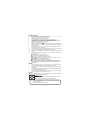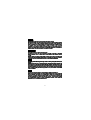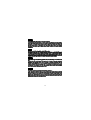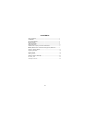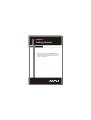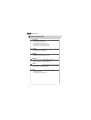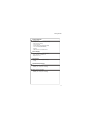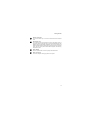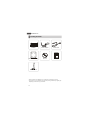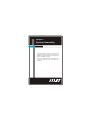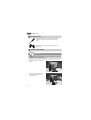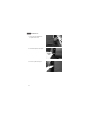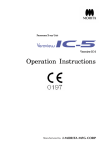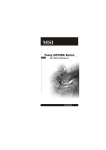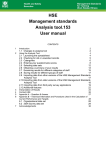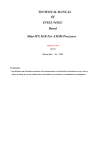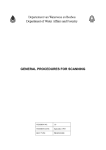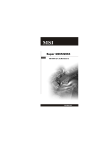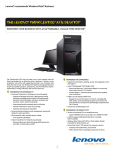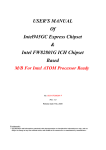Download MSI WindBOX Series User`s manual
Transcript
WindBOX Series G52-9A151X1 i Copyright Notice Th e material in this d ocument is the in tellectual p rop erty of MICRO-STAR INTERNATIONAL. We take every care in the preparation of this document, but no guarantee is given as to the correctness of its contents. Our products are under continual improvement and we reserve the right to make changes without notice. Trademarks All trademarks are the properties of their respective owners. Intel® and Pentium® are registered trademarks of Intel Corporation. AMD®, Athlon™, Athlon™ XP, Thoroughbred™ and Duron™ are registered trademarks of AMD Corporation. NVIDIA®, the NVIDIA logo, DualNet and nForce are registered trademarks or trademarks of NVIDIA Corporation in the United States and/ or other countries. PS/2® and OS/2® are registered trademarks of International Business Machines Corporation. Windows ® 95/ 98/ 2000/ NT/ XP/ VISTA are registered trademarks of Microsoft Corporation. Netware® is a registered trademark of Novell, Inc. Award® is a registered trademark of Phoenix Technologies Ltd. AMI® is a registered trademark of American Megatrends Inc. U.S. Patent Numbers 4,631,603; 4,819,098; 4,907,093; 5,315,448; and 6,516,132. This product incorporates copyright protection technology that is protected by U.S. patents and other intellectual property rights. Use of this copyright protection technology must be authorized by Macrovision, and is intended for home and other limited viewing uses only unless otherwise authorized by Macrovision. Reverse engineering or disassembly is prohibited. Revision History Revision V1.0 Revision History First Release Date January 2009 Technical Support If a problem arises with your system and no solution can be obtained from the user’s manual, please contact your place of purchase or local distributor. Alternatively, please try the following help resources for further guidance. Visit the MSI website for FAQ, technical guide, BIOS updates, driver updates and other information: http://global.msi.com.tw/index.php? func=service Contact our technical staff at: http://ocss.msi.com.tw ii Safety Instructions 1. 2. 3. 4. 5. Always read the safety instructions carefully. Keep this user’s manual for future reference. Keep this equipment away from humidity. Lay this equipment on a reliable flat surface before setting it up. The openings on the enclosure are for air convection hence protects the equipment from overheating. DO NOT COVER THE OPENINGS. 6. Check the AC input: 100-240V~, 50-60Hz, 1.7A. 2.0A. 7. Check the DC output: 20V 8. Make sure that the power voltage is within its safety range and has been adjusted properly to the value of 100~240V before connecting the equipment to the power inlet. 9. Place the power cord in a way that people are unlikely to step on it. Do not place anything on the power cord. 10. Always unplug the power cord before inserting any add-on card or module. 11. All cautions and warnings on the equipment should be noted. 12. Never pour any liquid into the opening that could damage or cause electrical shock. 13. If any of the following situations arises, get the equipment checked by service personnel: The power cord or plug is damaged. Liquid has penetrated into the equipment. The equipment has been exposed to moisture. The equipment does not work well or you can not get it work according to user’s manual. The equipment has dropped and damaged. The equipment has obvious sign of breakage. 14. DO NOT LEAVE THIS EQUIPMENT IN AN ENVIRONMENT UNCONDITIONED, STORAGE TEMPERATURE ABOVE 40o C (102oF), IT MAY DAMAGE THE EQUIPMENT. WARNING: 1. For every changes in power cord’s usage, please use an approved power cord with condition greater or equal to H05VV-F, 3G, 0.75mm2. 2. Internal part is hazardous moving parts, please keep fingers and other body parts away. 3. For pluggable equipment, the socket-outlet shall be installed near the equipment and shall be easily accessible. 4. Do not disable the protective earth pin from the plug, the equipment must be connected to an earthed mains socket-outlet. CAUTION: Danger of explosion if battery is incorrectly replaced. Replace only with the same or equivalent type recommended by the manufacturer. 廢電 池 請 回 收 For better environmental protection, waste batteries should be collected separately for recycling or special disposal. 1. 2. The optical storage devices are classified as a Class 1 Laser products. Use of controls or adjustments or performance of procedures other than those specified. Do not touch the lens inside the drive. iii FCC-B Radio Frequency Interference Statement This equipment has been tested and found to comply with the limits for a Class B digital device, pursuant to Part 15 of the FCC Rules. These limits are designed to provide reasonable protection against harmful interference in a residential installation. This equipment generates, uses and can radiate radio frequency energy and, if not installed and used in accordance with the instruction manual, may cause harmful interference to radio communications. However, there is no guarantee that interference will not occur in a particular installation. If this equipment does cause harmful interference to radio or television reception, which can be determined by turning the equipment off and on, the user is encouraged to try to correct the interference by one or more of the measures listed below: Reorient or relocate the receiving antenna. Increase the separation between the equipment and receiver. Connect the equipment into an outlet on a circuit different from that to which the receiver is connected. Consult the dealer or an experienced radio/television technician for help. Notice 1 The changes or modifications not expressly approved by the party responsible for compliance could void the user’s authority to operate the equipment. Notice 2 Shielded interface cables and A.C. power cord, if any, must be used in order to comply with the emission limits. VOIR LA NOTICE D’INSTALLATION AVANT DE RACCORDER AU RESEAU. Micro-Star International WindBOX Series This device complies with Part 15 of the FCC Rules. Operation is subject to the following two conditions: (1) this device may not cause harmful interference, and (2) this device must accept any interference received, including interference that may cause undesired operation. iv WEEE (Waste Electrical and Electronic Equipment) Statement v vi vii CONTENTS Copyright Notice ........................................................................................... Trademarks .................................................................................................. U.S. Patent Numbers .................................................................................... Revision History ........................................................................................... Technical Support ........................................................................................ Safety Instruction ......................................................................................... FCC-B Radio Frequency Interference Statement .................................... WEEE (Waste Electrical and Electronic Equipment) Statement .............. ii ii ii ii ii iii iv v Chapter 1 Getting Started ........................................................................... System Specifications ..................................................................................... System Outlooks .............................................................................................. Packing Contents ............................................................................................. 1-1 1-2 1-4 1-6 Chapter 2 System Assembly ..................................................................... 2-1 Necessary Tools .............................................................................................. 2-2 Assembly Porcedures ..................................................................................... 2-2 viii Getting Started Chapter 1 Getting Started Congratulations for purchasing the WindBOX. This is your best choice for slim system. It can easily be set anywhere. The feature packed platform also gives you an exciting PC experience. 1-1 WindBOX Series System Specifications Processor - Intel® AtomTM processor N270 - Front Side Bus (FSB) 533 MHz - Thermal Design Power (TDP) 2.5 W - Highest Frequency Mode (HFM) 1.6 GHz - Lowest Frequency Mode (LFM) 800 MHz Chipset - North Bridge: Intel® 945GSE chipset - South Bridge: Intel® ICH7M chipset Display - Intel® GMA 950 chipset - Resolution is up to QXGA (2048 x 1536) Memory - Supports DDR2 400/ 533 SDRAM (200-Pin/ 1.8 V) - 1 DDR2 SO-DIMM slot (1 GB Max) (Non-ECC) Audio - Chip integrated by Realtek® ALC888S - HD audio Codec with auto jack sensing LAN - Supports 10/100 Fast Ethernet by Realtek® RTL8102E - Compliant with PCI 2.3 - Supports ACPI Power Management 1-2 Getting Started Input/ Output (I/O) - 3 USB 2.0 ports - 1 Headphone / speaker connector (3.5mm) - 1 Mic connector (3.5mm) - 1 VGA connector - 1 RJ-45 LAN jack (by Realtek RTL8185E) - 1 3-in-l card reader (SD/MMC/MS) - 1 DC jack - 1 SMA connector for WLAN antenna Power Supply - 40 Watt Power Adapter with Active PFC - Input: 100-240V~, 50-60Hz 1.7A - Output: 20V, 2.0A Form Factor - 260 mm (W) X 180 mm (D) X 19 mm (H) - 1.08 Kg Operation Environment - Temperature: 0oC ~ 35oC - Humidity: 5% ~ 90% (non condensing) Storage Environment - Temperature: -20oC ~ 80oC - Humidity: 5% ~ 90% (non condensing) 1-3 WindBOX Series System Outlooks Right Side View 1 2 7 3 4 5 6 Left Side View 8 10 6 1-4 9 1 RJ-45 Connector The connector is used to connect a LAN cable for network connection. 2 VGA Port The 15-pin-D-sub VGA port allows you to connect an external monitor or other standard VGA-compatible device (such as a projector) for a great view of the computer display. 3 Headphone Used for speakers or headphones. 4 Microphone Used for an external microphone. 5 Card Reader The built-in card reader may support various types of memory card, such as MMC (Multi-Media Card), SD (Secure Digital), MS (Memory Stick) or cards. 6 USB Port The USB 2.0 port allows you to connect USB-interface peripheral devices, such as the mouse, keyboard, modem, portable hard disk module, printer and more. Getting Started 7 Antenna Connector The connector allows you to connect an external antenna for wireless LAN. 8 Kensington Lock This system provides a Kensington Lock hole, which allows users to secure the system in place with a key or some mechanical PIN device and attached through a rubberised metal cable. The end of the cable has a small loop which allows the whole cable to be looped around a permanent object, such as a heavy table or other similar equipment, thus securing the system in place. 9 Power Button Press the power button to turn the system power ON and OFF. 10 Power Connector Connect the adapter and supply power for the system. 1-5 WindBOX Series Packing Contents WindBOX Power Adapter Power Cord Back Mount Package Driv er CD User Manual WLAN Antenna * Please contact us immediately if any of the item is damaged or missing. * The picture is for your reference only and your packing contents may slightly vary depending on the model you purchased. 1-6 System Assembly Chapter 2 System Assembly This chapter provides you with the information about system assemb l y p roced u res. Wh il e d oin g th e installation, be careful in holding the components and follow the installation procedures. Use a grounded wrist strap before handling computer comp on en ts. Static el ectricity may damag e th e components. 2-1 WindBOX Series Necessary Tools Cross type screwdriver, can be used to do most of the installation. Choose one with a magnetic head would be better. Rubber gloves, can prevent yourself from suffering the static charge. Assembly Procedures Important Choose the LCD less than 5.8 Kg for keeping the weight balance; otherwise, it may cause fall or related hazard. 1. Find the screw holes on the back of the LCD. 2. Use the corss-type screwdriver to fix the back mount plate with the attached screws. 2-2 System Assembly 3. Hang the system on the back mount plate. 4. The screw on the bottom of the back mount plate can be used to fasten the system. 5. Remove the protector from the WLAN antenna connector. 6. Install the attached WLAN antenna. 2-3 WindBOX Series 7. Connect the VGA cable between the system and the LCD. 8. Connect the adaptor the the system. 9. Turn on the system and enjoy it. 2-4