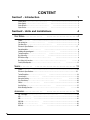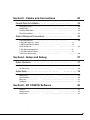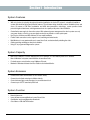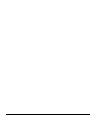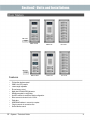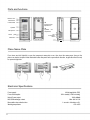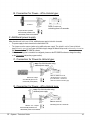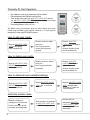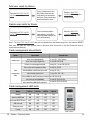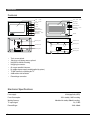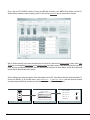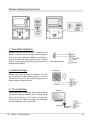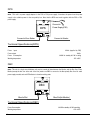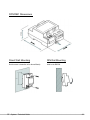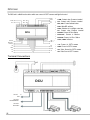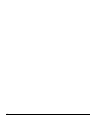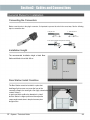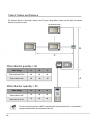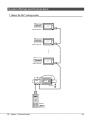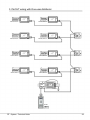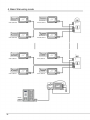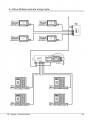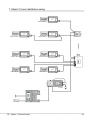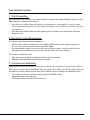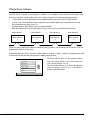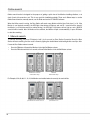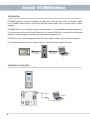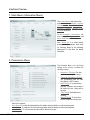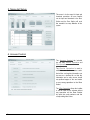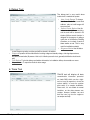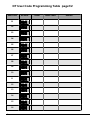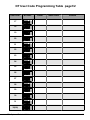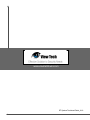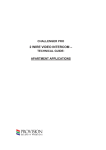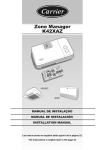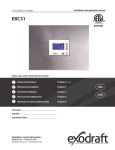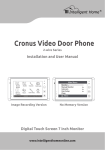Download V-Tec 2-wire Specifications
Transcript
DT 2-wire Video Intercom System Technical Guide CONTENT Section1 - Introduction 1 System Features- - - - - - - - - - - - - - - - - - - - - - - - - - System Capacity- - - - - - - - - - - - - - - - - - - - - - - - - System Extension- - - - - - - - - - - - - - - - - - - - - - - - - - - System Function- - - - - - - - - - - - - - - - - - - - - - - - - - --------------------------------------------------------------------------------------------------------------------- Section2 - Units and Installations Door Station-- - - - - - - - - - - - - 1 1 1 1 4 --------------------- 4 Features- - - - - - - - - - ---------------------------------------------------- 4 Parts and functions - - - - - - - - - - - - - - - - - - - - ---------------------------------- 5 Place Name Plate- - - - - - - - - - - - - - - - - - - - - - - - - - - - - - - ------------------------ 5 Electronic Specifications- - - - - - - - - - - - - - - - - - - - - - - - - - - - - - - - - - - - - - - - - - - - - - - - - - - - 5 Standard Installation - - - - - - - - - - - - - - - -------------------------------------- 6 Installation with expanding panel-- - - - - - - - - - - - - - - - - - - - - - - - -------------------- 6 Terminal Descriptions-- - - - - - - - - - - - - - - - - - - --------------------------------- 7 Door Station wiring - - - - - - - - - - - - - - - - - - - - ---------------------------------- 7 DIP Switches settings - - - - - - - - - - - - - - - - - - - - - - - - - - - ------------------------- 8 Door Station Lock Connections-- - - - - - - - - - - - - - - - - - - - - - - - - - - - - - - - - - - - - - - ------ 9 Proximity ID Card Operation - - - - - - - - - - - - - - - - - - - - - - - - - - - - - - - - - - - - - - - - - - - - - - - 11 Monitor - - - - - - - - - - - - - - - - - - - - - - - - - - - - - - - - - - - - - 13 Features- - - - - - - - - - - - - - - - - - - - - - - - - - - - - - - - - - - - - - - - - - - - - - - - - - - - - - - - - - - - - -13 Electronic Specifications- - - - - - - - - - - - - - - - - - - - - - - - - - - - - - - - - - - - - - - - - - - - - - - - - - - 13 Terminal Descriptions-- - - - - - - - - - - - - - - - - - - - - - - - - - - - - - - - - - - - - - - - - - - - - - - - - - - -14 Intercom function-- - - - - - - - - - - - - - - - - - - - - - - - - - - - - - - - - - - - - - - - - - - - - - - - - - - - - - -14 Camera Auto Switching - - - - - - - - - - - - - - - - - - - - - - - - - - - - - - - - - - - - - - - - - - - - - - - - - - -16 Color Picture Memory - - - - - - - - - - - - - - - - - - - - - - - - - - - - - - - - - - - - - - - - - - - - - - - - - - - -16 SD Card- - - - - - - - - - - - - - - - - - - - - - - - - - - - - - - - - - - - - - - - - - - - - - - - - - - - - - - - - - - - - -16 User Code Setup-- - - - - - - - - - - - - - - - - - - - - - - - - - - - - - - - - - - - - - - - - - - - - - - - - - - - - - -17 Monitor Extending Connection - - - - - - - - - - - - - - - - - - - - - - - - - - - - - - - - - - - - - - - - - - - - - -18 Accessories- - - - - - - - - - - - - - - - - - - - - - - - - - - - - - - - - - 19 PS5 - Power Supply-- - - - - - - - - - - - - - - - - - - - - - - - - - - - - - - - - - - - - - - - - - - - - - - - - - - - -19 DPS- - - - - - - - - - - - - - - - - - - - - - - - - - - - - - - - - - - - - - - - - - - - - - - - - - - - - - - - - - - - - - - - -21 DBC- - - - - - - - - - - - - - - - - - - - - - - - - - - - - - - - - - - - - - - - - - - - - - - - - - - - - - - - - - - - - - - - -21 DBC-4 Unit- - - - - - - - - - - - - - - - - - - - - - - - - - - - - - - - - - - - - - - - - - - - - - - - - - - - - - - - - - - -23 DPS-4 Unit- - - - - - - - - - - - - - - - - - - - - - - - - - - - - - - - - - - - - - - - - - - - - - - - - - - - - - - - - - - -23 DCU Unit - - - - - - - - - - - - - - - - - - - - - - - - - - - - - - - - - - - - - - - - - - - - - - - - - - - - - - - - - - - - -25 Section3 - Cables and Connections 28 General Rules for Installation-- - - - - - - - - - - - - - - - - - - - - 28 Connecting the Connectors - - - - - - - - - - - - - - - - - - - - - - - - - - - - - - - - - - - - - - - - - - - - - - - -28 Installation Height - - - - - - - - - - - - - - - - - - - - - - - - - - - - - - - - - - - - - - - - - - - - - - - - - - - - - - -28 Door Station Install Condition- - - - - - - - - - - - - - - - - - - - - - - - - - - - - - - - - - - - - - - - - - - - - - -28 Table of Cables and Distance- - - - - - - - - - - - - - - - - - - - - - - - - - - - - - - - - - - - - - - - - - - - - - -29 System Wirings and Connections-- - - - - - - - - - - - - - - - - - 30 1. Basic IN-OUT wiring mode- - - - - - - - - - - - - - - - - - - - - - - - - - - - - - - - - - - - - - - - - - - - - - -30 2. Basic IN-OUT wiring mode (1~n risers) - - - - - - - - - - - - - - - - - - - - - - - - - - - - - - - - - - - - - - - 31 3. IN-OUT wiring with One-user distributor- - - - - - - - - - - - - - - - - - - - - - - - - - - - - - - - - - - - - - - 32 4. Basic Star wiring mode-- - - - - - - - - - - - - - - - - - - - - - - - - - - - - - - - - - - - - - - - - - - - - - - - -33 5. 4 Door Stations and star wiring mode - - - - - - - - - - - - - - - - - - - - - - - - - - - - - - - - - - - - - - - - 34 6. 1 Door Station and 2 CCTV cameras- - - - - - - - - - - - - - - - - - - - - - - - - - - - - - - - - - - - - - - - - 35 7. Mixed 1/4 user distributors wiring - - - - - - - - - - - - - - - - - - - - - - - - - - - - - - - - - - - - - - - - - -36 Section4 - Setup and Debug 37 System Operations- - - - - - - - - - - - - - - - - - - - - - - - - - - - - 37 Busy State Management - - - - - - - - - - - - - - - - - - - - - - - - - - - - - - - - - - - - - - - - - - - - - - - - - -37 Door Station Function - - - - - - - - - - - - - - - - - - - - - - - - - - - - - - - - - - - - - - - - - - - - - - - - - - - -38 System Setup-- - - - - - - - - - - - - - - - - - - - - - - - - - - - - - - - 39 What’s User Code- - - - - - - - - - - - - - - - - - - - - - - - - - - - - - - - - - - - - - - - - - - - - - - - - - - - - - -39 What's Slave Address - - - - - - - - - - - - - - - - - - - - - - - - - - - - - - - - - - - - - - - - - - - - - - - - - - - -40 Online search- - - - - - - - - - - - - - - - - - - - - - - - - - - - - - - - - - - - - - - - - - - - - - - - - - - - - - - - - -41 Simulating Call - - - - - - - - - - - - - - - - - - - - - - - - - - - - - - - - - - - - - - - - - - - - - - - - - - - - - - - - -42 Section5 - DT CONFIG Software 43 Introduction-- - - - - - - - - - - - - - - - - - - - - - - - - - - - - - - - - - - - - - - - - - - - - - - - - - - - - - - - - - - -43 Hardware connection- - - - - - - - - - - - - - - - - - - - - - - - - - - - - - - - - - - - - - - - - - - - - - - - - - - - -43 Interface Preview-- - - - - - - - - - - - - - - - - - - - - - - - - - - - - - - - - - - - - - - - - - - - - - - - - - - - - - -44 This technical document is published for information purposes by Guangzhou Video-Tech Electronics. In a policy of ongoing improvement, Guangzhou Video-Tech Electronics reserves the right to modify the contents of this document and the features of the products referred to herein at any time and without prior notice. Any such modifications shall be reflected in subsequent editions of this document. Section1 - Introduction System Features • • • • • • • With only 2 wires (no polarity) throughout the whole installation, the 2-wire DT system is a simplified installation system with minimum wiring and powerful features. The minimum wiring drastically reduces installation times and errors. By means of FM video modulation and ASK data transmission technology, system provides better protection against interference, which guarantees best color quality at all points of the installation. Centralized power supply for the entire system. With advanced power management, the whole system use only one power supply, so there is no power supply needed for any Monitor or other system parts. Use Plug-in connectors and DIP switchers for more rapid installation. Flexible cable connection to wire, support in-out, branching and mixed mode. Multi Monitors for one apartment/house in same User Code, and automatically switching the video. Online searching and diagnose function for installer. Using PC to program and diagnose the system. System Capacity • • • • Max. 4 Door Stations, or 3 Door Station plus 2 CCTV cameras, or 1 Door Station plus 6 CCTV cameras. Max. 32 Monitors in a system, max.4 Monitors in same User Code. Proximity access control function, max. 1000 user ID cards. Maximum 150 meters distance from Door Station to the farthest Monitor. System Extension • • • • Connect Door Strike and Exit Button to Door Station directly. Connect door bell and extra ringer to Monitor directly. Control staircase light or relay executors for second electronic lock. Connect up to 6 CCTV cameras by DCU unit. System Function • • • • 1 Name list intercom Inner call intercom among Monitors in same Room Code One Monitor can be programmed as Guard unit Color Memo or SD card DVR function Villa Application Although the DT system is mainly designed for the small apartment system usage, it can be used in villa or villa group applications. Multi Monitors can be installed in a family with the same User Code, or many houses can be connected as one system, and all of these Monitors can have calling conversation each other. 2 2 2 Apartment Applications This is the most common way that the system is used. One building or multi buildings can be connected as one system. Every apartment can open the door, and the users in the system can have intercom talk each other. 2 2 DPS PS5 AC 2 DT - System - Technical Guide 2 3 Section2 - Units and Installations Door Station Bit-4=off ON1 23456 DMR11/ID/D8 DMR11/D8 EP11/D24 Bit-4=on ON1 23456 DMR11/ID/S4 DMR11/S4 EP11/S12 Features • • • • • • • • • • • • Full anodize aluminum panel. SONY color CCD camera. camera angle adjustable. ID card access control Night-view LED with CDS light sensor. Backlit name plate for each button. Use DIP switches for multi Door Station configuration. Direct connect to electronic lock of 12Vdc. Exit button. USB-RS485 interface to connect to computer. Plug-in connector to connect bus line. On line Monitor search. DT - System - Technical Guide 4 Parts and functions Camera Lens CDS Sensor Infrared LED 308 mm Speaker Microphone Name plate 298.5 mm Camera Angle adjustment Speaker Vol adjustment Connection Board Call button 18 mm 45 mm 114.5 mm 123 mm Place Name Plate Press down and shift right/left to open the transparent name plate cover, then insert the name paper, then put the plate cover back to the panel. Note that double button line panel can be opened both direction, single button line Can only be opened at right side. Electronic Specifications Power supply: Power Consumption: Unlock Power output: NO, COM exchange contact: Monostable relay activation time: Working temperature: 5 24Vdc(supplied by PS5) 1W in standby, 15 W in working 12Vdc 300mA Max. 48V dc 1.5A 1 second to 10 minutes ±5% -5ºC +45ºC Standard Installation 298.5 mm Camera Angle adjustment Open the mounting box of the panel, use a cross screw to adjust the view angle of the camera before installation. Installation with expanding panel Jointer*2 Note DT - System - Technical Guide +12V T/R - LK - (G ND)L K+( COM) T/R+ L1 L2 SET PA PB 12 3 123456 N.O .EB+EB - ON The double button line expansion panel can only be connected to double button line Door Station; the single button line expansion panel can only be connected to single button line Door Station. For example, the EP11/Dx can only be connected to DMR11/Dx Door Station. RS-485 Stopper BUS 6 T/R -T/R+ +12V LK - (GND) LK+(COM) RS-485 Terminal Descriptions N.O. EB+ SET EB - DMR11 Connection Board L1 L2 PA 1 2 3 PB BUS L1 L2 • • • • • • • • • • • • • +12V: 12VDC power output. LK-(GND): power ground. LK+(COM): electronically load activation relay contact common. NO.: electronic load activation relay normally open contact (the default setting for this terminal is NO, this terminal can be configured to NC, normally-closed contact by the DT CONFIG software). That means, by default, only the power-to-unlock type of electronic lock can be connected to the COM and NO terminal, if using the power-off-to-unlock type locks, the NO terminal must be set to NC contact by the DT CONFIG software. EB+: Exit button. EB-: Exit button. JP-LK: For electronic lock safety type setting(refer to Door Station Lock Connections). T/R-: USB-RS485 communication terminal negative. T/R+: USB-RS485 communication terminal positive. SET: DIP switches for system configurations. PA: Press once to send the name list to Monitor; press and hold for 3 seconds to add Master card. PB: Press once to search the Right line Monitor; press and hold for 3 seconds to search left line Monitor. Bus(L1,L2): non-polarity bus line. Door Station wiring - + +12V T/R - LK - (GND)LK+(COM) T/R+ RS-485 This example is one Door Station wiring, note that the lock used here is a 12Vdc 300mA power-to-unlock type. Connect PC N.O. EB - SET EB+ Outlet Button 1 2 L1 L2 PA 3 PB Connect to DPS or DPS-4 7 DIP Switches settings Total 6 bits in the DIP switches can be configured. The switches can be modified either before or after installation. • Bit-1 and Bit 2 is for Door Station ID settings, when muti Door Stations are installed in the system, these two bit ON(1) OFF(0) ON 1 • • • • 2 3 4 5 6 = = must be set correctly, the first Door Station set to 00, the second one set to 01, the third one set to 10, the fourth one set to 11. If only one Door Station is installed, set to 00. Bit-3: Single line button Door Station or double line button Door Station selection. If the Door Station is a double line button, for example, the DMR11-D8, set this bit to 0, set to 1 for single line button Door Stations. Bit-4: Button code selection; if use the default codes for each button of the Door Station, set to 0, if use the programmed codes, set to 1.(the code for each button can be programmed by the DT CONFIG software, see the program section in this manual) Bit-5: Unlocking time quick selection, by default it is set to 0, for 1 second unlocking time; set to 1 for 5 seconds. (this 5 second unlocking time can be changed by DT-CONFIG software) Bit-6: MUST be set to off. Bit definition Bit state Function Descriptions Default setting, ID = 0, set to the first Door Station. ON1 2 3 4 5 6 ID = 1, set to the second Door Station. Bit-1 and bit-2 Door Station ID setting ON1 2 3 4 5 6 ID = 2, set to the third Door Station. ON1 2 3 4 5 6 ID = 3, set to the fourth Door Station. ON1 2 3 4 5 6 Default setting for using a double line button Door Station. Bit-3 ON1 2 3 4 5 6 when using a single line button Door Station. User ID select ON1 2 3 4 5 6 Default setting for using the default codes of the button. Bit-4 ON1 2 3 4 5 6 using the programmed codes of the button. Button line select ON1 2 3 4 5 6 Default setting, unlocking time = 1 second. Bit-5 ON1 2 3 4 5 6 Unlocking time = 5 seconds.(can be changed by software) Unlocking time quick select ON1 2 3 4 5 6 Working state. Bit-6 ON1 2 3 4 5 6 Function reserved. Function reserved ON1 2 3 4 5 6 DT - System - Technical Guide 8 T/R - LK - (GND) LK+(COM) T/R+ N.O. EB+ EB - DMR11 Connection Board L1 T/ R - T/ R + L2 1 2 3 RS-485 +12VLK - (GND) PA PB SET LK +( CO M)N. O.EB +E B - SET +12V RS-485 Door Station Lock Connections BUS 1 L1 L2 PA PB 23 BUS 1. Direct lock connection Use the power of the system to supply for the electronic lock, so that the lock can connect to the Door Station directly, without an additional power supply for the electronic lock. Note that the Door Station can only output a 12Vdc power; therefore the kind of lock used is limited. • • • • • The rated power of the lock must be less than 12Vdc 300mA when using direct lock connection method. The GND must connect to the negative of the lock, and the COM connects to the positive. Jumper set to 1-2 position for Power-to-Unlock safety type; set to 2-3 position for Power-off-to -Unlock type(in this case the Unlock Relay mode should be set to Normally Closed on DT CONFIG software) The 5th bit of the DIP switches is for the unlocking time setting, its set to off by default, for 1 second unlocking time. If set this bit to on, the unlocking time is 5 seconds. If different unlocking time is needed to be configured, the DT CONFIG software can be used to change the Unlock Timing on the Parameter tab(see the program section). A. Connection for Power-to-Unlock type: + LK+(COM) N.O. EB+ EB - 12V 300mA 1 Jumper set to 1-2 position 9 DIPS +12V LK - (GND) - 2 3 ON1 23456 DIPS-5: default set to off, unlocking time is 1 second. (In most cases, 1 second is work for Power-to-Unlock type) B. Connection for Power-- off-to-Unlock type: - DIPS +12V LK - (GND) LK+(COM) N.O. EB+ + 12V 300mA Jumper set to 2-3 position set to Normally Closed on the Unlock Relay mode on DT software. ON1 23456 DIPS-5: set to on, unlocking time is 5 seconds. EB - 12 3 2. Additional power supply When the electronic lock is over 12 Vdc, additional power supply for the lock is needed. • • • The power supply for the lock must be less than 48Vdc 1.5A. The Jumper must be removed when using additional power supply. The default is set for Power-to-Unlock type(Normally open), if use Power-off-to-Unlock type, change the Unlock Relay mode to Normally closed on the Parameter tab of DT CONFIG software. If different unlocking time is needed to be configured, please use the DT CONFIG software to change the setting on the Parameter tab(see the program section). C. Connection for Power-to-Unlock type: Note: Cut off this line when using additional power supply - + DIPS +12V + LK - (GND) LK+(COM) N.O. EB+ EB - Remove the Jumper set to Normally Open on the 1 2 3 123456 ON DIPS-5: default set to off, unlocking time is 1 second. (In most cases, 1 second is work for Power-to-Unlock type) Unlock Relay mode.(default) D. Connection for Power-- off-to-Unlock type: Note: Cut off this line when using additional power supply + - +12V + LK - (GND) - N.O.EB+ EB - Remove the Jumper set to Normally Closed on the DIPS LK+(COM) 1 2 3 ON1 2 3 4 5 6 DIPS-5: set to on, unlocking time is 5 seconds. Unlock Relay mode on DT software. DT - System - Technical Guide 10 Proximity ID Card Operation • • • • Up to 1000 user cards can be registered by the Door Station. Easy management with LED state and Sound hint. There are two master cards, one MASTER CARD ADD card and one MASTER CARD DELETE card, When adding a new master card, the old one will be replaced automatically. Card reading distance is from 3 to 5 cm. The Master cards are necessary when you add or delete user cards, Please keep the Master cards carefully. However, it is much easier to manage the ID cards using DT-CONFIG software. DMR11/ID/D8 How to add user cards: Show the MASTER CARD ADD card in standby. Note. sounded Di~,Di Show the cards to be added, one by one. Note. Long beep if add success, two long beep if repeated. Show the MASTER CARD ADD card again to exit. However, will exit if no card was showed within 15s. Show the cards to be deleted, one by one. Note. Long beep if deleted successfully Show the MASTER CARD DELETE card again to exit. However, will exit if no card was showed within 15s. How to delete user cards: Show the MASTER CARD DELETE card in standby. Note. sounded Di~,Di How to delete all user cards(formatting): Show the MASTER CARD DELETE card in standby. Note. sounded Di~,Di Show theMASTER CARD Show the MASTER CARD ADD card to run format operation. ADD card again within 3 seconds to confirm the Format operation. Authorize master cards: When Door Station is in standby, press PA button and hold for 3 seconds to get into the master card manage state 11 Show the card to be authorized as MASTER CARD ADD , you will hear a long beep*1 show the card to be authorized as MASTER CARD DELETE , and then the Reader willexit out automatically. Add user cards by Room: Press a certain button on the Door Station, then show the cards which to be assigned to this Room. Then press another button and show the cards ...... Show the MASTER CARD ADD card in standby Show the MASTER CARD ADD card again to confirm and exit. Delete user cards by Room: Show the MASTER CARD DELETE card in standby Press the button(s) that the Show the MASTER cards belong to on the Door Station.(all cards belong to the room will be deleted) CARD DELETE card again to confirm and exit. Note 1: The MASTER CARD ADD card must be showed before the Reader can get in to the Authorize DELETE Card state, and make sure each operation have to take place within 10 seconds, or the Door Station will return to normal state automatically. Card management should hints State Operation Sound hint show user card(registered) standby state a long 'D~.' (door opens) show user card(not-registered) 3 short 'Di' (Di, Di ,Di) Enter the card management state Card management state a long 'Di~' + a short 'Di' (Di~ Di) Exit out the card management state 2 short 'Di' (Di ,Di) Add card/Delete card/Format successful a long 'Di~' (Di~) Add a already existed card 2 long 'Di~' (Di~, Di~) Add card/Delete card/Format unsuccessful 3 short 'Di' (Di, Di, Di) 4 short 'Di' (Di, Di ,Di, Di) Add a debug card(16666666) Add card failure (1000 cards registered) 5 short 'Di' (Di, Di ,Di, Di, Di) Card management LED hints State LED-A LED-B LED-C LED-D Standby ON ON ON ON Authorize ADD-Card ON OFF OFF ON Authorize DELETE-Card OFF ON OFF ON Add user card ON OFF OFF OFF LED-D LED-C Delete user card OFF ON OFF OFF LED-B LED-A Format ON ON OFF OFF DMR11/ID/D8 DT - System - Technical Guide 12 Monitor Features POWER + IN-USE - LCD screen LED Indicator LCD CALL + Button UNLOCK - Button UNLOCK TA LK/ M O NI TOR Screen CALL button UNLOCK button TALK/MON IN-USE INTERCOM Touch Microphone Speaker MENU Button TALK/MON LED indicator button INTERCOM Button UNLOCK Button TALK/MON Button Microphone Speaker Mounting Hook Ventilation Vent Mounting Hook Connection Port Mounting Hook 123456 Connection Port Mounting Hook • • • • • • • • • Touch screen optional. 128 pieces color picture memory optional. Using DIP for Monitor ID setting. Using plug-in connector. On screen namelist for intercom. No additional power supply needed(supplied by system). TV-OUT function for connecting the TV. Additional door bell call button External ringer connection Electronic Specifications Power supply: Power Consumption: Working Currency: 24Vdc(supplied by DPS) 1W in standby, 10 W in working Max.30mA in standby, 500mA in working TV output signal: 1Vp-p CVBS External Ringer: 12Vdc 100mA 13 Terminal Descriptions Monitor Connection Board SW+ SWEXT-RING GND VIDEO S1 ON 123456 • SW+: Door bell call button. • SW-: Door bell call button. • • • EXT-RING: External ringer output(12Vdc 100mA) • S1: DIP switches for system configurations. • BUS: non-polarity bus line. GND: Ground. VIDEO: Video signal output. BUS Intercom function There are three kinds of intercom function available in the DT system. 1. Guard Unit Call A Monitor can be assigned to be the guard unit Monitor, by setting on the OSD screen of the Monitor. When the user's Monitor is in standby, press call button or intercom button, the intercom page will show up on the screen, than select and confirm 'Call Guard Unit' item, and the Monitor will call the guard unit Monitor, when the guard unit Monitor answers the call, conversation with the guard person is started. 2. Inner Call When multi Monitors are installed in one apartment, inner call is available. Note that all Monitors should have the same User Code, and the Master and Slave address should be set on the Monitor(see page 40 for detail information). When the Monitor is in standby, press call button or intercom button, the intercom page will show up on the screen, than select and confirm 'Inner Call' item, and other Monitors will ring at the same time. When any Monitor answers the call, other Monitors will stop ringing and go back to standby state. 3. Intercom Call (Namelist) The namelist intercom is for apartment to apartment calling. The user in one apartment can call other apartments by selecting the name on the screen. In this way, it's no need to remember the ID(User Code or room address) of the other users. A complete name list of all the users in the system can be upload to the Door Station by the DT CONFIG software, and then the Door Station will send the name list to all Monitors. DT - System - Technical Guide 14 Step 1: Run the DT CONFIG software. Connect the USB-485 Convertor to the DMR11 Door Station and the PC, double click the software to make it running on the PC, then click the Namelist tap, the screen will be showed: Step 2: Edit the namelist. In the name input field, there is a Room No. column and a Name Label column, each User Code has a corresponding Room No. and a Name Label. Input all the names in the Name label field for each User Code, and then click Download Namelist Button to download the namelist to the Door Station, and the Door Station will sent the data to all the Monitors in the system. Step 3: Calling people using the namelist. After downloaded from the PC, every Monitor will have a built-in namelist. To access the namelist, go to the Main menu, select Intercom -- > Intercom Call to enter the intercom namelist screen(see the picture bellow), and then just select the user name to call the other apartment. play monitor intercom setup Intercom Function [0101] Jim Zhang Intercom Call [0102] Cherry Shi Inner Call [0201] David Direct Call Guard Unit [0202] Calo Lou Exit Le [0301] Samuel G exit Intelligent Home S y s t e m 15 Intelligent Home S y s t e m Intelligent Home S y s t e m Camera Auto Switching When multi Door Stations or CCTV cameras are installed in the system, Monitor can display the video one after another. The Monitoring time for each Station or Camera must be set by the DT-CONFIG software manually to enable the Auto Switching function(DT-CONFIG-- >Parameter-- >Camera Switching Time). Also, you can touch the icon on the screen to monitor a specific camera only. Color Picture Memory Total 128 pcs picture can be stored in the Monitor. User can both record the picture manually and set the Monitor to automatically record pictures. • • • • Manually record: when the Monitor is in monitoring or talking state(the screen is turned on), press the record icon on the touch screen or press a record button, the current picture which show on the screen will be saved into the built-in flash memory of the Monitor. Automatically record: A picture will be saved after 2 seconds the visitor pressed the call button on the Door Station. To enable the auto record function, go to the Main-- >Setup menu, and turn on the 'Auto Record' item. Pictures can be deleted manually using the touch screen. When the memory is full(about 128 pcs), the oldest picture will be replaced by the latest saved picture. SD Card Built-in SD card reader, maximum 2 GB supported. • • • Video and audio(DVR) record: Automatically or manually record can be set in need, total 4.5 hours recording time; play back on the Monitor or on the PC. Digital Photo frame: play back the pictures (JPEG format only) on the SD card using a slide show as photo frame. MP3 background music: The MP3 files on the SD card can be played as a background music. DT - System - Technical Guide 16 User Code Setup In the DT system, every apartment must have a unique identification called User Code. The DIP switches are used to configure the User Code for each Monitor. • • • Bit-1 to Bit-5 are used to User Code setting. The value is from 1 to 32, which have 32 different codes for 32 apartments. When multi Monitors are installed in one apartment, these Monitors have to use the same User Code setting, and the Master/Slave mode should be set on the Monitor. Bit-6 is line terminal switch, which have to be set to ON if the Monitor is in the end of the line(bus), otherwise set to OFF. The end of the line is terminal that no other section will start from it. Bit-6 line terminal setting: ON 1 2 3 4 5 ON(1) OFF(0) = = Bit state ON 123456 Bit state ON User Code Code=1 123456 ON Code=2 Code=3 Code=4 Code=5 Code=6 Code=7 Code=8 Code=9 ON 17 Code=14 ON ON ON ON ON ON Code=10 ON Code=15 ON 123456 ON User Code Code=23 ON Code=24 ON Code=25 ON Code=26 123456 Code=16 ON Code=27 123456 Code=17 ON Code=28 123456 Code=18 ON Code=29 123456 Code=19 ON Code=30 123456 Code=20 ON Code=31 123456 Code=21 123456 Code=11 Bit state Monitor at the end of the line. 123456 123456 123456 123456 ON ON 123456 123456 123456 123456 ON Code=13 123456 123456 ON ON 123456 123456 ON Setting 123456 123456 123456 ON Code=12 123456 123456 ON Bit state Monitor not at the end of the line. User Code 123456 123456 ON ON 123456 123456 ON Bit state 123456 123456 ON Setting 6 ON 123456 Code=22 Code=32 Monitor Extending Connection + CA LLU N LO C K - S1 TALK/M ON ON IN-USE 123456 S1 ON 123456 SW+ SW-EXT-RING GNDVIDEO L1 L2 L1 L2 1. Door Bell Call Button Additional door bell call button can be connected to the Monitor, so that the visitors can ring the door bell again in front of the user's apartment. When the call button is pressed, the Monitor will output ring tones but the screen will keep off, and the external ringer will ring at the same time(if a external ringer is installed). 2. External Ringer External ringer can be connected to the Monitor. The ringer will ring whenever the Door Station call button or the door bell call button is pressed, and it will stop ringing when the Monitor rejected or answered the call. Door bell call button SW+ - + SWEXT-RING GND VIDEO Television Connect television to the Monitor, when the Door Station calls, the user switch the channel to the AV channel, and the visitor's video will show up on the screen of the television. The core of the video cable must connect to the VD terminal, and the shielded layer connects to the GND. SW+ SWEXT-RING video cable DT - System - Technical Guide VIDEO External Ringer 12Vdc 300mA 3. TV-out function SW+ SWEXT-RING GND GND VIDEO 18 Accessories PS5 - Power Supply The PS5 power supply unit is designed for DT system to supply up to 32 Monitors and total 4 Door Stations at the same time. • • • • • • Universal AC input/full range. Multi protection: short circuit, overload, over voltage Cooling by free air convection DIN rail mounting. Support up to 32 Monitors Support up to 4 Door Stations. Dimension and Terminal 152.5 L • • (AC) 56 N (AC) 79 V- • L(AC): AC input. N(AC): AC input. : Earth Ground. V+ VADJLED 24 • • V-: DC power output.(21.5~26.5 adjustable) • • VADJ: Output voltage adjustment. V+: DC power output.(21.5~26.5 adjustable) 78 159 150 22 117 LED: Working state indicator. 83 81 9 9 6.5 Unit: mm Electronic Specifications Input Voltage: Input Frequency: Leakage Current: AC current (TYP.) Output VADJ range: Rated Voltage: Rated Current: Rated Power: 19 85~260Vac, 120~370Vdc 47~63 Hz >2mA / 240Vac 1.5A /150Vac, 0.9A / 230Vac 21.5~26.5 Vdc adjustable 24Vdc 3.2A 76.8W DIN Installation DPS PS5 DIN nail 85~260AC DT - System - Technical Guide 20 DPS DPS: This unit is a power supply adaptor for the PS5 or PS4 power supply, it transfers the power from the power supply to the suitable power for the non-polarity bus. Note that the DPS must work together with the PS5 or PS4 power supply. DPS Connect to Power Supply(PS5) Connect to Monitor Connect to Door Station Technical Specifications(DPS) Power 24Vdc (supplied by PS5) input: 18Vdc Power output: Power Consumption: 0.25W in standby, 0.5 W in acting -5ºC +45ºC Working temperature: DBC DBC: This unit is a single user distributor unit used to transfer all data between the Monitor and the Bus Line. Every Monitor(except the last one at the end of the line) needs one DBC to connect to the Non-polarity Bus Line. No extra power supply needed, and one LED indicator to show the working state. DBC Bus In/Out Bus Out(to Monitor) Technical Specifications(DBC) Power Consumption: 0.25W in standby, 0.5 W in working Working temperature: -5ºC +45ºC 21 45 mm DPS/DBC Dimensions Direct Wall Mounting DIN Rail Mounting Use the screws to fasten the unit on the wall directly. Install on the DIN Rail. 85mm DT - System - Technical Guide 22 DBC-4 Unit DBC-4 Distributor is a 4 output user distributor for DT system, to approach the star topology connection in the apartment system. See Section 3 Cables and Connection for detail connection information. set to 120 for the last DBC-4 on the building, the others must be set to HI. HI DBC-4 Video Match 120 In-use Power Trunk Bus Bus Out Bus In D C B A Connect to Monitors DPS-4 Unit DPS-4 Unit is used to connect multi Door Stations, total 4 Door Stations can be connected to the DPS-4 unit. Trunk Bus D C B A Connect to Monitor/Distributor Connect to DPS Connect to Door Stations 23 DBC-4/DPS-4 Dimensions 140mm 13mm upward 62mm 88mm 70mm 84mm 32mm D C B A 36mm Trunk Bus HI 120 A/B/C/D port: Connect to Monitors/Door Station Trunk Bus: Bus input/output. Direct Wall Mounting DT - System - Technical Guide DIN Rail Mounting 24 DCU Unit The DCU unit is a Multi function device which can connect 2 CCVT cameras and light/lock control. COM EB+ NC EB- DIP1 DIP2 P1 P2 ON1 2 3 4 5 6 ON1 2 3 4 DCU • • • COM: Contact relay Common terminal • • • • • • • DIP1: Main DIP switches • +12: Power+ for CCTV camera • • • GND: Power- for CCTV camera LED 2 LED 1 BUS-IN BUS-OUT BUS-DS +12 VD GND VG VG GND VD +12 Terminal Connections AC ON 123456 DCU Connect to DPS Connect to Monitor/Distributor Connect to Door Station 25 ON 1234 NC: Contact relay Common terminal EB+, EB-: Contact activate button DIP2: Switches for Lock/Light control P1, P2: Contact relay Common terminal BUS-IN: Connect to Door Station BUS-OUT: Connect to Monitors BUS-DS: Connect to Door Station LED1, LED2: Indicators VG: Video Ground for CCTV camera VD: Video Core for CCTV camera 60 mm Dimensions Direct Wall Mounting DIN Rail Mounting 80mm DT - System - Technical Guide 26 27 Section3 - Cables and Connections General Rules for Installation Connecting the Connectors Before screw the wire to the plug-in connector, it's important to process the wire in the correct way. See the following steps to connect the wire. 1. Strip the wire 2. Twist and bend it ~12mm 7~8mm 3. Put only the insulation-free part in the terminal Installation Height The recommended installation height of both Door Station and Monitor is from 160~165 cm. 160~165 cm Door Station Install Condition The Door Station cannot be installed in a place that hard/large light sources can cover the lens of the camera(for example, the street light or Sun light), otherwise the video image will have lower contrast. If there is no way to avoid this condition, the alternative is to install the Door Station in a higher position and then adjust the camera angle towards down to keep the lens away from the light source. DT - System - Technical Guide 28 Table of Cables and Distance The maximum distance of the wiring is limited in the DT system. Using different cables may also affect the maximum distance the system can reach. The farthest monitor DBC B C DPS When Monitor quantity < 20 Cable Usage A B C Twisted cable 2x0.75 mm2 60 60 30 Twisted cable 2x1 mm2 80 80 40 PS5 A When Monitor quantity > 20 Cable Usage A B C Twisted cable 2x1 mm2 70 30 20 Twisted cable 2x1.5 mm2 70 50 30 29 The wire for the Non-polarity bus MUST non-shielded! And using the twisted wire is recommended, if using the Non-twisted wire, the total distance will be half. System Wirings and Connections 1. Basic IN-OUT wiring mode ON 123456 Code=32, DIP-6=on ON 123456 Code=31, DIP-6=off ON 123456 Code=1, DIP-6=off DPS PS5 85~260AC ID=00 ON1 2 3 4 5 6 DT - System - Technical Guide 30 2. Basic IN-OUT wiring mode (1~n risers) ON ON 123456 123456 Code=8, DIP-6=on Code=4, DIP-6=on ON ON 123456 123456 Code=3, DIP-6=off Code=7, DIP-6=off ON ON 123456 123456 Code=5, DIP-6=off Code=1, DIP-6=off DBC DBC DPS PS5 85~260AC ID=00 ON1 2 3 4 5 6 31 3. IN-OUT wiring with One-user distributor ON 123456 Code=32, DIP-6=on ON 123456 Code=30, DIP-6=on ON 123456 Code=9, DIP-6=on ON 123456 Code=2, DIP-6=on ON 123456 Code=31, DIP-6=off ON 123456 Code=29, DIP-6=off ON 123456 Code=8, DIP-6=off ON 123456 Code=1, DIP-6=off DPS PS5 85~260AC ID=00 ON1 DT - System - Technical Guide 23456 32 4. Basic Star wiring mode ON ON 123456 123456 HI Code=32, DIP-6=on Code=31, DIP-6=on ON ON 123456 123456 Code=29, DIP-6=on Code=30, DIP-6=on ON ON 123456 123456 Code=4, DIP-6=on Code=3, DIP-6=on HI ON ON 123456 123456 Code=2, DIP-6=on Code=1, DIP-6=on DPS PS5 85~260AC ID=00 ON1 33 23456 5. 4 Door Stations and star wiring mode ON ON 123456 123456 HI Code=4, DIP-6=on Code=3, DIP-6=on ON ON 123456 123456 Code=2, DIP-6=on Code=1, DIP-6=on DPS-4 BUS DPS PS5 A B C D 85~260VAC ID=00 ON1 ID=10 23456 ON1 ID=01 ON1 23456 DT - System - Technical Guide 23456 ID=11 ON1 23456 34 6. 1 Door Station and 2 CCTV cameras ON ON 123456 123456 HI Code=4, DIP-6=on Code=3, DIP-6=on ON ON 123456 123456 Code=2, DIP-6=on Code=1, DIP-6=on AC DCU DPS PS5 85~260VAC ID=00 ON1 2 3 4 5 6 35 7. Mixed 1/4 user distributors wiring ON 123456 Code=32, DIP-6=on ON ON 123456 123456 Code=31, DIP-6=on Code=30, DIP-6=off ON ON 123456 123456 HI Code=4, DIP-6=on Code=3, DIP-6=on ON ON 123456 123456 Code=2, DIP-6=on Code=1, DIP-6=on DPS PS5 85~260AC ID=00 + DT - System - Technical Guide 36 Busy State Management Calls and busy state are managed according to the programmed system times • • • • • Pick-up waiting time: this is the duration from when a call is made from a Door Station to when the called Monitor is picked up; the system will cut off the call after this period of time.(the default setting is 30 seconds) Maximum talking time: this is the duration time that the indoor user can talk to the out door visitor. After this period the conversation will be cut off automatically by the system to free the line.(the default setting is 90 seconds) Maximum intercom time: this is the duration time that the indoor user can talk to the other indoor user when having an intercom conversation. After this period the conversation will be cut off automatically by the system to free the line.(the default setting is 30 seconds) Maximum monitoring time: this is the duration time that the indoor user can monitor (surveillance) via the Door Station or CCTV camera, when press the Monitor button on the Monitor.(the default setting is 30 seconds) Busy time: this indicates the period when a door unit cannot place calls because a previous call or conversation is in progress.(maximum busy time = pick-up waiting time + maximum talking time) The system works as follows when a Door Station call is made • • • • • • A call from any Door Station switches the entire system to pick-up waiting time mode (30 seconds). Busy state is prolonged (maximum talking time). The system returns to standby mode at the end of the conversation or after the timeout. An intercom call switches the Door Station(s) to busy mode for the pick-up time(30 seconds). When the called user picks up, busy state is prolonged for other 60 seconds (maximum intercom time). The Door Station(s) return to standby mode at the end of the conversation or after the timeout. It can be interrupted by the Door Station call when the Monitor is in intercom pick-up waiting time or in intercom conversations A intercom call or a monitor(surveillance) operation will not affect the system busy state. Intercom call will be ignored by the system when a Door Station call is calling or a Door Station talking is in process. The door bell call button call will not affect the rest of the system, but will interrupt the called Monitor if the Monitor is in monitoring(surveillance) or in intercom talking. Door Station call has the highest priority, monitor(surveillance) operation comes next, and the intercom operation has the lowest priority. When door statin call or Door Station conversation is in process, the rest of the Monitors in the system will be turn into busy state, the busy LED on the Monitor will turn into red, and the screen of the Monitor can not be opened, have to wait until the call or conversation is over. Note that all the timings mentioned here can be change by the DT CONFIG software, which is included in the product. See the DT CONFIG software in section 5. 37 Door Station Function 1. Call Forwarding: Every call button on the Door Station has a button ID,which is associated with a Monitor ID(Monitor address or code). When a call button is pressed on a Door Station: • • Door Station free: the Door Station will output the call forwarding tone (a long beep(Di~) in every 3 seconds) and the nameplate light will blink. The Door Station will output an end of conversation tone at the end of the communication. Door Station busy: the Door Station will output a warning tone (4 short beeps). Press the call button again when busy mode ends. 2. Electronic Lock Management There are two ways for the electronic lock management: • • Directly connect to the Door Station(connect to the GND and COM terminal), the Door Station supply power to the lock. In this case, the lock must be rated less than 12Vdc, 300mA. Use separated power supply for the electronic lock, only use the relay contact to control the lock. In this case, wide range of lock can be used in the system. All lock less than 48Vdc, 1.5A can be supported. The lock will be controlled in two ways: • • When a door open command is received from the Monitor, the lock is activated. When the exit door open button is pressed, the lock is activated. 3. Camera Auto-Switching When multi Door Stations are installed in the system, the Monitor can surveillance the outside via Door Station or CCTV camera, and the video will automatically switch from the first Door Station to the last Door Station. Note that the duration for each Door Station should be set by the DT CONFIG software to enable the Auto Switching function . • • • The surveillance time can be set by the computer using the DT CONFIG software. Maximum 6 cameras can be supported. A DCU part is needed to connect to the CCTV cameras. DT - System - Technical Guide 38 System Setup What’s User Code In 2-wire DT system, each Monitor installed in system must be programmed with a calling address or calling number, which is User Code. For Monitor, User Code is defined by 1~5 bits DIP switchers on the connection board, according the User Code rules. For example, if you want to program the Monitor’s User Code to be “03”, the Monitor’s 1~5 bit DIP switchers should be set as: ON, ON, OFF, OFF, OFF(please refer to User Code table at section2-Monitor). For Door Station, each Call Button on panel is assigned to a specified User Code, and press this button will call related Monitor. For example, press the call button labeled as “03”, system will launch a call to the Monitor which programmed with “03” User Code. Note that the Bit-4 of the DIP switches on the Door Station should be set to OFF for Double line button Door Station, set to ON for Single line button Door Station. The User Code array on panels has been pre-defined as below, that’s the default mapping as follow: Bit-4=off ON1 31 32 16 28 29 30 15 27 27 28 14 26 25 26 13 25 23 24 12 24 21 22 11 23 19 20 10 22 17 18 09 21 07 08 15 16 04 08 20 05 06 13 14 03 07 19 03 04 11 12 01 02 09 10 23456 Bit-4=on ON1 DMR11-D8 02 06 18 01 05 17 23456 EP11-D24 DMR11-S4 EP11-S12 EP11-S12 However, the User Code mapping of Call Buttons can be changed, so as to meet the need of complex required installations. To program the Door Station User Code mapping, you have to use DT-CONFIG software to program each Door Station, by editing User Code, and download. Please see related contest for reference. For example, when Call button of Guard Center and Cancel button are needed, User Code mapping may be: In another installation example, 2 Door Stations are installed and need to be setup as below: 07 15 07 05 06 13 03 02 C G Button C is defined for Cancel operation 11 01 12 02 07 23 22 01 08 31 21 02 Button G is defined for calling Guard Unit operation DMR11-D8 39 14 04 DMR11-D8 DMR11-D8 1st door station 2nd door station What's Slave Address 2-wire DT system is capable of connecting up to 4 Monitors in one apartment, which means they will have the same User Code, and will be called simultaneously. In this condition, the Monitors should be programmed as below: • • • • 1. All the Monitors of same apartment must be programmed with the same User Code on the DIP switches. 2. There is only one master Monitor in the one apartment, and the Slave Address of the master Monitor is set to 0. Each Slave Monitor should be set from 1~3. By default, Monitor’s Slave Address is pre-set to 0(master Monitor). When Door Station calls, only the master Monitor will turn on the screen, the slave Monitor will only ring. Master Monitor Slave Monitor 1 Slave Monitor 2 Slave Monitor 3 Slave Address 0 Slave Address 1 Slave Address 2 Slave Address 3 Please note, when called by Door Station, all Monitors will ring, however, only the Monitor which Sub User Code was programmed to 0 will turn on the screen. Programming Slave User Code is by means of Monitor Menu, in the Main-- > Setup-- > Advance Set page(a password will be required before enter the setting, the password is: 2008), operate as below: • Slave Addr Set -- 0 Guard Unit Set -- 0 Date and Time set... Other settings... Informations... Exit • The Slave Addr Set item is for the master and slave user code setting, default is set to 0 for master user code. It can be change to 1, 2 or 3. The Guard Unit Set item is for Guard Unit Monitor setting, the default it set to 0, if set to 1, this Monitor is become a Guard Unit Monitor. Home Intelligent System DT - System - Technical Guide 40 Online search Online search function is designed for the purpose of getting a quick view of the Monitors installing situations, or to check if each of them works or not. This is very useful for installation maintain. There are 3 different ways to use the Online Search function, manually search, use the ID tab and use the DT CONFIG software. When the Online search is acting, the Door Station will search every Monitor with the User Code from 1 to 32. If the Monitor is one line(work normally), the LED light of that button will light up, and one 'Di~' sound hit will be heard; if the Monitor is off line(disconnected or malfunctioning), the LED light of that button will not light up, and a 'Di,Di,Di' sound hit will be heared. After 32 Monitors all be searched, the Monitor will quit out automatically, or press PB button to abort the searching. 1. Manual search To execute searching, just press PB button(or hold it for 3 seconds) on Door Station Connection Board, the Door Station will start searching, and the result is shown by lighting the related Name Label backlight with sound tips. After 5 seconds, Door Station returns to normal. • • Press the PBbutton, will search the Monitors in the right Call Buttons column. Press the PB button and hold for 3 seconds, will search the Monitors in the left Call Buttons column. 31 32 31 32 29 30 29 30 27 28 27 28 25 26 25 26 23 24 23 24 21 22 21 22 19 20 19 20 17 18 17 18 16 07 08 15 16 07 08 15 05 06 13 14 05 06 13 14 03 04 11 12 03 04 11 12 01 02 09 10 01 02 09 10 PB button for 3 seconds Online search range PB button Online search range For Example, if 01, 03, 04, 11, 12, 13, 28 Monitors are installed and work correctly, the result will be: 31 32 29 30 29 30 27 28 27 28 25 26 25 26 23 24 23 24 21 22 21 22 19 20 19 20 17 18 17 32 18 07 08 15 16 07 08 15 16 05 06 13 14 05 06 13 14 03 04 11 12 03 04 11 12 01 02 09 10 01 02 09 10 press PB button and hold for 3 seconds 41 31 press PB button once 2. Use ID tag The Door Station will be equipped with an Online search Card with a card number of 16666666, which is designed for the online search only. Show the Online search card on the card window one time within 3 seconds, the Door Station will start to search the Right column Monitors; show the Online search card on the card window twice within 3 seconds, the Door Station will start to search the Left column Monitors 16666666 3. Use DT-CONFIG Software By means of a PC and software, it is easy to run online check, voltage measuring, and to check device properties. Additionally, the debug log can be saved for future reference. Please refer to section 5 DT CONFIG software. Simulating Call The simulating call function is designed for the purpose of testing the Monitor's working state, which enable the installer to check a certain Monitor working state by only one person. Press and hole the Call Button for 2 seconds on any Monitor, the Door Station will call the Monitor automatically, then the installer can answer the call and check if system work properly(such as video, audio etc). DT - System - Technical Guide 42 Section5 - DT CONFIG Software Introduction DT-CONFIG software is a powerful configuration and debug tool to setup the 2-wire system. As simplified software tools, DT-CONFIG allows installers to check and program Door Stations rapidly, which is especially useful in complex installation. DT-CONFIG allows you to view device properties, modify parameters, re-locate Call Button and establish Name List in a PC and then download to the Door Station. Furthermore, you can use DT-CONFIG as a assistance in field debug and maintains, by means of printing Programming Table, online search and diagnose tools. DT-CONFIG contains a project management utility, which helps installers manage project and device information. For detail information, please refer to the software document in the CD disk which included in the product. 010100101 NAME 001100101 NAMEN AME NAME Hardware connection +12VLK - (GND) T/R -T/R+ RS-485 Door Station USB Convertor LK+(COM)N.O. Computer SET EB+ EB - L1 L2 PA PB 1 23 BUS 43 Interface Preview 1. Main Menu (Information Menu) The Information tab shows the product Model, Hardware Version, Software Version, Serial No. , Access Control, Access Card Number information. On the Installer's Information tab, user can input the Project Name and Block Name for this Door Station. Note: Series No. is a unique number programmed in factory and used for tracking. Refer to the software document in the disk for detail information. 2. Parameters Menu The Parameter Menu is for the timing settings for the system. it includes the following settings: • • • • • • • • Monitor Timing: For the maximum monitoring time setting. Camera Switching Timing: The surveillance time for each Door Station or CCTV camera. Wait Timing: To set call wait and ring time, if Monitor don’t answer a call within this time, calling will be canceled. Talk Timing: Set limitation time of talking. Unlock Timing: To set the time that how long the door keeps open when lock is released. Mon Speak: To enable the talking with the Door Station when the Monitor is under monitoring state. Mon Unlock: To enable the door lock opening operation when the Monitor is under monitoring state. Unlock Relay: To select the unlock relay mode for different lock types. DT - System - Technical Guide 44 3. Name list Setup This menu is for the name list input and download operations. All user namelist can be input and download to the Door Station and the Door Station will send the namelist to every Monitor in the system. 4. Access Control The Access Control tab included two sub tabs, Device Operation and File Operation. The Device Operation is used to add/delete user cards or master cards. And all the card register information can be save as a backup file, so that the information can be easy recover should any problem happen to the card reader or any wrong operation to the Door Station. The File Operation allows the installer to add ID cards by the software without any operation on the Door Station by input the card numbers and the corresponding User Codes. 45 5. Debug Tool The debug tool is very useful when trouble shoot or maintain the system: • • • • • • User Code Range: To change the User Code start and end address, only set valid range will save more time. Online Check Button: Use this button to start Online searching, and the result will be showed in list window.(Online search function is designed for the purpose of getting a quick view of the Monitors installing situations, or to check if each of them works or not. This is very useful for installation maintain). Diagnose Button: Use this button to start Diagnose operation, and the result will be showed in list window. Diagnose operation will check the Monitor’s working voltage and standby voltage, video signal presentence, and data communication.(By means of this tool, if a Monitor passes the test, generally this Monitor should works well). Print Button: To print the debug result window information, for installation delivery documentation or memo. Export Button: To export the results for future usage. 6. Trace Tool TRACE tool will display all data communication information presented on 2-wire BUS, which can be a highend tool used by expertise to check the system stability, or locate the problem more easily in a complex installation. Please note, it is not suitable for normal installers, as the data streams are complex. However, installers can send back the trace log, thus the engineers can analyze and help. DT - System - Technical Guide 46 DT User Code Programming Table page1/2 User code Bit state ON 01 12 3 4 5 6 ON 02 12 3 4 5 6 ON 03 12 3 4 5 6 ON 04 12 3 4 5 6 ON 05 12 3 4 5 6 ON 06 12 3 4 5 6 ON 07 12 3 4 5 6 ON 08 12 3 4 5 6 ON 09 12 3 4 5 6 ON 10 12 3 4 5 6 ON 11 12 3 4 5 6 ON 12 12 3 4 5 6 ON 13 12 3 4 5 6 ON 14 12 3 4 5 6 ON 15 12 3 4 5 6 ON 16 12 3 4 5 6 47 Room Name Label Remark DT User Code Programming Table page1/2 User code Bit state Room Name Label Remark ON 17 12 3 4 5 6 ON 18 12 3 4 5 6 ON 19 12 3 4 5 6 ON 20 12 3 4 5 6 ON 21 12 3 4 5 6 ON 22 12 3 4 5 6 ON 23 12 3 4 5 6 ON 24 12 3 4 5 6 ON 25 12 3 4 5 6 ON 26 12 3 4 5 6 ON 27 12 3 4 5 6 ON 28 12 3 4 5 6 ON 29 12 3 4 5 6 ON 30 12 3 4 5 6 ON 31 12 3 4 5 6 ON 32(00) 12 3 4 5 6 DT - System - Technical Guide 48 GuangZhou Video-Tech Electronics Co.,Ltd www.v-tec.com.cn www.viewtech2wire.com DT System Technical Guide_V1.0