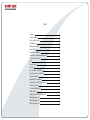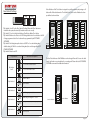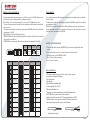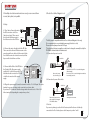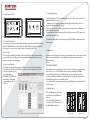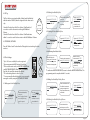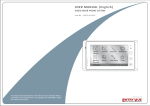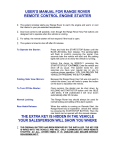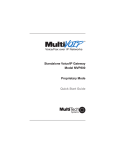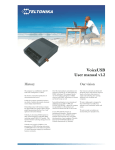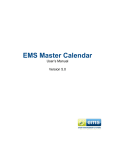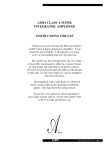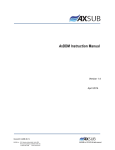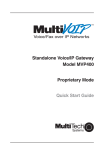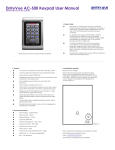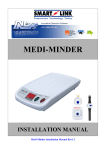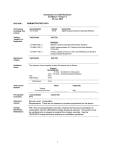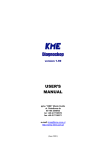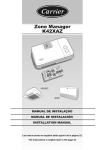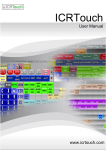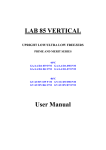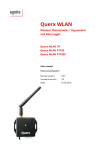Download RK INSTRUCTION MANUAL
Transcript
RK INSTRUCTION MANUAL The design and specifications of this manual can be changed without notification to the user. All copyright and interpretation right are reserved to Evervue. INDEX Features System Capacity Parts and Functions Specifications Maximum distance Name Plate Standard Installation Installation with Expanding panel Terminal Descriptions DPS Power Supply Monitor Door Station - ID Settings Monitor - User Code Settings Basic Instructions Installation Instructions Electric Door Strike/Magnetic Lock Intercom Function Setup Timing Options Online Seach Adding New User Cards/Key Fobs Wiring Diagram 1/2 Wiring Diagram 3/4 Wiring Diagram 5/6 01 01 01 01 01 01 02 02 02 02 03 03 04 05 05 06 06 07 07 07 08 09 10 11 Specifications: Features: • 2-wire system (no polarity between door station and monitors); • Centralized power supply for the entire system; • Full anodize aluminum panel; • SONY color CCD camera; • Camera's angle is adjustable; • Access control is optional (max.1000 ID cards); • IP45 protection rate; • Night view LED lights; • Lighted name plate; • Direct connect either an electric door strike or a magnetic lock to Door Station; • Direct connect an exit button to Door Station; • Inner call between monitors; • One monitor can be programmed as Guard unit. CALL Unlock Power output Working Tempereature 12Vdc 300mA. -4 F to 122 F -20 C to 50 C UNLOCK IN-USE 2 CALL UNLOCK TALK/MON IN-USE 2 Maximum distance: CALL UNLOCK TALK/MON IN-USE Wire used Maximum distance between door station and the last monitor of the line. Comment CAT5 or CAT6 300 feet (100 meters) Use 1 pair for each conductor. Solder the ends of the pair together 18/2 speaker wire (stranded, not sheilded) 300 feet (100 meters) 14/2 speaker wire (stranded, not sheilded) 500 feet (150 meters) Solder connections together. Set voltage between 25-27 volt (can be adjusted on the power supply) 2 CALL UNLOCK TALK/MON IN-USE System Capacity: AC DPS • Maximum 4 Door Stations or, 3 Door Stations plus 2 CCTV Cameras* or, 2 Door Stations plus 4 CCTV Cameras* or, 1 Door Station plus 6 CCTV Cameras*. • Maximum 32 apartments; • Maximum 4 monitors per apartment. PS5 2 *Need need to purchase a DCU module for every 2 cameras. Parts and functions: Name Plate: Press down and shift right/left to open the name plate cover. Insert the name paper, and then insert the name plate cover back to the panel. Note that double button line panel can be opened from both directions, and single button line can be opened only from the right side. Camera Lens CDS Sensor Infrared LED 308 mm 298.5 mm Camera Angle adjustment Microphone 24Vdc (supplied by PS-50 or PS-55). 11W in standby, 15W in working mode. Sony color CCD, 420 lines; Viewing angle is 85 degrees. TALK/MON 2 Speaker Power Supply Power Consumption Camera Speaker Vol adjustment Da Name plate vid Calo Connection Board Call button 18 mm 123 mm 45 mm 114.5 mm Page 01 Standard Installation: L1 L1 L2 PA PB BUS PA L2 1 2 3 SET JP-LK 123456 4 ON CN-LK 1 2 3 m 5m T/R T/R+ +12V LK - (GND) LK+(COM) N.O. EB+ EB - RS-485 DMR11 Connection Board Open the mounting box of the panel, use a cross screw to adjust the view angle of the camera before installation. 123456 ON CN-LK Camera Angle adjustment 298.5 mm T/R T/R+ +12V LK - (GND) LK+(COM) N.O. EB+ EB - RS-485 mm SET 114.5 Terminal Descriptions: PB BUS • • • • Ensure to properly seal along the sides and the top of the door station. • • • • • • • • • Installation with expanding panel Jointer*2 +12V: 12 VDC power output. LK-(GND): power ground. LK+(COM): electronical load activation relay contact common. NO.: Normally open contact (the default setting for this terminal is NO, but it can be configured to normally closed contact NC.) EB+: Exit button. EB-: Exit button. JP-LK: Jumper (refer to Electric Door Strike/Magnetic lock). T/R-: USB-RS485 communication terminal negative. T/R+: USB-RS485 communication terminal positive. SET: DIP switches for system configurations. PA: Press once to send the name list to Monitor; press and hold for 3 seconds to add Master card. PB: Press once to search the Right line Monitor; press and hold for 3 seconds to search left line Monitor. Bus (L1,L2) : non-poliarity bus line. DPS This unit is a power distributor for the PS-50 or PS-55 power supply. It transfers the power from the power supply to the suitable power for the non polarity bus. Note that the DPS must work together with the PS-50 or PS-55 power supply. Direct Wall Mounting Stopper ON JP-LK The double button line expantion panel can L1 L2 1 2 3 SET 123456 +12V LK - (GND) LK+(COM) N.O. EB+ EB - CN-LK Note RS-485 85mm T/R T/R+ 2.25 in PA PB 4 in can only be connected to single button line Door Station. Ensure to ro er se ot s es n t e to o t e oor st t on DIN Rail Mounting n 5i 3. only be connected to double button line Door Station;thesinglebuttonlineexpantionpanel Connect to Monitor BUS Connect to Door Station Power input: 24Vdc (supplied by power supply) Power output: 18Vdc Power Consumption: 0.25W in standby, 0.5W in working mode Page 02 Power Supply: Monitor: PS-50: *The PS-50 supports up to 32 Monitors and 4 Door Stations; *Universal AC input. L: AC input N: AC input : Earth Ground V- (or COM): DC power output V+: DC power output VADJ: Output voltage adjustment LED: Working state indicator P7 Monitor Manual Monitor 1 2 1.75 in 3 4 Memory Playback Monitor Album Intercom P10 Monitor Multimedia Manual Monitor Monitor Intercom Multimedia Close User Setup 03/15/2011 Fri.10:12 AM Memory Playback Album User Setup Close 03/15/2012 Fri.10:12 6.5 in INPUT: 100-240V / L N GROUND 50/60HZ OUTPUT: 24VDC,3A V- V+ RUI LED Connecting the Green Plug to the back of the monitor: Strip the ends of the wires about 1/3”. If using stranded wire or CAT5, you MUST solder the ends to ensure a good connection. DO NOT use wire nuts to connect the wires (wire nuts are for power and solid wires.) 4 in PS-55: *The PS-55 is recommended if you have 2 or more monitors in each apartment; *Universal AC input. good L: AC input N: AC input : Earth Ground V- (or COM): DC power output V+: DC power output VADJ: Output voltage adjustment LED: Working state indicator wrong well twisted and soldered 1.75 in 8 in RUI LED Monitor Connection Board S1 ON 1 2 3 4 5 6 INPUT: 100-240V / L N GROUND 50/60HZ OUTPUT: 24VDC,5A V- V+ BUS 4 in DUAL INPUT VOLTAGE: 110/220V AC SELECT PROPER VOLTAGE BY MOVING THE SWITCH TO THE CORRECT POSITION. Page 03 Door Station ID Settings: ON(1) ON 1 2 3 4 5 6 OFF(0) = = ON ON *Dip Switches 1 and 2: For the Door Station ID setting. When multi Door Stations are installed in the system, these two Dip Switches must be set correctly. *Dip Switch 3: To select a Single Line Button or Double Line Button Door Station. *Dip Switch 4: Button code selection. Set OFF if using default codes for each button. Set ON if using programmed codes. Each code must be programmed by the DT CONFIG. SOFTWARE. *Dip Switch 5: Unlocking time quick selection. Set OFF for 1 second unlocking time default setting. Set ON for 5 seconds unlocking time; this can be changed by the DT CONFIG. SOFTWARE. *Dip Switch 6: Must be set OFF. Function Descriptions Dip Switches 1 2 3 4 5 6 ID = 0, set to the first Door Station. ON 1 2 3 4 5 6 Dip Switches 1 and 2 Each call button of the Door Station is assigned to a speific apartment, and pressing a call button will call the related monitor. The default User Code for each call button has been pre-defined as shown below: ID = 1, set to the second Door Station. Bit-4=off 31 32 16 28 29 30 15 27 27 28 14 26 25 26 13 25 23 24 12 24 21 22 11 23 19 20 10 22 17 18 09 21 07 08 15 16 04 08 20 05 06 13 14 03 07 19 03 04 11 12 02 06 18 01 02 09 10 01 05 17 123456 Bit-4=on 123456 ON ON The User Code addresses of the Call Buttons can be changed if needed. You can also add a cancel / exit button or an extra button for a security guard. Please refer to the DT-CONFIG. SOFTWARE user manual for additional information. ON 1 2 3 4 5 6 ID = 2, set to the third Door Station. ON 1 2 3 4 5 6 ID = 3, set to the fourth Door Station. ON 1 2 3 4 5 6 Dip Switches 3 Double Line Button. ON 1 2 3 4 5 6 Single Line Button. ON 1 2 3 4 5 6 Dip Switches 4 Set OFF if using defaut codes for each button. ON 1 2 3 4 5 6 Set ON if using programmed codes. ON 1 2 3 4 5 6 Dip Switches 5 Default setting, unlocking time = 1 second. Cancel / exit button ON 1 2 3 4 5 6 07 08 01 02 05 06 03 04 03 04 05 06 01 02 Guard Unit Button 07 08 Unlocking time = 5 seconds.(can be changed by software) ON 1 2 3 4 5 6 Dip Switches 6 Working state . ON 1 2 3 4 5 6 Function reserved . ON Page 04 Monitor - User Code Settings: Slave address: Every apartment must have an unique user code. There are a total of 6 Dip Switches in the back of each monitor, and they must be confirgured correctly. *Dip Switches 1 to 5: User Code Setting; There are a total of 32 different user codes. *You can add a maximum of 4 monitors in each apartment, and they must be set with the same user code. The first monitor of the line should be programmed as MASTER, and the others should be programmes as SLAVE. *Dip Switch 6: Line terminal Switch, please note: *If DAISY CHAIN connection used, the dip switch # 6 should be set ON only on the monitor that is at the end of the line. *If PARALLEL connection used, all monitors should have the dip switch # 6 set ON. You can add a maximum of 4 monitors in each apartment, and they must be set with the same User Code. The first monitor of the line should be programmed as MASTER, and the others should be programmed as SLAVE. When the Door Station calls, all monitors will ring simultaneously, and only the master monitor will show the video. To program the slave monitors to show the video, select the “Installer Setup”, and enter the code 8006#. Dip Switch #6 ON(1) ON 1 2 3 4 5 6 ON Dip Switches ON = User Code Code=1 1 2 3 4 5 6 ON Code=2 Code=3 Code=4 Code=5 Code=6 Code=7 Code=8 Code=9 1 2 3 4 5 6 ON ON ON ON ON ON ON Code=10 ON Code=14 ON 1 2 3 4 5 6 ON 1. From the Main Menu, press the ENTRYVUE logo located on the bottom left of the screen; 2. Press and hold the screen for 3 seconds, then select “Installer Setup”, 3. Enter the proper code for MATER or SLAVE; 4. Press “#” to save the new setting; 5. Press “cancel” to exit out. User Code Code=23 ON Code=24 ON Code=25 1 2 3 4 5 6 Code=15 ON Code=26 1 2 3 4 5 6 Code=16 ON Code=27 1 2 3 4 5 6 Code=17 ON Code=28 1 2 3 4 5 6 Code=18 ON Code=29 1 2 3 4 5 6 Code=19 ON Code=30 1 2 3 4 5 6 Code=20 ON Code=31 Basic instructions: 1. Check the contents of your order. To be able to set up a system, you must have at least the following: * One Door station * One Monitor * Dps Box (Power distributor Box) * Power Supply (PS-50 or PS-55) 2. Recommended wires are: * 14 gauge 2 conductor stranded wire, not shielded (speaker wire). * CAT5 ( MUST use a pair of wire for each conductor) Strip the ends of the wires about 1/3”. If using stranded wire or CAT5, solder the ends to ensure a good connection. Do Not use wire nuts to connect wires (wire nuts are for power and solid wires). 1 2 3 4 5 6 Code=21 1 2 3 4 5 6 Code=11 Dip Switches 1 2 3 4 5 6 1 2 3 4 5 6 1 2 3 4 5 6 ON Code=13 1 2 3 4 5 6 1 2 3 4 5 6 ON ON ON 1 2 3 4 5 6 Setting Monitor at the end of the line. MASTER / SLAVE PROGRAMMING: 1 2 3 4 5 6 1 2 3 4 5 6 1 2 3 4 5 6 ON Code=12 1 2 3 4 5 6 1 2 3 4 5 6 ON User Code 1 2 3 4 5 6 1 2 3 4 5 6 ON ON 1 2 3 4 5 6 1 2 3 4 5 6 ON Dip Switches 1 2 3 4 5 6 1 2 3 4 5 6 1 2 3 4 5 6 ON ON = 1 2 3 4 5 6 1 2 3 4 5 6 ON ON Setting Monitor not at the end of the line. 1 2 3 4 5 6 1 2 3 4 5 6 ON OFF(0) Dip Switch #6 ON 1 2 3 4 5 6 Code=22 Code=32 good wrong well twisted and soldered Page 05 L2 RS-485 PA PB BUS PA PB BUS PA PB Connect to DPS *The RK System is compatible with Electric Door Strikes and Magnetic Locks only; *It is recommended to use an individual power supply for the door lock; *Remove the black jumper from the JP-LK port; *The default unlock type is normally open, but it can be changed to normally closed by the DT-CONFIG. software under the Parameter tab. 5.1 Connection for power to unlock: + - Cut this line +12V LK - (GND) LK+(COM) N.O. EB+ EB - + POWER SUPPLY Remove the Jumper Set to Normally Open. 1 2 3 JP_LK 4.3 Connect the Red Wire of the DPS Box to the Positive (24V) of the power supply, usually the V+ or the Red connection. The black wire should connect to the V- (COM) or the black connection of the power supply. L1 L2 SET RS-485 SET L1 1 2 3 1 2 3 123456 L1 L2 123456 JP-LK 4.2 Connect the wire to the right side of the DPS Box. Then connect the other end of that same wire to the green plug and then to the back of the monitor. Make sure that these wires do not twist too much, and that they are well isolated from each other. 1 2 3 ON BUS Exit Button Connect to PC T/R T/R+ +12V LK - (GND) LK+(COM) N.O. EB+ EB - CN-LK 123456 ON +12V LK - (GND) LK+(COM) N.O. EB EB+ + DMR11 Connection Board JP-LK T/R T/R+ T/R T/R+ ON CN-LK 4.Setup: 4.1 Door Station: Connect the wire to the BUS connection on the Door Station (no polarity). Then connect the other end of that same wire to the left connection on the DPS box. +12V LK - (GND) LK+(COM) N.O. EB+ EB - RS-485 5. Electric Door Strike / Magnetic Lock: SET 3. If multiple door stations and monitors are used, you can connect them in series (daisy chain) or in parallel. DIPS 123456 ON DIP SWITCH 5: Set OFF for 1 second unlocking time (default setting). In most cases, the 1 second unlocking time works best for normally open locks. 5.2 Connection for power off to unlock: 4.4 Plug in the power supply: Connect the terminal L and N to 110 - 240V input. This can be hardwird or a power cord plug can be connected to an electric outlet. If you have a PS-55, make sure that the voltage switch in the unit is set to 110V or 220V before turning ON (depending the country where you live). + - Cut this line +12V LK - (GND) LK+(COM) N.O. EB+ EB - + 1 2 3 JP_LK Remove the Jumper and set to Normally Closed using the DT-CONFIG. software DIPS 123456 ON DIPS-5: set to on, unlocking time is 5 seconds. 5.3 No lock: 2 3 JP_LK If you are not planning to use the Unlock Feature, and will not have a lock directly connected to the Door Station, please set the Jumper to position 1 and 2. 1 Page 06 7. Setup Timing Options: 6.0 Intercom function: 1 2 3 4 Manual Monitor Monitor Intercom Multimedia Memory Playback Album User Setup Close 1 2 Intercom by Namelist Inner Call Direct Call Guard Unit 3 07/26/2012 Fri.10:12 AM 4 Home 07/26/2012 Fri.10:12 AM 6.1 Direct Call Guard Unit: You can assign one monitor to be the Guard Unit by programming on the Installer’s Setup. Press the “ENTRYVUE” logo located on the bottom left of the main menu, press and hold the screen for 3 seconds, select “Installer Setup”, and enter the code 8004#. 6.2 Inner Call: The Inner call is available when multi monitors are installed in a single apartment. When you select the “Inner call”, all monitors in the apartment will ring, and when a monitor is answered, the others will stop ringing. 6.3 Intercom by Namelist: This feature is for apartment to apartment calling. You can call a specific apartment by selecting the apartment number or the name on the screen. A complete namelist of all users can be uploaded to the Door Station by the DT-CONFIG. SOFTWARE, and then the Door Station will automatically send it to all monitors. * Pick-up waiting time: This is the call timing from the Door Station to the monitor. The default setting is 30 seconds. * Talking time: This is the open communication timing from the monitor to the Door Station. The default setting is 90 seconds. * Intercom time: This is the call timing from monitor to monitor (Intercom feature). The default setting is 30 seconds. * Monitoring time: An user can monitor the Door Station camera or a CCTV camera. The defaut setting is 30 seconds. *Note that the Timing Options can be changed by the DT-CONFIG. software under the Parameter tab. 8. Online Search: This function was designed for the purpose of searching for online monitors, and to check if all monitors are working. There are 3 different ways to search for online monitors: *Manually search *ID tag *DT-CONFIG SOFTWARE When this function is on working mode, the Door Station will search every monitor with User Codes from 1 to 32. If a monitor is found online and is working, the LED light corresponding to that User Code will light up and 1-beep sound will be heard. If a monitor is not found or malfunctioning, the LED light corresponding to that User Code will not light up, and 3-beep sound will be heard. You can interrupt the search at any time by pressing the PB button located in the back of the door station. 8.1 Manual Search: Press the PB button to search for the monitors in the right Call Button’s Column. Press and hold the PB button for 3 seconds to search for the monitors in the left Call Button’s Column. 31 32 31 32 29 30 29 30 27 28 27 28 25 26 25 26 23 24 23 24 21 22 21 22 19 20 19 20 17 18 17 18 07 08 15 16 07 08 15 16 05 06 13 14 05 06 13 14 03 04 11 12 03 04 11 12 01 02 09 10 01 02 09 10 PB button Online search range PB button for 3 seconds Online search range Page 07 9.2 Deleting User Cards/Key Fobs: 8.2 ID Tag The Door Station comes standard with a Online Search Card labeled with the number 16666666, which is designed for the online search only. Show the ID card in front of the Door Station’s Card Reader for 3 seconds to search for the monitors in the right Call Button’s Column. Show the ID card in front of the Door Station’s Card Reader twice within 3 seconds to search for the monitors in the left Call Button’s Column. Show the MASTER CARD DELETE card in standby. Note. sounded Di~,Di 16666666 Show the cards to be deleted, one by one. Note. Long beep if deleted successfully Show the MASTER CARD DELETE card again to exit. It will exit if no card is showed within 15s. 9.3 Deleting ALL User Cards/Key Fobs: Show the MASTER CARD DELETE card in standby. Note. sounded Di~,Di 8.3 DT-CONFIG. SOFTWARE: Show theMASTER CARD ADD card to run format operation. Press the “Online Search” button from the Debug tab to start searching for online monitors. Show the MASTER CARD ADD card again within Format operation. 9.4 Authorizing New Master Cards: 9. ID Card Settings: * Up to 1000 user cards/key fobs can be registered. * Easy management with LED state and Sound hint. * There are two master cards, one MASTER CARD ADD and one MASTER CARD DELETE. When adding a new Master Card, the old one will be automatically deleted. * The card reading distance is about 1 to 2 in. * You can manually add and delete cards, or you can easily manage the cards by using the DT-CONFIG. SOFTWARE. MASTER CARD ADD MASTER CARD DELETE When Door Station is in standby, press PA button and hold for 3 seconds to get into the master card manage state. 9.5 Adding User Cards/Key Fobs by Room: Show the MASTER CARD ADD card in standby Showthecardstobeadded, one by one. Note. Long beep if added successefully, two long beeps if repeated. show the card to be authorized as MASTER CARD DELETE , and then the Reader willexit out automatically. *To authorize a MASTER CARD DELETE, ensure to show the MASTER CARD ADD first. The programming must be completed within 10 seconds. 9.1 Adding new User Cards/Key Fobs: Show the MASTER CARD ADD card in standby. Note. sounded Di~,Di Show the card to be autorized as MASTER CARD ADD , you will hear a long beep*1 Show the MASTER CARD ADD card again to exit. It will exit if no card is showed within 15s. Press a certain button on the Door Station, then show the cards to be assigned to this Room. Repeat the same step untill finished. Show the MASTER CARD ADD card again to 9.6 Deleting User Cards/Key Fobs by Room: Show the MASTER CARD DELETE card in standby Press the button that the cards belong to on the Door Station.(all cards will be deleted) Show the MASTER CARD DELETE card Page 08 10. System Wiring Diagram: Example 2: Example 1: ON ON CALL ON CALL UNLOCK 1 2 3 4 56 IN-USE UNLOCK TALK/MON CALL TALK/MON IN-USE UNLOCK TALK/MON 1 2 3 4 5 6 IN-USE 1 2 3 4 5 6 Code6 Code 3 ON CALL UNLOCK Code5 ON CALL TALK/MON IN-USE 1 2 3 4 5 6 Code2 Code3 ON TALK/MON IN-USE 1 2 3 4 5 6 CALL CALL 1 2 3 4 5 6 CALL UNLOCK TALK/MON IN-USE Code4 ON UNLOCK ON UNLOCK TALK/MON 1 2 3 4 5 6 ON CALL UNLOCK UNLOCK TALK/MON TALK/MON IN-USE IN-USE 1 2 3 4 5 6 1 2 3 4 5 6 IN-USE Code2 Code1 Code1 POWER SUPPLY PS-50/PS55 DPS Power Supply DPS POWER SUPPLY PS-50/PS55 Power Supply ID=0 123456 ON ID=0 LOCK 123456 LOCK ON Page 09 Example 3: ON Example 4: ON CALL UNLOCK TALK/MON IN-USE IN-USE 1 2 3 4 5 6 1 2 3 4 5 6 Code=4 Code=3 ON IN-USE 1 2 3 4 5 6 Code=3 CALL UNLOCK TALK/MON IN-USE IN-USE ON 1 2 3 4 5 6 Code=2 CALL UNLOCK TALK/MON IN-USE Code=4 TALK/MON 1 2 3 4 5 6 ON CALL UNLOCK TALK/MON 1 2 3 4 5 6 ON CALL UNLOCK ON CALL UNLOCK TALK/MON Code=1 DPS ON CALL UNLOCK CALL UNLOCK TALK/MON TALK/MON IN-USE IN-USE 1 2 3 4 5 6 1 2 3 4 5 6 Code=2 Code=1 PS5 ID=1 123456 ON ON 123456 DCU Power Supply POWER SUPPLY PS-50/PS55 Power Supply ID=0 ID=2 123456 123456 ON ON LOCK LOCK Power Supply Power Supply ID=1 Power Supply ID=3 123456 ID=0 123456 ON LOCK DPS ON LOCK LOCK 123456 ON Page 10 Example 5: Example 6: ON CALL UNLOCK TALK/MON IN-USE IN-USE 1 2 3 4 5 6 1 2 3 4 5 6 Code=4 1 2 3 4 5 6 Code=3 ON CALL UNLOCK TALK/MON IN-USE Code=3 TPC ON CALL UNLOCK TALK/MON OUT IN ON 1 2 3 4 5 6 to telephone network ON CALL UNLOCK TALK/MON ON ON ON CALL UNLOCK Code=2 CALL UNLOCK TALK/MON TALK/MON IN-USE IN-USE 1 2 3 4 5 6 1 2 3 4 5 6 Code=2 Code=1 OUT IN 1 2 3 4 5 6 TPC IN-USE 1 2 3 4 5 6 to telephone network ON OUT IN Code=1 TPC ON 1 2 3 4 5 6 1 2 3 4 5 6 to telephone network 1 2 3 4 5 6 POWER SUPPLY PS-50/PS55 DPS ON ID=1 DIP6 = ON 123456 ON TPS ON 123456 DCU DPS POWER SUPPLY PS-50/PS55 Power Supply ID=0 LOCK 123456 ON Power Supply ID=0 LOCK 123456 ON Page 11