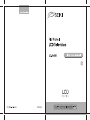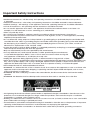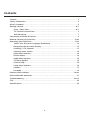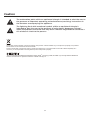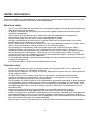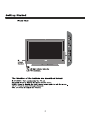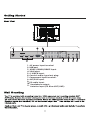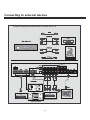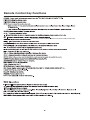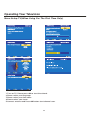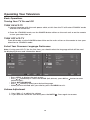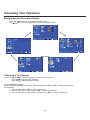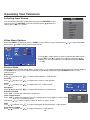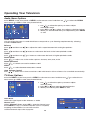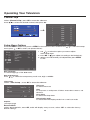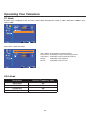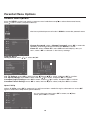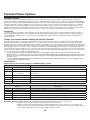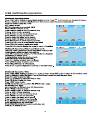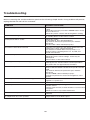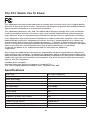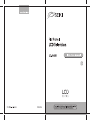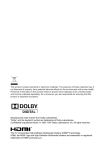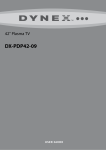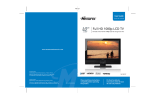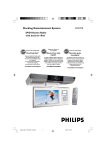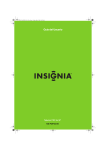Download Seiki LC-40G81 Operating instructions
Transcript
Important Safety Instructions • Read these instructions – All the safety and operating instructions should be read before this product is operated. • Keep these instructions – The safety and operating instructions should be retained for future reference. • Heed all warnings – All warnings on the appliance and in the operating instructions should be adhered to. • Follow all instructions – All operating and use instructions should be followed. • Do not use this apparatus near water – The appliance should not be used near water or moisture –for example, in a wet basement or near a swimming pool, and the like. • Clean only with dry cloth. • Do not block any ventilation openings. Install in accordance with the manufacture’s instructions. • Do not install near any heat sources such as radiators, heat registers, stoves, or other apparatus (including amplifiers) that produce heat. • Do not defeat the safety purpose of the polarized or grounding plug. A polarized plug has two blades with one wider than the other. A grounding plug has two blades and a third grounding prong. The wide blade or the third prong is provided for your safety. If the provided plug does not fit into your outlet, consult an electrician for replacement of the obsolete outlet. • Protect the power cord from being walked on or pinched particularly at the plugs, convenience receptacles, and at the point where they exit from the apparatus. • Only use attachments/accessories specified by the manufacturer. • Use only with the cart, stand, tripod, bracket, or table specified by the manufacturer, or sold with the apparatus. When a cart or rack is used, use caution when moving the cart/apparatus combination to avoid injury from tip-over. • Unplug the apparatus during lightning storms or when unused for long periods of time. • Refer all servicing to qualified personnel. Servicing is required when the apparatus has been damaged in any way, such as power supply cord or plug is damaged, liquid has been spilled or objects have fallen into the apparatus has been exposed to rain or moisture, does not operate normally, or has been dropped. • Please keep the unit in a well-ventilated environment. • WARNING:To reduce the risk of fire or electric shock, do not expose this apparatus to rain or moisture. The apparatus shall not be exposed to dripping or splashing and that objects filled with liquids, such as vases, shall not be placed on apparatus. • WARNING: The wall socket plug is used as disconnect device, the disconnect device shall remain readily operable. • WARNING: The batteries shall not be exposed to excessive heat such as sunshine, fire or the like. • - This lightning flash with arrowhead symbol within an equilateral triangle is intended to alert the user to the presence of non-insulated “dangerous voltage” within the product’s enclosure that may be of sufficient magnitude to constitute a risk of electric shock. - Warning: To reduce the risk of electric shock, do not remove cover (or back) as there are no user -serviceable parts inside. Refer servicing to qualified personnel. - The exclamation point within an equilateral triangle is intended to alert the user to the presence of important operating and maintenance instructions in the literature accompanying the appliance. • The apparatus should be connected to an electrical wall outlet with a protective grounding connection. Contents Caution . . . . . . . . . . . . . . . . . . . . . . . . . . . . . . . . . . . . . . . . . . . . . . . . . . . . . . . . . . . . . . . . 3 Safety Information . . . . . . . . . . . . . . . . . . . . . . . . . . . . . . . . . . . . . . . . . . . . . . . . . . . . . . 4 What’s Included . . . . . . . . . . . . . . . . . . . . . . . . . . . . . . . . . . . . . . . . . . . . . . . . . . . . . . . . 5 Getting Started . . . . . . . . . . . . . . . . . . . . . . . . . . . . . . . . . . . . . . . . . . . . . . . . . . . . . . . . 6-7 Front / Rear View . . . . . . . . . . . . . . . . . . . . . . . . . . . . . . . . . . . . . . . . . . . . . . . . . . 6-7 TV Terminal Connections . . . . . . . . . . . . . . . . . . . . . . . . . . . . . . . . . . . . . . . . . . . . 7 Wall Mounting . . . . . . . . . . . . . . . . . . . . . . . . . . . . . . . . . . . . . . . . . . . . . . . . . . . . . . 7 Connecting to External Devices . . . . . . . . . . . . . . . . . . . . . . . . . . . . . . . . . . . . . . . . . . . 8 Remote Control Key Functions . . . . . . . . . . . . . . . . . . . . . . . . . . . . . . . . . . . . . . . . . 9-10 Operating Your Television . . . . . . . . . . . . . . . . . . . . . . . . . . . . . . . . . . . . . . . . . . . . . . 11-18 Select Your Onscreen Language Preference . . . . . . . . . . . . . . . . . . . . . . . . . . . 12 Navigating the Onscreen Display . . . . . . . . . . . . . . . . . . . . . . . . . . . . . . . . . . . . . . 13 Choosing a TV Channel . . . . . . . . . . . . . . . . . . . . . . . . . . . . . . . . . . . . . . . . . . . . . 13 Selecting Input Source . . . . . . . . . . . . . . . . . . . . . . . . . . . . . . . . . . . . . . . . . . . . . . 14 Video Menu Options. . . . . . . . . . . . . . . . . . . . . . . . . . . . . . . . . . . . . . . . . . . . . . . . . 14 Picture Mode . . . . . . . . . . . . . . . . . . . . . . . . . . . . . . . . . . . . . . . . . . . . . . . . . . . . . . . 14 Audio Menu Options . . . . . . . . . . . . . . . . . . . . . . . . . . . . . . . . . . . . . . . . . . . . . . . . 15 TV Menu Options . . . . . . . . . . . . . . . . . . . . . . . . . . . . . . . . . . . . . . . . . . . . . . . . . . . 15 Channel Skip . . . . . . . . . . . . . . . . . . . . . . . . . . . . . . . . . . . . . . . . . . . . . . . . . . . . . . . 16 Setup Menu Options. . . . . . . . . . . . . . . . . . . . . . . . . . . . . . . . . . . . . . . . . . . . . . . . . 16 Caption. . . . . . . . . . . . . . . . . . . . . . . . . . . . . . . . . . . . . . . . . . . . . . . . . . . . . . . . . . . . 17 PC Mode . . . . . . . . . . . . . . . . . . . . . . . . . . . . . . . . . . . . . . . . . . . . . . . . . . . . . . . . . . . 18 Parental Menu Options . . . . . . . . . . . . . . . . . . . . . . . . . . . . . . . . . . . . . . . . . . . . . . . 19-20 USB multimedia operation . . . . . . . . . . . . . . . . . . . . . . . . . . . . . . . . . . . . . . . . . . . . . . . 21 Troubleshooting . . . . . . . . . . . . . . . . . . . . . . . . . . . . . . . . . . . . . . . . . . . . . . . . . . . . 22-24 FCC . . . . . . . . . . . . . . . . . . . . . . . . . . . . . . . . . . . . . . . . . . . . . . . . . . . . . . . . . . . . . . . . . . 25 Specifications . . . . . . . . . . . . . . . . . . . . . . . . . . . . . . . . . . . . . . . . . . . . . . . . . . . . . . . . . 25 2 Caution The exclamation point within an equilateral triangle is intended to alert the user to the presence of important operating and maintenance (servicing) instructions in the literature accompanying the appliance. The lightning flash with arrowhead symbol, within an equilateral triangle is intended to alert the user to the presence of uninsulated “dangerous voltage” within the products enclosure that may be of sufficient magnitude to constitute a risk of electric shock to the persons. This product contains electrical or electronic materials. The presence of these materials may, if not disposed of properly, have potential adverse effects on the environment and human health. Presence of this label on the product means it should not be disposed of as unsorted waste and must be collected separately. As a consumer, you are responsible for ensuring that this product is disposed of properly. This TV incorporates High-Definition Multimedia Interface (HDMITM) technology. HDMI, the HDMI logo and High-Definition Multimedia Interface are trademarks or registered trademarks of HDMI Licensing LLC. 3 Safety Information To ensure reliable and safe operation of this equipment, please read carefully all the instructions in this user guide, especially the safety information below. Electrical safety • • • • • • • • • • • The TV set should only be connected to a main power supply with voltage that matches the label at the rear of the product. To prevent overload, do not share the same power supply socket with too many other electronic components. Do not place any connecting wires where they may be stepped on or tripped over. Do not place heavy items on them, which may damage the leads. Hold the main plug, not the wires, when removing from a socket. During a thunderstorm or when not in using the television for long periods, turn off the power switch on the back of the television. Do not allow water or moisture to enter the TV or power adapter. Do NOT use in wet, moist areas, such as bathrooms, steamy kitchens or near swimming pools. Pull the plug out immediately, and seek professional help if the main plug or cable is damaged, liquid is spilt onto the set, if accidentally exposed to water or moisture, if anything accidentally penetrates the ventilation slots or if the set does not work normally. Do not remove the safety covers. There are no user serviceable parts inside. Trying to service the unit yourself is dangerous and may invalidate the product’s warranty. Qualified personnel must only service this apparatus. To avoid battery leakage, remove exhausted batteries from the remote control, or when not using for a long period. Do not break open or throw exhausted batteries on a fire. Physical safety • • • • • • • • • Do not block ventilation slots in the back cover. You may place the TV in a cabinet, but ensure at least 5cm (2”) clearance all around. Do not tap or shake the TV screen, or you may damage the internal circuits. Take good care of the remote control. To clean the TV use a soft dry cloth. Do not use solvents or petroleum based fluids. Do not install near any heat sources such as radiators, heat registers, stoves or other apparatus (including amplifiers) that produce heat. Do not defeat the safety purpose of the polarized or grounding-type plug. A polarized plug has two blades with one wider then the other. A grounding type plug has two blades and a third grounding prong, the wide blade, or the third prong is provided for your safety. If the provided plug does not fit into your outlet, consult an electrician for replacement of the obsolete outlet. Protect the power cord from being walked on or pinched particularly at plugs. Unplug the apparatus during lightning storms or when unused for long periods. Refer all servicing to a qualified service personnel. Servicing is required when the apparatus has been damaged in any way, such as power-supply cord or plug is damaged, liquid has been spilled, or objects have fallen into the apparatus, has been exposed to rain or moisture, does not operate normally, or has been dropped. Please always connect your television to a power outlet with protective ground connection. 4 What’s Included Unit and Accessories Remote control with batteries TV Set Power cord User’s Manual warranty card 5 AV cable 10 11 1. AC power input terminal 2. USB port 3. HDMI 1/HDMI2/HDMI3 input. 4. VGA input. 5. S-VIDEO input. 6. Coaxial audio signal out plug. 7. Component input terminal. 8. AV1/AV2 input. 9. PC audio input. 10. Headphone output. 11. Antenna input (75 Ohm VHF/UHF). 5 12 12 Connecting to external devices Connecting external devices to your LCD TV 8 Remote Control Key Functions Power button Picture mode button Sound mode button Sleep button MTS button Numeric buttons Return channel button Channel setup TV setup menu OK button Signal source selection button UP RIGHT LEFT Down Exit the OSD menu button Mute button Channel selection button Information button Volume adjust button Aspect button ADD / Erase button FAV button Time button EPG button CC button V-CHIP button MMP Menu button Auto button Blue button Yellow button Stop button Play / Pause button Rewind button Prev button Forward button NEXT button CH.LIST button Freeze button RED button Green button If there is light around the TV, the remote control may fail or work abnormally. If not using the remote for a long period of time, please remove the batteries. Remote control function keys to practice prevail. 9 Remote Control Key Functions (TV/AV1/AV2/S-VIDEO/YPBPR1/YPBPR2/VGA/HDMI1/HDMI2/HDMI3/USB) 10 Operating Your Television Menu Setup TV(When Using For The First Time Only) 1. Turn on TV, Please press OK to start the wizard. 2.Please select your language. 3.Please select your time zone. 4.Please select your tuner. 5.Connect antenna and Press OK button start channel scan. 11 Operating Your Television Basic Operations Turning Your TV On and Off TURN ON LCD TV 1. Connect to power with the main power cable, at this time the TV will enter STANDBY mode and the LED will be red. 2. From the STANDBY mode, use the POWER button either on the main unit or on the remote to turn your television on. TURN OFF LCD TV From ON mode, use the POWER button either on the main unit or on the remote to turn your television to STANDBY mode. Select Your Onscreen Language Preference Note: If using your LCD TV for the first time, you should select the language which will be used for displaying menus and information boxes. • Press MENU to display the main menu. • Press / repeatedly to select the SETUP (left picture), press OK or (picture right). • Select OSD LANGUAGE. • Press / button to select your desired language. • When you are satisfied with your choice, press the MENU to exit. button to enter Volume Adjustment 1. Press VOL +/- to adjust the volume 2. If you want to switch the sound off, press the MUTE 12 , Press again to resume. Operating Your Television Navigating the Onscreen Display • Press the MENU button to display the main menu. • Use / buttons to navigate and select the available menus. Advanced Video OK OK Time Display Mode 12Hour OK OK Choosing a TV Channel 1. Use the CH /CH on the front panel or on the remote control. • Press CH to increase the channel. • Press CH to decrease the channel. 2. Using 0-9 remote keys. Enter the channel number with the 0-9 remote keys, then press “OK” to select the channel. For example: 1. Press 4, then press “OK” to select channel 4. 2. Press 4, then press 5, then press “OK” to select channel 45. 3. Press 1, then press 2, then press 1, finally press “OK” to select channel 121. 13 Operating Your Television Selecting Input Source TV AV1 AV2 S-VIDEO YPBPR1 YPBPR2 VGA HDMI1 HDMI2 HDMI3 USB You can display the input screen menu by pressing SOURCE on the remote control or SOURCE on the front panel, press / button to select, press “OK” to confirm. Video Menu Options Press the MENU on the front panel or MENU on the remote control and then use menu, press or OK to enter (see picture below). Advanced Video / to select the Video 1. Use / to select what you want to adjust in the Video menu. 2. Press OK or / to adjust (according to the hint below) 3. When you are satisfied with your adjustment, press MENU to exit. OK Picture Mode Select the type of picture which best corresponds to your viewing preferences by selecting Picture Mode in the VIDEO menu. You may select the picture mode directly by pressing the P.MODE button on the remote control. Brightness Press / and then use / to adjust the brightness of the picture. Contrast Press / and then use / to adjust the contrast of the picture. / to adjust the color of the picture. Color Press / and then use Sharpness Press / and then use / to adjust the sharpness of the picture. Advanced Video Press “OK” to enter the submenu(as picture 1). Color Temperature Press “OK” to enter the submenu for Color Temperature. Press / OK picture 1 to select mode ----- User, Cool, Standard, Warm Then press / to select “R Gain, G Gain, B Gain” in “User” mode. DNR and then use / to adjust the Digital Noise Reduction of the picture. Auto Motion 120Hz Press / and then use / to adjust the Motion of the picture. 14 Press / Operating Your Television Audio Menu Options Press MENU on the front panel or MENU on the remote control and then use menu, press or OK to enter (see picture below). 75 80 / to select the AUDIO 1. Use / to select the option you want to adjust in the Audio menu. 2. Press OK or / to adjust (according to the hints below) 3. When you are satisfied with your adjustment, press MENU to exit. Audio Mode You can select the type of sound which best corresponds to your listening requirements by selecting Sound in AUDIO menu. Balance Press / Bass Press Treble Press and then use / to adjust the audio output between left and right speakers. / and then use / increase or decrease the level of the lower-pitched sounds. / and then use / to increase or decrease the level of higher-pitched sounds Sound Mode Press / to select one of the modes options: Concert, Jazz, User, Voice Sound Surround Press SPDIF Press / to switch Surround Sound On or Off / to select between PCM, OFF or RAW Auto Volume Control Press / to switch auto volume control On or Off. This function allows volume to be controlled automatically. TV Menu Options Press the MENU on the front panel or MENU on the remote control and then use menu, press or OK to enter (see picture below). / to select the TV 1. Use / to select the option you want to adjust in the TV menu. 2. Press OK or / to enter the desired function. 3. When you are done, press MENU to exit. Tuner Mode Select the signal input mode: Antenna or Cable Channel Scan Select “Channel Scan”; press OK to start the channel scan. Press MENU to stop or continue until the scan is complete; Stopping in the middle of a scan will save the scanned channels up to the stop point. 15 OK Operating Your Television Channel Skip Select “Channel Skip”; press OK to enter the submenu. Press / to select the desired channel, then press OK. OK Setup Menu Options Press the MENU on the front panel or MENU on the remote control and then use menu, press or OK to enter (see picture below). / to select the Setup 1. Use / to select the option you want to adjust in the setup menu. 2. Press OK or / to adjust (according to the hint below). 3. When you are done with your adjustments, press MENU to exit. OSD Language To select language of the OSD menu OSD Transparency Press / to select the transparency mode Low, High or Middle. Time Setup Select: “Time Setup ”, Press OK to enter the submenu. Time zone To select time zone Time To set power on and power off times. Press OK to enter to set the time. Sleep timer To select the sleep timer Time Display mode To select the Time Display Mode in 12 or 24 hour mode Caption (See next page) Reset Default Select “Reset Default”, Press OK, and it will display “Are you sure”, select “OK” to select the factory default settings. 16 Operating Your Television Caption Select “Caption”, press OK to enter the submenu (see below) Analog Closed Caption Press / to select CC1/CC2/CC3/CC4/TEXT1/TEXT2/TEXT3/TEXT4, or select Off. Digital Closed Caption Press / to select Service1/Service2/Service3/Service4/Service5/Service6, or select Off. Digital Caption Style This item allows you to set the closed caption, press OK to enter Digital Caption style menu: OK • Caption Style: press / to select As Broadcaster or Custom. When you select As Broadcaster, all other options are disabled and can not be adjusted. • Font Size: press / to select Medium/Large or Small. • Font Color: press / to select Red/Green/Blue/Yellow/Magenta/Cyan/Black or White. • Font Opacity: press / to select Solid/Transparent or Translucent. • Background Color: press / to select Black/White/Red/Green/Blue/Yellow/Magenta/ or Cyan. • Background Opacity: press / to select Solid/Transparent or Translucent. • Window Color: press / to select Black/White/Red/Green/Blue/Yellow/Magenta/ or Cyan. • Window Opacity: press / to select Solid/Transparent or Translucent. 17 Operating Your Television PC Mode Connect your computer to the TV using a VGA cable. Change the source to VGA, then press “MENU” and select “VGA” Press OK to enter PC setup Auto adjust your picture to best position H. position: Manually control horizontal position V. position: Manually control vertical position Manually control phase Phase: Manually control clock Clock: VGA Mode Resolution Vertical Frequency (Hz) 640X480 60 800X600 60 1024X768 60 1920X1080 60 18 Parental Menu Options Parental Menu Options Press the MENU on the front panel or remote control and then use Press or OK to enter (see picture below). / to select the Parental menu, The factory default password code is 0000 to enter the parental menu. Change Password: select “Change Password”, press OK to enter the submenu, and change the password. Press MENU to cancel. Clean All: Select “Clean All”, Press OK and it will display “Are you sure”, select “OK” to default to the factory settings. Program Block Rating Enable: Press / to select On/Off. Blocked Rating U.S. TV Ratings: Press OK to enter, and use / and / to select, and press OK to confirm. U.S. Movie Ratings: Press OK to enter, and use / to select, and press OK to confirm. Canadian English Ratings: Press OK to enter, and use / to select, and press OK to confirm. Canadian French Ratings: Press OK to enter, and use / to select, and press OK to confirm. Open V-Chip Select “V-Chip”. Press OK to enter and you will see an item “Tumbolia region, alternate US ”. Press OK again to enter the V-Chip menu (picture below). Humor Level Intelligence level You can select any item, press OK to enter, use select, press OK to confirm. 19 / to Parental Menu Options Parental Control Press Enter to enter the sub-menu and then use the 0-9 to enter the correct password: 0,0,0,0. If used, this option feature can “block” undesirable programming from appearing on the TV. Parental Control offers the user a wide variety of options and settings that restrict or “block” the programming that can appear on the TV. Parental Control allows the user the capability of defining which program rating they consider acceptable, to the younger more sensitive viewer. It can be preset and turned either on or off by the user who specifies the secret 4-number code, the password. The number of hours blocked are specified. General audiences and children blocks should be both programmed into the TV’s memory. Viewer ratings are specified for both TV and the motion picture industry; both rating systems should be used, for complete coverage. The ratings are based on the ages of children. Overview To ensure complete coverage for all TV programs, (movies and regular TV shows) choose a rating for MPAA, from the selections below, as well as ratings from the TV Parental Guidelines Rating Systems below, using the Age Block option for General Audiences, and for children. In addition to those, you may wish to add additional restrictions from the content block menu, and submenus examples below. Things to Consider before Setting up Parental Control Determine which rating you consider acceptable to the viewer. (For example, if you choose TV-PG, more restrictive ratings will be automatically blocked; the viewer will not be able to see: TV-PG, TV-14, or TV-MA rated programming.) Do you want to block the auxiliary video source entirely? (Blocks the signal sent by the equipment, such as VCR, connected to the TV Audio/Video input jacks) Or leave unblocked, then choose allowable ratings. Block program “Content” based on individual parameters such as: Strong Dialog, Bad Language, Sex Scenes, Violence Scenes, or Fantasy. Violent Scenes; in Content Blk option. Select a secret password, in the Set Password option, using the numbers keys on the remote. Do not forget the password, it is the only way you can access the Parental Control menu and change rating selections, or turn Parental Control off. Do you want the Parental Control to be active at all times? If not, you can turn it on or off with the Lock On/Off option. • You can set different Parental Control viewing restrictions for general audiences and for children, both can be active at the same time. • Simply specifying one content block such as Sex Scenes, will not automatically restrict the programming that appears from the video sources. • Even if you choose to leave the AUX inputs unblocked, the ratings you specify will automatically restrict the programming that appears from the video sources. • You can not disable Parental Control by disconnecting the TV from power. Block hours will be automatically reset to the original block time setting specified if power is disconnected. Information Motion Picture Association of America (MPAA) Rating System Grade G General Audiences PG Parental Guidance Suggested PG-13 Parental Guidance Strongly Cautioned R Restricted viewing NC-17 No Children Under age 17 X Hard Core Films No Rating No Rating Meaning Content not offensive to most viewers Content is such that parents may not want their children to view the program Program is inappropriate for preteens, with a greater degree of offensive material suggested than a PG rated program Not for children under 17, Strong element of sex and/or violence Not for children under 17 under any circumstances. Strong sexual content Same as NC-17 rating MPAA Not Rated TV Parental Guideline Rating System Grade TV-Y Young Children TV-Y7 Children 7 and over Meaning Content not offensive to most viewers Considered suitable for children over 7, may contain Fantasy Violence Scenes TV-G Parental Audience Considered suitable for all audiences; children may watch unattended TV-PG Parental Guidence Suggested Unsuitable for younger children, may contain; Suggestive Dialogue, Bad Language, Sex, and Violence Scenes TV-14 Parents Strongly Cautioned TV-MA Mature Audience Only Unsuitable for children under 14, may contain: Strong Dialogue, Bad Language, Sex, and Violence Scenes Adults only, may contain Strong Dialogue, Bad Language, Sex, and Violent Scenes Canadian Rating: Canadian English is used throughout all English-speaking Canada (C, C8+, G, PG, 14+, 18+). Canadian French is used in Quebec (G, 8 ans+, 13 ans+, 16 ans+, 18 ans+) Note: The V-Chip will automatically block certain categories that are “more restrictive”. If you block TV-Y category, then TV-Y7 will be automatically blocked. Similarly, if you block TV-G category, then all the categories in the “young adult” will be blocked (TV-G, TV-PG, TV-14, and TV-MA). 20 USB multimedia operation OK duration. Video 21 Troubleshooting If your television does not operate normally or does not turn on, please check the following troubleshooting questions. Remember to also check the other connected electronic devices, such as DVDs or Blu-ray players to pinpoint any problem. If the television still fails to operate normally, please contact technical support (refer to Warranty page). SYMPTOM POSSIBLE CAUSE REMEDY Dead. No LED lit No power to the TV. Check all connections to the TV’s AC socket. Dead. No LED lit orange Set in standby mode. Press either the Power button or the Standby button on the remote control. No signal. Blue screen Noisy, snowy, ghosting picture (TV) No sound Press INPUT button to select the correct source Incorrect source selected. Poor antenna signal. If using an indoor antenna, try adjusting the antenna postion. Check antenna connections Sound “Mute”. Turn sound “Mute” OFF. Volume set too low. Check volume settings. External leads not connected “if used”. Check that all external leads are connected properly. 22 Troubleshooting Before contacting the service technician, perform the following simple checks. If any problem still persists, unplug the LCD TV and call for assistance. PROBLEM POSSIBLE SOLUTION No sound and picture - Check that the main plug has been connected to a wall outlet - Check that you have pressed the POWER button on the front of the TV set - Check the picture contrast and the brightness setting Red LED indicator light Set in standby mode. Press either the POWER button or the Standby button on the remote control Normal picture but no sound - Check the volume - Sound muted? Press the MUTE button - Try another channel, the problem may be with the broadcast - Are the audio cables installed properly? The remote control does not work - Check to see if there are any objects between the TV and remote control causing obstruction - Are batteries installed with correct polarity (+ / -) - Correct remote operating mode set: TV, VCR, etc? - Install new batteries Power suddenly turns off - Is the sleep timer set? - Check the power control settings. Power may be interrupted - No broadcast on the station tuned Picture appears slowly after switching on - This is normal, the image is muted during the product start up process. Please contact a service provider if the picture has not appeared after 5 minutes Poor Color or picture - Adjust the color in Menu option - Keep a sufficient distance between the product and the VCR - Try another channel, the problem may be with the broadcast - Are the VIDEO cables installed properly? - Activate any function to restore the brightness of the picture Horizontal/vertical bars or picture shaking - Check for local interference, such as an electrical appliance or power tool Blue Screen - Press INPUT button to select correct source Poor reception on some channels - Station or cable experiencing problems. Tune to another station - Station signal is weak, reorient antenna to receive better reception - Check for sources of possible interference Lines or streaks in pictures - Check the antenna (change the direction of the antenna) No output from one of the speakers - Adjust balance in the Menu option 23 Troubleshooting NOTE: When there is a problem in VGA mode (only when VGA mode is applied) PROBLEM POSSIBLE SOLUTION The signal is out of range - Adjust resolution, horizontal frequency, or vertical frequency - Check whether the signal cable is connected or loose - Check the input source Vertical bar or stripe on background, horizontal noise and Set the auto configure or adjust clock, phase or H/V incorrect position position Screen Color is unstable or is a single Color - Check the signal cable - Re-install the PC video card Maintenance Early malfunctions can be prevented. Careful and regular cleaning can extend the amount of time you will have with your new TV. Be sure to turn the power off and unplug the power cord before you begin any cleaning. Cleaning the screen 1. A great tip to dust off your screen. Wet a soft cloth in a mixture of lukewarm water and a little fabric softener or dish washing detergent. Wring the cloth until it’s almost dry, and then use to wipe the screen. 2. Make sure the excess water is off the screen, then let air-dry before you turn on the TV. Cleaning the Cabinet To remove dirt or dust, wipe the cabinet with a soft, dry, lint-free cloth. Please be sure not to use a wet cloth. Extended Absence If you expect to leave your TV dormant for a long time (such as a vacation), it is a good idea to unplug the power cord to protect against possible damages from lightning or power surges. 24 The FCC Wants You To Know This equipment has been tested and found to comply with the limits for a Class B digital device, pursuant to Part 15 of the FCC Rules. These limits are designed to provide reasonable protection against harmful interference in a residential installation. This equipment generates, uses, and can radiate radio frequency energy and, if not installed or used in accordance with the instructions, may cause harmful interference to radio communications. However, there is no guarantee that interference will not occur in a particular installation. If this equipment does cause harmful interference to radio or television reception, which can be determined by turning the equipment off and on, the user is encouraged to try to correct the interference by one or more of the following measures: 1) reorient or relocate the receiving antenna; 2) increase the separation between the equipment and the receiver; 3) connect the equipment to an outlet on a circuit different from that to which the receiver is connected; 4) consult the dealer or an experienced radio/TV technician for additional suggestions. Any changes or modifications not expressly approved by the party responsible for compliance could void the user’s authority to operate the equipment. Where shielded interface cables have been provided with the product or specified additional components or accessories elsewhere defined to be used with the installation of the product, they must be used in order to ensure compliance with FCC regulation. Canadian DOC statement Standard Television Receiving Apparatus Canada BETS-7 This Class B digital apparatus complies with Canadian ICES-003. Specifications Panel Size 40 inches diagonally Display Type LCD Panel Technology TFT Panel 60 Hz vs 120 Hz 120 Hz Display Resolution 1080P HD Compatible up to 1080p Panel Resolution 1920 x 1080 Aspect Ratio 16:9 Contrast Ratio - panel 5,000:1 Brightness (Centre Typ.) cd/m2 450 Response Time (G to G) 6 ms Lamp Life (Typ. Hours) 50, 000 hours Horizontal Viewing Angle (At CR>10) 178 Vertical Viewing Angle (At CR>10) 178 25