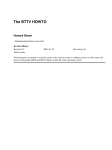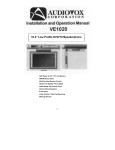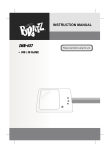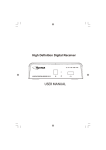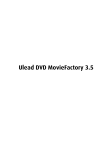Download ASA Electronics LCM1042TV Installation guide
Transcript
LOW PROFILE DVD/TV/SPEAKER PHONE OWNER’S/INSTALLATION GUIDE - DVD Player & 10.4” TFT LCD Monitor - Multi-Function Remote Control - Built-in Speaker Phone Mode - Cable Ready 125 Channel Tuner - Internal Stereo Speakers - Under Cabinet Mounting - A/V Input -1- 128-6451 Introduction Record model number and serial number in the space provided below. Refer to these numbers whenever you call upon your Audiovox dealer regarding this product. Model No. INFORMATION This equipment generates and uses radio frequency energy and if not installed and used properly; that is, in s trict acc ordan ce with th e manufactu rer’s instructions, may cause interference to radio and television reception. It has been type tested and found to comply with the limitations for a Class B compu ting device in accordance with the specifications in Subpart J of Part 15 of the FCC Rules, which are designed to provide reasonable protection against such interference in a residential installation. However, there is no guarantee that interference will not occur in a particular installation. If this equipment does cause interference to radio or television reception, which can be determined by turning the equipment off and on, the user is encouraged to try to correct the interference by one or more of the following measures: - Reorient or relocate the receiving antenna. - Increase the separation between the equipment and receiver. - Connect the equipment to an outlet of a circuit different from that t o which the receiver is connected. - Consult the dealer or on experienced radio/TV technicion for help. Serial No. WARNING To prevent fire or shock hazard, do not expose the unit to rain or moisture. CAUTION RISK OF ELECTRIC SHOCK DO NOT OPEN CAUTION : TO REDUCE THE RISK OF ELECTRIC SHOCK, DO NOT REMOVE COVER (OR BACK). NO USER-SERVICEABLE PARTS INSIDE. REFER SERVICING TO QUALIFIED SERVICE PERSONNEL. This symbol is intended to alert the user to the presence of uninsulated “dangerous voltage” within the product’s enclosure that may be of sufficient magnitude to constitute a risk of electric shock to persons. TO PREVENT ELECTRIC SHOCK, DO NOT USE THIS POLARIZED AC PLUG WITH AN EXTENSION CORD, RECEPTACLE OR OTHER OUTLET, UNLESS THE BLADES CAN BE FULLY INSERTED TO PREVENT BLADE EXPOSURE. This symbol is intended to alert the user to the presence of important operating and maintenance ( servicing) instru ctions in the literature accom panying the VE1040. Ⓒ 2002 Audiovox Electronic Corporation All Rights Reserved -2- Important Safety Instructions 1. Read Instructions - All the safety and operating instructions should be read before the product is operated. 2. Retain Instructions - The safety and operating instructions should be retained for future reference. 3. Heed Warnings - All warnings on the product and in the operating instructions should be adhered to. 4. Follow Instructions - All operating and use instructions should be followed. 5. Cleaning - Unplug this product from the wall outlet before cleaning. Do not use liquid cleaners or aerosol. Use a damp cloth for cleaning. 6. A t t a c h m e n t s - Do not use attachments not recommended by the product manufacturer, as they may cause hazards. 7. Water and Moisture - Do not use this product near water - for example, near a bath tub, wash bowl, kitchen sink, lau ndry tub, in a wet basement, near a swimming pool, and the like. 8. Accessories - Do not place this product on an unstable cart, stand, tripod bracket, or table. The product may fail, causing serious injury to a child or adult, and serious damage to the product. Use only with a cart, stand, tripod, bracket, or table recommended by the manufacturer, or sold with the product. Any mounting of the product should follow the manufacturer’s instructions, and should use a mounting accessory recommended by the manufacturer. 9. A product and cart combination should be moved with care. Quick stops, excessive force, and uneven surfaces may cause the product and cart combination to overturn. 10. Ventilation - Slots and openings in the cabinet are provided for ventilation and to ensure reliable operation of the product. They protect it from overheating, and these openings must not be blocked or covered. The openings should never be blocked by placing the product on a bed, sofa, rug, or other similar surface. This product should not be placed in a built-in installation such as a bookcase or rack unless proper ventilation is provided, or the manufacturer’s instructions have been adhered to. 11. Power Sources - This product sh ould be operated only from the type of power source indicated on the marking label. If you are not sure of the type of power supply in your home, consult your product dealer or local power company. For products intended for operation from battery power or other sources, refer to the operating instructions. 12. Grounding or Polarization - This product may be equipped with a polarized alternatingcurrent line plug (a plug having one blade wider than the other). This plug will fit into the power outlet only one way. This is a safety feature. If you are unable to insert the plug fully into the outlet, try reversing the plug. If the plug still cannot be inserted, contact your electrician to replace your obsolete outlet. Do not defeat the safety purpose of the polarized plug. -3- Important Safety Instructions 13. Power-Card Protection - Power-supply cords should be routed so that they are not likely to be walked on or pinched by items placed upon or against them paying particular attention to cords at plugs, convenience receptacles, and the point where they exit from the product. 14. Protective Attachment Plug - The product is equipped with on attachment plug having overload protection. This is a safety feature. See instruction Manual for replacement of, or resetting the protective device. If replacement of the plug is required, be sure the service technician has uses a replacement plug specified by the manufacturer that has the same overload protection as the original plug. 15. Outdoor Antenna Grounding - If an outside antenna or cable system is connected to the product, be sure the antenna or cable system is grounded so as to provide some protection against voltage surges and built-up static charges. Article 810 of the National Electrical Code, ANSI/NFPA 70, provides information with regard to proper grounding of the mast and supporting structure, grounding of the leadin wire to an antenna discharge unit, size of grounding conductors, location of antennadischarge unit, connection to grounding electrodes, and requirements for the grounding electrode (Refer to the figure on page 5 ). 16. Lightning - For added protection of this product during a lightning storm, or when it is left unattended and unused for long periods of time, unplug it from the wall outlet and disconnect the antenna or cable system. This will prevent damage to the product due to lightning and power-line surges. 17. Power Lines - An outside antenna system should not be located in the vicinity of overhead power lines or other electric light or power circuits, or where it can fall into such power lines or circuits. When installing on outside antenna system, extreme care should be taken to keep from touching such power lines or circuits as contact with them might be fatal. 18. Overloading - Do not overload wall outlets, extension cords, or integral convenience receptacles, as this can result in a risk of fire or electric shock. 19. Object and Liquid Entry - Never push objects of any kind into this product through openings as they may touch dangerous voltage points or short-out parts that could result in a fire or electric shock. Never spill liquid of any kind on the product. 20. Servicing - Do not attempt to service this product yourself as opening or removing covers my expose you to dangerous voltage or other hazards. Refer all servicing to qualified service personnel. 21. Damage Requiring Service - Unplug this product from the wall outlet and refer servicing to qualified service personnel under the following conditions. A. When the power-supply cord or plug is damaged. B. If liquid has been spilled, or objects have fallen into the product. C. If the product has been exposed to rain or water. -4- Important Safety Instructions D. If the product does not operate normally by following the operating instructions. Adjust only those controls that are covered by the operating instructions, as an improper adjustment of other controls may result in damage and will often require extensive work by a qualified technician to restore the product to its normal operation. E. If the product has been dropped or damaged in any way. F. When the product exhibits a distinct change in performance - this indicates a need or service. 23. Safety Check - Upon completion of any service or repairs to this product, ask the service technician to perform safety checks to determine that the product is in pro per operating condition. 24. Wall or Ceiling Mounting - The product should be moun ted to a wall or ceiling only as recommended by the manufacturer. 25. Heat - The product should be situated away from heat sources such as radiators, heat resistors, or other products (including amplifiers) that produce heat. 22. Replacement Parts - When replacement parts are required, be sure the service technician has u sed replacement parts specified by the manufacturer or have the same characteristics as the original part. Unauthorized substitutions may result in fire, electric shock or other hazards. -5- Important Safety Instructions 1) Unplug the unit before cleaning. Do not use liquid cleaners or aerosol cleaners. Use a damp cloth for cleaning. 2) Use only Audiovox approved accessories. 3) Do not install this video product where it is likely to be exposed to water. 4) Do not obstruct the slots and openings in the cabinet. They are provided for ventilation and are necessary to ensure reliable operation of the unit and to protect it from overheating. This unit should never be placed near or over a radiator or heat register. 5) Do not overload electrical outlets or use extension cords as this can result in a risk of fire or electric shock. Cable System Installation Marking NOTE TO CATV SYSTEM INSTALLER : NOTE TO CATV SYSTEM INSTALLER : This reminder This reminder is provided to call The CATV is provided to call The CATV (CABLE-TV) System (CABLE-TV) System Installer’s Attention to Article Installer’s Attention to Article 820-40 of The NEC, 820-40 of The NEC, That Provides Guidelines for That Provides Guidelines for proper Grounding and, proper Grounding and, In particular, Specified In particular, Specified that The CABLE Ground shall that The CABLE Ground shall be Connected to the be Connected to the grounding system of the grounding system of the building, As close to the building, As close to the point of cable entry as point of cable entry as practical. practical. Undercabinet Product Marking CAUTION CAUTION TO REDUCE THE RISK OF FIRE, DO NOT PLACE TO REDUCE THE RISK FIRE, DO PRODUCT NOT PLACE ANY HEATING OR OF COOKING ANY HEATING OR COOKING PRODUCT BENEATH THIS UNIT. BENEATH THIS UNIT. Polarized attachment plug marking 6) Never push objects of any kind into this unit through openings as they may touch dangerous voltage points or short-circuit parts that could result in a fire or electric shock. Never spill liquid of any kind on the unit. 7) Do not attempt to service this unit yourself as opening or removing covers may expose you to dangerous voltage or other hazards. Refer all servicing to qualified service personnel. 8) Unplug this unit from the outlet and refer servicing to qualified service personnel under the following conditions: CAUTION CAUTION TO PREVENT ELECTRIC SHOCK, MATCH WIDE TO PREVENT ELECTRIC SHOCK, MATCH WIDE BLADE OF PLUG TO WIDE SLOT, FULLY INSERT. BLADE OF PLUG TO WIDE SLOT, FULLY INSERT. Installation marking Installation marking “USE minimun No. 26 AWG wire for telephone interconnect cable” When used outside the U.S, detachable, rated min. 250 V, 5 A. One end terminates with a grounding, mold-on, attached plug; other end terminates with a mold-on appliance coupler. The cord set should have the appropriate safety approvals for the country in which the equipment will be installed. a) If the unit has been exposed to water. b) If the unit does not operate normally when following the operating instructions. c) If the unit has been dropped or the cabinet has been damaged. -6- Table Of Contents Before You Begin Installation Operation Remote Control Functions Modes of Operation Using the Remote Control Functions Using the Setup Menu Definition of Terms Troubleshooting Check List Technical Specifications Introduction..................................................................................... 2 Important Safety Instructions............................................................ 3 Table of Contents ............................................................................ 7 Included in this Kit .......................................................................... 8 Under Cabinet Installation............................................................... 9 Operation And the Function Of Controls Front Panel Controls..................................................................... 10 Rear Panel Controls...................................................................... 11 LCD Control Functions................................................................... 12 Operation....................................................................................... 13 Channel Tuning Set up................................................................. 13 Positioning the Screen.................................................................. 13 Setting the Time........................................................................... 13 Setting and Activating The Alarm.................................................. 13 Deactivating The Alarm................................................................ 14 Setting the Alarm Tones................................................................ 14 Remote Control Functions................................................................. 15 Modes of Operation......................................................................... 17 Setting the Cable TV Mode........................................................... 17 Setting the Presets (For AM and FM or TV Modes)........................... 17 Setting the Speaker Mode............................................................. 17 Using the Remote Control Functions.................................................. 18 Inserting and Ejecting the Disc....................................................... 18 Playback and Stop....................................................................... 18 Searching for a Specific Scene/ Song by Selecting the Chapter Number.......... 18 Searching for a Specific Scene/ Song by Using Chapter............................ 18 Searching for a Specific Scene/ Song by Using Playback Speed.................... 18 Repetitive Playback - To Repeat a Specific Section ............................19 Changing the Subtitle Language.................................................... 19 Changing the Vocal Language...................................................... 19 To Enlarge a Picture..................................................................... 19 Viewing Different Angles.............................................................. 19 Viewing a Menu Installed in Discs................................................. 19 Viewing the Setup Menu.............................................................. 20 Viewing the Playback Time, Title and Chapter Status...................... 20 Using the Setup Menu...................................................................... 21 General Setup............................................................................. 22 Speaker Setup............................................................................. 23 Dolby Digital Setup....................................................................... 23 Preferences.................................................................................. 23 Definition of Terms.......................................................................... 24 Troubleshooting Check List.............................................................. 25 Technical Specifications................................................................... 27 -7- Included in this kit 1. VE1040 DVD/TVPhone 2. Mounting Template 3. Hardware Bag A. 3/4” Mounting screws (4) B. 1-1/4” Mounting screws (4) C. 1-1/2” Mounting screws (4) D. 3/4” Spacer (4) E. 1/2” Spacer (4) F. 1/4” Spacer (4) 4. AM Antenna 5. Manual 6. Telephone Jack 7. FM Dipole Antenna 8. Remote Control Unit 9. Battery, size AAA(2) 10. Right angle coaxial adapter (for the TV input) - Adhesive Tape Tools Required - Philips Screwdriver - Centerpunch - 1/8” Drill Bit - Electric Drill -8- Head Under Cabinet Installation FRONT VIEW SIDE VIEW 1) Choose an appropriate mounting location underneath a cabinet or shelf. Close proximity to an electrical outlet and a TV antenna or cable connection will facilitate a neat, easy installation. Do not mount the VE1040 above a range or oven. Be sure that the location chosen will provide adequate acces s to the electrical connection on the rear of the unit before continuing. 2) If the location chosen has bottom edge molding it may be necessary to use the mounting spacers provided to effectively lower the VE1040 below or even with the molding. Measure the distance between the bottom and the bottom of the cabinet. For large molding choose a combination of spacers which will allow the VE1040 to be secured to the bottom of the cabinet. 3) Measure the thickness of the bottom of the cabinet or shelf and the spacers chosen. Select the shortest screw length which will secure the VE1040 to the bottom of the cabinet. 5 ) Carefully drill four 1/8” holes at the locations marked above. Place the screws selected through the VE1040 and then through the spacers(if required from the bottom-up). 6) Position the VE1040 and screw it in place using the selected screws. Do not overtighten. 7) Connect your TV antenna or cable system to the antenna connector on the rear of the VE1040. 8) Plug the AC wire into connector on the rear of the VE1040 and then into the wall. 9) If using the speaker phone feature, plug the VE1040 into a phone jack. 10) Attch the FM Dipole Antenna to the FM Antenna screws. 11) Route the wires safely away from heat and moisture sources and secure them in place using the self adhesive wire mounting clip provided. 4) Cut out the template supplied and tape it in place onto the cabinet surface to be drilled. Center Punch the four holes indicated on the template and remove the template. -9- Front Panel Controls 1. O N / O F F : Power ON /OFF and Standby Condition (Time Display). 2. ENTER : Enters the desired function during the DVD Mode. 3. S E T : Confirms selection of TIME, ALARM, ALARM-Tone, TV-Mode or Menu item. Navigation ON/OFF button in DVD play mode. 4. MODE : Selects the TV, FM, AM, AV1, AV2, and DVD functional modes. 5. T/F : Selects Timer mode when playing a DVD (MP3, CDDA). 6. TEL : Selects to the Hands-Free PSTN SpeakerPhone function. 7. 1 : Previous Play button in DVD play mode or User- Selected Preset Channel “1” in the Radio (TV or RADIO) Mode. 8. 2 : Next Play button in DVD play mode or User - Selected Preset Channel “2” in the Radio (TV or RADIO) Mode. 9. 3 : Stop button in DVD play mode or User - Selected Preset Channel “3” in the Radio (TV or RADIO) Mode. 10. 4 : Pause button in DVD play mode or User - Selected Preset Channel “4” in the Radio (TV or RADIO) Mode. 11. 5 : Play button in DVD play mode or User - Selected Preset Channel “5” in the Radio (TV or RADIO) Mode. 12. 6 : Open/Close button in DVD play mode or User -Selected Preset Channel “6” in the Radio (TV or RADIO) Mode. 13. Remote Infrared Sensor : This sensor receives infrared signals from the hand-held remote control unit. 14. VOLUME or CHANNEL control button Navigation (controlled SET button) button in DVD play mode. 15. VFD Display : Vacuum Fluorescent Display for various VE 1040 modes. 16. Disc Tray : Controlled by Open/Close button when playing DVD or Audio CD’s. 17. Microphone : Permits hands-free speaker phone operation. - 10 - Rear Panel Controls 1) 75 OHM ANTENNA CONNECTOR - Allows the VE1040 to be connected to 75 ohm external coaxial antenna. 2) FM ANTENNA - Allows the VE1040 to be connected to a 75 ohm external coaxial antenna for the reception of FM broadcast signals. 3) AM ANTENNA - Allows the VE1040 to be connected to an external antenna for the reception of AM broadcast signals. 4) AUDIO LINE OUT - External 8 ohm Speaker (Earphone) Connect stereo output jack. (Adapted to 8 ohm Only). 5) POWER Input Connector - Provides connection to AC line cord which provides connection to AC input power. 6) Stereo Output Terminal - Provides LEFT and RIGHT external speaker stereo output 7) Audio/Video (A/V) Input Connectors - Support stereo audio and A/V - 1 and 2 video Inputs from an external source. 8) TEL Jack - Receives the Phone [PSTN] Line Input. - 11 - LCD Control Functions 1 MENU Button - When pressed, the LCD control MENU is displayed. 2 SEL Button - Highlights the menu item to be changed using the UP (▲) / DOWN (▼) buttons. 3 UP (▲) Button - Scrolls upward through menu items, also adjusts selected item in upward (increase) direction. 4 DOWN (▼) Button - Scrolls downward through menu items; also adjusts selected item ; in downward (decrease) direction. - 12 - Operation CHANNEL TUNING SET UP In addition to normal broadcast reception of VHF and UHF channels, if you are a Cable TV subscriber, your new TV is capable of receiving many unscrambled Cable channels without the use of a converter box. When set to broadcast TV, it receives CH2-CH69. When set to one of the CATV modes (STD, HRC, or IRC) it receives CH1-CH125. NOTE: Most cable companies broadcast in STD Mode. POSITIONING THE SCREEN Pivot the screen forward until a comfortable viewing angle is reached. The screen may also be rotated from side to side. Do not force the screen beyond its rotational limit. The VE1040 is now ready for use. Pressing the ON/OFF button on the TV or the remote will turn the system on or off. Remember to turn the unit off and pivot the screen to the closed position when not in use. SETTING THE TIME NOTE : The VE1040 must be turned off (except when SETTING THE PRESETS). 1) Press the SET button and the minutes will flash. 2) Use the UP and DOWN buttons to set the minutes. 3) Press the LEFT/RIGHT buttons to toggle between the hour and minutes. 4) Use the UP and DOWN buttons to set the hour(Check AM/PM indicator). 5) Press the ON/OFF button to return to the time display. SETTING and ACTIVATING the ALARM NOTE : The VE1040 must be turned “OFF” when performing the following procedure. 1) Press the SET button(1) twice and VE1040 should enter the alarm mode as indicated by alarm; present time will be displayed with the minutes portion blinking. (Alarm ACTIVATED mode, Alarm indicator “ALM” on). NOTE : If alarm and a series of dashes appear ( alarm Deactivated mode) press the T/F button (2) once to switch to the alarm activated mode. 2) Press the LEFT/RIGHT buttons to select the hour or minute for adjustment. When setting the alarm, check the AM/PM indicator to assure the proper setting. 3) Use the UP and DOWN buttons to adjust the hours and minutes. 4) Press the ON/OFF button. The alarm is now set and activated. Once the alarm is set it will sound each day at the same time as long as it is activated. - 13 - Operation DEACTIVATING THE ALARM 1) Press the SET button twice to enter the alarm mode. 2) Press the T/F button once. The time indication disappears from the Vacuum Flourescent Display(VFD) and a series of dashes will appear ( : — : - indicating the alarm Deactivated mode. 3) Press the POWER button. The alarm is now deactivated. NOTE : The set times will be stored in memory and can be reactivated whenever desired by performing steps 1) - 3) of the DEACTIVATING THE ALARM procedure. SETTING THE ALARM TONES 1) Press the SET button twice (power off). 2) Press the TEL button once to hear the alarm tone. NOTE : Alarm must be in the “Activated” mode to hear tones. 3) Pressing Preset button 1, 2, or 3 will select a different tone. 4) Press the POWER button to select this tone. 5) When the alarm sounds, press the POWER button to turn it off. - 14 - Remote Control Functions (1) OPEN/CLOSE (2) POWER (3) DVD (4) TV (5) AM/FM (6) A/V (7) Digit 0 -9 Select (8) ENTER (9) CLR (10) TEL (11) MUTE (12) VOL+/(13) STOP (14) PLAY (15) FUNCTION UP/DOWN Select (16) PREV., NEXT (17) SR (18) SF (19) PAUSE/STEP (20) FR (21) FF (22) ZOOM (23) A-B (24) AUDIO (25) SUBTITLE (26) SEARCH (27) DISPLAY (28) MENU(ADD) (29) TITLE(ERASE) (30) REPEAT (31) SETUP(AP) (32) Channel UP/DOWN Select -15 - Remote Control Functions DVD MENU (1) OPEN/CLOSE : Press this button to Open and Close the disc tray. (2) POWER : Press this button to turn power On and Off. (3) DVD : Press this button to select DVD mode of operation. (6) A/V : Press this button to select external A/V source 1 or 2. (7) 0 ~ 9 : For direct selecting a chapter(or track) and for password Input. (8) ENTER : Press this button will cause the chapter (or track) change to occur immediately. (9) C L R : Press this button to erase an incorrect chapter(or track) entry. (10) TEL : Press this button to answer an incoming call ( The VE1040 contains a hands-free speakerphone). (11) MUTE : Press this button to remove all sound ( + + + + blanks on display). ) (12) V O L + / - : Use these buttons to increase or decrease the volume level. (13) STOP : Press this button to stop disc playback. (14) PLAY : Press this button to start disc playback. (15)(32) UP, DOWN, RIGHT, LEFT : For selecting item on menu. (16) P R E V / N E X T : For skipping to the next or previous chapter or track. (17) SR : Slow Play (1/2, 1/4, 1/8) speed in reverse. (18) SF : Slow Play (1/2, 1/4, 1/8) speed in forward. (19) PAUSE/STEP : Pauses disc play and steps play forward each time button is pressed. (20) FR : Fast reverse (2X, 4X, 6X, 8X,16X, 32X or 64X). (22) FF : Fast forward (2X, 4X, 6X, 8X, 16X, 32X or 64X). (22) ZOOM : For magnifying the screen (X1.5,X2, X4 or ZOOM OFF). (23) A-B : For specifying and repeating playback of a section of the disc. (24) AUDIO : For selecting the audio language. (25) SUBTITLE : For selecting the subtitle language. (26) SEARCH : Perm its a search to a desired Chapter/Title/Song/etc. (27) DISPLAY : For checking the current disc status. Use these buttons to advance to the next higher or lower chapter in the menu contained in the disc. (28) MENU : For displaying the menu contained in the disc. (29) TITLE : For displaying the title menu contained in the disc. Shuffle ON/OFF function-MP3,Audio CD(in STOP status). (30) REPEAT : For repeated playback of disc title, chapter/track. PLAY MODE control function-MP3 (31) SETUP : Displays setup menu for initial user settings. TV MENU (7) 0 ~9 : Use these buttons to make a direct channel selection. (8) E N T E R : Pressing this button will cause the channel change to occur immediately. (9) C L R : Press this button to erase an incorrect channel entry. (32) CH +/- : Use these buttons to advance the TV station in the up or down direction. (16) PREV., NEXT : Use these buttons to advance to the adjacent higher or lower TV station. (28) ADD : For saving the current station. (29) ERASE : For erasing the current station. (31) AP (Auto Program) : Press this button for 0.5sec to save all the stations on memory. RADIO MENU (5) AM/FM : Each time this button is pressed, the VE1040 will alternate between AM and FM radio bands. (32) CH +/- : Use these buttons to advance the radio station in the up or down direction. (16) PREV., NEXT : Use these buttons to advance to the adjacent higher or lower radio station. - 16- Modes Of Operation SETTING THE CABLE TV MODE 1) With power off, press the SET button three times to enter the cable configuration mode. AIR appears on the display . Then press the 1 preset to button switch from broadcast TV(VHF or UHF) to cable TV.(CAbl will appear on the VFD.) 2) Press the SET button again to display the cable system mode (Standard, Irc, Hrc). 3) Press the 1 preset button to select the cable mode(Std/Irc/Hrc) 4) When the desired mode is reached, press the ON/OFF button. SETTING THE PRESETS (FOR AM AND FM OR TV MODES) 1) Turn to the desired channel/broadcast frequency. 2) Press the SET button ; the display flashes. 3) Select desired Preset (1~6 button). SETTING THE SPEAKER MODE 1) With power off, Press the SET button five times to enter the speaker configuration mode. “I SP(or E SP)” appears on the VFD. 2) Press the 1 preset button to toggle between the “I SP” and “E SP” 3) When the desired mode is reached, press the ON/OFF button. - 17 - Using the Remote Control Functions Inserting and Ejecting the Disc 1. When the tray opens, insert the disc properly with the label facing up. 2. As the tray closes, playback is automatically executed. * Discs playable through DVD player - DVD, CD, CD-R, CD-RW with MP3. Playback and Stop 1. To temporarily stop playback, press the STOP button once. The Player memorizes the exact position where it was stopped, and it will resume playback again from that position. When it is desired to playback from the beginning, press the STOP button twice. 2. To Playback again, Press the PLAY(ENTER) button. *For some VCDs, stop mode is possible by pressing the NEXT button. Searching for a Specific Scene /Song by Selecting the Chapter Number 1. Pressing the SEARCH button once will display the chapter number, and when pressed twice, it will display the time. 2. Input the chapter number and time that is desired and press the ENTER button. 3. The player will commence play from the chapter number or time that it reads. Searching for a Specific Scene /Song by Using Chapters 1. The player will automatically transfer to the next or previous chapter from the current chapter being played when pressing the PREV/ NEXT button. 2. When pressing PREV, it will revert to the chapter previous to the chapter currently being played. 3. The chapter transfer status is displayed on the upper part of the screen. *While playing MP3 discs, Press PREV/NEXT button to select the previous or next song. When the MP3 disc is stopped, Press UP/DOWN button to select the song. Searching for a Specific Scene /Song by Using Playback Speed 1. Search by Fast forward and reverse (2X, 4X, 6X, 8X, 16X, 32X, 64X). 2. Search by Slow forward and reverse (1/2X, 1/4X, 1/8X). 3. Search by watching one scene at a time. Press the PAUSE/STEP button. DVD CD MP3 FF (Fast Forward) FR (Fast Reverse) SF (Slow Forward) 1 2X/4X/6X/8X/16X/32X/64X 2X/4X/6X/8X/16X/32X/64X / 2X / 1/4X / 1/8X 2X/4X/6X/8X 2X/4X/6X/8X 2X/4X/6X/8X * For normal speed playback, press the PLAY (ENTER) button. - 18 - FR (Slow Reverse) 1 1 1 /2 X / /4X / /8X Using the Remote Control Functions Repetitive Playback—To Repeat a Specific Section. 1. Pressing the REPEAT button once, the current chapter or track will be replayed repetitively (CHPTER REPEAT ON). 2. Pressing the button twice, he currently playing title or CD will be played repetitively (TITLE REPEAT ON). 3. Pressing the button three times, the repeat function will be turned off (REPEAT OFF). * In case of the MP3 disc, Press the REPEAT button to change the PLAY MODE. Repetitive Playback—To Repeat a Specific Section. 1. Choose the section to be repeated by pressing the A-B button(A TO B SET A). 2. Press the button twice will enable you to choose the finishing part of the section.(A TO B SET B). 3. Press the button three times will enable you turn off the repetitive function. (A TO B CANCELLED). Changing the Subtitle Language 1. If the disc contains caption data, press the SUBTITLE button to choose a specific language. (e.g, SUBTITLE 02/02 : KOREAN). 2. “SUBTITLE OFF” shows that there are no subtitles. *This function may not be incorporated in some disc formats. Changing the Vocal Language 1. If the disc contains caption data, press the AUDIO button to choose the various information for the language (e.g., AUDIO 1/2 : AC-3, 5, 1CH KOREAN). *This function may not be incorporated in some disc formats. To Enlarge a Picture 1. Pressing the ZOOM button would allow the picture to be enlarged by X1.5, X2, X4. 2. Navigation buttons allow the enlarged picture to be shifted. 3. To resume normal settings, press the ZOOM button (ZOOM OFF). Viewing Different Angles 1. Angle indicator appears on the upper part of the DVD player display. When the Angle indicator appears, Press the 9 preset button twice to view the screen from various angles. *This function may not be incorporated in some discs. Viewing a Menu Installed in Discs 1. A menu installed in discs appears when pressing the MENU button. The menu must be previously saved in the disc. 2. Use the navigation buttons to select the desired item on the menu and press ENTER button. * The player can use the TITLE button instead of the MENU button, depending on the type of disc being played. - 19 - Using the Remote Control FunctionS Viewing the Setup Menu 1. Pressing the SETUP button will display the setup menu. This allows the user to select DVD options (Languages, Display, Audio and Parental). 2. To return to a previous screen, press the SETUP button. Viewing the Playback Time, Title and Chapter Status 1. Pressing the DISPLAY button will allow the user to see the title and chapter number, and the elapsed time of the currently playing disc on the upper part of the screen. 2. Pressing the button again will show the remaining time of the current title. 3. Pressing the button once more will show the elapsed time of the current chapter. 4. Pressing the button once more will show the remaining time of the current chapter 5. Pressing the button once again will turn the display OFF. - 20 - Using The Setup Menu Using the setup menu allows the user to select the play mode settings. To use the SETUP menu : 1. Press the SETUP button to display the main menu. 2. Use the ▲ or▼ buttons to highlight the desired menu item. 3. Press the ENTER ( ↲) button to display the sub-menu. 4. Each sub-menu item provides a number of option items to its right. Use the ▶ buttons to enter the option item menu. Then use the ▲ or▼ buttons to highlight the desired option item for selection. 5. Press the ENTER button to select the option item: then press the ◀ buttons to return to the sub-menu. 6. Press the ▲ or▼ buttons to highlight the next sub- menu item for setup and repeat steps 4 and 5. 7. Press the SETUP button to exit the SETUP mode, or highlight EXIT SETUP and press the ENTER button. - 21 - Using The Setup Menu GENERAL SETUP TV DISPLAY : Select the aspect ratio of the playback picture. NORMAL/PS : Pan & scan display.(DEFAULT) NORMAL/LB : Letterbox display WIDE : Widescreen display TV TYPE : Selects the type of televison. MULTI : Outputs the original image signal of PAL or NTSC recorded into title.Only select this option when user’s TV supports both system. NTSC : Modifies the original image signal to NTSC system before playing images (Default). PAL : Modifies the original image signal to PAL system before playing images. PIC MODE : Selects resolution of displayed picture. AUTO : Automatically sets up according to the status of screen (Default). HI-RES : Enhance the clarity of the screen. N-FLICKER : Prevents screen trembling. ANGLE MARK : ON/OFF (ON : Default). Viewing angles change option (where available). * When playing DVD Titles that can be viewed from different angles, camera icon appears on the upper part of the screen. OSD LANG : A language for On Screen Display (ENGLISH). AUDIO OUTPUT : ANALOG stereo. CAPTIONS : ON/OFF (OFF : Default). SCREEN SAVER : ON/OFF (ON : Default). *In order to protect screen when the screen is left unused for some time, it automatically executes screen savers. In 2 minutes the screen saver goes on. - 22 - Using The Setup Menu SPEAKER SETUP DOWNMIX LT/RT : Selected only when the amplifier has Dolby Pro Logic support. STEREO : Selected when listening to general stereo sound. DOLBY DIGITAL SETUP OP MODE LINE OUT : Line out mode, with digital dialog normalization Default. RF REMOD : RF remodulation mode, with heavy compression and digital dialog normalization. DUAL MONO : Reproduction mode, used only when the input consists of two independent audio channels (1/1 mode). STEREO : Reproduce both channels as is Default. LEFT MONO : Reproduce the left channel only. RIGHT MONO : Reproduce the right channel only. MIXED MONO : Mix both channels. DYNAMIC : Boosts frequency response. The default is OFF (Use the ▲ or▼ buttons to adjust the scale setting). PREFERENCES : *This menu item cannot be accessed unless the disc is removed (NO DISC displayed). AUDIO : Select a language for audio (where available - languages depend on disc). ENGLISH (DEFAULT), FRENCH, SPANISH, CHINESE, JAPANESE. SUBITITLE : Select a language for subtitles (where available - languages depend on disc). ENGLISH (DEFAULT), FRENCH, SPANISH, CHINESE, JAPANESE. OFF : No subtitles are displayed. DISC MENU (where available - languages depend on disc). ENGLISH (DEFAULT), CHINESE, FRENCH, SPANISH, JAPANESE. LOCALE : Parental locality code. CHINA, FRANCE, HONG KONG, JAPAN, TAIWAN, GBR, USA (DEFAULT). PARENTAL : Attempting to change any parental option will require a password, and automatically open the password enter page. The following parental optionas are available : 1: G, 2, 3 : PG, 4 : PG 13, 5, 6 : PG-R, 7 : NC-17, 8 : ADULT PASSWORD : The user will be prompted to enter the Previous Password. FIRST TIME SETUP : enter the Default password = 3308. Change previously set passwords :Enter the current password. Input New Password, then re-enter New Password to confirm then press ENTER. DEFAULTS : Returns the player back to default settings. SMART NAV : MP3 navigation menu. NO MENU WITH THE MENU (DEFAULT) - 23 - Definition Of Terms DEFINITION OF TERMS Title Definition DOLBY DIGITAL As a form of medium for compressed digital sound recording, it corresponds with the 5.1 channel surround sound system; this system has rear stereo channels, and separates the woofer channels completely which enables the users to enjoy the best digital experience. TITLE The largest playback unit of images or music recorded in DVD. Each title has a title number that simplifies the song selecting process. CHAPTER A smaller playback unit than title image or music recorded on a DVD. Several chapters compose a Title. SUBTITLES Captioning on the bottom part of the screen which shows translated dialogues. Up to 32 national languages can be supported when producing a Title. ANGLE TV images are generally represented through a viewpoint of camera. However, DVD allows a choice of up to 9 different camera angles by recording various simultaneous camera focal angles. *This feature is only available if the DVD supports Angle Functions. - 24 - Troubleshooting Check List When the power does not turn on TROUBLESHOOTING CHECKLIST * Check if the power cord is securely connected to the rear of the unit. * Check if the batteries of the remote control unit are not depleted. When the disc fails to play * Check if the disc is inserted properly into tray. * Check if the disc has viewing restriction selected. * Check if the disc is of the proper regional code. * Not all discs are playable in the DVD. Check with the beginning part of the manual on whether the disc is playable. * Check whether the interior part of the player was affected by dew or other condensation. (If it was affected, wait for 1 hour before playing the DVD). When camera angles cannot be changed * The disc being played does not support ANGLE functions. * In order to check whether the disc supports the ANGLE functions, see if the ANGLE indicator on the upper part of the main display is illuminated. When subtitles cannot be changed * The disc being played does not support subtitle functions. * The disc is prohibited from changing subtitle languages. When vocal languages (AUDIO) cannot be changed * The disc being played does not support AUDIO properties. * The disc is prohibited from changing vocal languages (AUDIO). When there is no sound output * Check whether the player is in slow of fast playback mode. (If it is case, then just press PLAY button for normal playback). * Check whether the MUTE function is on. * Check whether the AV cord is properly connected. When the player does not operate properly * The player does not operate properly when static electricity is prevalent in the player surroundings. In such cases, turn off the power or disconnect the power plug from the rear of the unit ; then plug the power back in. When too much time is consumed for playback after pressing the play button or after using the setup menu * In order to protect the player’s interior motors, it takes a couple of minutes for playback after using the setup menu for quite some time, or after pressing the play/stop/eject/button in a rapid sequence. This is a normal response for the player. - 25 - Troubleshooting Check List When the remote control doesn’t work. * Check if the distance/angle from the player is not too far or acute, or whether there are objects in between the player and the remote control. * Check if the batteries are discharged. When the setup menu of the product does not operate. * The setup menu only operates according to the specific manufacturing properties of the DVD disc. Only discs that are compatible with the setup menu properties of the player can be played in the DVD player. When the TV MODE or TV TYPE functions do not work. * The DVD disc may not support this function. Technical Specification GENERAL Power Supply : AC100 - 240V, 50/60Hz , 40watts Operating Temperature : 0 ~ 40 ° Operating Humidity : 10% ~ 75% Body Size : 360 x316 x 80 (mm) 14.1 x12.9 x 3.1(Inch) Weight : 3.2 Kg (Approx.) 3.2 lb (Approx.) DISPLAY Illumination : CCFL Edge Lit Tube Backlighting Life Expectancy : 10,000Hrs. Resolution : 1024 x 768 Screen : TFT LCD 10.4” DISC AVAILABLE DVD : Linear Velocity — 3.49m/mec Maximum Playback Time — 135minutes CD : Linear Velocity — 1.2~1.4m/mec Maximum Playback Time — 74minutes Maximum Playback Time — 74minutes (motion picture + sound) ETC TV Channels : VHF/UHF(2-69), 125 Cable TV TV System : NTSC Radio Frequency Range : AM 530KHz - 1710KHz FM 87.5MHz - 107.9MHz Audio Output : 1.2W/8ohms (2 Speakers) - 26 - -27 - Ⓒ