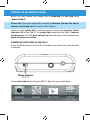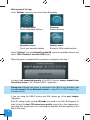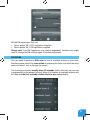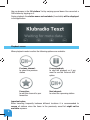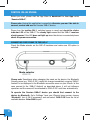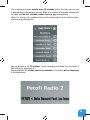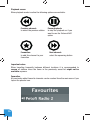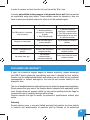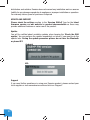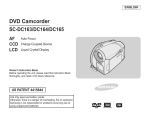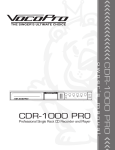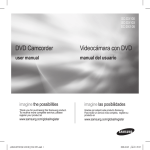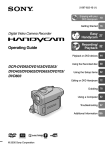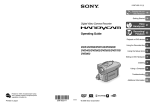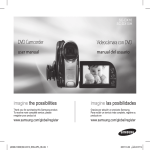Download Dension DAB+P User guide
Transcript
DAB+P Smart DAB Radio Receiver Quick Start Guide v.1.1 DBP-9201-2 INTRODUCTION The Dension DAB+P device is a universal solution for listening to your favorite DAB (Digital Audio Broadcast) stations everywhere you want (car, home, office and many more). This device gives you an outstanding user experience displaying full DAB information (metadata) on your smartphone’s display using the free ‘Dension DAB+P Controller’ App for playback control. This manual will explain how to easily install and use the DAP+P device with your phone over the ‘Dension DAB+P Controller’ App. Please study this user guide carefully and keep it handy in case any questions may arise later. Technical details • • • • • • Supports DAB, DAB+ and DMB-A standards Compatible with Band III frequency range SMB antenna connector Passive and active antenna support AUX-in connector for external devices Phone charging over USB (up to 2.1A) Package contents • • • • • • • Main device (DAB+P module) Car side power cable Power cable with cigar lighter adapter Power wire for active antenna 3.5 mm jack - jack cable (1.0 m) Installation accessories Quick Start Guide Optional accessories • • • • DAB passive (non-amplified) antenna DAB active (amplified) antenna DABANT1 Phone charger cables 1. Micro USB to USB (BLR1UU0) 2. USB to 30-pin cable (BLR1ID0) 3. USB Sync Charge cable (IPLC1GW) 2 DAB+P connectors Front view Back view DAB DAB (Digital Audio Broadcast) is an international standard for digital radio broadcasts. The availability of DAB stations and broadcast coverage are very much location and country specific. Please consult your local broadcast information for availability. 3 DEVICE INSTALLATION The DAB+P device installation depends on the type of installation (temporary or permanent) and type of connection used (FM or AUX). Temporary installation: Use the cigar lighter power connection if you don’t want to install the DAB+P so that it could be removed easily later. Please note: If your cigar lighter connection provides continuous power, it is recommended to disconnect the DAB+P device each time when not in use to avoid battery discharge. Permanent installation: Use the included car side power cable and connect the 3 power leads as follow: • Red: +12V Battery (permanent 12V) • Purple: +12V Switched (ACC or ignition) • Black: Ground (GND) Using the DAP+P over FM Connect the power cable (car side or cigar lighter) to the Dension DAP+P receiver then plug the DAB antenna (passive or active with external power source) with SMB connection. Finally connect the power (12V) wire for the active antenna (soldering might be required) but this is only necessary if you are using an active aerial. Using the DAP+P over AUX Follow the same steps during the installation as before (FM) and connect the 3.5 jack-jack AUX cable also to the AUX out of DAP+P and AUX in of the radio (head unit) after completing the above steps. DAB+P installation diagram * Schematic diagram of the installation 4 DAB+P has an additional AUX-input (3.5mm) into which other external devices can be connected. In order to use it, just connect the device and pause the playback on the ‘Dension DAP+P’ App. POSITIONING THE DAB ANTENNA The DAB reception and performance depends on many factors, both in the vehicle and other external conditions. Before you start the antenna installation and/or the product testing, please make sure that you have a good DAB coverage and reception. Important notes: • If your vehicle comes with metalized windscreen (e.g. windscreen heating) an external antenna is required • The DAB module supports both amplified and non-amplified aerials. For amplified antennas 12V power is provided by the DAB+P receiver via the 2 pin molex connector Read the manual of the antenna used carefully and follow the instructions in order to find the right place for installation. Always test (read next chapter) the DAB functions before finalizing the installation. 5 CONTROL VIA AN ANDROID PHONE: Before you start, please visit Google Play to download the free App called ‘Dension DAB+P’. Please note: Having this application is essential; otherwise you won’t be able to connect, control and use the Dension DAB+P device. Please turn the ignition ON (if switched power is used) and check the status indicator LED on the DAB+P. The steady light means that the DAB+P receives electric power. If the LED does not light up when the device is connected please check the power connection. CONNECTING YOUR PHONE TO THE DAP+P Check the Mode selector on the DAP+P hardware and make sure Android option is selected. Please select and run the ‘Dension DAB+P’ App from your smartphone. Main screen of the App In the ‘Settings’ menu you can select these 4 functions: All stations menu: List of all available stations Scanning: Station scanning Favourites menu: List of your favourite stations Settings menu: Bluetooth, FM or update options Select ‘Settings’. Turn the Bluetooth option ON, search for available devices and select ‘DAB-P Android’ and enter 0000 to pair. When the phone is connected the connection is displayed in the App. In order to get connected properly to the DAP+P device, always connect from the settings menu of the ‘Dension DAB+P’ application. Please note: Although your phone is connected to the DAB+P over Bluetooth, you can still connect to any Bluetooth device(s), using HFP or A2DP protocol (e.g. a hands free kit). If you are using the DAB+P device over AUX, please go to the next chapter (Operation). After BT pairing, when used in FM mode, you need to set the FM frequency. In order to have the best FM transmission quality, search for a free frequency on your radio first, where there is no radio program available. Set the frequency in the App to that value 7 Set the FM region upon first use: • Tap on option ‘US’ if FCC regulation is applied • Tap on option ‘EU‘ if CE regulation is applied Please note: Free FM frequencies are location dependent, therefore you might need to change the FM-settings again if traveling extensively. OPERATION First you need to perform a DAB scan to find all available stations in your area, therefore please select the scan option by pressing the loupe icon from the main menu and select ‘Yes’ on the pop-up screen. The scanning procedure usually takes 20 seconds (within this time you can see a progress bar on the phone’s screen). When it is finished, all available stations will be listed and the first available station starts to play automatically. 8 You can browse in the ‘All stations’ list by swiping up and down. You can select a DAB station by tapping on it. During playback the station name and metadata (if available) will be displayed in the application. Playback screen When playback mode is active the following options are available: Previous channel: to select the previous station Pause playback: to stop the playback or if you want to use the ‘External AUX’ option Favourites: to add this channel to your favourites Next channel: to select the upcoming station Important notes: When travelling frequently between different locations it is recommended to rescan all stations since the items in the previously saved list might not be available anymore. 9 Favourites All previously added favourite channels can be reached from the main menu if you tap on the presets icon. In order to remove an item from the list, just tap on the ‘Star’ icon. Currently unavailable stations appear in the presets list as well, but are marked as unavailable using grey letters. These stations cannot be tapped on, they are there to save your favourite station for when it will be available again. 10 CONTROL VIA AN IPHONE: Before you start, please visit the App Store to download the free App called ‘Dension DAB+P’. Please note: Having this application is essential; otherwise you won’t be able to connect, control and use the Dension DAB+P device. Please turn the ignition ON (if switched power is used) and check the status indicator LED on the DAB+P. The steady light means that the DAB+P receives electric power. If the LED does not light up when the device is connected please check the power connection. CONNECTING YOUR PHONE TO THE DAP+P Check the Mode selector on the DAP+P hardware and make sure iOS option is selected. Please note: Sometimes when changing the mode on the device, the Bluetooth Friendly name (e.g. ‘DAB+P iOS’) might not change immediately, causing ‘DAB+P Android’ to be displayed in the Bluetooth connection menu on your iPhone. In this case connect to the ‘DAB+P Android’ as described above, it will not influence operation and the name will be refreshed to ‘DAB+P iOS’ next time automatically. To operate the Dension DAB+P device you should first connect to the device via Bluetooth. Go to ‘Settings’ from your iPhone’s home screen, choose ‘Bluetooth’, turn it ON (if necessary) and and select ‘DAB-P iOS from the list of available devices. Enter 0000 to pair. 11 Please select and run the ‘Dension DAB+P’ App from your iPhone. Note: You should pair your phone to DAP+P before running the application for the first time. Otherwise the authentication cannot proceeded, and none of the functions will be active in the app. If for some reason the pairing was not done (correctly) before the first run, you should terminate the application completely (by swiping its icon upwards from the running applications). All stations menu: List of all available stations Favourites menu: List of your favourite stations Scanning: Station scanning Settings menu: Bluetooth, FM or update options Please note: Although your phone is connected to the DAB+P over Bluetooth, you can still connect to any Bluetooth device(s), using HFP or A2DP protocol (e.g. a hands free kit). 12 If you are using the DAB+P device over AUX, please go to the next chapter (Operation). After BT pairing, when used in FM mode, you need to set the FM frequency. In order to have the best FM transmission quality, search for a free frequency on your radio first, where there is no radio program available. Set the frequency in the App to that value. Set the FM region upon first use: • Tap on option ‘US’ if FCC regulation is applied • Tap on option ‘EU‘ if CE regulation is applied Please note: Free FM frequencies are location dependent, therefore you might need to change the FM-settings again if traveling extensively. OPERATION First you need to perform a DAB scan to find all available stations in your area, therefore please select the scan option by pressing the loupe icon from the main menu and select ‘Yes’ on the pop-up screen. 13 The scanning procedure usually takes 20 seconds (within this time you can see a progress bar on the phone’s screen). When it is finished, all available stations will be listed and the first available station starts to play automatically. When it is finished, all available stations will be listed and the first available station starts to play automatically. You can browse in the ‘All stations’ list by swiping up and down. You can select a DAB station by tapping on it. During playback the station name and metadata (if available) will be displayed in the application. 14 Playback screen When playback mode is active the following options are available: Previous channel: to select the previous station Favourites: to add this channel to your favourites Pause playback: to stop the playback or if you want to use the ‘External AUX’ option Next channel: select the upcoming station Important notes: When travelling frequently between different locations it is recommended to rescan all stations since the items in the previously saved list might not be available anymore. Favourites All previously added favourite channels can be reached from the main menu if you tap on the presets icon. 15 In order to remove an item from the list, just tap on the ‘Star’ icon. Currently unavailable stations appear in the presets list as well, but are marked as unavailable using grey letters. These stations cannot be tapped on, they are there to save your favourite station for when it will be available again. Symptom Possible cause Solution No DAB channel is available after scanning 1. Antenna position is not correct / compatible or faulty 2. Poor DAB coverage 1. Check the antenna installation / specifications 2. Test DAB reception with a different device or run scan at a different location Playback is intermittent Bad DAB coverage or antenna position Try to change the antenna position Missing radio DAB signal strength is weak Repeat scanning later Station is selected but not played Station is not available at the given territory Press scan to see the actual available stations No control from app No Bluetooth communication / connection detected Press scan to see the actual available stations DISCLAIMER AND WARRANTY If your car’s electrical system begins to behave erratically, please disconnect the DAB+P device physically immediately and have it checked by your installer. Dension and its authorized distributors and retailers are not liable for any incidental consequential or indirect damages or loss and do not assume liability for any diagnostic fees. The use of handheld devices while driving may be subject to government legislation. Please ensure that your use of the Dension device complies with applicable traffic laws. Dension does not assume liability for any events resulting from the illegal or irresponsible use of handheld devices while driving. Dension reserves the right to modify its products or specifications without prior notice. Warranty Dension devices carry a one-year limited warranty that protects you from defects in material and workmanship of products sold by Dension or its authorized 16 distributors and retailers. Dension does not warrant any installation work or assume liability for any damage caused due to negligence, improper installation or operation. For warranty claims, proof of purchase is required UPDATE AND SUPPORT Please check the settings section in the ‘Dension DAB+P’ App for the latest firmware version and our website for product documentation as these may provide additional features or easier use of the product. Update You will be notified about available updates when tapping the ‘Check the DAB update’. You can perform the update immediately or cancel if you want to do the update later. During the update procedure please do not turn the Bluetooth or phone OFF. Android: iOS: Support If you need further assistance in using your Dension product, please contact your local supplier or visit www.dension.com and click on ‘Support’. 17