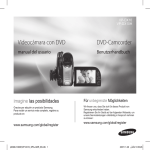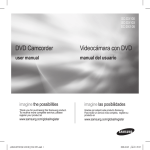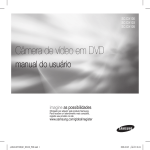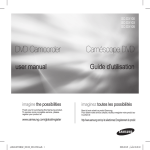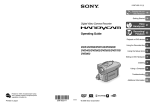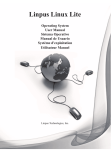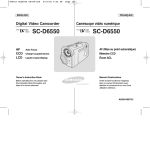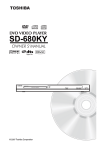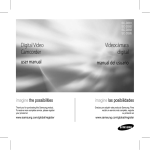Download Samsung SC-DX10 Manual de Usuario
Transcript
SC-DX10 SC-DX10H DVD Camcorder Videocámara con DVD user manual manual del usuario imagine the possibilities imagine las posibilidades Thank you for purchasing this Samsung product. To receive more complete service, please nregister your product at Gracias por adquirir un producto Samsung. Para recibir un servicio más completo, registre su producto en www.samsung.com/global/register www.samsung.com/global/register (AD68-01309C)SC-DX10_ENG+SPA_IB.indb 1 2007-10-29 ¿ÀÀü 9:07:14 key features of your DVD camcorder principales funciones de la videocámara con DVD Hybrid 3 1/2 inch DVD disc camcorder DVD-VIDEO recording with 3 1/2 inch (8cm) DVD-RW/+RW/-R/+R DL (Dual Layer) discs. Videocámara combinada con disco DVD de 3 1/2 pulgadas Grabación de DVD-VIDEO con discos DVD-RW/+RW/DVD-R/+R DL (doble capa) de 8 cm (3 1/2 pulg.) . Various storage media You can record high definition movies or photo images directly to a built-in flash memory with your DVD camcorder. In addition, the DVD camcorder supports 3 1/2 inch (8cm) DVD disc, SDHC (Secure Digital High Capacity) and MMCplus memory cards. Diversos soportes de almacenamiento Puede grabar películas y fotografías de alta definición en una memoria flash incorporada en la videocámara con DVD. Además, la videocámara con DVD admite discos DVD de 8 cm (3 1/2 pulg.), así como tarjetas de memoria SDHC (Secure Digital High Capacity) y MMCplus. 2.7” wide (16:9) touch panel LCD screen (112K pixels) The 2.7” wide (16:9) LCD screen provides excellent viewing clarity with improved resolution. The 112K pixel LCD screen rotates up to 270 degrees for multiple viewing angles providing sharp, detailed images for monitoring or playback, and the widescreen format makes shooting in 16:9 mode and composing shots even easier. Pantalla LCD panorámica con panel táctil de 2,7 pulg, (16:9) (112.000 píxeles) La pantalla panorámica (16:9) de 2,7 pulg. proporciona una claridad de visualización excelente con una resolución mejorada. La pantalla LCD de 112.000 píxeles gira hasta 270 grados para adoptar múltiples ángulos de visión, lo cual proporciona imágenes detalladas nítidas para supervisión o reproducción, y el formato de pantalla panorámica facilita aún más la grabación en modo 16:9 y la composición de las tomas. ���� ����� ���� ������ ����� ����� ��� ������ ����� ��� Touch panel adopted You can play recorded images and set the functions by simply tapping on the LCD screen without sophisticated button operation. Panel táctil adoptado Es posible reproducir las imágenes grabadas y definir las funciones simplemente tocando la pantalla LCD sin necesidad de utilizar sofisticados botones. Capture visions farther than the eye can see (26X optical/1200X digital zoom) Samsung’s powerful optical zoom lenses bring the world closer without sacrificing image quality. In addition, digital zoom interpolation means that extreme digital zooming is clearer, with less distortion than previous types of digital zooms. Captura de imágenes mucho más lejos de lo que el ojo humano puede ver (Zoom óptico 26X/digital 1200X) Los potentes objetivos ópticos de Samsung le acercan el mundo sin sacrificar la calidad de la imagen. Además, la interpolación del zoom digital significa que el zoom digital extremo es más claro, con menos distorsión que los tipos de zoom digital anteriores. Editing images on your PC You can easily edit the recorded images on the PC with the bundled software. You can install the editing software from the provided CD. pages 95~96 Edición de imágenes en la PC Puede fácilmente editar las imágenes grabadas en la PC con el software que se facilita. Puede instalar el software de edición desde el CD que se facilita. páginas 95~96 ii_ English (AD68-01309C)SC-DX10_ENG+SPA_IB.indb 2 ����� ��� Español _ii 2007-10-29 ¿ÀÀü 9:07:39 safety warnings advertencias de seguridad What the icons and signs in this user manual mean; Significado de los iconos y signos en este manual del usuario WARNING CAUTION CAUTION Means that death or serious personal injury is a risk. Means that there is a potential risk for personal injury or material damage. precautions • PRECAUCIÓN To reduce the risk of fire, explosion, electric shock, or personal injury when using your DVD camcorder, follow these basic safety precautions: Means hints or referential pages that may be helpful when operating the DVD camcorder. These warning signs are here to prevent injury to you and others. Please follow them explicitly. After reading this section, keep it in a safe place for future reference. • ADVERTENCIA PRECAUCIÓN Significa que existe riesgo de muerte o daños personales serios. Significa que existe riesgo potencial de lesiones personales o daños materiales. Para reducir el riesgo de incendio, explosión, descarga eléctrica o daños personales al utilizar la videocámara con DVD, siga estas precauciones básicas de seguridad: Significa sugerencias o páginas de referencia que pueden resultar de utilidad al utilizar la videocámara con DVD. Estos signos de advertencia se incluyen aquí para evitar daños personales en usted y en otras personas. Sígalos explícitamente. Después de leer esta sección, guárdela en un lugar seguro para referencia futura. precauciones Warning! This camcorder should always be connected to an AC outlet with a protective grounding connection. Batteries shall not be exposed to excessive heat such as sunshine, fire or the like. • Advertencia Esta videocámara debe conectarse siempre a una toma de CA con conexión de toma de tierra. • No debe exponer las baterías a calor excesivo, a la luz directa del sol ni al fuego, etc. Caution Danger of explosion if battery is incorrectly replaced. Replace only with the same or equivalent type. Precaución Si la batería no se sustituye correctamente, se corre el riesgo de una explosión. Cámbiela sólo por una igual o de especificaciones equivalentes. If this power supply is used at 240V ac, a suitable plug adaptor should be used. Si se utiliza esta fuente de alimentación a 240V de CA, debe utilizarse un adaptador adecuado. CLASS 1 LASER PRODUCT KLASSE 1 LASER PRODUKT LUOKAN 1 LASER LAITE KLASS 1 LASER APPARAT PRODUCTO LASER CLASE 1 CLASS 1 LASER PRODUCT KLASSE 1 LASER PRODUKT LUOKAN 1 LASER LAITE KLASS 1 LASER APPARAT PRODUCTO LASER CLASE 1 iii_ English (AD68-01309C)SC-DX10_ENG+SPA_IB.indb 3 Español _iii 2007-10-29 ¿ÀÀü 9:07:42 información importante important information on use sobre su uso BEFORE USING THIS CAMCORDER • • • • • • This DVD camcorder records video in MPEG 2 format and at Standard Resolution (SD-VIDEO). Please note that this DVD camcorder is not compatible with other digital video format. Before recording important video, make a trial recording. Play back your trial recording to make sure the video and audio have been recorded properly. The recorded contents cannot be compensated for: - Samsung cannot compensate for any damage caused when a recording cannot be played back because of a defect in the DVD camcorder or memory card. Samsung cannot be responsible for your recorded video and audio. - Recorded contents may be lost due to a mistake when handling this DVD camcorder or memory card, etc. Samsung shall not be responsible for compensation for damages due to the loss of recorded contents. Make a backup of important recorded data. Protect your important recorded data by copying the files to PC. We also recommend you copy it from your PC to other recording media for storage. Refer to the software installation and USB connection guide. Copyright: Please note that this DVD camcorder is intended for individual. Data recorded on the card in this DVD camcorder using other digital/ analog media or devices is protected by the copyright act and cannot be used without permission of the owner of copyright, except for personal enjoyment. Even if you record an event such as a show, performance or exhibition for personal enjoyment, it is strongly recommended that you obtain permission beforehand. iv_ English (AD68-01309C)SC-DX10_ENG+SPA_IB.indb 4 ANTES DE UTILIZAR ESTA VIDEOCÁMARA • • • • • • Esta videocámara con DVD graba video en formato MPEG 2 y con una resolución estándar (SD-VIDEO). Recuerde que esta videocámara con DVD no es compatible con otro formato de video digital. Antes de grabar video importante, realice una prueba de grabación. Reproduzca la prueba de grabación para asegurarse de haber grabado correctamente el video y el audio. No podrá recibir compensación alguna por el contenido grabado por las siguientes causas: - Samsung no puede compensar por ningún daño causado cuando la grabación no pueda reproducirse por un defecto en la videocámara con DVD o en la tarjeta de memoria. Samsung no puede hacerse responsable del video y audio grabados. - El contenido grabado podría perderse debido a un error al manejar esta videocámara con DVD o la tarjeta de memoria, etc. Samsung no será responsable de compensar por daños debidos a la pérdida de contenido grabado. Realice una copia de seguridad de datos importantes grabados. Proteja los datos importantes grabados copiando los archivos a una PC. También recomendamos copiar desde la PC a otro soporte de grabación para guardarlos. Consulte la instalación del software y la guía de conexión USB. Copyright: Tenga en cuenta que esta videocámara con DVD está destinada a usuarios particulares. Los datos grabados en la tarjeta de esta videocámara con DVD utilizando otros soportes o dispositivos digitales o analógicos están protegidos por la ley de copyright y no pueden utilizarse sin el permiso del propietario del copyright, excepto para disfrute personal. Incluso aunque grabe un evento, como un espectáculo, una actuación o una exposición para disfrute personal, se recomienda encarecidamente obtener de antemano un permiso para tal fin. Español _iv 2007-10-29 ¿ÀÀü 9:07:42 ABOUT THIS USER MANUAL • • • • ( • This User Manual covers models SC-DX10 and SC-DX10H. Please note that models with an ‘H’ letter have a white casing.Although the external appearances of SC-DX10 and SC-DX10H are different, they operate in the same way. Illustrations of model SC-DX10 are used in this user manual. The displays in this user manual may not be exactly the same as those you see on the LCD screen. Designs and specifications of the camcorder and other accessories are subject to change without any notice. , , ) MARKS BESIDE HEADINGS Some functions of this DVD camcorder are unavailable with built-in memory, memory card or disc. Refer to the marks at right above each function to identify whether the built-in memory, memory card or disc is compatible with the function. Refer to these marks and identify the functions and operation to match the builtin memory, memory card or disc you use. NOTES REGARDING A TRADEMARK • • • • • All the trade names and registered trademarks mentioned in this manual or other documentation provided with your Samsung product are trademarks or registered trademarks of their respective holders. Windows® is registered trademark or trademark of Microsoft Corporation, registered in the United States and other countries. Macintosh is trademark of Apple Computer, Inc. All the other product names mentioned here in may be the trademark or registered trademarks of their respect companies. Furthermore, “TM” and “R” are not mentioned in each case in this manual. • • Manufactured under license from Dolby Laboratories. “Dolby” and the double-D symbol are trademarks of Dolby Laboratories. Portions of this software are copyright 2006. The Free Type Project (http://www.freetype.org). All rights reserved. v_ English (AD68-01309C)SC-DX10_ENG+SPA_IB.indb 5 INFORMACIÓN SOBRE ESTE MANUAL DEL USUARIO • • • • Este Manual del usuario cubre los modelos SC-DX10 y SC-DX10H. Recuerde que los modelos que contienen la letra ‘H’ incluyen una carcasa blanca. Aunque el aspecto externo de los modelos SC-DX10 y SC-DX10H son diferentes, funcionan de igual forma. En este manual del usuario se utilizan las ilustraciones del modelo SC-DX10. Es posible que las pantallas del manual del usuario no sean exactamente las mismas que las que aparecen en la pantalla LCD. Los diseños y especificaciones de los soportes de almacenamiento y otros accesorios están sujetos a cambio sin aviso previo. ( , , ) MARCAS AL LADO DE LOS ENCABEZAMIENTOS • Algunas funciones de esta videocámara con DVD no están disponibles con la memoria incorporada, la tarjeta de memoria o el disco. Consulte las marcas situadas en la parte superior derecha de cada función para identificar si la memoria incorporada, la tarjeta de memoria o el disco son compatibles con esta función. Consulte estas marcas e identifique las funciones y operaciones que coincidan con la memoria incorporada, la tarjeta de memoria o el disco que utilice. NOTAS RELACIONADAS CON MARCAS COMERCIALES • • • • • Todos los nombres de marcas y marcas comerciales registradas mencionados en este manual o el resto de documentación facilitada con el producto Samsung son marcas comerciales o marcas registradas de sus respectivos propietarios. Windows® es una marca comercial registrada de Microsoft Corporation, registrada en Estados Unidos y otros países. Macintosh es una marca comercial de Apple Computer, Inc. El resto de nombres de productos aquí mencionados puede ser marca comercial o marca registrada de sus respectivas empresas. Además, las indicaciones “TM” y “R” no aparecen en todos los casos en este manual. • • Fabricado con licencia de Dolby Laboratories. “Dolby” y el símbolo de D doble son marcas comerciales de Dolby Laboratories. Partes de este software son copyright 2006. The Free Type Project (http://www.freetype.org). Reservados todos los derechos. Español _v 2007-10-29 ¿ÀÀü 9:07:44 precautions when using precauciones de uso IMPORTANT NOTE NOTA IMPORTANTE • • • • • • • • • • Handle the liquid crystal display (LCD) with care: The LCD is a very delicate display device: Do not press its surface with force, hit it or prick it with a sharp object. If you push the LCD surface, unevenness in display may occur. If unevenness does not disappear, turn the camcorder off, wait for a few moments, then turn it on again. Do not place the camcorder with the open LCD screen down. Close the LCD monitor when not using the camcorder Liquid crystal display : The LCD screen will be slightly dimmer than usual when the camcorder is at low temperature, as in cold areas, or immediately after power is turned on. Normal brightness will be restored when the temperature inside the camcorder rises. This has no effect on the images in the storage media, so there is no cause for concern. Hold the DVD camcorder correctly: Do not hold the DVD camcorder by the LCD monitor when lifting it: the viewfinder or LCD monitor could detach and the DVD camcorder may fall. Do not subject the DVD camcorder to impact: This DVD camcorder is a precision machine. Take great care that you do not strike it against a hard object or let it fall. Do not use the DVD camcorder on a tripod in a place where it is subject to severe vibrations or impact. No sand or dust! Fine sand or dust entering the DVD camcorder or AC power adaptor could cause malfunctions or defects. No water or oil! Water or oil entering the DVD camcorder or AC power adaptor could cause electric shock, malfunctions or defects. Heat on surface of product: The surface of the DVD camcorder will be slightly warm when in use, but this does not indicate a fault. Be careful of ambient temperature: Using the DVD camcorder in a place where the temperature is over 140°F (60°C) or under 32°F (0°C) will result in abnormal recording/playback. Do not leave the DVD camcorder on a beach or in a closed vehicle where the temperature is very high for a long time: This could cause a malfunction. Do not point directly at the sun: If direct sunlight strikes the lens, the DVD camcorder could malfunction or a fire could occur. Do not leave the DVD camcorder with the LCD screen exposed to direct sunlight: This could cause a malfunction. vi_ English (AD68-01309C)SC-DX10_ENG+SPA_IB.indb 6 • • • • • • • • Maneje la pantalla de cristal líquido (LCD) con cuidado: La pantalla LCD es un dispositivo de visualización muy delicado: No presione su superficie con fuerza, ni la golpee o la pinche con un objeto punzante. Si presiona la superficie de la pantalla LCD, es posible que se produzcan irregularidades en la pantalla. Si no desaparecen las irregularidades, apague la videocámara, espere unos instantes y enciéndala de nuevo. No coloque la videocámara con la pantalla LCD abierta hacia abajo. Cierre la pantalla LCD cuando no utilice la videocámara. Pantalla de cristal líquido: La pantalla LCD estará algo más atenuada de lo habitual cuando la videocámara se encuentre a una temperatura baja, como en áreas frías o inmediatamente después de encenderla. El brillo normal se recuperará cuando suba la temperatura interior de la videocámara. Esto no afecta a las imágenes de los soportes de almacenamiento, con lo cual no hay ninguna razón para preocuparse. Sujete correctamente la videocámara con DVD: No sujete la videocámara con DVD por la pantalla LCD al levantarla: podría desprenderse el visor o la pantalla LCD y caer al suelo la videocámara con DVD. No someta la videocámara con DVD a impactos: Esta videocámara con DVD es una máquina de precisión. Ponga gran cuidado para evitar golpearla contra objetos duros y no la deje caer. No utilice la videocámara con memoria con trípode en lugares expuestos a fuertes vibraciones o impactos. Evite la arena o el polvo. La entrada de arena fina o polvo en la videocámara con DVD o en el adaptador de alimentación de CA podría causar averías o fallos. Evite el agua o el aceite. La entrada de agua o aceite en la videocámara con DVD o en el adaptador de alimentación de CA podría causar descargas eléctricas o fallos. Calor sobre la superficie del producto: La superficie de la videocámara con DVD estará ligeramente caliente al utilizarse, pero no significa que tenga ningún fallo. Tenga cuidado con temperaturas ambientales inusuales: Si se utiliza la videocámara con DVD en un lugar en el que la temperatura se encuentre por encima de 60°C(140°F) o por debajo de 0°C (32°F), es posible que la reproducción /grabación no se realice de forma normal. No deje durante mucho tiempo la videocámara con DVD en la playa o en un vehículo cerrado donde la temperatura sea muy alta, esto podría causar una avería. No apunte directamente al sol: Si la luz del sol incide directamente sobre el objetivo, podría producirse un incendio o una avería en la videocámara con DVD. No deje la videocámara con DVD con la pantalla LCD expuesta a la luz directa del sol, esto podría causar una avería. Español _vi 2007-10-29 ¿ÀÀü 9:07:45 • • • • • • • • • Do not use the DVD camcorder near TV or radio: This could cause noise to appear on the TV screen or in radio broadcasts. Do not use the DVD camcorder near strong radio waves or magnetism: If the DVD camcorder is used near strong radio waves or magnetism, such as near a radio transmitter or electric appliances, noise could enter video and audio that are being recorded. During playback of normally recorded video and audio, noise may also be present in picture and sound. At worst the DVD camcorder could malfunction. Do not expose the DVD camcorder to soot or steam: Thick soot or steam could damage the DVD camcorder case or cause a malfunction. Do not use the DVD camcorder near corrosive gas: If the DVD camcorder is used in a place where there is dense exhaust gas generated by gasoline or diesel engines, or corrosive gas such as hydrogen sulfide, the external or internal terminals could corrode, disabling normal operation, or the battery connecting terminals could corrode, so that power will not turn on. Do not expose the DVD camcorder to insecticide: Insecticide entering the DVD camcorder could dirty the lens in the laser pickup block, and in such a case the DVD camcorder might not operate normally. Turn the DVD camcorder off and cover it with vinyl sheet, etc. before using insecticide. Do not use an optional 3 1/2 inch(8cm) CD lens cleaner: Cleaning the lens is not necessary when using this DVD camcorder in the usual way. Using 3 1/2 inch(8cm) CD lens cleaner could cause this DVD camcorder to malfunction. Do not touch the lens in laser pickup block. If you touch the lens in the laser pickup block directly it may cause a malfunction. The Laser pickup block is not warranted for damage caused by misuse. Therefore, pay much attention when operating this camcorder. Do not wipe the DVD camcorder body with benzene or thinner: The coating of exterior could peel off or the case surface could deteriorate. Keep the memory card out of reach of children to prevent swallowing. • • • • • • • • • vii_ English (AD68-01309C)SC-DX10_ENG+SPA_IB.indb 7 No utilice la videocámara con DVD cerca del televisor o la radio: Esto podría causar la aparición de ruido en la pantalla del televisor o en las emisiones de radio. No utilice la videocámara con DVD cerca de ondas de radio o campos magnéticos: Si se utiliza la videocámara con DVD cerca de ondas de radio o campos magnéticos potentes, como transmisores de radio o aparatos eléctricos, es posible que se produzca ruido en el video y el audio que se esté grabando. Durante la reproducción de video y audio normalmente grabados, es posible que también exista ruido en la imagen y el sonido. En el peor de los casos, es posible que la videocámara con DVD no funcionara con normalidad. No exponga la videocámara con DVD a hollín o vapor: El hollín y el vapor podrían dañar la carcasa de la videocámara con DVD o causar una avería. No utilice la videocámara con DVD cerca de gas corrosivo: Si la videocámara con DVD se utiliza en un lugar en el que se haya generado gas de escape denso por motores de gasolina o diesel, o bien gas corrosivo como sulfuro de hidrógeno, podrían dañarse los terminales internos y externos, impidiendo el funcionamiento normal, o bien los terminales de conexión de la batería podrían dañarse impidiendo que se encendiera la unidad. No someta la videocámara con DVD a insecticidas: La entrada de insecticida en la videocámara con DVD podría ensuciar el objetivo en el bloque de captación del láser en cuyo caso podría provocar un funcionamiento anormal en la videocámara con DVD. Apague la videocámara con DVD y cúbrala con una lámina de vinilo o algún material parecido antes de utilizar el insecticida. No utilice ningún limpiador para el objetivo CD de 8 cm (3 1/2 pulg.): No es necesario limpiar el objetivo si utiliza esta videocámara con DVD de la forma habitual. Utilizar un limpiador para el objetivo CD de 8 cm (3 1/2 pulg.) podría provocar una avería en la videocámara con DVD. No toque el objetivo en el bloque de captación del láser. Si toca el objetivo en el bloque de captación del láser directamente podría provocar una avería. La garantía no cubre los datos causados en el bloque de captación del láser por un uso indebido. Por tanto, preste mucha atención al utilizar esta videocámara. No limpie la carcasa de la videocámara con DVD con benceno ni disolvente: El revestimiento del exterior podría desprenderse o podría deteriorarse la superficie de la carcasa. Mantenga la tarjeta de memoria fuera del alcance de los niños para impedir su ingesta accidental. Español _vii 2007-10-29 ¿ÀÀü 9:07:46 contents contenido INTRODUCTION TO BASIC FEATURES INTRODUCCIÓN SOBRE LAS FUNCIONES BÁSICAS 06 What’s included with your DVD camcorder Front and right view Left side and bottom view Rear and top view Remote control INTRODUCCIÓN SOBRE LA VIDEOCÁMARA CON DVD 09 14 15 16 21 22 26 Using the accessories Installing the button type battery Connecting a power source Basic DVD camcorder operation Screen indicators Using the display ( )/iCHECK button PREPARACIÓN 27 27 28 29 Using the LCD enhancer ( ) Using the LCD screen Using the viewfinder Initial setting: OSD language & date and time 06 06 GETTING TO KNOW YOUR DVD CAMCORDER 09 PREPARATION 14 06 09 10 11 12 13 02_ English (AD68-01309C)SC-DX10_ENG+SPA_IB.indb 2 09 14 10 11 12 13 14 15 16 21 22 26 27 27 28 29 Componentes de la videocámara con DVD Vista frontal y derecha Vista lateral izquierda e inferior Vista posterior y superior Mando a distancia Utilización de los accesorios Instalación de la pila de botón Conexión de una fuente de alimentación Funcionamiento básico de la videocámara con DVD Indicadores de pantalla Utilización del botón Pantalla ( )/iCHECK Uso del Ampliador de LCD ( ) Uso de la pantalla LCD Utilización del visor Ajuste inicial: idioma de OSD y fecha y hora Español _02 2007-10-29 ¿ÀÀü 9:07:47 BEFORE RECORDING 31 Selecting a storage media RECORDING 39 41 42 44 Recording movie images Taking photo images Recording with ease for beginners (EASY Q mode) Capturing still images during movie images playback Zooming 45 46 48 Changing the playback mode Playing movie images Viewing photo images CONNECTION 50 Connecting to a TV USING THE MENU ITEMS 52 54 56 57 69 69 Handling menu and quick menu Menu items Quick menu items Recording menu items Playback menu item Setting menu items 31 39 43 PLAYBACK 45 50 52 03_ English (AD68-01309C)SC-DX10_ENG+SPA_IB.indb 3 ANTES DE GRABAR 31 Selección del soporte de almacenamiento GRABACIÓN 39 41 42 Grabación de imágenes de video Captura de imágenes fotográficas Grabación sencilla para principiantes (Modo EASY Q) Captura de imágenes fijas durante la reproducción de video Uso del Zoom 31 39 43 44 REPRODUCCIÓN 45 45 46 48 Cambio del modo de reproducción Reproducción de imágenes de video Visualización de imágenes fotográficas CONEXIÓN 50 Conexión a un televisor UTILIZACIÓN DE OPCIONES DEL MENÚ 52 54 56 57 69 69 Manejo del menú y del menú rápido Opciones de menú Opciones del menú rápido Opciones de menú para grabación Opciones del menú de reproducción Ajuste de las opciones del menú 50 52 Español _03 2007-10-29 ¿ÀÀü 9:07:47 contents contenido ΙΑΧΕΙΡΙΣΗ ΕΙΚΟΝΩΝ 75 Protection from accidental erasure 75 76 Deleting images 77 Copying images from the built-in memory EDITING MOVIE IMAGES 78 Dividing a movie image 79 Combining two movie images 80 Playlist 81 Creating the playlist 82 Arranging order of movie images within playlist 83 Deleting movie images from playlist 84 Copying playlists from built-in memory 85 Disc information 85 86 Disc format 87 Disc finalize 90 Disc unfinalize PRINTING PHOTO IMAGES 91 DPOF print setting 92 Direct printing with a PictBridge 78 DISC MANAGEMENT 91 USB INTERFACE 94 GESTIÓN DE IMÁGENES 75 Protección contra borrado accidental 76 Eliminación de imágenes 75 77 Copia de archivos desde la memoria incorporada EDICIÓN DE IMÁGENES DE VIDEO 78 División de una imagen de video 79 Combinación de dos imágenes de video 80 Lista de reproducción 81 Creación de la lista de reproducción 82 Ordenación de las imágenes de video dentro de la lista de reproducción 83 Eliminación de las imágenes de video de la lista de reproducción 84 Copia de listas de reproducción de la memoria incorporada 85 Información del disco 85 86 Formateo de disco 87 Finalización de un disco 90 Anulación de la finalización de un disco IMPRESIÓN DE IMÁGENES FOTOGRÁFICAS 91 Ajuste de impresión DPOF 92 Impresión directa con PictBridge INTERFAZ USB 94 Requisitos del sistema 95 Instalación de CyberLink PowerDirector 97 Conexión del cable USB 98 Visualización del contenido del soporte de almacenamiento 100 Transferencia de archivos desde la videocámara con DVD a la PC 78 GESTIÓN DE DISCOS 91 94 System requirements 95 Installing the CyberLink PowerDirector 97 Connecting the USB cable 98 Viewing the contents of storage media 100 Transferring files from the DVD camcorder to your PC 04_ English (AD68-01309C)SC-DX10_ENG+SPA_IB.indb 4 94 Español _04 2007-10-29 ¿ÀÀü 9:07:47 MAINTENANCE & ADDITIONAL INFORMATION 101 102 105 TROUBLESHOOTING 106 Maintenance Additional information Using your DVD camcorder abroad 101 MANTENIMIENTO E INFORMACIÓN ADICIONAL 101 102 105 Mantenimiento Información adicional Utilización de la videocámara con DVD en el extranjero SOLUCIÓN DE PROBLEMAS 106 Solución de problemas 101 Troubleshooting 106 SPECIFICATIONS 117 05_ English (AD68-01309C)SC-DX10_ENG+SPA_IB.indb 5 106 SPECIFICACIONES 117 Español _05 2007-10-29 ¿ÀÀü 9:07:47 introducción sobre las introduction to basic features funciones básicas This chapter introduces you to the basic features of your DVD camcorder. See the reference pages below for more information. En este capítulo se presentan las funciones básicas de la videocámara con DVD. Consulte las páginas de referencia que se incluyen a continuación para obtener información adicional. Paso 1: Preparación Step 1 : Preparation • • • INSERT BATTERY PACK Charging the battery pack page 18 Setting the date/time and OSD language pages 29, 30 Selecting the storage media (built-in memory, DVD disc, memory card) pages 31-36 You can record movie and photo images on various storage media. - Taking a photo image is possible on the built-in memory and memory card. DVD discs do not support Photo mode. - Refer to pages 32-34 for the supported memory cards before purchasing them. ���������� ����� ��� When recording movie images on a DVD disc Select the proper disc for use. Recarga de la batería página 18 Ajuste de la fecha/hora e idioma de OSD páginas 29, 30 Selección del soporte de almacenamiento (memoria incorporada, disco DVD, tarjeta de memoria) à páginas 31~36 Puede grabar imágenes de video y fotográficas en diversos soportes de almacenamiento. - Capturar una imagen fotográfica es posible en la memoria incorporada y en la tarjeta de memoria. Los discos DVD no admiten el modo Foto. - Consulte las páginas 32-34 para consultar las tarjetas de memoria admitidas antes de adquirirlas. Al grabar imágenes de video en un disco DVD Selecione el disco correcto que va a utilizar. Do you want to delete or edit movie images on the DVD camcorder? YES • • • ¿Desea borrar o editar imágenes de video en la videocámara con DVD? NO SÍ Do you want to reuse the disc after formatting ? YES NO ¿Desea reutilizar el disco tras formatear? NO SÍ Al grabar durante un tiempo prolongado When recording for a long time • • • DVD -RW DVD -RW VR VIDEO DVD +RW DVD +R DL DVD -R DVD+RW, DVD+R DL and DVD-R do not have Video or VR mode selection. You can delete the movie image only on a DVD-RW disc (VR mode). Selecting the desired disc and disc formatting. pages 35-36 06_ English (AD68-01309C)SC-DX10_ENG+SPA_IB.indb 6 NO • • • DVD -RW DVD-RW VR VIDEO DVD +RW DVD +R DL DVD -R DVD+RW, DVD+R DL y DVD-R no tienen la selección de modo Video o VR. Sólo puede borrar la imagen de video en un disco DVD-RW (modo VR). Selección del disco y del formato de disco que se desea. páginas 35-36 Español _06 2007-10-29 ¿ÀÀü 9:07:50 Step 2 : Recording • Paso 2: Grabación • Recording the movie or photo images pages 39-44 Grabación de imágenes de video o fotografías páginas 39-44 ���������� Step3: Playing back / Editing • • • Paso 3: Reproducción / edición Selecting an image to play back from the thumbnail index views pages 46, 48 Viewing playback from your DVD camcorder on your PC or TV pages 50, 98 Editing movie images as your preference (Editing function is available only in DVD-RW(VR mode)) pages 78-83 • Selección de una imagen para reproducirla a partir de vistas de índices de imágenes en miniatura páginas 46, 48 • Visualización de la reproducción desde una videocámara con DVD en una PC o en un televisor páginas 50, 98 • Edición de imágenes de video según sus preferencias (La función de edición sólo está disponible en DVD-RW (modo VR)) páginas 78-83 Step4: Viewing on DVD devices Paso 4: Visualización en dispositivos de DVD You must finalize the disc in advance to view the movie images recorded on a DVD camcorder on a DVD devices. (Finalize is the function that allows a disc recorded on the DVD camcorder to be playable on DVD devices such as DVD players.) Debe finalizar antes el disco para ver en dispositivos DVD las imágenes de video grabadas en una videocámara con DVD. (Finalizar es la función que permite que se pueda reproducir un disco grabado en la videocámara con DVD en dispositivos DVD como reproductores de DVD.) Finalize continued 07_ English (AD68-01309C)SC-DX10_ENG+SPA_IB.indb 7 (cont.) Español _07 2007-10-29 ¿ÀÀü 9:07:53 introducción sobre las introduction to basic features funciones básicas The function of the finalized disc depends on the disc type. finalized DVD -R DVD +R DL finalized The finalized DVD disc can be played on most DVD devices. You cannot make more recordings, even if the disc has enough space. La función del disco finalizado depende del tipo de disco. finalizado DVD -R DVD +R DL finalizado finalized VIDEO DVD -RW finalized VR DVD +RW You can play back the disc only on a DVD player that supports DVD-RW discs recorded in VR mode. You can record more after unfinalizing. page 90 You can play back the disc on other DVD devices without finalizing it. • • • • • • • • • finalizado You cannot use the following discs. - 5 inch (12cm) CD/DVD discs - CD/CD-R/CD-RW/DVD-ROM/DVD+R (Single Layer)/DVD-RAM/ DVD-R (Dual Layer), Floppy Disk, MO, MD, iD, LD We are not responsible for data loss on a disc. We do not warranty any damage or loss incurred due to recording and playback failure caused by disc, card or built-in memory malfunction. We take no responsibility and offer no compensation for any recording failure, loss of recorded or edited material and/or damage to the recorder arising from the misuse of discs. For stable and perpetual recording and playback, use TDK, MKM, Verbatim discs that have the “ ” designation. If you don’t use them, recording and playback operation may not work properly or you may not be able to eject the disc from the camcorder. The time to finalize may vary depending on the recording time of the disc. You cannot overwrite, edit, or format a finalized disc. If needed, unfinalize the disc. (DVD-RW only) page 90 It is not guaranteed that all DVD players/recorders/drives can play discs finalized in this DVD camcorder. For compatibility details, refer to the DVD players/recorders/drives owner’s manual. For more information about available discs, see page 104. 08_ English (AD68-01309C)SC-DX10_ENG+SPA_IB.indb 8 VIDEO DVD -RW finalizado VR DVD +RW El disco DVD finalizado puede reproducirse en la mayoría de los dispositivos DVD. Puede reproducir el disco únicamente un un reproductor de DVD que admita discos DVDRW grabados en modo VR. No puede realizar más grabaciones, aunque tenga suficiente espacio en el disco. Puede seguir grabando después de anular la finalización. página 90 Puede reproducir el disco en otros dispositivos DVD sin finalizarlo. • • • • • • • • • No es posible utilizar los siguientes discos: - Discos CD/DVD de 12 cm (5 pulg.) - CD/CD-R/CD-RW/DVD-ROM/DVD+R (una capa)/DVD-RAM/DVD-R (dos capas) No nos hacemos responsables de pérdida de datos en un disco. No garantizamos los daños o pérdidas producidos por un fallo de grabación o reproducción causado por un funcionamiento erróneo del disco, de la tarjeta o de la memoria incorporada. No nos responsabilizamos ni ofrecemos compensación alguna por cualquier fallo de grabación, pérdida de material grabado o editado, ni daños en la grabadora como consecuencia del uso inadecuado de discos. Para una reproducción y grabación estables y definitivas, utilice dicos TDK, MKM, Verbatim que tengan la designación “ ”. Si no los utiliza, es posible que no se graben ni se reproduzcan correctamente o es posible que tenga que expulsar el disco de la videocámara. El tiempo para finalizar puede variar dependiendo del tiempo de grabación del disco. No es posible sobrescribir, editar ni formatear el disco finalizado. En caso necesario, anule la finalización del disco. (Sólo DVD-RW.) página 90 No se garantiza que todos los reproductores/grabadoras/unidades de DVD puedan reproducir discos finalizados en esta videocámara con DVD. Para obtener información sobre compatibilidad, consulte el manual de instrucciones del reproductor/grabadora/unidad de DVD. Para obtener información adicional sobre los discos disponibles, consulte la página 104. Español _08 2007-10-29 ¿ÀÀü 9:07:56 getting to know your DVD camcorder introducción a la videocámara con DVD Your new DVD camcorder comes with the following accessories. If any of these items is missing from your box, call Samsung’s Customer Care Center. ✪ The exact appearance of each item may vary by model. La nueva videocámara con DVD incluye los siguientes accesorios. Si falta alguno de ellos en la caja, llame al centro de atención al cliente de Samsung. ✪ El aspecto exacto de cada elemento puede variar entre modelos. WHAT’S INCLUDED WITH YOUR DVD CAMCORDER COMPONENTES DE LA VIDEOCÁMARA CON DVD Batería SC-DX10(IA-BP85SW) SC-DX10H(IA-BP85SWW) Adaptador de alimentación de CA (tipo AA-E9) Cable de AV Cable USB Manual del usuario Pila de botón (TIPO: CR2025) Mando a distancia CD de software Captador de atención Disco DVD-RW de 8 cm (3 1/2 pulg.)* Runda de transporte* Battery pack SC-DX10(IA-BP85SW) SC-DX10H(IA-BP85SWW) AC power adaptor (AA-E9 type) AV cable USB cable User manual Button-type battery (TYPE: CR2025) Remote control Software CD Attractor 3 1/2 inch(8cm)* DVD-RW disc Carrying case* The contents may vary depending on the sales region. Parts and accessories are available at your local Samsung dealer. A memory card is not included. See page 32 for memory cards compatible with your DVD camcorder. Use the provided attractor with attached to the lens of the DVD camcorder to have children pay their attention. * : Not supplied with your camcorder. To buy this optional accessory, contact your nearest Samsung dealer. 09_ English (AD68-01309C)SC-DX10_ENG+SPA_1~21_NO_TOC.indd 9 El contenido puede variar dependiendo de la región de ventas. Los componentes y accesorios se encuentran disponibles en el Servicio técnico de Samsung. No se incluye la tarjeta de memoria. Consulte la página 32 para ver las rarjetas de memoria compatibles con la videocámara con DVD. Utilice el captador de atención acoplado al objetivo de la videocámara con DVD para que los niños presten atención. * : No se suministra con la videocámara. Para adquir este accesorio opcional, póngase en contacto con el distribuidor de Samsung más cercano. Español _09 2007-11-02 ¿ÀÀü 9:55:54 FRONT AND RIGHT VIEW VISTA FRONTAL Y DERECHA ����� ���� Lens open/close switch Lens Remote sensor Light Record/Photo button Internal microphone AV jack AV jack cover Zoom ( / ) lever Grip belt hook Grip belt Swivel handle Disc cover 10_ English (AD68-01309C)SC-DX10_ENG+SPA_IB.indb 10 Interruptor de apertura/cierre del objetivo Objetivo Mando a distancia Foco Botón Grabar/Foto Micrófono interno Conector de AV Tapa del conector de AV Palanca de zoom ( / ) Enganche de correa de empuñadura Correa de empuñadura Asa giratoria Cubierta del disco Español _10 2007-10-29 ¿ÀÀü 9:08:03 getting to know your DVD camcorder introducción a la videocámara con DVD LEFT SIDE AND BOTTOM VIEW VISTA LATERAL IZQUIERDA E INFERIOR EASY Q button COPY/FINALIZE button BATT. (Battery release) switch Battery pack TFT LCD screen (Touch panel) LCD enhancer ( ) button Display ( ) / iCHECK button Q.MENU button Built-in speaker Tripod receptacle Memory card slot 11_ English (AD68-01309C)SC-DX10_ENG+SPA_IB.indb 11 Botón EASY Q Botón COPY/FINALIZE Interruptor BATT. (liberar la batería) Batería Pantalla LCD TFT (panel táctil) Botón de ampliador de LCD ( ) Botón de pantalla ( ) / iCHECK Botón Q.MENU Parlante incorporado Orificio para el trípode Ranura para tarjeta de memoria Español _11 2007-10-29 ¿ÀÀü 9:08:08 REAR AND TOP VIEW Viewfinder Zoom (W/T) lever PHOTO button Focus adjustment knob MODE button / Mode indicator (Movie ( )/Photo ( ) mode) Recording start/stop button POWER switch OPEN switch USB jack DC IN /USB jack cover DC IN jack ACCESS/CHG indicator Play mode button 12_ English (AD68-01309C)SC-DX10_ENG+SPA_IB.indb 12 VISTA POS TERIOR Y SUPERIOR Visor Palanca de zoom (W/T) Botón PHOTO Botón de enfoque Botón MODE / Indicador de modo (Video ( )/Foto ( )) Botón Iniciar/Parar grabación Interruptor POWER Interruptor OPEN Conector USB Tapa de conertor DC IN /USB Conector de entrada de CC Indicador ACCESS/CHG Botón Reproducir Español _12 2007-10-29 ¿ÀÀü 9:08:13 getting to know your DVD camcorder introducción a la videocámara con DVD REMOTE CONTROL MANDO A DISTANCIA START/STOP button DISPLAY button Skip ( / ) button Stop ( ) button Play/Pause ( ) button MENU button Control ( / / / / )buttons PHOTO button Zoom (W/T) button Search ( / ) button Slow playback ( ) button Q-MENU button The buttons on the remote control function the same as those on DVD camcorder. 13_ English (AD68-01309C)SC-DX10_ENG+SPA_IB.indb 13 Botón START/STOP Botón DISPLAY Botón Saltar ( / ) Botón Parar ( ) Botón Reproducir/Pausa ( ) Botón MENU Botones de control ( / / / Botón PHOTO Botón de zoom (W/T) Botón Buscar ( / ) Botón Repr. lenta ( ) Botón Q-MENU / ) Los botones del mando a distancia funcionan igual que los de la videocámara con DVD. Español _13 2007-10-29 ¿ÀÀü 9:08:17 preparation preparación This section provides information on using this DVD camcorder; such as how to use the provided accessories, how to charge the battery, how to setup the operation mode and initial setup. En esta sección se facilita información sobre el uso de esta videocámara con DVD, así como el modo de utilizar los accesorios que se facilitan, la forma de cargar la batería, la manera de configurar el modo de funcionamiento y la configuración inicial. USING THE ACCESSORIES UTILIZACIÓN DE LOS ACCESORIOS Holding the DVD camcorder Sujeción de la videocámara con DVD Attaching a grip belt Insert your right hand from the bottom of the DVD camcorder up to the base of your thumb. Put your hand in a position where you can easily operate the Recording start/stop button, PHOTO button, and the Zoom lever. Adjust the length of grip belt so that the DVD camcorder is stable when you press the Recording start/stop button with your thumb. 1. 2. Install the grip belt. - Pull and detach the grip belt. Insert the strap into the grip belt hook and then insert it back to the gap of grip belt as shown in the figure. Adjust the length of grip belt and attach it. Angle Adjustment Rotate the swivel handle at the most convenient angle. You can rotate it downward upto 140°. Please be careful not to turn the the swivel handle backward as it may cause damage. 14_ English (AD68-01309C)SC-DX10_ENG+SPA_IB.indb 14 Colocación de la correa de la empuñadura Inserte la mano derecha por la parte inferior de la videocámara con DVD hasta la base del pulgar. Coloque la mano en una posición en la que pueda fácilmente accionar el botón Iniciar/ Parar grabación, el botón de PHOTO y la palanca del Zoom. Ajuste la longitud de la correa de la empuñadura de forma que la videocámara con DVD quede estable cuando presione el botón Iniciar/Parar grabación con el pulgar. 1. Instale la correa de la empuñadura. - Tire y suelte la correa de la empuñadura. Inserte la correa por el enganche de la correa de la empuñadura y, a continuación, insértela de nuevo en el orificio de la correa de la empuñadura como se muestra en la figura. 2. Ajuste la longitud de la correa de la empuñadura y fíjela. Ajuste del ángulo Gire el asa giratoria al ángulo más conveniente. Puede girarla hacia abajo hasta 140°. 140° Tenga cuidado de no girar el asa gioratoria hacia atrás ya que podría dañarla. Español _14 2007-10-29 ¿ÀÀü 9:08:32 INSTALLING THE BUTTON TYPE BATTERY Installing the button type battery in the remote control 1. Turn the battery holder counterclockwise (as indicated with () mark) using your fingernail or a coin to open it. The battery holder opens. 2. 3. INSTALACIÓN DE LA PILA DE BOTÓN Instalación de la pila de botón en el mando a distancia 1. Gire el compartimento de la pila hacia la izquierda como se indica con la marca () utilizando la uña o una moneda para abrirlo. Se abrirá el compartimento de la pila. 2. Inserte la pila en su soporte con el terminal positivo (+) hacia abajo y presiónelo firmemente hasta que oiga un sonido de cierre. 3. Coloque el soporte de la pila en el mando a distancia de forma que coincida la marca () con la marca () del mando a distancia y gire el soporte de la batería en sentido inverso a la dirección de las agujas del reloj para bloquearlo. 1 Insert the battery into the battery holder with the positive (+) terminal facing down and press it firmly until you hear a locking sound. Place the battery holder back in the remote control, matching its () mark with the () mark on the remote control, and turn the battery holder clockwise to lock it. Precautions regarding the button type battery • There is a danger of explosion if button type battery is incorrectly replaced. Replace only with the same or equivalent type. • Do not pick up the battery using tweezers or other metal tools. This will cause a short circuit. • Do not recharge, disassemble, heat or immerse the battery in water, to avoid the risk of explosion. WARNING Keep the button type battery out of the reach of the children. Should any battery be swallowed, consult a doctor immediately. 15_ English (AD68-01309C)SC-DX10_ENG+SPA_IB.indb 15 2 Battery holder 3 Precauciones relacionadas con la pila de botón • Existe peligro de explosión si la pila de botón se coloca de forma incorrecta. Cambie la pila sólo por una igual o de especificaciones equivalentes. • No agarre la batería utilizando pinzas u otras herramientas metálicas. Esto provocará un cortocircuito. • Para evitar riesgos de explosión, no recargue, desmonte, caliente ni sumerja la batería en agua. ATENCIÓN Mantenga la pila de botón fuera del alcance de los niños. En caso de que, por accidente, alguien se tragara una, avise inmediatamente a un médico. Español _15 2007-10-29 ¿ÀÀü 9:08:37 preparation preparación CONNECTING A POWER SOURCE CONEXIÓN DE UNA FUENTE DE ALIMENTACIÓN • • • There are two types of power source that can be connected to your DVD camcorder. Do not use provided power supply units with other equipment. - The battery pack: used for outdoor recording. - The AC power adaptor: used for indoor recording. • Hay dos tipos de fuentes de alimentación a las que se puede conectar la Videocámara con DVD. No utilice las fuentes de alimentación que se facilitan con otros equipos. - La batería: se emplea para grabaciones en exteriores. - Adaptador de alimentación de CA: se emplean para grabaciones en interiores. To Charge the battery pack Para cargar la batería Attaching the battery pack to the DVD camcorder 1. Open up the LCD screen 90 degrees with your finger. 2. Fit the battery pack to the battery attachment platform and push the battery pack as shown in the figure until a click is heard. Colocación de la batería en la videocámara con DVD. 1. Abra con el dedo la pantalla LCD 90 grados. Coloque la batería en la plataforma de colocación de la 2. batería y empújela como se muestra en la figura hasta que emita un clic. Removing the battery pack from DVD camcorder 1. Open up the LCD screen 90 degrees with your finger. 2. Slide the BATT. (battery release) switch in the direction as shown in the figure and pull out the battery pack. Insert the battery pack in the accurate direction as shown in the figure. When the WARNING battery pack is wrongly inserted, it may cause malfunction of the DVD camcorder and battery pack. Extracción de la batería de la videocámara con DVD 1. Abra con el dedo la pantalla LCD 90 grados. Deslice el interruptor BATT. (liberar la batería) en la 2. dirección que se muestra en la figura y saque la batería. Inserte la batería en la dirección correcta como se muestra en la figura. Si la batería Advertencia se inserta incorrectamente, puede causar una avería en la videocámara con DVD y en la batería. Be sure to charge the battery pack before you start using your DVD camcorder. It is recommended you purchase one or more additional battery packs to allow continuous use of your DVD camcorder. Additional battery packs are available at your local samsung dealer. If the DVD camcorder will not be in use for a while, remove the battery from the DVD camcorder. Use only Samsung-approved battery packs. Do not use batteries from other manufacturers. Otherwise, there is a danger of overheating, fire or explosion. Samsung is not responsible for problems occurring due to using unapproved batteries. 16_ English (AD68-01309C)SC-DX10_ENG+SPA_IB.indb 16 Asegúrese de cargar la batería antes de empezar a utilizar la videocámara con DVD. Se recomienda adquirir una o más baterías para poder utilizar la videocámara con DVD de forma continua. La batería adicional está disponible en el distribuidor local de Samsung . Si no va a utilizar la videocámara con DVD durante un tiempo, retire la batería de la misma. Utilice únicamente baterías aprobadas por Samsung. No utilice baterías de otros fabricantes. De lo contrario, existe peligro de sobrecalentamiento, incendio o explosión. Samsung no se hace responsable de problemas que se produzcan debido al uso de baterías no aprobadas. Español _16 2007-10-29 ¿ÀÀü 9:08:49 About battery packs • The battery pack should be recharged in an environment that is between 32°F (0°C) and 104°F (40°C). However, when it is exposed to cold temperatures (below 32°F (0°C)), its usage time becomes reduced and it may cease to function. If this happens, place the battery pack in your pocket or other warm, protected place for a short time, then re-insert it to the DVD camcorder. • Do not put the battery pack near any heat source (i.e. fire or a heater). • Do not disassemble, apply pressure to, or heat the battery pack. • Do not allow battery pack terminals to be short-circuited. It may cause leakage, heat generation, induce overheating or fire. Información sobre las baterías • La batería debe recargarse a una temperatura ambiente de entre 0° C (32° F) y 40° C (104° F). No obstante, cuando se expone a temperaturas frías (por debajo de 0°C (32°F)), su tiempo de uso se reduce y es posible que deje de funcionar. Si esto sucede, coloque la batería en el bolsillo o en otro sitio caliente protegido durante un tiempo y vuelva a colocarla en la videocámara con memoria. • No ponga la batería cerca de una fuente de calor (un fuego o un calefactor, por ejemplo). • No desmonte la batería ni la someta a manipulaciones, presiones ni al calor. • No permita que se produzca un cortocircuito entre los polos + y – de la batería. Podría causar fugas o la generación de calor, que podría ocasionar sobrecalentamiento o un incendio. Maintaining the battery pack • The recording time is affected by temperature and environmental conditions. • The recording time shortens dramatically in a cold environment. The continuous recording times in the user manual are measured using a fully charged battery pack at 77 °F (25 °C). As the environmental temperature and conditions vary, the remaining battery time may differ from the approximate continuous recording times given in the instructions. • We recommend only using the original battery pack that is available from your Samsung retailer. When the battery reaches the end of its life, please contact your local dealer. The batteries have to be dealt with as chemical waste. • Make sure that the battery pack is fully charged before starting to record. • When fully discharged, a battery pack damages the internal cells. The battery pack may be prone to leakage when fully discharged. • Remove the battery from the camcorder when it is not in use. Even when the power is switched off, the battery pack will still discharge if it is left attached to the DVD camcorder. • For power saving purposes, the DVD camcorder automatically turns off after 5 minutes in STBY mode. (Only if you set “Auto Power Off” from the menu to On (5 min).) page 72 • Make sure that the battery pack fits firmly into place. Do not drop the battery pack as it may cause damage. Mantenimiento de la batería • El tiempo de grabación se ve afectado por las condiciones ambientales y la temperatura. • El tiempo de grabación se acorta enormemente en un ambiente frío. Los tiempos de grabación continua en las instrucciones de funcionamiento se miden utilizando una batería totalmente cargada a 25 °C (77 °F). Conforme la temperatura y las condiciones ambientales varíen, el tiempo restante de la batería puede diferir de los tiempos de grabación continuos facilitados en las instrucciones. • Recomendamos únicamente el uso de la batería original que está disponible en los distribuidores autorizados de SAMSUNG. Cuando se termine la vida útil de la batería, póngase en contacto con su proveedor habitual. Para desechar las baterías gastadas, éstas deben tratarse como residuos químicos. • Asegúrese de que la batería esté completamente cargada antes de empezar a grabar. • Cuando se descarga completamente, la batería daña las células internas. La batería puede ser más propensa a fugas cuando se deja totalmente descargada. • Retire la batería de la videocámara cuando no se esté utilizando. Incluso con la unidad apagada, la batería se descargará si se deja conectada a la videocámara con DVD. • Para ahorrar energía, la videocámara con DVD se apagará automáticamente después de estar 5 minutos en modo de espera. (Sólo si define “Auto Power Off” en el menú en On (5 min).) página 72 • Asegúrese de que la batería esté colocada correctamente en su sitio. No deje caer la batería ya que podría causar daños. About the battery life Battery capacity decreases over time and through repeated use. If decreased usage time between charges becomes significant, it is probably time to replace it with a new one. Each battery’s life is affected by storage, operating and environmental conditions. Información sobre la duración de la batería La capacidad de la batería disminuye con el tiempo y tras el uso reiterado. Si el tiempo de uso reducido entre cargas es cada vez más significativo, probablemente es hora de sustituirla por una nueva. La duración de cada batería depende de las condiciones de almacenamiento, funcionamiento y ambientales. 17_ English (AD68-01309C)SC-DX10_ENG+SPA_IB.indb 17 Español _17 2007-10-29 ¿ÀÀü 9:08:50 preparation preparación Charging the battery pack • • 1. 2. 3. POWER switch Use IA-BP85SW battery pack only. The battery pack may be charged a little at the time of purchase. Slide the POWER switch downward to turn off the power. Connect the AC power adaptor to the DC IN jack of your DVD camcorder. 5. Connect the AC power adaptor to a wall socket. • Once charged, disconnect the AC power adaptor from the DC IN jack on your DVD camcorder. • Even with the power switched off, the battery pack will still discharge if it is left attached to the DVD camcorder. It is recommended that you remove the battery pack from the DVD camcorder. Charging indicator The colour of the ACCESS/CHG (charging) indicator indicates the power or charging state. - If the battery has been fully charged, the charging indicator is green. - If you are charging the battery, the color of the charging indicator is orange. - If an error occurs while the battery pack in charging, the charging indicator blinks orange. 18_ English (AD68-01309C)SC-DX10_ENG+SPA_IB.indb 18 Utilice únicamente la batería IABP85SW. • Es posible que la batería tenga algo de carga en el momento de la compra. 1. Deslice el interruptor POWER hacia abajo para apagar la unidad. 2. Abra la pantalla LCD y coloque la batería en la videocámara con DVD.página 16 3. Abra la tapa del conector DC IN /USB. 4. Conecte el adaptador de alimentación de CA al terminal de entrada de CC de la videocámara con DVD. 5. Conecte el adaptador de alimentación de CA a una toma de corriente. • El indicador ACCESS/CHG (carga) se ilumina en color naranja y se inicia la recarga. El indicador ACCESS/CHG (carga) se ilumina en verde cuando la batería está totalmente cargada. Una vez cargada, desconecte el adaptador de alimentación de CA al terminal de entrada de CC de la videocámara con DVD. • Incluso con la unidad apagada, la batería se descargará si se deja conectada a la videocámara con DVD. Se recomienda retirar la batería de la videocámara con DVD. ����� ��� The ACCESS/CHG (charging) indicator lights up in orange and charging starts. The ACCESS/CHG (charging) indicator lights up in green when the battery is fully charged. 6. • ���� Open the LCD screen and attach the battery pack to the DVD camcorder. page 16 Open the DC IN /USB jack cover. 4. Carga de la batería 6. Indicador de carga El color del indicador de ACCESS/CHG (carga) indica el estado de encendido o de carga. - Si la batería está completamente cargada, el indicador de carga aparece de color verde . - Si está cargando la batería, el indicador de carga aparece de color naranja. - Si se produce un error mientras se recarga la batería, el indicador de carga parpadea en naranja. Español _18 2007-10-29 ¿ÀÀü 9:08:53 Charging, recording and playback times with a fully charged battery pack (with no zoom operation, etc.) Tiempos de carga, grabación y reproducción con la batería totalmente cargada (sin utilizar el zoom, etc.) For your reference, the approximate time with fully charged battery pack: Para su referencia, el tiempo aproximado con la batería totalmente cargada: Storage Type Built-in memory Memory card Charging time LCD Viewfinder - - Tipo de almac. DVD disc 1hr 30min Continuous recording time Playback time Continuous recording time Playback time Continuous recording time Playback time 75min 110min 75min 110min 60min 75min The time above is based on Fine mode. It may differ depending on Super Fine or Normal mode. The time is only for reference. Figures shown above are measured under Samsung’s test environment, and may differ from your actual use. The battery pack is charged over 95% after 1 hour 30 minutes, then the ACCESS/CHG (charging) indicator lights green. The battery pack requires approximately 1 hour 50 minutes for 100% charging. The charging time will vary depending on the remaining battery level. LCD Visor - Continuous recording time (without zoom) The times shown in the table reflect the available recording time when the DVD camcorder is in the recording mode without using any other functions. In actual recording, the battery pack may discharge 2-3 times faster than this reference since the record start/stop and zoom are being operated, and playback is performed. Assume that the recordable time with a fully charged battery pack is between 1/2 and 1/3 of the time in the table, and enough battery packs to allow for the time you are planning to record on the DVD camcorder. Note that the battery pack discharges faster in cold environment. 19_ English (AD68-01309C)SC-DX10_ENG+SPA_IB.indb 19 Memoria incorporada Tarjeta de memoria Tiempo de carga Disco DVD 1 h 30 min. Tiempo de grabación continuada 75 min Tiempo de reproducción Tiempo de grabación continuada Tiempo de reproducción Tiempo de grabación continuada Tiempo de reproducción 110min. 75 min. 110 min 60 min 75 min. El tiempo anterior se basa en el modo. Fino y puede diferir dependiendo del modo superfino o normal. El tiempo es sólo para referencia. Las cifras indicadas anteriormente han sido medidas en un entorno de prueba de Samsung y pueden diferir del uso real. La batería se carga por encima del 95% después de 1 hora y 30 minutos; a continuación, el indicador ACCESS/CHG (carga) se ilumina en verde. La batería requiere aproximadamente 1 hora y 50 minutos para que se cargue al 100%. El tiempo de carga variará dependiendo del nivel de batería restante. Tiempo de grabación continuada (sin zoom) Los tiempos que se muestran en la tabla reflejan el tiempo de grabación disponible cuando la videocámara con DVD se encuentra en el modo de grabación sin utilizar otras funciones. En una grabación, la batería puede descargarse 2-3 veces más rápido que esta referencia debido a que se está utilizando Iniciar/parar grabación y el zoom, y se está realizando la reproducción. Calcule que el tiempo grabable con una batería totalmente cargada es entre 1/2 y 1/3 del tiempo de la tabla, y prepare el número de baterías suficiente que le permita grabar con la videocámara con DVD el tiempo planeado. Observe que la batería se descarga más rápidamente en un ambiente frío. Español _19 2007-10-29 ¿ÀÀü 9:08:54 preparation To check the remaining battery charge (Display preparación / iCHECK) Para comprobar la carga restante de la batería / iCHECK) (Pantalla Slide the POWER switch downward to turn off the power, then press the Display ( ) / iCHECK button. After a while, approximate recordable time and remaining battery information appear for about 10 seconds. page 26 Deslice el interruptor POWER hacia abajo para apagar la unidad y presione el botón Pantalla ( ) / iCHECK. Después de un instante, aparece durante unos 10 segundos la información del tiempo grabable aproximado y la bateria restante. página 26 Using the DVD camcorder with the AC power adaptor Utilización de la videocámara con DVD con el adaptador de alimentación de CA It is recommended that you use the AC power adaptor to power the DVD camcorder from a household AC outlet when you perform settings on it, finalize a disc, play back, or edit images, or use it indoors. page 18 • CAUTION • • Se recomienda utilizar el adaptador de alimentación de CA para suministrar energía a la videocámara con DVD a través de la toma de CA cuando realice ajustes, reproduzca o la utilice en interiores.página 18 • Be sure to use the provided AC power adaptor to power the DVD camcorder. Using other AC power adaptors could cause electric shock or result in fire. The AC power adaptor can be used around the world. An AC plug adaptor is required in some foreign countries. If you need one, purchase it at your local Samsung dealer. Before detaching the power source, make sure that the DVD camcorder’s power is turned off. Failure to do so can result in DVD camcorder malfunction. Use a nearby wall outlet when using the AC power adaptor. Disconnect the AC power adaptor from the wall outlet immediately if any malfunction occurs while using your DVD camcorder. Do not use the AC power adaptor in a narrow space, such as between a wall and furniture. 20_ English (AD68-01309C)SC-DX10_ENG+SPA_IB.indb 20 • • PRECAUCIÓN • • Asegúrese de utilizar el adaptador de alimentación de CA que se facilita para suministrar energía a la videocámara con DVD. Si utiliza otros adaptadores de alimentación de CA podría causar descargas eléctricas o provocar un incendio. El adaptador de alimentación de CA puede utilizarse en todo el mundo. Se necesitará un adaptador de enchufe de CA en algunas zonas en el extranjero. Si lo necesita, cómprelo en un distribuidor local de Samsung. Antes de desconectar la fuente de alimentación, asegúrese de que la videocámara esté apagada. No hacerlo podría provocar una avería en la videocámara con DVD. Utilice la toma mural cercana cuando utilice el adaptador de alimentación de CA. Desconecte el adaptador de alimentación de CA de la toma mural inmediatamente si se produce alguna avería mientras utiliza la videocámara con DVD. No utilice el adaptador de CA colocado en un espacio estrecho, como entre una pared y un mueble. Español _20 2007-10-29 ¿ÀÀü 9:08:55 FUNCIONAMIENTO BÁSICO DE LA VIDEOCÁMARA CON DVD BASIC DVD CAMCORDER OPERATION Ajuste el modo de funcionamiento apropiado según sus preferencias utilizando el interruptor POWER, el botón MODE y el botón Reproducir ( ). Set the appropriate operation mode according to your preference using the POWER switch, MODE button and Play mode ( ) button. Turning the DVD camcorder on and off You can turn the camcorder on or off by sliding the POWER switch down. Selecting the operating modes • • ���� When using this camcorder first time • When you use your DVD camcorder for the first time or you reset it, you will see the “Date/Time Set” screen for the startup display. If you do not set the date and time, the “Date/Time Set” screen appears every time you turn on your camcorder. Puede encender o apagar deslizando hacia abajo el interruptor POWER. ���������� ����� ��� Selección de los modos de funcionamiento • You can toggle the operating mode in the following order each time you press the MODE button. Each time the operational mode changes, the respective mode indicator lights up. - Movie mode ( ): To record movie images. page 39 ): To record photo images. - Photo mode ( page 41 Also you can toggle the operating mode in the following order each time you press the Play mode ( ) button. Movie( )/Photo( ) mode Play mode ( ) - You can play movie or photo images, or edit them. page 45 When the DVD camcorder is turned on, the self-diagnosis function operates and a message may appear. In this case, refer to warning indicators and messages (on pages 106-108) and take corrective action. Encendido y apagado de la videocámara con DVD. 66 Min STBY 00:00:00 [95Min] • 66 Min 1/1 Date/Time Set Day Month ▲ JAN / 01 ▼ 12 : 00 Year / 2007 AM Puede cambiar el modo de funcionamiento en el siguiente orden cada vez que presione el botón MODE . Cada vez que cambia el modo de funcionamiento, se ilumina el indicador de modo correspondiente. - Modo Video ( ): para grabar imágenes de video. página 39 - Modo Foto ( ): para grabar imágenes fotográficas. página 41 También puede cambiar el modo de funcionamiento en el siguiente orden cada vez que presione el botón del modo Reproducir ( ). Modo Video ( ) / Foto ( ) àModo Reproducir ( ) Puede reproducir imágenes de video o fotográficas, o bien editarlas. página 45 Cuando se enciende la videocámara con DVD, se activa la función de autodiagnóstico y puede aparecer un mensaje. En este caso, consulte los indicadores y mensajes de advertencia (en las páginas 106-108) y realice una acción correctora.action. Al utilizar esta videocámara por primera vez • Cuando utilice la videocámara con DVD por primera vez o la reinicialice, aparecerá la pantalla “Date/Time Set” en la pantalla de inicio. Si no fija la fecha y hora, la pantalla “Date/Time Set” aparecerá siempre que encienda la videocámara. OK 21_ English (AD68-01309C)SC-DX10_ENG+SPA_IB.indb 21 Español _21 2007-10-29 ¿ÀÀü 9:09:03 preparation preparación SCREEN INDICATORS INDICADORES DE PANTALLA Modo Grabar video Movie record mode Movie record mode Operating mode (STBY (standby) or (recording)) Time counter (movie recording time) Warning indicators and messages Remaining time Storage media (Built-in memory, DVD or memory card ) Battery info.(remaining battery level/time) LCD enhancer Disc format type(DVD-RW disc only) Quality Anti-Shake(HIS) Wind cut Back Light C. Nite* Menu tab Zoom/Digital Zoom position* Date/Time Record/Play mode tab Manual Shutter* Manual Exposure* Manual Focus* White Balance Digital Effect Scene Mode(AE) / EASY Q • • • • STBY 00:00:00 [95Min] S MF M 21 VR Insert Card 1/60 1/30 JAN/01/2007 The OSD indicators are based on memory capacity of 4GB (built-in memory). The above screen is an example for explanation: It is different from the actual display. Functions marked with * will not be retained when the DVD camcorder is powered on after turning it off. The battery indicator appears 8 seconds after power on. If the battery is low, it appears right after power on. 22_ English (AD68-01309C)SC-DX10_ENG+SPA_22~43.indd 22 66 Min 12:00 AM • • • • 1/30 Modo Grabar video Modo de funcionamiento (STBY (espera) (grabación)) Contador (tiempo de grabación de video) Indicadores y mensajes de advertencia Tiempo restante Soporte de almacenamiento (Memoria incorporada, DVD o tarjeta de memoria) Inf. de batería (nivel/tiempo restante de la batería) Ampliador de LCD Tipo de formato de disco (sólo disco DVD-RW) Modo Grabar Anti-temblores(HIS) Antiviento Luz de fondo C. Nite* Menú Posición de Zoom/Zoom Digital* Fecha/Hora Modo Grabar/Reproducir Velocidad de obturador* Exposición* Enfoque manual* Balance de blanco Efecto digital Modo Escena (EA) / EASY Q Los indicadores de OSD están basados en la capacidad de memoria de 4 GB (memoria incorporada). La pantalla anterior es un ejemplo explicativo: difiere de la pantalla real. Las funciones no marcadas con * se conservarán cuando se encienda la videocámara con DVD después de apagarla. El indicador de la batería aparece 8 segundos después de encender. Si la batería está baja, aparece justo después de encender. Español _22 2007-10-30 ¿ÀÈÄ 1:10:55 Movie play mode Movie play mode Operating status (Play/Pause) File name (Folder_File name) Time code (elapsed time / total recorded time) Warning indicators and messages/Volume control Storage media (Built-in memory, DVD or memory card ) Battery info (remaining battery level/time) LCD enhancer Disc format type(DVA-RW disc only) Quality Date/Time Skip playback (reverse/forward) tab Image search/slow playback (reverse/forward) tab Playback/Pause tab Return tab Volume tab Erase protection Play option Modo Reproducir video (AD68-01309C)SC-DX10_ENG+SPA_IB.indb 23 VR JAN/01/2007 12:00 AM Activate Remote Control The play related tabs disappear on the screen a few seconds (about 3 seconds) after play starts. They reappear when you touch any point on the LCD screen. 23_ English 66 Min 00:00:20 / 00:10:00 100_0001 10 Modo Reproducir video Estado de funcionamiento (Reproducir/Pausa) Nombre de archivo (Carpeta_Nombre de archivo) Código de tiempo (tiempo transcurrido / tiempo total grabado) Indicadores y mensajes de advertencia/Control de volumen Soporte de almacenamiento (Memoria incorporada, DVD o tarjeta de memoria) Inf. de batería (nivel/tiempo restante de la batería) Ampliador de LCD Tipo de formato de disco (sólo disco DVD-RW) Modo Grabar Fecha/Hora Ficha Saltar reproducción (atrás/adelante) Ficha Buscar imagen / reproducción lenta (atrás/ adelante) Ficha Reproducción / Pausa Ficha Volver Ficha Volumen Protección contra borrado Opción de reproducción Las fichas desaparecen de la pantalla una vez transcurridos 3 segundos. Vuelven a aparecer al tocar cualquier parte de la pantalla. Español _23 2007-10-29 ¿ÀÀü 9:09:13 preparation preparación Photo record mode Photo record mode Operating mode Warning indicators and messages Image counter (remain counter) Storage media (Built-in memory or memory card ) Battery info LCD enhancer Back light Menu Zoom position Date/Time Record/Play mode Manual Exposure Manual Focus White Balance Photo image quality Photo image resolution 24_ English (AD68-01309C)SC-DX10_ENG+SPA_IB.indb 24 Modo Grabar foto 27000 MF Insert Card M 23 JAN/01/2007 12:00 AM 66 Min Modo Grabar foto Modo de funcionamiento Indicadores y mensajes de advertencia Contador de imágenes (contador de restantes) Soporte de almacenamiento (Memoria incorporada o tarjeta de memoria) Información de la batería Ampliador de LCD Luz de fondo Menú Posición del zoom Fecha/Hora Modo Grabar/Reproducir Exposición Enfoque manual Balance de blanco Calidad de imagen de foto Resolución de imagen de foto Español _24 2007-10-29 ¿ÀÀü 9:09:19 Photo play mode Modo Reproducir foto Photo play mode Slide Show File name (Folder_File name) Warning indicators and messages Image counter (Selected/Total file number) Storage media (Built-in memory, DVD or memory card ) Battery info LCD Enhancer Date/Time Previous image/Next image Menu Return tab Print Mark(DPOF) Erase protection Photo image resolution 1/12 JAN/01/2007 1 12:00 AM Activate Remote Control LCD screen menu OSD Current mode Menu tab Settings tab Storage tab Menu domain Return tab Page counter (Now/Total) Previous/Next page 25_ English (AD68-01309C)SC-DX10_ENG+SPA_IB.indb 25 66 Min 100_0001 Modo Reproducir foto Presentación Nombre de archivo (Carpeta_Nombre de archivo) Indicadores y mensajes de advertencia Contador de imágenes (Seleccionadas/Nº total de archivos) Soporte de almacenamiento (Memoria incorporada, DVD o tarjeta de memoria) Información de la batería Ampliador de LCD Fecha/Hora Imagen anterior/Imagern siguiente Menú Ficha Volver Marca de impresión (DPOF) Protección contra borrado Resolución de imagen de foto OSD del menú en la pantalla LCD Scene Mode(AE) White Balance 1/4 Exposure Anti-Shake(HIS) Modo actual Ficha Menú Ficha Configuración Ficha Almacenamiento Campo del menú Ficha Volver Contador de páginas (Actual/Total) Página anterior/siguiente Español _25 2007-10-29 ¿ÀÀü 9:09:23 preparation USING THE DISPLAY ( preparación UTILIZACIÓN DEL BOTÓN PANTALLA ( )/iCHECK BUTTON You can switch between the on-screen information display modes: Press the Display ( ) / iCHECK button. The full and minimum display modes will alternate. • Full display mode: All information will appear. • Minimum display mode: Only operating status indicator will appear. If the DVD camcorder has warning information, a warning message will appear. Battery 66 Min Checking the remaining battery and recording capacity • • 0% 100% 50% 95 Min • The Display ( ) / iCHECK button will not be activated in the menu and quick menu mode. More than 1 minute may be required to display the disc information depending on the disc condition. 30 Min 26_ English (AD68-01309C)SC-DX10_ENG+SPA_IB.indb 26 • • Puede cambiar entre los modos de visualización de la información en pantalla: Presione el botón Pantalla ( ) / iCHECK. Se alternarán los modos de visualización completo y mínimo. • Modo de visualización completo: Aparecerá toda la información. • Modo de visualización mínima: sólo aparecerá el indicador de estado de funcionamiento. Si la videocámara con DVD tiene información de advertencia, aparecerá un mensaje de advertencia. Comprobación de la batería restante y la capacidad de grabación Memory (Fine) Slide the POWER switch downward to turn off the 95 Min power, and then press the Display ( ) /iCHECK Remaining battery (approx.) button. After a while, the battery time and approximate Recording capacity (approx.) recordable time according to the storage and quality appear for about 10 seconds. If a storage media is not inserted, its icon is dimmed. • )/iCHECK Cambio del modo de visualización de información Switching the information display mode • • Deslice el interruptor POWER hacia abajo para )/ apagar la unidad y presione el botón Pantalla ( iCHECK. Después de un instante, aparecerá durante unos 10 segundos el tiempo de la batería y el tiempo grabable aproximado según el almacenamiento y la calidad. Si no se ha insertado ningún soporte de almacenamiento, este icono aparece atenuado. El botón Pantalla ( ) / iCHECK no se activará en el menú ni en el modo de menú rápido. Se necesitará más de 1 minuto para ver la información de disco dependiendo de la condición del disco. Español _26 2007-10-29 ¿ÀÀü 9:09:27 USING THE LCD ENHANCER ( ) USO DEL AMPLIADOR DE LCD Contrast is enhanced for a clear and bright image on the LCD screen. This effect is also implemented outdoors in bright daylight. 1. Slide the POWER switch downward to turn on the power. 2. Press the LCD enhancer ( ) button. • The ( ) indicator is displayed. 3. To exit LCD enhancer, press the LCD enhancer ( ) button again. LCD enhancer function does not affect the quality of the image being recorded. USING THE LCD SCREEN Adjusting the LCD screen 2. ) La función Ampliador de LCD no afecta a la calidad de la imagen que se va a grabar. 66 Min STBY 00:00:00 [95Min] 1. ( El contraste se mejora para obtener una imagen clara y brillante en la pantalla LCD. Este efecto también se implemente en exteriores con luz diurna brillante. 1. Deslice hacia abajo el interruptor POWER para encender. ). 2. Presione el botón Ampliador de LCD ( ). • Aparece el indicador ( 3. Para salir del ampliador de LCD, presione de nuevo el botón Ampliador de LCD ( ). USO DE LA PANTALLA LCD Ajuste del color de la pantalla LCD 1. 2. Open up the LCD screen 90 degrees with your finger. Rotate it to the best angle to record or play. Abra con el dedo la pantalla LCD 90 grados. Gírela al mejor ángulo para grabar o reproducir. No levante la videocámara con DVD sujetando la pantalla LCD. Do not lift the DVD camcorder by holding the LCD screen. ADVERTENCIA WARNING • • • Over-rotation may cause damage to the inside of the hinge that connects the LCD screen to the DVD camcorder. See page 70 to adjust brightness and contrast of the LCD screen The touch screen may malfunction because LCD protection film is adhered to the LCD screen when purchasing the product or not using for a long time. Remove the protection film before use. 27_ English (AD68-01309C)SC-DX10_ENG+SPA_IB.indb 27 • • • Si se gira demasiado se puede estropear la bisagra interior de unión de la pantalla LCD con la videocámara con DVD. Consulte la página 70 para ajustar el brillo y el contraste de la pantalla LCD Es posible que la pantalla táctil funcione defectuosamente porque la película de protección de la pantalla LCD esté adherida a la pantalla al adquirir el producto o al no utilizarla durante un período de tiempo prolongado. Retire la película de protección antes de utilizarla. Español _27 2007-10-29 ¿ÀÀü 9:09:30 preparation preparación Using the touch panel Utilización del panel táctil You can play recorded images and set the functions by using the touch panel. Place your hand on the rear side of the LCD panel to support it. Then, touch the items displayed on the screen. Puede reproducir las imágenes grabadas y definir las funciones utilizando el panel táctil. Coloque la mano en la parte posterior de la pantalla LCD para sujetarla. A continuación, toque las opciones que aparecen en pantalla. ���� Date/Time Set 1 Date/Time 1 • • • Be careful not to press the buttons nearby the LCD panel accidentally while using the touch panel. The tabs and indicators that appear on the LCD panel depend on the recording/playback status of your DVD camcorder at the time. If the items on the touch panel do not work correctly, adjust the LCD screen using the “Calibration” function. page 74 USING THE VIEWFINDER 1/4 1 File No. LCD Control ����� ������ ����� ��� • • • Tenga cuidado de no presionar accidentalmente los botones que se encuentran al lado de la pantalla LCD mientras utiliza el panel táctil. Las fichas e indicadores que aparecen en la pantalla LCD dependen del estado de grabación/reproducción en que se encuentre la videocámara con DVD. Si las opciones del panel táctil no funcionan correctamente, ajuste la pantalla LCD utilizando la función “Calibration” página 74 UTILIZACIÓN DEL VISOR You can view pictures through the viewfinder to avoid running down the battery, or to see correct images when the picture on the LCD screen is poor. The viewfinder will work when the LCD screen is closed. Puede ver imágenes a través del visor para evitar el gasto de la batería, o ver imágenes correctas cuando la imagen de la pantalla LCD sea pobre. El visor funcionará cuando se cierre la pantalla LCD. Adjusting the focus Ajuste del enfoque The focus adjustment knob of the viewfinder enables individuals with vision problems to see clearer images. 1. Close the LCD screen. 2. Use the focus adjustment knob of the viewfinder to focus the picture. Viewing the sun or any strong light source through the viewfinder for a prolonged period may be harmful, or cause temporary impairment. 28_ English (AD68-01309C)SC-DX10_ENG+SPA_IB.indb 28 El botón de ajuste de enfoque del visor permite a personas con problemas de vista ver las imágenes más claras. 1. Cierre de pantalla LCD. 2. Para enfocar una imagen emplee el botón de ajuste de foco del visor. La luz del sol o cualquier fuente de luz intensa a través del visor durante tiempo prolongado puede ser perjudicial o causar problemas de visión temporales. Español _28 2007-10-29 ¿ÀÀü 9:09:33 INITIAL SETTING: OSD LANGUAGE & DATE AND TIME • • • AJUSTE INICIAL: IDIOMA DE OSD Y FECHA Y HORA Initial setting is available in all operating modes. page 21 To read the menus or messages in your desired language, set the OSD language. Set the date and time when using this camcorder for the first time. page 21 And you can set the date and time also using the setting menu. page 30 Selecting the OSD language STBY 00:00:00 You can select the desired language to display the menu screen and the messages. ) tab. 1. Touch Menu ( • The menu will appear. 2. Touch Settings ( ) tab. • The settings menu will appear. ) / down ( ) tab until “Language” is 3. Touch up ( displayed. 4. Touch “Language”, then touch the desired OSD language. 5. To exit, touch Exit ( ) or Return ( ) tab repeatedly until menu disappears. • The OSD language is refreshed in the selected language. • • Even if the battery pack or AC power are removed, the language setting will be preserved. “Language” options may be changed without prior notice. 1/4 • • • El ajuste inicial está disponible en todos los modos de funcionamiento.página 21 Para leer los menús o mensajes en el idioma que desee, defina el idioma de la OSD. Fije la fecha y hora cuando utilice esta videocámara HD por primera vez. página 21 Y también puede fijar la fecha y hora utilizando el menú de ajustes. página 30 [95Min] 66 Min Selección del idioma de la OSD Puede seleccionar el idioma en el que desea que aparezca la pantalla del menú y los mensajes. ). 1. Toque la ficha Menú ( • Aparece el menú. 2. Toque la ficha Configuración ( ). • Aparece el menú de configuración. ) / abajo ( ) hasta que 3. Toque la ficha arriba ( aparezca “Language”. 4. Toque “Language” y, a continuación, toque el idioma de OSD que desee. 5. Para salir, toque de forma repetida la ficha Salir ( ) o Volver ( ) hasta que desaparezca el menú. • El idioma de la OSD se actualiza en el idioma seleccionado. 1 Date/Time Set 1 Date/Time • File No. • 1 Incluso aunque se retire la batería o la fuente de CA, se conservará el ajuste de idioma. “Las opciones de “Language” pueden modificarse sin aviso previo. LCD Control USB Connect Default Set 4/4 A가 Language Cal Calibration 29_ English (AD68-01309C)SC-DX10_ENG+SPA_IB.indb 29 Español _29 2007-10-29 ¿ÀÀü 9:09:36 preparación preparation Setting the date and time Set the date and time when using this DVD camcorder for the first time. The recording start date/time is recorded on the movie/photo images. 1. Touch Menu ( ) tab. • The menu will appear. 2. Touch Settings ( ) tab. • The settings menu will appear. 3. Touch up ( ) / down ( ) tab until “Date/Time Set” is displayed. 4. Touch “Date/Time Set.” • The month will be selected. 5. Touch the desired item (month, day, year, hour, minute) and then set values by touching up ( ▲ ) / down ( ▼ ) tab. 6. Touch OK ( OK ) tab to save the date and time. • If you touch Exit ( ) or Return ( ) tab to exit without touching OK ( OK ) tab, the date and time are not changed. • • • This DVD camcorder incorporates a builtin rechargeable battery to store the date and time in memory. If this built-in lithium battery is exhausted, the date and time will be reset as “JAN/01/2007 12:00 AM.” To prevent this, connect the AC power adaptor to DVD camcorder every 6 months, and leave it to charge for at least 24 hours with the DVD camcorder turned off: The built-in lithium battery will be charged. You can set the year up to 2040. The date and time do not appear during recording, but they are automatically recorded on the storage media, and can be displayed when you turn the date and time display on. Turning the date and time display on/off STBY 00:00:00 1/4 1 Date/Time Set 1 Date/Time 1 (AD68-01309C)SC-DX10_ENG+SPA_IB.indb 30 Ajuste de la fecha y hora Fije la fecha y hora cuando utilice esta videocámara con DVD por primera vez. La fecha/hora de grabación se graba en las imágenes de video/fotos. ). 1. Toque la ficha Menú ( • Aparecerá el menú. ). 2. Toque la ficha Configuración ( • Aparece la pantalla del menú de configuración. ) / Abajo ( ) hasta que 3. Toque la ficha Arriba ( aparezca “Date/Time Set”. 4. Toque “Date/Time Set.” • Se seleccionará el mes. 5. Toque la opción que desee (mes, día, año, hora, minuto) y, a continuación, ajuste los valores tocando la ficha arriba ( ) / abajo ( ). 6. Toque la ficha OK ( OK ) para guardar la fecha y hora. ) para salir sin • Si toca la ficha Salir ( ) o Volver ( tocar la ficha OK ( OK ), no se modificará ni la fecha ni la hora. File No. • LCD Control Date/Time Set Month Day ▲ JAN / 01 ▼ 12 : 00 To switch the date and time display on or off, access the menu and change the date/time mode. page 69 30_ English 66 Min [95Min] Year / 2007 AM OK • • Esta videocámara con DVD lleva incorporada una batería recargable para memorizar la fecha y hora. Si se agota la batería de litio, se reiniciará la fecha y hora como “JAN/01/2007 12:00 AM.” Para evitar esto, conecte el adaptador de alimentación de CA a la videocámara con DVD cada 6 meses, y déjela cargar durante al menos 24 horas con la videocámara con DVD apagada: La pila de litio se cargará. Puede fijar el año hasta 2040. La fecha y hora no aparecen durante la grabación, pero se graban automáticamente en el soporte de almacenamiento y pueden verse cuando active la visualización de la fecha y hora. Activación y desactivación de la visualización de la fecha y hora Para activar y desactivar la visualización de la fecha y hora, acceda al menú y cambie el modo de fecha/hora. página 69 Español _30 2007-10-29 ¿ÀÀü 9:09:39 antes de grabar before recording 66 Mi n STBY 00:00:00 [95Min] SELECTING THE STORAGE MEDIA SELECCIÓN DEL SOPORTE DE ALMACENAMIENTO You can record movie and photo images on the desired storage media (built-in memory, a DVD disc or a memory card) so you should select the desired storage media before starting recording or playback. Note that photo images can not be recorded onto a DVD disc. A DVD disc is available only in the movie mode. Puede grabar imágenes de video y fotos en el soporte de almacenamiento que desee (una memoria incorporada, un disco DVD o una tarjeta de memoria); por tanto, debe seleccionar el soporte de almacenamiento que desee antes de comenzar la grabación o la reproducción. Tenga en cuenta que las imágenes fotográficas no se pueden grabar en un disco DVD. Un disco DVD sólo está disponible en el modo de video. Selecting the desired storage Selección del soporte de almacenamiento deseado • • Using Menu ( ) tab: Touch the Menu ( ) tab , , ) tab “Memory”, “DVD” or Storage ( “Card.” Using Q. MENU button: Press Q.MENU button , , ) “Memory”, Touch “Storage” ( “DVD” or “Card.” When you insert a DVD disc or a memory card, the storage media setup menu may appear. Touch the desired storage tab. • Memory • Card 1/1 <Using Menu ( This DVD camcorder has an embedded 4GB memory that can be conveniently used to record or playback movie/photo images. Never format the built-in memory or memory card using a PC. 31_ English (AD68-01309C)SC-DX10_ENG+SPA_IB.indb 31 Cuando inserte un disco DVD o una tarjeta de memoria, puede aparecer el menú de configuración del soporte de almacenamiento. Toque la ficha del soporte de almacenamiento que desee. ) tab> Method 1: Using the built-in memory • Utilizando la ficha Menú ( ): Toque la ficha Menú ( ) ficha Almacenamiento ( , , ) “Memory”, “DVD” o “Card”. Utilizando el botón Q. MENU: Presione el botón , , ) Q.MENU Toque “Storage” ( “Memory”, “DVD” o “Card”. DVD Método 1: Utilización de la memoria incorporada • Storage Memory DVD Card <Using Q.MENU button> Esta videocámara con DVD tiene una memoria incorporada de 4 GB que se puede utilizar convenientemente para grabar o reproducir imágenes de video/fotos. Nunca formatee la memoria incoporada o la tarjeta de memoria utilizando una PC. Español _31 2007-10-29 ¿ÀÀü 9:09:44 before recording antes de grabar Method 2: Using a memory card (not supplied) Método 2: Utilización de una tarjeta de memoria (no se suministra) • This DVD camcorder has multi card slot for access to SDHC (Secure Digital High Capacity) and MMCplus cards. Some cards are not compatible depending on the memory card manufacturer and memory card type. Inserting a memory card 1. Open the memory card cover. 2. Insert the memory card into the slot until it softly clicks. • Make sure that the label pasting portion is facing up and the camcorder is placed as shown in the figure. 3. Close the memory card cover. Ejecting a memory card 1. Open the memory card cover. 2. Slightly push the memory card inwards to pop it out. 3. Pull the memory card out of the slot and close the memory card cover. Selecting a suitable memory card • • • • • You can use SDHC and MMCplus cards. - You can also use SD cards of 128M~2GB only. MultiMediaCards (MMC) and SD card (4GB) are not supported. On this DVD camcorder, you can use memory cards of the following capacity: 128MB ~ 8GB Compatible recording media The following recording media have been guaranteed to work with this DVD camcorder. Others are not guaranteed to work, so buy such products with caution. SDHC or SD memory cards: Panasonic, SanDisk, and TOSHIBA MMCplus: Transcend If other media are used, they may fail to record data correctly, or they may lose data that has already been recorded. For movie recording, use a memory card that supports faster write speed (at least 1.25 MB/s). • label-pasting portion Expulsión de una tarjeta de memoria 1. Abra la tapa de la tarjeta de memoria. 2. Presione ligeramente la tarjeta de memoria hacia dentro para que salte. 3. Saque la tarjeta de memoria de la ranura y cierre la tapa. Selección de una tarjeta de memoria adecuada • • • • • 32_ English (AD68-01309C)SC-DX10_ENG+SPA_IB.indb 32 Esta videocámara con DVD tiene una ranura multitarjeta para poder utilizar las tarjetas SDHC (Secure Digital High Capacity) y MMCplus. - Algunas tarjetas no son compatibles dependiendo del fabricante y el tipo de tarjeta de memoria. Inserción de una tarjeta de memoria 1. Abra la tapa de la tarjeta de memoria. 2. Inserte la tarjeta de memoria en la ranura hasta que emita un chasquido suave. • Asegúrese de que la parte de pegado de la etiqueta esté colocada hacia arriba y de que la videocámara esté colocada como se muestra en la figura. 3. Cierre la tapa de la tarjeta de memoria. Puede utilizar las tarjetas SDHC y MMCplus. - También puede utilizar sólo una tarjeta de memoria SD de 128 M ~ 2 GB. Las tarjetas MultiMedia (MMC) y SD (4 GB) no se admiten. En esta videocámara con DVD, puede utilizar las tarjetas de memoria con la capacidad que se indica a continuación: 128 MB ~ 8 GB Soporte de grabación compatible Los siguientes soportes de grabación funcionan con esta videocámara con DVD con total garantía. Debe tener precaución al comprar otros soportes que no estén garantizados. Tarjetas de memoria SDHC o SD: Panasonic, SanDisk y TOSHIBA MMCplus: Transcend Si se utilizan otros soportes, es posible que no graben correctamente o es posible que se pierdan datos grabados. Para grabación de video, utilice una tarjeta de memoria que admita una velocidad de escritura más alta (de al menos 1,25 MB/s). Español _32 2007-10-29 ¿ÀÀü 9:09:45 SDHC memory card • SDHC memory card complies with new SD specification Ver.2.00. This latest specification was established by SD card association to realize data capacity over 2GB. • SDHC memory card supports a mechanical write protection switch. Setting the switch prevents accidental erasure of files recorded on the SDHC memory card. To enable writing, move the switch up to the direction of terminals. To set write protection, move the switch down. • SDHC memory cards can not be used with current SD enabled host devices. Tarjeta de memoria SDHC • La tarjeta de memoria SDHC cumple con la nueva especificación SD Ver.2.00. Esta reciente especificación la estableció SD Card Association para poder adoptar una capacidad de datos superior a 2 GB. • La tarjeta de memoria SDHC cuenta con un conmutador <MMCplus> mecánico de protección contra escritura. Ajustar el Terminals conmutador evita el borrado accidental de archivos grabados en la tarjeta de memoria SDHC. Para permitir la escritura, mueva el interruptor hacia arriba en la dirección de los terminales. Para establecer la protección contra escritura, mueva el interruptor hacia abajo. • Las tarjetas de memoria SDHC no se pueden utilizar con los Protection <SDHC memory card> tab dispositivos de alojamiento actuales compatibles con SD. MMCplus (Multi Media Card plus) MMCplus (Multi Media Card plus) • In the case of MMCplus, they have no protection tab so please • En el caso de MMCplus, no cuenta con ninguna lengüeta use the protect function in the menu. page 75 de protección; por tanto, utilice la función de protección del <Usable memory cards> menú. página 75 Precauciones comunes con la tarjeta de memoria Common cautions for memory card • Damaged data may not be recovered. It is recommended you make a back-up • Es posible que no puedan recuperarse los datos dañados. Se recomienda hacer important recordings separately on your PC’s hard disk. una copia de seguridad de los datos importantes en el disco duro de la PC. • Turning the power off or removing a memory card during operation such as • Apagar la unidad o retirar la tarjeta de memoria durante operaciones como el formatting, deleting, recording, and playback may cause the data loss. formateo, la eliminación, la grabación y la reproducción puede causar la pérdida • After you modify the name of a file or folder stored in the memory card using your PC, de datos. your camcorder may not recognize the modified file. • Después de modificar el nombre de un archivo o carpeta almacenados en la tarjeta de memoria utilizando la PC, es posible que la videocámara no pueda reconocer el archivo modificado. Handling a memory card Manipulación de una tarjeta de memoria • It is recommended that you power off before inserting or removing the memory card • Se recomienda apagar lla unidad antes de insertar o extraer la tarjeta de to avoid data loss. memoria para evitar la pérdida de datos. • It is not guaranteed that you can use a memory card formatted by other devices. • No se garantiza que pueda utilizar una tarjeta de memoria formateada en Be sure to format your memory card using this camcorder. otros dispositivos. Asegúrese de formatear la tarjeta de memoria utilizando la videocámara con memoria. • Memory cards need to be formatted on this camcorder before use. • If you cannot use a memory card that has been previously used with another device, • Es necesario formatear las tarjetas de memoria en esta videocámara antes de utilizarlas. format it on your DVD camcorder. Note that formatting erases all information on the • Si no puede utilizar una tarjeta de memoria que se haya utiizado con otro memory card. • A memory card has a certain life span. If you cannot record new data, you have to dispositivo, formatéela en su videocámara con DVD. Recuerde que el formateo borra toda la información de la tarjeta de memoria. purchase a new memory card. • Una tarjeta de memoria tiene una vida de uso concreta. Si no puede grabar • Do not bend, drop, or cause a strong impact to your memory card. • Do not use or store in a place that has high temperature and humidity or dusty nuevos datos, tendrá que adquirir una nueva tarjeta de memoria. • No doble, deje caer ni golpee la tarjeta de memoria. environment. • No la utilice ni la guarde en un lugar sometido a altas temperaturas, humedad o • Do not place foreign substances on the memory card terminals. Use a soft dry cloth to clean the terminals if required. polvo. No coloque sustancias extrañas en los terminales de la tarjeta de memoria. • • Do not put any additional labels on the memory card. Utilice un paño seco suave para limpiar la superficie. • Be careful to keep memory card out of the reach of children, who might swallow it. • No coloque etiquetas adicionales en la tarjeta de memoria. • Mantenga la tarjeta de memoria fuera del alcance de los niños, ya que podrian ingerirla. 33_ English (AD68-01309C)SC-DX10_ENG+SPA_IB.indb 33 Español _33 2007-10-29 ¿ÀÀü 9:09:46 before recording antes de grabar Note on use • Samsung is not responsible for data loss due to misuse. • We recommend using a memory card case to avoid losing data from moving and static electricity. • After a period of use, the memory card may get warm. This is normal, not a malfunction. • Photo image files recorded on a memory card by your DVD camcorder conform to the “DCF (Design rule for Camera File system)” universal standard established by the JEITA (Japan Electronics and Information Technology Industries Association). • DCF is an integrated image files format for digital cameras: Image files can be used on all digital devices conforming to DCF. Nota sobre el uso • Samsung no se hace responsable de los datos perdidos a causa del uso incorrecto. • Recomendamos el uso de una funda para la tarjeta de memoria para evitar la pérdida de datos por el movimiento o por la electricidad estática. • Tras un período de uso, es posible que la tarjeta de memoria se caliente. Este hecho es normal y no se trata de ningún defecto. • Las imágenes fotográficas grabadas en una tarjeta de memoria con su videocámara con DVD están en conformidad con el estándar universal “DCF (Design rule for Camera File system)” establecido por la JEITA (Japan Electronics and Information Technology Industries Association). • DCF es un formato de archivo de imagen integrado para cámaras digitales: Los archivos de imágenes se pueden utilizar en todos los dispositivos digitales que estén en conformidad con DCF. The DVD camcorder supports SDHC and MMCplus memory cards for data storage. The data storage speed may differ, according to the manufacturer and production system. SLC (single level cell) system: faster write speed enabled. MLC (multi level cell) system: only lower write speed supported. For best results, we recommend using a memory card that supports faster write speed. Using a lower write speed memory card for recording a movie may cause difficulties with storing the movie on the memory card. You may even lose your movie data during the recording. In an attempt to preserve any bit of the recorded movie, the DVD camcorder forcibly stores the movie on the memory card and displays a warning: “Card Error (Low Speed Card).” If you are unavoidably using a low speed memory card, lower the recording quality by one level “Fine,” “Normal.” You have three quality options to record a movie with the DVD camcorder : “Super Fine,” “Fine,” “Normal.” However, the higher the quality, the more memory that will be used. La videocámara con DVD admite las tarjetas de memoria SDHC y MMCplus para almacenamiento de datos. La velocidad de almacenamiento de datos puede diferir según el fabricante y el sistema de producción. Sistema SLC (célula de un solo nivel): permite una mayor velocidad de escritura. Sistema MLC (célula multinivel): sólo permite una velocidad de escritura más baja. FPara mejores resultados, recomendamos utilizar una tarjeta de memoria que admita una velocidad de escritura mayor. Utilizar una tarjeta de memoria con una velocidad de escritura menor para grabar una película puede causar +dificultades al almacenar la película en la tarjeta de memoria. Puede incluso perder los datos de la película durante la grabación. En un intento por conservar parte de la película grabada, la videocámara con DVD almacena forzosamente la película en la tarjeta de memoria y muestra un aviso: un aviso: “Card Error.” (Error de tarjeta) “(Low Speed Card)” (Tarj baja vel.. Grabe.) Si está utilizando inevitablemente una tarjeta de memoria de velocidad baja, reduzca la calidad de la grabación en un nivel “Fine,” “Normal”. Tiene tres opciones de calidad para grabar una película con la videocámara con DVD: “Super Fine,” “Fine,” “Normal”. No obstante, cuanto más alta sea la calidad, más memoria se utilizará. 34_ English (AD68-01309C)SC-DX10_ENG+SPA_IB.indb 34 Español _34 2007-10-29 ¿ÀÀü 9:09:46 Method 3: Using a DVD disc • When inserting a disc or closing the disc cover, do not apply excessive force. It may cause a malfunction. You cannot open the disc cover while loading. You can use a new 3 1/2 inch(8cm) DVD-RW, DVD+RW, DVD-R or DVD+R DL (Dual Layer) disc for movie recording. Photos can not be recorded onto a DVD disc. A DVD disc is available only in the movie mode. • • Método 3: Utilización de un disco DVD • 1 Al insertar un disco o cerrar la cubierta del disco, no aplique excesiva fuerza. Podría hacer que la videocámara no funcionara bien. No puede abrir la cubierta del disco al cargar. Puede utilizar un nuevo DVD -RW, DVD+RW, DVD-R o DVD+R DL (doble capa) de 8 cm (3 1/2 pulg.) para grabar video.Las imágenes fotográficas no se pueden grabar en un disco DVD. Un disco DVD sólo está disponible en el modo de video. • • ���� ���� ���������� ����� ��� Inserción de un disco Inserting a disc 1. 2. 3. 4. Slide the OPEN switch in the direction of the arrow. • The disc cover will partially open. Gently open the cover the rest of the way by hand. Push the disc into the disc compartment until a click is heard. • The recording side of the disc must face the inside of the DVD camcorder. • Do not touch the pickup lens. Gently push the disc cover to close it. • Once inserted, the disc is recognized and the ACCESS/ CHG indicator blinks. Do not cut off the power supply during this time. Do not shake nor apply impact. It may cause a malfunction. • To select the DVD disc as your recording storage media, ) tab Storage ( , , ) touch Menu ( tab “DVD.” • • • 1. 3 2. 3. 4. 4 35_ English (AD68-01309C)SC-DX10_ENG+SPA_IB.indb 35 Empuje suavemente la tapa del disco para cerrarla. • Una vez insertado, se reconoce el disco y parpadea el indicador ACCESS/CHG. Durante este proceso no corte el suministro eléctrico. No la agite ni la golpee. Podría hacer que la videocámara no funcionara bien. • Para seleccionar el disco DVD como soporte de almacenamiento para grabación, toque la ficha Menú ( ) , , ) “DVD”. ficha Almacenamiento ( • Move the grip belt so it does not interfere with inserting or ejecting the disc. The disc cover can be opened when the device is connected to an AC power adaptor or the battery pack, even if the power is off. When you insert a DVD disc in STBY mode, the storage media setup menu appears. Caution This product utilizes a laser. Use of controls or adjustments or performance of procedures other than those specified herein may result in hazardous radiation exposure. Do not open covers and do not look inside the product if interlock mechanism is damaged. Warning Be careful not to damage the interlock mechanism. Deslice el interruptor OPEN en la dirección de la flecha. • La cubierta del disco se abrirá parcialmente. Abra suavemente la cubierta con la mano el espacio restante. Introduzca el disco en el compartimento hasta que se oiga un clic. • El lado de grabación de disco debe situarse hacia el interior de la cámara con DVD. • No toque la lente de captación. • • pickup lens Mueva la correa de la empuñadura para que no interfiera al insertar o expulsar el disco. La tapa del disco puede abrirse cuando el dispositivo esté conectado a un adaptador de CA o a la batería, incluso aunque esté apagado. Cuando inserte un disco DVD o una tarjeta de memoria en modo STBY, aparece el menú de configuración del soporte de almacenamiento. Precaución Este producto utiliza un láser. El uso de controles o ajustes o la ejecución de procedimientos distintos a los especificados en este documento pueden dar como resultado la exposición peligrosa a radiaciones. No abra las tapas ni mire en el interior de la unidad si se daña el mecanismo de interbloqueo. Advertencia Tenga cuidado de no dañar el mecanismo de interbloqueo. Español _35 2007-10-29 ¿ÀÀü 9:09:48 before recording antes de grabar Formatting may be required if a new disc is inserted. Recognition of the disc will start. For a DVD-R/+R DL disc: Formatting will automatically begin. For a DVD-RW disc: The Format menu is offered. Select the recording format, Video mode or VR mode. Format the disc in the Disc Management menu when you want to format again. page 86 Será necesario formatear un disco nuevo al insertarlo. Se iniciará el reconocimiento del disco. Para un disco DVD-R/+R DL: Se iniciará automáticamente el formateo. Para un disco DVD-RW: Aparece el menú “Format”. Seleccione el formato de grabación, modo Video o modo VR. Formatee el disco en el menú “Disc Management” cuando desee formatear de nuevo. página 86 When using a new disc: formatting a new disc Differences between Video and VR mode Video (Video Mode) : If the disc has been finalized, you will be able to play the disc on most DVD players/recorders/drives. VR (VR Mode) : You can edit the disc on a DVD camcorder, but playback is only possible on a DVD recorder that supports VR mode. - Refer to page 8 for finalized disc compatibility. Format the disc? If not, remove the disc. Video Removing a disc 2. 3. 4. Slide the OPEN switch in the direction of the arrow. • The disc cover will partially open. Gently open the cover the rest of the way by hand. Remove the disc. • While pushing down the center portion of the disc spindle, pick up the disc by the edges to remove. Gently push the disc cover to close it. • • • • • The Finalize/Format functions are not available at the low battery level under ( ). Use the AC power adaptor when finalizing/formatting a DVD disc. You cannot open the disc cover while loading. Wait until disc loading is completed. Do not operate the power switch or remove a memory card or a disc while accessing the storage media. Doing so may damage the storage media or the data on storage media. You can not proceed with recording when the disc cover is open. An icon and message are shown that recording is impossible with the disc cover open. It may take longer to open the cover when using DVD+RW rather than other type of disc. Especially, more than 5 minutes may be required if there are a lot of movie images recorded on the disc. 36_ English (AD68-01309C)SC-DX10_ENG+SPA_IB.indb 36 VR Diferencias entre el modo Video y VR Video (Modo Vídeo): Si el disco se ha finalizado, podrá reproducir el disco en la mayoría de los reproductores/grabadoras/unidades de DVD. VR (Modo VR): Puede editar el disco en una videocámara con DVD, pero la reproducción sólo es posible en una grabadora de DVD que admita el modo VR. <When a DVD-RW disc is formatted.> - Consulte la página 8 para conocer la compatibilidad de un For a DVD+RW disc: The Format menu is offered. Formatting makes the recorded disc new and reusable by deleting all the data recorded on the disc. 1. Al utilizar un nuevo disco: formateo de un disco nuevo disco finalizado. Para un disco DVD+RW: Aparece el menú “Format”. El formateo hace que el disco grabado sea nuevo y esté reutilizable borrando todos los datos grabados en el disco. Extracción de un disco 1. 2. 3. 4. Deslice el botón OPEN en la dirección que indica la flecha. • La cubierta del disco se abrirá parcialmente. Abra suavemente la cubierta con la mano el espacio restante. Retire el disco. • Mientras presiona la parte central del eje del disco, sujete el disco por los bordes para retirarlo. Empuje suavemente la tapa del disco para cerrarla. • • • • • Las funciones de finalización y formateo no están disponibles cuando el nivel de la batería está por debajo ( ). Utilice el adaptador de alimentación de CA al finalizar/formatear un disco DVD. No puede abrir la cubierta del disco al cargar.Espere hasta que se complete la carga del disco. No accione el interruptor de encendido ni retire la tarjeta de memoria ni el disco mientras accede al soporte de almacenamiento. Si lo hace, podrían producirse daños en el soporte de almacenamiento o en sus datos. No podrá continuar con la grabación si la tapa del disco está abierta. Un icono y un mensaje mostrarán que es imposible realizar la grabación con la tapa del disco abierta. La apertura de la tapa puede tardar tiempo al utilizar DVD+RW en vez de otro tipo de disco. Especialmente, es posible que se necesiten más de 5 minutos si hay muchas imágenes de video grabadas en el disco. Español _36 2007-10-29 ¿ÀÀü 9:09:51 Recordable time and number of images Tiempo grabable y número de imágenes Recordable time for movie images Tiempo grabable para imágenes de video Storage Capacity DVD+RW/ -RW/-R DVD+R DL Built-in memory Almacen. Memory card Capacidad DVD+RW/ -RW/-R DVD+R DL Memoria incorporada 1,4 GB 2,6 GB 4 GB 256 MB 512 MB 1 GB 2 GB Tarjeta de memoria 1.4GB 2.6GB 4GB 256MB 512MB Super Fine Approx. 20min Approx. 35min Approx. 65min Approx. 4min Approx. 8min Approx. 16min Approx. 33min Superfina Aprox. 20 min. Aprox. 35min. Aprox. 65min. Aprox. 4 min. Aprox. 8min. Aprox. 16min. Aprox. 33min. Fine Approx. 30min Approx. 53min Approx. 95min Approx. 5min Approx. 12min Approx. 23min Approx. 48min Fina Aprox. 30min. Aprox. 53min. Aprox. 95min. Aprox. 5min. Aprox. 12min. Aprox. 23min. Aprox. 48min. Normal Approx. 60min Approx. 106min Approx. 155min Approx. 9min Approx. 19min Approx. 38min Approx. 79min Normal Aprox. 60min. Aprox. 106 min. Aprox. 155min. Aprox. 9min. Aprox. 19min. Aprox. 38min. Aprox. 79min. Movie Quality 1GB 2GB Numero de fotos grabable Recordable number of photo images Storage Photo Resolution Capacity Photo Quality Built-in memory 4GB Memory card 256MB 512MB 1GB 2GB Super Fine Approx. 10860 Approx.690 Approx. 1990 Approx. 2700 Approx. 5580 1152X864 Fine Approx. 13960 Approx. 880 Approx. 1780 Approx. 3470 Approx.7170 Normal Approx. 21720 Approx. 1380 Approx. 2780 Approx. 5410 Approx. 11160 Super Fine Approx. 21720 Approx. 1380 Approx. 2780 Approx. 5410 Approx. 11160 Fine Approx. 27930 Approx. 1770 Approx. 3570 Approx. 6950 Approx. 14350 800X600 Normal Calidad de video Approx. 43440 Approx. 2760 Approx. 5560 Approx. 10820 Approx. 22380 Actual formatted capacity may be less as the internal firmware uses a portion of the memory. 37_ English (AD68-01309C)SC-DX10_ENG+SPA_IB.indb 37 Resolución de foto 1152X864 800X600 Almacen. Memoria incorporada Capacidad Calidad de foto 4 GB 256 MB 512 MB 1 GB 2 GB Superfina Aprox. 10860 Aprox. 690 Aprox. 1990 Aprox. 2700 Aprox. 5580 Fina Aprox. 13960 Aprox. 880 Aprox. 1780 Aprox. 3470 Aprox. 7170 Normal Aprox. 21720 Aprox. 1380 Aprox. 2780 Aprox. 5410 Aprox. 11160 Superfina Aprox. 21720 Aprox. 1380 Aprox. 2780 Aprox. 5410 Aprox. 11160 Fina Aprox. 27930 Aprox. 1770 Aprox. 3570 Aprox. 6950 Aprox. 14350 Normal Aprox. 43440 Aprox. 2760 Aprox. 5560 Aprox. 10820 Aprox. 22380 Tarjeta de memoria La capacidad de formato real puede ser inferior ya que el firmware interno utiliza una parte de la memoria. Español _37 2007-10-29 ¿ÀÀü 9:09:52 before recording • • • • • • • The above figures are measured under Samsung’s standard recording test conditions and may differ depending on actual use. The DVD camcorder provides three quality options for movie recordings: “Super Fine,” “Fine” and “Normal.” The higher the quality setting, the more memory is used. The compression rate increases when choosing lower quality settings. The higher the compression rate is, the longer the recording time will be. However, the picture quality will be lower. Memory cards of bigger than 8GB in capacity may not work properly. The maximum size of a movie (MPEG2) file that can be recorded at one time is 4GB. You can store up to 999 movie images on a memory card. Movie image files recorded on other equipment are not playable on this DVD camcorder. antes de grabar • • • • • • • Las cifras anteriores se han medido en condiciones de prueba de grabación estándar de Samsung y pueden diferir dependiendo del uso real. La videocámara con DVD proporciona tres opciones de calidad para grabaciones de video: “Super Fine”, “Fine” y “Normal”. Cuanto más alto sea el ajuste de calidad, más memoria se utilizará. El índice de compresión aumenta al elegir ajustes de calidad más bajos. Cuanto más alto sea el índice de compresión, mayor será el tiempo de grabación. No obstante, la calidad de la imagen será más baja. Es posible que no funcionen correctamente las tarjetas de memoria con una capacidad superior a 8 GB. El tamaño máximo de un archivo de video (MPEG2) que se puede grabar de una vez es de 4 GB. En una tarjeta de memoria puede almacenar hasta 999 imágenes de video. Los archivos de imágenes de video grabados en otro equipo no se pueden reproducir en esta videocámara con DVD. To check the remaining memory capacity Para comprobar la capacidad restante de la memoria Slide the POWER switch downward to turn off the power, then press the Display ( ) / iCHECK button. page 26 Deslice el interruptor POWER hacia abajo para apagar la unidad y presione el botón Pantalla ( ) / iCHECK. página 26 38_ English (AD68-01309C)SC-DX10_ENG+SPA_IB.indb 38 Español _38 2007-10-29 ¿ÀÀü 9:09:52 recording Basic procedures to record a movie or photo image are described below and on the following pages. grabación STBY 00:00:00 [95Min] 66 Min En las páginas siguientes se describen los procedimientos básicos para grabar imágenes de video o fotos. RECORDING MOVIE IMAGES GRABACIÓN DE IMÁGENES DE VIDEO • • • • 1. 2. 3. 4. You can record movie images in Movie mode only. page 21 You can record movie images using the remote control. page 13 This DVD camcorder provides two Recording start/stop buttons. One is on the rear side of the camcorder and the other is on the front side of the camcorder. Select the Recording start/stop button that works best for you. Turn the DVD camcorder on. • Connect a power source to the DVD camcorder. (A battery pack or an AC power adaptor) • Slide the POWER switch downward to turn the DVD camcorder on. • Set the appropriate storage media. page 31 If you want to record on a memory card, insert the memory card. If you want to record on a DVD disc, insert a DVD disc. When you insert a DVD disc or a memory card in STBY mode, thestorage media setup menu appears. Check the subject on the LCD screen. (Lens and LCD) • Set the Lens open/close switch to open ( ). page 10 Press the Recording start/stop button. • The recording () indicator will display, and recording will start. • Press the Recording start/stop button again to stop recording. When recording is finished, turn the DVD camcorder off. • • 1. ���� ���������� ����� ��� ���� ���������� ����� ��� 2. 3. 00:00:10 [95Min] 66 Min 4. 39_ English (AD68-01309C)SC-DX10_ENG+SPA_IB.indb 39 Puede grabar imágenes de video únicamente en modo Video. página 21 Puede grabar imágenes de video utilizando el mando a distancia. página 13 Esta videocámara con DVDproporciona dos botones Iniciar/parar grabación. Uno se encuentra en la parte trasera de la videocámara y el otro en la parte frontal de la videocámara. Seleccione el botón Iniciar/parar grabación que mejor utilice. Encienda la videocámara con DVD. • Conecte la videocámara con DVD a una fuente de alimentación. (Es decir, a una batería o a un adaptador de CA.) • Deslice el interruptor POWER hacia abajo para encender la videocámara con DVD. • Establezca el soporte de almacenamiento apropiado. página 31 Para grabar en una tarjeta de memoria, inserte la tarjeta de memoria. Para grabar en un disco DVD, inserte un disco DVD. Cuando inserte un disco DVD o una tarjeta de memoria en modo STBY, aparece el menú de configuración del soporte de almacenamiento. Encuadre el sujeto en la pantalla LCD. (Objetivo y LCD) • Coloque el interruptor Abrir/cerrar objetivo en abierto ( ). página 10 Presione el botón Iniciar/parar grabación. • Aparecerá el indicador de grabación () y se iniciará la grabación. • Presione de nuevo el botón Iniciar/parar grabación para detener la geabación. Una vez finalizada la grabación, apague la videocámara con DVD . Español _39 2007-10-29 ¿ÀÀü 9:10:04 recording • • • • • • • • • • • • • The recorded movie image size is 720X480. Eject the battery pack when you have finished recording to prevent unnecessary battery power consumption. For on-screen information display, see page 22. For approximate recording time, see page 37. Sound is recorded from the internal stereo microphone on the front of the DVD camcorder. Take care that this microphone is not blocked. Before recording an important movie, make sure to test the recording function by checking if there is any problem with the audio and video recording. For various functions available when you record movie images. page 54-68 Do not operate the power switch or remove a memory card or a disc while accessing the storage media. Doing so may damage the storage media or the data on storage media. If you set the storage media to DVD, up to 253 movie images can be created on DVD-R/+RW/+R DL/-RW(Video mode)discs, and up to 999 on DVD-RW(VR mode). You can not proceed with recording when the disc cover is open. An icon and message are shown that recording is impossible with the opened disc cover. You can not use a locked memory card for recording. You will see a message saying recording is disabled due to the lock. If you press the Recording start/stop button while a menu operation is in process, the product enters to recording pause mode. If you turn the DVD camcorder off while recording, turn it on again with the disc or memory card inserted in it: Repair of the storage media will be executed automatically with a message. Do not turn off the power or remove the disc or memory card while the DVD camcorder is recovering it. Or it will damage the data or the storage media (disc or memory card) itself. The data recovery completes within a few minutes but sometimes it may take more time. Use the AC power adaptor when recovering data. 40_ English (AD68-01309C)SC-DX10_ENG+SPA_IB.indb 40 grabación • • • • • • • • • • • • • El tamaño de la imagen de video grabada es 720X480. Expulse la batería al terminar de grabar para evitar un consumo innecesario de la batería. Para obtener la información en pantalla, consulte la página 22. Para ver el tiemp de grabación aproximado, consulte la página 37. El sonido se graba con el micrófono estéreo interno situado en la parte frontal de la videocámara con DVD. Tenga cuidado de no bloquear este micrófono. Antes de grabar un video importante, asegúrese de probar si existe algún problema con el sonido o con la grabación de video. Para las diferentes funciones disponibles cuando graba imágenes de video. página 54-68 No accione el interruptor de encendido ni retire la tarjeta de memoria ni el disco mientras accede al soporte de almacenamiento. Si lo hace, podrían producirse daños en el soporte de almacenamiento o en sus datos. Si fija el soporte de almacenamiento en DVD, pueden crearse hasta 253 escenas de título en discos DVD-R/+RW/+R DL/-RW (Modo Video), y hasta 999 en DVD-RW (Modo VR). No podrá continuar con la grabación si la tapa del disco está abierta. Un icono y un mensaje mostrarán que es imposible realizar la grabación con latapa del disco abierta. No puede utilizar una tarjeta de memoria bloqueada para grabar. Verá un mensaje que indica que la grabación está desactivada debido a que está bloqueada. Si presiona el botón Iniciar/parar grabación mientras se encuentra en curso la operación de un menú, la unidad vuelve al modo de pausa de grabación. Si apaga la videocámara con DVD mientras graba, enciéndala de nuevo con el disco o con la tarjeta de memoria insertada: La reparación del soporte de almacenamiento se ejecutará automáticamente con un mensaje. No apague la unidad ni retire el disco o la tarjeta de memoria mientras la videocámara con DVD se esté recuperando. De lo contrario, se dañarán los datos o el propio soporte de almacenamiento (disco o tarjeta de memoria). La recuperación de datos se completa en unos minutos, pero puede que lleve más tiempo en algunas ocasiones. Utilice el adaptador de alimentación de CA al recuperar los datos. Español _40 2007-10-29 ¿ÀÀü 9:10:05 TAKING PHOTO IMAGES • • • 1. 2. 3. You can take photo images in Photo mode only. page 21 The DVD camcorder provides two PHOTO buttons. One is on the top and the other is on the front of the camcorder. Taking a photo image is possible on the built-in memory and memory card. DVD discs do not support Photo mode. Slide the POWER switch downward to turn on the power and press the MODE button to set Photo ( ). page 21 • Set the appropriate storage media. page 31 If you want to record on a memory card, insert the memory card. If you press the MODE button in the movie record mode of the discmode, the system is switched to the photo record mode of built-in memory. Check the subject on the LCD screen. (Lens and LCD) • Set the Lens open/close switch to open ( ). page 10 Press the PHOTO button to take the picture. ) indicator • A shutter sound is heard. When the ( disappears, the photo image has been recorded. • While saving the photo image on the storage media, you cannot proceed with the next recording. • • • • • • • • • The number of photo images that can be stored depends on the quality and size of the image. page 37 The photo image is taken only in the 4:3 aspect ratio as shown in the bottom illustration. Audio will not be recorded with the photo image on the storage media. The memory cards that can be used in this DVD camcorder are SDHC and MMCplus. Please check the protection tab setting on your memory card before recording. You may not be able to record when it is locked (SDHC memory card only). If focusing is difficult, use the manual focus function. page 62 Do not operate the POWER switch or remove the memory card while accessing the storage media. It may damage the storage media or data. Photo images are actually wider than what appears on the LCD screen. If you press the Record/Photo button on the front side or PHOTO button while a menu operation is in process, the product returns to the STBY mode. 41_ English (AD68-01309C)SC-DX10_ENG+SPA_IB.indb 41 CAPTURA DE IMÁGENES FOTOGRÁFICAS 66 Min STBY 00:00:00 [95Min] • • • 1. 2. 27000 66 Min 3. ���� ����� ������ ����� ��� Puede capturar fotos únicamente en modo Foto. página 21 La videocámara con DVD proporciona dos botones PHOTO. Uno se encuentra en la parte superior u el otro en la parte frontal de la videocámara. Capturar una imagen fotográfica es posible en la memoria incorporada y en la tarjeta de memoria. Los discos DVD no admiten el modo Foto. Deslice el interruptor POWER hacia abajo para encender la unidad y presione el botón MODE para definir Foto ( ). página 21 • Establezca el medio de almacenamiento apropiado. página 31 Para grabar en una tarjeta de memoria, inserte la tarjeta de memoria. Si presiona el botón MODE en el modo de grabación de video del modo de disco, el sistema cambia al modo de grabación de foto de la memoria incorporada. Encuadre el sujeto en la pantalla LCD. (Objetivo y LCD) Coloque el interruptor Abrir/cerrar objetivo en abierto • ( ). página 10. Presione el botón PHOTO para capturar la imagen. Se oye el sonido del obturador. Cuando desaparezca el • ) , se habrá grabado la imagen fotográfica. indicador ( • Mientras se guarda la imagen fotográfica en el soporte de almacenamiento, no es posible continuar con la siguiente grabación. • 27000 66 Min • ���� ����� ������ ����� ��� • • • 27000 66 Min • • • • El número de imágenes fijas que se pueden guardar depende de la calidad de la imagen.página 37 La imagen fotográfica únicamente se captura con una relación de altura/anchura de 4:3 copmo se muestra en la ilustración de la parte inferior de la página. El sonido no se grabará con laimagen fotográfica en el soporte de almacenamiento. Las tarjetas de memoria que se puede utilizar en esta videocámara con DVD son SDHC y MMCplus. Compruebe la colocación de la lengüeta de protección en la tarjeta de memoria antes de la grabación. No podrá grabar cuando esté bloqueada (sólo tarjeta de memoria SDHC). Si resulta difícil enfocar, utilice la función de enfoque manual. página 62 No accione el interruptor POWER ni retire la tarjeta de memoria mientras accede al soporte de almacenamiento. Existe la posibilidad de que se dañe el soporte de almacenamiento o los datos. Las imágenes fotográficas son en realidad más anchas de lo que aparecen en la pantalla LCD. Si presiona el botón Grabar/Foto de la parte frontal o el botón PHOTO mientras se encuentra en curso las operaciones de menú, el producto vuelve al modo STBY. Español _41 2007-10-29 ¿ÀÀü 9:10:10 recording grabación RECORDING WITH EASE FOR BEGINNERS (EASY Q MODE) GRABACIÓN SENCILLA PARA PRINCIPIANTES (MODO EASY Q) • • 1. 2. 3. • The EASY Q function is only available with the Movie mode. page 21 With the EASY Q function, most of the DVD camcorder settings are automatically adjusted, which frees you from detailed adjustments. Slide the POWER switch downward to turn on the power. The Movie ( ) mode screen is displayed. (When • set to other operating mode, press the MODE button to set Movie ( ).) Set the appropriate storage media. page 31 • (If you want to record on a memory card or a disc, insert a memory card or a disc.) Press the EASY Q button. When you press the EASY Q button, Most functions • become off and the following functions are set “Auto.” )) and Anti-Shake(HIS) ( The ( • indicators appear on the screen at the same time. To record movie images, press the Recording start/stop button. To cancel EASY Q mode • 1. STBY 00:00:00 • • Unavailable buttons during EASY Q operation. The following controls are unavailable because the items are automatically set. The corresponding message (“Release the EASY Q”) may appear if unavailable operations are attempted. ) tab / etc. - Menu ( - “Scene Mode(AE),” “White Balance,” “Exposure,” “Anti-Shake(HIS),” “Digital Effect,” “Focus,” “Shutter,” “Back Light,” “C. Nite” etc. Cancel EASY Q function if you want to add any effect or settings to the images. The EASY Q mode settings are released when the DVD camcorder is turned off. 42_ English (AD68-01309C)SC-DX10_ENG+SPA_IB.indb 42 Presione el botón EASY Q. • Cuando presione el botón EASY Q , la mayoría de las funciones se deshabilitan y las siguientes funciones se definen en “Auto”. y Anti-temblores • Los indicadores de ( )) aparecen en pantalla al mismo (HIS) ( tiempo. Para grabar imágenes de video, presione el botón Iniciar/Parar grabación. Para cancelar el modo EASY Q <Movie record mode> Presione una vez más el botón EASY Q. )) indicators disappear from the screen. and Anti-Shake(HIS) ( The ( Almost all the settings will return to the settings that were set prior to activating EASY Q mode. • 2. 3. Press the EASY Q button once again. • • 66 Min [95Min] La función EASY Q sólo está disponible con el modo Video. página 21 Con la función EASY Q, la mayoría de los ajustes de la videocámara con DVD se ajustan automáticamente, lo que le libera de realizar los ajustes detallados. Deslice hacia abajo el interruptor POWER para encender. • Aparece la pantalla del modo Video ( ). (Cuando se defina en otro modo de funcionamiento, presione el botón MODE para definir Video ( ).) • Establezca el medio de almacenamiento apropiado. página 31 (Si desea grabar en una tarjeta de memoria, inserte la tarjeta de memoria.) • • )) desparecen de la pantalla. y Anti-temblores (HIS) ( Los indicadores de ( Casi todos los ajustes volverán a los ajustes anteriores a la activación del modo EASY Q. • • • Botones no disponibles con EASY Q habilitado. Los siguientes controles no están disponibles porque se definen automáticamente. Es posible que aparezca el mensaje (“Release the EASY Q”) correspondiente si se intenta realizar alguna operación no disponible. ) / etc. - Ficha Menú ( - “Scene Mode(AE),” “White Balance,” “Exposure,” “Anti-Shake(HIS),” “Digital Effect,” “Focus,” “Shutter,” “Back Light,” “C. Nite” etc. Cancele la función EASY Q si desea añadir algún efecto o ajuste a las imágene. Los ajustes del modo EASY Q se liberan una vez que se apaga la videocámara con DVD. Español _42 2007-10-29 ¿ÀÀü 9:10:13 CAPTURING STILL IMAGES DURING MOVIE IMAGES PLAYBACK • • 1. 2. 3. 4. Touch Movie ( ) tab. • To change the current thumbnail page, touch up ( ) or down ( ) tab. Touch the movie image you want. The selected file fills the screen and is played automatically. Press the PHOTO button or Record/Photo button on the front. • The still image is recorded on the storage media. A shutter sound is heard. When the ( ) indicator • disappears, the photo image has been recorded. • When saving the still image, the playback screen is paused. • • The still images captured from the movie images to the storage media are saved in 800x600 format. If you capture movies recorded on the built-in memory or a DVD disc, the captured still images are saved onto the built-in memory. And if you capture movies recorded on the memory card, the captured still images are saved onto the memory card 43_ English (AD68-01309C)SC-DX10_ENG+SPA_IB.indb 43 CAPTURA DE IMÁGENES FIJAS DURANTE LA REPRODUCCIÓN DE VIDEO • This function works only in Play mode. page 21 If you press the PHOTO button or Record/Photo button on the front during playback, it stops playing and saves one image of the current movie scene that is paused. Slide the POWER switch downward to turn on the power and press the Play mode ( ) button to set Play mode. • Set the appropriate storage media. page 31 (If you want to record on a memory card or a disc, insert the memory card or a disc.) • The thumbnail index screen appears. • ���� 1. ���������� ����� ��� 66 Mi n 2. 1/2 3. 4. 00:00:20 / 00:30:00 100_0001 66 Min Esta función sólo está operativa en el modo Reproducir. página 21 Si presiona el botón PHOTO o Grabar/Foto en el frontal durante la reproducción, detiene la reproducción y guarda una imagen de la escena actual del video que se encuentra en pausa. Deslice el interruptor POWER hacia abajo para encender la unidad y presione el botón Reproducir ( ) para definir el modo Reproducir. • Establezca el medio de almacenamiento apropiado. página 31. (Si desea grabar en una tarjeta de memoria, inserte la tarjeta de memoria.) • Aparece la pantalla del índice de miniaturas. Toque la ficha Video ( ). • Para cambiar la página actual de la imagen en miniatura, toque la ficha Arriba ( ) o Abajo ( ). Toque la imagen de video que desee. Los archivos seleccionados aparecen en pantalla y se reproducen automáticamente. Presione el botón PHOTO o Grabar/Foto en el frontal. • La imagen fija se graba en el soporte de almacenamiento. • Se oye el sonido del obturador. Cuando desaparezca el indicador ( ), se habrá grabado la imagen fotográfica. • Al guardar la imagen fija, se hace una pausa en la pantalla de reproducción. • • 00:00:20 / 00:30:00 100_0001 66 Min Las imágenes fijas se copian desde las imágenes de video al soporte de almacenamiento y se guardan en formato 800x600. Si captura imágenes grabadas en la memoria incorporada o en un disco DVD, las imágenes fijas capturadas se guardan en la memoria incorporada. Y si captura las imágenes grabadas en la tarjeta de memoria, las imágenes fijas capturadas se guardan en la tarjeta de memoria. Español _43 2007-10-29 ¿ÀÀü 9:10:18 recording grabación ZOOMING USO DEL ZOOM Use the zoom function for close-up or wide-angle recording. This DVD camcorder allows you to record using optical 26x power zoom and 1200x digital zoom. • The DVD camcorder provides two zoom levers. One is on the top side and the other is on the front side of the camcorder. Select the Zoom lever that works best for you. Utilice la función de zoom para cerrar o abrir el ángulo de grabación. Esta videocámara con DVD permite grabar utilizando un potente zoom óptico 26x y un zoom digital 1200x. • La videocámara con DVD cuenta con dos palancas de zoom. Una se encuentra en la parte superior y la otra en la parte frontal de la videocámara. Utilice la palanca de Zoom que más le convenga. ���� ���������� ����� ��� To zoom in Slide the zoom lever towards T (telephoto). To zoom out Slide the zoom lever towards W (wide-angle). • The further you slide the zoom lever, the quicker the zoom action. • Zoom magnification over 26x is done through digital image processing, and is therefore called digital zoom. Digital zooming is possible up to 1200x. Set “Digital Zoom” to “On.” page 67 You can set the digital zoom up to 1200x in movie mode. • • • • Be sure to keep your finger on the Zoom lever. If you move your finger off the zoom lever, the operation sound of the Zoom lever may be also recorded. The minimum possible distance between camcorder and subject while maintaining sharp focus is about 1 cm (about 0.39 inch) for wide angle and 50 cm (about 19.68 inch) for telephoto. Focusing may become unstable during zooming. In this case, set the zoom before recording and lock the focus by using the manual focus (page 62), then zoom in or out during recording. Optical zoom preserves the movie quality, but during digital zoom the image quality may suffer. 44_ English (AD68-01309C)SC-DX10_ENG+SPA_IB.indb 44 Para acercar el zoom Deslice la palanca de zoom hacia adelante T (telefoto). W : Wide angle STBY 00:00:00 [95Min] T : Telephoto 66 Min Para alejar el zoom Deslice la palanca de zoom hacia W (ángulo panorámico). • Cuanto más deslice la palanca del zoom, más rápido será la acción de zoom. • La ampliación del zoom por encima de 26x se realiza a través de un procesamiento de imágenes digital y por ello se denomina zoom digital. El zoom digital puede llegar hasta 1200x. Defina “Digital Zoom” en “On”. página 67 Puede definir el zoom digital hasta 1200x en modo Video. • • • • Asegúrese de mantener el dedo en la palanca del zoom. Si aleja el dedo de la palanca del zoom, es posible que también se grabe el sonido de la palanca. La distancia mínima posible entre la videocámara y el objeto con un enfoque nítido es de aproximadamente 1 cm para el ángulo panorámico y de 50 cm para el teleobjetivo. Es posible que el enfoque sea inestable mientras se utiliza el zoom. En este caso, defina el zoom antes de grabar y bloquee el enfoque utilizando el enfoque manual (página 62) y, a continuación utilice el zoom en la grabación. El zoom óptico mantiene la calidad del video, pero con el zoom digital es posible que la calidad de la imagen sufra. Español _44 2007-10-29 ¿ÀÀü 9:10:21 playback reproducción You can view recorded movie and photo images in thumbnail index view and play them in various ways. Puede ver las imágenes de video y de fotos en la vista del índice de imágenes en miniatura y reproducirlas de diversas formas. CHANGING THE PLAYBACK MODE CAMBIO DEL MODO DE REPRODUCCIÓN • • You can easily switch between Record mode and Play mode by touching the Play mode ( ) tab. Touch the Playback ( ) tab on the Movie ( ) or Photo ( ) mode screen. You can also switch between Record mode and Play mode by using the Play mode ( ) button. The recorded movie and photo images are displayed in thumbnail index view. • • Puede fácilmente cambiar entre el modo Grabar y Reproducir tocando la ficha Reproducir ( ). Toque la ficha Reproducir ( ) en la pantalla del ) o Foto ( ). modo Video ( También puede fácilmente cambiar entre el modo Grabar y Reproducir usando el botón Reproducir ( ). Las imágenes de video y de fotos grabadas aparecen en la vista del índice de imágenes en miniatura. 66 M in 66 Mi n STBY 00:00:00 [95Min] 66 Mi n 1/1 1/1 <Photo play mode> <Movie play mode> <Movie record mode> MODE 27000 66 M in 66 Mi n 1/1 1/1 <Photo record mode> <Pho play mode> <Photo Photos can not be recorded onto a DVD disc. Therefore, when you press the MODE button in movie mode while in use of a DVD disc as the storage media, the storage media switches automatically from DVD disc to built-in memory before entering photo mode . 45_ English (AD68-01309C)SC-DX10_ENG+SPA_IB.indb 45 66 Mi n <Movie play mode> Las fotos no se pueden grabar en un disco DVD. Por tanto, cuando presione el botón MODE en el modo de video mientras se utiliza un disco DVD como soporte de almacenamiento, el soporte de almacenamiento cambia automáticamente del disco DVD a la memoria incorporada antes de entrar en modo de foto. Español _45 2007-10-29 ¿ÀÀü 9:10:27 playback reproducción PLAYING MOVIE IMAGES REPRODUCCIÓN DE IMÁGENES DE VIDEO • • This function works only in Play mode. page 21 • You can switch to the Play mode by using the Play • mode ( ) button. Alternatively, you can switch to the Play mode by touching Play mode ( Movie ( • • ) or Photo ( ) tab on the screen in the ) mode. ���� • ����� ������ You can find a desired movie image quickly using thumbnail index views. Use the playback related buttons on the remote control. page 13 ����� ��� • 66 Mi n 1. 2. 3. 4. Slide the POWER switch downward to turn on the power and press the Play mode ( ) button to set Play mode. Open the LCD screen. • Adjust brightness or color of the LCD screen. page 70 • Set the appropriate storage media. page 31 (If you want to play from a memory card or disc, insert a memory card or disc.) Touch Movie ( ) tab. • The thumbnail index view appears. The thumbnail highlight is on the latest created or played file. • To change the current thumbnail page, touch up ( ) or ) tab. down ( 2. 3/3 3. 66 Min 00:00:20 / 00:30:00 100_0001 4. Touch a desired movie image. • The selected files the screen and is played automatically. • The selected movie image is played according to play option setting. page 69 ) tab. • To stop playback, touch Return ( • • • • • The play related tabs disappear on the screen a few seconds after play starts. They reappear when you touch any point on the LCD screen. ) / iCHECK to toggle the OSD (On Screen Display) function on and off. Press Display ( Depending on the amount of data to be played back, it may take some time for the playback images to appear. Movies edited on a PC may not be displayed on this DVD camcorder. Movies recorded on another camcorder may not be played on this DVD camcorder. 46_ English (AD68-01309C)SC-DX10_ENG+SPA_IB.indb 46 1. Esta función sólo está operativa en el modo Reproducir. página 21 Puede cambiar al modo Reproducir utilizando el botón ). Reproducir ( Como alternativa, puede cambiar al modo Reproducir tocando la ficha Reproducción ( ) de la pantalla en el modo Video ( ) o Foto ( ). Puede buscar rápidamente la imagen de video que desee utilizando la vistas del índice de imágenes en miniatura. Utilice los botones relacionados con la reproducción del mando a distancia. página 13 Deslice el interruptor POWER hacia abajo para encender la unidad y presione el botón Reproducir ( ) para definir el modo Reproducir. Abra la pantalla LCD. • Ajuste el brillo o el color de la pantalla LCD. página 70 • Establezca el soporte de almacenamiento apropiado. página 31 (Para reproducir desde una tarjeta de memoria o un disco, inserte una tarjeta de memoria o un disco.) Toque la ficha Video ( ). • Aparece la vista del índice de imágenes en miniatura. La marca de selección de la imagen en miniatura se encuentra en el archivo de más reciente creación o reproducción. • Para cambiar la página actual de imágenes en ) o Abajo ( ). miniatura, toque la ficha Arriba ( Toque la imagen de video que desee. • Los archivos seleccionados aparecen en pantalla y se reproducen automáticamente. • La imagen de video se reproduce de acuerdo con el ajuste de la opción de reproducción. página 69 • • • • • • Para detener la reproducción, toque la ficha Volver ( ). Las fichas relacionadas con la reproducción desaparecen de la pantalla unos segundos después de que se inicie la reproducción. Vuelven a aparecer al tocar cualquier parte de la pantalla LCD. Presione el botón Pantalla ( )/iCHECK para activar y desactivar la función de la OSD (Presentación en pantalla). Dependiendo de la cantidad de datos que se vaya a reproducir, es posible que las imágenes que se van a reproducir tarden tiempo en aparecer. Es posible que los videos editados en una PC no aparezcan en esta videocámara con DVD. Es posible que los videos grabados en otra videocámara no se puedan reproducir en esta videocámara con DVD. Español _46 2007-10-29 ¿ÀÀü 9:10:35 Adjusting the volume • • • • Touch the Volume ( ) tab on the LCD screen. You can control the volume by using decrease ( ) or increase ( ) tab on the LCD screen. You can hear the recorded sound from the built-in speaker. The level can be adjusted anywhere between 0 and 19. 00:00:20 / 00:30:00 100_0001 66 Min 10 • • Playback and Pause functions alternate when you touch Playback ( ) tab/Pause ( ) tab during playback. Touch Return ( ) tab to stop playback. The play related tabs reappear by touching any point on the LCD screen during playback. Touch the play related tabs to pause or resume playback. You can do the same operation by using the remote control ( / ). Diversas operaciones de reproducción 00:00:20 / 00:30:00 100_0001 66 Min Reproducir / Pausa / Parar • • • Search playback • • • • • • • • Touch Reverse skip ( ) / Forward skip ( ) tab during playback. ) When playing a storage media, if you touch Forward skip ( tab, it moves to the next movie. If you touch Reverse skip ( ) tab, it moves to the beginning of the movie. If you touch Reverse skip ( ) tab within 3 seconds from the start of a movie, it moves to the beginning of the previous movie. You can do the same operation by using the remote control ( / ). 47_ English (AD68-01309C)SC-DX10_ENG+SPA_IB.indb 47 Las funciones Reproducir y Pausa se alternan al tocar la ficha Reproducir ( ) / y la ficha Pausa ( ) durante la ) para detener la reproducción. Toque la ficha Volver ( reproducción. Las fichas relacionadas con la reproducción vuelven a aparecer tocando cualquier punto de la pantalla LCD durante la reproducción. Toque las fichas relacionadas con la reproducción para hacer una pausa en la reproducción o reanudarla. Puede realizar la misma operación utilizando el mando a distancia ( / ). Buscar reproducción During playback, each touch of Reverse search ( ) / Forward ) tab increases the play speed. search ( RPS (Reverse Playback Search) rate: x2 x16 x2 FPS (Forward Playback Search) rate: x2 x16 x2 To resume normal playback, touch Playback ( ) tab. You can do the same operation by using the remote control ( / ). Skip playback Toque la ficha Volumen ( ) en la pantalla LCD. Puede controlar el volumen utilizando la ficha Más ( ) ) de la pantalla LCD. o Menos ( Puede oír el sonido grabado con el parlante incorporado. El nivel puede ajustarse entre 0 y 19. Si cierra la pantalla LCD durante la reproducción, no se oirá ningún sonido por el parlante. Various playback operations • • • • • If you close the LCD screen while playing, you will not hear the sound from the speaker. Playback / Pause / Stop Ajuste del volumen 00:00:20 / 00:30:00 100_0001 66 Min Durante la reproducción, cada toque de la ficha Buscar atrás( ) / Buscar adelante ( ) aumenta la velocidad de reproducción. - Velocidad RPS (Búsqueda de reproducción inversa): x2 x16 x2 - Velocidad FPS (Búsqueda de reproducción adelante): x2 x16 x2 Para reanudar la reproducción normal, toque la ficha Reproducir ( ). Puede realizar la misma operación utilizando el mando a distancia ( / ). Saltar reproducción • • Toque la ficha Saltar atrás ( ) / Saltar adelante ( ) durante al reproducción. Al reproducir un soporte de almaenamiento, si toca la ficha Saltar adelante ( ) , se desplaza al siguiente video. Si toca la ficha Saltar atrás ( ), se desplaza al inicio del video. Si toca la ficha Saltar atras ( ) en un tiempo de 3 segundos desde el comienzo del video, se desplaza al inicio del video anterior. Puede hacer la misma operación utilizando el mando a distancia ( / ). Español _47 2007-10-29 ¿ÀÀü 9:10:43 reproducción playback Slow playback Reproducción a cámara lenta • • • • • • • Whenever touching Reverse slow ( ) / Forward slow ( ) tab while paused, you can play the movie forward or reverse at the 1/2x speed. To resume normal playback, touch Playback ( ) tab. You can play the image forward at the 1/2x speed by using the Slow playback ( ) button on the remote control. When pressing the ( ) or ( ) buttons on the remote control during slow playback, it slowly plays back reversely or forward. • VIEWING PHOTO IMAGES • • This function works only in Play mode. page 21 You can play back and view photo images recorded on the storage media (built-in memory or memory card). 1. Slide the POWER switch downward to turn on the power and press the Play mode ( ) button to set Play mode. 2. Open the LCD screen. • Adjust brightness or color of the LCD screen. page 70 • Set the appropriate storage media. page 31 (If you want to play in the memory card, insert the memory card. DVD discs do not support photo mode on this camcorder.) Touch Photo ( ) tab. • The thumbnail index view appears. ) or • To change the current thumbnail page, touch up ( ) tab. down ( Touch a desired photo image. Touch previous image ( ) / next image ( ) tab, search for the desired photo image. ) tab. • To view the previous image, touch previous image ( • To view the next image, touch next image ( ) tab. • Place and hold your finger at previous image ( ) or next ) tab to search for an image quickly. Actually the image ( image number is changed during search with images not changed. To return to the thumbnail index view, touch Return ( ) tab. 3. 4. 5. 6. • • • VISUALIZACIÓN DE IMÁGENES FOTOGRÁFICAS • (AD68-01309C)SC-DX10_ENG+SPA_IB.indb 48 Esta función sólo está operativa en el modo Reproducir. página 21 Puede reproducir y ver imágenes fotográficas grabadas en el soporte de 66 Mi n almacenamiento (memoria incorporada o tarjeta de memoria). 1. Deslice el interruptor POWER hacia abajo para encender la unidad y presione el botón Reproducir ( ) para definir el modo Reproducir . 2. Abra la pantalla LCD. • Ajuste el brillo o el color de la pantalla LCD. página 70 • Establezca el soporte de almacenamiento apropiado. página 31 (Si desea reproducir en la tarjeta de memoria, inserte la tarjeta de memoria. Los discos DVD no admiten el modo Foto en esta videocámara.) 3. Toque la ficha Foto( ). • Aparece la vista del índice de imágenes en miniatura. • Para cambiar la página actual de imágenes en miniatura, toquela 66 ficha arriba ( ) o abajo ( ). 1/12 Min 4. Toque la imagen de la foto que desee. 5. Toque la ficha de imagen anterior ( ) / siguiente ( ) , busque la imagen fotográfica que desee. • Para ver la imagen anterior, toque la ficha de imagen anterior ( ). • Para ver la imagen siguiente, toque la ficha de imagen siguiente ( ). • Mantenga colocado el dedo en la ficha de imagen anterior ( ) o siguiente ( ) para buscar rápidamente una imagen. Realmente el número de imagen cambia durante la búsqueda con imágenes no modificadas. ). 6. Para volver a la vista del índice de imágenes en miniatura, toque la ficha Volver ( • 1/2 100_0001 All the icons and tabs disappear or appear when you press Display ( ) / iCHECK button on the camcorder. Loading time may vary depending on the image size. Any large sized image taken with another device will be displayed as a thumbnail image. 48_ English Siempre que toque la ficha Reproducción lenta atrás ( ) / Reproducción lenta adelante ( ) en pausa, puede reproducir el video adelante o atrás a una velocidad de 1/2x. Para reanudar la reproducción normal, toque la ficha Reproducir ( ). Puede reproducir la imagen adelante a una velocidad de 1/2x utilizando el botón de reproducción a cámara lenta ( ) del mando a distancia. Al presionar los botones ( ) o ( ) del mando a distancia durante la reproducción lenta, reproduce lentamente en sentido inverso o hacia adelante. • • • Todos los iconos y fichas desaparecen o aparecen cuando se presiona el botón Pantalla ( / iCHECK en la videocámara. El tiempo de carga puede variar dependiendo del tamaño de la imagen. Cualquier imagen grande tomada con otro dispositivo aparecerá como una imagen en miniatura. ) Español _48 2007-10-29 ¿ÀÀü 9:10:52 To view a slide show 5/12 Set the slide show function for continuous display. 100_0005 1. Touch Menu ( ) tab in the thumbnail index view or single image display mode. • The menu will appear. 2. Touch “Slide Show.” • The ( ) indicator is displayed. The slide show will start from the current image. • All images will be played back consecutively for 2~3 seconds each. • To stop the slide show, touch any point on the LCD <Slide Show> screen. • Touch Menu ( ) tab “Slide Show” to start slide show again. To see next or previous image Drag your finger from left to right to select the previous image on the LCD screen, reverse to select the next image. This function is available also in the movie play mode. 100_0002 2/12 66 Min Visionado de una proyección de diapositivas 66 Min Defina la función de presentación para realizar una visualización continua. 1. Toque la ficha Menú ( ) en la vista del índice de imágenes en miniatura o en el modo de visualización de una sola imagen. • Aparece el menú. 2. Toque “Slide Show”. • Aparece el indicador ( ). La presentación se iniciará a partir de la imagen actual. • Las imágenes pasarán consecutivamente y aparecerán en la pantalla durante 2 ó 3 segundos cada una. • Para detener la presentación, toque cualquier punto de la pantalla LCD. • Toque la ficha Menú ( ) “Slide Show” para iniciar de nuevo la presentación. Para ver la imagen siguiente o anterior Arrastre el dedo de izquierda a derecha para seleccionar la imagen anterior en la pantalla LCD, y al revés para seleccionar la imagen siguiente. Esta función también está disponible en el modo de reproducción de video. 3/12 100_0003 66 Mi n NEXT <Next image> <Present image> 100_0002 2/12 66 Mi n 1/12 100_0001 66 Mi n PREV 49_ English <Present image> (AD68-01309C)SC-DX10_ENG+SPA_IB.indb 49 <Previous image> Español _49 2007-10-29 ¿ÀÀü 9:10:55 connection conexión You can view the recorded movie and photo images on a large screen by connecting the DVD camcorder to a TV. Puede ver las imágenes de video y de fotos en una pantalla grande conectando la videocámara con DVD a un televisor. CONNECTING TO A TV To play back your recordings, the television must be NTSC compatible. page105 • We recommend that you use the AC power adaptor as the power source for the DVD camcorder. Use the provided AV cable to connect the DVD camcorder to a TV as follows: CONEXIÓN A UN TELEVISOR • 1. 2. • TV DVD camcorder Connect the end of the AV cable with the single plug to the AV jack of the camcorder. Connect the other end with Video (yellow) and left(white)/ right(red) audio cables to the TV. • • • For more information about the connection, refer to the user manual of the connected device. Before connecting, make sure that the volume on TV is turned down: forgetting this may cause feedback from the TV speakers. Carefully connect the input and output cables to the corresponding connections on the device the DVD camcorder is being used with. • • • • • • • (AD68-01309C)SC-DX10_ENG+SPA_IB.indb 50 • AV cable Adjust the sound volume on TV. The remote control is useful when operating the DVD camcorder while viewing an image on TV screen. If only a mono audio input is available on the connected device (TV, etc.), use the audio cable with the white jack (Audio L). When a copy-protected movie is played back, no image will appear on TV screen. When “TV Display” is set to off, OSD(On-Screen-Display) does not appear on the TV screen. Information that the DVD camcorder is recording will appear on the TV screen: Press the Display ( ) / iCHECK button to switch the display status. page 26 Howling may occur when the DVD camcorder is too close to the other devices or the volume is high. Keep the DVD camcorder away from the other connected devices. 50_ English • Signal flow Viewing on TV screen 1. Turn on the TV and set the input selector to the Input connection the DVD camcorder is connected to. This is often referred to as “line”. Refer to the TV instruction manual for how to switch the TV input. 2. Turn the DVD camcorder on. Slide the POWER switch downward and press the Play mode ( ) button to set Play mode. page 21 Open the LCD screen and set the appropriate storage media. page 31 The image from the DVD camcorder will appear on the TV screen. 3. Perform playback. You can perform playback, recording or make settings in the menu while viewing on your TV screen. Para reproducir las grabaciones, el televisor debe ser compatible con NTSC. página105 Recomendamos usar como fuente de alimentación para la videocámara con DVD el adaptador de CA. Utilice el cable de AV suministrado para conectar la videocámara con DVD a un televisor como se indica a continuación: 1. Conecte el extremo del cable AV con el enchufe sencillo al terminal AV de la videocámara. 2. Conecte el otro extremo con los cables de video (amarillo) e izquierda (blanco) / derecha (rojo) al televisor. • • Para obtener información adicional sobre la conexión, consulte el manual del usuario del dispositivo conectado. Antes de conectar, asegúrese de que el volumen del televisor esté bajo: si no lo hace, podría producirse una retroalimentación en los altavoces del televisor. Conecte con cuidado los cables de entrada y salida a las conexiones correspondientes del dispositivo con el que se esté utilizando la videocámara con DVD. Visualización en la pantalla del televisor 1. Encienda el televisor y coloque el selector de entrada en la conexión de entrada a la que está conectada la videocámara con DVD. Esto normalmente se conoce como “línea”. Consulte el manual de instrucciones del televisor para saber cómo cambiar la entrada del televisor. 2. Encienda la videocámara con DVD. Deslice el interruptor POWER hacia abajo y presione el botón Reproducir ( ) para establecer el modo Reproducir. página 21 Abra la pantalla LCD y establezca el soporte de almacenamiento apropiado. página 31 La imagen de la videocámara con DVD aparecerá en la pantalla del televisor. 3. Realice la reproducción. Puede realizar la reproducción, grabación o ajustes del menú mientras se muestra en la pantalla del televisor. • • • • • • • Ajuste el volumen del sonido en el televisor. El mando a distancia resulta de utilidad al utilizar la videocámara con DVD mientras se ve una imagen en la pantalla del televisor. Si sólo está disponible una entrada de audio monoaural en el dispositivo conectado (TV, etc.), utilice el cable de audio con el terminal blanco (Audio L). Cuando se reproduce el video de la copia guardada, no aparecerá ninguna imagen en la pantalla del televisor. Cuando se deshabilite “TV Display”, los menús no aparecen en la pantalla de TV. ´La información que la videocámara con DVD esté grabando aparecerá en la pantalla del televisor: Presione el botón Pantalla ( ) / iCHECK para cambiar el estado de visualización. página 26 Es posible que se produzcan chirridos cuando la videocámara con DVD se encuentre demasiado cerca de otros dispositivos o el volumen esté alto. Mantenga la videocámara con DVD lejos de otros dispositivos conectados. Español _50 2007-10-29 ¿ÀÀü 9:11:00 Image display depending on TV screen ratio Recording ratio • Wide (16:9) TV Visualización de imagen dependiendo de la relación de altura/anchura del televisor 4:3 TV Images recorded in the 16:9 ratio (16:9 Wide: On) • Movie images Imágenes grabadas con la relación 16:9 (16:9 Wide: On) • Imágenes de video Photo images recorded in the 4:3 ratio (16:9 Wide: Off) • Movie images • Photo images Imágenes fotográficas grabadas con la relación 4:3 (16:9 Wide: Off) • Imágenes de video • Imágenes fotográficas Refer to page 64 for “16:9 Wide” setting. Dubbing to VCRs or DVD/HDD recorders You can dub images played back on this DVD camcorder onto other video devices, such as VCRs or DVD/HDD recorders. Use the provided AV cable to connect the DVD camcorder to another video device as shown in the following figure: 1. 2. 3. 4. Relación altura/anchura Slide the POWER switch downward to turn on the power and press the Play ) button to set Play mode. page 21 mode ( Open the LCD screen. • Set the appropriate storage media. DVD camcorder page 31 Touch the recorded (dubbed) movie on the thumbnail view. Press the record button on the connected device. • The DVD camcorder will start playback and the recording device will dub it. • • • Refer to “Editing chapter” to create a playlist by selecting desired scenes from those recorded on this DVD camcorder. pages 80-84 Audio is heard from the speaker. If the volume is too high, noise may enter the dubbed image. Be sure to use the AC power adaptor to power the DVD camcorder to prevent battery power from shutting off during recording on another video device. 51_ English (AD68-01309C)SC-DX10_ENG+SPA_IB.indb 51 • TV panorámico(16:9) TV 4:3 Consulte la página 64 para el ajuste “16:9 Wide”. Duplicación en aparatos VCR o grabadoras de DVD/HDD Puede duplicar imágenes reproducidas en esta videocámara con DVD en otros dispositivos de video, como aparatos VCR o grabadoras de DVD/HDD. Utilice el cable Multi AV que se suministra para conectar la videocámara con DVD a otro dispositivo de video como se muestra en la siguiente figura: 1. Deslice el interruptor POWER hacia abajo para encender la unidad y presione el botón Reproducir ( ) para definir el modo Reproducir.página 21 2. Abra la pantalla LCD. VCRs or DVD/HDD recorders • Establezca el soporte de almacenamiento apropiado. página 31 3. Toque el video grabado (duplicada) en la vista de miniaturas. 4. Presione el botón de grabación en el dispositivo conectado. • La videocámara con DVD comenzará la reproducción y el dispositivo de grabación la duplicará. • Signal flow AV cable • • Consulte “Edición de capítulos” para crear una lista de reproducción seleccionando las escenas que desee entre las grabadas en esta videocámara con DVD. páginas 80-84 El sonido se oye en el parlante. Si el volumen está demasiado alto, es posible que se registre ruido en la imagen duplicada. Asegúrese de utilizar el adaptador de alimentación de CA como fuente de alimentación de la videocámara con DVD para evitar que se apague la unidad durante la grabación en otro dispositivo de video. Español _51 2007-10-29 ¿ÀÀü 9:11:02 using the menu items utilización de opciones del menú HANDLING MENU AND QUICK MENU MANEJO DEL MENÚ Y DEL MENÚ RÁPIDO You can use DVD camcorder more usefully by setting menus related to recording, playback and setting. • Puede utilizar la videocámara con DVD de forma más pràctica definiendo los menús relacionados con la grabación, reproducción y configuración. You can change the menu settings to customize your DVD camcorder. Access the desired menu screen by following the steps below and change the various settings. STBY 00:00:00 [95Min] • Puede cambiar los ajustes del menú para personalizar la videocámara con DVD. Acceda a la pantalla del menú que desee siguiendo los pasos que se indican a continuación y cambie los diversos ajustes. 66 Min Focus Digital Effect Auto Focus 2/4 MF Manual 1/1 Shutter 16:9 Wide 16:9 Focus ���� Copy Finalize Storage Review Focus Exposure MF ����� ���������� ����� ��� • Using the touch panel, you can easily make your selection and navigate the menu. Menu ( ) tab: Use it to enter the menu. ) tab: Use it to change the previous or next page. Up ( ) / Down ( Return ( ) tab: Use it to move to the previous menu or exit from the menu. Exit ( ) tab: Use it to exit from the menu. Q.MENU button: Use it to enter the quick menu. Quick menu provides easier access to frequently used menus without using the Menu ( ) tab. • • Menu cannot be used in EASY Q mode and recording mode. Accessible items in menu and quick menu vary depending on the operation mode. For the accessible items, see pages 54-56. 52_ English (AD68-01309C)SC-DX10_ENG+SPA_IB.indb 52 • Auto Manual Utilizando el panel táctil, puede fácilmente realizar la selección y desplazarse por el menú. Ficha Menú ( ): se utiliza para entrar en el menú. Ficha Arriba ( ) / Abajo ( ) : se utiliza para cambiar a la página anterior o siguiente. Ficha Volver ( ) : se utiliza para desplazarse al menú anterior o para salir del menú. Ficha Salir ( ) : se utiliza para salir del menú. Botón Q.MENU: se utiliza para entrar al menú rápido. El menú rápido proporciona un acceso más sencillo a los menús de uso más frecuente sin utilizar la ficha Menú ( ). • • Menú no se puede utilizar en el modo EASY Q ni en el modo de grabación. Las opciones accesibles en el menú y en el menú rápido pueden variar dependiendo del modo de funcionamiento. Para obtener los elementos accesibles, consulte las páginas 54-56. Español _52 2007-10-29 ¿ÀÀü 9:11:08 ✪ Follow the instruction below to use each of the menu items listed after this page. For example: setting the Focus ✪ Digital Effect When using Menu ( ) tab; 1. 2. 3. 4. 5. Slide the POWER switch downward to turn on the power. The Movie ( ) mode screen is displayed. (When set to other operating mode, press the MODE button to set Movie ( ).) Touch Menu ( ) tab. Touch “Focus.” • If the item is not on the screen, touch up ( ) or down ( ) tab to scroll up or down to the next group of options. Touch the desired option. • To change the previous or next page, touch up ( ) or down ( ) tab. ) tab until the To exit, touch Exit ( ) or Return ( menu disappears. Si se utiliza la ficha Menú ( ); Focus 1. Shutter 2/4 16:9 Wide 16:9 2. 3. Focus Auto 4. MF Manual 5. 1/1 Slide the POWER switch downward to turn on the power and press the MODE button to set Movie ( 2. Press the Q.MENU button to enter the quick menu. 3. 4. 5. Touch “Focus.” Touch the desired option. To exit, touch Exit ( ) or Return ( menu disappears. • • ). 1. Copy Finalize Storage 2. Review Focus Exposure ) tab until the Accessible items in menu vary depending on the operation mode. There are some functions you cannot activate ) tab or simultaneously, when using Menu ( Q.MENU button. You cannot select the menu items grayed out on the screen. Refer to the troubleshooting for examples of unworkable combinations of functions and menu items. page 116 53_ English (AD68-01309C)SC-DX10_ENG+SPA_IB.indb 53 Deslice hacia abajo el interruptor POWER para encender. Aparece la pantalla del modo Video ( ). (Cuando se defina en otro modo de funcionamiento, presione el botón MODE para definir Video ( ).) Toque la ficha Menú ( ). Toque“Focus”. • Si la opción no se encuentra en pantalla, toque la ficha Arriba ( ) o Abajo ( ) para subir o bajar al siguiente grupo de opciones. Toque la opción que desee. • Para cambiar la página anterior o siguiente, toque la ficha Arriba ( ) o Abajo ( ). ) hasta Para salir, toque la ficha Salir ( ) o Volver ( que desaparezca el menú. Si se utiliza el botón Q.MENU; When using the Q.MENU button; 1. Siga las instrucciones que se incluyen a continuación para utilizar cada una de las opciones de menú que se enumeran tras esta página. Por ejemplo: ajuste del enfoque • Focus Auto 3. 4. 5. Deslice el interruptor POWER hacia abajo para encender la unidad y presione el botón MODE para ). establecer Video ( Presione el botón Q.MENU para entrar en el menú rápido. Toque“Focus”. Toque la opción que desee. ) hasta Para salir, toque la ficha Salir ( ) o Volver ( que desaparezca el menú. • MF Manual Las opciones accesibles en el menú varían dependiendo del modo de funcionamiento. Existen algunas funciones que no pueden activarse simultáneamente al utilizar la ficha ) o el botón Q.MENU. No es posible Menú ( seleccionar las opciones de menú atenuadas en pantalla. Consulte el apartado de solución de problemas para ver ejemplos de combinaciones imposibles de funciones y opciones de menú. página 116 Español _53 2007-10-29 ¿ÀÀü 9:11:15 using the menu items utilización de opciones del menú MENU ITEMS OPCIONES DE MENÚ • • • Accessible items in menu vary depending on the operation mode. For operation details, see the corresponding page. Recording menu items ( Operating mode Scene Mode(AE) Movie ( • Opciones del menú de grabación ( ) ) Photo ( X ) Default value Auto Page 57 Resolution X 800 x 600 68 White Balance Auto 58 Exposure Auto 59 Anti-Shake(HIS) X Off 60 Digital Effect X Off 61 Focus Auto 62 Shutter X Auto 63 16:9 Wide X On 64 Quality Fine 64 Wind Cut X Off 65 Back Light Off 65 C. Nite X Off 66 Digital Zoom X Off 67 : possible, X : not possible • • Las opciones accesibles en el menú varían dependiendo del modo de funcionamiento. Para obtener detalles de las operaciones, consulte la página correspondiente. Some items will not appear depending on the storage media type. There are some functions you cannot activate simultaneously, when ) tab or Q.MENU button. You cannot select menu using Menu ( items that are grayed out on the screen. Refer to the troubleshooting for examples of unworkable combinations of functions and menu items. page 116 54_ English (AD68-01309C)SC-DX10_ENG+SPA_IB.indb 54 Modo de funcionamiento Scene Mode (AE) Video ( ) Foto ( ) ) Valor predet. Página X Auto 57 Resolution X 800 x 600 68 White Balance Auto 58 Exposure Auto 59 Anti-Shake(HIS) X Off 60 Digital Effect X Off 61 Focus Auto 62 Shutter X Auto 63 16:9 Wide X On 64 Quality Fine 64 Wind Cut X Off 65 Back Light Off 65 C. Nite X Off 66 Digital Zoom X Off 67 : posible, X: imposible • • Algunas opciones no aparecerán dependiendo del tipo de soporte de almacenamiento. Existen algunas funciones que no pueden activarse simultáneament al utilizar la ficha Menú ( ) o el botón Q.MENU. No es posible seleccionar las opciones de menú que aparecen atenuadas en pantalla. Consulte el apartado de solución de problemas para ver ejemplos de combinaciones imposibles de funciones y opciones de menú. página 116 Español _54 2007-10-29 ¿ÀÀü 9:11:18 Playback menu items ( ) Operating mode Play Option Slide Show Delete Protect Multi Select to DVD Copy(builtAll to DVD in memory Multi Select to Card only) All to Card Divide Edit Combine Print Mark(DPOF) (only memory card) Setting menu items ( Operating mode Date/Time Set Date/Time File No. LCD Control Disc Manage Storage Info Format Beep Sound Shutter Sound Auto Power Off Remote TV Display USB Connect Default Set Language Calibration ) Movie ( ) X X Photo ( ) X X X X X Default Page value Play All 69 49 76 75 77 77 77 77 78 79 91 : possible, X : not possible Default value Off Series Bright 18, Color 18 On On 5Min On On Mass Storage - 55_ English (AD68-01309C)SC-DX10_ENG+SPA_IB.indb 55 Page 69 69 70 70 85-90 71 71 72 72 72 72 73 73 73 73 74 Opciones del menú de reproducción ( ) Video Modo de funcionamiento ( ) Play Option X Slide Show Delete Protect Multi Select to DVD Copy(sólo All to DVD memoria incorporada) Multi Select to Card All to Card Divide Edit Combine Print Mark(DPOF) (sólo tarjeta de memoria) X Foto ( ) X X X X X Ajustes del menú Configuración ( Modo de funcionamiento Date/Time Set Date/Time File No. LCD Control Disc Manage Storage Info Format Beep Sound Shutter Sound Auto Power Off Remote TV Display USB Connect Default Set Language Calibration ) Valor predet. Página Play All 69 49 76 75 77 77 77 77 78 79 91 : posible, X: imposible Valor predet. Off Series Bright 18, Color 18 On On 5Min On On Mass Storage - Página 69 69 70 70 85-90 71 71 72 72 72 72 73 73 73 73 74 Español _55 2007-10-29 ¿ÀÀü 9:11:19 using the menu items utilización de opciones del menú QUICK MENU ITEMS OPCIONES DEL MENÚ RÁPIDO • • • Accessible items in quick menu vary depending on the operation mode. For operation details, see the corresponding page. • Recording menu items Opciones del menú de grabación ) Default value Page Operating mode Movie ( Copy Finalize/Unfinalize (only DVD) Storage Review Focus Exposure - 77/84 X - 87-90 Memory Auto Auto 31 68 62 59 ) Photo ( : possible, X : not possible Playback menu items Operating mode Movie ( Copy Finalize/Unfinalize (only DVD) Storage Delete All Divide Edit Combine Playlist Default - Page 77/84 X - 87-90 X X X Memory - 31 76 78 79 80-84 ) Photo ( ) : possible, X : not possible • • Las opciones accesibles en el menú rápido varían dependiendo del modo de funcionamiento. Para obtener detalles de las operaciones, consulte la página correspondiente. Some items will not appear depending on the storage media type. There are some functions you cannot activate simultaneously, when using Menu ( ) tab or Q.MENU button. You cannot select menu items that are grayed out on the screen. Refer to the troubleshooting for examples of unworkable combinations of functions and menu items. page 116 56_ English (AD68-01309C)SC-DX10_ENG+SPA_IB.indb 56 Modo de funcionamiento Copy Finalize/Unfinalize (sólo DVD) Storage Review Focus Exposure Video ( ) Foto ( ) Valor predet. Página - 77/84 X - 87-90 Memory Auto Auto 31 68 62 59 : posible, X: imposible Opciones del menú de reproducción Modo de Video ( funcionamiento Copy Finalize/Unfinalize (only DVD) Storage Delete All Divide Edit Combine Playlist ) Foto ( ) Predet Página - 77/84 X - 87-90 X X X Memory - 31 76 78 79 80-84 : posible, X: imposible • • Algunas opciones no aparecerán dependiendo del tipo de soporte de almacenamiento. Existen algunas funciones que no pueden activarse simultáneamente al utilizar la ficha Menú ( ) o el botón Q.MENU. No es posible seleccionar las opciones de menú que aparecen atenuadas en pantalla. Consulte el apartado de solución de problemas para ver ejemplos de combinaciones imposibles de funciones y opciones de menú. página 116 Español _56 2007-10-29 ¿ÀÀü 9:11:21 RECORDING MENU ITEMS ( ) OPCIONES DE MENÚ PARA GRABACIÓN ( ) You can setup the menu items for movie and photo images recording. Puede configurar las opciones de menú para la grabación de imágenes de video y de fotos. Scene Mode(AE) Scene Mode (AE) This DVD camcorder automatically sets the shutter speed and aperture according to thesubject brightness for optimum recording: You can also specify one of six modes depending on subject conditions, recording environment or purpose of filming. Settings Auto Contents - Sports - Portrait - Spotlight - Beach/ Snow - High Speed Shutter • • • Auto balance between the subject and the background. To be used in normal conditions. The shutter speed is automatically adjusted depending on the scene. On-screen display Visualización en pantalla Contenido - Balance automático entre el objeto y el fondo. Se utiliza en condiciones normales. La velocidad del obturador se ajusta automáticamente dependiendo de la escena. Sports - Portrait - Se utiliza para grabar a personas u objetos que se mueven rápidamente. Si el modo Sports se utiliza con luz fluorescente, es posible que la imagen tiemble. En este caso, utilice el modo Auto para grabar. Crea una profundidad de campo superficial para que la persona o el objeto aparezcan contra un fondo suavizado. Este modo de retrato es más eficaz cuando se emplea en exteriores. Evita la sobreexposición de la cara del sujeto, etc. cuando se enfrenta a una luz potente, como en una operación de soldadura o en un escenario. Evita la sobreexposición de la cara del sujeto, etc. en un lugar en el que el reflejo de la luz sea intenso, como en la playa en verano o en una pista de esquí. Reduce el efecto borroso al grabar rápidamente objetos en movimiento como en el golf o en el tenis. None You can check the selected Scene Mode(AE) mode on the on-screen information display. However, nothing will appear in Auto mode. This function will be set to “Auto” in the EASY Q mode. This function can be set in movie mode only. (AD68-01309C)SC-DX10_ENG+SPA_IB.indb 57 Ajustes Auto For recording people or objects moving quickly. If the Sports mode is used under a fluorescent light, the image may flicker. In this case, use the Auto mode for recording. Creates a shallow depth of field so that the person or subject appears against a softened background. The portrait mode is most effective when used outdoors. Prevents overexposure of subject’s face, etc. when strong light strikes the subject, as in a wedding or on stage. Prevents under exposure of subject’s face, etc. in a place where reflection of light is intense, such as at the beach in midsummer or on a ski slope. Reduces blurring when recording rapidly moving subjects such as in golf or tennis. 57_ English Esta videocámara con DVD ajusta automáticamente la velocidad y apertura del obturador de acuerdo con el brillo del objeto para obtener una grabación óptima: También puede especificar uno de los seis modos dependiendo de las condiciones del objeto, el entorno de grabación o la finalidad de la filmación. Spotlight - Beach/ Snow - High Speed Shutter - • • • Ninguna Puede comprobar el modo “Scene Mode (AE)” seleccionado en la visualización de la información en pantalla. No obstante, nada aparecerá en el modo “Auto”. Esta función se establecerá en “Auto” en el modo EASY Q. Esta función sólo puede definirse en el modo Video. Español _57 2007-10-29 ¿ÀÀü 9:11:24 using the menu items utilización de opciones del menú White Balance White Balance This DVD camcorder automatically adjusts the color of subject. Change the white balance setting depending on the recording conditions. Esta videocámara con DVD ajusta automáticamente el color del objeto. Cambie el ajuste del balance de blanco dependiendo de las condiciones de grabación. On-screen display Ajustes Contenido Visualización en pantalla None Auto Esta es la opción que se utiliza por lo general para controlar de manera automática el balance de blanco. Ninguna Daylight This controls the white balance according to the outdoor ambience, especially for close up and when the subject is of one dominant color. Daylight Controla el equilibrio del blanco según el ambiente exterior, especialmente, en planos cortos y cuando el objeto tiene un color dominante. Cloudy This option is used when you make a recording in cloudy weather. Cloudy Esta opción se utiliza cuando se graba con un tiempo nublado. Settings Auto Fluorescent Tungsten Contents This option is generally used to control the white balance automatically. This option is used when you make a recording under white fluorescent lights. This option is used when the surroundings are less than 3200K of tungsten lights. You can manually adjust white balance to match the Custom WB light source or situation Setting white balance manually 1. Touch “Custom WB.” The “ Set White Balance” indicator is displayed. 2. Frame a white object such as a piece of white paper so that it fills the screen. Use an object that is not transparent. • If the object that fills the screen is not focused, correct the focus using “Manual Focus.” page 62 3. Touch OK ( OK ) tab. The white balance setting will be applied and indicator ( ) is displayed. 58_ English (AD68-01309C)SC-DX10_ENG+SPA_IB.indb 58 Fluorescent Tungsten Custom WB Esta opción se utiliza para grabar con luces fluorescentes blancas. Esta opción se utiliza cuando los alrededores tienen menos de 3200K de luz de tungsteno. Puede ajustar manualmente el balance de blanco para que coincida con la fuente de luz o con la situación. Ajuste manual del balance de blanco 1. Toque “Custom WB”. Aparece el indicador “ Set White Balance”. white thick paper 2. Encuadre un objeto en blanco como una hoja de papel de forma que llene la pantalla. Utilice un objeto que no sea transparente. • Si no se enfoca el objeto que aparece en pantalla, corrija el enfoque utilizando “Manual Focus”. página 62 STBY 00:00:00 [95Min] 66 Min 3. Toque la ficha OK ( OK ). El ajuste de balance de blanco aparecerá junto con el indicador ( ). Español _58 2007-10-29 ¿ÀÀü 9:11:28 • • • • • • Manual Contents This option automatically adjusts image brightness according to the environmental light conditions. You can adjust the brightness of an image manually. Adjust the brightness when the subject is too bright or too dark. Setting the exposure manually: When manually setting the exposure, the default setting appears as the value is automatically adjusted according to the environmental light conditions. Touch decrease ( ) or increase ( ) tab to adjust the exposure while viewing the image on the LCD sceen. The adjusted value is applied right after touching ( or ) tab. Exposure value can be set between “0” and “29.” 59_ English (AD68-01309C)SC-DX10_ENG+SPA_IB.indb 59 • • • • La videocámara con DVD habitualmente ajusta automáticamente la exposición. También puede ajustar manualmente la exposición dependiendo de las condiciones de grabación. The DVD camcorder usually adjusts the exposure automatically. You can also manually adjust the exposure depending on the recording conditions. Settings • Un objeto se puede capturar bajo diferentes tipos de condiciones de luz en interiores (natural, fluorescente, vela, etc.). Debido a que la temperatura del color es diferente dependiendo de la fuente de luz, el matiz del objeto diferirá dependiendo del ajuste del balance de blanco. Utilice esta función para obtener un resultado más natural. Se recomienda especificar “Digital Zoom: Off” (página 67) antes de ajustar el balance de blanco. No utilice un objeto con color al ajustar el balance de blanco: No podrá ajustarse el matiz apropiado. Esta función se establecerá en “Auto” en el modo EASY Q. Reinicie el balance de blanco si las condiciones de iluminación cambian. Si el balance del blanco se ajusta en Auto en las grabaciones normales en exteriores, se pueden obtener mejores resultados. Exposure Exposure Auto • A subject can be shot under various types of lighting conditions indoors (natural, fluorescent, candlelight, etc.). Because the color temperature is different depending on the light source, the subject tint will differ depending on the white balance settings. Use this function for a more natural result. It is recommended that you specify “Digital Zoom: Off” (page 67) before setting white balance. Do not use a colored object when setting white balance: The appropriate tint cannot be set. This function will be set to “Auto” in the EASY Q mode. Reset the white balance if lighting conditions change. During normal outdoor recording, setting to auto may provide better results. On-screen display Ajustes None Auto 21 Exposure Manual Visualización en pantalla Contenido Esta opción ajusta automáticamente el brillo de la imagen según las condiciones de luz ambiental. Puede ajustar manualmente el brillo de una imagen. Ajuste el brillo cuando el objeto esté demasiado brillante o demasiado oscuro. Ninguna 21 Ajuste manual de la exposición: Al ajustar manualmente la exposición, aparece el ajuste predeterminado conforme se ajuste el valor automáticamente según las condiciones de luz ambiental. 21 Toque la ficha Más ( ) o Menos ( ) para ajustar la exposición mientras se ve la imagen en la pantalla LCD. El valor ajustado se aplica justo después de tocar la ficha ( o ). - El valor de exposición se puede definir entre “0” y “29”. Español _59 2007-10-29 ¿ÀÀü 9:11:31 utilización de opciones del menú using the menu items Manual exposure is recommended in situations listed below: • When shooting using reverse lighting or when the background is too bright. • When shooting on a reflective natural background such as at the beach or when skiing. • When the background is overly dark or the subject is bright. • • Se recomienda la exposición manual en las situaciones que se enumeran a continuación: • Al disparar utilizando una iluminación inversa o cuando el fondo sea demasiado brillante. • Al disparar en un fondo natural reflectante como una playa o una pista de esquí. • Cuando el fondo sea demasiado oscuro o el objeto demasiado brillante. If you manually change the exposure value when “Scene Mode(AE)” function is selected, manual changes are applied first. This function will be set to “Auto” in the EASY Q mode. • • Si cambia manualmente el valor de exposición con la función “Scene Mode(AE)” seleccionada, primero se aplican los cambios manuales. Esta función se establecerá en “Auto” en el modo EASY Q. Anti-Shake(HIS) Anti-Shake(HIS) When you use zoom to record a magnified subject image, it will correct fuzziness in the recorded image. Cuando se utiliza el zoom para grabar una imagen de un objeto ampliado, corregirá la falta de nitidez en la imagen grabada. Settings Contents Off Disables the function. On Compensates for unstable images caused by camcorder-shake, particularly at high magnification. • • • • • • On-screen display Ajustes None Off Deshabilita la función. On Compensa las imágenes inestables causadas por temblores de la videocámara, en particular al aplicar el zoom. EASY Q mode automatically sets the “Anti-Shake(HIS)” to “On.” When “Anti-Shake(HIS): On” is set, there will be a slight difference between the actual movement and the movement on screen. Gross camcorder-shake may not be entirely corrected even if “AntiShake(HIS): On” is set. Firmly hold the DVD camcorder with both hands. It is recommended that you specify “Anti-Shake(HIS): Off” when using the DVD camcorder on a desk or tripod (not supplied). When you record pictures with 26x or more magnification and the “AntiShake(HIS)” is set to “On” in dark locations, after-images may stand out. In this case, we recommend using a tripod (not supplied) and turning the “Anti-Shake(HIS)” to “Off.” This function can be set in movie mode only. 60_ English (AD68-01309C)SC-DX10_ENG+SPA_IB.indb 60 • • • • • • Visualización en pantalla Contenido Ninguna El modo EASY Q define automáticamente “Anti-Shake(HIS)” en “On.” Cuando se especifica “Anti-Shake(HIS): On”, existirá una ligera diferencia entre el movimiento real y el movimiento en pantalla. No se pueden corregir completamente los temblores excesivos de la videocámara aunque tenga “Anti-Shake(HIS): On”. Sujete con firmeza la videocámara con DVD con ambas manos. Se recomienda especificar “Anti-Shake(HIS): Off” al utilizar la videocámara con DVD en una mesa o un trípode (no suministrado). Cuando grabe imágenes con una ampliación 26x o superior y “AntiShake(HIS)” se haya definido en “On” en lugares oscuros, es posible que aparezcan rastros de imágenes. En este caso, recomendamos utilizar un trípode y definir Anti-Shake(HIS)” en “Off”. Esta función sólo puede definirse en el modo Video. Español _60 2007-10-29 ¿ÀÀü 9:11:31 Digital Effect Digital Effect The digital effect enables you to give a creative look to your recording. Select the appropriate digital effect for the type of picture that you wish to record and the effect you wish to create. There are 10 different digital effect options. Los efectos digitales permiten dar un aspecto más creativo a las grabaciones. Seleccione el efecto digital que necesite para el tipo de imagen que desee grabar y el efecto que desee crear. Existen 10 opciones diferentes de efectos digitales. Settings Contents Off Black & White Sepia Negative Art Emboss1 Emboss2 Mosaic Mirror Pastel1 Pastel2 • • • • • Disables the function. This mode changes the images to black and white. This mode gives the images a reddish brown pigment. This mode reverses the colors, creating a negative image. This mode gives the images a coarse effect. This mode creates a 3D effect (embossing). This mode creates a 3D effect (embossing) on the surrounding area of an image. This mode gives the images a mosaic effect. This mode cuts the picture in half, using a mirror effect. This mode applies a pale pastel drawing effect to an image. This mode applies a pale pastel drawing effect to the surrounding area of an image. On-screen display None Ajustes 1 2 BW S N “Mirror” mode is not available in the 16:9 Wide mode. Release 16:9 wide first to set “Mirror.” This function will be set to “Off” while EASY Q is in use. The “Mosaic,” “Mirror,” “Emboss2,” and “Pastel2,” modes are not available while AntiShake or Color Nite is in use. Digital Zoom is not available in the “Mosaic,” “Mirror,” “Emboss2,” or “Pastel2” mode. This function can be set in movie mode only. Off Black & White Sepia 3 4 Negative Art Emboss1 5 6 Emboss2 Mosaic 7 8 Mirror Pastel1 Pastel2 99 10 • • • • • 61_ English (AD68-01309C)SC-DX10_ENG+SPA_IB.indb 61 Visualización en pantalla Contenido Deshabilita la función. Este modo cambia la imagen a blanco y negro. Este modo le da a la imagen un color marrón rojizo. Este modo invierte los colores, creando una imagen en negativo. Este modo le da a la imagen un aspecto de grano grueso. Este modo crea un efecto 3D (relieve). Este modo crea un efecto 3D (relieve) en el área alrededor de la imagen. Este modo le da a la imagen un aspecto de mosaico. Este modo divide la imagen en dos, empleando un efecto de espejo. Este modo aplica un efecto pastel pálido a la imagen. Este modo aplica un efecto pastel pálido al área alrededor de la imagen. Ninguna BW S N El modo “Mirror” no está disponible en el modo 16:9 panorámico. Libere antes 16:9 panorámico para definir “Mirror”. Esta función se definirá en “Off” mientras EASY Q se encuentre en uso. Los modos “Mosaic”, “Mirror”, “Emboss2” y “Pastel2”, no están disponibles mientras Antitemblores o Color Nite se encuentren en uso. El zoom digital no está disponible en los modos “Mosaic”, “Mirror”, “Emboss2” o “Pastel2”. Esta función sólo puede definirse en el modo Video. Español _61 2007-10-29 ¿ÀÀü 9:11:34 using the menu items utilización de opciones del menú Focus Focus La videocámara con DVD normalmente enfoca un objeto automáticamente (auto-focus). Al encender la videocámara con DVD, siempre aparece activado auto-focus . También puede enfocar manualmente un objeto dependiendo de las condiciones de grabación. The DVD camcorder usually focuses on a subject automatically (auto focus). When the DVD camcorder is turned on, auto-focus will always be set. You can also manually focus a subject depending on the recording conditions. Settings Auto Contents In most situations, it is better to use the automatic focus feature, as it enables you to concentrate on the creative side of your recording. On-screen display Ajustes None Auto (AD68-01309C)SC-DX10_ENG+SPA_IB.indb 62 Ninguna Manual condiciones que hacen que el enfoque automático resulte difícil o poco fiable. unreliable. 62_ English En la mayoría de casos, es mejor usar el enfoque automático, ya que permite concentrarse en el aspecto creativo de la grabación. El enfoque manual puede ser necesario bajo ciertas Manual focusing may be necessary under certain Manual conditions that make automatic focusing difficult or Focusing manually during recording This DVD camcorder automatically focuses a subject from Focus close-up to infinity. However, the correct focus may not be obtained depending on the recording condition. In this case, use the manual focus mode. 1. Touch “Focus” “Manual.” • The manual focus adjustment indicator appears. ) tab ) or further subject ( 2. Touch nearer subject ( 0m to adjust the focus, while viewing the subject on the LCD screen. Focusing on a further subject To focus on a further subject, touch further subject ). ( Focusing in a nearer subject To focus on a nearer subject, touch nearer subject ). ( • The nearer or further icon ( / ) appears in the center when focus adjustment reaches the end. <Nearer subject> The adjusted value is applied right after ) tab. or touching ( In the following situations, you may obtain better results by adjusting the focus manually. • A picture containing several objects, some close to the DVD camcorder, others further away. • A person enveloped in fog or surrounded by snow. • Very shiny or glossy surfaces like a car. • People or objects moving constantly or quickly like an athlete or a crowd. Visualización en pantalla Contenido MF Enfoque manual durante la grabación Esta videocámara con DVD enfoca automáticamente un objeto desde cerca hasta el infinito. No obstante, es posible que no se consiga un enfoque correcto dependiendo de las condiciones de grabación. En este caso, utilice el modo de enfoque manual. 1. Toque “Focus” “Manual”. • Aparece el indicador de enfoque de ajuste manual. ) o sujeto más 2. Toque la ficha sujeto más cercano ( OO ) para ajustar el enfoque, mientras se ve el alejado ( sujeto en la pantalla LCD. Enfoque de un objeto más alejado Para enfocar un sujeto más alejado, toque el sujeto más ). alejado ( Enfoque de un objeto más cercano Para enfocar un sujeto más cercano, toque el sujeto ). más cercano( • El icono más cercano o más alejado ( / ) aparece en el centro cuando el ajuste del enfoque llega al final. <Further subject> Se aplica el valor ajustado justo después de tocar la ). o ficha ( En las siguientes situaciones se pueden obtener mejores resultados ajustando el enfoque manualmente. • Cuando una imagen contiene varios objetos, algunos situados cerca de la videocámara con DVD y otros lejos de ella. • Cuando hay una persona entre la niebla o rodeada de nieve. • Cuando se graban superficies muy brillantes, como un coche. • Cuando hay gente u objetos que se mueven constantemente o con rapidez, como una multitud o un atleta.. Español _62 2007-10-29 ¿ÀÀü 9:11:39 • • • Shutter “Focus” function will alternate between manual focus and auto focus. With auto focus, no indication will appear on the screen. If you are inexperienced in the use of DVD camcorders, we recommend that you use auto focus. This function will be set to “Auto” in the EASY Q mode. The DVD camcorder automatically sets the shutter speed depending on the subject brightness. You can also manually adjust the shutter speed according to the scene conditions. Settings Auto Manual Contents The DVD camcorder automatically sets the appropriate aperture value. Shutter speed can be set to 1/60, 1/100, 1/250, 1/500, 1/1000, 1/2000, 1/4000, or 1/10000. • • Shutter Ajustes None Auto 1/60 La función “Focus” alternará entre enfoque manual y enfoque automático. Con el enfoque automático, no aparecerá en pantalla ninguna indicación. Si no posee experiencia en el uso de la videocámara con DVD, le recomendamos que use el enfoque automático. Esta función se establecerá en “Auto” en el modo EASY Q. La videocámara con DVD establece automáticamente la velocidad del obturador dependiendo del brillo del sujeto. También puede ajustar manualmente la velocidad del obturador de acuerdo con las condiciones de la escena. On-screen display Setting the shutter speed manually You can set the shutter speed manually. A fast shutter speed can freeze the motion of a fast moving subject and a slow shutter speed can blur the subject to give the impression of motion. The adjusted value is applied right after touching ( or ) tab. • Fast shutter speed allows a fast-moving subject to be captured one frame at a time vividly. Manual Visualización en pantalla Contenido La videocámara con DVD ajusta automáticamente el valor de apertura apropiado. La velocidad del obturador se puede definir en 1/60, 1/100, 1/250, 1/500, 1/1000, 1/2000, 1/4000 o 1/10000. Ninguna 1/60 Ajuste manual de la velocidad del obturador Puede definir manualmente la velocidad del obturador. Una velocidad del obturador rápida puede congelar el movimiento de Shutter un sujeto en rápido movimiento y una velocidad del obturador baja puede mostrar borroso el sujeto para dar la impresión de movimiento. El valor ajustado se aplica justo después de tocar la 1/60 ficha ( o ). • Una velocidad rápida del obturador permite capturar un sujeto en rápido movimientopor fotograma de forma vivaz. Recommended shutter speed when recording Shutter speed • Conditions 1/60 The shutter speed is fixed at 1/60 second. Black bands that usually appear when shooting a TV screen become narrower. 1/100 The shutter speed is fixed at 1/100 second. Indoor sports such as basketball. The flickering that occurs when shooting under a florescent light or mercury-vapor lamp is reduced. 1/250, 1/500, 1/1000 1/2000, 1/4000, 1/10000 Velocidades del obturador recomendadas al grabar Velocidad de obturador Condiciones 1/60 La velocidad del obturador se fija en 1/60 de segundo. Las bandas negras que normalmentre aparecen al capturar una pantalla de televisor se estrechan. 1/100 La velocidad del obturador se fija en 1/100 de segundo. Deportes en pista cubierta como baloncesto. Puede reducirse el parpadeo que se produce al disparar con luz fluorescente o lámpara de vapor o mercurio. Moving cars, trains or other rapidly moving vehicles such as roller coasters 1/250, 1/500, 1/1000 Coches o trenes en movimiento u otros vehículos de movimiento rápido como una montaña rusa. Outdoor sports such as golf and tennis. 1/2000, 1/4000, 1/10000 Deportes al aire libre como golf y tenis. 63_ English (AD68-01309C)SC-DX10_ENG+SPA_IB.indb 63 Español _63 2007-10-29 ¿ÀÀü 9:11:40 utilización de opciones del menú using the menu items • • • • • • • We recommend using a a tripod when recording with a slow shutter speed. If you manually change the shutter speed value when “Scene Mode(AE)” function is selected, manual changes are applied first. The image may not seem smooth when a high shutter speed is set. This function will be set to “Auto” in the EASY Q mode. When recording with a shutter speed of 1/1000 or higher, make sure the sun is not directly shining into the lens. The shutter speed can be set in movie mode only. • • • • • 16:9 Wide You can record movie image in 16:9 or 4:3 according to the desired aspect ratio. Set the proper aspect ratio as your TV. The 16:9 Wide function works only in movie mode. Settings Contents Recomendamos el uso de un trípode cuando se grabe con una velocidad de obturador lenta. Si cambia manualmente el valor de velocidad del obturador con la función “Scene Mode(AE)” seleccionada, primero se aplican los cambios manuales. Es posible que la imagen no se vea tan uniforme cuando se defina la velocidad del obturador. Esta función se establecerá en “Auto” en el modo EASY Q. Al grabar con una velocidad de obturador de 1/1000 o superior, asegúrese de que el sol no se refleje sobre el objetivo. La velocidad del obturador sólo puede definirse en el modo Video. 16:9 Wide Puede grabar una imagen de video en 16:9 o 4:3 según la relación de altura/anchura que desee. Defina la relación de altura/anchura como la de su televisor. On-screen display Ajustes Contenido Visualización en pantalla Off Records movie images in aspect ratio 4:3. - Off Graba imágenes de video con una relación de altura/anchura 4:3. - On Records movie images in aspect ratio 16:9. - On Graba imágenes de video con una relación de altura/anchura 16:9. - • • Mirror mode and Digital Zoom are not available in the 16:9 Wide mode. A movie image is played in 16:9 aspect ratio in the DVD camcorder. When the movie image recorded in 4:3 aspect ratio is played in the DVD camcorder or 16:9 aspect ratio screen, the displayed picture may appear wider than the actual size. Quality You can select the quality of a movie to be recorded. This DVD camcorder can film in the SF (Super Fine), F (Fine) and N (Normal) modes. The Fine mode is set as the factory default. Settings Contents Super Fine Records movie images at the super fine image quality. Fine Normal Records images at the fine image quality. Records images at the normal image quality. 64_ English (AD68-01309C)SC-DX10_ENG+SPA_IB.indb 64 On-screen display • • Quality El modo de espejo y zoom digital no está disponible en el modo 16:9 Wide. Una imagen de video se reproduce con una relación de altura/anchura de 16:9 en la videocámara con DVD. Cuando se reproduce la imagen de video grabada con una relación de altura /anchura de 4:3 en la videocámara con DVD o en la pantalla con una relación de altura/ anchura de 16:9, es posible que la imagen visualizada aparezca más ancha que su tamaño real. Se puede seleccionar la calidad del video que se va a grabar. Esta videocámara con DVD puede grabar en los modos SF (Superfino), F (Fino) y N (Normal). El modo fino se establece como ajuste de fábrica. Visualización en pantalla Ajustes Contenido Super Fine Graba imágenes de video con la calidad de imagen superfina. Fine Normal Graba imágenes con la calidad de imagen fina. Graba imágenes con la calidad de imagen normal. Español _64 2007-10-29 ¿ÀÀü 9:11:41 • Recorded files are encoded with Variable Bit Rate (VBR). VBR is an encoding system that automatically adjusts the bit rate according to the recording image. • Los archivos grabados se codifican con VBR (Velocidad variable de bits). VBR es un sistema de codificación que ajusta automáticamente la velocidad en bits de acuerdo con la imagen de grabación. Wind Cut Wind Cut You can reduce wind noise when recording sound from the built-in microphone. If “Wind Cut: On” is set, the low-frequency components in the sound picked up by the microphone will be cut off during recording: This makes it easier to hear voices and sound during playback. • Use the Wind Cut when recording in windy places such as a beach. Puede reducir el ruido del viento al grabar sonido con el micrófono incorporado. Si estña definido “Wind Cut: On”, los componentes de baja frecuencia del sonido capturado por el micrófono serán cortados durante la grabación: Esto facilita poder oír voces y sonido durante la reproducción. • Use la función Wind Cut cuando grabe en lugares donde sople el viento, como en la playa. Settings Contents Off Disables the function. On Minimizes wind noise or other noise while recording. • • • On-screen display Ajustes None Off Deshabilita la función. On Minimiza el ruido del viento u otro ruido mientras se graba. • Make sure the “Wind Cut” is set to “Off” when you want the microphone to be sensitive as possible. The Wind Cut function will work only during movie recording. The Wind Cut function works only with the built-in microphone. • • Visualización en pantalla Contenido Ninguna Asegúrese de que la función “Wind Cut” esté definida en “Off” cuando desee que la sensibilidad del micrófono sea la máxima posible. La función de antiviento sólo estará operativa durante la grabación de video. La función de antiviento sólo funciona con el micrófono incorporado. Back Light Back Light When subject is lit from behind, this function will compensate for lighting so that the subject is not too dark. Cuando el objeto esté iluminado por detrás, esta función compensará la iluminación de forma que el objeto no quede demasiado oscuro. Settings Contents Off Disables the function. On - Backlight compensation is executed. - Backlight compensation brightens the subject quickly. 65_ English (AD68-01309C)SC-DX10_ENG+SPA_IB.indb 65 On-screen display Ajustes None Off Deshabilita la función. On - Se ejecuta la compensación de luz de fondo. - La compensación de luz de fondo da brillo al objeto rápidamente. Visualización en pantalla Contenido Ninguna Español _65 2007-10-29 ¿ÀÀü 9:11:42 utilización de opciones del menú using the menu items Back lighting influences recording when the subject is darker than the background: The subject is in front of a window. The person to be recorded is wearing white or shiny clothes and is placed against a bright background; the person’s face is too dark to distinguish his/her features. The subject is outdoors and the background is overcast. The light sources are too bright. The subject is against a snowy background. <Back Light off> - La luz de fondo influye en la grabación cuando el objeto que se va a grabar es más oscuro que el fondo: - Cuando el objeto está delante de una ventana. - Cuando se va a grabar a una persona que lleva ropa blanca o brillante y se encuentra frente a un fondo muy iluminado. En este caso, su cara estará demasiado oscura para que se distingan sus facciones. Cuando el objeto se encuentra en el exterior y <Back Light on> el fondo está nublado. Cuando la fuente de luz es muy intensa. Cuando el objeto se encuentra delante de un fondo nevado. This function will be set to “Off” in the EASY Q mode. Esta función se establecerá en “Off” en el modo EASY Q. C. Nite You can make the subject recorded appear to be in slow motion by controlling the shutter speed, or a brighter image in dark places without a compromise in colors. There is also an LED light that can be used to record in dark locations. Settings Contents On-screen display Off* Disables the function. 1/30 Record brighter image brighter. 1/30 1/30 1/15 Record brighter image even in a dark location. 1/15 1/15 1/15+LED Record a clear image in a dark location without sacrificing color with the LED light. • CAUTION • • None 1/15+LED 1/15 The LED light can become extremely hot. Do not touch it while in operation or soon after turning it off, otherwise serious injury may result. Do not place the DVD camcorder into the carrying case immediately after using the LIGHT, since it remains extremely hot for some time. Do not use near flammable or explosive materials. C. Nite Puede hacer que el sujeto parezca estar grabado a camara lenta controlando la velocidad del obturador o una imagen más brillante en lugares oscuros sin que afecte a los colores. También existe una luz LED que se puede utilizar para grabar en sitios oscuros. Ajustes Off* Deshabilita la función. 1/30 Graba una imagen más brillante. 1/30 1/30 1/15 Graba una imagen más brillante incluso en un lugar oscuro. 1/15 1/15 1/15+LED Graba una imagen clara con la luz LED en un lugar oscuro sin sacrificar el color. 1/15+LED • PRECAUCIÓN • • 66_ English (AD68-01309C)SC-DX10_ENG+SPA_60~91.indd 66 Visualización en pantalla Contenido Ninguna 1/15 El FOCO puede llegar a ponerse demasiado caliente. No lo toque mientras se encuentre en funcionamiento o después de apagarlo. Si lo hace, podría producirle graves lesiones. No coloque la videocámara con DVD en su bolsa de transporte inmediatamente después de utilizar el FOCO, ya que puede continuar teniendo una temperatura muy elevada durante un rato. No lo utilice cerca de materiales inflamables o explosivos. Español _66 2007-11-02 ¿ÀÀü 11:35:21 • • • • • • • • • • • The LED light enables you to record a subject in dark places. The LED light can be used with C. Nite function only. When using C. Nite, the focus adjusts slowly and white dots may appear on the screen, this is not a defect. Color Nite function is not available with the following functions: “Scene Mode(AE),” “Shutter,” “Exposure,” “Digital Zoom,” “Digital Effect (“Emboss2,” Mosaic,” “Mirror,”and “Pastel2”).” If Anti-Shake(HIS) is set, C. Nite mode will be released. The LED light will not turn on or off while you are recording. The range of the LED light is limited. (up to 6.6ft (2m)) C.Nite function is available only in movie mode. • • • • • El foco de la cámara permite grabar un objeto en lugares oscuros. El foco de la cámara se puede utilizar únicamente con la función Colour Nite. Al utilizar C. Nite, el enfoque se ajusta lentamente y es posible que aparezcan en pantalla puntos blancos; esto no es ningún defecto. La función Color Nite no está disponible con las siguientes funciones: “Scene Mode (AE),” “Shutter,” “Exposure,” “Digital Zoom,” “Digital Effect (“Mosaic,” “Mirror,” “Emboss2” y “Pastel2”).” Una vez que se defina Anti-temblores, se liberará el modo Color Nite. El foco LED no se podrá activar o desactivar mientras se graba. El alcance del foco de la cámara es limitado. (Hasta 2 m (6,6 pies).) La función C.Nite sólo está disponible en el modo Video. Digital Zoom Digital Zoom You can select the maximum zoom level in case you want to zoom to a level greater than 26X (the default setting) during recording. Zooming more than 26x is achieved digitally, up to 1200x when combined with optical zoom. Please disable 16:9 Wide mode to use the Digital Zoom function. page 64 The zooming zone appears when you select the zooming level. Puede seleccionar el nivel de zoom máximo en caso de que desee aplicar el zoom por encima de 26X (el ajuste predeterminado) durante la grabación. Un zoom por encima de 26x se logra digitalmente hasta 1200x cuando se combina con el zoom óptico. Desactive el modo 16:9 Wide para utilizar la función de Zoom digital. La zona de zoom aparece cuando seleccione el nivel de zoom. This right side of the bar shows the digital zooming factor. The zooming zone appears when you select the zooming level. Este lado derecho de la barra muestra el factor de zoom digital. La zona de zoom aparece cuando seleccione el nivel de zoom. Settings Off Contents Up to 26X zoom is performed optically. 100x, 200x, Up to 26X zoom is performed optically, and after 400x, that, up to 100x (200x, 400x, or 1200x) is performed 1200x digitally. • • • • • • On-screen display None None The image quality may deteriorate depending on how much you zoom in on the subject. Maximum zooming may result in lower image quality. Digital Zoom is not available while “Anti-Shake(HIS),” “EASY Q,” “C. Nite,” “16:9 Wide,” “Digital Effect”(“Emboss2,” “Mosaic,” “Mirror,” and “Pastel2”) is in use. Once “C.Nite,” “EASY Q,” “16:9 Wide,” “Digital Effect”(“Emboss2,” “Mosaic,” “Mirror,”and “Pastel2”) is selected, Digital Zoom mode will be released. (The Digital Zoom mode will be backed up.) Once Anti-Shake(HIS) is selected, Digital Zoom mode will be released. This function can be set in movie mode only. 67_ English (AD68-01309C)SC-DX10_ENG+SPA_IB.indb 67 Ajustes Off Visualización en pantalla Contenido Ninguna Hasta un zoom de 26X se realiza ópticamente . 100x, 200x, Hasta 26X, el zoom se realiza ópticamente y hasta 400x, 100x (200x, 400x, o 1200x) se realiza digitalmente. 1200x • • • • • • Ninguna La calidad de la imagen puede resultar deteriorada dependiendo de cuánto se acerca el objeto. El zoom máximo puede dar como resultado una calidad de imagen más pobre. El Zoom digital no está disponible mientras “Anti-Shake(HIS)”, “EASY Q”, “C. Nite”, “16:9 Wide”, “Emboss2”, “Mosaic”, “Mirror” o “Pastel2” se encuentran en uso. Una vez que se defina “C. Nite”, “EASY Q”, “16:9 Wide”, “Emboss2”, “Mosaic”, “Mirror” o “Pastel2”, se liberará el modo de zoom digital. (Se hará una copia de seguridad de los datos del modo Zoom digital.) Una vez seleccionado Anti-temblores(HIS), se liberará el modo de Zoom digital. Esta función sólo puede definirse en el modo Video. Español _67 2007-10-29 ¿ÀÀü 9:11:44 using the menu items utilización de opciones del menú Resolution Resolution You can select the resolution of photo images to record. Settings Contents Puede seleccionar la resolución de las imágenes fotográficas que va a grabar. On-screen display Ajustes Visualización en pantalla Contenido 1152x864 Select to record at high resolution. 1152x864 Se selecciona para grabar con una resolución alta. 800x600 Select to record at medium resolution. 800x600 Se selecciona para grabar con una resolución media. • • • • • • Regarding detailed image capacity, see page 37. For photo development, the higher the resolution, the finer the image quality. The number of recordable images varies depending on the recording environment. Photo images that are recorded at 1152X864 on your DVD camcorder may not playback properly on other digital devices that do not support this photo size. High resolution images use more memory than lower resolution images. Therefore the higher the resolution selected, the less memory will be available to take photos. This function can be set in photo mode only. • • Settings Contents Ajustes On-screen display Super Fine Records photo images at the super fine image quality. Records photo images at the fine image quality. Normal • • Review Records photo images at the normal image quality. Number of Images that can be stored on a memory card or built-in memory, see page 37. The above approximate figures are based on number of images under normal recording conditions. You can review the latest recording.You can control the play by touching playback related tabs on the screen. This function works only in the quick menu. 68_ English (AD68-01309C)SC-DX10_ENG+SPA_IB.indb 68 En relación con la capacidad de la imagen detallada, consulte la página 37. Para el revelado de las fotos, cuanto más alta sea la resolución, mejor será la calidad de la imagen. El número de imágenes grabables varía dependiendo del entorno de grabación. Las imágenes fotográficas que se graban en 1152X864 en la videocámara con DVD es posible que no puedan reproducirse correctamente en otros dispositivos digitales que no admitan este tamaño de foto. Las imágenes de alta resolución utilizan más memoria que las imágenes de una resolución inferior. Por tanto, cuanto más alta sea la resolución seleccionada, memos memoria estará disponible para hacer fotos. Esta función sólo puede definirse en el modo Video. Se puede seleccionar la calidad de la foto que se va a grabar. You can select the quality of a photo image to be recorded. Fine • • Quality Quality Super Fine • • Visualización en pantalla Contenido Graba imágenes fotográficas con la calidad de imagen superfina. Fine Graba imágenes fotográficas con la calidad de imagen fina. Normal Graba imágenes fotográficas con la calidad de imagen normal. • • Copy Finalize Storage Review Focus Exposure Review Número de imágenes que se puede almacenar en una tarjeta de memoria o en una memoria incorporada, consulte la página 37. Las cifras anteriores aproximadas se basan en el número de imágenes en condiciones de grabación normales. Puede revisar la grabación más reciente. Puede controlar la reproducción tocando las fichas relacionadas con la reproducción de la pantalla. Esta función sólo está disponible en el menú rápido. Español _68 2007-10-29 ¿ÀÀü 9:11:48 PLAYBACK MENU ITEM OPCIONES DEL MENÚ DE REPRODUCCIÓN You can setup these menu items for playing movies. Puede configurar estas opciones de menú para reproducir videos. Play Option Play Option You can setup play options for movie image playback. Settings Contents Play All Puede configurar las opciones de reproducción de imágenes de video. On-screen display Ajustes Contenido Play All Reproduce las imágenes de video desde la seleccionada hasta el final. 1 Play One Plays the movie images from the selected one to the last. Plays the selected movie image only and returns to the thumbnail index view. Play One SETTING MENU ITEMS ( Reproduce únicamente la imagen de video seleccionada y vuelve a la vista del índice de miniaturas. AJUSTE DE LAS OPCIONES DEL MENÚ ( ) Visualización en pantalla 1 ) You can setup the date and time, OSD language, video output, and display settings of the DVD camcorder. Puede configurar la fecha y hora, el idioma de la OSD, la salida de video y los ajustes de visualización de la videocámara con DVD. Date/Time Set Date/Time Set Date/Time Date/Time Set the current date and time so that they can be recorded correctly. page 30 You can set the date and time to display on the LCD screen. • Before you use the “Date/Time” function, you must set the date/time. page 30 Settings Off Date Time Date&Time • Contents Current date and time information is not displayed. Displays the current date. Displays the current time. Displays the current date and time. On-screen display None JAN/01/2007 12:00 AM JAN/01/2007 12:00 AM The date/time will read “JAN/01/2007 12:00 AM” in the following conditions. If a movie or photo recording was made before setting the date/time in the DVD camcorder. When the built-in lithium battery becomes weak or dead. 69_ English (AD68-01309C)SC-DX10_ENG+SPA_IB.indb 69 Fije la fecha y hora actuales para que puedan grabarse correctamente. página 30 Puede fijar la fecha y hora para mostrarla en la pantalla LCD. • Antes de utilizar la función “Date/Time”, debe fijar la fecha y hora. página 30 Ajustes Off Date Time Date&Time • Contenido No se muestra la información de la fecha y hora actual. Muestra la fecha actual. Muestra la hora actual. Muestra la fecha y hora actuales. Visualización en pantalla Ninguna JAN/01/2007 12:00 AM JAN/01/2007 12:00 AM La fecha y hora mostrará “JAN/01/2007 12:00 AM” en los siguientes casos. - Si se ha realizado una grabación de un video o una foto antes de fijar la fecha y hora en la videocámara con DVD. - Cuando la pila de litio incorporada se debilita o se agota. Español _69 2007-10-29 ¿ÀÀü 9:11:49 using the menu items utilización de opciones del menú File No. File No. File numbers are assigned to photo images in the order they were recorded. Contents On-screen display Ajustes Contenido Visualización en pantalla Series Assigns file numbers in sequence even if the memory card is replaced with another one or after formatting, or after deleting all fils. The file number is reset when a new folder is created. None Series Asigna números de archivo en secuencia incluso aunque se sustituya la tarjeta de memoria por otra, después de formatear o después de borrar todos los archivos. El número de archivo se reinicia al crear una nueva carpeta. Ninguna Reset Resets the file number to 0001 even after formatting, deleting all or inserting a new memory card. Use “Reset” when the folder and files cannot be created anymore because the number of the folders and files reaches the limit. None Reset Reinicia el número de archivo a 0001 incluso tras formatear, borrando todo o insertando una nueva tarjeta de memoria. Utilice “Reset” cuando ya no se pueden crear carpetas ni archivos ya que se ha llegado al límite de creación de carpetas y archivos. Ninguna LCD Control Your DVD camcorder is equipped with a 2.7 inch wide color Liquid Crystal Display (LCD) screen, which enables you to view what you are recording or playing back directly. Depending on the conditions under which you are using the DVD camcorder (indoors or outdoors for example), you can adjust LCD brightness and LCD color. Settings • Los números de archivo se asignan a las imágenes fotográficas en el orden en que se grabaron. Settings Contents LCD Control La videocámara con DVD está equipada con una pantalla de cristal líquido (LCD) de 2,7 pulg., que le permite ver directamente lo que esté grabando o reproduciendo. Dependiendo de las condiciones en las que esté utilizando la viodeocámara con DVD (en interiores o exteriores, por ejemplo), puede ajustar el brillo y el color de la pantalla LCD. On-screen display Ajustes Contenido Bright Adjusts the brightness of the LCD screen. None Bright Ajusta el brillo de la pantalla LCD. Color Adjusts the color gain of the LCD screen. None Color Ajusta la ganancia de color de la pantalla LCD. Touch decrease ( desired item. • • ) or increase ( ) tab to increase or decrease the value of a You can set values for LCD brightness and LCD color between 0 and 35. Adjusting the LCD screen does not affect the brightness and color of the image to be recorded. 70_ English (AD68-01309C)SC-DX10_ENG+SPA_IB.indb 70 • Toque la ficha Menos ( opción elegida. • • ) o Más ( Visualización en pantalla Ninguna Ninguna ) para aumentar o bajr el valor de la Puede deinir los valores para el brillo y el color de la pantalla LCD entre 0 y 35. El ajuste de la pantalla LCD no afecta al brillo ni al color de la imagen que se va a grabar. Español _70 2007-10-29 ¿ÀÀü 9:11:50 Storage Info It shows you the storage information (the storage media, used space and available space, selected recording quality). So you can find out how long you will be able to record on the storage media. Settings Contents Memory You can view the used space, available space and the selected recording quality on the Builtin memory. You can view the used space, available space and the selected recording quality on the DVD disc. Card You can view the used space, available space and the selected recording quality on the memory card. • Used: 1MB Ajustes You can check recordable time by quality by pressing Display ( iCHECK button. page 26 • Free: 3819MB • SF : •F : •N : )/ 65Min 95Min 155Min • Contenido Memory Puede ver el espacio utilizado, el espacio disponible y la calidad de grabación seleccionada en la memoria incorporada. DVD Puede ver el espacio utilizado, el espacio disponible y la calidad de grabación seleccionada en el disco DVD. Card Puede ver el espacio utilizado, el espacio disponible y la calidad de grabación seleccionada en la tarjeta de memoria. Puede comprobar el tiempo grabable por calidad presionando el botón Pantalla ( ) /iCHECK. página 26 Format Format You can use the “Format” function to completely delete all files and options on the storage media, including protected files. Settings Memory Muestra la información de almacenamiento (el soporte de almacenamiento, el espacio utilizado y el espacio disponible, la calidad de grabación seleccionada). Por tanto, podrá comprobar el tiempo que podrá grabar en el soporte de almacenamiento. Memory DVD • Storage Info Contents You can format the built-in memory. Puede utilizar la función “Format” para borrar completamente todos los archivos y opciones guardados en el soporte de almacenamiento, incluidos los archivos protegidos. Ajustes Memory Contenido Puede formatear la memoria incorporada. DVD You can format the DVD disc (DVD-RW/+RW). page 86 DVD Puede formatear el disco DVD (DVD-RW/+RW). página 86 Card You can format the memory card. Card Es posible formatear la tarjeta de memoria. • • • • If you execute the format function, all files will be deleted completely and the erased files cannot be recovered. Formatting the storage media using a different device will cause “Read errors.” Do not turn the power off in the middle of formatting. A memory card with the protection tab set to lock will not be formatted. page 33 71_ English (AD68-01309C)SC-DX10_ENG+SPA_IB.indb 71 • • • • Si ejecuta la función de formatear, todos los archivos se borrarán completamente y no podrán recuperarse. Dar formato al soporte de almacenamiento utilizando un dispositivo diferente puede causar “Read errors” en la tarjeta de memoria. No apague el aparato durante el proceso de formato. Una tarjrta de memoria con la lengüeta de protección en la posición de bloqueo no podrá formatearse. página 33 Español _71 2007-10-29 ¿ÀÀü 9:11:51 using the menu items utilización de opciones del menú Beep Sound Beep Sound You can turn the beep sound on or off. Settings Contents Off Cancels the beep sound. When on, a beep will sound every time a On button is pressed. • • Puede activar o desactivar el sonido de pitido. None • • The beep sound is off while recording movies. When beep sound is set to off, the power on/off sound is off. On-screen display None None You can set the DVD camcorder to automatically turn off when there is no operation for 5 minutes in the STBY mode. 5 Min Contents On-screen display The DVD camcorder does not turn off None automatically. The DVD camcorder automatically turns off None when there is no operation for 5 minutes. Remote This function allows you to enable or disable the remote control for use with the DVD camcorder. Settings Off On Contents Disables the function. - The ( ) indicator appears when you use the remote control. You can control the DVD camcorder with the remote control. 72_ English (AD68-01309C)SC-DX10_ENG+SPA_IB.indb 72 Ajustes Contenido Visualización en pantalla Off Cancela el sonido del obturador. Ninguna Cuando está activado, el obturador emitirá On un sonido con cada pulsación del botón Ninguna PHOTO. Auto Power Off Auto Power Off Off Ninguna El sonido de pitido se desactiva durante la grabación de películas. Cuando el sonido de pitido esté desactivado, el sonido se desactiva. Puede activar o desactivar el sonido del obturador. You can turn the shutter sound on or off. Settings Visualización en pantalla Ninguna Shutter Sound Shutter Sound Settings Contents Off Cancels the shutter sound. When on, the shutter will sound with each On press of the PHOTO button. Ajustes Contenido Off Cancela el sonido del pitido. Cuando está activado, sonará un pitido On siempre que se presione un botón. On-screen display None On-screen display None None Puede establecer que la videocámara con DVD se apague automáticamente cuando no se ejecute ninguna operación durante 5 minutos en modo STBY. Ajustes Off 5 Min Contenido La videocámara con DVD no se apaga automáticamente. La videocámara con DVD se apaga automáticamente cuando no se utiliza durante 5 minutos. Visualización en pantalla Ninguna Ninguna Remote Esta función permite activar o desactivar el mando a distancia para utilizar la Videocámara con DVD. Ajustes Off On Contenido Deshabilita la función. - El indicador ( ) aparece cuando se utiliza el mando a distancia. Puede controlar la videocámara con DVD con el mando a distancia. Visualización en pantalla Ninguna Ninguna Español _72 2007-10-29 ¿ÀÀü 9:11:52 TV Display The TV Display function works in recording and play modes. You can select the output path of the OSD (On Screen Display). This allows you to set the OSD for viewing on the viewfinder, LCD screen or an external TV. Settings Off On Contents On-screen display The OSD appears in the LCD screen and viewfinder only. None The OSD appears in the LCD screen, viewfinder and TV. None Using the USB cable, you can connect your DVD camcorder to a PC to copy your movie and photo images from the storage media, or to a printer to print your photo images. Mass Storage PictBridge La característica Pantalla TV funciona en los modos de grabación y reproducción. Puede seleccionar la vía de salida de la OSD (presentación en pantalla). Esto le permite ajustar la OSD para verla en el visor, en la pantalla LCD o en el televisor externo. Ajustes Visualización en pantalla Contenido Off La OSD sólo aparece en la pantalla LCD y en el visor. Ninguna On La OSD aparece en la pantalla LCD, en el visor y en el TV. Ninguna USB Connect USB Connect Settings Pantalla TV Contents On-screen display Con el cable USB, puede conectar su videocámara con DVD a una PC para copiar sus fotografías y video desde el soporte de almacenamiento, o conectarla a una impresora para imprimir las imágenes fotográficas. Ajustes Connect to a PC. None Mass Storage Connect to a printer. None PictBridge Contenido Visualización en pantalla Se conecta a una PC. Ninguna Se conecta a una impresora Ninguna Default Set Default Set You can initialise the DVD camcorder settings to the factory defaults only in STBY mode. page 21 Initializing the DVD camcorder settings to factory defaults does not affect recorded images. Puede inicializar los ajustes de la videocámara con DVD a los ajustes de fábrica sólo en el modo STBY. página 21 La inicialización de los ajustes de la videocámara con DVD a los ajustes de fábrica no afecta a las imágenes grabadas. Language Language You can select a desired language to display the menu and messages. “English” “ 한국어 ” “Français” “Deutsch” “Italiano” “Español” “Português” “Nederlands” “Svenska” “Suomi” “Norsk” “Dansk” “Polski” “Magyar” “Украϊнська” “Русский” “ 中文 ” “ไทย” “Türkçe” “Iranian” “Arabic” “Language” options may be changed without prior notice. 73_ English (AD68-01309C)SC-DX10_ENG+SPA_IB.indb 73 Puede seleccionar el idioma en el que desea que aparezca el menú y los mensajes. “English” “ 한국어 ” “Français” “Deutsch” “Italiano” “Español” “Português” “Nederlands” “Svenska” “Suomi” “Norsk” “Dansk” “Polski” “Magyar” “Украϊнська” “Русский” “ 中文 ” “ไทย” “Türkçe” “Iranian” “Arabic” Las opciones de “Language” pueden cambiarse sin aviso previo. Español _73 2007-10-29 ¿ÀÀü 9:11:53 utilización de opciones del menú using the menu items Calibration 2 The items on the touch panel may not work correctly. If this happens, follow the procedure below. It is recommended you connect your DVD camcorder to the wall outlet using the supplied AC power adaptor during the operation. 1. Slide the POWER switch to turn on the power. 2. Disconnect all cables with the exception of the AC power adaptor from DVD camcorder, then eject the memory card and DVD disc from DVD camcorder. Touch Menu ( Touch “X” displayed on the screen with a round tip of pen (or something similar) which does not damage the LCD screen. • When touching “X” displayed on the screen, the position of the “X” is changed. Repeat the step 4 three times. • When touching the last position of “X”, the calibration setting is finished and the menu screen is displayed. • If you did not touch the right spot, try the calibration again. • To cancel calibration, touch Return ( ) tab. • • ) tab “Calibration.” Do not use a sharp-pointed object for calibration. Doing so may damage the LCD screen. You cannot calibrate the LCD screen if it is rotated, or closed with the screen facing out. 74_ English (AD68-01309C)SC-DX10_ENG+SPA_IB.indb 74 1. Touch the X 3. 5. Es posible que las opciones del panel táctil no funcionen correctamente. Si esto sucede, siga el procedimiento que se indica a continuación. Se recomienda conectar la videocámara con DVD a la toma de corriente utilizando el adaptador de alimentación de CA durante la operación. 1 4. ) tab Settings ( Calibration Calibration 2/3 3. 4. 5. 3 Deslice el interruptor POWER para encender la unidad. 2. Desconecte todos los cables de la videocámara con DVD a excepción del adaptador de alimentación de CA y, a continuación, extraiga la tarjeta de memoria y el disco DVD de la videocámara con DVD. Toque la ficha Menú ( ) Settings ( ) “Calibration”. Toque la “X” que aparece en pantalla con la punta de un bolígrafo (o algo similar) que no dañe la pantalla LCD. • Al tocar la “X” que aparece en pantalla, la posición de la “X” cambia. Repita el paso 4 tres veces. • Al tocar la última posición de “X”, el ajuste de calibración finaliza y aparece la pantalla del menú. • Si no ha tocado el punto correcto, intente la calibración de nuevo. ). • Para cancelar la calibración toque la ficha Volver ( • • No utilice un objeto punzante para realizar la calibración. Si lo hace, puede dañar la pantalla LCD. No es posible calibrar la pantalla LCD si está cerrada o girada con la pantalla hacia fuera. Español _74 2007-10-29 ¿ÀÀü 9:11:56 image management gestión de imágenes This chapter describes information about movie or photo file management tools such as protection, deletion and copy. They are not performed at low battery for storage protection. PROTECTION FROM ACCIDENTAL ( ERASURE This function works only in Play mode. page 21 You can protect important images from accidental erasure. If you execute formatting, all files including protected files will be erased. 1. Slide the POWER switch downward to turn on the power and ) button to set Play mode. press the Play ( • Select the appropriate storage media. page 31 5. Touch Movie ( Touch Menu ( ) tab or Photo ( Touch the desired option tab on the screen (“Multi Select,” “All On” or “All Off”). • “Multi Select”: Protects individual images. To protect individual images, touch image to select images to protect. The ( ) indicator is displayed on the selected movie images. Touching the movie thumbnail image toggles between the movie thumbnail image being selected for protection (the ( ) indicator appears on image) or not (the ( ) indicator is removed from image). • “All On”: Protects all images. To protect all images, simply touch “All On.” • “All Off”: Releases the locked images all at once. Touch “All Off.” • • 1. Play Option Delete 1/2 • • Protection function is not available in DVD disc mode. For photo images, this function operates identically in the full image display mode (single image displayed on the screen). Protected images will show the ( ) indicator when they are displayed. If the write protection tab on the memory card is set to lock, you cannot set image protection. page 32 75_ English (AD68-01309C)SC-DX10_ENG+SPA_IB.indb 75 2. 3. 4. Protect Copy Protect Multi Select All On 1/1 All Off 5. The message according to the selected option will appear. Touch “Yes.” • After completing, the selected images will be protected. • • • 1/1 ) tab. ) tab, then touch “Protect.” En este capítulo se describe información sobre las herramientas de gestión de videos o archivos de fotos para la protección, borrado y copia. No se ejecutan con la batería baja para proteger el almacenamiento. PROTECCIÓN CONTRA BORRADO ( ACCIDENTAL ) • • • 2. 3. 4. 66 Min Protect 66 Min Toque la ficha Menú ( • • OK ) y, a continuación, toque “Protect”. Toque en pantalla la opción que desee (“Multi Select”, “All On” o “All Off”). “Multi Select”: protege las imágenes individualmente. • Para proteger imágenes individuales, toque la imagen para seleccionar las imágenes que va a proteger. El indicador ( ) aparece en las imágenes de video seleccionadas. Tocar la imagen en miniatura del video protege la imagen en miniatura de video seleccionada (aparece el indicador ( ) en la imagen) o la desprotege (se quita el indicador ( ) de la imagen). • “All On”: protege todas las imágenes. Para proteger todas las imágenes, simplemente toque “All On”. “All Off”: libera inmediatamente las imágenes bloqueadas. • Toque “All Off”. El mensaje aparecerá según la opción seleccionada. Toque “Yes”. Al terminar, se protegerán las imágenes seleccionadas. • • 1/1 ) Esta función sólo está operativa en el modo Reproducir. página 21 Las imágenes más importantes se pueden proteger contra el borrado accidental. Si ejecuta el formateo, se borrarán todos los archivos incluidos los archivos protegidos. Deslice el interruptor POWER hacia abajo para encender la ) para establecer unidad y presione el botón Reproducir ( el modo Reproducir . • Selecione el soporte de almacenamiento apropiado. página 31 Toque la ficha Video ( ) o la ficha Foto ( ). • La función de protección no está disponible en el modo de disco DVD. Con imágenes fotográficas, esta función se ejecuta igual en el modo de visualización completo de imagen (una sola imagen aparece en pantalla). Las imágenes protegidas mostrarán el indicador ( ) cuando apareccan. Si la pestaña de protección contra escritura en la tarjeta de memoria está colocada enLOCK, no puede definir la protección de imagen. página 32 Español _75 2007-10-29 ¿ÀÀü 9:12:07 gestión de imágenes image management DELETING IMAGES • • • • ( ( -RW VR )) 66 Min This function works only in Play mode. page 21 You can erase the images recorded on the storage media. If the storage media is set to DVD, this function works only on a DVD-RW disc (VR mode). An image that has been deleted cannot be recovered. Slide the POWER switch downward to turn on the power and ) button to set Play mode. press the Play mode ( • Select the appropriate storage media. page 31 • The thumbnail index view appears. 2. 3. 4. Touch Movie ( ) tab or Photo ( ) tab. Touch Menu ( ) tab “Delete.” Touch the desired option tab on the screen (“Multi Select” or “All”). • “Multi Select”: Deletes individual images. To delete individual images, touch image to select images to delete. The ( ) indicator is displayed on the selected images. Touching the thumbnail image toggles between the thumbnail image being selected for deletion (the ( ) indicator appears on image) or not (the ( ) indicator is removed from image).Touch OK ( OK ) tab. • “All”: Deletes all images. To delete all images, simply touch “All.” The message according to the selected option will appear. Touch “Yes.” • After completion, selected images will be deleted. (Accordingly the deleted files also disappear in playlist. page 83) 5. • • • • • • • 1/1 1. ELIMINACIÓN DE IMÁGENES • 1. Play Option 2. 3. 4. Delete 1/2 Protect Copy Delete Multi Select 5. All 1/1 For photo images, this function operates identically in the full image display mode (single image displayed on the screen). To protect important images from accidental deletion, activate the image protection. You can not delete the protected image. You must release the protect function to delete the image. page 75 If you touch the protected image, the image is not selected with a beep. You can also access it by using the Q.MENU button. Press Q.MENU button Touch “Delete All” Touch “Yes.” • Delete 66 Min • • • 1/1 ( ( -RW VR )) Esta función sólo está operativa en el modo Reproducir. página 21 Puede borrar las imágenes grabadas en el soporte de almacenamiento. Si el soporte de almacenamiento se define en DVD, esta función sólo estará operativa en un disco DVD-RW (modo VR). Una imagen que se ha borrado no se puede recuperar. Deslice el interruptor POWER hacia abajo para encender la ) para establecer unidad y presione el botón Reproducir ( el modo Reproducir. • Selecione el soporte de almacenamiento apropiado. página 31 • Aparece la vista del índice de imágenes en miniatura. Toque la ficha Video ( ) o la ficha Foto ( ). Toque la ficha Menú ( ) “Delete”. oque en pantalla la opción que desee (“Multi Select” o “All”). • “Multi Select”: borra imágenes individuales. Para borrar imágenes individuales, toque la imagen para seleccionar las imágenes que desea borrar. Aparece el indicador ( ) en las imágenes seleccionadas. Tocar la imagen en miniatura cambia entre la selección de la imagen en miniatura para borrarse (aparece el indicador ( ) en la imagen) o para no borrarse (se quita el indicador ( ) de la imagen).Toque la ficha OK ( OK ). • “All”: borra todas las imágenes. Para borrar todas las imágenes, simplemente toque ““All”. El mensaje aparecerá según la opción seleccionada. Toque “Yes”. • Al terminar, se borrarán las imágenes seleccionadas. (Consecuentemente también desaparecen los archivos borrados en la lista de reproducción. página 83) Con imágenes fotográficas, esta función se ejecuta igual en el modo de visualización completo de imagen (una sola imagen aparece en pantalla). Para proteger imágenes importantes frente a borrado accidental, active la protección de imágenes. Puede borrar la imagen protegida. Debe liberar la función de protección para eliminar la imagen. página 75 Si toca la imagen protegida, la imagen no se selecciona con un pitido. También puede acceder utilizando el botón Q.MENU. Presione el botón Q.MENU. Toque “Delete All”. Toque “Yes”. OK 76_ English (AD68-01309C)SC-DX10_ENG+SPA_IB.indb 76 Español _76 2007-10-29 ¿ÀÀü 9:12:28 COPYING IMAGES FROM THE BUILT-IN MEMORY • • • 1. 2. 3. 4. 5. You can copy images from the built-in memory onto a DVD disc or memory card. This function works only in Play mode. page 21 Make sure that a memory card or DVD disc has been inserted. Slide the POWER switch downward to turn on the power and press the Play ( ) button to set Play mode. • Select the storage media to built-in memory. page 76 Touch Movie ( ) tab or Photo ( ) tab. ) tab “Copy.” Touch Menu ( Touch the desired option tab on the screen. (“Multi Select to DVD,” “All to DVD,” “Multi Select to Card,” or “All to Card”) • “Multi Select to DVD”: Copy individual movie images to a DVD disc. Touch images you want to copy. The ( ) indicator is displayed on the selected movie images. Touching the movie thumbnail image toggles between the movie thumbnail image being selected for copying (the ( ) indicator appears on image) or not (the ( ) indicator is removed from image). • “All to DVD”: Copy all movie images to DVD. • “Multi Select to Card”: Copy individual movie/photo images to a card. Touch images you want to copy. The ( ) indicator is displayed on the selected movie images. Touching the movie thumbnail image toggles between the movie thumbnail image being selected for copying (the ( ) indicator appears on image) or not (the( ) indicator is removed from image). • “All to Card”: Copy all movie/photo images to card COPIA DE ARCHIVOS DESDE LA MEMORIA INCORPORADA • Memory DVD Card 1/1 2. 3. 4. Play Option Delete 1/2 Protect Copy Copy • • • • • This function is not available at the battery level under ( ). This function operates identically in the full image display mode (single image displayed on the screen).(Photo images only) If free space available on the storage is insufficient, copying may not be possible. Delete unnecessary images. page 76 If the disc or memory card is error, copying may not be possible. Do not remove the power (battery pack or AC power adaptor) during copying. Storage media may be damaged. Use AC power adaptor when using copy function. You can access this function by pressing COPY/FINALIZE button. You can also access it by using the Q.MENU button. Press Q.MENU button Touch “Copy” Touch the storage media to copy Touch OK ( OK ) tab. In the quick menu, all the movie thumbnail images are selected. Touch the movie thumbnail image you don’t want to copy. The ( ) indicator disappears from the image. Also, if there is no enough space in the destination storage to copy, files are selected in the order from the first as long as the space allows. 77_ English (AD68-01309C)SC-DX10_ENG+SPA_IB.indb 77 5. Multi Select to DVD Touch OK ( OK ) tab. The message according to the selected option will appear. Touch “Yes.” • • • • 1. El mensaje aparecerá según la opción seleccionada. Toque “Yes”. • Multi Select to Card • All to Card Copy Toque la ficha OK ( OK ). • All to DVD 1/1 Puede copiar imágenes desde la memoria incorporada a un disco DVD o a una tarjeta de memoria. Esta función sólo está operativa en el modo Reproducir. página 21 Asegúrese de haber insertado una tarjeta de memoria o un disco DVD. Deslice el interruptor POWER hacia abajo para encender la unidad y presione el botón Reproducir ( ) para establecer el modo Reproducir. • Seleccione el soporte de almacenamiento en memoria incorporada. página 76 Toque la ficha Video ( ) o la ficha Foto ( ). Toque la ficha Menú ( ) “Copy”. Toque en pantlala la ficha de la opción que desee. (“Multi Select to DVD,” “All to DVD,” “Multi Select to Card,” o “All to Card”). • “Multi Select to DVD”: copia imágenes de video individuales a un disco DVD. Toque las imágenes que desee copiar. Aparece el indicador ( ) en las imágenes de video seleccionadas. Tocar la imagen en miniatura de video cambia la selección de la imagen de video en miniatura para copiarse (aparece el indicador ( ) en la imagen) o no copiarse (se quita el indicador ( ) de la imagen). • “All to DVD”: copia todas las imágenes de video al DVD. • “Multi Select to Card”: copia imágenes de video/fotos individuales a una tarjeta. Toque las imágenes que desee copiar. El indicador ( ) aparece en las imágenes de video seleccionadas. Tocar la imagen en miniatura del video cambia la selección de la imagen en miniatura de video para copiarla (aparece el indicador ( ) en la imagen) o no copiarla (se quita el indicador ( ) de la imagen). • “All to Card”: copia todas las imágenes de video/fotos en la tarjeta. • 66 Min • • • 1/1 Remain: 671MB OK Esta función no está disponible con el nivel de la batería por debajo de ( ). Esta función se ejecuta igual en el modo de visualización completo de imagen (una sola imagen aparece en pantalla).(Sólo imágenes fotográficas) Si el espacio libre disponible no es suficiente, no será posible realizar la copia. Borre las imágenes innecesarias. página 76 Si el disco o la tarjeta de memoria tienen un error, es posible que no se pueda copiar. No quite la alimentación (batería o adaptador de alimentación de CA) durante la copia. Es posible que se dañe el soporte de almacenamiento. Utilice el adaptador de alimentación de CA utilizando la función de copia. Puede acceder a esta función presionando el botón COPY/FINALIZE. También puede acceder utilizando el botón Q.MENU. Presione el botón Q.MENU. Toque “Copy”. Toque el soporte de almacenamiento que va a utilizar para copiar. Toque la ficha OK ( OK ). En el menú rápido, se seleccionan todas las imágenes en miniatura de video. Toque la imagen en miniatura de video que no desee copiar. El indicador ( ) desaparece de la imagen. Asimismo, si no hay espacio suficiente para copiar en el soporte almacenamiento de destino, los archivos se copian por orden mientras el espacio lo permita. Español _77 2007-10-29 ¿ÀÀü 9:12:40 editing movie images edición de imágenes de video You can edit recorded movie images in various ways. • Select the desired storage media to edit. • If the storage media is set to DVD, this function works only on a DVD-RW disc (VR mode). DIVIDING A MOVIE IMAGE( ( -RW This function works only in Play mode. page 21 You can divide a movie image into two movie images to delete unnecessary portion of movie image for convenient editing. First divide the movie image, then delete the unnecessary portion. 1. Slide the POWER switch downward to turn on the power and press the Play ( ) button to set Play mode. • Select the appropriate storage media. page 31 2. Touch Menu ( ) tab “Edit” “Divide.” • If the item is not on the screen, touch up ( ) or down ( ) tab to change the page. Touch a desired movie image. • The selected movie image will be played. Search the point of division by touching playback related ( , , , or ) tab. Touch pause ( ) tab at the point of division, then touch Cutting ( ) tab. • The message “Divide a file at this point?” will appear. Touch “Yes.” • The selected movie image is divided into two movie images. The second image is placed in the last of thumbnail index view for built-in memory and memory card, and placed after the first image for DVDRW (VR mode). Please note the divided movie image is original one. • If you want to delete an unwanted part of a movie image, divide the movie first, and then delete the unnecessary part (see page 76). After dividing the movie image, you can combine other desired movie image(see page 79). 3. 4. 5. 6. • • • • • • • • • You can not divide the protected image. You must first release the protect function to divide it. page 75 Search and slow playback are useful when designating division points. The division point may drift before or after the designated point by approximately 0.5 seconds. It is recommended to divide a movie image whose recording time is at least 3 seconds and more. If there is no free space on the storage, division will not be possible. Delete unnecessary movie images. Do not remove the power (battery pack or AC power adaptor) during division. Storage media may be damaged. Do not remove a memory card or a DVD disc during while dividing. A memory card or a DVD disc may be damaged. If the movie image is divided in the thumbnail index view, the second image of the divided images is deleted in the playlist. You can also access it by using the Q.MENU button. Press Q.MENU button Touch “Edit” Touch “Divide.” 78_ English (AD68-01309C)SC-DX10_ENG+SPA_IB.indb 78 Edit VR )) • • Puede editar las imágenes de video grabadas de diversas formas. • Seleccione el soporte de almacenamiento en el que desee editar. Si el soporte de almacenamiento se define en DVD, esta función sólo • estará operativa en discos DVD-RW (modo VR). DIVISIÓN DE UNA IMAGEN DE VIDEO ( • • 2/2 1. 2. Edit Divide 3. Combine 4. 5. 1/1 6. 00:00:20 / 00:30:00 100_0001 66 Min • • • 00:00:20 / 00:30:00 100_0001 66 Min ( -RW VR )) Esta función sólo está operativa en el modo Reproducir. Reproducir página 21 Puede dividir una imagen de video en dos imágenes de video para borrar la parte innecesaria de la imagen para una edición conveniente. Primero divida la imagen de video y, a continuación borre la parte innecesaria. Deslice el interruptor POWER hacia abajo para encender la unidad y presione el botón Reproducir ( ) para establecer el modo Reproducir. • Seleccione el soporte de almacenamiento apropiado. página 31 Toque la ficha Menú ( ) “Edit” “Divide”. Si la opción no aparece en pantalla, toque la ficha Arriba ( • ) ) para cambiar la página. o Abajo ( Toque la imagen de video que desee. • Se reproducirá la imagen de video seleccionada. Busque el punto de división tocando la ficha relacionada con la , , , o ). reproducción ( Toque la ficha Pausa ( ) en el punto de división y, a continuación, toque la ficha Cortar ( ) . • Aparecerá el mensaje “Divide a file at this point?”. Toque “Yes”. • La imagen de video seleccionada se divide en dos imágenes de video. La segunda imagen se coloca en la última vista del índice de imágenes en miniatura para la memoria incorporada y la tarjeta de memoria, y se coloca tras la primera imagen para DVD-RW (modo VR). Tenga en cuenta que la imagen dividida es la original. • Para borrar la parte que no desee de una imagen de video, divida el primer video y, a continuación, borre la parte que no necesite (consulte la página 76). Tras dividir la imagen de video, puede combinar otras imágenes de video que desee (consulte la página 79). • • • • • • Puede dividir la imagen protegida. Debe liberar la función de protección para dividirla. página 75 Buscar y reproducción lenta resultan de utilidad al designar puntos de división. El punto de división puede adelantarse o retrasarse con respecto al punto designado en unos 0,5 segundos aproximadamente. Una imagen de video cuyo tiempo de grabación sea inferior a 3 segundos no puede dividirse. Si no hay espacio libre en el soporte de almacenamiento, no será posible hacer la división. Borre las imágenes de video innecesarias. No quite la alimentación (batería o adaptador de alimentación de CA) durante la división. Es posible que se dañe el soporte de almacenamiento. No retire la tarjeta de memoria o el disco DVD mientras conduce. Es posible que se haya dañado la tarjeta de memoria o el disco DVD. Si la imagen de video está dividida en la vista de índice de imágenes en miniatura, la segunda imágen de las imágenes divididas se borra en la lista de reproducción. También puede acceder utilizando el botón Q.MENU. Presione el botón Q.MENU Toque “Edit”. Toque “Divide.” Español _78 2007-10-29 ¿ÀÀü 9:12:55 COMBINING TWO MOVIE IMAGES ( • • This function works only in Play mode. page 21 You can combine two different movie images. 1. Slide the POWER switch downward to turn on the power and press the Play ( ) button to set Play mode. • Select the appropriate storage media. page 31 2. 3. 4. 5. Touch Menu ( ) tab “Edit” “Combine.” • If the item is not on the screen, touch up ( ) or down ( ) tab to scroll to the next group of options. ( -RW • • • • • • • • It is impossible to combine movie images with different quality. For example, if there are one movie image recorded at Super Fine and two movie images at Fine, you can combine only two movie images at Fine, not the movie image at Super Fine. You can not combine the protected images. You must first release the protect function to paste it. page 75 The two movie images are combined in the selected order and restored as a movie image. The original movie images will not be preserved. Photo images cannot be combined. You can also access it by using the Q.MENU button. Press Q.MENU button. Touch “Edit.” Touch “Combine.” Up to 2 movie images can be combined at a time. Files above 4 GB cannot be combined. COMBINACIÓN DE DOS IMÁGENES DE VIDEO ( • • Edit 2. 2/2 3. Edit Divide Combine 4. 1/1 5. 1/1 66 Min 1 2 OK • • • • • • • 79_ English (AD68-01309C)SC-DX10_ENG+SPA_IB.indb 79 VR )) Deslice el interruptor POWER hacia abajo para encender la unidad y presione el botón Reproducir ( ) para establecer el modo Reproducir. • Seleccione el soporte de almacenamiento apropiado. página 31 Toque la ficha Menú ( ) “Edit” “Combine”. • Si la opción no aparece en pantalla , toque la ficha Arriba ( ) o Abajo ( ) para desplazarse al siguiente grupo de opciones. Toque las imágenes de video que va a combinar. • Aparece el indicador ( ) en las imágenes de video seleccionadas. • Tocar la imagen de video en miniatura cambia la selección de la imagen de video en miniatura para combinarse (aparece el indicador ( ) en la imagen) o no combinarse (se quita el indicador ( ) de la imagen). Toque la ficha OK ( OK ). • Aparecerá el mensaje “Combine selected two files?”. Toque “Yes”. • La miniatura de la primera imagen de video aparecerá en la imagen de video combinada. • Combine ( -RW Esta función sólo está operativa en el modo Reproducir. página 21 diferentes Puede combinar dos imágenes de video diferentes. 1. Touch movie images to be combined. • The ( ) indicator is displayed on the selected movie images. • Touching the movie thumbnail image toggles between the movie thumbnail image being selected for combining (the ( ) indicator appears on image) or not (the ( ) indicator is removed from image). Touch OK ( OK ) tab. • The message “Combine selected two files?” will appear. Touch “Yes.” • The thumbnail of the first movie image will appear in the combined movie image. VR )) Es imposible combinar las imágenes de video con calidad diferente. Por ejemplo, si tiene una imagen grabada con una calidad de imagen superfina y dos con una calidad fina, sólo podrá combinar las dos imágenes con calidad fina, pero no podrá hacerlo con la imagen de video con calidad superfina. No puede combinar las imágenes protegidas. Debe liberar antes la función de protección para poder pegarla. página 75 Las dos imágenes se combinan en el orden seleccionado y se restaura como una imagen de video. No se conservarán las imágenes de video originales. Las imágenes fotográficas no se pueden combinar. También puede acceder utilizando el botón Q.MENU. Presione el botón Q.MENU . Toque “Edit”. Toque “Combine”. Es posible combinar al mismo tiempo hasta 2 imágenes de video. No es posible combinar archivos por encima de 4 GB. Español _79 2007-10-29 ¿ÀÀü 9:13:03 editing movie images edición de imágenes de video PLAYLIST LISTA DE REPRODUCCIÓN What’s a Playlist? • You can create a playlist on the same disc by gathering your favorite scenes from the recorded movie images. When creating or deleting playlists, the original movie image will not be erased. Adding or deleting movie images from a playlist does not affect the actual movie images. • If the storage media is set to DVD, this function works only on a DVD-RW disc (VR mode). You should format the DVD-RW to VR mode before recording. page 86 Descripción de lista de reproducción • Puede crear una lista de reproducción en el mismo disco recopilando las escenas favoritas de las imágenes de video grabadas. Al crear o borrar listas de reproducción, no se borrará la imagen de video original. Añadir o borrar imágenes de video de la lista de reproducción no afecta a las imágenes de video reales. • Si el soporte de almacenamiento se define en DVD, esta función sólo estará operativa en un disco DVD-RW (modo VR). Debe formatear el DVD-RW en modo VR antes de grabar. página 86 Example: You have recorded a few scenes on a storage media (Memory, DVD, or Card.) You want to save the original recording, but you also want to create a digest by putting your favorite scenes together. In this case, you can create a playlist by selecting your favorite scenes, leaving the original recording as it is. A movie images is created between the points where you start and stop a recording. Once deleted, you cannot recover the movie images again. Ejemplo: Tiene grabadas algunas escenas en un soporte de almacenamiento (memoria, DVD o tarjeta.) Desea guardar la grabación original, pero también desea crear un compendio colocando juntas las escenas favoritas. En este caso, puede crear una lista de reproducción seleccionando únicamente las escenas favoritas, dejando la grabación original tal y como está. Una escena del título se crea entre los puntos en los que se inicia y se detiene una grabación. Una vez eliminado, no puede recuperar de nuevo la escena del título. 12.JAN.2007 30.JAN.2007 Movie image 1 Movie image 2 Movie image 3 Movie image 4 Movie image 5 Movie image 6 Movie image 7 10:00 10:30 11:30 14:00 16:10 18:20 20:00 Playlist 1 80_ English (AD68-01309C)SC-DX10_ENG+SPA_IB.indb 80 Español _80 2007-10-29 ¿ÀÀü 9:13:11 CREATING THE PLAYLIST ( CREACIÓN DE LA LISTA DE REPRODUCCIÓN ( ( -RW VR )) • 1. Slide the POWER switch downward to turn on the power and press the Play ( ) button to set Play mode. • Select the appropriate storage media. page 31 1. 2. Press the Q.MENU button. • The quick menu will appear. ) tab “Add.” Touch “Playlist” Menu ( • The thumbnail view of the movie image will appear. • 3. 4. 5. Select and touch movie images to add to the a playlist. • The ( ) indicator is displayed on the selected movie images. • Touching the movie thumbnail image toggles between the movie thumbnail image being ) indicator selected for protection (the ( appears on image) or not (the ( ) indicator is removed from image). Touch OK ( OK ) tab. • The message “Now Adding...” will appear. • When creation of a playlist is complete, the thumbnail view of the playlist will appear. • You can play a playlist in the same manner as you play a movie image. page 46 • Copy Finalize Storage Delete All Edit Playlist 3. 4. Add 1/1 • If free space available on the storage is insufficient, creation of new playlist may not be possible. Delete unnecessary movie images. You can add a movie image to the playlist as the same manner above. 5. Delete Copy Add • 2. Arrange 66 Min • OK 81_ English (AD68-01309C)SC-DX10_ENG+SPA_IB.indb 81 Deslice el interuptor POWER hacia abajo para encender la unidad y presione el botón Reproducir ( ) para establecer el modo Reproducir. • Seleccione el soporte de almacenamiento apropiado. página 31 Presione el botón Q.MENU. • Aparece el menú rápido. Toque la ficha “Playlist” Menú ( ) “Add”. • Aparecerá la vista en miniatura de la imagen de video. Seleccione y toque las imágenes de video que va a añadir a la lista de reproducción. • Aparece el indicador ( ) en las imágenes de video seleccionadas. • Tocar la imagen del video en miniatura selecciona la imagen de video en miniatura para protegerla (aparece el indicador ( ) en la imagen) o no protegerla (se quita el indicador ( ) de la imagen). Toque la ficha OK ( OK ). • Aparecerá el mensaje “Now adding…”. • Una vez completada la creación de una lista de reproducción, aparecerá la vista en miniatura de la lista de reproducción. • Puede reproducir una lista de reproducción de igual forma que reproduce una imagen de video. página 46 • 1/1 ( -RW VR )) Esta función sólo está operativa en el modo Reproducir utilizando el botón Q.MENU. página 53 Puede crear una lista de reproducción en esta videocámara con DVD recopilando las escenas favoritas de las imágenes de video grabadas. Aunque la lista de reproducción no se crea copiando datos, su creación consumirá capacidad de almacenamiento. This function works only in Play mode using the Q.MENU button. page 53 You can create a playlist on this DVD camcorder by gathering your favorites from the recorded movie images. Since the playlist is not created by copying data, you will consume little of the storage capacity by making a playlist. • Si el espacio libre disponible en el soporte de almacenamiento no es suficiente, no será posible crear la nueva lista de reproducción. Borre las imágenes de video innecesarias. Puede añadir a la lista de reproducción una imagen de video de igual forma que hemos hecho anteriormente. Español _81 2007-10-29 ¿ÀÀü 9:13:32 editing movie images ARRANGING ORDER OF MOVIE IMAGES WITHIN PLAYLIST ( ( -RW VR )) • • 1. ORDENACIÓN DE LAS IMÁGENES DE VIDEO DENTRO DE LA ( ( -RW VR )) LISTA DE REPRODUCCIÓN This function works only in Play mode using the Q.MENU button. page 53 You can arrange movie images within a playlist by moving them to desired positions. Press the Q.MENU button. • The quick menu will appear. 2. Touch “Playlist” Menu ( ) tab “Arrange.” • The thumbnail view of the playlist will appear. 3. Touch movie image to be moved. • The ( ) indicator is displayed on the selected movie images. • Touching the movie thumbnail image toggles between the movie thumbnail image being selected for arranging (the ( ) indicator appears on image) or not (the ( ) indicator is removed from image). • Also a bar next to the movie image will appear. • • 1. Add 1/1 Touch previous ( ) or next ( ) tab to move the bar to the position of your choice, then touch OK ( OK ) tab. • The selected movie image will be moved to the new position. • You can rearrange the movie images as much as you want. Toque “Playlist” ficha Menú ( ) “Arrange”. • Aparecerá la vista en miniatura de la lista de reproducción. 3. Toque la imagen de video que se va a mover. • Aparece el indicador ( ) en las imágenes de video seleccionadas. • Tocar la imagen del video en miniatura selecciona la imagen de video en miniatura para organizarla (aparece el indicador ( ) en la imagen) o no (se quita el indicador ( ) de la imagen). • También aparecerá una barra al lado de la imagen de video. 4. Toque la ficha Anterior ( ) o Siguiente ( ) para mover la barra a la posición de su elección y, a continuación, toque la ficha OK ( OK ). • La imagen de video seleccionada se moverá a la nueva posición. • Puede reorganizar las imágenes de video tanto como desee. Delete Copy 66 Min 1/1 OK Playlist Esta función sólo está operativa en el modo Reproducir utilizando el botón Q.MENU. página 53 Puede organizar las imágenes de video existentes dentro de una lista de reproducción moviéndolos a las posiciones que desee. Presione el botón Q.MENU. • Aparece el menú rápido. 2. Arrange Arrange 4. edición de imágenes de video 66 Min 1/1 82_ English (AD68-01309C)SC-DX10_ENG+SPA_IB.indb 82 Español _82 2007-10-29 ¿ÀÀü 9:13:37 DELETING MOVIE IMAGES FROM PLAYLIST ( • • Press the Q.MENU button. • The quick menu will appear. 2. Touch “Playlist” Menu ( ) tab “Delete.” • The thumbnail view of the playlist will appear. 3. Touch movie image to delete. • The ( ) indicator is displayed on the selected movie images. • Touching the movie thumbnail image toggles between the movie thumbnail image being selected for deletion (the ( ) indicator appears on image) or not (the ( ) indicator is removed from image). 5. VR )) ELIMINACIÓN DE LAS IMÁGENES DE VIDEO DE LA LISTA ( ( -RW VR )) DE REPRODUCCIÓN This function works only in Play mode using the Q.MENU button. page 53 You can delete undesired movie images within playlist. 1. 4. ( -RW • • Add 1. Presione el botón Q.MENU. • Aparece el menú rápido. 2. Toque “Playlist” ficha Menú ( ) “Delete”. • Aparecerá la vista en miniatura de la lista de reproducción. 3. Toque la imagen de video que va a borrar. • Aparece el indicador ( ) en las imágenes de video seleccionadas. • Tocar la imagen del video en miniatura selecciona la imagen de video en miniatura para borrarla (aparece el indicador ( ) en la imagen) o no borrarla (se quita el indicador ( ) de la imagen). 4. Toque la ficha OK ( OK ). • Aparecerá el mensaje “Delete files from Playlist? Original file not deleted.”. 5. Toque “Yes”. • Se borrarán las listas de reproducción seleccionadas. Arrange 1/1 Delete Copy Delete Touch OK ( OK ) tab. • The message “Delete files from Playlist? Original file not deleted.” will appear. 66 Mi n Touch “Yes.” • The selected playlists will be deleted. Esta función sólo está operativa en el modo Reproducir utilizando el botón Q.MENU. página 53 Puede borrar dentro de la lista de reproducción las imágenes de video que no desee. 1/1 OK Playlist 66 Min Delete files from playlist? Original file not deleted. 01 / 01 Yes No OK 83_ English (AD68-01309C)SC-DX10_ENG+SPA_IB.indb 83 Español _83 2007-10-29 ¿ÀÀü 9:13:44 editing movie images ( COPYING PLAYLISTS FROM BUILT-IN MEMORY • • • 1. 2. 3. 4. ) This function works only in Play mode using the Q.MENU button. page 53 You can copy playlists from the built-in memory into a DVD disc or memory card. Make sure to insert a disc or a memory card to copy into the camcorder. Press the Q.MENU button. • The quick menu will appear. Touch “Playlist” Menu ( ) tab “Copy.” Touch a desired storage media (DVD or Card) to use for copying. • All the movie thumbnail images are selected. Touch the movie thumbnail image you don’t want to copy. The ( ) indicator disappears from the image. If there is not enough space in the destination storage to copy, files are selected in the order from the first and will copy as long as the space allows. Touch OK ( OK ) tab. The selected files will be copied. • • • • • • This function is not available at the battery level under ( ). You cannot access this function by pressing COPY/FINALIZE button. If free space available on the storage is insufficient, copying may not be possible. Delete unnecessary images. page 76 If the disc or memory card is error, copying may not be possible. Do not remove the power (battery pack or AC power adaptor) during copying. Storage media may be damaged. Use AC power adaptor when using copy function. You can see the files copied from the playlist in the thumbnail index view of the selected storage media. 84_ English (AD68-01309C)SC-DX10_ENG+SPA_IB.indb 84 edición de imágenes de video COPIA DE LISTAS DE REPRODUCCIÓN DE LA MEMORIA ( ) INCORPORADA • • • 1. 2. 3. Add Arrange 1/1 Delete Copy Copy 4. Esta función sólo está operativa en el modo Reproducir utilizando el botón Q.MENU. página 53 Puede copiar listas de reproducción desde la memoria incorporada a un disco DVD o en una tarjeta de memoria. Asegúrese de insertar un disco o una tarjeta de memoria en la videocámara. Presione el botón Q.MENU. • Aparece el menú rápido. Toque “Playlist” ficha Menú ( ) “Copy”. Toque el soporte de almacenamiento (DVD o tarjeta) que desee usar para copiar. • Se seleccionan todas las imágenes en miniatura de video. Toque la imagen en miniatura de video que no desee copiar. El indicador ( ) desaparece de la imagen. - Si no hay espacio suficiente para copiar en el soporte almacenamiento de destino, los archivos se copiarán por orden mientras el espacio lo permita. Toque la ficha OK ( OK ). Se copiarán los archivos seleccionados. • To DVD • To Card • • Copy 66 Min • • 1/1 Remain : 671MB OK Esta función no está disponible con el nivel de la batería por debajo de ( ). No puede acceder a esta función presionando el botón COPY/FINALIZE. Si el espacio libre disponible no es suficiente, no será posible realizar la copia. Borre las imágenes innecesarias. página 76 Si el disco o la tarjeta de memoria tienen un error, es posible que no se pueda copiar. No quite la alimentación (batería o adaptador de alimentación de CA) durante la copia. Es posible que se dañe el soporte de almacenamiento. Utilice el adaptador de alimentación de CA utilizando la función de copia. Puede ver los archivos copiados desde la lista de reproducción en la vista de índice de imágens en miniatura del soporte de almacenamiento seleccionado. Español _84 2007-10-29 ¿ÀÀü 9:14:00 disc management gestión de discos You can manage a DVD disc for recording. DISC INFORMATION ( ( -RW STBY 00:00:00 [95Min] +RW -R +R DL 66 M in )) Puede gestionar un disco DVD para grabación. INFORMACIÓN DEL DISCO ( • ( -RW +RW -R +R DL )) This function works in both Movie mode and Play mode. page 21 • It shows you disc information such as the disc name, disc type, disc format, etc. NOTICE: Make sure that you insert a disc. • 1. Slide the POWER switch downward to turn on the power. page 21 1. Deslice el interruptor POWER hacia abajo para encender la unidad. página 21 2. ) tab. Touch Menu ( • The menu will appear. 2. Toque la ficha Menu ( • Aparece el menú. 3. Toque la ficha Configuración ( ). • Aparece el menú de configuración. 4. Toque “Disc Manage” y, a continuación, toque “Disc Info”. • Si no aparece ninguna opción en pantalla, toque la ficha Arriba ( ) o Abajo ( ) para desplazarse a las opciones. • “Aparecerán Disc Name”, “Disc Type”, “Disc Format”, “Used Space” y “Free Space” . 5. Para salir, toque de forma repetida la ficha Salir ( Volver ( ) hasta que desaparezca el menú. Disc Manage 3. Touch Settings ( ) tab. • The settings menu will appear. 4. Touch “Disc Manage,” then touch “Disc Info.” • If the item is not on the screen, touch up ( ) or ) tab to scroll to the items. down ( • “Disc Name,” “Disc Type,” “Disc Format,” “Used Space” and “Free Space” will be displayed. 5. To exit, touch Exit ( ) or Return ( until menu disappears. Esta función está operativa tanto en modo Video como en modo Reproducir. página 21 • Muestra la información del disco como el nombre, el tipo, el formato del disco, etc. AVISO: Asegúrese de insertar un disco. Storage Info 2/4 Format Beep Sound Disc Manage ) tab repeatedly Disc Finalize Disc Unfinalize • Disc information may appear depending on the disc type. Disc Format 1/1 • ). )o Es posible que aparezca la información del disco dependiendo del tipo de disco. Disc Info Disc Info Disc Name Disc Type Disc Format Used Space Free Space 85_ English (AD68-01309C)SC-DX10_ENG+SPA_IB.indb 85 2007/01/01 DVD-RW(Unfinalized) VR Mode 00 : 13 : 13 00 : 06 : 47(F) Español _85 2007-10-29 ¿ÀÀü 9:14:05 disc management DISC FORMAT • • 1. 2. 3. 4. ( ( -RW +RW gestión de discos )) Slide the POWER switch downward to turn on the power. page 21 ) tab. Touch Menu ( • The menu will appear. Touch Settings ( ) tab. • The settings menu will appear. Touch “Disc Manage,” then touch “Disc Format.” • If the item is not on the screen, touch up ( ) or ) tab to scroll to the next group of items. down ( • When a DVD-RW disc is inserted, touch “Video” or “VR” according to how you want to use the disc. • If you insert DVD+RW disc, touch “Yes.” See page 36 for more details on the format type. • • • • The Format function is not available at the battery level under ( ). Formatting will delete all the recorded contents on a disc. Be careful not to delete data by mistake. Do not turn the power off in the middle of the formatting. The data recorded on a disc may be damaged. Be sure to use the AC power adaptor when formatting a disc so that the DVD camcorder does not turn off midway. 66 M in STBY 00:00:00 [95Min] This function works in both Movie mode and Play mode. page 21 You can format a recorded disc to be used again. By formatting, all existing data will be deleted. FORMATEO DEL DISCO • • 1. 2. 3. 4. Disc Manage Storage Info 2/4 Format Beep Sound Disc Manage • Disc Unfinalize • Disc Format 1/1 Disc Info • Disc Manage Format the disc? DiscinFinalise to change the Format aga mode. ( -RW +RW )) Deslice el interruptor POWER hacia abajo para encender la unidad. página 21 ). Toque la ficha Menú ( • Aparece el menú. Toque la ficha Configuración ( ). • Aparece el menú de configuración. Toque “Disc Manage” y, a continuación, toque “Disc Format”. • Si no aparece ninguna opción en pantalla, toque la ficha Arriba ( ) o Abajo ( ) para desplazarse a al siguiente grupo de opciones. • Una vez insertado el disco DVD-RW, toque “Video” o “VR” según desee utilizar el disco. • Si inserta el disco DVD+RW, toque “Yes”. Consulte la página 36 para obtener más detalles sobre el tipo de formato. • Disc Finalize ( Esta función está operativa tanto en modo Video como en modo Reproducir. página 21 Puede formatear un disco grabado para usarlo de nuevo. Al formatear, se eliminarán todos los datos existentes. La función de formateo no está disponible con el ). nivel de la batería por debajo de ( El formateo eliminará todo el contenido grabado en el disco. Tenga cuidado de no eliminar datos por error. No apague el aparato durante el proceso de formateo. Es posible que se dañen los datos grabados en el disco. Asegúrese de utilizar el adaptador de CA al formatear un disco de forma que no se apague la videocámara con DVD mientras formatea un disco. Disc Unfinalise Video 1/1 VR Disc Format Cancel Disc Info 86_ English (AD68-01309C)SC-DX10_ENG+SPA_IB.indb 86 Español _86 2007-10-29 ¿ÀÀü 9:14:10 DISC FINALIZE • ( ( -RW -R +R DL FINALIZACIÓN DE UN DISCO ( )) This function works in both Movie mode and Play mode. page 21 To play the contents of a DVD-RW/-R/+R DL on other DVD players/recorders/drives, you must finalize the disc. When finalizing, there should be enough power in the batteries. If the AC power adaptor is to be used, make sure that the jack is properly connected. A power cut during finalizing may disrupt the disc from replaying. • 1. 2. 3. 4. 5. Slide the POWER switch downward to turn on the power. page 21 ) tab. Touch Menu ( • The menu will appear. Touch Settings ( ) tab “Disc Manage” “Disc Finalize” in sequence. ) or • If the item is not on the screen, touch up ( ) tab to change the page. down ( • You can simply finalize the disc using the FINALIZE button on the DVD camcorder. • You can also use the Q.MENU; Press the Q.MENU button, then touch “Finalize.” The message “DVD needs to finalize for other DVD player or recorder to be played.” will appear. Touch the OK ( OK ) tab to confirm.Touch OK ( OK ) tab to confirm. • Disc information will appear. Touch OK ( OK ) tab, then touch “Yes” to finalize. • Choose “No” to cancel. • The message showing that the disc is being finalized will appear. • When finalization is complete, the Finalized Disc indicator will appear. WARNING During finalizing, do not cause impact or vibration to your DVD camcorder. This could cause a malfunction. STBY 00:00:00 [95Min] 66 M in • • 1. 2. 3. Disc Manage Storage Info 2/4 Format Beep Sound 4. Finalize > Disc Info Disc Name Disc Type Disc Format Used Space Free Space 2007/01/01 DVD-RW(Unfinalized) VR Mode 00 : 13 : 13 00 : 06 : 47(F) OK Disc Manage Finalize Disc Name Disc Format User Space Available Space Yes the DVD-RW disc? VR Mode 00 : 13 : 13 00 : 16 : 49(SP) No 5. ( -RW -R +R DL )) Esta función está operativa tanto en modo Video como en modo Reproducir.página 21 Para reproducir el contenido de un DVD-RW/-R/+R DL en otros reproductores/grabadoras/unidades de DVD, debe finalizar el disco. Al finalizar, debería haber suficiente energía en las baterías. Si se va a utilizar un adaptador de CA, asegúrese de que el terminal esté correctamente conectado. Un corte de corriente al finalizar podría impedir que el disco se reprodujera. Deslice el interruptor POWER hacia abajo para encender la unidad. página 21 ). Toque la ficha Menú ( • Aparece el menú. Toque la ficha Configuración ( ) “Disc Manage” “Disc Finalize” en secuencia. • Si no aparece ninguna opción en pantalla, toque ) o Abajo ( ) para cambiar la la ficha Arriba ( página. • Puede simplemente finalizar el disco utilizando el botón FINALIZE de la videocámara con DVD. • También puede utilizar Q.MENU; presione el botón Q.MENU y, a continuación, toque “Finalize”. Aparecerá el mensaje “DVD needs to finalize for other DVD player or recorder to be played”. (El DVD debe finalizarse para\nreproducirse en otro repr. o grab.\nde DVD. Tras finalizar, no se\nadmiten más grabaciones.) Toque la ficha OK ( OK ) para confirmar. • Aparecerla la información del disco. Toque la ficha OK ( OK ) y, a continuación, toque “Yes” para finalizar. • Elija “No” para cancelar. • Aparecerá el mensaje que muestra que se está finalizando el disco. • Una vez completada la finalización, aparecerá el indicador de disco finalizado. Durante la finalización, no someta la videocámara con DVD a impactos ni a vibraciones. Esto podría ATENCIÓN causar una avería. OK 87_ English (AD68-01309C)SC-DX10_ENG+SPA_IB.indb 87 Español _87 2007-10-29 ¿ÀÀü 9:14:14 disc management • • • • • • • • • 88_ English (AD68-01309C)SC-DX10_ENG+SPA_IB.indb 88 • • • • • • DVD +R DL Finalize DVD -RW La función de finalización no está disponible con el nivel de la batería por debajo de ( ). Una vez finalizado, las imágenes de video o las lista de reproducción del disco no pueden borrarse o editarse. El tiempo necesario para finalizar podría diferir por tipo de disco. Consulte la página 8 para conocer la compatibilidad de un disco finalizado. La reproducción no está garantizada en todos los reproductores/ grabadoras de DVD. Para obtener información sobre compatibilidad, consulte el manual del usuario de los reproductores/grabadoras/ unidades. Una vez finalizado el disco DVD-R/+R DL, no puede volver a grabarlo en la videocámara con DVD. Puede reproducir discos DVD+RW en otros dispositivos sin finalizarlos. No es posible realizar grabaciones adicionales en un disco DVD-RW sin anular la finalización una vez finalizado. Reproducción en una PC con una unidad de DVD El disco DVD puede reproducirse en una PC con un medio que utilice un DVD (unidad de DVD). 1. Encienda la PC. 2. Inserte un disco finalizado en la unidad DVD de la PC. El software de la aplicación de reproducción de DVD se • inicia y el disco se reproducirá. Si no se inicia automáticamente la aplicación de • reproducción de DVD, ejecute la aplicación desde el menú de inicio. • • ➟ • Use a DVD drive compatible with 3 1/2 inch (8cm) disc. The recorded files on DVD may not play in ‘Windows Media Player’. Microsoft, Windows and Windows logo are registered trademarks of Microsoft Corporation incorporated in the United States and/or other countries. PowerDirector and other company and product names mentioned in this manual are registered trademarks used for identification purposes only, and remain the exclusive property of their respective owners. Video and audio may pause or skip when you play back a DVD disc on your PC. If this occurs, copy the data into your hard disk drive. DVD -R • ➟ The DVD disc can be played on a PC with a DVD running media (DVD drive). 1. Turn on your PC. 2. Insert a finalized disc into the DVD drive of the PC. • DVD playback application software starts and the disc will play. • If DVD playback application does not start automatically, run the application by navigating through the start menu. • • The finalize function is not available at the battery level under ( ). Once finalized, the movie images or playlists in the disc cannot be deleted or edited. Time required for finalizing may differ by disc type. Refer to page 8 for finalized disc compatibility. Playback is not guaranteed in all DVD players/recorders/drives. For compatibility details, refer to your DVD players/recorders/drives owner’s manual. Once the DVD-R/+R DL disc is finalized, you cannot re-record it in the DVD camcorder. You may play back DVD+RW discs on other devices without finalizing them. You can not make an additional recording on a DVD-RW disc without unfinalizing it after it is finalized. Playing back on a PC with a DVD drive • • gestión de discos PC • • • Utilice una unidad de DVD compatible con un disco de 8 cm (3 1/2 pulg.). Es posible que los archivos grabados en un DVD no se reproduzcan en ‘Windows Media Player’. Microsoft, Windows y el logotipo de Windows son marcas registradas de Microsoft Corporation incorporated en Estados Unidos y/o en otros países. PowerDirector y otras compañías y nombres de productosmencionados en este manual son marcas registradas utilizadas únicamente con fines de identificación y son propiedad exclusiva de sus respectivos propietarios. Es posible que el video y el audio se interrumpan o se salten al reproducir un disco DVD en la PC. Si esto sucede, copie los datos en la unidad del disco duro. Español _88 2007-10-29 ¿ÀÀü 9:14:21 Playing back a finalized disc on a DVD player/recorder • Refer to the page 8 for finalized disc compatibility. Turn on the DVD player/recorder. Insert the finalized DVD disc into the tray of a DVD player/ recorder. It may start playing automatically or press the PLAY button to start. For further details on playing back DVD discs, refer to the DVD player/recorder user’s manual. DVD +R DL Finalize ➟ 1. 2. DVD -R ➟ To playback a disc You can playback finalized DVD-R/-RW (Video mode)/+R DL discs on DVD players/recorders. Playback is not guaranteed in all DVD players/recorders. For compatibility details, refer to your DVD player/recorder owner’s manual. Most DVD players/recorders can play back a DVD+RW disc that has not been finalized. Reproducción de un disco finalizado en un reproductor/ grabadora de DVD DVD DVD -RW Para reproducir un disco Puede reproducir discos DVD-R/-RW (modo Video)/+R DL en reproductores/grabadoras de DVD. La reproducción no está garantizada en todos los reproductores y grabadoras de DVD. Para obtener información sobre compatibilidad, consulte el manual de instrucciones del reproductor o de la grabadora de DVD. La mayoría de reproductores/grabadores de DVD pueden reproducir un disco DVD+RW que no haya sido finalizado. • Consulte la página 8 para conocer la compatibilidad de un disco finalizado. 1. 2. Encienda el reproductor o grabadora de DVD. Inserte el disco DVD finalizado en la bandeja del reproductor/ grabadora de DVD. Puede comenzar la reproducción automáticamente o presionar el botón REPR. para comenzar. Para obtener información adicional sobre la reproducción de discos DVD, consulte el manual el usuario del reproductor/ grabadora de DVD. To playback DVD-RW discs recorded in VR mode: Para reproducir discos DVD-RW grabados en modo de VR: A finalized DVD-RW in VR mode can be played back in a DVD recorder that supports it. Un disco DVD-RW finalizado en modo VR se puede reproducir en una grabadora de DVD compatible. 89_ English (AD68-01309C)SC-DX10_ENG+SPA_IB.indb 89 Español _89 2007-10-29 ¿ÀÀü 9:14:26 gestión ANULACIÓN de discos DE LA FINALIZACIÓN DE UN disc management DISC UNFINALIZE • • 1. 2. 3. 4. 5. ( ( -RW )) 66 Min STBY 00:00:00 [95Min] DISCO This function works in both Movie mode and Play mode. page 21 If a DVD-RW disc had been finalized in the VR mode or Video mode, you can unfinalize the disc for further recording. When unfinalizing, there should be enough power in the batteries. If an AC Power adaptor is to be used, make sure that the jack is properly connected. • Slide the POWER switch downward to turn on the power. ) tab. Touch Menu ( • The menu will appear. Touch Settings ( ) tab “Disc Manage” “Disc Unfinalize.” in sequence. If the item is not on the screen, touch up ( ) • ) tab to scroll to the next group of or down ( items. • You can also use the Q.MENU; Press the Q.MENU button, then touch “Unfinalize.” Or you can unfinalize the disc with FINALIZE button. Touch OK ( OK ) tab. The message “Make the disc recordable?” will appear. Touch “Yes” to unfinalize. • Choose “No” to cancel. • The message showing that the disc is being unfinalized will appear, and the disc will be unfinalized. 1. • 2. Disc Manage 3. Storage Info 2/4 Format Beep Sound Unfinalize > Disc Info Disc Name Disc Type Disc Format Used Space Free Space 2007/01/01 DVD-RW(Finalized) VR Mode 00 : 13 : 13 00 : 00 : 00(F) OK Unfinalize > Disc Info • WARNING • The unfinalize function is not available at the ). battery level under ( During unfinalizing, do not cause impact or vibration to your DVD camcorder. This could cause a malfunction. Disc Name Make the Disc Format User Space Available Space Yes 4. 5. ( -RW )) Deslice el interruptor POWER hacia abajo para encender la unidad. Toque la ficha Menú ( ). • Aparece el menú. Toque la ficha Configuración ( ) à “Disc Manage” à “Disc Unfinalize” en secuencia. • Si no aparece ninguna opción en pantalla, toque la ) o Abajo ( ) para desplazarse ficha Arriba ( a al siguiente grupo de opciones. • También puede utilizar el botón Q.MENU. Presione el botón Q.MENU y, a continuación, toque “Unfinalize”. O bien puede anular la finalización del disco con el botón FINALIZE. Toque la ficha OK ( OK ). Aparecerá el mensaje “Make the disc recordable?”. Toque “Yes” para anular la finalización. • Elija “No” para cancelar. • Aparecerá el mensaje que muestra que se está anulando la finalización del disco y se anulará la finalización del disco. • DVD-RW disc recordable? VR Mode 00 : 13 : 13 00 : 00 : 00(SP) No ( Esta función está operativa tanto en modo Video como en modo Reproducir. página 21 Si un disco DVD-RW se ha finalizado en modo VR o en modo Video, puede anular la finalización del disco para poder seguir grabando. Al anular la finalización de un disco, las baterías deben tener energía suficiente. Si se va a utilizar un adaptador de CA, asegúrese de que el terminal esté correctamente conectado. ATENCIÓN • La función de anulación de la finalización no está disponible con el nivel de la batería por ). debajo de ( Durante la anulación de la finalización, no someta la videocámara con DVD a impactos ni a vibraciones. Esto podría causar una avería. OK 90_ English (AD68-01309C)SC-DX10_ENG+SPA_IB.indb 90 Español _90 2007-10-29 ¿ÀÀü 9:14:29 printing photo images impresión de imágenes fotográficas You can print photo images by inserting the DPOF setting card to the DPOF-compatible printer or connecting the DVD camcorder to the PictBridge printer. Puede imprimir imágenes fotográficas insertando la tarjeta de configuración DPOF en la impresora compatible con DPOF o conectando la videocámara con DVD a la impresora PictBridge. DPOF PRINT SETTING • • ( ) AJUSTE DE IMPRESIÓN DPOF • This function works only in Play mode. page 21 This DVD camcorder is compatible with DPOF (Digital Print Order Format). You can set which images to be printed and the number of prints with this DVD camcorder. This feature is useful to print with a DPOF-compatible printer or when bringing storage media to a photo lab for printing. • Slide Show Delete 1. 2. 3. 4. 5. Slide the POWER switch downwards to turn on the power and ) button. page 21 press the Play mode ( • Select the storage memory to “ Card .” page 31 Touch Photo ( ) tab. Touch Menu ( ) tab “Print Mark (DPOF).” Touch the desired option tab on the screen (“Set All” or “Reset All”). • “Set All”: Print-marks all images. Simply touch “Set All.” You can print only one copy per one image by selecting “Set All.” • “Reset All”: Removes the print mark. Touch “Reset All.” The message according to the selected option will appear. Touch “Yes.” You can set the number of prints in the single display view only. Select the photo image to print in the single display view, and touch Menu ) tab “Print Mark (DPOF)” decrease ( ( ) or increase ) tab (select the number of printing). Up to 99 copies can be set ( to print of each image. • • • • • Print marked photo images will show the ( ) indicator when they are displayed. The “Reset All” option may take a long time depending on the number of stored images. DPOF (Digital Print Order Format) allows you to embed printing information on your recording medium’s MISC folder. Select the pictures to be printed and how many prints to make. This function is not available for movie images. If a memory card is not inserted, the menus are still displayed in the LCD, but are not selectable. 91_ English (AD68-01309C)SC-DX10_ENG+SPA_IB.indb 91 1/1 1. Protect 2. 3. 4. Print Mark(DPOF) Print Mark(DPOF) Set All Reset All 5. 1/1 ) El mensaje aparecerá según la opción seleccionada. Toque “Yes”. Puede definir el número de copias sólo en la vista de una imagen. Seleccione la imagen fotográfica que va a imprimir en la vista de una ) “Print Mark (DPOF)” sola imagen y toque la ficha Menú ( ficha Menos ( ) (selección del número de copias). Es ) o Más ( posible definir hasta 99 copias poor cada imagen. 66 Min • • 2/2 ( Esta función sólo está operativa en el modo Reproducir. página 21 Esta videocámara con DVD es compatible con DPOF (Digital Print Order Format). Con esta videocámara con DVD puede definir las imágenes que se van a imprimir y el número de copias. Esta función resulta de utilidad para imprimir con una impresora compatible con DPOF o al llevar el soporte de almacenamiento a un laboratorio fotográfico para imprimir. Deslice el interruptor POWER hacia abajo para encender la unidad y presione el botón del modo Reproducir ( ). página 21 • Seleccione la memoria de almacenamiento en “Card”. página 31 Toque la ficha Foto ( ). Toque la ficha Menú ( ) “Print Mark (DPOF)”. Toque en pantalla la opción que desee (“Set All” o “Reset All”). • “Set All”: coloca marcas de impresión en todas las imágenes. Toque simplemente “Set All”. Sólo puede imprimir una copia por imagen seleccionando “Set All”. • “Reset All”: quita la marca de impresión. Toque “Reset All”. 1 1 1 • 1 1 1 • • Las imágenes fotográficas con la marca de impresión mostrarán el indicador ( ) cuando aparezcan. Es posible que la opción “Reset All” pueda tardar mucho tiempo dependiendo del número de imágenes almacenadas. DPOF (Digital Print Order Format) permite incorporar información de impresión en la carpeta MISC de la tarjeta de memoria. Seleccione las imágenes que se van a imprimir y el número de impresiones que realizar. Esta función no está disponible para imágenes de video. Si no se inserta una tarjeta de memoria, los menús aún aparecen en la pantalla LCD, pero no se pueden seleccionar. Español _91 2007-10-29 ¿ÀÀü 9:14:37 printing photo images impresión de imágenes fotográficas DIRECT PRINTING WITH A PICTBRIDGE IMPRESIÓN DIRECTA CON PICTBRIDGE If your printer is compatible with PictBridge, photo images can be printed easily by connecting the camcorder with the USB cable directly to the printer. DPOF setting can also be used. page 91 NOTICE: After selecting “PictBridge” in the menu, connect the USB cable. 1. Set the “USB Connect” to “PictBridge.” page 73 2. Connect your DVD camcorder to the printer using the provided USB cable. 3. Turn your printer power on. • The thumbnail index view of the photo image will appear. ) tab. 4. Touch a photo image to print, then touch Print ( • To search photo image, touch previous image ( ) or next image ( ) tab. • • 5. The message according to the selected option will appear. Touch “Yes.” • The selected photo image will be printed. • After the connection, the easy printing menu will display on the LCD screen. To display the PictBridge menu, ) tab. touch the Menu ( For more information about the PictBridge menu, refer to page 93. Setting the number of copies to print Touch decrease ( ) or increase ( ) tab to select the number of prints. • If the image moves to the previous or next, the number of copies is reset. To cancel print setting ) tab on the screen. Touch Return ( To stop printing after printing starts The confirmation screen appears while printing. Touch “Cancel” on the screen. 92_ English (AD68-01309C)SC-DX10_ENG+SPA_IB.indb 92 ���������� ����� ��� 66 Mi n PictBridge 1 / 1 1/12 100_0001 1 66 Min Si la impresora es compatible con PictBridge, las imágenes fotográficas se pueden imprimir fácilmente conectando la videocámara con el cable USB directamente a la impresora. También se puede utilizar el ajuste de DPOF. página 91 AVISO: Después de seleccionar “PictBridge” en el menú, conecte el cable USB. 1. Defina “USB Connect” en “PictBridge”. página 73 2. Conecte la videocámara con DVD a la impresora utilizando el cable USB suministrado. . Encienda la impresora. • Aparecerá la vista en miniatura de la imagen fotográfica. 4. Toque una imagen fotográfica que vaya a imprimir y, a continuación, toque la ficha Imprimir ( ). • Para buscar una imagen fotográfica, toque la ficha de ) o de imagen siguiente imagen anterior ( ( ). 5. El mensaje aparecerá según la opción seleccionada. Toque “Yes”. • Se imprimirá la imagen fotográfica seleccionada. • Después de realizar la conexión, aparecerá en la pantalla LCD el sencillo menú de impresión. Para ver el menú de PictBridge, toque la ficha Menú ( ). Para obtener información adicional sobre el menú de PictBridge, consulte la página 93. Ajuste del número de copias que desee imprimir Toque la ficha Menos ( ) o Más ( ) para seleccionar el número de copias. • Si la imagen va a la siguiente o a la anterior, el número de copias se reinicializa. Para cancelar el ajuste de impresión ) en la pantalla. Toque la ficha Volver ( Para detener la impresión después de que se inicie la impresión La pantalla de confirmación aparece mientras se imprime. Toque “Cancel” en la pantalla. Español _92 2007-10-29 ¿ÀÀü 9:14:43 PictBridge menu Menú de PictBridge Setting the date/time imprint option ) tab “Date/Time” “Off,” “Date,” Touch Menu ( “Time,” or “Date&Time” Return ( ) tab. To print using the DPOF setting If the printer is compatible with DPOF, you can use the DPOF setting. page 91 • • • • • • • • • • If the printer is not recognized, or to print again after direct printing with a PictBridge printer, remove the USB cable, select “PictBridge” in the menu again, then reconnect the cable. If the “USB Connect” menu is set to “Mass Storage”, you cannot connect a Pictbridge compatible printer to the camcorder through USB cable. By touching the “Switch Mode” “Pictbridge” on the screen, at this point, you can connect the easy printing mode. In some instances, the DVD camcorder may not connect to the printer, this will depend on the make of the printer. If connection fails, disconnect the USB cable and turn off the printer and back on. Then, connect the USB cable and set the DVD camcorder to “Pictbridge”. Date/Time 1 ► 1 1/1 (AD68-01309C)SC-DX10_ENG+SPA_IB.indb 93 Para imprimir utilizando el ajuste de DPOF Si la impresora es compatible con DPOF, puede utilizar el ajuste de DPOF. página 91 • Date/Time • Off 11 2 Date Time 1/1 1 Date&Time The date/time option may not be supported by all printers. Check with your printer manufacturer. The “Date/Time” menu cannot be setup if the printer does not support this option. The PictBridge™ is a registered trademark of CIPA (Camera & Imaging Products Association), an image transfer standard developed by Canon, Fuji, HP, Olympus, Seiko Epson, and Sony. Use the USB cable provided with the DVD camcorder. 2007/01/01 12:00 Use the AC power adaptor for your DVD camcorder during PictBridge direct printing. <Printed photo with date/time imprinted> Turning your DVD camcorder off during printing might damage data on the storage media. Movie images are not available for printing. You can set various printing options depending on the printer. Please refer to the user manual of the printer for details. Do not remove USB cable or memory card during printing. You may not print photo images recorded on other devices. 93_ English Ajuste de la opción de estampado de fecha y hora ) “Date/Time” “Off”, “Date”, Toque la ficha Menú ( “Time”, o “Date&Time” ficha Volver ( ). • • • • • • • • Si no se reconoce la impresora o para imprimir de nuevo después de una impresión directa con una impresora PictBridge, retire el cable USB, seleccione “PictBridge” de nuevo en el menú y vuelva a conectar el cable. Si el menú “USB Connect” está definido en “Mass Storage”, no es posible conectar una impresora compatible con Pictbridge a la videocámara a través del cable USB. Al tocar “Switch Mode” “Pictbridge” en la pantalla; en este punto, podrá conectar al modo de impresión sencillo. En algunos casos, es posible que no pueda conectarse la videocámara con DVD a la impresora; esto dependerá de la marca de la impresora. Si falla la conexión, desconecte el cable USB, apague la impresora y vuelva a encenderla. A continuación, conecte el cable USB y defina la videocámara con DVD en “Pictbridge”. La opción de fecha y hora no la admitirán todas las impresoras. Compruébelo con el fabricante de la impresora. El menú “Date/Time” no puede configurarse si la impresora no admite esta opción. PictBridge™ es una marca registrada de CIPA (Camera & Imaging Products Association), un estándar de transferencia de imágenes desarrollado por Canon, Fuji, HP, Olympus, Seiko Epson y Sony. Utilice el cable USB que se facilita con la videocámara con DVD. Utilice el adaptador de alimentación de CA para su videocámara con DVD durante la impresión directa con PictBridge. Apagar la videocámara con DVD durante la impresión puede dañar los datos del soporte de almacenamiento. Las imágenes de video no se pueden imprimir. Puede definir varias opciones de impresión dependiendo de la impresora. Consulte el manual del usuario de la impresora para obtener detalles. No retire el cable USB ni la tarjeta de memoria durante el proceso de impresión. Es posible que no pueda imprimir imágenes fotográfias en otros dispositivos. Español _93 2007-10-29 ¿ÀÀü 9:14:48 USB interface interfaz USB This chapter explains how to connect the camcorder to a PC using the USB cable for various functions. ✪ When connecting a USB cable to a PC, refer to the software installation instructions and PC specifications below. En este capítulo se explica la forma de conectar una PC utilizando el cable USB para realizar diversas funciones. ✪ Al conectar un cable USB a una PC, consulte las instrucciones de instalación del software y las especificaciones de la PC que se incluyen a continuación. SYSTEM REQUIREMENTS REQUISITOS DEL SISTEMA CyberLink PowerDirector CyberLink PowerDirector Following requirements must be satisfied to use CyberLink PowerDirector. Deben cumplirse los siguientes requisitos para utilizar CyberLink PowerDirector. OS Windows Vista, XP, or 2000 CPU Intel® Pentium® 4, at least 2.2 GHz recommended RAM 512 MB (1 GB and above recommended) Connector Display Miscellaneous USB1.1/2.0 connector 1024 x 768, 16-bit color or higher Internet Explorer 5.5 or later DirectX 9.0 or later DVD-R/-RW, DVD+R/+RW, DVD-RAM, CD-R/RW For the compatible DVD/CD burners, refer to CyberLink web site: Supported media http://www.gocyberlink.com/english/products/powerproducer/ 2_gold/comp_dvd_drives.jsp • • • • USB port must be provided as standard USB 2.0 or USB 1.1. Hi-speed USB (USB 2.0) is recommended. PowerDirector is optimized for Intel Core 2 Duo processors and CPUs with MMX, SSE, SSE2, 3DNow!, and Intel HyperThreading technology. DirectX is necessary so that CyberLink PowerDirector works properly and it is automatically installed during CyberLink PowerDirector installation. The system requirements information above is not a guarantee that the provided software will work on all personal computers meeting those requirements. 94_ English (AD68-01309C)SC-DX10_ENG+SPA_IB.indb 94 Sistema operativo Procesador: RAM Windows Vista, XP o 2000 Intel® Pentium® 4, al menos 2,2 GHz recomendados 512 MB (recomendado 1 GB o más) Conector Conector USB1.1/2.0 Pantalla 1024 x 768, color de 16 bits o superior Misceláneo Internet Explorer 5.5 o superior DirectX 9.0 o posterior Soportes compatibles DVD-R/-RW, DVD+R/+RW, DVD-RAM, CD-R/RW Para grabadoras de DVD/CD compatibles, consulte el sitio Web de CyberLink: http://www.gocyberlink.com/english/products/powerproducer/ 2_gold/comp_dvd_drives.jsp • • • • El puerto USB debe facilitarse como USB 2.0 estándar o USB 1.1. se recomienda USB de alta velocidad (USB 2.0). PowerDirector se ha optimizado para los procesadores Intel Core 2 Duo y procesadores con tecnología MMX, SSE, SSE2, 3DNow! y Intel HyperThreading. DirectX es necesario para que CyberLink PowerDirector funcione correctamente y se instale automáticamente durante la instalación de CyberLink PowerDirector. La información anterior sobre los requisitos del sistema no es una garantía de que funcione en todas las computadoras personales que cumplan dichos requisitos. Español _94 2007-10-29 ¿ÀÀü 9:14:48 INSTALLING THE CyberLink PowerDirector INSTALACIÓN DE cyberlink PowerDirector PowerDirector is software for easily editing MPEG, AVI, and other video files, still images, and other contents for creating a movie. This software has an interface that allows editing in either timeline or storyboard mode, maintains superior image quality, uses SVRT (Smart Video Rendering Technology) for high-speed rendering, and has a host of other advanced video editing features. This manual only refers to software installation and PC connection. For more details on software, refer to the “Online help/Readme” on the CyberLink PowerDirector CD. PowerDirector es el software para editar fácilmente MPEG, AVI, y otros archivos de video, imágenes fijas, así como otro contenido para crear un video. Este software tiene una interfaz que permite editar en modo de línea de tiempo o guión gráfico, mantiene una calidad de imagen superior, utiliza SVRT para representación de alta velocidad y cuenta con una serie de funciones avanzadas de edición de video. Este manual sólo se refiere a la instalación del software y a la conexión de una PC. Para más detalles sobre el software, consulte “Online help/Readme” en el CD de CyberLink PowerDirector. Before you begin: Quit any other software you are using. (Check that there are no other application icons on the status bar.) Antes de empezar: Salga de todos los programas de software que esté utilizando. (Compruebe que no haya ningún icono de otras aplicaciones en la barra de estado.) 1. Load the provided CyberLink PowerDirector CD-ROM into the PC. • Setup screen appears several seconds. • If the setup screen does not appears, doubleclick the CDROM icon in the “My Computer” window. 1. Cargue el CD-ROM de CyberLink PowerDirector en la PC. • Aparece la pantalla de configuración durante varios segundos. • Si no aparece la pantalla de configuración, haga doble clic en el icono del CD-ROM en la ventana “Mi PC”. 2. Click “Next.” • “License Agreement” screen appears. 2. Haga clic en “Next” (Siguiente). • Aparece la pantalla “License Agreement” (Acuerdo de licencia) . 3. Click “Yes.” • “Customer Information” screen appears. 3. Haga clic en “Yes” (Sí). • Aparece la pantalla “Customer Information” (Información del usuario). 95_ English (AD68-01309C)SC-DX10_ENG+SPA_IB.indb 95 Español _95 2007-10-29 ¿ÀÀü 9:14:49 USB interface interfaz USB 4. Confirm your information and click “Next.” • It is possible to change the information. • “Choose Destination Location” screen appears. 4. Confirme la información y haga clic en “Next” (Siguiente). • Es posible cambiar la información. • Aparece la pantalla “Choose Destination Location” (Seleccionar ubicación de destino). 5. Click “Next.” • “Setup will install...” screen appears. 5. Haga clic en “Next” (Siguiente). • Aparece la pantalla “Setup will install…”.(Seleccionar el directorio de trabajo). 6. Click “Next.” • “Setup status” screen appears and CyberLink PowerDirector is installed. • Wait for a moment until the installation is finished and “Restarting Windows” screen appears. 6. Haga clic en “Next” (Siguiente). • Aparece la pantalla “Setup status” (Estado de la instalación) y se instala CyberLink PowerDirector. • Espere un momento hasta que finalice la instalación y aparezca la pantalla “Restarting Windows” (Reiniciando Windows). 7. Click “Yes, I want to restart my computer now” “OK” then restart the PC. 7. Haga clic en “Yes, I want to restart my computer now” (Sí, deseo reiniciar mi equipo ahora) “OK” (Aceptar) y reinicie la PC. • • • If you perform installation of software that is already installed, uninstallation will start. In this case, perform the installation again after uninstallation is finished. Windows Messenger has to been closed during CyberLink PowerDirector installation. If it is running during installation, “Information” screen appears. For more details, refer to user manual of CyberLink PowerDirector. 96_ English (AD68-01309C)SC-DX10_ENG+SPA_IB.indb 96 • • • Si realiza la instalación del software qu e ya está instalado, se iniciará la desinstalación. En este caso, realice de nuevo la instalación una vez finalizada la desinstalación. Debe cerrar Windows Messenger durante la instalación de CyberLink PowerDirector. Si se está ejecutando durante la instalación, aparece la pantalla “Information” (Información). Para más detalles, consulte el manual del usuario de CyberLink PowerDirector. Español _96 2007-10-29 ¿ÀÀü 9:14:50 CONNECTING THE USB CABLE CONEXIÓN DEL CABLE USB To copy the movie files and photo files to your PC, connect your DVD camcorder to the PC with a USB cable. 1. Set the “USB Connect” to “Mass Storage.” page 73 2. Connect the DVD camcorder to the PC with a USB cable. • Para copiar archivos de video y archivos fotográficos en la PC, conecte la videocámara con DVD a la PC con un cable USB. DVD camcorder PC ���� ����� ���������� 1. Defina “USB Connect” en “Mass Storage”. página 73 2. Conecte la videocámara con DVD a la PC con un cable USB. ����� ��� Don’t apply excessive force when inserting or extracting a USB cable into/from a USB jack. Insert a USB after checking the direction of its insertion is correct. Hi-speed USB (USB 2.0) recommended. • • Disconnecting the USB cable • • • No aplique una fuerza excesiva al insertar o extraer un cable USB en su conector. Inserte un conector USB tras comprobar que la dirección de su inserción sea correcta. Se recomienda USB de alta velocidad (USB 2.0). Desconexión del cable USB After completing the data transmission, you must disconnect the cable in the following way: Tras completar la transmisión de datos, debe desconectar el cable de la forma siguiente: 1. Click the “Unplug or eject hardware” icon on the task tray. 1. 2. Select “USB Mass Storage Device” or “USB Disk,” then click “Stop.” 2. Seleccione “Dispositivo de almacenamiento masivo USB” o “Disco USB” y, a continuación, haga clic en “Detener”. 3. Click “OK.” 3. Haga clic en “Aceptar”. 4. Disconnect the USB cable from the DVD camcorder and PC. 4. Desconecte el cable USB de la videocámara con DVD y la PC. • • • • We recommend using the AC power adaptor as the power supply instead of the battery pack. When the USB cable is connected, turning the camcorder on or off may cause the PC to malfunction. If you disconnect the USB cable from the PC or the DVD camcorder while transferring, the data transmission will stop and the data may be damaged. If you connect the USB cable to a PC via a USB HUB or simultaneously connect the USB cable along with other USB devices, the DVD camcorder may not work properly. If this occurs, remove all USB devices from the PC and reconnect the DVD camcorder. 97_ English (AD68-01309C)SC-DX10_ENG+SPA_IB.indb 97 • • • • Haga clic en el icono “Desconectar o retirar hardware” en la bandeja de tareas. Recomendamos el uso de un adaptador de alimentación de CA como fuente de alimentación en lugar de la batería. Una vez conectado el cable USB, encender y apagar la videocámara puede causar un funcionamiento defectuoso en la PC. Si desconecta el cable USB de la PC o de la videocámara con DVD mientras se están transfiriendo datos, la transmisión se detendrá y puede que los datos resulten dañados. Si conecta el cable USB a la PC a través de un concentrador (hub) USB, o si lo conecta de manera simultánea con otros aparatos USB, es posible que la videocámara con DVD no funcione correctamente. En este caso, desconecte de la PC los otros aparatos USB y vuelva a conectar la videocámara con DVD. Español _97 2007-10-29 ¿ÀÀü 9:14:55 USB interface interfaz USB VIEWING THE CONTENTS OF STORAGE MEDIA VISUALIZACIÓN DEL CONTENIDO DEL SOPORTE DE ALMACENAMIENTO • • You can transfer or copy the files saved on built-in memory or memory card into PC using USB cable. You cannot transfer the movies recorded on a DVD disc to PC using USB cable. You can play the movies directly in the PC which DVD drive is installed. 1. Slide the POWER switch downward to turn on the power, then set the storage media to “Memory,” or “Card.” page 21, 31 • Removable disk supports only built-in memory and memory card. (DVD is not supported) 2. Connect the DVD camcorder to the PC with a USB cable. page 97 When using Windows® XP/Vista : • The “Removable Disk” window appears on the PC’s screen after a moment. • Select “Open folders to view files using Windows Explorer” and click “OK.” 3. 4. • • 1. 2. 3. When using Windows® 2000: a. Doubleclick the “My Computer” icon on the desktop. The “Removable Disk” icon which represents the storage media in the DVD camcorder appears in the “My Computer” window. b. Doubleclick the “Removable Disk” icon. The folders in the storage media appear. • Different file types are stored in different folders. • • If the “Removable Disk” window does not appear, confirm the connection (page 97) or perform the steps 1 and 2. If the “Removable Disk” window does not appear, click the “My Computer” icon to enter “Removable Disk.” 98_ English (AD68-01309C)SC-DX10_ENG+SPA_IB.indb 98 4. Puede transferir o copiar los archivos guardados en la memoria incorporada o en la tarjeta de memoria a la PC utilizando el cable USB. No es posible transferir los videos grabados en un disco DVD a la PC utilizando el cable USB. Puede reproducir los videos directamente en la PC en la que se haya instalado la unidad de DVD. Deslice el interruptor POWER hacia abajo para encender la unidad y, a continuación, defina el soporte de almacenamiento en “Memory”, o “Card”. página 21, 31 • El disco extraíble sólo admite la memoria incorporada y la tarjeta de memoria. (El DVD no se admite.) Conecte la videocámara con DVD a la PC con un cable USB. página 97 Al utilizar Windows® XP,Vista: • Aparece la ventana “Disco extraíble” en la pantalla de la PC tras un momento. • Seleccione “Abrir carpetas para ver archivos utilizando Windows Explorer” y haga clic en “Aceptar”. Al utilizar Windows® 2000: a. Haga doble clic en el icono “Mi PC” en el escritorio. El icono “Disco extraíble” que representa el soporte de almacenamiento en la videocámara con DVD, aparece en la ventana “Mi PC”. b. Haga doble clic en el icono “Disco extraíble”. Aparecen las carpetas del soporte de almacenamiento. • Los diferentes tipos de archivos se almacenan en diferentes carpetas. • VIDEO • Photo images Movie images Setting data Si no aparece la ventana “Disco extraíble”, confirme la conexión o realice los pasos 1 y 2 (página 97). Si no aparece la ventana “Removable Disk”, haga clic en el icono “My Computer” para entrar en “Removable Disk”. Español _98 2007-10-29 ¿ÀÀü 9:14:57 Structure of folders and files on the storage media • • • The folder and file structure for built-in memory or memory card is as follows: Don’t arbitrarily change or remove the folder or file name. It may not be playable. The file naming follows DCF (Design rule for Camera File System). Image configuration file 1 This is where data for photo files such as DPOF is stored. MISC 1 Estructura de carpetas y archivos del soporte de almacenamiento • VIDEO 100 VIDEO 2 SDV_0001.VOB SDV_0002.VOB • Archivo de configuración de imagen 1 Aquí es donde se almacenan los datos para los archivos fotográficos como DPOF. DCIM Movie image file 2 The movie images are formatted with a file name as follows: SDV_####.VOB The file number automatically increases when a new movie image file is created. When the number exceeds 99, a new folder is created and it is stored as 101 VIDEO . • La carpeta y la estructura de archivos de la memoria incorporada o la tarjeta de memoria se muestran a continuación. No cambie arbitrariamente ni elimine la carpeta o el nombre del archivo. Es posible que no se pueda reproducir. La asignación de nombres de archivos se realiza de acuerdo con DCF (Design rule for Camera File System). 100PHOTO 3 CAM_0001.JPG CAM_0002.JPG Archivo de imagen de video 2 Las imágenes de video tienen el siguiente formato de nombre de archivo: SDV_####.VOB El número de archivo aumenta automáticamente cuando se crea un nuevo archivo de imagen de video. Cuando el número sobrepasa los 99, se crea una nueva carpeta y se guarda como 101 VIDEO. Photo image file 3 As in movie image files, the file number automatically increases when a new image file is created. When the number of photo images exceeds 99, a new folder is created. A new folder stores files from CAM_0001.JPG. The folder name increases in the order of 100PHOTO 101 PHOTO etc. Archivo de imagen fotográfica 3 Como los archivos de imágenes de video, el número de archivo aumenta automáticamente cuando se crea una nueva imagen. Cuando el número de imágenes fotográficas supera las 99, se crea una nueva carpeta. Una nueva carpeta almacena archivos a partir de CAM_0001.JPG. El nombre de carpeta aumenta en el siguiente orden: 100PHOTO 101 PHOTO etc. Image format Formato de imagen Movie image • Images are compressed in MPEG2 (Moving Picture Experts Group) format. • The picture size is 720X480. Imagen de video • Los videos se comprimen en formato MPEG2 (Moving Picture Experts Group). • El tamaño de la imagen es de 720 x 480. Photo image • Photo images are compressed in JPEG (Joint Photographic Experts Group) format. The file extension is “.JPG.” • The image size is 1152x864, or 800x600. Imagen fotográfica • Las imágenes fotográficas se comprimen en formato JPEG (Joint Photographic Experts Group). La extensión de archivo es “.JPG”. • El tamaño de imagen es 1152x864 o 800x600. • • Up to 99 files are created in one folder. New folder is created when more than 99 files are created. You may modify the name of a file/folder stored in the storage media(builtin memory or memory card) using a PC. This DVD camcorder may not recognise modified files. 99_ English (AD68-01309C)SC-DX10_ENG+SPA_IB.indb 99 • • Es posible crear hasta 99 en una carpeta. Se crea una nueva carpeta cuando se hayan creado más de 99 archivos. Puede modificar el nombre de un archivo / carpeta almacenados en el soporte de almacenamiento (memoria incorporada o tarjeta de memoria) utilizando una PC. Es posible que la videocámara con DVD no reconozca los archivos modificados. Español _99 2007-10-29 ¿ÀÀü 9:14:59 USB interface interfaz USB TRANSFERRING FILES FROM THE DVD CAMCORDER TO YOUR PC TRANSFERENCIA DE ARCHIVOS DESDE LA VIDEOCÁMARA CON DVD A LA PC You can copy the movie and photo images to your PC and play them back. 1. Execute the procedure in “Viewing the contents of storage media.” page 98 • The folders in the storage media appear. 2. 3. Create a new folder, enter the folder name, then doubleclick it. Select the folder to copy, then drag and drop it into the destination folder. • The folder is copied from the storage media (built-in memory, memory card or disc) to the PC. • It is not guaranteed that the files downloaded from PC are played. Puede copiar el video o las imágenes fotográficas a la PC y reproducirlos. 1. Ejecute el procedimiento de “Visualización del contenido del soporte de almacenamiento”. página 98 • Aparecen las carpetas del soporte de almacenamiento. 2. Cree una nueva carpeta, introduzca el nombre de la carpeta y, a continuación, haga doble clic en ella. 3. Seleccione la carpeta que va a copiar y, a continuación, arrástrela y suéltela en la carpeta de destino. • La carpeta se copia desde el soporte de almacenamiento (memoria incorporada, tarjeta de memoria o disco) a la PC. • No se garantiza que se puedan reproducir los archivos descargados desde la PC. Editing images on the PC Edición de imágenes en la PC Use the “CyberLink PowerDirector.” • You can install this software from the provided CD. page 95~96 • You can edit the recorded images on the PC with this software. Utilice “CyberLink PowerDirector”. • Puede instalar este software desde el CD que se facilita. página 95~96 • Con este software puede editar las imágenes grabadas en la PC. 100_ English (AD68-01309C)SC-DX10_ENG+SPA_IB.indb 100 Español _100 2007-10-29 ¿ÀÀü 9:15:00 maintenance & additional information mantenimiento e información adicional MAINTENANCE MANTENIMIENTO Your DVD camcorder is a product of superior design and craftsmanship and should be treated with care. The suggestions below will help you fulfill any warranty obligations and allow you to enjoy this product for many years. • For safekeeping of the DVD camcorder, turn off the DVD camcorder. Remove the battery pack and AC power adaptor. page 16, 18 Remove the memory card and DVD disc.page 32 La videocámara con DVD es un producto de diseño y trabajo superior y debe tratarse con cuidado. Las sugerencias que se incluyen a continuación le ayudarán a cumplir con las obligaciones de la garantía y le permitirán disfrutar de este producto durante muchos años. • Para la conservación de la videocámara con DVD, apague la videocámara con DVD. Retire la batería y el adaptador de alimentación de CA. página 16, 18 Retire la tarjeta de memoria y el disco DVD. página 32 - Cautions when storing • • • • Do not leave the DVD camcorder in a place where the temperature is very high for a long period of time: The temperature inside a closed vehicle or trunk can become very high in a hot season. If you leave the DVD camcorder in such a place, it could malfunction or the case could be damaged. Do not expose the DVD camcorder to direct sunlight or place it near a heater. Do not store the DVD camcorder in a place where the humidity is high or in a dusty place: Dust entering the DVD camcorder could cause malfunctions. If humidity is high, the lens could become moldy, and the DVD camcorder could become inoperative. It is recommended that you put the DVD camcorder in a box together with a small silica bag when storing it in a closet, etc. Do not store the DVD camcorder in a place subject to strong magnetism or intense vibration: This could cause malfunctions. Detach the battery pack from the DVD camcorder and store it in a cool and dry place: Leaving the battery pack attached or storing it at high temperature could shorten its life. Cleaning the DVD camcorder • Before cleaning, turn off the DVD camcorder and remove the battery pack and AC power adaptor. To clean the exterior Wipe gently with a soft dry cloth. Do not apply excessive force when cleaning, gently rub the surface. Do not use benzene or thinner to clean the camcorder. The coating of exterior could peel off or the case could deteriorate. To clean the LCD monitor Wipe gently with a soft dry cloth. Be careful not to damage the monitor. To clean the lens Use an optional air blower to blow out dirt and other small objects. Do not wipe the lens with cloth or your fingers. If necessary, wipe gently with lens cleaning paper. Mold may form if the lens is left dirty. If the lens looks dimmer, turn off the DVD camcorder and leave it for about 1 hour. 101_ English (AD68-01309C)SC-DX10_ENG+SPA_IB.indb 101 Precauciones de conservación • • • • No deje la videocámara con DVD durante un tiempo prolongado en un lugar en el que la temperatura sea muy alta: La temperatura dentro de un vehículo cerrado puede ser muy alta en verano. Si deja la videocámara con DVD en un lugar de estas características, podría sufrir una avería o podría dañarse la carcasa. No exponga la videocámara con DVD a la luz directa del sol ni la coloque cerca de un calentador. No almacene guarde la videocámara con DVD en un lugar en el que la humedad sea alta o en un lugar polvoriento: La entrada de polvo en la videocámara con DVD podría causar averías. Si la humedad es alta, el objetivo podría enmohecerse y la videocámara con DVD podría quedar inoperativa. Se recomienda colocar la videocámara con DVD en una caja junto con una bolsa pequeña de sílice al guardarla en un armario, etc. No guarde la videocámara con DVD en lugares sometidos a fuerte magnetismo o a intensas vibraciones: Esto podría causar averías. Retire la batería de la videocámara con DVD y guárdela en lugar fresco: Si deja la batería conectada o la guarda con una temperatura alta, podría reducirse su tiempo de utilidad. Limpieza de la videocámara con DVD • Antes de limpiarla, apague la videocámara con DVD y retire la batería y el adaptador de alimentación de CA. Para limpiar el exterior utilice un paño seco suave. No aplique fuerza excesiva al limpiar, frote con suavidad la superficie. No utilice benceno o disolvente para limpiar la videocámara. El revestimiento del exterior podría desprenderse o podría deteriorarse la carcasa. Para limpiar la pantalla LCD Límpiela con un paño suave seco. Tenga cuidado de no dañar el monitor. Para limpiar el objetivo Utilice un ventilador opcional para eliminar la suciedad y otros objetos pequeños. No limpie el objetivo con un paño ni con los dedos. Si es necesario, limpie suavemente con papel para limpieza de objetivos. Es posible que se forme moho si se deja el objetivo sucio. Si el objetivo parece más oscuro, apague la videocámara con DVD y déjela descansar durante una hora aproximadamente. Español _101 2007-10-29 ¿ÀÀü 9:15:01 maintenance & additional information mantenimiento e información adicional Cleaning and handling the Disc Limpieza y gestión del disco • • • • • • • • • Take care not to touch the recording side (the rainbow colored side) of the disc with your fingers. Discs contaminated by fingerprints or foreign substances may not play properly. Use a soft cloth to clean the disc. Clean lightly from the center of a disc to the outside edge. Circling or cleaning too hard may create scratches on the disc and further cause the disc to play abnormally. Do not use benzene, thinner, detergent, alcohol or anti-static spray when cleaning the disc. It may cause a malfunction. Press the supporting holder in the center of the disc case for easy removal of the disc. Handle discs by the edges and the center hole to avoid finger marks on the recording side. Do not bend or apply heat to the disc. Always store discs vertically in their plastic cases when not in use. Store discs away from direct sunlight, heating elements, moisture or dust. ADDITIONAL INFORMATION Storage media • • • • Be sure to follow the guidelines below to prevent corruption or damage to your recorded data. Do not bend or drop the storage media, or subject it to strong pressure, jolts or vibrations. Do not splash the storage media with water. Do not use, replace, or store the storage media in locations that are exposed to strong static electricity or electrical noise. Do not turn off the camcorder power or remove the battery or AC power adaptor during recording, playback, or when otherwise accessing the storage media. Do not bring the storage media near objects that have a strong magnetic field or that emit strong electromagnetic waves. Do not store the storage media in locations with high temperature or high humidity. Do not touch the metal parts. Copy the recorded files to your PC. Samsung shall not be responsible for any lost data. A malfunction may cause the storage media to fail to operate properly. Samsung will not provide any compensation for any lost contents. Refer to pages 31-36 for details. • • • • • • 102_ English (AD68-01309C)SC-DX10_ENG+SPA_IB.indb 102 Tenga cuidado de no tocar con los dedos el lado de grabación (el lado con colores del arco iris) del disco. Es posible que no funcionen corectamente los discos contaminados con huellas o sustancias extrañas. • Utilice un paño suave para limpiar el disco. • Límpielos levemente desde el centro del disco hacia el borde exterior. Limpiar en círculo o con demasiada fuerza puede rayar el disco e impedir que se reproduzca con normalidad. No utilice benceno, disolvente, detergente, alcohol o un pulverizador antiestático al limpiar el disco. Puede causar una avería en el disco. Presione el soporte de sujeción del centro de la caja del disco para extraer el disco con facilidad. Sujete los discos por los bordes y el orificio central para evitar marcas de dedos en el lado de grabación del disco. No doble ni aplique calor al disco. Guarde siempre los discos verticalmente en sus fundas de plástico cuando no se utilice. Guarde los discos fuera del alcance de la luz directa del sol, de generadores de calor, de la humedad y del polvo. INFORMACIÓN ADICIONAL Soporte de almacenamiento • • • • continued • Asegúrese de seguir las instrucciones que se incluyen a continuación para evitar daños en los datos grabados. No doble ni deje caer el soporte de almacenamiento ni lo someta a fuertes presiones, sacudidas o vibraciones. No salpique agua sobre el soporte de almacenamiento. No utilice, sustituya ni guarde el soporte de almacenamiento en lugares expuestos a una fuerte electricidad estática ni a ruidos eléctricos. No apague la videocámara ni retire la batería o el adaptador de alimentación de CA durante al grabación, reproducción o al acceder de alguna forma al soporte de almacenamiento. No coloque el soporte de almacenamiento cerca de objetos con un fuerte campo magnético o que emitan ondas electromagnéticas fuertes. No guarde el soporte de almacenamiento en lugares con alta temperatura o humedad. No toque las piezas metálicas. Copie los archivos grabados en la PC. Samsung no se hace responsable de la pérdida de datos. Una avería podría causar un fallo en el soporte de almacenamiento impiediendo su correcto funcionamiento. Samsung no compensará por ninguna pérdida de contenido. Consulte las páginas 31-36 para obtener más detalles. (cont.) Español _102 2007-10-29 ¿ÀÀü 9:15:02 LCD screen Pantalla LCD • • • • • Do not leave the DVD camcorder in a place where the temperature is very high for a long period of time: To prevent damage to the LCD screen Do not push it too hard or knock it on anything. Do not place the camcorder with LCD screen on the bottom. To prolong service life, avoid rubbing it with a coarse cloth. Be aware of the following phenomena for LCD screen use. They are not malfunctions. While using the camcorder, the surface around the LCD screen may heat up. If you leave power on for a long time, the surface around the LCD screen becomes hot. Battery packs When not using the DVD camcorder for an extended period: It is recommended that you fully charge the battery pack once a year, attach it to DVD camcorder and use it up; then remove the battery pack and store it in a cool and dry place again. The supplied battery pack is a lithium-ion battery. Before using the supplied battery pack or an optional battery pack, be sure to read the following cautions: • To avoid hazards Do not burn. Do not short-circuit the terminals. When transporting, carry the battery in a plastic bag. Do not modify or disassemble. Do not expose the battery to temperatures exceeding 60°C (140°F), as this may cause the battery to overheat, explode or catch fire. • To prevent damage and prolong service life Do not subject to unnecessary shock. Charge in an environment where temperatures are within the tolerances shown as below. This is a chemical reaction type battery - cooler temperatures impede chemical reaction, while warmer temperatures can prevent complete charging. Store in a cool, dry place. Extended exposure to high temperatures will increase natural discharge and shorten service life. Remove from charger or powered unit when not in use, as some machines use current even when switched off. • • • • It is recommended that only genuine Samsung batteries are used in this camcorder. Using generic non-Samsung batteries can cause damage to the internal charging circuitry. It is normal for the battery pack to be warm after charging, or after use. Temperature range specifications Charging: 10°C to 35°C (50°F to 95°F) Operation: 0°C to 40°C (32°F to 104°F) Storage: -20°C to 50°C (-4°F to 122°F) The lower the temperature, the longer recharging takes. Refer to pages 17-18 for details. 103_ English (AD68-01309C)SC-DX10_ENG+SPA_IB.indb 103 • • • No deje la videocámara con DVD durante un tiempo prolongado en un lugar en el que la temperatura sea muy alta: Para evitar daños en la pantalla LCD No la presione demasiado fuerte ni la golpee. No coloque la videocámara con la pantalla LCD hacia abajo. Para proloingar la vida de servicio, evite limpiarla con un paño rugoso. Preste atención a los siguientes fenómenos al utilizar la pantalla LCD. No se trata de ninguna avería. Al utilizar la videocámara, la superficie alrededor de la pantalla LCD puede calentarse. Si deja la unidad encendida durante mucho tiempo, se calentará la superficie alrededor de la pantalla LCD. Baterías Cuando no se utilice la videocámara con DVD durante un tiempo prolongado: Se recomienda cargar totalmente la batería una vez al año, conéctela a la videocámara con DVD y úsela totalmente; luego, retire la batería y guárdela de nuevo en un lugar fresco y seco. La batería que se4 suministra es una batería de iones de litio. Antes de utilizar la batería o una batería opcional, asegúrese de leer las siguientes precauciones: • Para evitar riesgos No la queme. No cortocircuite los terminales. Al transportarla, lleve la batería en una bolsa de plástico. No la modifique ni la desmonte. No exponga la batería a temperaturas que superen los 60°C (140°F), ya que esto podría causar un sobrecalentamiento, una explosión o un incendio en la batería. • Para evitar daños y prolongar la vida de servicio No la someta a golpes innecesarios. Cargue en un ambiente en el que las temperaturas se encuentren entre las tolerancias que se muestran a continuación. Se trata de una batería de tipo de reacción química - una temperatura más baja impide la reacción química, mientras que una temperatura más alta puede impedir una recarga completa. Guárdela en un lugar fresco y seco. La exposición prolongada a altas temperaturas aumentará la descarga natural y acortará la vida de servicio. Retírela del cargador o de la unidad de alimentación cuando no se encuentre en uso, ya que algunas máquinas utilizan corriente incluso cuando están apagadas. • • • • Se recomienda el uso de baterías exclusivas de Samsung en esta videocámara. El uso de baterías que no sean genéricas de Samsung puede causar daños en la circuitería de carga interna. Es normal que la batería se caliente tras cargarla o después de utilizarla. Especificaciones del rango de temperatura Carga: 10°C a 35°C (50°F a 95°F) Funcionamiento: 0°C a 40°C (32°F a 104°F) Almacenamiento: -20°C a 50°C (-4°F a 122°F) Cuanto más baja sea la temperatura, más tiempo tarda en recargars. Consulte las páginas 17-18 para más detalles. Español _103 2007-10-29 ¿ÀÀü 9:15:04 maintenance & additional information mantenimiento e información adicional On charging the built-in rechargeable battery Carga de la batería recargable incorporada Your camcorder has a built-in rechargeable battery to retain the date, time, and other settings even when the power switch is set to off. The built-in rechargeable battery is always charged while your camcorder is connected to the wall outlet via the AC power adaptor or while the battery pack is attached. The rechargeable battery will be fully discharged in about 6 months if you do not use your camcorder at all. Use your camcorder after charging the built-in rechargeable battery. However, even if the builtin rechargeable battery is not charged, the camcorder operation will not be affected as long as you are not recording the date. Disc type description Descripción del tipo de disco DVD-R (3 1/2 ˝) DVD+R DL (3 1/2 ˝) – – VR (Video Recording) Video – Capacity 1.4G 2.6G 1.4G 1.4G 1.4G Formatting a new disc page 36 Auto Auto Recording page 39-44 Deleting page 76 X X X X Rewrite X X Disc Type Mode La videocámara tiene una batería incorporada recargable para conservar la fecha, hora y otros ajustes incluso cuando se apaga la unidad. La batería recargable incorporada siempre se carga cuando la videocámara está conectada a la toma de corriente a través del adaptador de alimentación de CA o mientras la batería está acoplada. La batería recargable se descarga totalmente en unos 6 meses si no utiliza la videocámara. Utilice la videocámara después de cargar la batería recargable incorporada. No obstante, aunque no se cargue la batería recargable incorporada, el funcionamiento de la videocámara no se verá afectado mientras no grabe la fecha. DVD-RW (3 1/2 ˝) DVD+RW (3 1/2 ˝) Playback on other DVD players (Finalize) page 89 X Playback on other DVD recorders page 89 Additional recording after finalization (Unfinalize) page 90 X X – Editing page 78-79 X X X X Reusing a disc by formatting (Format) page 86 X X : possible, X : not possible, – : not needed Tipo de disco Modo Capacidad Formateo de un nuevo disco página 36 Grabación página 39-44 DVD-R (3 1/2 pulg.) DVD+R DL (3 1/2 pulg.) – – 1,4 G 2,6 G VR (Grabación de video ) 1,4 G Auto Auto DVD-RW (3 1/2 pulg.) DVD+RW (3 1/2 pulg.) Video – 1,4 G 1,4 G Borrado página 76 X X X X Rescritura Reproducción en otros reproductores de DVD (Finalizar) página 89 Reproducción en otras grabadoras de DVD página 89 Grabación adicional tras finalización (Anular finalización) página 90 X X X X X – X X X X X X Edición página 78-79 Reutilización de un disco mediante el formateo (Formatear) página 86 : posible, X : imposible, –: no necesario 104_ English (AD68-01309C)SC-DX10_ENG+SPA_IB.indb 104 Español _104 2007-10-29 ¿ÀÀü 9:15:05 You must format a new disc before recording on it. When loading a DVD-RW disc you must format it in Video or VR mode. When loading a DVD+RW disc you must format it. We cannot guarantee that you will be able to play back in all other manufacturer’ s DVD camcorders, DVD players/recorders, or PC’s. For compatibility information, please refer to the manual of the device you wish to play back on. Discs must be finalized before it can be played on standard DVD players/recorders. Refer to page 8 for Finalized disc compatibility. You can play back DVD+RW discs on DVD players/recorders without finalizing them. When formatting a recorded disc, the data recorded on the disc is deleted and disc capacity is restored, enabling you to re-use the disc. USING YOUR DVD CAMCORDER ABROAD Each country or region has its own electric and color systems. Before using your DVD camcorder abroad, check the following items. Power sources The provided AC power adaptor features automatic voltage selection in the AC range from 100 V to 240 V. You can use your camcorder in any countries/regions using the AC power adaptor supplied with your camcorder within the AC 100 V to 240 V, 50/60 Hz range. Use a commercially available AC plug adaptor, if necessary, depending on the design of the wall outlet. On TV color systems Your camcorder is an NTSC-system-based camcorder. If you want to view your recordings on a TV or to copy it to an external device, it must be an NTSC-systembased TV or an external device and have the appropriate Audio/Video jacks. Otherwise, you may need to use a separate video format transcoder (NTSC-PAL format converter). • • • • • • NTSC-compatible countries/regions Bahamas, Canada, Central America, Japan, Korea, Mexico, Philippines, Taiwan, United States of America, etc. PAL-compatible countries/regions Australia, Austria, Belgium, Bulgaria, China, CIS, Czech Republic, Denmark, Egypt, Finland, France, Germany, Greece, Great Britain, Holland, Hong Kong, Hungary, India, Iran, Iraq, Kuwait, Libya, Malaysia, Mauritius, Norway, Romania, Saudi Arabia, Singapore, Slovak Republic, Spain, Sweden, Switzerland, Syria, Thailand, Tunisia, etc. 105_ English (AD68-01309C)SC-DX10_ENG+SPA_IB.indb 105 Debe formatear un nuevo disco antes de grabarlo. Al cargar un disco DVD-RW debe formatearlo en modo Video o VR. Al cargar un disco DVD+RW, debe formatearlo. No podemos garantizar que pueda reproducir en todas las videocámaras con DVD, reproductores/grabadoras de DVD de otros fabricantes o en las PC . Para obtener información de compatibilidad, consulte el manual del dispositivo en el que desea reproducir. Los discos deben finalizarse antes de que puedan reproducirse en reproductores/grabadoras de DVD estándar. Consulte la página 8 para ver la compatibilidad de discos finalizados. Puede reproducir discos DVD+RW en reproductores/grabadoras de DVD sin finalizarlos. Al formatear un disco grabado, los datos grabados en el disco se borran y se recupera la capacidad del disco, permitiendo la reutilización del disco. UTILIZACIÓN DE LA VIDEOCÁMARA CON DVD EN EL EXTRANJERO Los sistemas de electricidad y de color pueden variar de un país a otro. Antes de usar la videocámara con DVD en el extranjero, compruebe lo siguiente. Fuentes de alimentación El adaptador de CA que se suministra incluye la selección automática de voltaje en el rango de CA de 100 V a 240 V. Puede utilizar la videocámara en cualquier país o región utilizando el adaptador de alimentación de CA que se suministra con la videocámara dentro del rango de 100 V a 240 V de CA, y el rango de 50/60 Hz. Si es necesario, utilice una clavija adaptadora de CA, dependiendo del diseño de la toma de corriente. En sistemas de color de TV La videocámara está basada en el sistema NTSC. Para ver las grabaciones en un televisor o para copiar en un dispositivo externo, debe ser un televisor basado en un sistema NTSC o en un dispositivo externo que tenga los terminales de audio/video apropiados. De lo contrario, puede que tenga que utilizar un transcodificador de video separado (conversor de formato NTSC-PAL). • • • • • • Regiones/países compatibles con NTSC Bahamas, Canadá, Centroamérica, Corea, Estados Unidos, Filipinas, Japón, México, Taiwán, etc. Países/regiones compatibles con PAL Alemania, Arabia Saudita, Australia, Austria, Bélgica, Bulgaria, CEI, China, Dinamarca, Egipto, España, Finlandia, Francia, Gran Bretaña, Grecia, Holanda, Hong Kong, Hungría, India, Irak, Irán, Kuwait, Libia, Malasia, Mauricio, Noruega, República Checa, República de Eslovaquia, Rumania, Singapur, Siria, Suecia, Suiza, Tailandia, Túnez, etc. Español _105 2007-10-29 ¿ÀÀü 9:15:06 troubleshooting solución de problemas Before contacting a Samsung authorized service center, perform the following simple checks. They may save you the time and expense of an unnecessary call. Antes de ponerse en contacto con un centro de servicio autorizado de Samsung, realice las siguientes comprobaciones. Es posible que le ahorren tiempo y el coste de una llamada innecesaria. TROUBLESHOOTING SOLUCIÓN DE PROBLEMAS Warning indicators and messages Indicadores y mensajes de advertencia Power source Message Icon Informs that... The battery pack is almost discharged. Low Battery Fuente de alimentación Action Replace with a charged battery or connect the AC power adaptor. (If the AC power adaptor is connected when “Low Battery” is displayed, the power is turned off and the charging starts.) Storage media Message Mensaje Icono Indica que... La batería está casi descargada. Low Battery Posible solución Sustituya pora una batería cargada o conecte el adaptador de alimentación de CA. (Si el adaptador de alimentación de CA está conectado cuando aparece “Low Battery”, la unidad se apaga y se inicia la carga.) Soporte de almacenamiento con Informs that... Memory Full There is not enough memory to record. Insert Disc There is no disc in DVD camcorder. Action Delete unnecessary files on the built-in memory. Use another storage media. page 31 Mensaje Icono Indica que... Memory Full No hay suficiente memoria para grabar. Posible solución Borre los archivos innecesarios en la memoria incorporada. Utilice otro soporte de almacenamiento.pages 31 Insert Disc No hay disco en la videocámara con DVD. Inserte un disco. There is not enough disc space. Change to a new disc. Erase recorded image. Disc Full No hay espacio suficiente en el disco. Ponga un nuevo disco. Borre la imagen grabada. Finalized Disc The disc is finalized. Finalized Disc El disco está finalizado. Para grabar en un disco DVDRW/+RW, anule la finalización. Not Supported Disc The disc is not recognized in the DVD camcorder. The disc is finalized in the camcorders manufactured by other companies To record on a DVD-RW/+RW disc, unfinalize it. Not Supported Disc El disco no lo reconoce la videocámara con DVD. El disco se finaliza en las videocámaras fabricadas por otras compañías. Disc Error File system does not match to the disc. Disc is formatted in the PC. Disc Error El sistema de archivos no coincide con el disco. El disco se ha formateado en la PC. Write Error The power is suddenly turned off while recording, the file writing is not properly done. Write Error Si se apaga la unidad de repente mientras se esté grabando, no se grabará el archivo correctamente. Not Supported Card The memory card is not supported in this camcorder. Not Supported Card La tarjeta de memoria no se admite en esta videocámara. Card Error The memory card or the controller are corrupted. Card Error La tarjeta de memoria o el controlador están dañados. Disc Full 106_ English (AD68-01309C)SC-DX10_ENG+SPA_IB.indb 106 Insert a disc. The supported discs are DVD-R, DVD+R DL, DVD-RW and DVD+RW. Use a new disc. Reformat the disc for –RW/+RW. Scratch should not be on the surface of the disc. To recover previous data in your disc or memory card, turn the power off and on. After recovering data, the system will be switched to STBY mode. If it fails to recover data, “Disc Error” or “Card Error” appear. Change the memory card that we recommended. pages 32-33 The memory card could be damaged. Try with another memory card. Los discos compatibles son DVD-R, DVD+R DL, DVD-RW y DVD+RW. Utilice un disco nuevo. Vuelva a formatear el disco para – RW/+RW. La superficie del disco no debe tener arañazos. Para recuperar los datos anteriores de un disco o tarjeta de memoria, apague y encienda la unidad. Tras la recuperación de datos, el sistema cambiará al modo STBY. ISi falla la recuperación de datos, aparece “Disc Error” o “Card Error” Error de tar. Cambie la tarjeta de memoria por la que recomendamos. páginas 32-33 La tarjeta de memoria podría estar dañada. Inténtelo con otra tarjeta de memoria. Español _106 2007-10-29 ¿ÀÀü 9:15:12 Message Icon Mensaje Indica que... Posible solución Insert Card No hay ninguna tarjeta de memoria insertada en la ranura de la tarjeta. Introduzca una tarjeta de memoria. Utilice otro soporte de almacenamiento. pages 31 Delete unnecessary files on the memory card. Use another storage media. page 31 Card Full No hay espacio suficiente para grabar en la tarjeta con memoria. Borre archivos innecesarios en la tarjeta de memoria. Utilice otro soporte de almacenamiento. pages 31 Use the recommended memory card. pages 32-34 Tarjeta de baja velocidad La videocámara con DVD no puede grabar con una tarjeta de baja velocidad. Utilice la tarjeta de memoria recomendada. páginas 32-34 Informs that... Action Insert Card There is no memory card inserted in the card slot. Insert a memory card. Use another storage media. page 31. Card Full There is no enough space to record in the memory card. Low speed card The DVD camcorder cannot record with a low speed card. Not formatted! File system does not match to the built-in memory or memory card. Memory card is formatted in the PC. Built-in memory or memory card need to format. Format the built-in memory or memory card. page 71 Not formatted! Card Locked The Memory card is record protected. Release the write protect tab on the Memory card. Card Locked Cover is opened. Close the cover. Cover is opened While recording, if the power is suddenly turned off, file writing is not properly done. When you turn on the power, you will see the message, “Recovering Data... Don’t power off.” If you turn the DVD camcorder off while recording, turn it on again with the disc or memory card inserted in it: Repair of the disc or memory card will be executed automatically. Do not remove the disc or memory card while the DVD camcorder is recovering it: ignoring this will deactivate the file repair function. Do not turn the DVD camcorder off when data recovery is in progress. At this time, do not do any of the following, so as not to damage the data or the storage media(disc or memory card) itself: Disconnect AC power adaptor Eject the disc or memory card Remove battery pack Subject DVD camcorder to severe vibrations or impact. Follow the instructions on the screen with taking care of the items below. The data recovery completes within a few minutes but sometimes it may take more time. Use the AC power adaptor when recovering data. (Don’ t turn off the power when the data recovery is in progress or the disc may be damaged.) The data recovery may not be successful depending on the timing of the power down. When recordings from the other DVD camcorders or recorders are present on the storage media, the data recovery may not be successful. Cover is opened Recovering Data... Don’t power off 107_ English (AD68-01309C)SC-DX10_ENG+SPA_IB.indb 107 Recuperando datos … No apague Icono El sistema de archivos no coincide con la memoria incorporada ni con la tarjeta de memoria. Se ha formateado la tarjeta de memoria en la PC. Es necesario formatear la memoria incorporada o la tarjeta de memoria. La tarjeta de memoria está protegida contra grabación. Formatee la memoria incorporada o la tarjeta de memoria. página 71 Libere la pestaña de protección de la tarjeta de memoria. La tapa está abierta. Cierre la tapa. Mientras se esté grabando, si se apaga la unidad de repente, no se grabará el archivo correctamente. Cuando encienda la unidad, aparecerá el mensaje, “Recuperando datos … No apague” Si apaga la videocámara con DVD mientras graba, enciéndala de nuevo con el disco o con la tarjeta de memoria insertada: la reparación del disco o la tarjeta de memoria se ejecutará automáticamente. No retire el disco o la tarjeta de memoria mientras está recuperando la videocámara con DVD: si se ignora, desactivará la función de reparación de archivo. No apague la videocámara con DVD cuando la recuperación de datos se encuentre en curso. En este momento, no haga ninguna de las acciones que se indican a continuación, ya que podrían dañarse los datos o el propio soporte de almacenamiento (disco o tarjeta de memoria): Desconectar el adaptador de alimentación de CA; Expulsar el disco o la tarjeta de memoria; Retirar la batería; Someter a la videocámara con DVD a vibraciones o impactos severos. Siga las directrices que aparecen en pantalla teniendo en cuenta la información que se incluye a continuación. La recuperación de datos se completa en unos minutos, pero puede que lleve más tiempo en algunas ocasiones. Utilice el adaptador de alimentación de CA al recuperar los datos. (No apague cuando la recuperación de datos se encuentre en curso o el disco podría dañarse.) Es posible que la recuperación de datos no sea satisfactoria según los ajustes de tiempo de apagado. Al grabar desde otras videocámaras o grabadoras de DVD presentes en el soporte de almacenamiento, es posible que la recuperación de datos no sea satisfactoria. Español _107 2007-10-29 ¿ÀÀü 9:15:15 troubleshooting solución de problemas PictBridge PictBridge Message Informs that... There are some problems Read Error with file. There are some problems Ink Error with the ink cartridge. Paper There are some problems Error with the paper. There are some problems Print Error with the printer. Action Mensaje Release the protection. Read Error • • Ink Error Check the ink cartridge. Replace the ink cartridge. Check the paper. Paper Error Turn the printer power off and on. Print Error Refer also to the user manual for the printer to be used. CAUTION When there is dew condensation, put the camcorder aside for a while before using. • What is dew condensation? Dew condensation happens when a DVD camcorder is moved to a place where there is a significant temperature difference from the previous place. The dew condenses on the external or internal lenses of the DVD camcorder and on the reflection lens and the surface of the disc which are related to playback. When this happens, you temporarily may not use the record or play functions of the DVD camcorder. Also, using the camcorder while there is condensation may cause malfunction or damage. • What can I do? Turn the power off and detach the battery pack, and leave it in a dry area for 1~2 hours before using it. • When does the dew condensation occur? When the device is relocated to a place with a higher temperature than the previous location, or when using it in a hot area suddenly, it will cause condensation. - When recording outside in cold weather during the winter and then using it in indoors. - When recording outside in hot weather after being indoors or inside a car where the AC was running. Note before sending your camcorder for repair. • If these instructions do not solve your problem, contact your nearest Samsung authorized service center. • Depending on the problem, the internal memory may need to be initialized or replaced and the data will be deleted. Be sure to back up the data on your PC before sending your camcorder to repair. Samsung cannot guarantee any loss of your data. 108_ English (AD68-01309C)SC-DX10_ENG+SPA_IB.indb 108 Indica que... Existen algunos problemas con el archivo. Existen algunos problemas con el cartucho de tinta. Existen algunos problemas con el papel. Existen algunos problemas con la impresora. Posible solución Libere la protección. • • Compruebe el cartucho de tinta. Sustituya el cartucho de tinta. Compruebe el papel. Apague y encienda la impresora. Consulte también el manual del usuario de la impresora que se va a utilizar. Si existe condensación, deje la videocámara descansar unos minutos antes de utilizarla. • ¿Qué es la condensación? La condensación se produce al trasladar la videocámara con DVD a un lugar en el que PRECAUCIÓN existe una diferencia de temperatura considerable con respecto al lugar de origen. La humedad se condensa en las lentes externa o interna de la videocámara con DVD, asíi como en la lenta de reflexión y en la superficie del disco que se va a reproducir. Cuando esto sucede, es posible que no pueda utilizar temporalmente las funciones de grabación o reproducción de la videocámara con DVD. Asimismo, si se utiliza la videocámara mientras existe condensación, es posible que se produzca una avería o daños. • ¿Qué puedo hacer? Apague la unidad, retire la batería y déjela secar en un área seca durante 1~2 horas antes de utilizarla. • ¿Cuándo se produce la condensación? Cuando se traslada el dispositivo a un lugar con una temperatura superior a la temperatura del lugar de origen o al utilizarla de repente en un área caliente. - Al grabar en exteriores con una temperatura baja en invierno y después de utilizarla en interiores. - Al grabar en exteriores con temperaturas altas después de estar en interiores o dentro de un coche utilizando CA. Antes de enviar la videocámara a reparar. • Si las siguientes instrucciones no le permiten solucionar el problema, póngase en contacto con el centro de servicio autorizado de Samsung más cercano. • Dependiendo del problema, es posible que haya que inicializar la memoria interna o sustituirla, con lo cual los datos se perderán. Asegúrese de hacer una copia de seguridad de los datos en la PC antes de enviar la videocámara a reparar. Samsung no se hace responsable de la pérdida de datos. Español _108 2007-10-29 ¿ÀÀü 9:15:16 ✪ If you encounter any problem using your camcorder, check the following before requesting service. If these instructions do not solve your problem, contact your nearest Samsung authorized service center. ✪ Si tiene algún problema con la videocámara, compruebe lo siguiente antes de solicitar el servicio. Si las siguientes instrucciones no le permiten solucionar el problema, póngase en contacto con el centro de servicio autorizado de Samsung más cercano. Symptoms and solutions Síntomas y soluciones Power Alimentación Symptom Explanation/Solution • The power turns off automatically. • Power cannot be turned off. The battery pack is quickly discharged. • • • • Is “Auto Power Off” set to “On”? If no button is pressed for about 5 minutes, the DVD camcorder is automatically turned off (“Auto Power Off”). To disable this option, change the setting of “Auto Power Off” to “Off.” page 72 Or turn on the power again, or use the AC power adaptor to resume. The battery pack is almost exhausted. Charge the battery pack or replace it with a charged one. Remove the battery pack or unplug AC power adaptor, and connect the power supply to the camcorder again before turning it on. The temperature is too low. The battery pack is not fully charged. Charge the battery pack again. The battery pack reached its lifespan and cannot be recharged. Use another battery pack. The LCD is turned off. The image in the Viewfinder is blurred. The screen of TV or LCD displays distorted images or has stripes at the top/ bottom or utmost left/right Unknown indicator appears on the LCD screen. Explicación/Solución • Se apaga automáticamente. • No es posible apagar la unidad. La batería se descarga con mucha rapidez. • • • • ¿Se ha definido “Auto Power Off” en “On”? Si no se presiona ningún botón durante unos 5 minutos, la videocámara con DVD se apaga automáticamente (“Auto Power Off”). Para desactivar esta opción, cambie el ajuste de “Auto Power Off” a “Off.” página 72 O bien encienda de nuevo la unidad o bien utilice el adaptador de alimentación de CA para reanudar. La batería está casi agotada. Cargue la batería o sustitúyala por una cargada. Quite la batería o desenchufe el adaptador de alimentación de CA y vuelva a conectar una fuente de alimentación a la videocámara antes de encenderla de nuevo. La temperatura es demasiado baja. La batería no está completamente cargada. Cargue de nuevo la batería. La batería ha llegado al final de su vida útil y no puede recargarse. Utilice otra batería. Pantalla Displays Symptom Síntoma Explanation/Solution • Do not store the DVD camcorder in a place subject to strong magnetism. • Keep away from magnetic materials. When magnetic material is near the left side of the DVD camcorder, the LCD may be turned off but it is not a malfunction. • The Viewfinder lens has not been adjusted. • Adjust the Viewfinder control lever until the indicators displayed on the Viewfinder come into sharp focus. • • It can occur when recording or viewing a 16:9-ratio image on a 4:3-ratio TV, or vice versa. For more details, see the display specification. A warning indicator or message appears on the screen. pages 106-107 109_ English (AD68-01309C)SC-DX10_ENG+SPA_IB.indb 109 Síntoma Se apaga la pantalla LCD. La imagen se ve borrosa en el visor. La pantalla del televisor o de la LCD muestra imágenes distorsionadas o con bandas en la parte superior/inferior o izquierda/derecha. En la pantalla LCD aparece un indicador desconocido. Explicación/Solución • No guarde la videocámara con DVD en lugares sometidos a fuerte magnetismo. • Manténgala alejada de materiales magnéticos. Si acerca un objeto magnético al lado izquierdo de la videocámara con DVD, es posible que se apague la pantalla LCD, pero no se trata de ninguna avería. • No se ha ajustado la lente del visor. • Desplace la palanca de control del visor hasta que los indicadores que aparecen en el visor muestren que está bien enfocado. • Puede suceder al grabar o ver la imagen con una relación 16:9 en un televisor con una relación 4:3 o viceversa. Para más detalles, consulte las especificaciones de la pantalla. • Aparece en pantalla un indicador o mensaje de advertencia. páginas 106-107 Español _109 2007-10-29 ¿ÀÀü 9:15:17 troubleshooting Symptom An afterimage remains on the LCD screen. The image on the LCD screen looks dark. Explanation/Solution • This occurs if you disconnect the AC power adaptor or remove the battery pack before turning the power off • Ambient light is too bright. Adjust the brightness and angle of LCD. • Use LCD enhancer function. The disc cannot be removed. Disc is not recognized and the disc cover opens. Explanation/Solution • The internal temperature of your camcorder is unusually high. Turn off your camcorder and leave it for a while in a cool and dry place. • Your camcorder is damp and moist inside (condensation). Turn off your camcorder and leave it for about 1 hour in a cool and dry place. page 108 • Finalizing is interrupted by turning off your camcorder. Turn on your camcorder and remove the disc only when the finalization is completed. pages 87-88 Síntoma • No se reconoce el disco y se abre la tapa del disco. The disc is damaged. Replace with a new disc. Pressing the Recording Start/ Stop button does not start recording. The actual recording time is less than the estimated recording time. Explicación/Solución • Esto sucede si desconecta el adaptador de alimentación de CA o retira la batería sin apagar la unidad antes. • La luz ambiental es demasiado brillante. Ajuste el brillo y el ángulo de la pantalla LCD. • Utilice la función del ampliador de LCD. El disco no puede retirar. Explicación/Solución • La temperatura interna de la videocámara es inusualmente alta. Apague la videocámara y déjela en un lugar fresco durante un tiempo. • La videocámara tiene humedad en el interior (condensación). Apague la videocámara y déjela en un lugar fresco y seco durante una hora. página 108 • La finalización se interrumpe apagando la videocámara. Encienda la videocámara y retire sólo el disco una vez completada la finalización. páginas 87-88 • El disco está dañado. Coloque un disco nuevo. Grabación Recording Symptom Síntoma Una postimagen permanece en la pantalla LCD. La imagen de la pantalla LCD aparece oscura. Discos Discs Symptom solución de problemas Explanation/Solution • • • • • • Press the MODE button to set Movie ( ). There is not enough free space to record on the builtin memory, DVD disc, or memory card. Check if memory card is not inserted or write-protect tab is set to lock. Your camcorder is damp and moist inside (condensation). Turn off your camcorder and leave it for about 1 hour in a cool, dry place. page 108 The estimated recording time is calculated by some references. When you record an object that moves fast, the actual recording time may be shortened. 110_ English (AD68-01309C)SC-DX10_ENG+SPA_IB.indb 110 Síntoma Si se presiona el botón Iniciar/parar grabación no se inicia la grabación. El tiempo de grabación normal es menor que el tiempo de grabación estimado. Explicación/Solución • Presione el botón MODE para establecer el modo Video ( ). • No hay espacio suficiente para grabar en la memoria incorporada, en el disco DVD o en la tarjeta de memoria. • Vea si no se ha insertado la tarjeta de memoria o si la lengüeta de protección está colocada en la posición de bloqueo. • La videocámara tiene humedad en el interior (condensación). Apague la videocámara y déjela en un lugar fresco y seco durante una hora. página 108 • • El tiempo de grabación estimado se calcula mediante ciertas referencias. Cuando grabe un objeto que se mueva rápidamente, es posible que se acorte el tiempo de grabación real. Español _110 2007-10-29 ¿ÀÀü 9:15:18 Recording Symptom The recording stops automatically. When recording a subject illuminated by bright light, vertical line appears. When the screen is exposed to direct sunlight during recording, the screen becomes red or black for an instant. During recording, the date/time does not display. Grabación Explanation/Solution • The internal temperature of your camcorder is extremely low. Keep it turned on and wait until it warms up. • If you make a frequent recording or deletion of files, the performance of the storage media will deteriorate. In this case, format the storage media again. • If you use the memory card with low writing speed, the DVD camcorder automatically stops recording the movie images then the corresponding message appears on the LCD screen. Síntoma • This is not a malfunction. • This is not a malfunction. • “Date/Time” is set to “Off.” Set the “Date/ Time” to “On.” page 30 • Set your camcorder to Photo mode. page 41 Release the lock on the write-protection tab of the memory card if any. The memory card is full. Use a new memory card or format the memory card. pages 32-34 Or remove unnecessary images. page 76 You can not record a photo image on DVD disc. Set the storage media to Memory or Card to record a photo image. Al grabar un objeto iluminado con luz brillante, aparece una línea vertical. Cuando al grabar la pantalla esté expuesta a la luz directa del sol, la pantalla se pone roja o negra por un instante. Durante la grabación, no aparece ni la fecha ni la hora. • You cannot record a photo image. • • 111_ English (AD68-01309C)SC-DX10_ENG+SPA_IB.indb 111 La grabación se detiene automáticamente. Explicación/Solución • La temperatura interna de la videocámara es extremadamente alta. Manténgala encendida y espere hasta que se caliente. • Si graba o borra archivos con frecuencia, se reducirá el rendimiento de la memoria flash incorporada. En este caso, formatee de nuevo el soporte de almacenamiento. • Si utiliza la tarjeta de memoria con una velocidad de escritura baja, la videocámara con DVD deja automáticamente de grabar las imágenes de video y aparece el corespondiente mensaje en la pantalla LCD. • Este hecho es normal y no se trata de ningún defecto. • Este hecho es normal y no se trata de ningún defecto. • “Date/Time” está definido en “Off”. Defina “Date/Time” en “On.” página 30. • Defina la videocámara en el modo Foto. página 41 Libere el bloqueo de la lengüeta de protección de la tarjeta de memoria si la tiene. La tarjeta de memoria está llena. Utilice una tarjeta de memoria nueva o formatee la tarjeta de memoria existente. páginas 32-34 O bien retire las imágenes innecesarias. página 76 No es posible grabar una imagen fotográfica en un disco DVD. establezca el soporte de almacenamiento en memoria o tarjeta para grabar una imagen fotográfica. • • No es posible grabar una imagen fotográfica. • Español _111 2007-10-29 ¿ÀÀü 9:15:18 troubleshooting Symptom Explanation/Solution The shutter sound is not heard when you record a photo • Set “Shutter Sound” to “On.” image. • On your camcorder, there may be a There is a time difference slight time delay between the point between the point where you when you press Recording Start/Stop press Recording Start/Stop button and the actual point where the button and the point where the recorded movie starts/stops. This is recorded movie starts/stops. not an error. The aspect ratio (16:9/4:3) of a • movie cannot be changed. The aspect ratio of a movie at 16:9 cannot be changed to 4:3. Storage Media Symptom Memory card functions are not operable. Image cannot be moved or deleted. You cannot format the memory card. The data file name is not indicated correctly. solución de problemas Síntoma No se oye el sonido del obturador al grabar una imagen fotográfica. Existe una diferencia de tiempo entre el punto en el que se presiona Iniciar/parar grabación y el punto en el que se inicia/detiene la imagen grabada. La relación de altura/anchura (16:9/4:3) del video no se pude cambiar. Explicación/Solución • Defina “Shutter Sound” en “On”. • En la videocámara, es posible que exista una ligera demora entre el punto en el que presiona el botón Iniciar/ parar grabación y el punto real en el que se inicia/detiene la grabación de video. No se trata de ningún error. • La relación de altura/anchura del video en 16:9 no se puede cambiar a 4:3. Soporte de almacenamiento Explanation/Solution • Insert a memory card into your camcorder properly. page 32 • If you use a memory card formatted on a computer, format it again directly on your camcorder. page 71 • Release the lock on the write-protect tab of the memory card (SDHC/SD memory card), if any. page 33 • You cannot delete images protected by another device. Release the protection of the image on the device. • Release the lock on the write-protect tab of the memory card (SDHC/SD memory card), if any. page 33 • The memory card is not supported on your camcorder or card has some problems. • The file may be corrupted. • The file format is not supported by your DVD camcorder. • Only the file name is displayed if the directory structure complies with the international standard. 112_ English (AD68-01309C)SC-DX10_ENG+SPA_IB.indb 112 Síntoma Las funciones de la tarjeta de memoria no están disponibles. Explicación/Solución • Inserte correctamente una tarjeta de memoria en la videocámara. página 32 • Si utiliza una tarjeta de memoria formateada en una PC, formatéela de nuevo directamente en la videocámara. página 71 • No es posible borrar o mover la imagen. • No es posible formatear la tarjeta de memoria. El nombre del archivo de datos no se indica correctamente. • • • • • Desbloquee la lengüeta de protección contra escritura de la tarjeta de memoria (tarjeta de memoria SDHC/SD) si la tiene. página 33 No es posible borrar imágenes protegidas con otro dispositivo. Libere la protección de la imagen del dispositivo. Desbloquee la lengüeta de protección contra escritura de la tarjeta de memoria (tarjeta de memoria SDHC/SD) si la tiene. página 33 La tarjeta de memoria no la admite la videocámara o tiene algunos problemas. Es posible que el archivo esté dañado. La videocámara con DVD no admite el formato de archivo. Sólo aparece el nombre de archivo, si la estructura de directorios cumple con el estándar internacional. Español _112 2007-10-29 ¿ÀÀü 9:15:19 Adjusting the image during recording Ajuste de la imagen durante la grabación Symptom Síntoma Focus does not adjust automatically. The image appears too bright or flickering, or changes in color. Image’s color balance is not natural. Explanation/Solution • Set “Focus” to “Auto.” page 62 • The recording conditions are not suitable for auto focus. Adjust the focus manually. page 62 • The lens is dusty on the surface. Clear the lens and check the focus. • Recording is being made in a dark place. Light up to brighten the place. • This may occur when you make a recording under a fluorescent, sodium lamp, or mercury. Cancel “Scene Mode (AE)” to avoid or minimize this phenomenon. page 57 • White balance adjustment is required. Adjust to the proper “White Balance.” page 58 Playback on your DVD camcorder Symptom Explanation/Solution • Using the playback (Play/ Pause) function does not start playing. • • • ) button to set to play Press the Play mode ( mode. Image files recorded using another device may not be played on your DVD camcorder. Select a proper storage media. Check out the memory card compatibility. page 32 El enfoque no se ajusta automáticamente. La imagen aparece demasiado brillante o con alteraciones, o bien cambia de color. El balance de color de la imagen no es natural. Explicación/Solución • Defina “Focus” en “Auto”. página 62 • Las condiciones de grabación no son idóneas para el enfoque automático. Ajuste el enfoque manualmente. página 62 • El objetivo tiene polvo en la superficie. Limpie el objetivo y compruebe el enfoque. • La grabación se ha realizado en un lugar oscuro. Ilumine el lugar para darle más claridad. • Esto puede suceder al realizar una grabación con un fluorescente, una lámpara de sodio o de mercurio. Cancele “Scene Mode (AE)” para evitar o minimizar este fenómeno. página 57 • Hay que realizar el ajuste de balance de blanco. Ajuste correctamente “White Balance” página 58 Reproducción en la videocámara con DVD Síntoma Explicación/Solución • • Si se utiliza la función de reproducción (Reproducir/ Pausa) no se inicia la • reproducción. • 113_ English (AD68-01309C)SC-DX10_ENG+SPA_IB.indb 113 ) Presione el botón del modo Reproducir ( para fijar el modo de reproducción. Es posible que los archivos de imágenes grabados con otro dispositivo no se reproduzcan en la videocámara con DVD. Seleccione un soporte de almacenamiento apropiado. Compruebe la compatibilidad de la tarjeta de memoria. página 32 Español _113 2007-10-29 ¿ÀÀü 9:15:19 troubleshooting Symptom The Skip or Search function does not work properly. Explanation/Solution • If the temperature inside the camcorder is too high, it can not function properly. Turn the camcorder off, wait for a few moments, and turn it on again Photo images stored on a storage media are not displayed in the actual size. • Photo images recorded on other device may not appear in the actual size. This is not an error. Playback is interrupted unexpectedly. • Check if the AC power adaptor or battery back is properly connected and secure. Playback on other devices (TV, etc) Symptom Explanation/Solution • Connect the audio of the audio/video cable to your camcorder or to the connected device (TV, DVD recorder, etc). (Red color- right, You cannot view the image White color- left) or hear the sound from the • The connection cable (AV cable) is not connected device. connected properly. Make sure that the connection cable is connected to the proper jack. pages 50-51 • This happens when viewing an image recorded in 16:9 wide mode on a 4:3 TV. The image appears distorted If you want to display properly on your TV, on a 4:3 TV. check out your TV type and set the proper screen mode (“16:9 Wide”) before recording. page 64 Connecting/Dubbing with other devices (TV, DVD player, etc) Symptom Printouts cannot be made using a PictBridge printer. You cannot dub correctly using the A/V cable. Explanation/Solution • Your printer may not print images edited on a computer or recorded using other device. This is not an error. • The A/V cable is not connected properly. Make sure that the A/V cable is connected to the proper jack, i.e. to the input jack of the device used for dubbing images from your camcorder. page 51 114_ English (AD68-01309C)SC-DX10_ENG+SPA_IB.indb 114 solución de problemas Síntoma La función de salto o búsqueda no funciona correctamente. Explicación/Solución • Si la temperatura del interior de la videocámara es demasiado alta, es posible que no funcione correctamente. Apague la videocámara, espere unos instantes y, a continuación, enciéndala de nuevo. Las imágenes fotográficas • almacenadas en el soporte de almacenamiento no aparecen con el tamaño real. La reproducción se interrumpe • de forma inesperada. Es posible que las imágenes fotográficas grabadas en otro dispositivo no aparezcan con el tamaño real. No se trata de ningún error. Compruebe si el adaptador de alimentación de CA o la batería están conectados correctamente. Reproducción en otros dispositivos (TV, etc.) Síntoma No puede ver la imagen ni oír sonido desde el dispositivo conectado. La imagen aparece distorsionada en el televisor 4:3. Explicación/Solución • Conecte la línea de audio del cable de A/V a la videocámara o al dispositivo conectado (TV, grabadora de DVD, etc). (Color rojo derecha, color blanco - izquierda) • El cable de conexión (cable AV) no está conectado correctamente. Asegúrese de que el cable de conexión esté conectado al terminal adecuado. páginas 50-51 • Esto sucede al ver una imagen grabada en el modo 16:9 pan. en un televisor 4:3. Para una visualización correcta en el televisor, compruebe el tipo de televisor y defina el ajuste del modo de pantalla de televisión apropiado (“16:9 Wide”) antes de grabar. página 64 Conexión/duplicación con otros dispositivos (TV, reproductor de DVD, etc) Síntoma Las impresiones no se pueden realizar utilizando una impresora PictBridge. No se puede duplicar correctamente utilizando el cable de A/V. Explicación/Solución • Es posible que la impresora no imprima las imágenes editadas en una computadora o grabadas utilizando otro dispositivo. No se trata de ningún error. • El cable de A/V no se ha conectado correctamente. Asegúrese de que el cable de conexión de A/V esté conectado al terminal apropiado, es decir, al terminal de entrada del dispositivo utilizado para duplicar imágenes de otra videocámara. página 51 Español _114 2007-10-29 ¿ÀÀü 9:15:20 Connecting to a computer Symptom The computer does not recognize your camcorder. Cannot play a movie file properly on a PC. Cannot use the provided software (PowerDirector) on a Macintosh computer. PowerDirector does not function properly. The image or sound on your camcorder is not played on your computer properly. Conexión a una PC. Explanation/Solution • Disconnect the USB devices such as the keyboard, mouse and camcorder from the computer. • Disconnect the USB cable from the computer and camcorder, restart the computer, then connect it again correctly. • You can not use the DVD camcorder in the environment of Macintosh. • Make sure you insert the connector in the correct direction, and connect the USB cable to the USB jack on your camcorder firmly. • Disconnect the cable from the computer and camcorder, restart the computer. Connect it again properly. • You cannot use PowerDirector with a Macintosh computer. • This camcorder is recognized just as a removable storage device on a Macintosh computer. (Mac OS 10.3 or above supported.) • Exit the PowerDirector program, and restart the Windows computer. • Movie playback or sound may stop temporarily depending on your computer. The movie or sound copied to your computer is not affected. If your camcorder is connected to a computer that does not support Hi-speed USB(USB2.0), the image or sound may not be played correctly. The image and sound copied to your computer are not affected. • 115_ English (AD68-01309C)SC-DX10_ENG+SPA_IB.indb 115 Síntoma La computadora no reconoce la videocámara. No se pueden reproducir correctamente un archivo de video en una PC. No se puede utilizar el software que se facilita (PowerDirector) en una computadora Macintosh. PowerDirector no funciona correctamente. La imagen o el sonido de la videocámara no se reproducen correctamente en la PC. Explicación/Solución • Desconecte cualquier otro dispositivo USB aparte del teclado, el mouse y la videocámara de la computadora. • Desconecte el cable USB de la PC y de la videocámara, reinicie la PC y. a continuación conéctelas de nuevo correctamente. • No puede utilizar la videocámara con DVD en el entorno de Macintosh. • Asegúrese de insertar el conector en la dirección correcta y conecte correctamente el cable USB al terminal USB de la videocámara. • Desconecte el cable de la PC y de la videocámara, reinicie la PC. Y conéctela de nuevo correctamente. • No es posible utilizar PowerDirector en una computadora Macintosh. • Esta videocámara se reconoce como un dispositivo de almacenamiento extraíble en una computadora Macintosh. (Mac OS 10.3 o superior admitidos.) • Salga del programa PowerDirector y reinicie la computadora de Windows. • Es posible que la reproducción de videos o sonido se detenga temporalmente dependiendo de la PC. El video o el sonido copiados a la PC no se ven afectados. Si la videocámara está conectada a una PC que no admita USB de alta velocidad (USB2.0), es posible que la imagen y el sonido no se reproduzcan correctamente. La imagen y el sonido copiados a la PC no se ven afectados. • Español _115 2007-10-29 ¿ÀÀü 9:15:20 solución de problemas troubleshooting Symptom The playback screen is paused or distorted. Explanation/Solution • Check the system requirements to play a movie. page 94 • Exit other all applications running on the current computer. • If a recorded movie is played on your camcorder connected to a computer, the image may not play smoothly, depending on the transfer speed. Please copy the file to your PC, then play it back. Symptom Explanation/Solution Has the camcorder been left unused for a long period of time? • The backup memory battery (built-in rechargeable battery) may be The date and time are incorrect. discharged: Connect the AC power adaptor to your camcorder to charge the backup memory battery at least every 6 month. page 30 Menu Menu items are grayed out.A La pantalla de reproducción se paraliza o aparece distorsionada. Explicación/Solución • Compruebe los requisitos del sistema para reproducir un video. página 94 • Salga del resto de aplicaciones que se estén ejecutando en la PC actual. • Si se reproduce un video grabado en una videocámara conectada a una computadora, es posible que la imagen no se reproduzca normalmente, dependiendo de la velocidad de transferencia. Copie el archivo en la PC y reprodúzcalo. Operaciones generales Overall operations Symptom Síntoma Síntoma La fecha y hora son incorrectas. Explicación/Solución • ¿Ha dejado la videocámara sin utilizar durante un tiempo prolongado? Es posible que la pila de la memoria auxiliar (pila recargable incorporada) se haya descargado: Conecter el adaptador de alimentación de CA a la videocámara para cambiar la batería de la memoria auxiliar al menos cada 6 meses. página 30 Menú Explanation/Solution • You cannot select grayed items in the current recording/playback mode. • There are some functions you cannot activate simultaneously. The following list shows examples of unworkable combinations of functions and menu items. • If you set to the desired functions, do not set the following items first. - All the menu items are grayed out when you set the EASY Q function. Cannot Use Scene Mode (AE) Digital Effect: Mosaic/ Emboss2/ Pastel2 Digital Effect: Mirror Because of the following setting Exposure (Manual) Shutter (Manual) C. Nite Anti-Shake(HIS) C. Nite 16:9 Wide Anti-Shake(HIS) C. NIte 116_ English (AD68-01309C)SC-DX10_ENG+SPA_IB.indb 116 Cannot Use Digital Zoom Shutter (Manual) Exposure (Manual) C. Nite Because of the following setting Digital Effect: Mosaic/Emboss2/ Pastel2/Mirror 16: 9 Wide Anti-Shake(HIS) C. Nite C. Nite C. Nite Anti-Shake(HIS) Síntoma Las opciones de menú aparecen atenuadas. Explicación/Solución • No puede seleccionar las opciones atenuadas en el modo de grabación/reproducción actual. • Existen algunas funciones que no puede activar simultáneamente. En la siguiente lista se muestran algunos ejemplos de combinaciones de funciones y opciones de menú imposibles. • Para definir las funciones que desea, no ajuste primero las siguientes opciones. - Todas las opciones de menú aparecen atenuadas al establecer la función EASY Q. No es posible Debido al siguiente utilizar ajuste Exposure (Manual) Scene Mode Shutter (Manual) (AE) C. Nite Digital Effect: Anti-Shake(HIS) Mosaic/ Emboss2/ C. Nite Pastel2 16:9 Wide Digital Effect: Anti-Shake(HIS) Mirror C. NIte No se puede utilizar Digital Zoom Shutter (Manual) Exposure (Manual) C. Nite Debido al siguiente ajuste Digital Effect: Mosaic/Emboss2/ Pastel2/Mirror 16:9 Wide Anti-Shake(HIS) C. Nite C. Nite C. Nite Anti-Shake(HIS) Español _116 2007-10-29 ¿ÀÀü 9:15:21 specifications MODEL NAME: SC-DX10/SC-DX10H especificaciones NOMBRE DE MODELO SC-DX10/SC-DX10H System Sistema Video signal NTSC Picture compression format MPEG-2 DOLBY® DIGITAL STEREO CREATOR SF (about 9Mbps,60min), F (about 6Mbps,90min), N (about 3Mbps,180min) CCD (Charge Coupled Device) 1M pixels F1.6 26x (Optical), 1200x (Digital) Electronic zoom lens f2.5 ~ 65mm Ø30 Audio compression format Recording quality Image device Lens Focal length Filter diameter Señal de video Formato de compresión de imágenes Formato de compresión de audio Calidad de grabación Dispositivo de imagen Objetivo Longitud focal LCD screen/Viewfinder Size/dot number LCD screen method Viewfinder Diámetro del filtro 2.7inches wide 112k TFT LCD Color LCD Audio output USB output Tamaño/número de puntos Método de pantalla LCD Visor 1Vp-p (75 Ω terminated) -7.5dBs (600 Ω terminated) Mini-B type connector Power source type Power consumption (Recording) Operating temperature Storage temperature External dimensions Weight Internal MIC Remote control - Salida compuesta Salida de audio Salida USB DC 7.4V, Lithium Ion battery pack 7.4V Lithium Ion battery pack, Power supply (100V~240V) 50/60Hz 0˚~40˚C (32˚F~104˚F) -20˚C ~ 60˚C (-4˚F ~ 140˚F) Width 53.8 mm (2.12 inches), Height 89.2 mm (3.51 inches), Length 121 mm (4.76 inches) 417 g (0.92 lb, 14.71 oz) (Except for Lithium Ion battery pack) Omni-directional stereo microphone Indoors: greater than 49 ft (15 m) (straight line), Outdoors: about 16.4 ft (5 m) (straight line) panorámica de 2,7 pulgadas 112.000 LCD TFT LCD Color 1Vp-p (75Ω terminado) -7.5dBs (600Ω terminado) Conector tipo Mini-B Fuente de alimentación Tipo de fuente de alimentación 7,4 V de CC, batería de iones de litio 7,4V Batería de iones de litio, fuente de alimentación (100V~240V) 50/60 Hz Consumo (grabación) 5.35 W (LCD/Visor) Temperatura de funcionamiento Temperatura de almacenaje Dimensiones Peso Micrófono incorporado These technical specifications and design may be changed without notice. Mando a distancia - (AD68-01309C)SC-DX10_ENG+SPA_IB.indb 117 SF (aprox. 9 Mbps, 60 min.), F (aprox. 6 Mbps,90 min.), N (aprox. 3 Mbps,180 min.) CCD (dispositivo acoplado por carga) 1 Megapíxel Objetivo de zoom electrónico F1.6 26x (óptico), 1200x (digital) f2,5 ~ 65 mm Ø30 Generales 5.35W (LCD/Viewfinder) 117_ English DOLBY® DIGITAL STEREO CREATOR Conectores General Power source MPEG-2 Pantalla LCD/visor Connectors Composite output NTSC 0˚~40˚C (32˚F~104˚F) -20˚C ~ 60˚C (-4˚F ~ 140˚F) Anchura: 5,38 cm (2,12 pulgadas); altura: 8,92 cm (3,51 pulgadas); longitud: 12,1 cm (4,76 pulgadas) 417 g (0,92 lb, 14,71 oz) (Excepto batería de iones de litio) Micrófono estéreo omnidireccional En interiores: más de 15 m (49 pies) en línea recta; en exteriores: aprox. 5 m (16,4 pies) (en línea recta) Estas especificaciones técnicas y el diseño están sujetos a cambios sin previo aviso. Español _117 2007-10-29 ¿ÀÀü 9:15:21 contact SAMSUNG world wide If you have any questions or comments relating to Samsung products, please contact the SAMSUNG customer care center. Region North America Latin America Europe CIS Asia Pacific Middle East & Africa Country CANADA MEXICO U.S.A ARGENTINE BRAZIL CHILE COSTA RICA ECUADOR EL SALVADOR GUATEMALA JAMAICA PANAMA PUERTO RICO REP. DOMINICA TRINIDAD & TOBAGO VENEZUELA COLOMBIA BELGIUM CZECH REPUBLIC DENMARK FINLAND FRANCE GERMANY HUNGARY ITALIA LUXEMBURG NETHERLANDS NORWAY POLAND PORTUGAL SLOVAKIA SPAIN SWEDEN U.K Republic of Ireland AUSTRIA Switzerland RUSSIA KAZAHSTAN UZBEKISTAN KYRGYZSTAN UKRAINE LITHUANIA LATVIA ESTONIA AUSTRALIA New zealand CHINA HONG KONG INDIA INDONESIA JAPAN MALAYSIA PHILIPPINES SINGAPORE THAILAND TAIWAN VIETNAM Turkey SOUTH AFRICA U.A.E (AD68-01309C)SC-DX10_ENG+SPA_IB.indb 118 contacte con SAMSUNG world wide Si tiene preguntas o comentarios relacionados con productos Samsung, póngase en contacto con el centro de atención al cliente de SAMSUNG. Customer Care Center 1-800-SAMSUNG (726-7864) 01-800-SAMSUNG (726-7864) 1-800-SAMSUNG (726-7864) 0800-333-3733 0800-124-421, 4004-0000 800-SAMSUNG (726-7864) 0-800-507-7267 1-800-10-7267 800-6225 1-800-299-0013 1-800-234-7267 800-7267 1-800-682-3180 1-800-751-2676 1-800-SAMSUNG(726-7864) 0-800-100-5303 01-8000112112 0032 (0)2 201 24 18 844 000 844 Distributor pro Českou republiku :Samsung Zrt., česka organizační složka Vyskočilova 4, 14000 Praha 4 70 70 19 70 030-6227 515 3260 SAMSUNG(726-7864) or 08 25 08 65 65 (€ 0,15/Min) 01805 - 121213 (€ 0,14/Min) 06-80-SAMSUNG (726-7864) 800-SAMSUNG (726-7864) 0035 (0)2 261 03 710 0900 20 200 88 (€ 0,10/Min) 815-56 480 0 801 801 881,022-607-93-33 80 8 200 128 0800-SAMSUNG (726-7864) 902 10 11 30 0771-400 200 0870 SAMSUNG (726-7864) 0818 717 100 0800-SAMSUNG(726-7864) 0800-SAMSUNG(726-7864) 8-800-555-55-55 8-10-800-500-55-500 8-800-120-0-400 00-800-500-55-500 8-800-502-0000 8-800-77777 800-7267 800-7267 1300 362 603 0800SAMSUNG (726-7864) 800-810-5858, 010-6475 1880 3698 - 4698 3030 8282, 1800 110011 0800-112-8888 0120-327-527 1800-88-9999 1800-10-SAMSUNG (726-7864) 1800-SAMSUNG (726-7864) 1800-29-3232, 02-689-3232 0800-329-999 1 800 588 889 444 77 11 0860-SAMSUNG (726-7864) 800-SAMSUNG (726-7864), 8000-4726 Web Site www.samsung.com/ca www.samsung.com/mx www.samsung.com/us www.samsung.com/ar www.samsung.com/br www.samsung.com/cl www.samsung.com/latin www.samsung.com/latin www.samsung.com/latin www.samsung.com/latin www.samsung.com/latin www.samsung.com/latin www.samsung.com/latin www.samsung.com/latin www.samsung.com/latin www.samsung.com/latin www.samsung.com.co www.samsung.com/be www.samsung.com/cz www.samsung.com/dk www.samsung.com/fi www.samsung.com/fr www.samsung.de www.samsung.com/hu www.samsung.com/it www.samsung.be www.samsung.com/nl www.samsung.com/no www.samsung.com/pl www.samsung.com/pt www.samsung.com/sk www.samsung.com/es www.samsung.com/se www.samsung.com/uk www.samsung.com/ie www.samsung.com/at www.samsung.com/ch www.samsung.ru www.samsung.kz www.samsung.uz www.samsung.ua www.samsung.lt www.samsung.com/lv www.samsung.ee www.samsung.com/au www.samsung.com/nz www.samsung.com.cn www.samsung.com/hk www.samsung.com/in www.samsung.com/id www.samsung.com/jp www.samsung.com/my www.samsung.com/ph www.samsung.com/sg www.samsung.com/th www.samsung.com/tw www.samsung.com/vn www.samsung.com.tr www.samsung.com/za www.samsung.com/mea 2007-10-29 ¿ÀÀü 9:15:22 SAMSUNG ELECTRONICS MÉXICO, S.A de C.V Vía López Portillo No. 6 Col. San Francisco Chilpan Tultitlán, Estado de México, C.P. 54940 Tel:01(55) 5747.5100/01.800.726.7864 Fax:01(55) 5747.5202/01.800.849.1743 RoHS compliant Our product complies with “The Restriction Of the use of certain Hazardous Substances in electrical and electronic equipment,” and we do not use the 6 hazardous materials- Cadmium(Cd), Lead (Pb), Mercury (Hg), Hexavalent Chromium (Cr +6), Poly Brominated Biphenyls (PBBs), Poly Brominated Diphenyl Ethers(PBDEs)- in our products. (AD68-01309C)SC-DX10_ENG+SPA_IB.indb 119 Compatibilidad RoHS Nuestro producto cumple con “La restricción de uso de ciertas sustancias peligrosas en equipo eléctrico y electrónico”, y no utilizamos los seis materiales peligrosos: Cadmio (Cd), Plomo (Pb), Mercurio (Hg), Cromo hexavalente (Cr+6), bifenilos polibrominados (PBBs), difenilos éteres polibrominados (PBDEs)en nuestros productos. Code No. AD68-01309C-00 2007-10-29 ¿ÀÀü 9:15:23
This document in other languages
- español: Samsung SC-DX10