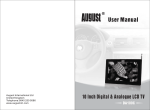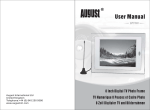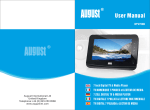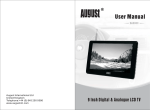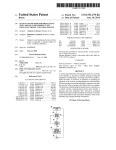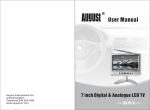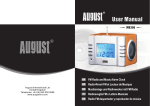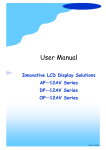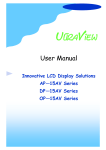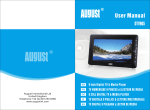Download August DTV350C User manual
Transcript
August International Ltd United Kingdom Telephone: +44 (0) 870 850 3525 www.augusitnt.com 3.5 Inch Digital TV and Multimedia Player DTV350C Quick Start Guide DTV350C User Manual Thank you for buying our August TV. You may already be familiar with using a similar product but please take time to read these instructions carefully. It is designed to familiarise you with the product’s many features and to ensure that you get the very best from your purchase. Safety To ensure your safety and the safety of others, please ensure you read the Safety Instructions before you use this product. Disposal Please ensure the product and its accessories are disposed in compliance with WEEE (Waste Electrical and Electronic Equipment) Directive and other regulations. Please check with your local authority for disposal regulations. Customer Service: If you need help, please contact our Customer Service: Telephone: +44 (0) 870 850 3525 1. It is suggested that you use a roof top aerial when scanning for TV channels for the first time, if any signal is detected, the channel information will be saved on the TV, you may then switch back to the portable antenna supplied and change your location to find the best place to receive the signal. 2. When turning on the device for the first time, “Initial Install” will show, follow the instructions to select OSD Language and Area, press ENTER to confirm and exit. As this is the first time using the device, no channel information has been stored, it will show “Database Empty”. To search for channels, press MENU, select “Digital TV” by pressing ENTER, select “Installation”, then select “Country Scan”, press ENTER to start the search. Once the search has finished, use CH+ or CH- to select channels . 3. If you have done the first time installation before, and would like to search for Digital Freeview channels again, or if you have moved to a different region and need to scan channels again, press MENU, select “Digital TV” by pressing ENTER, select “Installation”, then select “Country Scan”, press ENTER to start the search. Once the search has finished, use CH+ or CH- to select channels. 4. To play video or music on a SD card or memory stick, insert the SD card to the card slot or connect the memory stick to the USB port using the USB cable supplied, press MENU, select “Movie” or “Music”, press ENTER to start the play. During the playback, press ENTER, use to select “Play”, “Pause”, “Forward”, “Reverse”, “Next” and “Previous” options, press MENU to stop the playback and exit to the main menu. 5. To play photos on a SD card or memory stick, insert the SD card to the card slot or connect the memory stick to the USB port using the USB cable supplied, press MENU, select “Photo”, press ENTER to start the play. During the playback, press for the mirror effect, press again to back to normal, press for upside down effect, press again to back to normal, press to rotate clockwise, press to rotate anticlockwise, press ENTER for photo slideshow, photos in the selected folder will show repeatedly, press MENU to stop and exit to the main menu. 6. Please note the included portable antenna may only be used in areas where signal is very strong. There may be difficulties in receiving signal with the portable antenna in some regions at present, this is due to the fact that Freeview (www.freeview.co.uk) is yet to operate in full power in the UK. The government aims to achieve a full switchover by 2012, which will occur in stages, region by region between 2008 and 2012, at present the quality of Freeview reception varies in different regions across the UK. As mentioned on the Freeview website, only 73% of the UK population is able to receive Freeview at present. Reception may be affected by various factors such as proximity to transmitters, tall building structures, thick walls, ceilings and etc. An aerial adapter is also provided for connecting the device with a rooftop aerial where the signal is not sufficient for the small antenna included. 7. For any further queries, please telephone August International Ltd helpline 0870 850 3525 or email [email protected] Contents 1.Safety Instructions 1 2.Features 2 3.Accessories 2 4.Part Names and Functions 3 5.Connections 4 6.Rechargeable Battery 7 7.Main Menu 8 8.Freeview TV (DVB-T) 8 9.Card Reader & USB Functions 19 10.Games 22 11.System Setup 23 12.Specifications 25 13.Troubleshooting 26 14.Warranty 28 2. Features 1. Safety Instructions Storage and Use STR ONG STR ONG Keep this machine away from hot or cold places. Working temperature of this device is 0゚C ~ 50゚C, storage temperature is -10゚C ~ 60゚C. STR ONG Keep the TV set away from water or damp environment. Never expose the TV set to moisture,dust oil or smoke. Avoid dropping or exposing to impacts. Never put this machine in containers that are unstable as this may cause damage. Never extrude or chafe this machine with sharp objects. Mobile Freeview TV and Media Player 3.5 inch LCD display 320 x 240 pixels Play AVI, MPEG1, 2, &4, MP3, WAV, JPEG format SD/MMC card reader support up to 8GB USB jack for playback from external media Built-in rechargeable battery Watching TV or video playback for up to 3 hours Audio playback for up to 10 hours Electronic Program Guide and subtitles Multilanguage On Screen Display menu Output TV & video to an external large screen TV Built-in speaker and earphones jack Support TV reception at speed up to 180km/h where the signal is very strong 3 . Accessories STR ONG AC/DC adaptor Earphones USB cable Portable antenna Aerial adaptor AV cable Maintenance Please unplug all connection wires before start cleaning this machine. and Mul tim ed DT ia Pl V3 50 ayer C Alcohol Neverwipethis machinewith abrasivecloth, detergent powder,alcohol andbenzeneetc. Various propellantsor chemical cleaningproducts. 3.5 Inch Digi talT V Please wipe the display screen and buttons with a softcloth. Only clean the screen with professional LCDTVscreen cleanser. Car adaptor (Optional) User Manual -1- -2- 4. Part Names and Functions Panel Button Functions 3 2 1 This table explains the functions of the buttons on the player in each mode: 4 5 6 7 8 9 10 1 2 3 4 5 6 7 Button Power CH+ CH- CH+ CH- VOL+ VOL+ VOLMENU VOLMenu/Return ENTER Confirm, Sub Menu* 11 12 13 14 15 1. Earphones jack/AV output 2. Power On/Off switch 3. Telescopic antenna 4. External antenna jack 5. Channel+/Up/Previous 6. Channel-/Down/Next 7. Volume+/Right 8. Volume-/Left 9. Main Menu/Return 10. Select/Confirm/Submenu 11. Indicator light 12. Built-in speaker 13. DC Power In/USB jack 14. SD/MMC card slot 15. Bracket -3- Freeview TV (DVB-T) Power Card & USB Power Menu/Return Confirm, * 1. When watching TV, press ENTER to access to the Submenu for more options. 2. During movie and music playback, press ENTER, use to select . 3. During photo playback, press ENTER for photo slideshow, photos in the selected folder will show repeatedly. 5. Connections 1. Always turn off all devices before connecting or disconnecting any cables. 2. Audio/Video cables should be connected correctly according to the colour. Yellow plug - Video jack White plug - Left Audio jack Red plug - Right Audio jack -4- 5.1 Connecting to an external TV This device allows output TV & video to an external large screen TV. Use the AV cable supplied to connect the device to a TV as shown in the illustration below: 5.2 Connecting the earphones Connect the earphones to the earphone/AV jack on the right side of the device. The speaker is automatically deactivated when earphones are connected. -5- 5.3 Connecting the portable antenna Connect the portable antenna to the aerial jack on the left side of the device. Please note the portable antenna is provided for watching Freeview TV where the signal is very strong. Reception may be affected by various factors such as proximity to transmitters, tall building structures, thick walls, ceilings and weather etc. An aerial adaptor is also provided for connecting the device with a rooftop aerial where the signal is not sufficient for the portable antenna included. 5.4 Connecting the power supply Connect the AC power adaptor provided to the USB jack on the right side of the device as show below, then connect it to the mains. The power indicator light will turn red. -6- 6. Rechargeable Battery Fully charge the battery before using the device for the first time. 7. Main Menu 1. Press MENU, the main menu will show as below: Normally it takes about two hours for the battery to be fully charged. When charging the battery, the power indicator light will turn red, when fully charged, the light will turn off. The video playback time is about 3 hours when the battery is full charged. It is normal the device becomes warmer when in use. When the battery reaches a low level, a low battery symbol will show on the LCD screen, the device will turn itself off automatically after the battery is gone. Fully charge the battery when it will not be used for a long period of time. Switching off the device while charging the battery can shorten the charging time and extend the life of the battery. A lithium-ion battery only provides a limited number of discharge/charging cycles. The playback time of the device will reduce gradually during the lifetime of the battery. Do not attempt disassemble or replace the battery, as this will invalidate the warranty. Any repairs must be carried out by either the manufacturer or their nominated service centre. Parts inside this device are subject to high voltage. -7- 2. Use CH+/ and CH-/ to select the following mode: Digital TV: Change settings in Freeview TV (DVB-T) mode. Movie: Play movie files from a SD card or USB memory stick. Music: Play music files from a SD card or USB memory stick. Photo: View photos from a SD card or USB memory stick. Games: Play built-in games. Setup: Change system settings. 3. Press ENTER to confirm. 8. Freeview TV (DVB-T) 8.1 First time turn on the device When turning on the device for the first time, “Initial Install” will show, follow the instructions to select OSD Language and Area, press ENTER to confirm and exit. As this is the first time using the device, no channel information has been stored, it will show “Database Empty”. To search for channels, please follow the instruction 8.2.1. -8- 8.2 Digital TV Setup Press MENU, select “Digital TV”, it gives the following options: Installation, Configuration, Software Upgrade, Factory Default, and Version. 8.2.1.1 Country Scan The default country setting of this device is England. Country Setting can be changed by selecting MENU-> System Setup->Area. Select “Country Scan” and the auto search will start. 8.2.1 Installation Installation is for searching channels, it can be accessed by selecting MENU->Digital TV->Installation, and it gives two search options: Country Scan and Manual Scan. 8.2.1.2 Manual Scan If you know a channel's broadcasting frequency and number, using manual scan to find the channel can be quicker. -9- -10- 3. OSD Trans: set the diaphaneity of the menu, press to adjust from 0%-60%. 4. OSD Language: the system supports Multilanguage user interface, press to enter the language list, use to select, press ENTER to confirm. 5.1st Audio Language: select the 1st available audio Language, press to enter the language list, use to select, press ENTER to confirm. 6. 2ndAudio Language: select the 2nd available audio Language, press to enter the language list, use to select, press ENTER to confirm. 8.2.2 Configuration Configuration offers two options: On Screen Display and TV. It can be accessed by selecting MENU->Digital TV ->Configuration. 8.2.2.2 TV This option allows the user to set preferred display settings. 8.2.2.1 On Screen Display (OSD) The user interface can be changed through OSD setting. Left of the menu lists all the options under OSD. Press to select an option. 1. OSD: change the colour and pattern of the menu, press to select between Theme1-5. 2. OSD Timeout: set the display time of an information dialog window, press to select between 1-6 seconds, the system default is 3 seconds. -11- -12- 8.2.2.2.1 Aspect Ratio Press to select between 16:9, 4:3 Pan Scan, 4:3 Letter Box, press ENTER to confirm and exit the setting. 8.2.2.2.2 Video Output The Video Output has been set to CVBS as default. 8.2.2.2.4 Contrast Select Contrast, press to move to the option list, use to select, press ENTER to confirm, press ENTER again to exit the setting. 8.2.2.2.3 Brightness Select Brightness, press to move to the option list, use to select, press ENTER to confirm, press ENTER again to exit the setting. 8.2.2.2. 5 HUE Select HUE, press to move to the option list, use to select, press ENTER to confirm, press ENTER again to exit the setting. -13- -14- 8.2.4 Factory Default To restore the system to factory default, press MENU, select Digital TV->Factory Default, then press ENTER. 8.2.2.2. 6 Saturation Select Saturation, press to move to the option list, use to select, press ENTER to confirm, press ENTER again to exit the setting. 8.2.5 Version This provides the hardware, software and system information of this device. 8.3 Submenu When watching Freeview TV, pressing ENTER can access to the Submenu as shown below: 8.2.3 Software Upgrade This function is for manufacturer use only. -15- -16- 8.3.1 Subtitle Select “Subtitle”, press ENTER. Press subtitle on or off. to choose 8.3.3 TTX Teletext function is not available. 8.3.4 Multi Audio Select “Multi audio”, press ENTER. Press Left Audio, Right Audio and Stereo. 8.3.2 Electronic Program Guide (EPG) Select “EPG”, press ENTER. The detailed program guide will be shown as below: -17- to select 8.3.5 Program Info Select “Program info”, press ENTER, program information will show. -18- 8.3.6 TV/Radio Use “TV/Radio” to switch between digital TV and Radio mode. 9. Card Reader & USB Functions This player has built-in SD/MMC card reader and USB port. It supports the playback of MP3, JPEG, MPEG4 and AVI files. Before connecting the device, make sure the SD card or USB memory stick contains playable files. 9.1 Movie Press MENU, select Movie, press ENTER, the Movie menu will show. Use to select a subtrack. Press ENTER to view the video files in the subtrack. Use to select a movie you want to watch, press ENTER to confirm. During the playback, press ENTER, use to select “Play”, “Pause”, “Forward”, “Reverse”, “Next” and “Previous” ( )options, press MENU to stop the playback and exit to the main menu. 9.2 Music Insert a SD card to the card slot of the device or connect an USB memory stick to the device using the USB cable supplied. -19- -20- Press MENU, select Music, press ENTER, the Music menu will show. The operations on how to select, play or stop the playback of music files are the same as the Movie play. 10. Games 9.3 Photo Press MENU, select Photo, press ENTER, the Photo menu will show. Use to select a subtrack. Press ENTER to view the photos in the subtrack.Use to select a photo, press ENTER to confirm. Games can be accessed by selecting MENU-> Games ->Native Games. Press to select the game you want to play, press ENTER to confirm. The games are played using buttons. During the playback, press for the mirror effect, press again to back to normal, press for upside down effect, press again to back to normal, press to rotate clockwise, press to rotate anticlockwise, press ENTER for photo slideshow, photos in the selected folder will show repeatedly, press MENU to stop and exit to the main menu. -21- -22- To exit the game, press ENTER to pause, then select Exit Game. This table explains the functions of each setting: Setting Function Equalizer settings Standard, Classic, Rock, Jazz, Pop Surround Sound settings Off, Concert, Church, Passive, Live Display OFF The LCD screen will turn off if there is no operation for a certain period of time in Music mode. 5s: screen off after 5 seconds no operation. 15s: screen off after 15 seconds no operation. Off: no screen off setting. JPEG Effect Photo display setting On, Off Logic Channel Number LCN LCD Brightness Brightness setting Area Area setting 11. System Setup To change the system setup, press MENU, select System Setup, then press ENTER. GMT Offset Time zone setting Press to select an option, use to change the settings. After setting, press ENTER, to exit the setup, it will show “Successfully updated”. -23- Available Options EQ Setup -24- On, Off From 10% to 100% England/ Germany/ Italy/ France/ Spain/ Holland/ Taiwan / China/ Norway/Sweden/ Finland/Greece/Australia Auto, -12:00 ~ +12:00 13. Troubleshooting 12. Specifications LCD Display Screen size: 3.5 Inch Resolution: 320X240 pixels Aspect Ratio: 4:3 Brightness: 250 cd/m 2 Contrast: 300:1 Video Standard NTSC Antenna Operating frequency: 470-862MHz Output impedance: 75ohm Battery Lithium-ion rechargeable battery (1950mAh, 3.7V) - Watching DTV for up to 3 hours - Video Playback for up to 3 hours - Audio Playback for up to 10 hours - Charging time: 2 hours Power Adaptor AC 100~240V 50~60 Hz DC 5V/2A Power consumption <3W DVB Decode Standard MPEG 2 AVI (MPEG-1,2, and 4) Video Format Photo format MP3, WAV JPEG (up to 1024 x 768) Dimensions Net Weight 105x75x18mm About 150 g Others Working Temperature: 0゚C to +50゚C Storage Temperature: -10゚C to +60゚C Working Humidity: 45% to 80% RH Storage Humidity: 30% to 90% RH Audio Format Note: Design and specifications of this device are subject to change without notice. -25- Problems listed below do not necessarily signify a fault with the unit. Please check this list before requesting repairs. Problem No sound Possible Cause Device is not properly connected. Speaker is off when earphones is in use. Solution Check connections and connect to external device using appropriate cables. Disconnect the earphones. No picture Device is not properly connected. Check connections and connect to external device using appropriate cables. No or bad signal No Freeview (DVB-T) Check the antenna. signal or the signal is too Change the orientation weak. of the antenna. Use a roof top aerial or an amplified aerial. Perform a channel scan if move to a different region. Picture freezing and or sound distorting The signal is too weak. Check the antenna. Change the orientation of the antenna. Use a roof top aerial or an amplified aerial. Perform a channel scan if move to a different region. Database empty No channels saved. Perform a channel scan. Battery can't be charged Adaptor loose. Re connect the adaptor. The player gets warmer The player has been used It's normal, please power too long. off for several minutes. -26- Warranty Warning 1.This operation instruction is only intended for reference. No further notice is available to any modification of all information contained therein. Due to continuing improvements, the features and design are subject to change without notice. 2. No user serviceable components are fitted inside this device. Do not attempt any repairs, as this will invalidate the warranty. Any repairs must be carried out by either the manufacturer or their nominated service centre. Parts inside this device are subject to high voltage. . This product is guaranteed for 2 years from the date of the original purchase. This warranty covers costs of parts and labour for the first 12 months and covers manufacture defects of major components which include LCD screens, DVD disc loaders and software on main circuit board for the second 12 months. In the unlikely event of any defect arising due to faulty materials or workmanship, the unit will be either replaced or repaired(where possible) during this period. An alternative product will be offered in case the product is no longer available or repairable. This warranty is subject to the following conditions: The warranty is only valid within the country where the product is purchased The product must be correctly installed and operated in accordance with the instructions given in the user's manual. The product must be used solely for domestic purposes. The warranty only covers the main unit, and does not cover the accessories. The warranty does not cover the damage caused by misuse, negligence, accident and natural disaster. The warranty will be rendered invalid if the product is resold or has been damaged by inexpert repairs. The manufacture disclaims any liability for incidental or consequential damages. Please consult our customer service before returning any product; we are not responsible for any unexpected product returns. Any faulty products must be kept and returned in the original packaging with all the accessories and the original copy of the purchase receipt. The warranty is in addition to, and does not diminish, your statutory or legal rights. Please note: 1.A LCD display panel comprises a very large number of pixels and each pixel contains three sub-pixels - red, green and blue. Due to the complex manufacturing process, occasional pixel anomalies may occur. Pixel anomalies cannot be fixed or repaired and can happen at any stage in the LCD's life. August products should not be deemed as faulty if there are no more than three bright and dark pixels respectively. 2.Portable TV antennas included in the box are for people to watch Freeview TV in areas where the signal is very strong and there may be difficulties in receiving signal with the included portable antennas in some regions at present. This is due to the fact that Freeview is yet to operate in full power in the UK. August Tvs should not be deemed as faulty if it can receive Freeview by connecting to a proper digital rooftop aerial. Customer Service: Telephone: +44 (0) 870 850 3525 Email: [email protected] -27- -28-