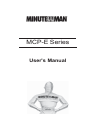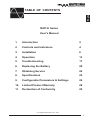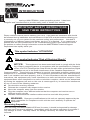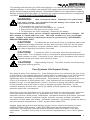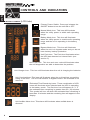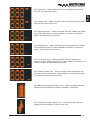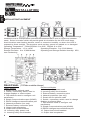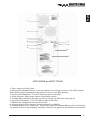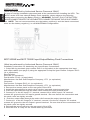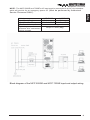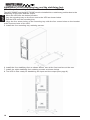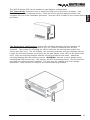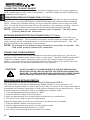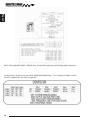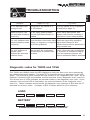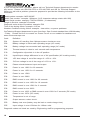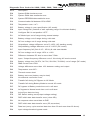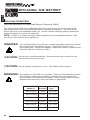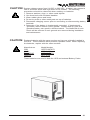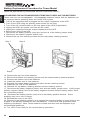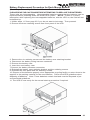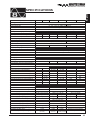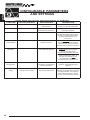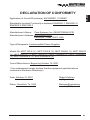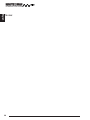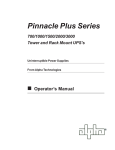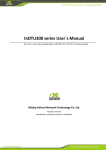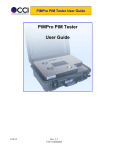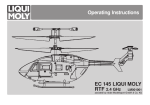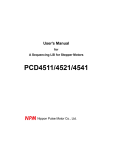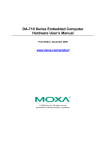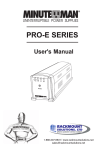Download Minuteman MCP 1000i User`s manual
Transcript
MCP-E Series User's Manual English TABLE OF CONTENTS MCP-E Series User's Manual 1. Introduction 2 2. Controls and Indicators 4 3. Installation 6 4. Operation 13 5. Troubleshooting 17 6. Replacing the Battery 20 7. Obtaining Service 24 8. Specifications 25 9. Configurable Parameters & Settings 26 10. Limited Product Warranty 28 11. Declaration of Conformity 29 © Copyright Para Systems, Inc., 2001 1 INTRODUCTION English Thank you for purchasing a MINUTEMAN™ power protection product. It has been designed and manufactured to provide many years of trouble free service. IMPORTANT SAFETY INSTRUCTIONS SAVE THESE INSTRUCTIONS ! Please read the manual before installing your UPS. It provides the information that should be followed during installation and maintenance of the UPS and the batteries allowing you to correctly set up your system for the maximum safety and performance. Included is information on customer support and factory service if it is required. If you experience a problem with the UPS please refer to the Troubleshooting guide in this manual to correct the problem or collect enough information so that the MINUTEMAN Technical Support Department can rapidly assist you. This symbolt This symbol indicates "ATTENTION" This symbol indicates "Risk of Electrical Shock" NOTICE: This equipment has been tested and found to comply with the limits for a Class A computing device in accordance with the specifications in Subpart J of Part 15 of FCC Rules and the Class B limits for radio noise emissions from digital apparatus set out in the Radio Interference of the Canadian Department of Communications. These limits are designed to provide reasonable protection against such interference in a residential installation. This equipment generates and uses radio frequency and if not installed and used properly, that is, in strict accordance with the manufacturer's instructions, this equipment may cause interference to radio and television reception. If this equipment does cause interference to radio or television reception, which can be determined by turning the equipment off and on, the user is encouraged to try to correct the interference by one or more of the following measures: n Re-orient the receiving antenna n Relocate the computer with respect to the receiver n Move the computer away from the receiver n Plug the computer into a different outlet so that the computer and receiver are on different branch circuits. n Shielded communications interface cables must be used with this product WARNING: Changes or modifications to this unit not expressly approved by the party responsible for compliance could void the user's authority to operate the equipment. Receiving Inspection After removing your MINUTEMAN UPS from it's carton, it should be inspected for damage that may have occurred in shipping. Immediately notify the carrier and place of purchase if any damage is found. Warranty claims for damage caused by the carrier will not be honored. 2 WARNING: Risk of electrical shock. Hazardous live parts inside this power supply are energized from the battery even when the AC input power is disconnected. To de-energize the outputs of the UPS: 1. If the UPS is on press the on/off button for 1 second 2. Disconnect the UPS from the AC power outlet 3. To deenergize the UPS completely, disconnect the battery. This uninterruptible power source contains potentially hazardous voltages. DO NOT attempt to disassemble the unit. This UPS contains no user serviceable parts. Repairs and battery replacement must be performed by AUTHORIZED SERVICE PERSONNEL ONLY. CAUTION! To reduce the risk of electrical shock in conditions where load equipment grounding cannot be verified, disconnect the UPS from the AC power outlet before installing a computer interface cable. Reconnect the power cord only after all signaling connections are made. CAUTION! Connect the UPS to a two pole, three wire grounding AC power outlet. The receptacle must be connected to appropriate branch protection (circuit breaker or fuse). Connection to any other type of receptacle may result in a shock hazard and violate local electrical codes CAUTION! "High Leakage Current". The UPSs must be connected to the appropiate building ground. Para Systems Life Support Policy As a general policy, Para Systems Inc. (Para Systems) does not recommend the use of any of its products in life support applications where failure or malfunction of the Para Systems product can be reasonably expected to cause failure of the life support device or to significantly affect its safety or effectiveness. Para Systems does not recommend the use of any of its products in direct patient care. Para Systems will not knowingly sell its products for use in such applications unless it receives in writing assurances satisfactory to Para Systems that (a) the risks of injury or damage have been minimized, (b) the customer assumes all such risks, and (c) the liability of Para Systems Inc. is adequately protected under the circumstances. Examples of devices considered to be life support devices are neonatal oxygen analyzers, nerve stimulators (whether used for anesthesia, pain relief, or other purposes), auto transfusion devices, blood pumps, defibrillators, arrhythmia detectors and alarms, pacemakers, hemodialysis systems, peritoneal dialysis systems, neonatal ventilator incubators, ventilators for both adults and infants, anesthesia ventilators, and infusion pumps as well as any other devices designated as “critical” by the United States FDA. Hospital grade wiring devices and leakage current may be ordered as options on many PARA SYSTEMS UPS systems. PARA SYSTEMS does not claim that units with this modification are certified or listed as Hospital Grade by PARA SYSTEMS or any other organization. Therefore, these units do not meet the requirements for use in direct patient care. 3 English The packing materials that your UPS was shipped in, are carefully designed to minimize any shipping damage. In the unlikely case that the UPS needs to be returned to MINUTEMAN, please use the original packing material. Since MINUTEMAN is not responsible for shipping damage incurred when the system is returned, the original packing material is inexpensive insurance. PLEASE SAVE THE PACKING MATERIALS! CONTROLS AND INDICATORS English FRONT PANEL (LCD Units) Primary Power Switch: Press and release the ON/OFF button to turn the unit ON or OFF. Normal Mode Icon: This icon will illuminate when the utility power is within safe operating range. Battery Mode Icon: This icon will illuminate when the Utility power is outside safe operating range and the unit is operating in the battery mode. Bypass Mode Icon: This icon will illuminate when the unit is in bypass mode and you do not have battery backup protection. Unit Fault Icon: The Fault icon illuminates when the UPS has detected an internal fault. (see section 5) Unit Fault Icon: This icon and error code will illuminate when the self diagnostics are able to determine the problem. Unit Charger Icon: This icon will illuminate when the unit is charging the batteries. Unit Overload Icon: This icon will illuminate when the unit load has exceed the rating of the UPS. The UPS will transfer to bypass mode if the overload is not removed. Estimated Time Remaining icons: These combination of LCD icons will illuminate when selected and the UPS is operating in the battery mode. The first time icon will appear as ">" if the estimated time remaining is greater than ten (10) minutes. This symbol will turn off when the estimated time remaining is less than 10 minutes and the remaining time will appear in the display. Unit Audible Alarm Icon: This alarm will illuminate when audible alarm is silenced. 4 Unit Output Icon: When selected, this will display the selected item for the output from unit. Unit Amperage Icon: When selected, this will display the amps from either the input or output based on selection of input or output as described previously. Unit Voltage Icon: When selected, this will display the voltage from either the input or output based on selection of input or output as described previously. Unit Frequency Icon: When selected, this will display the frequency from either the input or output based on selection of input or output as described previously. Unit Load in Watts Icon: When selected, this will display the load from either the input or output based on selection of input or output as described previously. ! Unit Battery Percentage Status Icon: When selected, this will display the percentage of battery capability remaining. Unit Load Percentage Status Icon: When selected, this will display the percentage of load on the unit. 5 English Unit Input Icon: When selected, this will display the selected item for the input from utility. INSTALLATION English INSTALLATION PLACEMENT Install the UPS in a temperature controlled environment that is free of conductive contaminants. Select a location which will provide good air circulation for the UPS at all times. Avoid locations near heating devices, water or excessive humidity, or where the UPS is exposed to direct sunlight. Route power cords so they cannot be walked on or damaged. Operating Temperature: 700VA-5000VA: 0 to 40°C, 7000VA: 0 to 32°C Storage Temperature: -15 to +45°C Operating Elevation: 0 to 3,000 Meters Storage Elevation: 0 to 15,000 Meters Operating and Storage Relative Humdity: 95%, non-condensing REAR PANEL (120Vac models shown) Tower Models 1. Smart slot for optional cards 2. Switch, momentary switch used to change displays or silence alarm 3. Dip switches used to configure unit parameters 4. Simple Communications port (AS400) 5. RS232 intelligent communications port 6. Network protection (lan only) 7. External battery connection point 8. Output load receptacles 9. Output load circuit breakers 10. Incoming utility power cord 11. Incoming utility circuit breaker 6 Rackmount Models 1. Incoming utility power cord 2. Incoming utility circuit breaker 3. External battery connection point 4. Network protection (lan only) 5. Smart slot for optional cards 6. Switch, momentary switch used to change displays or silence alarm 7. Dip switches used to configure unit parameters 8. Simple Communications port (AS400) 9. RS232 intelligent communications port 10. Output load circuit breakers 11. Output load receptacles English 1 2 3 4 7 8 5 6 9 10 MCP 5000iE and MCP 7000iE 1. Fans: Internal Cooling Fans. 2. Maintenance Bypass Switch: In normal operation the switch must be in the UPS position. When doing routine maintenance the switch must be in the BPS position. 3. Output Circuit Breakers: Turn OFF/ON the output of the UPS. 4. Alarm Silencer: Silences the Alarm in the Battery Mode. 5. Configuration Switches: Must be set before turning the UPS ON (see page 8). 6. Input Circuit Breakers: Turn OFF/ON the input of the UPS. 7. RS232 Port: Intelligent Communications Port. 8. Contact Closure Port: Simple Communications Port (AS400). 9. External Battery Pack Connector: Remove the panel for external Battery Pack Connection. 10. Access Panel for Input/Output Terminals: Remove the panel for Input/Ouptut Connections. 7 INSTALLATION (Must be performed by Authorized Service Personnel ONLY) English Be sure to read the installation placement and all the cautions before installing the UPS. The MCP-E series UPS has external Battery Pack capability, please observe the following warning when connecting the Battery Pack(s). WARNING! DO NOT PLUG THE BATTERY PACK'S CONNECTOR INTO THE UPS's BATTERY CONNECTOR WHILE THE UPS IS TURNED ON. NOTE: The red connectors/wires are the battery positive(+) and the black connectors/ wires are the battery negative(-) on all MINUTEMAN configurations. MCP 5000iE and MCP 7000iE Input/Output/Battery Pack Connections (Must be performed by Authorized Service Personnel ONLY) Installation instructions for hardwiring the Input/Output Connections: 1. Crimp M6 ring terminals (part number R14-6 or equivalent) to the appropriate size input and output cables (see page 9) using the appropiate Crimp tool (part number Crimpers RYO14 or equivalent). Ring Terminal: Size: M6 (or equivalent) Part Number: R14-6 (or equivalent) Manufacturer: Kai Suh Suh Enterprise Company., LTD (or equivalent) Crimp tool: Part number: Crimpers RYO-14 (or equivalent) Manufacturer: Kai Suh Suh Enterprise Company., LTD (or equivalent) 2. Remove the access panel on the rear panel of the UPS. 3. Install the appropriate size strain relief into the input and output access holes. 4. Push the input cable through the strain relief nearest the input terminal block. 5. Connect L1 to the AC Input's "L" terminal, connect L2 to theAC Input's "N" terminal, connect AC ground to the AC Input's ground terminal. Be sure that all the connections and the strain relief are tightly secured. 6. Push the output cable through the strain relief nearest the output terminal block. 7. Connect L1 to the AC Output's "L" terminal, connect L2 to the AC Output's "N" terminal, connect AC ground to the AC Output's ground terminal. Be sure that all the connections and the strain relief are tightly secured. 8. Reinstall the access panel on the rear panel of the UPS. 9. Now the UPS is ready for the normal start-up procedure. 8 NOTE: The MCP 5000iE and 7000iE's AC input must be connected to an AC circut breaker which will provide for an emergency power off. (Must be performed by Authorized English Service Personnel ONLY) Model MCP 5000iE MCP7000iE Input Circuit Breaker 40 Amp 50 Amp Input Wire Size/Temp 8 AWG/min75°C 6 AWG/min75°C Wire Conductor Three conductor, copper wire only Tightening torque for Torque 17.6Lbs (8kg) pressure wire connectors having screws Block diagram of the MCP 5000iE and MCP 7000iE input and output wiring. 9 Installation of the mounting tray and the stablizing feet. (Must be performed by Authorized Service Personnel ONLY) English The MCP 5000iE and the MCP 7000iE must be installed into a stationary position due to the hardwiring of the input and the output. 1. Move the UPS into the desired location. 2. Lay the mounting tray on the floor next to the UPS as shown below. 3. Roll the UPS onto the mounting tray. 4. Align the four screw holes on the mounting tray with the four screw holes on the bracket at the front and rear of the UPS. 5. Install the four mounting tray retaining screws. 6. Install the four stablizing feet as shown below, two at the front and two at the rear. 7. Install the eight stablizing feet retaining screws as shown below. 8. The UPS is now ready for hardwiring the input and the output (See page 8). 10 The Rackmount Configuration comes with mounting brackets for the standard 19" (46.5cm) rack. The mounting brackets to fit a 23" (59.2cm) standard rack are also available. The screws for mounting the UPS to the rack are not included (screw size varies with rack size). The kit includes, two mounting brackets and four retaining screws. Locate the mounting bracket screw holes on the side panels of the UPS, at the front of the UPS. Align the mounting bracket with the mounting bracket screw holes. Attach the mounting bracket with the retaining screws. WARNING: Use two or more people when installing the UPS into the rack. Use caution, the UPS is extremely heavy. Do not move the rack after the units have been installed. The rack may be unstable due to the weight distribution. Now the UPS is ready for the normal start-up procedure. 11 English The MCP-E Series UPS can be installed in two different configurations. The Tower Model allows the user to install the UPS next to the tower computer. Use CAUTION, the UPS is extremely heavy. Place the UPS in the final desired location and complete the rest of the installation procedure. Now the UPS is ready for the normal start-up procedure. CONNECTING TO AN AC SOURCE English Plug the UPS into a two pole, three wire, grounded receptacle only. Do not use extension cords, adapter plugs, power strips or surge strips. The MCP 5000iE and MCP 7000iE must be hardwired (see page 8). COMPUTER INTERFACE CONNECTION (OPTIONAL) MINUTEMAN Power Management software and interface cables kits can be used with the MCP-E units. Use only MINUTEMAN or MINUTEMAN approved interface cables with these UPS’s. Connect the interface cable to the 9 pin computer interface port on the rear of the UPS. Secure the connector to the UPS via the screws on the connector housing. Connect the other end of the cable to the device that will be monitoring/controlling the UPS. NOTE: Connecting to the computer interface port is optional. The UPS works properly without this connection. NETWORK SURGE PROTECTION CONNECTION (OPTIONAL) Connect a 10 Base-T network line to the protection sockets on the rear of the UPS (not available on all models). This connection will require another length of network cable. The cable coming from the networked system is connected to the port marked “IN”. The “OUT port is connected to the equipment to be protected. NOTE: Connecting to the Network Surge Protection connection is optional. The UPS works properly without this connection. CONNECTING YOUR EQUIPMENT Plug the equipment into the output receptacles on the back panel of the unit. Do not use extension cords, adapter plugs, power strips or surge strips. The MCP 5000iE and the MCP 7000iE are hardwire output connections only, be sure the output breaker is in the ON position. Insure that you do not exceed the maximum output rating of the UPS (refer to the UPS's back panel or the Electrical Specifications in this manual). CAUTION! DO NOT CONNECT A LASER PRINTER TO THE BATTERY BACKUP RECEPTACLES ON THE UPS UNLESS THE UPS IS RATED 2000VA OR GREATER. A LASER PRINTER DRAWS SIGNIFICANTLY MORE POWER WHEN PRINTING THAN AT IDLE, AND MAY OVERLOAD THE UPS. MAINTENANCE BYPASS SWITCH (Must be performed by Authorized Service Personnel ONLY) The 5000/7000VA units have a Maintenance Bypass Switch on the rear panel. The maintenance bypass switch is used to tranfer the utility AC power to the output load without interrupting the protected equipment, so that general maintenance can be performed. Follow the steps below to transfer the UPS to the Maintenance Bypass Mode: 1. Turn the Maintenance Bypass Switch to "BPS". 2. Push the ON/OFF button on the front panel. 3. Wait for approximately five minutes before performing any maintenance. 4. The UPS is now ready for general maintenance. Follow the steps below to switch the UPS back to the Normal On-Line Mode: 1. Push the ON/OFF button on the front panel. 2. Wait for approximately one minute for the inverter to start. 3. Turn the Maintenance Bypass Switch to "UPS". 4. The UPS is now operating in the Normal On-Line Mode. 12 English OPERATION TURNING THE UNIT ON/OFF The UPS is shipped with the unit disabled. Turn dip switch #1 to the ON position before attempting to turn on the unit. This will enable the unit. Set all of the dipswitches per the desired setting for your environment prior to turning on the unit. Turning ON/OFF the 700/1000VA To turn ON the 700/1000VA. Plug the input power cord into the AC wall outlet. Push and hold the ON/OFF button (on the front panel) for one beep, then release the button. To turn OFF the 700/1000VA. Push and hold the ON/OFF button (on the front panel) for one beep, then release the button. Unplug the input power cord from the AC wall outlet. Turning ON/OFF the 2000/3000VA To turn ON the 2000/3000VA. Plug the input power cord into the AC wall outlet. Put the input circuit breaker (on the rear panel) in the ON position. Push the ON/OFF button on the front panel. To turn OFF the 2000/3000VA. Push the ON/OFF button on the front panel. Put the input circuit breaker (on the rear panel) in the OFF position. Unplug the input power cord from the AC wall outlet. Turning ON/OFF the 5000/7000VA To turn ON the 5000/7000VA. Hardwire the input and the output (see page 8). Put the circuit breaker at the wall breaker panel to the ON position. Put the input circuit breaker (on the rear panel) in the ON position. Push the ON/OFF button on the front panel. Put the output circuit breaker (on the rear panel) in the ON position. To turn OFF the 5000/7000VA. Put the output circuit breaker (on the rear panel) in the OFF position. Push the ON/OFF button on the front panel. Put the input circuit breaker (on the rear panel) in the OFF position. Put the circuit breaker at the wall breaker panel to the OFF position. NOTE: Do not turn the UPS OFF and then ON again very rapidly. Once the UPS has been turned OFF, wait for approximately two minutes before turning the UPS ON again. Configuration Switches for the MCP 700/1000. The "System Enable" switch must be enabled for the UPS to operate. 13 English MCP 2000 and MCP 3000. RS232 Port, Control Port pinouts and Confirguation Switches. Configuration Switches for the MCP 2000/3000/5000/7000. The "System Enable" switch must be enabled for the UPS to operate. 14 Place your unit in the desired location for use. Connect all equipment power cords to the receptacles on the rear of the UPS. Please insure you confirm total power requirements and do not overload the units. English Press and release the main power switch on the front of the unit to turn on the unit. Press and release again to turn off the unit. Some models have a circuit breaker on the rear panel that must be turned ON first and then press the front panel switch to turn the unit ON. English The unit will turn on, perform a self diagnostic test, switch to bypass mode and then turn on to full inverter mode automatically. ALARMS ON BATTERY When the UPS is operating in the battery mode, the Battery Mode Icon will illuminate and the audible alarm will sound every 10 seconds. The alarm will stop and the Battery Mode Icon will extinquish once the UPS returns to AC normal operation. UPS FAULT When the UPS detects a fault, the Unit Fault Icon will illuminate and the UPS will emit a sustained tone. The unit will also display a failure code if available. (see section 5 Troubleshooting for failure code definition) OVERLOAD When the amount of load attached to the UPS exceeds its power rating, the Unit Overload Icon will illuminate and the UPS will emit a sustained tone. This alarm will remain on until the excess load is removed or the UPS’s self protection circuit takes control. If the unit self protection circuit takes control, the unit will switch to bypass mode until the overload is removed. If the load is excessive, the input circuit breaker will open and the unit will shut down. REPLACE BATTERY The UPS automatically tests the battery’s condition and will illuminate the Unit Battery Icon and emit a short beep. This tone will be repeated every hour until the batteries passes a self test. It is recommended that the UPS be allowed to charge overnight before performing a battery test to confirm a Weak/Bad Battery condition. LOW BATTERY WARNING The UPS will emit two consecutive beeps every five seconds when the battery reserve runs low. This continues until AC returns or the UPS shuts down from battery exhaustion. COMMUNICATIONS PORT Communications port information for 700VA and 1000VA units only: The communications port is a standard DB9 female with both RS232 and relay contact closure capability. The units will poll the port and activate the port for RS232 or contact closure in accordance with the type of cable it finds connected to the port. To change the port configuration requires the unit be turned off and restarted with the desired cable connected. The pinout for the port is depicted per the chart below. Pin 1: Pin 2: Pin 3: Pin 4: Pin 5: Pin 6: Pin 7: Pin 8: Pin 9: Instant off ( pull and hold this pin low to turn off output receptacles) /TXD /RXD and receive ups shutdown command AC fail, NO closes on event Ground Low battery warning, NO closes on event Common return for all relays Summary alarm, NO closes on AC fail, low battery warning, overload, UPS failure or unit on bypass Not Used 15 Communications port information for 2KVA, 3KVA, 5KVA and 7KVA units only: English These units contain two independent communications ports. Port one is for standard RS232 communications and labeled RS-232 Port. The second port is relay contact closure configured for standard AS 400 ports. This port is labeled Control Port. The pinout for the RS-232 port is depicted per the chart below. Note: when using the SNMP option card, this port will be disconnected. Both the slot and the port may not be used at the same time. Communication settings: When using the RS232 port, the following settings should be used. Baud Rate: 2400 Data Bits: 8 Stop Bits: None Parity: 1 Pin 1: Pin 2: Pin 3: Pin 4: Pin 5: Pin 6: Pin 7: Pin 8: Pin 9: Not Used /TXD Transmit Data /RXD Receive Data and Commands Not Used Ground Not Used Not Used Not Used Not Used The pinout for the Control port is depicted per the chart below. Pin 1: Pin 2: Pin 3: Pin 4: Pin 5: Pin 6: Pin 7: Pin 8: Pin 9: UPS failure (fault) Summary alarm (normally open, closes on event) Common for pin 4 EPO or shutdown Common ground for all relays. Bypass active=make/ ups on=open Battery low (normally open, closes on event) UPS on=make/ bypass active=open AC fail (normally open, closes on event) Your UPS unit is shipped standard with SentryII monitoring software. This software may be used for monitoring the UPS and power when loaded into your computer and connected via the supplied software communication cable. This software is a detailed tool to help you manage your power needs. This software will also support a simpler style of controlled shutdown for the consumer that is not interested in detail, but is still interested in a controlled unattended shutdown. The simple software function requires the purchase and installation of a separate cable that is not provided with the unit. Please contact your local vendor or Minuteman Technical support department at 800-238-7272 or 972-446-7363 should you need to purchase this software cable. 16 English TROUBLESHOOTING Symptom WhatToDo PossibleCause E10 is displayed after Configuration dip switch is in turning on unit the off position Turn Dip Switch #1 to on position as defined on page 13 No AC utility power present When turned on, the unit operates in battery and unit Cold start function is enabled mode only Check utility input power and contact local service company if required to correct utility problem The unit switches from The fluctuation of the input utility Check the input utility condition. normal to battery mode voltage or frequency is beyond Adjust Sync Range to 3Hz. Contact loacal service personnel if frequently the preset guidelines utility remains bad The unit switches to The unit may be overloaded bypass mode periodically by a random load occasionally and then increase switches back Verify if the load may be affected by a printer or excessive loading such as numerous phones etc. remove excessive load to eliminate Diagnostic codes for 700VA and 1KVA The 700VA and 1000VA units use LED displays to notify the User of an error detected by the internal diagnostics system. The letter "E" is assumed and is not displayed on the LED graph. The top row of LED's indicate the first number of the "diagnostic error" code. As an example: if the third LED is illuminated, the first character of the "diagnostic error" code is 3. The second row of LED's indicates the second number in the diagnostic error code. As an example: if the second LED is illuminated, the second character of the "diagnostic error" code is 2. These examples would provide an diagnostic error message of E32 with the "E" assumed for all error codes. A sample of E32 is shown below for your reference. LOAD BATTERY "EXAMPLE OF DIAGNOSTIC ERROR CODE E32" 17 If your unit should have a problem, please call our Technical Support department to resolve any issues. Please call, 800-238-7272 or 972-446-7363 and ask for Technical Support. When you call with a problem, please be prepared to provide the following information to the technician. English Model number: example: MCP 3000 E Model Part number: example: 900xxxxx (8-15 characters-always starts with 900) Model Serial number: example: FC87011200001 (13 characters) Length in Service: example 25 months Diagnostic code at time of problem: example: E32 Time of day during failure: example: 4:15 am Weather conditions during failure: example: clear skies, no power problems. OurTechnical Support department is open from 8am -5pm Central standard time USA Monday - Friday. Please feel free to consult our Power Forum on our website for assistance at www.minutemanups.com Code Definition E01 System off resulting from Microprocessor checksum error. E03 Battery voltage is below safe operating range (AC mode). E04 Battery voltage has exceeded safe operating range (AC mode). E05 Thermal sensor is dead or unit exceeds safe temperature. E10 Configuration dip switch is in the off position. E13 Input/Output voltage difference is out of 6V specification (AC tracking mode). E22 +DC bus voltage is out of the range of +15% to -10%. E23 -DC bus voltage is out of the range of +15% to -10%. E24 Phase unlocks between input and output. E32 Power is over 100% for 60 seconds. E32 Power is over 125% for 10 seconds. E32 Power is over 150%. E32 Power is over 300% E32 RMS current is over 100% for 60 seconds. E32 RMS current is over 125% for 10 seconds. E32 RMS current is over 150% for 3 seconds E32 RMS current is over 300% E32 Power is over 100% or RMS current is over 100% for 5 seconds (DC mode). E32 Power is over 125% (DC mode). E40 Temperature is out of range. E52 Output senses a short circuit. E53 Battery test error (battery may be bad or needs charge time). E55 Input voltage is over 150Vrms for 120vac units. Diagnostic codes not listed are used by Engineering staff for programming purposes. 18 Diagnostic Error Codes for 2KVA, 3KVA, 5KVA, 7KVA units Description E00 System ROM checksum error. E01 System RAM data read/write error. E02 System EEPROM data read/write error. E03 Communication fail between CPU & DSP E05 Temperature over 100oC. E07 Battery voltage is over specification (AC mode). E08 Input voltage fail (Outside of safe operating range & cold start disable). E10 Configure SW1 is set position “OFF”. E11 AC Mode input out of range during normal startup. E12 Battery voltage out of range during cold start. E14 DC bus voltage out of range during cold start. E15 Output/input voltage difference out of 3.125% (AC tracking mode). E16 Output/setting voltage difference out of 3.125% (DC mode). E17 Input frequency fail (Out of 45 ~ 65 Hz) & cold start disable. E22 DC bus voltage out of range -85% or +12% E23 Difference between DC bus is more then 70Vdc. E25 Input / Output frequency difference out of 1Hz during AC mode normal E26 Battery voltage low (2K-57V, 3K-76V, 5K-190V, 7K-228V) out of range (DC mode) E32 RMS current over 100% E33 Voltage difference more than 10% between setting and output E40 Temperature over 80oC. E42 Thermal sensor dead. E53 Battery test error.(battery may be bad) E54 Line-Neutral connection error. E60 Transfer fail during AC Bypass to AC Mode E63 Transfer fail during Battery Mode to normal AC mode. E67 DC bypass to Battery mode time out in soft start. E68 AC bypass to Normal mode time out in soft start. E69 In/out Sync lasts too long. E78 DIP Switch setting error(output voltage setting). E80 DSP initial state data transfer error (clear 0ffh). E81 No response when send data to DSP. E82 DSP initial state data transfer error (55,aa,version). E83 Data lost (every cycle received data less than 20 and more than 60 times). E84 Input voltage break at bypass mode. English Error 19 REPLACING THE BATTERY English REPLACING THE BATTERY (Must be performed by Authorized Service Personnel ONLY) The Tower Series UPS has a replacable battery(s), however the unit must be turned off, disconnected from utility and discharged prior to changing the batteries. The Rack Mount Series UPS has a hot swappable battery kit. Please read the following warning statements before attempting to service the battery(s). NOTE: If there is a power interruption while replacing the hot-swappable batteries, with the UPS on, the load will not be backed up. WARNING! This Uninterruptible Power Source contains potentially hazardous voltages. Do not attempt to disassemble the unit. This UPS contains no user serviceable parts. Repairs and Battery replacement must be performed by Authorized Service Personnel ONLY. not open or multlate batteries. CAUTION: Do skin and eyes and may be toxic. Released electrolyte is harmful to the CAUTION: Do not dispose of batteries in a fire. WARNING!: The batteries in this UPS are recyclable. Dispose of the batteries properly. The batteries contain lead and pose a hazard to the environment and human health if not disposed of properly. Refer to local codes for proper disposal requirements or return the battery to Minuteman. MCP-E SERIES Battery Model # Quantity 20 The batteries May explode. Battery Type MCP 700(i) E 3 each 12V7.2AH MCP 1000(i) E 3 each 12V7.2AH MCP 2000(i) E 6 each 12V7.2AH MCP 3000(i) E 8 each 12V7.2AH MCP 5000i E 20 each 12V7.2AH MCP 7000i E 24 each 12V7.2AH A battery can present a risk of electrical shock and high short circuit current. The following precautions should be observed when working on batteries: 1. Remove watches, rings, or other metal objects. 2. Use hand tools with insulated handles. 3. Wear rubber gloves and boots. 4. Do not lay tools or other metal parts on top of batteries. 5. Disconnect charging source prior to connecting or disconnecting battery terminals. 6. Determine if the battery is inadvertently grounded. If inadvertently grounded, remove source of the ground. Contact with any part of a grounded battery can result in electrical shock. The likelihood of such shock will be reduced if such grounds are removed during installation and maintenance. CAUTION: Replace batteries with the same number and type as originally installed in the UPS. These batteries have pressure operated vents. When replacing the batteries, replace with the same number: Manufacturer CSB YUSA PANASONIC HITACHI Model Number GP/FR 12070 F2 NP7-12\250 LCR 12V 7.2S1 HV7-12 F2 These batteries are used in both the UPS and external Battery Packs. 21 English English CAUTION: System voltages range from 24 VDC to 288 VDC. Battery Replacement Procedure for Tower Model (Must be performed by Authorized Service Personnel ONLY) English PLEASE READ THE CAUTIONS BEFORE ATTEMPTING TO REPLACE THE BATTERIES These units are not hot-swappable. Hot-swappable batteries means that the batteries can be replaced without powering down the whole UPS system. 1. Turn off the equipment that is plugged into the output receptacles of the UPS. 2. Turn off the UPS using the primary power switch on the front. 3. Turn off the AC circuit breaker on the rear panel of the UPS (if applicable). 4. Unplug the UPS's AC power cord from the AC outlet. 5. Unplug the equipment from the output receptacles of the UPS. 6. Remove the cover of the UPS. 7. Disconnect the battery positive (red) wire and the all of the battery jumper wires. 8. Disconnect the battery negative (black) wire. 9. Remove the top four retaining screws and the top battery retaining bracket. Step 7 Step 9 Step 8 10. Remove the top row of the batteries. 11. Remove the bottom four retaining screws and the bottom battery retaining bracket. 12. Remove the bottom row of the batteries. 13. Install the bottom row of new batteries. 14. Reinstall the bottom battery retaining bracket and the retaining screws. 15. Install the top row of new batteries. 16. Reinstall the top battery retaining bracket and the retaining screws. 17. Reconnect the battery negative (black) wire and the battery jumper wires. Verify proper polarity, negative (black) wire to the battery negative terminal and the battery jumper wires are connected properly. 18. Reconnect the battery positive (red) wire to the battery positive terminal. Some sparking may occur, this is normal. 19. Reinstall the cover on the UPS. 20. Dispose of the batteries properly at an appropriate recycling facility or return them to the supplier in the packing material for the new batteries. Follow local EPA guidelines when disposing of batteries. Note: These batteries contain lead and must be disposed of per environmental guidelines. 21. The UPS is now ready for the normal start-up procedure. 22 Battery Replacement Procedure for Rack Mount Models PLEASE READ THE CAUTIONS BEFORE ATTEMPTING TO REPLACE THE BATTERIES These units are hot-swappable. Hot-swappable batteries means that the batteries can be replaced without powering down the whole UPS system. NOTE: If there is a power interruption while replacing the hot-swappable batteries, with the UPS on, the load will not be backed up. 1. Utitlize steps 1-5 from page 22 if you do not want to hot-swap. Then proceed. 2. Remove the three retaining screws from front panel of the UPS. 3. Remove the six retaining screws and the battery case retaining bracket. 4. Disconnect the battery wiring harness connector. 5. Remove the battery case. 6. Insert the new battery case. 7.Connect the battery harness connnector. 8. Reinstall the battery case retaining bracket and the retaining screws. 9. Reinstall the front panel and the retaining screws. 10. Dispose of the batteries properly at an appropriate recycling facility or return them to the supplier in the packing material for the new batteries. Follow local EPA guidelines when disposing of batteries. Note: These batteries contain lead and must be disposed of per environmental guidelines. 11. The UPS is now ready for the normal start-up procedure if required. 23 English (Must be performed by Authorized Service Personnel ONLY) OBTAINING SERVICE English IF THE UPS REQUIRES SERVICE 1.Use the TROUBLESHOOTING section to eliminate obvious causes. 2.Verify there are no circuit breakers tripped. A tripped circuit breaker is the most common problem. 3.Call your dealer for assistance. If you cannot reach your dealer, or if they cannot resolve the problem call or fax MINUTEMAN Technical Support at the following numbers; Voice phone (972) 446-7363 or 800-238-7272, FAX line (972) 446-9011 or visit our Web site at www.minutemanups.com the "Discussion Board". Please have the following information available BEFORE calling the Technical Support Department. A. Your Name and address. B. Where and when the unit was purchased. C. Model number: example: MCP 3000 E D. Model Part number: example: 900xxxxx (8-15 characters-always starts with 900) E. Model Serial number: example: FC87011200001 (13 characters) F. Length in Service: example 25 months G. Diagnostic code at time of problem: example: E32 H. Time of day during failure: example: 4:15 am I. Weather conditions during failure: example: clear skies, no power problems. J. A description of the protected equipment, including model numbers if possible. K. A technician will ask you for the above information and if possible, help solve your problem over the phone. In the event that the unit requires factory service, the technician will issue you a Return Material Authorization Number (RMA #). L. If the UPS is under warranty, the repairs will be done at no charge. If not, there will be a charge for repair. 4. Pack the UPS in its original packaging. If the original packaging is no longer available, ask the Technical Support Technician to send a new set. It is important to properly pack the UPS to avoid damage in transit. Never use Styrofoam (popcorn) beads for a packing material. A. Include a letter with your name, address, day time phone number, RMA number, a copy of your original sales receipt and a brief description of the problem. 5. Mark the RMA # on the outside of all packages. The shipping department cannot accept any package without the RMA # marked on the outside. 6. Return the UPS by insured, prepaid carrier to: MINUTEMAN UPS Para Systems Inc. 1455 LeMay Drive Carrollton, Tx. 75007 ATTN: Rma # _______ 24 NOTE: 230Vac Specs Shown In ( ) Topology Case Type Agency Approvals MCP 700 E MCP 1000 E MCP 2000 E Realized Power Output Limit Frequency Range Output (Non-Battery Operation) Output voltage Frequency Surge energy rating (one time, 10/1000 us waveform) Output (Battery Operation) Voltage Voltage Regulation Frequency 80-138 vac (160-274) 700VA 1000VA 500W Rack Mount unit w/ one external battery Rack Mount unit w/ two external battery Rack Mount unit w/ three external battery Rack Mount unit w/ four external battery Rack Mount unit w/ five external battery 84-138 vac (160-274) 2000VA 3000VA 170-274 vac 7000VA 5000VA 3500W 700W 2100W 1400W 45 to 65 auto frequency (user defined for start on battery) 100,110,115,120 vac (220,230,240 vac) 50 / 60 Hz +/-5 Hz. 450Joules 240Joules 4900W 220,230,240 only 310Joules 220,230,240 100,110,115,120 vac (220,230,240 vac) +/- 2% until low battery warning 50 or 60 Hz +/- 1% unless syncronized to line True Sine Wave 0 ms Spill proof, maintenance free, sealed lead-acid 36VDC 7.2Ah 72VDC 7.2Ah 96VDC 7.2Ah 240VDC 7.2Ah 288VDC 7.2Ah 10 minutes full load, 28 minutes half load 7-9 full load, 18-25 half load Yes, available on all models of both Tower and Rack Mount versions Typical Full load/Half load Runtimes w/ optional Batteries Tower unit w/ one external battery 33 / 85 54 / 137 Tower unit w/ two external battery 91 / 228 55 / 141 Tower unit w/ three external battery Tower unit w/ four external battery Tower unit w/ five external battery MCP 7000 E $40,000 Domestic USA, Canada and Alaska only Waveform Typical Transfer Time Battery System Battery Type Battery system by unit Typical battery runtimes (internal battery) External Battery Packs available MCP 5000 E Tower Version Only UL, cUL, TUV, CE, EMC, FCC class A 3 year Warranty Equipment Protection Policy Input (Non-Battery Operation) Voltage Range Input Apparent Power Rating MCP 3000 E Double Conversion On-Line Tower and Rack Mount Versions Available 155 / 366 200 / 471 266 / 625 54 / 137 101 / 233 130 / 299 91 / 228 155 / 366 200 / 471 55 / 141 101 / 233 130 / 299 175 / 396 266 / 625 175 / 396 33 / 85 44 / 115 101 / 237 159 / 367 220 / 505 271 / 650 33 / 86 72 / 169 111 / 257 152 / 350 186 / 447 38 / 99 87 / 209 138 / 323 191 / 541 245 / 581 29 / 74 62 / 149 97 / 226 132 / 305 168 / 399 50 / 132 41 / 102 84 / 223 145 / 349 85 / 213 120 / 277 168 / 390 206 / 490 N/A 283 / 487 248 / 613 N/A N/A N/A N/A N/A N/A N/A N/A N/A Mechanical Tower Model Dimensions net (L x W x H) 405 x 145 x 222mm Tower Model Dimensions net (L x W x H) 15.94 x 5.71 x 8.74in 448 x 216 x 365mm 17.64 x8.5 x 14.37in 24.25 x 8.5 x 26.69in Tower Shipping Dimensions (L x W x H) Tower Shipping Dimensions (L x W x H) 516 x 266 x 343mm 20.31 x10.47 x 13.5in 573 x 333 x 510mm 22.6 x 13.1 x 20.1in 830 x 380 x 927mm 32.7 x 15 x 36.5in Tower Net Weight Kg (lb) 15.3Kg 33.7lb Tower Shipping Weight Kg (lb) 17.1Kg 38lb Rack Mount Dimensions net (L x W x H) 438 x 425 x 88mm Rack Mount Dimensions net (L x W x H) 17.24 x 16.73 x 3.46in Rack Mount Shipping Dims (L x W x H) 547 x 547 x 225mm Rack Mount Shipping Dims (L x W x H) 21.5 x 21.5 x 8.9in Rack Mount Net Weight Kg (lb) 18.93Kg 41.7lb Rack Mount Shipping Weight Kg (lb) 21.53Kg 48lb Standard Input Plug Type 5-15P 4-5-15R Standard Output Receptacle Type (220vac) (IEC320) 33Kg 72.9lb 39.3Kg 86.6lb 35.9Kg 79lb 42.1Kg 93lb 510 x 425 x 177mm 20 x 16.73 x 6.97in 776 x 596 x 335mm 30.6 x 23.5 x 13.2in 39Kg 86lb 44.5Kg 98.1lb 44.4Kg 86lb 50.5Kg 112lb 5-20P L5-30P 4-5-15/20R (IEC320) 4-5-15R&1L5-30R (IEC320) 616 x 216 x 678mm 93Kg 205lb 106Kg 234lb 106Kg 234lb 118Kg 261lb N/A N/A N/A N/A N/A N/A Hardwire Input and Output Hardwire Input and Output 25 English SPECIFICATIONS English CONFIGURABLE PARAMETERS AND SETTINGS (These items may require optional software or hardware) FUNCTION FACTORY DEFAULT USER CHOICES DESCRIPTION UPS ID MCP-E SERIES Up to 64 characters to define the UPS Use this function to uniquely identify the UPS in your network configuration Battery installation date Date of Manufacture Date of Battery Replacementday/month/year (xx/xx/xxxx) Enter the current date when replacing the batteries Battery life in days Preset for 1826 days Enter up to 5 characters When replacing the batteries, calculate the actual number of days in use after manufacture date and then enter this expected life for your environment Auto Restart: Enable/Disable Enabled User may Enable or Disable Autorestart When "enabled", the UPS will automatically restart and operate in normal AC mode after a low battery shutdown and normal AC has returned Set audible alarm state Enabled User may Enable or Disable until Low Battery Warning Enabled: The UPS will emit an audible alarm every 10 seconds when in the battery mode. Disabled until Low Battery Warning: Used when software is controlling the UPS or to silence the alarm. In this state, the UPS will not emit an audible alarm until the unit reaches low battery warning level. Enable or Disable all UPS functions Disabled User is required to enable prior to operation. The UPS will not operate until enabled. This is a safety feature to prevent operation while packaged during shipping. Set Inverter Output Voltage 120 vac on 120 volt units. 230 vac on 230 volt units. 120 volt units: 100,110,115,120 230 volt units: 220,230,240 Allows the customer to set the voltage based on the environment in which the unit will be installed. This voltage is set via external dip switch. The dip switch is on the rear panel of the unit. 26 The MCP-E series UPS has a replacable receptacle panel. The receptacle panel can be configured with multiple choices of receptacles. This will allow the user to customize the output receptacles for their specific applications. MINUTEMAN will only use UL or CE approved receptacles. To customize your MINUTEMAN UPS for your specific application, contact your local distributor or contact MINUTEMAN at 972-446-7363, 800-238-7272 or fax 972-446-9011 to find out which opitions are available. Come visit our web site at www.minutemanups.com to find out about all the Power Protection products available from MINUTEMAN. The 700VA and 1000VA units may have the following optional panels: One panel with two (2) duplex receptacles of any size. One panel with one (1) twistlock receptacle of 20 or 30 amps. The 2000VA and 3000VA units may have the following option panels: One panel with one (1) duplex & one (1) twistlock receptacle of any size up to 30 amps. MINUTEMAN reserves the right to make changes without notice. Sample of Replacable and Configuarable panel on 2000VA and 3000VA 27 English Customized Output Receptacle Panels LIMITED PRODUCT WARRANTY English LIMITED PRODUCT WARRANTY Para Systems Inc. (Para Systems) warrants this equipment, when properly applied and operated within specified conditions, against faulty materials or workmanship for a period of three years from the date of purchase. For equipment sites within the United States and Canada, this warranty covers repair or replacement of defective equipment at the discretion of Para Systems. Repair will be from the nearest authorized service center. Replacement parts and warranty labor will be borne by Para Systems. For equipment located outside of the United States and Canada, Para Systems only covers faulty parts. Para Systems products repaired or replaced pursuant to this warranty shall be warranted for the unexpired portion of the warranty applying to the original product. This warranty applies only to the original purchaser who must have properly registered the product within 10 days of purchase. The warranty shall be void if (a) the equipment is damaged by the customer, is improperly used, is subjected to an adverse operating environment, or is operated outside the limits of its electrical specifications; (b) the equipment is repaired or modified by anyone other than Para Systems or Para Systems-approved personnel; or (c) has been used in a manner contrary to the product’s operating manual or other written instructions. Any technical advice furnished before or after delivery in regard to use or application of Para Systems’s equipment is furnished without charge and on the basis that it represents Para Systems’s best judgment under the circumstances, but it is used at the recipient’s sole risk. EXCEPT AS PROVIDED HEREIN, PARA SYSTEMS MAKES NO WARRANTIES, EXPRESSED OR IMPLIED, INCLUDING WARRANTIES OF MERCHANTABILITY AND FITNESS FOR A PARTICULAR PURPOSE. Some states do not permit limitation of implied warranties; therefore, the aforesaid limitation(s) may not apply to the purchaser. EXCEPT AS PROVIDED ABOVE, IN NO EVENT WILL PARA SYSTEMS BE LIABLE FOR DIRECT, INDIRECT, SPECIAL, INCIDENTAL, OR CONSEQUENTIAL DAMAGES ARISING OUT OF THE USE OF THIS PRODUCT, EVEN IF ADVISED OF THE POSSIBILITY OF SUCH DAMAGE. Specifically, Para Systems is not liable for any costs, such as lost profits or revenue, loss of equipment, loss of use of equipment, loss of software, loss of data, cost of substitutes, claims by third parties, or otherwise. The sole and exclusive remedy for breach of any warranty, expressed or implied, concerning Para Systems’s products and the only obligation of Para Systems hereunder, shall be the repair or replacement of defective equipment, components, or parts; or, at Para Systems’s option, refund of the purchase price or substitution with an equivalent replacement product. This warranty gives you specific legal rights and you may also have other rights which vary from state to state. Longer term and F.O.B. job site warranties are available at extra cost. Contact Para Systems (1-972-446-7363, 800-238-7272 or fax 972-446-7363) for details. 28 English DECLARATION OF CONFORMITY Application of Council Directive(s): 89/336/EEC, 7/23/EEC Standard(s) to which Conformity is declared: EN50091-1, EN50091-2, EN60555-2, EN61000-3 Manufacturer’s Name: Para Systems, Inc. (MINUTEMAN UPS) Manufacturer’s Address:1455 LeMay Drive Carrollton, Texas 75007 USA Type of Equipment: Uninterruptible Power Supplies Model No: MCP 700 E (Y), MCP 1000 E (Y), MCP 2000 E (Y), MCP 3000 E (Y), MCP 5000 E (Y), MCP 7000 E (Y), MCP 700RM E (Y), MCP 1000RM E (Y), MCP 2000RM E (Y), MCP3000RM E (Y) Year of Manufacture: Beginning October 15, 2001 I, the undersigned, hereby declare that the equipment specified above conforms to the above Directive(s). Date: October 15, 2001 Robert Calhoun (Signature) Place: Carrollton, Tx. USA Manager Engineering (Title) 29 English Notes: 30 32 Para Systems, Inc. 1455 Lemay Dr. Carrollton, TX 75007 Phone: 972-446-7363 800-238-7272 Fax: 972-446-9011 Quickfax: 800-263-3933 Internet: minutemanups.com PN:34000203 Rev 0