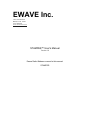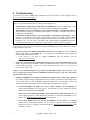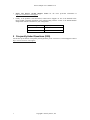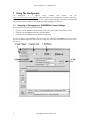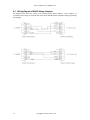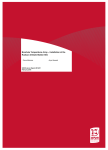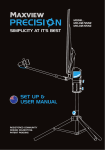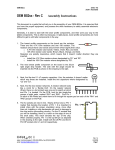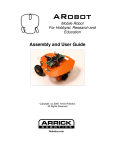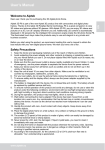Download Ewave STAMPER User`s manual
Transcript
EWAVE Inc. 7419 Gracefield Ln. Dallas, Texas 75248 (972) 248-2931 www.electrowave.com STAMPER™ User’s Manual Version 1.0 Ewave Radio Modems covered in this manual: STAMPER Ewave Stamper User’s Manual V1.0 INTRODUCTION ........................................................................................................................................ 3 1.1 FEATURES & BENEFITS ................................................................................................................... 3 2 OVERVIEW.......................................................................................................................................... 4 3 INSTALLATION.................................................................................................................................. 4 4 TROUBLESHOOTING ....................................................................................................................... 6 5 FREQUENTLY ASKED QUESTIONS (FAQ).................................................................................. 7 6 USING THE STAMPER AS A GENERAL PURPOSE DATA LINK ............................................ 8 6.1 6.2 6.3 6.4 6.5 7 USING THE CONFIGURATOR........................................................................................................ 11 7.1 7.2 8 QUERYING OR CHANGING YOUR STAMPER’S CURRENT SETTINGS ............................................. 11 USING THE CONFIGURATOR AS A SIMPLE TERMINAL EMULATOR.................................................. 12 REFERENCE...................................................................................................................................... 13 8.1 8.2 8.3 8.4 8.5 2 INTRODUCTION ................................................................................................................................ 8 SUPPLYING POWER TO THE STAMPER MODEM ............................................................................. 8 ELECTRICAL CONNECTION TO THE STAMPER MODEM’S DATA PORT ........................................... 8 ELECTRICAL CONNECTION BETWEEN BASIC STAMP AND PC......................................................... 9 BASIC STAMP SOFTWARE CONSIDERATIONS ................................................................................. 9 EWAVE MODEM TECHNICAL MANUAL .......................................................................................... 13 READING THE STAMPER’S LEDS ................................................................................................ 13 PIN-OUT OF MODEM DATA CONNECTOR ....................................................................................... 13 PIN-OUT OF MODEM POWER CONNECTOR ..................................................................................... 13 WIRING DIAGRAM OF BASIC STAMP ADAPTERS .......................................................................... 14 Copyright © 2001 by Ewave, Inc. Ewave Stamper User’s Manual V1.0 1 Introduction Ewave's STAMPER™ RF Data Modem is a member of Ewave’s family of application specific data radios. It is an intelligent wireless link optimized for wireless programming and debugging of the Parallax BASIC Stamp (PBASIC) processor. This product is a true "dropin" replacement for a serial cable. The STAMPER allows wireless real-time debugging or monitoring of your PBASIC code. The STAMPER can also be used as a general-purpose, highly reliable fullduplex 9600 bps wireless data link. Wireless communication couldn’t be easier: The STAMPER’s on-board protocol CPU frees your application of low-level communication details by buffering and packetizing your data, calculating and checking error detection codes (CRC), and implementing an automatic acknowledge/retry protocol. All this while providing sustained bidirectional data streams at 9600 bps! 1.1 Features & Benefits Wireless Debugging/Programming • Drop in serial cable replacement for BASIC Stamp Programming and Debugging. • Automatic protection from errors and interference via 16-bit CRC (Cyclic Redundancy Code) and automatic Retry/Acknowledge. • Works with standard Parallax BASIC Stamp Windows software (version 1.1 or later required). General Modem Features • Uses Ewave's proprietary RF10K DualDSP™ modem core. • 100 to 300 feet range. • FCC certified 900MHz (no user license required.) • Connects via standard serial RS232 DB-9 (consult factory for other interface options.) • Full duplex, allowing simultaneous transmission and reception of data. • Transparent, simple operation: Looks like a serial cable to your application. • Dynamic packetization of data for maximum throughput with minimum latency. • Integrated antenna. • Operation from regulated 5VDC or unregulated ~7.2-10VDC (in which case the modem can supply 5V, 40mA to another device); 3.3V version also available. • Three status LEDs • 9600 bps sustained data throughput. • Five user-selectable channels (consult factory for other channel options.) • High data reliability via transparent, automatic Retry/Acknowledge. • Support for RS232 "Break" conditions and RTS/CTS control signals. 3 Copyright © 2001 by Ewave, Inc. Ewave Stamper User’s Manual V1.0 2 Overview The picture at right shows a pair of STAMPER radio modems as they would be connected in a typical BASIC Stamp system. The cable in the lower-right corner goes to the PC’s Comm. port. The STAMPER’s high performance design employs a matched pair of transceivers for true “full-duplex” operation, which means each radio modem allows simultaneous transmission of data on one radio frequency while receiving data on a second radio frequency offset by 25MHz. Ewave refers to these pairs of transceivers as “base” (long, rigid antenna, on the right in the picture) and “mobile” (short rubber antenna, on the left) units. 3 Installation Installation of the STAMPER is extremely simple and quick provided you follow the steps below. These steps are ordered to help you efficiently resolve any installation dependencies. 1. Verify you are using Version 1.1 or higher of the Parallax BASIC Stamp Editor. • To do this, on your PC start Parallax’s BASIC Stamp Editor (or open an existing BASIC Stamp project) and verify the program’s version in the Help / About menu. Version 1.1 or higher of the Parallax BASIC Stamp Editor is required when using the STAMPER modems. If you do not have version 1.1 or higher, visit http://www.parallaxinc.com to upgrade your BASIC Stamp Editor before proceeding. 2. Verify that programming/debugging works with a normal, wired connection, before attempting to install the STAMPER radios. If the wired configuration does not work, please resolve the problem before proceeded, contacting Parallex if necessary. 3. Attach the STAMPER radios in place of the wired connection between your PC and the BASIC Stamp circuit board. • Be sure to use the correct 9-pin Adapters with each radio – the Adapters are shipped attached to the modems and are also labeled (see above photo). • The Modem-to-PC adapter has a female connector on one side and a male connector on the opposite side. This adapter goes between the PC and the Modem. It can only be installed in the correct manner physically, because all STAMPER modems have female DB9 connectors. • The Modem-to-Stamp adapter has two male connectors, and goes between the modem and the BASIC Stamp development board. Because of this, it can be physically installed backwards. Installing the adapter backwards will not damage the modem or the BASIC Stamp. It will however prevent the wireless link from working. The adapters are shipped from the factory attached to the modems correctly. If the adapter has been removed the correct orientation can be determined by the labeling. The side labeled “Modem” goes to the Ewave STAMPER Modem, and the side labeled “BASIC” goes to the BASIC Stamp. Typically the Mobile STAMPER (with 4 Copyright © 2001 by Ewave, Inc. Ewave Stamper User’s Manual V1.0 short rubber antenna) is connected to the BASIC Stamp board, and the Base STAMPER (long chrome antenna) is connected to the PC, but in fact the Mobile and Base units are interchangeable. 4. For best performance, position the STAMPERs such that their antennae are parallel to each other and perpendicular to the Earth. • While the range of the STAMPERs is 100 to 300 feet, initially it is recommended that you place the STAMPERs a foot or so apart so that you may easily observe the LEDs of both STAMPER modems simultaneously. 5. Apply power to the STAMPERs and the BASIC Stamp circuit board using the included AC wall adapters. The Transmit LED should be on. 6. On your PC, test your system by invoking the BASIC Stamp Editor’s Identify command from the Run menu. • You should see the STAMPER’s Transmit and Receive LEDs flash as data is transferred over the wireless link and you should see the correct Identification returned from your BASIC Stamp module. If this does not work the first time, repeat the Identify command: When first powered up the STAMPER Modems need to synchronize. Because of this you may need to repeat the Identify command several times when first powering up. That’s it! You should now be able to download BASIC Stamp code and perform all normal debugging operations with the STAMPER wireless link. 5 Copyright © 2001 by Ewave, Inc. Ewave Stamper User’s Manual V1.0 4 Troubleshooting For the most up-to-date Troubleshooting information, please visit Ewave’s On-line Support Center at http://www.electrowave.com/support/ NOTE: When troubleshooting a new problem, it is useful to understand the three general types of failures of your BASIC Stamp system. The three general categories are: 1. 2. 3. Problems having nothing to do with the Ewave STAMPER. Please verify correct operation of the BASIC Stamp system with a normal wired connection before installing the STAMPER. Problems due to incorrect installation of the Ewave STAMPER, or incompatible software. These problems typically occur consistently and repeatably, every time. Follow the steps below to troubleshoot your installation. Problems due to RF interference, poor signal quality or insufficient signal strength. These problems are typically intermittent and may be caused by improper positioning of the STAMPER modems or by interference from another 900MHz radio device such as a cordless phone, wireless headphones, etc. You will need to experiment with re-positioning the STAMPER radios and/or turning off suspected sources of interference as explained below until the problems disappears. In the unlikely event you experience problems with the STAMPER system, please follow these steps to diagnose and correct the issue. • Verify the version of the BASIC Stamp Editor software is 1.1 or higher. Do this by starting the BASIC Stamp Editor (named stampw.exe; or by opening an existing BASIC Stamp project) and choosing Help / About from the menu. • If the version is less than 1.1, upgrade stampw.exe from the Parallax web site: http://www.parallaxinc.com • Verify that your system works with the BASIC Stamp directly connected to the PC with a serial cable. Any problems with your BASIC Stamp environment when using a normal, wired link must be resolved before proceeding. Parallax has excellent documentation that can serve as a resource for generic BASIC Stamp issues. NOTE: For the following diagnostic steps, position the STAMPER modems a few feet apart. Once you’ve verified proper operation with the STAMPERs separated by only a few feet, move them to their original positions and try again. • 6 With the STAMPERs a few feet apart and installed as described above, verify proper operation. For instance, when performing a BASIC Stamp Identify command, you should see brief flashes on the TX and RX LEDs on both STAMPERs indicating Transmission and Reception of data and acknowledgements, and Parallax’s software should display the proper Identify response. • If either STAMPER’s TX LED is not “active” (neither steadily “on” nor blinking), this indicates the STAMPER is not receiving power. Check that the AC power adapters are correctly plugged in and attached to the STAMPERS. • If the system works with the STAMPERs a few feet apart but not when father apart, look for a source of RF interference. Either eliminate the interference or change the STAMPERs to a new channel. See ChangingYourStampersChannel in this document. • If the system DOES NOT work with the STAMPERs a few feet apart, the STAMPER modems may be set on different channels. Use the Configurator program to verify the STAMPER modems are set to, or to set them to, the same channel. See ChangingYourStampersChannel in this document for details. Copyright © 2001 by Ewave, Inc. Ewave Stamper User’s Manual V1.0 • Please visit Ewave’s On-line Support Center for the most up-to-date information at http://www.electrowave.com/support/. • Finally, if the problem is still unresolved, contact Ewave Support via one of the methods below. Please include a detailed description of the problem along with the version of the Parallax BASIC Stamp Editor software and details of your configuration. Customer Support Email: [email protected] Voice: (972) 248-2931 Fax: (972) 931-6996 5 Frequently Asked Questions (FAQ) For the most up-to-date list of Frequently Asked Questions, please visit Ewave’s On-line Support Center at http://www.electrowave.com/support/ 7 Copyright © 2001 by Ewave, Inc. Ewave Stamper User’s Manual V1.0 6 Using the STAMPER as a General Purpose Data Link 6.1 Introduction It is extremely easy to use the STAMPER modems to send serial data wirelessly between a BASIC Stamp and any other serial device such as a PC, another BASIC Stamp, or any other device with a serial port. The STAMPERS are designed to look like a wired connection to your application. They provide a bydirectional full duplex wireless link. When first powered-up the STAMPERs automatically establish a radio link. Any serial data that the STAMPER receives on its serial input line is packetized and transmitted to the other STAMPER via radio waves. The second STAMPER receives the radio data packet and then transfers the data via its serial output line to the attached device. Your application does not need to send any set up or configuration commands to the modem. The STAMPER communicates at 9600 baud. Your application needs to be at 9600 baud to communicate correctly with the STAMPERs. If you have an application that requires a different baud rate, consult the Ewave Radio Modem Technical Manual at http://www.electrowave.com for similar wireless link products that support other baud rates. Using the standard 9600 baud rate is recommended, and unless the application absolutely requires an other rate, it is suggested that this be used as the default. 6.2 Supplying Power to the STAMPER Modem The STAMPER may be powered through the external 2.1 mm power jack with 7.2-10Volts using the supplied AC adapters, or they may be powered through the 9 pin serial connector. If powering through the serial connector, the user may either supply unregulated 7.2-10 Volts to pin 9, or regulated 5 volts to pin 6. It should be noted that when the STAMPER is powered with 7.2-10 Volts, then 5 volts, 40 milliamperes regulated power is available to the user on pin 6 to power external devices, such as a BASIC Stamp board. Consult the Ewave Radio Modem Technical Manual for additional details. 6.3 Electrical Connection to the STAMPER Modem’s Data Port The STAMPER modem is designed to simplify wireless data communication as much as possible. Only three lines need to be connected between your BASIC Stamp and the STAMPER modem: Serial In (RX), Serial Out (TX), and Ground. There are two other hardware lines available to the user: RTS, which is an input to the modem, and CTS which is an output. These signals are not required for serial communication and are not discussed here. A complete description of the optional functions of RTS and CTS may be found in the Ewave Radio Modem Technical Manual. The STAMPER’s serial port is designed to operate at standard RS232 voltage levels (+/- 10V typical). The RS232 chip set used in the STAMPER also supports 0 to 5 volt input signals allowing direct connection between a BASIC Stamp’s I/O pin and the serial input line (“RX Modem”, pin 3) of the STAMPER. This is automatic, and requires no jumper settings. The serial output line of the STAMPER, (“TX Modem”, pin 2) is driven to +/- 10 Volts, and should not be directly connected to the 0 to 5 volt I/O line of the Stamp: Damage may occur! Please consult the Parallax documentation for information on inexpensive RS232 level conversion circuits. 8 Copyright © 2001 by Ewave, Inc. Ewave Stamper User’s Manual V1.0 In the sections which follow, please refer to the pin-out diagram below of the STAMPER modem’s DB9 connector. The pin-out and pin-functions are identical on both the “Base” and “Mobile” versions of the STAMPER modem. 6.4 Electrical Connection between BASIC Stamp and PC This section describes how to electrically connect the STAMPER modem to the BASIC Stamp’s generalpurpose I/O pins to allow use of PBASIC’s SERIN and SEROUT commands for serial data transfers. If you are using the BASIC Stamp’s debug port for serial communication, please see Section Section 3 Installation for hook-up instructions. If your application is communicating at 9600 baud and using standard RS232 signal levels then converting your system to wireless is a simple matter of substituting the STAMPER modem pair for the existing serial cable. The STAMPER’s 9 pin serial connector follows the standard pin-out of a device designed to be hooked directly to a PC’s 9 pin serial port: Pin 5 is ground, the STAMPER receives RS232 serial level data on pin 3, and it transmits RS232 serial level data on pin 2. When replacing a serial cable between a PC and a BASIC Stamp with a STAMPER modem pair, it is usually necessary to use a gender changer and null modem with the STAMPER hooked to the BASIC Stamp. The null modem swaps the Serial In and Serial Output lines, pins 2 and 3, and the gender changer is necessary because both the BASIC Stamp and the STAMPER have female connectors. 6.5 BASIC Stamp Software Considerations The STAMPER modem performs all commonly needed wireless protocol processing which allows your application to simply send and receive individual bytes of data, just as you would over a serial cable. The STAMPER modem makes your wireless software easy by automatically and transparently performing these low-level functions: • • automatic packetization means your application can send individual data bytes one at a time or in groups, and the STAMPER will take care of organizing the data into “packets” for efficient wireless transfer and minimal latency. transparent protection from data corruption via a 16-bit CRC and automatic retry/acknowledge. The STAMPERs will detect that data was corrupted and automatically re-transmit it. This means your application will only see the good data. The standard PBASIC SERIN and SEROUT commands are used to send and receive data through the STAMPER modem link, just as you would a serial cable. 9 Copyright © 2001 by Ewave, Inc. Ewave Stamper User’s Manual V1.0 For example, if you are using the BASIC Stamp II, this BASIC statement: Serout 1,16468,[“HELLO”] uses Pin 1 of the STAMP II at 9600 baud to send the “HELLO” text. A complete description of the SEROUT and SERIN commands can be found in the Parallax documentation, including a discussion of interfacing the Parallax PBASIC products to devices operating at standard RS232 voltage levels. 10 Copyright © 2001 by Ewave, Inc. Ewave Stamper User’s Manual V1.0 7 Using The Configurator The Configurator is a software utility available from Ewave’s web site (http://www.electrowave.com/downloads/) which automates several configuration operations with Ewave Radio Modems. The Configurator can also act as a simple terminal-emulator with ASCII or hexadecimal display modes, which is useful for experimenting with and debugging serial devices. 7.1 Querying or Changing your STAMPER’s Current Settings The Configurator can be used to do the following: • • • Querying your STAMPER’s Current Settings (such as the current channel or firmware version) Changing your STAMPER’s Currently Assigned Channel Restoring your STAMPER’s Factory Default Configuration To query or change your STAMPER’s current settings, first connect the STAMPER to your PC’s comm. port via a standard straight-thru cable, start the Configurator and follow the numbered steps in the screenshot below: 11 Copyright © 2001 by Ewave, Inc. Ewave Stamper User’s Manual V1.0 7.2 Using the Configurator as a Simple Terminal Emulator The Configurator can also be used as a simple terminal emulator for debugging and experimenting with serial peripherals. In this mode, it allows you to display received data in hexadecimal or as plain text. It also allows you to enter arbitrary characters in hexadecimal by typing “\nn” where nn are the two hex. characters. For example, typing “\00” yields a single byte with value 0, typing “\af” yields a single byte with value 0xAF. To send the “\” character itself, type “\\”. The Configurator’s terminal emulator has several convenience features: • The Send Again button allows you to repeatedly send the contents of the input window. • The input window maintains a history of recently sent unique input lines – you can access this via the pull-down on the right side of the input window. • You can select the type of line-terminator to send (either NONE, CR, LF, or CRLF, or you can enter an arbitrary string). This line-terminator is automatically sent each time you click the Send Again button. • By default, characters typed in the input window are transmitted immediately, as they are typed. However, if you uncheck the Send Chars Immediately As Typed checkbox, you can edit the input window until it is correct, then press the Send Again button to actually send it. This feature is useful for composing test packets or if you need to edit your input without disturbing the serial device – by default, editting characters such as Backspace will be transmitted as they are typed. To use the Terminal Emulator, follow the numbered steps in the following screenshots : 12 Copyright © 2001 by Ewave, Inc. Ewave Stamper User’s Manual V1.0 8 Reference 8.1 Ewave Modem Technical Manual An extensive technical manual covering all Ewave Radio Modems is available from Ewave’s web site at http://www.electrowave.com/downloads/Documents/ewave_modem_techman.pdf 8.2 Reading the STAMPER’s LEDs The table below summarizes the status indicated by the STAMPER’s LEDs: What it means… Status LED Modem is in Command state Rapid Blink * TX Power is On --TX Power is Off, Modem in command state Rapid Blink * TX Power is Off, Modem in data state ON Modem is Actively Transmitting Data OFF Modem is Actively Receiving Data --California Brownout OFF * Rapid blink indication added for code version V1.39 or higher. Transmit LED Receive LED ----ON OFF OFF --FLASHING ----FLASHING OFF OFF Older versions LED is on solid. 8.3 Pin-out of Modem Data Connector The pin out for the STAMPER’s RS232 DB9 connector is shown below. This diagram applies to both “Base” (long chromed antenna) or “Mobile” (short rubber antenna) units. This pin-out allows direct connection to a standard PC DB9 serial port via a straight-thru cable. When connecting the Ewave Radio Modem to a PC-peripheral device (e.g., a mouse, trackball, digitizer) as a drop-in wire replacement, a gender-changer and null-modem are usually required. When connecting the STAMPER modem for PBASIC debugging or programming, the included BASIC Stamp Adapters must be used with both the modem attached to the PC and to the BASIC Stamp system. These Adapters are necessary for the STAMPER modems to properly pass through the control signals used by the BASIC Stamp software to control the BASIC Stamp device. 8.4 Pin-out of Modem Power Connector The STAMPER uses a standard 2.1 mm power connector. The center pin is positive (+), and the outer sleeve is ground or negative (-). 13 Copyright © 2001 by Ewave, Inc. Ewave Stamper User’s Manual V1.0 8.5 Wiring Diagram of BASIC Stamp Adapters The diagram below shows the wiring of the included BASIC Stamp Adapters. These Adapters (or equivalent custom wiring) are required when using the STAMPER modem for BASIC Stamp programming & debugging. 14 Copyright © 2001 by Ewave, Inc.