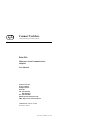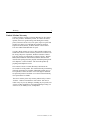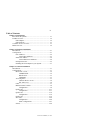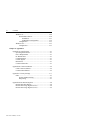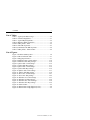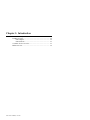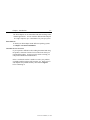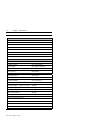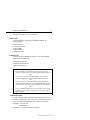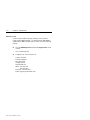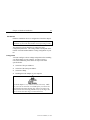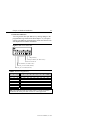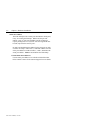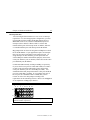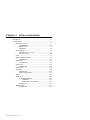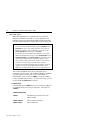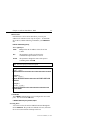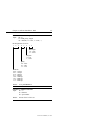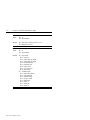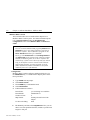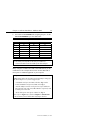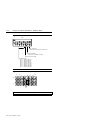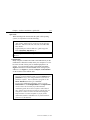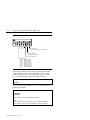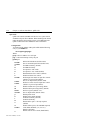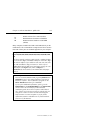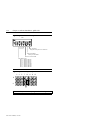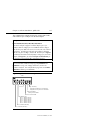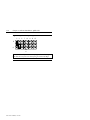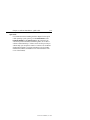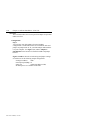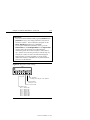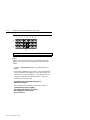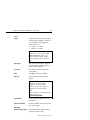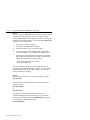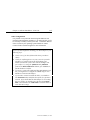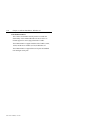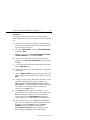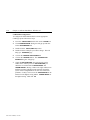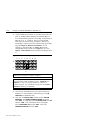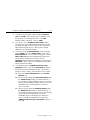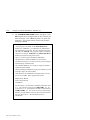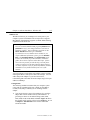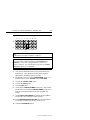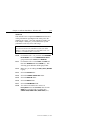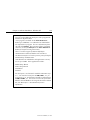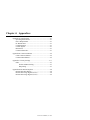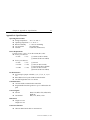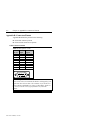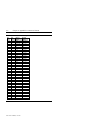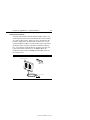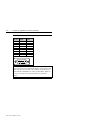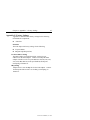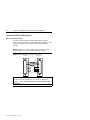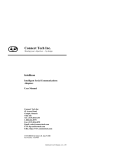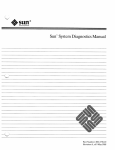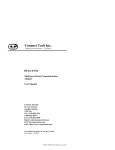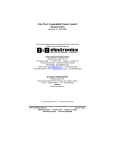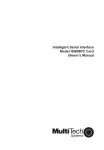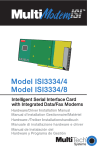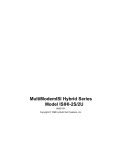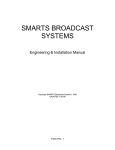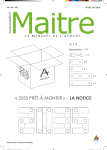Download Connect Tech Echo/ISA User manual
Transcript
Connect Tech Inc. “Industrial Strength Communications” Echo/ISA Multi-port Serial Communications Adapters User Manual Connect Tech Inc 42 Arrow Road Guelph, Ontario N1K 1S6 Tel: 519 836-1291 800-426-8979 Fax: 519 836-4878 Email: [email protected] URL: http://www.connecttech.com CTIM-00023 Rev. 0.00 Nov. 5, 2003 Part Number: MN005 Echo User's Manual, ver. 0.00 Warranty i Limited Lifetime Warranty Connect Tech Inc. provides a Lifetime Warranty for all Connect Tech Inc. products. Should this product, in Connect Tech Inc.'s opinion, fail to be in good working order during the warranty period, Connect Tech Inc. will, at its option, repair or replace this product at no charge, provided that the product has not been subjected to abuse, misuse, accident, disaster or non Connect Tech Inc. authorized modification or repair. You may obtain warranty service by delivering this product to an authorized Connect Tech Inc. business partner or to Connect Tech Inc. along with proof of purchase. Product returned to Connect Tech Inc. must be pre-authorized by Connect Tech Inc. With an RMA (Return Material Authorization) number marked on the outside of the package and sent prepaid, insured and packaged for safe shipment. Connect Tech Inc. will return this product by prepaid ground shipment service. The Connect Tech Inc. Lifetime Warranty is defined as the serviceable life of the product. This is defined as the period during which all components are available. Should the product prove to be irreparable, Connect Tech Inc. reserves the right to substitute an equivalent product if available or to retract Lifetime Warranty if no replacement is available. The above warranty is the only warranty authorized by Connect Tech Inc. Under no circumstances will Connect Tech Inc. be liable in any way for any damages, including any lost profits, lost savings or other incidental or consequential damages arising out of the use of, or inability to use, such product. Echo User's Manual, ver. 0.00 ii Copyright/Trademarks Copyright Notice The information contained in this document is subject to change without notice. Connect Tech shall not be liable for errors contained herein or for incidental consequential damages in connection with the furnishing, performance, or use of this material. This document contains proprietary information which is protected by copyright. All rights are reserved. No part of this document may be photocopied, reproduced, or translated to another language without the prior written consent of Connect Tech, Inc. Copyright 2003 by Connect Tech, Inc. Trademark Acknowledgment Connect Tech, Inc. acknowledges all trademarks, registered trademarks and/or copyrights referred to in this document as the property of their respective owners. Not listing all possible trademarks or copyright acknowledgments does not constitute a lack of acknowledgment to the rightful owners of the trademarks and copyrights mentioned in this document. Echo User's Manual, ver. 0.00 iii Table of Contents Chapter 1: Introduction Conventions & Symbols ............................................................. 1-1 Product Overview ...................................................................... 1-2 Echo Adapter..................................................................... 1-2 Echo Software ................................................................... 1-3 Customer Service Overview ...................................................... 1-3 RMA Overview.......................................................................... 1-6 Chapter 2: Hardware Installation Introduction................................................................................ 2-1 Configuration ............................................................................. 2-1 Port Addresses................................................................... 2-2 Custom Port Addresses............................................. 2-3 Status Port Address ........................................................... 2-4 Custom Status Port Addresses .................................. 2-4 Interrupt Selection ............................................................. 2-5 Installing the Echo Adapter in your System...................... 2-7 Chapter 3: Software Installation Introduction................................................................................ 3-1 Configuration ............................................................................. 3-1 DOS 3.XX - 6.XX ............................................................. 3-2 COMSET.EXE ......................................................... 3-2 DFLEX.SYS ............................................................. 3-3 CTIMODE ................................................................ 3-3 Accessing Ports ................................................................. 3-3 Character Device Access .......................................... 3-4 INT 14h Access ........................................................ 3-4 Linux ................................................................................. 3-7 Multiuser DOS 7 GOLD ................................................... 3-8 Configuration............................................................ 3-8 QNX 2.XX ...................................................................... 3-11 Configuration.......................................................... 3-11 QNX 4.XX ...................................................................... 3-14 Configuration.......................................................... 3-14 QNX 6.XX ...................................................................... 3-19 SCO Unix ........................................................................ 3-20 Configuration.......................................................... 3-20 Other Configurations .............................................. 3-27 Solaris.............................................................................. 3-28 Echo User's Manual, ver. 0.00 iv Contents Windows 95 .................................................................... 3-29 Echo Enhanced Driver ............................................ 3-30 Installation...................................................... 3-31 UART/FIFO Configuration............................ 3-32 Configuration.......................................................... 3-33 Windows NT ................................................................... 3-37 Configuration.......................................................... 3-37 Chapter 4: Appendices Appendix A: Specifications ....................................................... 4-1 Operating Environment ..................................................... 4-1 Power Requirements ......................................................... 4-1 PC Bus Interface................................................................ 4-1 Communications................................................................ 4-1 Control Signals.................................................................. 4-1 Dimensions........................................................................ 4-1 Connectors/Interface ......................................................... 4-1 Appendix B: Connectors/Pinouts............................................... 4-2 Cable Connector Pinouts ................................................... 4-2 Connector Box/Pinouts...................................................... 4-5 Appendix C: Factory Settings………………………………….4-7 Echo................................................................................... 4-7 I/O Port Address Setting ........................................... 4-7 IRQ Setting ............................................................... 4-7 Appendix D: RS-422/485 Options............................................. 4-8 RS-422/485 Cable Wiring ................................................. 4-8 RS-422/485 wiring diagram (4 wire) ................................ 4-8 RS-422/485 wiring diagram (2 wire) ................................ 4-9 Echo User's Manual, ver. 0.00 Contents v List of Tables Table 1: Typical port address usage........................................... 2-2 Table 2: Switch settings(Echo) .................................................. 2-1 Table 3: Typical IRQ assignments............................................. 2-2 Table 4: Multiuser DOS: port details ......................................... 3-9 Table 5: DB-9 pinouts - Echo .................................................... 4-2 Table 6: Echo DB-78 pinouts..................................................... 4-3 Table 6(continued): Echo DB-78 pinouts .................................. 4-4 Table 7: DB-9 pinouts - Echo I/O Box ...................................... 4-6 List of Figures Figure 1: Problem summary sheet ............................................. 1-4 Figure 2: DIP switch block SW1 ............................................... 2-1 Figure 3: IRQ jumper block J1 .................................................. 2-1 Figure 4: Multiuser DOS: switch settings................................ 3-10 Figure 5: Multiuser DOS: IRQ settings ................................... 3-10 Figure 6: QNX 2.XX: switch settings ...................................... 3-12 Figure 7: QNX 2.XX: IRQ settings ......................................... 3-13 Figure 8: QNX 4.XX: switch settings ...................................... 3-16 Figure 9: QNX 4.XX: IRQ settings ......................................... 3-16 Figure 10: QNX 4.XX: switch settings .................................... 3-17 Figure 11: QNX 4.XX: IRQ settings ....................................... 3-18 Figure 12: SCO Unix: switch settings...................................... 3-21 Figure 13: SCO Unix: IRQ settings ......................................... 3-22 Figure 14: Windows 95: switch settings .................................. 3-33 Figure 15: Windows 95: IRQ settings...................................... 3-34 Figure 16: Windows NT: switch settings................................. 3-38 Figure 17: Windows NT: IRQ settings .................................... 3-39 Figure 18: Echo I/O Box............................................................ 4-5 Figure 19: RS-422/485 wiring diagram (4 wire)........................ 4-8 Figure 20: RS-422/485 wiring diagram (2 wire)........................ 4-9 Echo User's Manual, ver. 0.00 Chapter 1: Introduction Conventions & Symbols ............................................................. 1-1 Product Overview ...................................................................... 1-2 Echo Adapter..................................................................... 1-2 Echo Software ................................................................... 1-3 Customer Service Overview ...................................................... 1-3 RMA Overview.......................................................................... 1-6 Echo User's Manual, ver. 0.00 Chapter 1: Introduction 1-1 Conventions & Symbols This manual uses the following conventions: In most cases the font for file names and command statements is Arial Narrow Bold 9pt. An example is: DEVICE=DFLEX.SYS p=280 P=288 Note: the "Note" convention informs you of important messages, exceptions, or special cases. Example: the "Example" convention outlines hardware and software installation examples. Technical Tip: the "Technical Tip" convention offers technical tips to assist you in hardware and software installation or problems WARNING The "Warning" convention advises you to take certain precautions in order to avoid possible damage to your Connect Tech product. This message warns you that your Connect Tech product is very sensitive to static electricity. Make sure that before handling the product you practice proper ESD procedures. Echo User's Manual, ver. 0.00 1-2 Chapter 1: Introduction Product Overview The Echo adapters are high performance multi-port serial adapters that allow you to connect up to 8 serial devices through one expansion slot. Your Echo product consists of the following components: Echo adapter Cable harness or external connector box DFlex DOS device drivers (the Echo is backwards compatible with our discontinued ISA product, the DFlex. While the drivers will contain reference to the DFlex product, they are fully compatible with the Echo/ISA.) Echo Adapters Echo adapters provide the high speed interfaces between a host computer and multiple external serial devices. Echo adapters include features such as: 8 asynchronous serial ports out of one slot. RS-232, RS-422/485 interfaces. Different models of Echo adapters may reside in a host computer offering up to 32 ports per system. ST16C554 UARTs control each port. An addressable status control register to improve performance. Each port on an Echo has independent baud rate selection offering baud rates from 50 – 115.2 Kpbs with 5, 6, 7 or 8 data bits and 1, 1.5, 2 stop bits, odd or even parity. On board DIP switch allows the selection of ports 1 & 2 as COM1 and COM2. It provides 8 predefined I/O address sets and 8 predefined status port addresses. Jumpers on the board give the user a choice of 8 IRQ lines to run the board at. The on board DIP switch also provides the choice of running the Echo on 1 or 2 or no hardware interrupts. System requirements are one ISA bus compatible slot; one available IRQ line. Echo User's Manual, ver. 0.00 Chapter 1: Introduction 1-3 The Echo adapters can accommodate both small and large multichannel applications. You can combine different Echo adapters in a single computer, up to a maximum of 32 ports per system. Echo Software To install your Echo adapter under different operating systems see Chapter 3: Software Installation. Customer Service Overview If you experience difficulties after reading the manual and using the product, contact the Connect Tech reseller from which you purchased the product. In most cases the reseller can help you with product installation and difficulties. In the event that the reseller is unable to resolve your problem, our highly qualified support staff can assist you. Please refer to and complete the problem summary sheet found in Figure 1 before contacting us. Echo User's Manual, ver. 0.00 1-4 Chapter 1: Introduction Figure 1: Problem summary sheet Problem Description Connect Tech Product Description Product: Revision no.: Product serial no.: No. of serial ports: IRQ selected: Base address selected: I/O port address selected: Device driver: System Description Revision no.: Operating system: Revision no.: System type & manufacturer: Amount of RAM: Video adapter: CPU type/speed: 8 bit 16 bit Settings: Network adapter: 8 bit 16 bit Settings: Hard disk adapter: Settings: Tape adapter: Settings: Other serial adapters Settings: Other adapters: Settings: Devices connected to ports: Echo User's Manual, ver. 0.00 Chapter 1: Introduction 1-5 We offer three ways for you to contact us: Mail/Courier You may contact us by letter and our mailing address for correspondence is: Connect Tech Inc. c/o Customer Service 42 Arrow Road Guelph, Ontario Canada N1K 1S6 Email/Internet You may contact us through the Internet. Our email and URL addresses on the Internet are: [email protected] [email protected] www.connecttech.com Note: 1. You can submit your technical support questions to our customer support engineers via our Internet email address OR 2. You can refer to our knowledge database found in the Customer Support section of our World Wide Web site. OR 3. You can fill out the problem summary form, found in the Customer Support section of our World Wide Web site and submit it to our customer support engineers via the Web. OR 4. You can obtain the latest versions of software drivers and manuals from the Customer Support section of our World Wide Web site. Telephone/Facsimile Customer Support representatives are ready to answer your call Monday through Friday, from 9:00 a.m. to noon and 1:00 p.m. to 5:00 p.m. Eastern Standard Time. Our numbers for calls are: Telephone: 519-836-1291 800-426-8979 Facsimile 519-836-4878 (on-line 24 hours) Echo User's Manual, ver. 0.00 1-6 Chapter 1: Introduction RMA Overview Connect Tech products requiring warranty or non warranty repairs need an RMA number. To obtain a Return Merchandise Authorization (RMA) Number please contact us in the following manner: Go to the RMA Request Form found in the Support Center on our website: www.connecttech.com Telephone, fax, email or mail us at: Connect Tech Inc. Technical Support 42 Arrow Road Guelph, Ontario Canada N1K 1S6 Phone: 519-836-1291 800-426-8979 Facsimile: 519-836-4878 Email: [email protected] Echo User's Manual, ver. 0.00 Chapter 1: Introduction 1-7 Include with the product, proof of purchase (including date of purchase), a description of the problem and the RMA number. Clearly display the RMA number on the external packaging. Please refer to the Limited Warranty for further restrictions or requirements. Your Echo adapter is very sensitive to static electricity. Make sure you wear an anti-static wrist-band before you remove the adapter from your computer. When you remove the board from your computer, handle it only by the edges and place it on the anti-static bag or an anti-static mat. Note: 1. Please pack the item for repair securely and ship it prepaid and insured. Connect Tech is not liable for damage or loss to the product due to shipping. 2. Connect Tech will not accept items for repair without an RMA number. 3. Connect Tech will not accept items for repair shipped freight collect. Echo User's Manual, ver. 0.00 Chapter 2: Hardware Installation Introduction................................................................................ 2-1 Configuration ............................................................................. 2-1 Port Addresses................................................................... 2-2 Custom Port Addresses............................................. 2-3 Status Port Address ........................................................... 2-4 Custom Status Port Addresses .................................. 2-4 Interrupt Selection ............................................................. 2-5 Installing the Echo Adapter in your System...................... 2-7 Echo User's Manual, ver. 0.00 Chapter 2: Hardware Installation 2-1 Introduction Hardware installation involves configuration of the Echo adapter. Note: Please refer to Chapter 3: Software Installation for installation of your Echo board under certain operating systems. The following sections detail how to change the field configurable parameters. The setting of these will depend on the number of boards installed and the existing configuration of your PC. Configuration You must configure various settings and options before installing your Echo adapter in your computer. In order to insure a successful installation, please follow the steps in the order specified below. 1. Selection of I/O port addresses. 2. Selection of the status port address. 3. Selection of IRQs. 4. Installing the Echo adapter in your computer. Your Echo adapter is very sensitive to static electricity. Make sure you wear an anti-static wrist-band before you remove the card from the anti-static shipping bag. When you remove the board from the anti-static bag, handle it only by the edges and place it on the anti-static bag or an anti-static mat. Echo User's Manual, ver. 0.00 2-2 Chapter 2: Hardware Installation Port Addresses You configure port addresses with DIP switches 1 to 5 on SW1. Switches 3 to 5 select a set of port addresses for the ports, while you can override the setting for port 1 and 2 with switch 1 and 2 respectively. When DIP switch 1 is on, then port 1 is COM1 at 3F8 hex. If DIP switch 2 is on then port 2 is COM2 at 2F8 hex. These settings will override the addresses specified by DIP switches 3, 4 and 5. Please refer to Figure 2 for a description of switch block SW1, while Tables 1and 2 provide the switch settings for the various port address sets However many other devices may require port addresses in your computer's I/O address space. In most cases the factory setting is sufficient, but when there is a conflict, SW1 may require a different setting. Table 1 summarizes typical I/O port address usage. WARNING Do not use a pencil to set the DIP switches as the lead graphite may short-circuit the switch. Table 1: Typical port address usage Port Address (Hex) 000 - 0FF 170 - 177 1F0 - 1F7 200 - 207 278 -27F 2C0 - 2CF 2F8 - 2FF 360 - 36F 370 - 377 378 - 37F 380 - 38F 3A0 - 3AF 3B0 - 3BF 3F0 - 3F7 3F8 - 3FF Echo User's Manual, ver. 0.00 Usage Reserved Fixed disk controller (primary) Fixed disk controller (secondary) Game port Parallel port (LPT2) EGA video adapter (#2) Asynchronous serial port (COM2) Parallel port (LPT1) Floppy disk controller (secondary) Parallel port (LPT1) SDLC adapter (#2) SDLC adapter (#1) Video adapters Floppy disk controller (primary) Asynchronous serial port (COM1) Chapter 2: Hardware Installation 2-3 Custom Port Addresses You can generate other port addresses by making changes to the programmable logic found on the Echo adapters. If you require specific port addresses not listed please contact the Connect Tech sales department for further information. Figure 2: DIP switch block SW1 IRQ channel(s) Status port address (see Tables 2 & 3) Reserved - must be off Port addresses (see Tables 2 & 3) When on, port 2 is COM2 (2F8 hex) When on, port 1 is COM1 (3F8 hex) Table 2: Switch settings(Echo 8) Switch 3 4 on on on on on off on off off on off on off off off off 5 on off on off on off on off Port 1 200 240 280 2C0 300 2B0 290 190 2 208 248 288 2C8 308 2B8 298 198 3 210 250 290 2D0 310 2C0 2A0 1A0 4 218 258 298 2D8 318 2C8 2A8 1A8 5 220 260 2A0 2E0 320 2D0 2B0 1B0 6 228 268 2A8 2E8 328 2D8 2B8 1B8 7 230 270 2B0 2F0 330 2F0 2C0 1C0 8 238 278 2B8 2F8 338 2F8 2C8 1C8 Status Port 240 280 2C0 300 340 288 2D0 1D0 Note: You enable the status port when switch 7 is in the on position. You disable the status port when switch 7 is in the off position. Echo User's Manual, ver. 0.00 2-4 Chapter 2: Hardware Installation Status Port Address The Echo board provides a status port that indicates which ports, if any, are causing the interrupts. When read, the port will indicate a one (1) if the corresponding port has an interrupt request pending and a zero (0) if not. The least significant data bit (D0) represents the status of port 1. In multi-card installations the address for the status port on each card must be unique. DIP switch 7, combined with the selection of the port addresses on DIP switches 3, 4 and 5, determines the status port address. Tables 1 and 2 indicate the relationship. Custom Status Port Addresses Custom status port addresses are available with the Echo/ISA. Please contact Connect Tech Customer Support for more details. Echo User's Manual, ver. 0.00 Chapter 2: Hardware Installation 2.5 Interrupt Selection You can configure Echo boards to use one, two or no interrupt request lines. To select the appropriate configuration, you must program DIP switch 8 on SW1 and the IRQ jumper block J1. When DIP switch 8 is on, all Echo communication ports will interrupt on the A channel. When switch 8 is off, the odd numbered Echo ports will interrupt on the A channel, while the even numbered Echo ports will interrupt on the B channel. IRQ jumper block J1 allows the assignment of IRQ lines to both the A and B channels. If your application requires no interrupts then you can remove both jumpers from jumper block J1. To assign interrupts to either channel, go to the posts under the selected IRQ line number and install the jumper(s) between the centre post and the A post (A channel), and/or between the centre post and the B post (B channel). COM1 and COM2 normally use IRQ 4 and IRQ 3 respectively. If you use the first two ports as COM1 and COM2, set switch 8 on SW1 to the off position and install a jumper between the centre post and the A post on J1 under IRQ 4 (COM1). You should install the other jumper between the centre post and the B post on J1 under IRQ 3 (COM2). If you configure only one of the two ports as a standard COM1 or COM2, then you can relocate or remove the other jumper according to the requirements of the controlling software. Please refer to Figure 3 for an explanation of IRQ jumper block J1. Figure 3: IRQ jumper block J1 3 4 5 7 10 11 12 15 B A Note: this example of shows J1 selected for IRQ 3 and 4 on channels B and A respectively. Echo User's Manual, ver. 0.00 2-6 Chapter 2: Hardware Installation Many other devices such as the keyboard and disk drives also require an IRQ. Table 3 shows some typical IRQ assignments. Table 3: Typical IRQ assignments IRQ 0 1 2 3 4 5 6 7 8 9 10 11 12 13 14 15 Device Timer output Keyboard Reserved COM2, COM4, SDLC COM1, COM3, SDLC Unassigned (typically) Floppy disk controller LPT1 Real-time clock Reserved Unassigned (typically) Unassigned (typically) Unassigned (typically) Co-processor Primary fixed disk controller Secondary fixed disk controller In most cases the default IRQ setting for your Echo adapter is satisfactory. If an IRQ conflict exists between the Echo adapter and another expansion device, you must choose another IRQ. To select an IRQ simply install the jumper across the corresponding pins for that IRQ on J1. Echo User's Manual, ver. 0.00 Chapter 2: Hardware Installation 2-7 Installing the Echo Adapter in your System To install your Echo adapter in your computer follow these steps: Computer components are very sensitive to static electricity. Make sure that you wear an anti-static wrist-band when installing adapters in your computer. Handle the adapter by its edges and place it on the anti-static bag or an anti-static mat. 1. 2. 3. 4. 5. Turn the power off to your computer. Open your computer to expose the expansion slots (consult the system documentation for information on this procedure.) Choose an available 8 or 16-bit expansion slot. Remove the screw and the expansion slot cover from the slot you select and save both. Place the Echo adapter in the expansion slot and push down gently until the card seats fully in the slot. Note: Do not force the card into the expansion slot. If you meet a great deal of resistance, remove the board and try again. 6. 7. Align the mounting bracket and secure the board with the screw that you saved. Close your computer. Echo User's Manual, ver. 0.00 Chapter 3: Software Installation Introduction................................................................................ 3-1 Configuration ............................................................................. 3-1 DOS 3.XX - 6.XX ............................................................. 3-2 COMSET.EXE ......................................................... 3-2 DFLEX.SYS ............................................................. 3-3 CTIMODE ................................................................ 3-3 Accessing Ports ................................................................. 3-3 Character Device Access .......................................... 3-4 INT 14h Access ........................................................ 3-4 Linux ................................................................................. 3-7 Multiuser DOS 7 GOLD ................................................... 3-8 Configuration............................................................ 3-8 QNX 2.XX ...................................................................... 3-11 Configuration.......................................................... 3-11 QNX 4.XX ...................................................................... 3-14 Configuration.......................................................... 3-14 QNX 6.XX ...................................................................... 3-19 SCO Unix ........................................................................ 3-20 Configuration.......................................................... 3-20 Other Configurations .............................................. 3-27 Solaris.............................................................................. 3-28 Windows 95 .................................................................... 3-29 Echo Enhanced Driver ............................................ 3-30 Installation...................................................... 3-31 UART/FIFO Configuration............................ 3-32 Configuration.......................................................... 3-33 Windows NT ................................................................... 3-37 Configuration.......................................................... 3-37 Echo User's Manual, ver. 0.00 Chapter 3: Software Installation 3-1 Introduction Echo boards are standard multi-port serial adapters that utilize ST16C554 UARTS. In many cases, users have software that will interface directly to the Echo boards. This section covers configurations for the following operating systems: DOS 3.XX - 6.XX Linux Multiuser DOS QNX 2.XX QNX 4.XX QNX 6.XX SCO Unix Solaris Windows 95 Windows NT Technical Tips: 1. Your Echo adapter may ship with diskettes that include README files. Please examine these files for technical tips or release notes concerning installation and configuration of various device drivers and software utilities. These files may refer to the DFlex, the Echo’s predecessor. The files and software found within are fully compatible with your Echo adapter. 2. If you did not receive a driver diskette for your operating system or you require additional information, please go to the Download Zone of the Support Center on the Connect Tech website for product manuals, installation guides and device driver software. Configuration The following sections detail some recommended configurations for Echo boards running under various operating systems. These settings will depend on the number of boards installed and the existing configuration of your PC. The configuration steps you must consider are: port addresses status port address interrupt request lines Echo User's Manual, ver. 0.00 3-2 Chapter 3: Software Installation - DOS DOS 3.XX - 6.XX Many DOS applications are designed to directly control the hardware of an 8250 style UART. For some applications, the DOS device driver provided with the Echo will help to integrate the extra communication ports quickly and easily into the system. Technical Tip 1. You can run under DOS the DOS programs porttest.exe and portfind.exe to verify your settings and assure you have no hardware conflicts. You will find these programs on the DFlex DOS Driver diskette (p/n: DISK306). 2. If you did not receive a DOS driver diskette or you require additional information, please go to the Download Zone or the Knowledge Database in the Support Center on the Connect Tech website for product manuals, installation guides, device driver software and technical tips. If these sources do not provide you with the help you need please contact a Connect Tech Technical Support Representative via email, telephone or fax for further information (numbers and addresses are found inside the front cover of the manual). The Connect Tech DOS device driver will support up to a maximum of 32 serial ports. The standard COM driver and BIOS will only support up to four ports. If your total number of installed ports is four or less, use COMSET to set the port address to allow standard software access. To access more ports, you will need to mount the DFLEX.SYS device driver. COMSET.EXE As mentioned earlier, COMSET allows you to set the port addresses for standard software access (up to four ports). The syntax for COMSET is: COMSET [[COM]n HHHH] COMSET will display up to four non-zero com address settings COMSET COM2 2f8 will set COM2 to 2f8 (hex) COMSET COM3 0 will set COM3 off Echo User's Manual, ver. 0.00 Chapter 3: Software Installation - DOS 3-3 DFLEX.SYS DLEX.SYS is a device driver that allows you to set port addresses for software access of up to 32 ports . To install the device driver, add the following command to your CONFIG.SYS file: DEVICE = DFLEX.SYS [options] Where [options] are: P=hhh hhh specifies the I/O address of the ST16C554 N=d this parameter specifies an offset for the communication port numbers to start at. D=name this parameter changes the name of the ports to something other than COM. UART. Note: You must specify at least one option Example 1: ( com1 .. com8 ) DEVICE=DFLEX.SYS P=3f8 P=2f8 P=210 P=218 P=220 P=228 P=230 P=238 Example 2: ( com3 .. com10 ) DEVICE= DFLEX.SYS P=200 P=208 P=210 P=218 P=220 P=228 P=230 P=238 N=3 Example 3: ( serial1 .. serial8 ) DEVICE= DFLEX.SYS P=330 P=338 P=340 P=348 P=350 P=358 P=360 P=368 D=SERIAL CTIMODE The CTIMODE command allows you to configure the extra serial ports. It is used with the COM name: CTIMODE COMn:baud,parity,databits,stopbits Accessing Ports You can access the ST16C554 UARTS from DOS through the driver DLFEX.SYS. We provide two methods of access; character device access and software interrupt 14h access. Echo User's Manual, ver. 0.00 3-4 Chapter 3: Software Installation - DOS Character Device Access Character device access provides a "high level" interface which is appropriate for simple applications and tests. Each port is given a device name which you can access similar to a file. The device name is formed by concatenating the port number to the name ( COM if not specified by the D= command ). For example, if two ports are installed with the parameter N=2, then the device names will be COM2 and COM3. Some programming languages will assume that access to COMn is limited to the number of communication ports supported by the computers BIOS. To avoid this problem, the name can be changed. If two ports are installed with the parameters D=SERIAL the names will be SERIAL1 and SERIAL2. In this case, the N= parameter is not added to the number of the name. INT 14h Access The DFlex DOS driver provides the standard four INT 14h functions for the additional ports supported. To interface to these functions, DX is set to the port number minus 1. If the N= parameter has been specified, this value must be added into the DX to skip the standard ports. Echo User's Manual, ver. 0.00 Chapter 3: Software Installation - DOS 3-5 Function 0 - Initialize the port Input: ah = 0 al = baud, parity, length dx = channel ( 0 = com1, 1 = com2, ... ) Bit designations for al are: 7 6 5 4 3 2 1 0 data length 1 0 - 7 bits 1 1 - 8 bits stop bits 0 - 1 bit 1 - 2 bits parity 0 0 - none 0 1 - odd 1 1 - even baud rate 0 0 0 - 110 bps 0 0 1 - 150 bps 0 1 0 - 300 bps 0 1 1 - 600 bps 1 0 0 - 1200 bps 1 0 1 - 2400 bps 1 1 0 - 4800 bps 1 1 1 - 9600 bps Return: ax as per Function 3 Function 1 - Output a character Input: ah = 1 al = character dx = port number Return: timeout if bit 7 of ah is set Echo User's Manual, ver. 0.00 3-6 Chapter 3: Software Installation - DOS Function 2 - Receive character Input: ah = 2 dx = port number Return: ah = port status ( timeout if bit 7 is set ) al = character received Function 3 - Return port status Input: ah = 3 dx = port number Return: ah = port status bit 7 = timeout bit 6 = trans shift reg empty bit 5 = trans hold reg empty bit 4 = break detected bit 3 = framing error bit 2 = parity error bit 1 = over run error bit 0 = data ready al = modem status bit 7 = data carrier detect bit 6 = ring indicator bit 5 = data set ready bit 4 = clear to send bit 3 = delta dcd bit 2 = delta ri bit 1 = delta dsr bit 0 = delta cts Echo User's Manual, ver. 0.00 Chapter 3: Software Installation - Linux 3-7 Linux Linux is a leading multi-user, multi-tasking operating system for Intel based personal computers. The Linux serial device driver provides an interface between the Linux kernel v.2.2.X or v.2.4.X and an Echo adapter. Technical Tip 1. You can run under DOS the DOS programs porttest.exe and portfind.exe to verify your settings and assure you have no hardware conflicts. You will find these programs on the DFlex DOS Driver diskette (p/n: DISK306). 2. If you did not receive a Linux driver diskette or you require additional information, please go to the Download Zone or the Knowledge Database in the Support Center on the Connect Tech website for product manuals, installation guides, device driver software and technical tips. If these sources do not provide you with the help you need please contact a Connect Tech Technical Support Representative via email, telephone or fax for further information (numbers and addresses are found inside the front cover of the manual). Echo User's Manual, ver. 0.00 3-8 Chapter 3: Software Installation - Multiuser DOS Multiuser DOS 7 GOLD This section describes how to install an Echo adapter into a Multiuser DOS 7 GOLD system. For further information please refer to Boards and Ports under the Installation and Configuration section of the Multiuser DOS 7 GOLD Users Guide. Technical Tip 1. You can run under DOS the DOS programs porttest.exe and portfind.exe to verify your settings and assure you have no hardware conflicts. You will find these programs on the DFlex DOS Driver diskette (p/n: DISK306). 2. Please go to the Download Zone or the Knowledge Database in the Support Center on the Connect Tech website for product manuals, installation guides, device driver software and technical tips. If these sources do not provide you with the help you need please contact a Connect Tech Technical Support Representative via email, telephone or fax for further information (numbers and addresses are found inside the front cover of the manual). Configuration Multiuser DOS 7 GOLD configures standard serial devices via the CONFIG.EXE utility. To install an Echo adapter please follow these procedures: 1. 2. 3. 4. 5. Type CONFIG at the C:\ prompt. Select Boards and Ports. Hit the INSERT key to add another board. Select Standard Board. Edit board details as follows: Board Name you can change it to read Echo Board Model Standard Driver Number of Ports 8 IRQ Number the IRQ selected for the Echo adapter I/O Port or Poll Reg. 0000 6. Hit the ALT key and then select Assign/Edit Ports. Here you can choose one of the predefined stations, modems or printers and assign it to this port. Echo User's Manual, ver. 0.00 Chapter 3: Software Installation - Multiuser DOS 7. 3-9 Provide all of the Port Details after assigning the port. Set the Port and Port XOR Mask as per the chart below: Table 4: Multiuser DOS: port details PORT P1 P2 P3 P4 P5 P6 P7 P8 AND MASK 01 02 04 08 10 20 40 80 XOR MASK 00 00 00 00 00 00 00 00 STATUS PORT *** *** *** *** *** *** *** *** Note: *** The status port depends on the base port addresses selected on DIP switch block SW1 of the Echo adapter Many computers include both COM1 and COM2 directly on the motherboard. The example shown below assumes that both of these ports are standard equipment in your computer. Example: Figures 4 and 5 describe the DIP switch and jumper settings for your Echo adapter in a system configured for: 1. A standard serial port at COM1, 3F8 hex, IRQ 4 and a second standard serial port at COM2, 2F8, IRQ 3 2. An Echo adapter with its serial ports set at port addresses 280, 288, 290, 298, 2A0, 2A8, 2B0, 2B8 hex respectively and its status port at 2C0 hex 3. All the Echo ports interrupt on channel A, IRQ 10 Please refer to Figures 1, 2, and 3 in Chapter 1: Introduction for the location of switch block SW1 and jumper block J1. Echo User's Manual, ver. 0.00 3-10 Chapter 3: Software Installation - Multiuser DOS Figure 4: Multiuser DOS: switch settings SW1 IRQ channel(s) IRQ line for all ports is on channel A Status port address Status port is enabled (2C0 hex) Reserved - must be OFF Base address sets: Port 1 = address 280 hex Port 2 = address 288 hex Port 3 = address 290 hex Port 4 = address 298 hex Port 5 = address 2A0 hex Port 6 = address 2A8 hex Port 7 = address 2B0 hex Port 8 = address 2B8 hex Figure 5: Multiuser DOS: IRQ settings 3 4 5 7 10 11 12 15 B A IRQ J1 Note: All Echo ports are interrupting on channel A, IRQ 10. Echo User's Manual, ver. 0.00 Chapter 3: Software Installation - QNX 2.XX 3-11 QNX 2.XX When installing Echo boards under the QNX 2.XX operating system, it is important to note the following: Note: 1. After booting, QNX looks for serial ports at the following addresses: 3F8, 2F8, 280, 288, 290, 2A0, 2A8, 2B0, 2B8, 3E8, 2E8 hex. 2. If QNX finds ports at these addresses, QNX assigns the names $tty3 ($mdm), $tty4 ($term1), etc. Technical Tip: You can use osconfig to alter or add to these addresses. Configuration Many computers include both COM1 and COM2 directly on the motherboard. With this in mind, check your computer to see if it has either or both of these ports as standard equipment or as options. To avoid possible conficts with COM1 and COM2, Figure 6 describes a recommended DIP switch setting for port addresses. See Figures 1, 2, and 3 in Chapter 1: Introduction for the location of switch block SW1. Technical Tip 1. You can run under DOS the DOS programs porttest.exe and portfind.exe to verify your settings and assure you have no hardware conflicts. You will find these programs on the DFlex DOS Driver diskette (p/n: DISK306) 2. If you require additional information, please go to the Download Zone or the Knowledge Database in the Support Center on the Connect Tech website for product manuals, installation guides, device driver software and technical tips. If these sources do not provide you with the help you need please contact a Connect Tech Technical Support Representative via email, telephone or fax for further information (numbers and addresses are found inside the front cover of the manual). Echo User's Manual, ver. 0.00 3-12 Chapter 3: Software Installation - QNX 2.XX Figure 6: QNX 2.XX: switch settings SW1 IRQ channel(s) IRQ line for all ports is on channel A Status port address Status port is disabled Reserved - must be OFF Base address sets: Port 1 = address 280 hex Port 2 = address 288 hex Port 3 = address 290 hex Port 4 = address 298 hex Port 5 = address 2A0 hex Port 6 = address 2A8 hex Port 7 = address 2B0 hex Port 8 = address 2B8 hex In choosing an interrupt request line, you should note that QNX vectors interrupt 3 and 4 to the serial handler. However, QNX enables interrupt 4 only. If you are using interrupt 3, you will have to use the following command to enable interrupt 3: Example stty inton=3 If you use an interrupt other than 3 or 4 you will need to use the following commands: Example stty intcp=4,nn stty inton=nn where nn is the interrupt number to be used Note: Due to limitations in QNX 2.XX, only interrupts less than or equal to IRQ 7 will work with standard serial port boards. Echo User's Manual, ver. 0.00 Chapter 3: Software Installation - QNX 2.XX 3-13 Use the stty intcp command to vector the selected interrupt to the serial handler and the stty inton command to enable that interrupt. Note: You can find more information on these commands by referring to the stty command in your QNX Operating System Manual. Figure 7 shows the recommended IRQ jumper settings. See Figures 1, 2, and 3 in Chapter 1: Introduction for the location of jumper J1. Figure 7: QNX 2.XX: IRQ settings 3 4 5 7 10 11 12 15 B A IRQ J1 Note: All ports are interrupting on channel A, IRQ 3. Echo User's Manual, ver. 0.00 3-14 Chapter 3: Software Installation - QNX 4.XX QNX 4.XX QNX 4.XX controls standard serial devices in a system with its standard serial port driver Dev.ser. When installing Echo boards under the QNX 4.XX operating system, refer to Dev.ser in the QNX 4 Utilities Reference Manual for more information. Configuration To install an Echo adapter under QNX 4.XX add the following entry to your SYSINIT file: Dev.ser [options] [port[,irq]] & Where: [port] is a hex I/O address of a serial port [irq] is a decimal interrupt used by the port [options] are: -b number -C number -d -D -e -E -f -F -h number -I number -l number -m -M -N name -O number -p -P -r -R -s -S -t number -x Echo User's Manual, ver. 0.00 Define initial baud rate (default: 9600). Size of canonical input buffer (default: 256). Set DSR on initially. (default) Set DSR off initially. Set options to "edit" mode. Set options to "raw" mode (default). Enable hardware flow control. (default) Disable hardware flow control. Define high-water mark for input flow control (default: 3/4 point of input buffer). Size of raw input buffer (default: 2048). Define low-water mark for input flow control (default: 1/4 point of input buffer). Disable modem carrier processing (HUP). Enable modem processing (HUP). (default) Prefix to register (default: "ser"). Size of output buffer (default: 2048). Enable packet mode Disable packet mode (default) Set RTS on initially. (default) Set RTS off initially. Enable ohflow split - CTS only required. (default) Disable ohflow split (CTS and DSR required). 16550 FIFO threshold (1, 4, 8 or 14). ) disables. (default 0) Enable software flow control (XON/XOFF) Chapter 3: Software Installation - QNX 4.XX -X -w -W 3-15 Disable software flow control (default) Enable hardware shutdown on SIGPWR Disable hardware shutdown on SIGPWR (default) Many computers include both COM1 and COM2 directly on the motherboard. The command line example shown below assumes that both of these ports are standard equipment in your computer. Example: Dev.ser 3f8,4 2f8,3 280,10 288,10 290,10 298,10 2a0,10 2a8,10 2b0,10 2b8, 10 & The above example configures QNX 4.XX for a standard COM1 port at 3F8 hex, IRQ4; a standard COM2 port at 2F8 hex, IRQ 3 and an Echo adapter at port addresses 280, 288, 290, 298, 2A0, 2A8, 2B0, and 2B8 hex, IRQ 10 channel A. Please refer to Figures 8 and 9 for the DIP switch and jumper settings for your Echo adapter and Figures 1, 2, and 3 in Chapter 1: Introduction for the location of switch block SW1 and jumper block J1. Technical Tip 1. You can run under DOS the DOS programs porttest.exe and portfind.exe to verify your settings and assure you have no hardware conflicts. You will find these programs on the DFlex DOS Driver diskette (p/n: DISK306). 2. If you require additional information, please go to the Download Zone or the Knowledge Database in the Support Center on the Connect Tech website for product manuals, installation guides, device driver software and technical tips. If these sources do not provide you with the help you need please contact a Connect Tech Technical Support Representative via email, telephone or fax for further information (numbers and addresses are found inside the front cover of the manual). Echo User's Manual, ver. 0.00 3-16 Chapter 3: Software Installation - QNX 4.XX Figure 8: QNX 4.XX: switch settings SW1 IRQ channel(s) IRQ line for all ports is on channel A Status port address Status port is disabled Reserved - must be OFF Base address sets: Port 1 = address 280 hex Port 2 = address 288 hex Port 3 = address 290 hex Port 4 = address 298 hex Port 5 = address 2A0 hex Port 6 = address 2A8 hex Port 7 = address 2B0 hex Port 8 = address 2B8 hex Figure 9: QNX 4.XX: IRQ settings 3 4 5 7 10 11 12 15 B A IRQ J1 Note: All Echo ports are interrupting on channel A, IRQ 10. Echo User's Manual, ver. 0.00 Chapter 3: Software Installation - QNX 4.XX 3-17 The command line example shown below assumes that COM1 and COM2 are port 1 and port 2 on the Echo adapter. Example: Dev.ser 3f8,4 2f8,3 310,4 318,3 320,4 328,3 330,4 338,3 & The above example configures an Echo adapter port 1 for COM1 at 3F8 hex, IRQ4; port 2 at COM2 at 2F8 hex, IRQ 3 and all other port addresses at 310, 318, 320, 328, 330, 338 hex respectively. All odd ports will interrupt on IRQ 4, channel A and all even ports on IRQ 3, channel B. Please refer to Figures 10 and 11 for the DIP switch and jumper settings for your Echo adapter and Figures 1, 2, and 3 in Chapter 1: Introduction for the location of switch block SW1 and jumper block J1. Technical Tip You can run under DOS the DOS programs porttest.exe and portfind.exe to verify your settings and assure you have no hardware conflicts. You will find these programs on the DFlex DOS Driver diskette (p/n: DISK306). Figure 10: QNX 4.XX: switch settings SW1 IRQ channel(s) IRQ line for odd ports is on channel A IRQ line for even ports is on channel B Status port address Status port is disabled Reserved - must be OFF Base address sets: Port 3 = address 310 hex Port 4 = address 318 hex Port 5 = address 320 hex Port 6 = address 328 hex Port 7 = address 330 hex Port 8 = address 338 hex Port 2 is COM2 (2F8 hex) Port 1 is COM1 (3F8 hex) Echo User's Manual, ver. 0.00 3-18 Chapter 3: Software Installation - QNX 4.XX Figure 11: QNX 4.XX: IRQ settings 3 4 5 7 10 11 12 15 B A IRQ J1 Note: All Echo odd ports are interrupting on channel A, IRQ 4 and all Echo even ports are interrupting on channel B, IRQ 3. Echo User's Manual, ver. 0.00 Chapter 3: Software Installation – QNX 6.XX 3-19 QNX 6.XX For information about installing the Echo adapter for the QNX 6.XX operating system, please go to the Download Zone or the Knowledge Database in the Support Center on the Connect Tech website for product manuals, installation guides, device driver software and technical tips. If these sources do not provide you with the help you need please contact a Connect Tech Technical Support Representative via email, telephone or fax for further information (numbers and addresses are found inside the front cover of the manual). Echo User's Manual, ver. 0.00 3-20 Chapter 3: Software Installation – SCO Unix SCO Unix This section describes how to setup an Echo adapter for operation under SCO Unix. Configuration Step 1 You can setup your Echo adapter for many hardware configurations. Set the DIP switches on switch block SW1 and jumpers on jumper block J1 for your Echo adapter and install the it in your computer. See Figures 1, 2, and 3 in Chapter 1: Introduction for the location of switch block SW1 and jumper block J1. Figures 12 and 13 show the switch settings and jumper settings of an Echo set for the following sample configuration: starting I/O address: 280h interrrupt request(IRQ) 10 status port enabled (at address 2C0h) all interrupts are on A channel of the Echo Echo User's Manual, ver. 0.00 Chapter 3: Software Installation – SCO Unix 3-21 Technical Tip 1. You can run under DOS the DOS programs porttest.exe and portfind.exe to verify your settings and assure you have no hardware conflicts. You will find these programs on the DFlex DOS Driver diskette (p/n: DISK306). 2. If you require additional information, please go to the Download Zone or the Knowledge Database in the Support Center on the Connect Tech website for product manuals, installation guides, device driver software and technical tips. If these sources do not provide you with the help you need please contact a Connect Tech Technical Support Representative via email, telephone or fax for further information (numbers and addresses are found inside the front cover of the manual). Figure 12: SCO Unix: switch settings SW1 IRQ channel(s) the IRQ line for all ports is on channel A Status port address Status port = 2C0 Reserved - must be OFF Base address sets: Port 1 = address 280 Port 2 = address 288 Port 3 = address 290 Port 4 = address 298 Port 5 = address 2A0 Port 6 = address 2A8 Port 7 = address 2B0 Port 8 = address 2B8 Echo User's Manual, ver. 0.00 3-22 Chapter 3: Software Installation – SCO Unix Figure 13: SCO Unix: IRQ settings 3 4 5 7 10 11 12 15 B A IRQ J1 Note: All ports are interrupting on channel A, IRQ 10 Step 2 You now must make an entry for the Echo adapter in the file space.c. This entry tells the operating system about the Echo adapter: 1. Change to /etc/conf/pack.d/sio directory and backup the file space.c. 2. Open the file space.c with your editor. You will find listings for many different serial adapters so search the list until you find an entry for a Stargate adapter. The Stargate entries are essentially compatible with the Echo adapter. This entry should look like the following: {2,STARGATE,8,4,8,(sd)0x280,0x280+STAR_POLL,8, MCRBIT3},/*AT-Stargate*/ We can describe the parameters for this entry as follows: {[COM #],[Board type],[# of ports],[IRQ], [Minor #],[Port address],[Status port address], [Bus width],[Modem control register]} [Device description] Echo User's Manual, ver. 0.00 Chapter 3: Software Installation – SCO Unix 3-23 Where: [COM] This parameter allows you to assign a COM to the serial adapter. There are four available COM assignments under SCO Unix.: 0 = COM1 1 = COM2 2 = COM3 3 = COM4 Note: COM refers to a serial board and not a specific port. There is no relation between COM1, COM2 under DOS and COM under SCO Unix [Board type] The style of serial adapter. This tells the SCO Unix serial driver what to expect from the hardware. [# of ports] The number of ports found on the serial adapter. [IRQ] The IRQ setting for the adapter. [Minor #] Each COM has a different minor number. Example: COM1 0 is the minor number COM2 8 is the minor number COM3 16 is the minor number COM4 24 is the minor number Note: These numbers vary according to the values in your file /usr/lib/mkdev/perms/SER [Port address] Is the starting I/O address (hex) for the adapter [Status port address] Is the I/O address (hex) for the status port of the adapter [Bus width] [Modem control register] The location of the modem control register bit on the UART Echo User's Manual, ver. 0.00 3-24 Chapter 3: Software Installation – SCO Unix [Device description] A comment field used to describe the device 3. Make a copy of this entry and modify it to reflect the settings of your Echo adapter. Example {2,STARGATE,8,10,16,(sd)0x280,0x280+STAR_POLL, 8,MCRBIT3},/*AT-Echo-8*/ This example entry reflects a base address setting of 280h and an IRQ setting of 10 for an Echo adapter. 4. Insert the modified entry among the other COM3 entries in the space.c file 5. Save the file and exit. Echo User's Manual, ver. 0.00 Chapter 3: Software Installation – SCO Unix 3-25 Step 3 You now must modify the SER file to insure the proper alignment of the minor numbers. 1. Change the directory to the /usr/lib/mkdev/perms directory and backup the file SER. 2. Open the file SER with your editor. Find the section for the COM3 devices ( /dev/tty3a,b,c...), those lines should begin with SER3. This is the first area to modify. You will need to remove some of the comment lines (lines beginning with #) and align the minor numbers to be in sequence with minor numbers from SER1 and SER2. When complete the SER3 section should look like the following: # SER3 SER3 SER3 SER3 SER3 SER3 SER3 SER3 # c666 c666 c666 c666 c666 c666 c666 c666 bin/bin bin/bin bin/bin bin/bin bin/bin bin/bin bin/bin bin/bin 1 1 1 1 1 1 1 1 /dev/tty3a 5/16 /dev/tty3b 5/17 /dev/tty3c 5/18 /dev/tty3d 5/19 /dev/tty3e 5/20 /dev/tty3f 5/21 /dev/tty3g 5/22 /dev/tty3h 5/23 You will find further down in the SER file the modem device names. You must modify this section in a similar fashion to the above. When completed this section should look like: # SER3 SER3 SER3 SER3 SER3 SER3 SER3 SER3 # c666 c666 c666 c666 c666 c666 c666 c666 bin/bin bin/bin bin/bin bin/bin bin/bin bin/bin bin/bin bin/bin 1 1 1 1 1 1 1 1 /dev/tty3A 5/144 /dev/tty3B 5/145 /dev/tty3C 5/146 /dev/tty3D 5/147 /dev/tty3E 5/148 /dev/tty3F 5/149 /dev/tty3G 5/150 /dev/tty3H 5/151 Note: If you were installing your Echo as COM1 or COM2 then the default minor numbers are usually sufficient and don't require changing 3. When you finish save the SER file and exit. Echo User's Manual, ver. 0.00 3-26 Chapter 3: Software Installation – SCO Unix Step 4 You now must run mkdev serial which creates special device files to interface with the operating system’s serial driver. When running mkdev serial, select the appropriate number of ports being installed (8 for the Echo adapter). You will find that mkdev serial prompts you with some options: i 1 # # ? Select this to install a new board Select this to install standard tty driver Enter the number of ports you want to install Enter the number for the COM (enter the COM number you wish to install - 3 for COM3 for the example above) Option(s) for various boards will be displayed. Select the Echo board corresponding to the changes you made in the space.c file and make the following choices: - Enter the default baud rate, i.e. 9600 - Enter m for 9600,n,8,1. The system will now prompt you with a number of yes or no questions about rebuilding the kernel. Answer yes to all of these to build the kernel with the new Echo settings. This will take about two minutes to complete. Step 5 With the Echo installed you can reboot the system by typing: sync;sync;reboot If you still need to install the hardware you can shutdown the system by typing: sync;sync;shutdown or sync;sync;haltsys You should see the additional Echo ports in the list of installed/found devices displayed at bootup. If you miss this message, you can find it in the file /usr/adm/messages by typing (this will print out the last 50 messages): tail -50 /usr/adm/mess* Echo User's Manual, ver. 0.00 Chapter 3: Software Installation – SCO Unix 3-27 Other Configurations It is possible to run your Echo board using I/O addresses and interrupts other than those listed above. In order to do this, it will be necessary to modify certain system files. Consult the "Release Notes" section of your operating system manuals or contact Connect Tech's Customer Support for more information. Technical Tips If you experience difficulties installing your Echo adapter try the following steps: 1. Check to see if you have followed the above procedures closely. 2. Check for conflicting devices in your system. It is possible that there is a conflict between the Echo adapter and another board in the system. This could be an IRQ or I/O port conflict. Try using the porttest.exe and portfind.exe found on the DFlex DOS Driver diskette (p/n: DISK306) to find the hardware conflicts. 3. If you use a system with a Plug and Play(PnP) BIOS or PCI bus, you might have to configure the CMOS setup for nonPnP devices like the Echo adapter. 4. If you need to remove/un-install the Echo, you should use the mkdev serial utility and follow the options for (r) remove a board. If you decide that the Echo adapter is not working due to a conflict, you should remove the board with mkdev serial, reboot and then run mkdev serial to install the Echo at some alternate settings. Echo User's Manual, ver. 0.00 3-28 Chapter 3: Software Installation - Solaris Solaris For information about installing the Echo adapter for the Solaris operating system, please go to the Download Zone or the Knowledge Database in the Support Center on the Connect Tech website for product manuals, installation guides, device driver software and technical tips. If these sources do not provide you with the help you need please contact a Connect Tech Technical Support Representative via email, telephone or fax for further information (numbers and addresses are found inside the front cover of the manual). Echo User's Manual, ver. 0.00 Chapter 3: Software Installation - Windows 95 3-29 Windows 95 Windows 95 allows you to add up to 128 serial ports to your computer system. The Windows 95 standard serial port driver supports IRQ sharing (if the hardware supports it) and the FIFO buffering capabilities of the 16550 UARTs. Technical Tip 1. You can run under DOS the DOS programs porttest.exe and portfind.exe to verify your settings and assure you have no hardware conflicts. You will find these programs on the DFlex DOS Driver diskette (p/n: DISK306). 2. If you did not receive a Windows driver diskette or you require additional information, please go to the Download Zone or the Knowledge Database in the Support Center on the Connect Tech website for product manuals, installation guides, device driver software and technical tips. If these sources do not provide you with the help you need please contact a Connect Tech Technical Support Representative via email, telephone or fax for further information (numbers and addresses are found inside the front cover of the manual). You can configure a single Echo serial adapter to share one IRQ allowing that Echo’s serial ports to share one interrupt. You can add as many Echo adapters as you have ISA slots for, remembering that each board will need a unique range of I/O port addresses and IRQs. Echo User's Manual, ver. 0.00 3-30 Chapter 3: Software Installation - Windows 95 Echo Enhanced Driver The Connect Tech enhanced serial port driver extends the functionality of the standard Windows 95 Device driver to include support for newer, high performance UARTs. The Enhanced Driver supports both the older UARTs (16450, 16550) and the newer UARTs (16750) for Windows 95. The Enhanced Driver supports Echo serial ports and standard non-intelligent serial ports. Echo User's Manual, ver. 0.00 Chapter 3: Software Installation - Windows 95 3-31 Installation The following instructions outline how to install the Echo Enhanced Driver on a previously uninstalled Connect Tech Echo port. 1. If the driver is on disk, insert the disk into the desired drive. If you have downloaded the driver in ZIP format, unzip the files to a temporary directory. 2. From the CONTROL PANEL, select the ADD NEW HARDWARE icon and hit NEXT. 3. When the program asks DO YOU WANT WINDOWS TO SEARCH FOR NEW HARDWARE? select NO and hit NEXT. 4. You will be presented with a list of devices that can be installed. Pick MULTI-FUNCTION ADAPTERS from the list and hit NEXT. 5. A list of supported manufacturers and models will be listed. Hit the HAVE DISK button. 6. Select the directory or drive that the drivers are contained on and hit OK. 7. Select CONNECT TECH INC. types from the manufacturer list and the appropriate Echo board from the model type and hit NEXT. 8. A range of IO port settings and an IRQ will display. In most cases the settings displayed are the best settings to use. Make sure these settings match the ones used by your Echo adapter. You cannot change the settings at this point. You will have to change them after the installation is complete. So hit NEXT for now. 9. Hit FINISH and it will install the new serial driver. The system will ask if you want to shut down the computer. Hit NO if the settings the computer chose for the board were incorrect and go to the DEVICE MANAGER to change the settings (IO base port of 280 and IRQ 10 are the defaults). 10. If the settings were correct hit YES and your installation is done. After the computer has restarted it will install each of the Echo ports into the PORTS section of the DEVICE MANAGER. Follow the directions listed under the UART/FIFO Configuration section in order to set the Echo’s UART type and FIFO levels for Windows 95. Echo User's Manual, ver. 0.00 3-32 Chapter 3: Software Installation - Windows 95 UART/FIFO Configuration To configure the Echo Enhanced Driver for the appropriate UART type please follow these steps: 1. From the CONTROL PANEL double click on the SYSTEM icon. 2. The SYSTEM PROPERTIES dialog box will pop up and click on the DEVICE MANAGER tab. 3. Double click the PORTS (COM & LPT) section. 4. Double click the COM port you want to change. This will bring up a PROPERTIES page. 5. Click on the ENHANCED PORT SETTINGS tab. 6. Click on the ADVANCED button. The ADVANCED PORT SETTINGS dialog box will pop up. 7. Check the USE FIFO BUFFERS box and select the 16554 UART choice. When you select USE FIFO BUFFERS you enable the two sliders labeled RECEIVE BUFFER and TRANSMIT BUFFER. Moving a slider to the right, enables more buffering resulting in higher speeds and lower load on the system. However high buffer levels can cause connection problems. Usually it is best to set the RECEIVE BUFFER at one notch below the highest setting and the TRANSMIT BUFFER at the highest setting. Then click OK. Echo User's Manual, ver. 0.00 Chapter 3: Software Installation - Windows 95 3-33 Configuration The following installation assumes that your computer system comes with two standard serial ports, COM1 (at 3F8, IRQ 4); and COM2 (at 2F8, IRQ 3). 1. You need to choose a range of I/O addresses for your Echo adapter that will not conflict with any other addresses. A good range to choose is the default settings, 280h, 288h, 290h and 298h. Figure 14 shows the example switch settings. Please refer to Figures 1, 2, or 3 in Chapter 1: Introduction for the location of the DIP switch block SW1 Figure 14: Windows 95: switch settings SW1 IRQ channel(s) All ports will interrupt on Channel A Status port address When OFF, status port is disabled Reserved - must be OFF Base address sets: Port 1 = address 280 hex Port 2 = address 288 hex Port 3 = address 290 hex Port 4 = address 298 hex Port 5 = address 2A0 hex Port 6 = address 2A8 hex Port 7 = address 2B0 hex Port 8 = address 2B8 hex When ON, port 2 is COM2 (2F8 hex) When ON, port 1 is COM1 (3F8 hex) Echo User's Manual, ver. 0.00 3-34 Chapter 3: Software Installation - Windows 95 2. Choose an IRQ for your Echo. It is possible to have the even ports on one IRQ and the odd ports on a different IRQ, but we recommend having all ports on one IRQ. Good choices of IRQ's are 5, 10, 11, 12 and 15. The two serial ports that come with your system usually use IRQ 4, 3 and LPT1 is usually IRQ 7. Please refer to the Table showing typical IRQ usage in Chapter 2: Hardware Installation. For our example we will choose IRQ 10. Figure 15 shows the example IRQ setting. Please refer to Figures 1, 2, or 3 in Chapter 1: Introduction for the location of the jumper block J1. Figure 15: Windows 95: IRQ settings 3 4 5 7 10 11 12 15 B A IRQ J1 Note All Echo ports interrupt on Channel A, IRQ 10. Technical Tip You can run under DOS, the DOS programs porttest.exe and portfind.exe, to verify your settings and assure you have no hardware conflicts. You will find these programs on the DFlex DOS Driver diskette (p/n: DISK306) 3. You can now install the Echo in your system and start up Windows 95. Once Windows-95 has started, go to the MY COMPUTER icon and double click. 4. Now click on CONTROL PANEL and then click on ADD NEW HARDWARE. The ADD NEW HARDWARE WIZARD will appear. Click NEXT. It will prompt you for AUTODETECTION, select NO and click NEXT. A list of hardware devices will appear, select PORTS(COM & LPT) and click NEXT. Now select COMMUNICATIONS PORT and click NEXT. Echo User's Manual, ver. 0.00 Chapter 3: Software Installation - Windows 95 5. 3-35 A window will now appear with the headings RESOURCE TYPE and SETTING. The settings shown are probably wrong. Do not worry we will change them later. Click NEXT. Another window will appear. Click on FINISH. 6. You will now see a SYSTEMS SETTINGS CHANGE window prompting you to reboot the machine and since the settings are wrong click NO. If you have more Echo serial ports to add you should repeat steps 4 - 6 until you have enough additional new COM ports installed. 7. You now go to the SYSTEM PROPERTIES menu by clicking on the SYSTEM icon in the CONTROL PANEL. Click on the DEVICE MANAGER tab. A list of devices will appear. Click on PORTS (COM & LPT) and it will expand showing all the ports. Choose the new COM port just created. Click on PROPERTIES (double clicking the COM port will also bring up PROPERTIES). This is where we tell Windows 95 about the settings for the Echo adapter. 8. You should now have a COMMUNICATIONS PORT (COM??) PROPERTIES window. Click on the RESOURCES tab and you should see the current settings for this port. These are the settings we want to change. There are three steps to follow: 8.1. First select BASIC CONFIGURATION 8 in the SETTINGS BASED ON area. 8.2. We now need to change the INPUT/OUTPUT RANGE under the RESOURCE TYPE heading, so double click there. A new window will appear and this is where you can enter the Echo I/O port address (Example 200-207) or use the UP/DOWN arrows of the dialog box to find one to select. Click OK. 8.3. We now need to change the INTERRUPT REQUEST under the RESOURCE TYPE heading, so double click there. A new window will appear and you can now enter the IRQ of you Echo card (example IRQ 10) or use the UP/DOWN arrows of the dialog box to find one to select. Click OK. You should now be back at the COMMUNICATIONS PORT (COM??) PROPERTIES window, so click OK. Echo User's Manual, ver. 0.00 3-36 Chapter 3: Software Installation - Windows 95 9. The SYSTEMS SETTINGS CHANGE window will appear. Click NO and repeat Steps 7 through 9 until you have setup all your Echo serial ports. Click YES when you have set up all your Echo ports. Your system will now reboot with your Echo serial ports installed. Technical tips 1. A test program is available on the DFlex DOS Driver diskette (p/n: DISK306). It is a Windows 95 and Windows NT compatible test program. For more information please check the file sertest.zip. This program requires a loopback connector (see the file readme.pts on the DFlex DOS Driver diskette for loopback wiring instructions) 2. There is no direct support for RS-485 half duplex communications within the Windows 95 serial driver. 3. The RS-422 interface will work in point to point, full duplex and multi-drop communications. 4. The standard Windows 95 serial driver supports standard 16450 and 16550 UARTs. 5. When installing the additional serial ports, Windows 95 will sometimes skip to the label COM5. 6. Some Windows 95 and Windows NT applications can only access up to COM9. These applications include: Modem Setup Wizard Printer Setup Wizard Visual Basic For developers a work around is available under Microsoft C++. You can label serial ports as COM1, COM2..., etc., for serial ports 1 to 9. An alternative method is to label them as \\.\COM1, \\.\COM2..., etc. You can access all serial ports under Windows 95 and Windows NT using this alternative method. See your Microsoft C++ documentation for more information. Echo User's Manual, ver. 0.00 Chapter 3: Software Installation - Windows NT 3-37 Windows NT Windows NT allows you to add up to 255 serial ports to your computer system. The Windows NT serial port driver supports IRQ sharing (if the hardware supports it) and the FIFO buffering capabilities of the ST16C554. Technical Tip 1. You can run under DOS the DOS programs porttest.exe and portfind.exe to verify your settings and assure you have no hardware conflicts. You will find these programs on the DFlex DOS Driver diskette (p/n: DISK306). 2. If you did not receive a Windows driver diskette or you require additional information, please go to the Download Zone or the Knowledge Database in the Support Center on the Connect Tech website for product manuals, installation guides, device driver software and technical tips. If these sources do not provide you with the help you need please contact a Connect Tech Technical Support Representative via email, telephone or fax for further information (numbers and addresses are found inside the front cover of the manual). You can configure a single Echo serial adapter to share one IRQ allowing that Echo’s serial ports to share one interrupt. You can add as many Echo adapters as you have ISA slots for, remembering that each board will need a unique range of I/O port addresses and IRQ's. Configuration The following installation assumes that your computer system comes with two standard serial ports, COM1 (at 3F8, IRQ 4); COM2 (at 2F8, IRQ 3) and that you are installing an Echo adapter. 1. You need to choose a range of I/O addresses for your Echo adapter that will not conflict with any other addresses. A good range to choose is the default settings, 280h, 288h, 290h, 298h, 2A0h, 2A8h, 2B0h, and 2B8h. Figure 16 shows the example switch settings. Please refer to Figures 1, 2, or 3 in Chapter 1: Introduction for the location of the DIP switch block SW1. Echo User's Manual, ver. 0.00 3-38 Chapter 3: Software Installation - Windows NT Figure 16: Windows NT: switch settings SW1 IRQ channel(s) All ports will interrupt on Channel A Status port address When OFF, status port is disabled Reserved - must be OFF Base address sets: Port 1 = address 280 hex Port 2 = address 288 hex Port 3 = address 290 hex Port 4 = address 298 hex Port 5 = address 2A0 hex Port 6 = address 2A8 hex Port 7 = address 2B0 hex Port 8 = address 2B8 hex When ON, port 2 is COM2 (2F8 hex) When ON, port 1 is COM1 (3F8 hex) 2. Choose an IRQ for your Echo. It is possible to have the even ports on one IRQ and the odd ports on a different IRQ, but we recommend having all ports on one IRQ. Good choices of IRQ's are 5, 10, 11, 12 and 15. The two serial ports that come with your system usually use IRQ 4, 3 and LPT1 is usually IRQ 7. Please refer to the Table showing typical IRQ usage in Chapter 2: Hardware Installation. For our example we will choose IRQ 10. Figure 17 shows the example IRQ setting. Please refer to Figures 2, or 3 in Chapter 1: Introduction for the location of the jumper block J1. Echo User's Manual, ver. 0.00 Chapter 3: Software Installation - Windows NT 3-39 Figure 17: Windows NT: IRQ settings 3 4 5 7 10 11 12 15 B A IRQ J1 Note All Echo ports interrupt on Channel A, IRQ 10. Technical Tip You can run under DOS the DOS programs porttest.exe and portfind.exe to verify your settings and assure you have no hardware conflicts. You will find these programs on the DFlex DOS Driver diskette (p/n: DISK306) 3. 4. 5. 6. 7. 8. 9. 10. 11. You can now install the Echo in your system and start up Windows NT. Once Windows NT has started, logon as administrator (installation specific account). For Windows NT 3.51 open the MAIN PROGRAM group. For Windows NT 4.0 select the START menu and SETTINGS. Click on the CONTROL PANEL group. Click on the PORTS group. Click the ADD button. Set the desired COM PORT NUMBER if necessary. This number will default to next available COM PORT NUMBER, in this case 3 since the system has standard serial ports at COM1 and COM2. Set the BASE I/O PORT ADDRESS by entering the port address for the Echo’s first serial port, in this case 280. Set the INTERRUPT REQUEST LINE (IRQ) for your Echo adapter by selecting a number from the list, in this case 10. Select the FIFO ENABLED option. Echo User's Manual, ver. 0.00 3-40 Chapter 3: Software Installation - Windows NT 12. Click the DONE button but do not select the REBOOT option yet. 13. Repeat steps 7 through 12 for the remaining Echo serial ports, each time specifying the appropriate I/O port address (i.e., 288, 290, 298, etc.) and the same IRQ (i.e., 10). 14. Now you must edit the registry database in order to inform the serial driver that all the Echo serial ports will share the same IRQ. There are two methods for doing this; a simple Method A and a more complex, but more powerful Method B. Method A This series of steps involves editing the registry database to inform the WindowsNT serial driver that all the Echo ports will share the same hardware Interrupt. 14.1. For Windows NT v.3.51 you click on the WINDOWS NT DIAGNOSTIC icon in the ADMINISTRATIVE TOOLS group and then select TOOLS, then REGISTRY. 14.2. For Windows NT 4.0 select START, then RUN and then enter REGEDT32 and hit the ENTER key. This will bring up the Windows NT Registry Editor. 14.3. Make sure you are editing the HKEY_LOCAL_MACHINE registry. 14.4. Select the SYSTEM folder. 14.5. Select the CURRENT CONTROL SET folder. 14.6. Select the SERVICES folder. 14.7. Select the SERIAL folder. 14.8. On the right side you will see some information. Double click the PERMIT SHARE line and a dialogue box opens. You need to alter this item as the default is sharing OFF and you must set sharing ON. You then can change the setting to 1 (sets sharing ON). 14.9. The system will save the changes when you exit the registry editor. Echo User's Manual, ver. 0.00 Chapter 3: Software Installation - Windows NT 3-41 Method B This method is more complex than Method A and involves writing information regarding the Echo status port to the Windows NT registry. Since this method will enable your Echo adapter’s status port, you will attain better system performance in the way of less CPU usage. Note: You will need to know the I/O address of the your Echo adapter’s status port and make sure that DIP switch 7 on the Echo’s switchblock SW1 is set to ON 14.10. For Windows NT v.3.51 you click on the WINDOWS NT DIAGNOSTIC icon in the ADMINISTRATIVE TOOLS group and then select TOOLS, then REGISTRY. 14.11. For Windows NT 4.0 select START, then RUN and then enter REGEDT32 and hit the ENTER key. This will bring up the Windows NT Registry Editor. 14.12. Make sure you are editing the HKEY_LOCAL_MACHINE registry. 14.13. Select the SYSTEM folder. 14.14. Select the CURRENT CONTROL SET folder. 14.15. Select the SERVICES folder. 14.16. Select the SERIAL folder. 14.17. Select the PARAMETERS folder. 14.18. You will need to add two new values: an InterruptStatus value and a PortIndex value for each SERIAL key associated with your Echo ports (SERIAL110000, SERIAL110001, SERIAL110002, etc.). Echo User's Manual, ver. 0.00 3-42 Chapter 3: Software Installation - Windows NT 14.19. Choose EDIT, then ADD VALUE, and enter in the following values EXACTLY as below. Value Name: Data Type: Value: InterruptStatus REG_DWORD 2C0 (Highlight Hex format Check Box) Note: 1. For our example of Base I/O address 280, the Echo status port is at I/O address 2C0. 2. The Value is the address of the status port corresponding to I/O address range set on the Echo adapter. All Echo ports on a single board will have the same status port address, so each key Serial10000, Serial10001 up to Serial1000n will have the same value. Once again choose EDIT, then ADD VALUE, and enter in the following values EXACTLY as below. Value name: PortIndex Data Type: REG_DWORD Value: 1 Note: Each key Serial10000, Serial10001 up to Serial1000n will get a unique entry for its Value. You will enter 1 for Echo port one, 2 for port two, etc. 14.20. Exit the Registry Editor and the system automatically saves the new values. 15. You can now reboot your system and your Windows NT applications can access all the Echo serial ports. Echo User's Manual, ver. 0.00 Chapter 3: Software Installation - Windows NT 3-43 Technical tips 1. You can test the additional serial ports with a program like Terminal or HyperTerminal. 2. A test program is available on the DFlex DOS Driver diskette (p/n: DISK306). It is a Windows 95 and Windows NT compatible test program. For more information please check the file sertest.zip. This program requires a loopback connector (see the file readme.pts on the DFlex DOS Driver diskette for loopback wiring instructions) 3. There is no direct support for RS-485 half duplex communications within the Windows NT serial driver. 4. The RS-422 interface will work in point to point, full duplex and multi-drop communications. 5. Some Windows 95 and Windows NT applications can only access up to COM9. These applications include: Modem Setup Wizard Printer Setup Wizard Visual Basic Terminal For developers a work around is available under Microsoft C++. You can label serial ports as COM1, COM2..., etc., for serial ports 1 to 9. An alternative method is to label them as \\.\COM1, \\.\COM2..., etc. You can access all serial ports under Windows NT and Windows NT using this alternative method. See your Microsoft C++ documentation for more information. Echo User's Manual, ver. 0.00 Chapter 4: Appendices Appendix A: Specifications ....................................................... 4-1 Operating Environment ..................................................... 4-1 Power Requirements ......................................................... 4-1 PC Bus Interface................................................................ 4-1 Communications................................................................ 4-1 Control Signals.................................................................. 4-1 Dimensions........................................................................ 4-1 Connectors/Interface ......................................................... 4-1 Appendix B: Connectors/Pinouts............................................... 4-2 Cable Connector Pinouts ................................................... 4-2 Connector Box/Pinouts...................................................... 4-5 Appendix C: Factory Settings………………………………….4-7 Echo................................................................................... 4-7 I/O Port Address Setting ........................................... 4-7 IRQ Setting ............................................................... 4-7 Appendix D: RS-422/485 Options............................................. 4-8 RS-422/485 Cable Wiring ................................................. 4-8 RS-422/485 wiring diagram (4 wire) ................................ 4-8 RS-422/485 wiring diagram (2 wire) ................................ 4-9 Echo User's Manual, ver. 0.00 Chapter 4: Appendix A - Specifications 4-1 Appendix A: Specifications Operating Environment Storage temperature: Operating temperature: Relative humidity: Air movement: Altitude: -60 ° C to 100 ° C 5 ° C to 65 ° C 5 - 90% no condensing no requirement 15,000 feet (5000 metres) Power Requirements Typical @ 20°C; +20%, -5% on the current (DC) value Echo 8 ports RS-485 +5 VDC +/- 5% @ 125mA (no driver loads) @ 445mA (all drivers loaded) Echo 8 ports RS-232 +5 VDC +/- 5% +12 VDC +/- 10% -12 VDC +/- 10% @ 100 mA @ 5 mA (no driver loads) @ 100 mA (all drivers loaded) @ 4 mA (no driver loads) @100 mA (all drivers loaded) PC Bus Interface PC interrupt is jumper selectable, (3, 4, 5, 7, 10, 11, 12, or 15) Base address for I/O ports is DIP switch selectable One half length ISA 8 bit or 16 bit slot Communications 16C654 UARTs communication controllers Programmable baud rate generator - up to 115K baud on all ports Control Signals RS-232 RS-422/485 RxD, TxD, RTS, CTS, DTR, DCD, DSR, RI RX±, TX±, RTS±, CTS± Dimensions Length: 16.4 cm Height: 10.6 cm Connectors/Interface DB-9 or DB-25 male cable or connector box Echo User's Manual, ver. 0.00 4-2 Chapter 4: Appendix B Connectors/ Pinouts Appendix B: Connectors/Pinouts Appendix B outlines the pinouts for the following: Echo cable connector pinouts Echo external connector box pinouts Cable Connector Pinouts Table 5: DB-9 pinouts - Echo RS-232 RS-485 Pin No. Signal Signal 1 DCD RxD B(+) 2 RxD TxD B(+) 3 TxD TxD A(-) 4 DTR RxD A(-) 5 SG SR 6 Reserved CTS A(-) 7 RTS RTS A(-) 8 CTS RTS B(+) 9 Reserved CTS B(+) Male DB-9 Connector 1 5 6 9 Technical Tip: Please ensure that you terminate the DCD or CTS signals if your application does not use them. The common way to do this is to connect DCD to DTR and/or to connect CTS to RTS. Failure to do so may result in a loss of a performance on your Echo adapter. Echo User's Manual, ver. 0.00 Chapter 4: Appendix B – Connectors/Pinouts 4-3 Table 6: Echo DB-78 pinouts Pin No. 1 2 3 4 5 6 7 8 9 10 11 12 13 14 15 16 17 18 19 20 21 22 23 24 25 26 27 28 29 30 31 32 33 34 35 36 37 38 39 Port No. 5 5 5 5 5 6 6 6 6 7 7 7 7 7 8 8 8 8 RS-232 Signal RTS CTS Reserved Reserved SG RTS CTS Reserved RTS CTS Reserved Reserved SG RTS CTS Reserved RS-485 Signal RTS A(-) RTS B(+) CTS A(-) CTS B(+) SR RTS A(-) RTS B(+) CTS A(-) CTS B(+) RTS A(-) RTS B(+) CTS A(-) CTS B(+) SR RTS A(-) RTS B(+) CTS A(-) CTS B(+) 5 5 5 5 6 6 6 6 6 7 7 7 7 TxD RxD DTR DCD SG TxD RxD DTR DCD TxD RxD DTR DCD TxD A(-) TxD B(+) RxD A(-) RxD B(+) SR TxD A(-) TxD B(+) RxD A(-) RxD B(+) TxD A(-) TxD B(+) RxD A(-) RxD B(+) 8 8 8 8 8 TxD RxD DTR DCD SG TxD A(-) TxD B(+) RxD A(-) RxD B(+) SR Echo User's Manual, ver. 0.00 4-4 Chapter 4: Appendix B Connectors/ Pinouts Table 6(continued): Echo DB-78 pinouts Pin No. 40 41 42 43 44 45 46 47 48 49 50 51 52 53 54 55 56 57 58 59 60 61 62 63 64 65 66 67 68 69 70 71 72 73 74 75 76 77 78 Port No. 1 1 1 1 1 2 2 2 2 3 3 3 3 3 4 4 4 4 RS-232 Signal RTS CTS Reserved Reserved SG RTS CTS Reserved 1 1 1 1 2 2 2 2 2 3 3 3 3 4 4 4 4 4 TxD RxD DTR DCD SG TxD RxD DTR DCD TxD RxD DTR DCD SG TxD RxD DTR DCD RTS CTS Reserved Reserved SG RTS CTS Reserved Echo User's Manual, ver. 0.00 RS-485 Signal RTS A(-) RTS B(+) CTS A(-) CTS B(+) SR RTS A(-) RTS B(+) CTS A(-) CTS B(+) RTS A(-) RTS B(+) CTS A(-) CTS B(+) SR RTS A(-) RTS B(+) CTS A(-) CTS B(+) TxD A(-) TxD B(+) RxD A(-) RxD B(+) SR TxD A(-) TxD B(+) RxD A(-) RxD B(+) TxD A(-) TxD B(+) RxD A(-) RxD B(+) SR TxD A(-) TxD B(+) RxD A(-) RxD B(+) Chapter 4: Appendix B: Connectors/Pinouts 4-5 Connector Box /Pinouts You may order the Echo with an external I/O Box option. The I/O Box option comes with a metal bracket that can be mounted on a wall or other surface. When you receive the I/O Box, this bracket is clipped on to the back of the connector box. If you wish to attach the I/O Box to a wall or other surface, just remove the bracket, fasten it in place, and then re-attach the connector box. If you wish to set the I/O Box on its rubber feet only, just remove the bracket from the back. See Figure 18 for the orientation of the I/O Box and Table 7 for the DB9 pinouts on the connector box. Figure 18: Echo I/O Box Male DB-9 connectors Mounting bracket DB-78 connector Echo User's Manual, ver. 0.00 4-6 Chapter 4: Appendix B: Connectors/Pinouts Table 7: DB-9 pinouts - Echo I/O Box Pin No. 1 2 3 4 5 6 7 8 9 RS-232 Signal DCD RxD TxD DTR SG Reserved RTS CTS Reserved RS-485 Signal RxD B(+) TxD B(+) TxD A(-) RxD A(-) SR CTS A(-) RTS A(-) RTS B(+) CTS B(+) Male DB-9 Connector 1 5 6 9 Technical Tip: Please ensure that you terminate the DCD or CTS signals if your application does not use them. The common way to do this is to connect DCD to DTR and/or to connect CTS to RTS. Failure to do so may result in a loss of a performance on your Echo adapter. Echo User's Manual, ver. 0.00 Chapter 4: Appendix C - Factory Settings 4-7 Appendix C: Factory Settings Appendix C summarizes the factory settings for the following Echo hardware components: Echo/ISA Echo/ISA The Echo ships with factory settings for the following: I/O port address IRQ (Interrupt Request line) I/O Port Address Setting The DIP switches on switch block SW1 sets the I/O port addresses for the Echo adapter. Connect Tech ships the Echo adapter with SW1 set for: I/O port addresses 280, 288, 290, 298, 2A0, 2A8, 2B0, 2B8 hex; status port disabled; and all ports interrupting on channel A. IRQ Setting Jumper block J1 sets the IRQ line for the Echo adapter. Connect Tech ships the Echo 8 with J1 set for IRQ 3, interrupting on channel A. Echo User's Manual, ver. 0.00 4-8 Chapter 4: Appendix D: RS-422/485 Wiring Diagram Appendix D: RS-422/485 Options RS-422/485 Cable Wiring You can wire Echo adapters with the RS-422/485 option in various ways to communicate with RS-422/485 peripherals. This section will descibe a few examples of RS-422/485 cabling schemes. Figure 19 describes a 4 wire cabling scheme between a port on the Echo adapter to a port on the RS-422/485 peripheral. Figure 19: RS-422/485 wiring diagram (4 wire) Echo adapter 2 3 1 4 8 9 7 6 5 RS-485 peripheral TxD + RxD + TxD - RxD - RxD + TxD + RxD - TxD - RTS + RTS + CTS + CTS + RTS - RTS - CTS - CTS - SR SR Technical Tip The RS-422/485 electrical interface consists of a differential signaling scheme. You should always connect the signals with twisted pairs. Echo User's Manual, ver. 0.00 Chapter 4: Appendix D - RS-422/485 Options 4-9 Figure 20 describes a 2 wire cabling scheme between a port on the Echo adapter to a port on the RS-422/485 peripheral. Figure 20: RS-422/485 wiring diagram (2 wire) Echo adapter 1 2 3 4 8 9 7 RS-485 peripheral RxD + TxD + TxD + RxD + TxD - RxD - RxD - TxD - RTS + RTS + CTS + CTS + RTS - RTS - 6 CTS - CTS - 5 SR SR Technical Tip The RS-422/485 electrical interface consists of a differential signaling scheme. You should always connect the signals with twisted pairs. Echo User's Manual, ver. 0.00