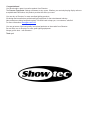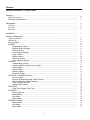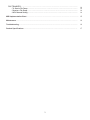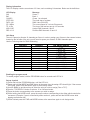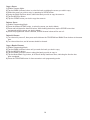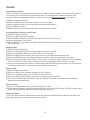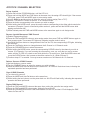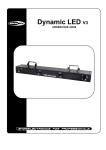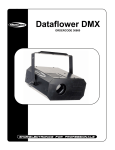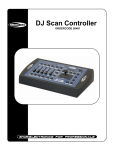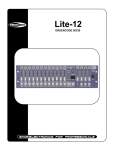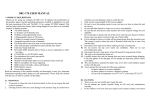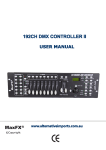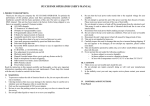Download SHOWTEC Scanmaster 1 Product guide
Transcript
Scanmaster 3 ORDERCODE 50337 Congratulations! You have bought a great, innovative product from Showtec. The Showtec Scanmaster 3 brings excitement to any venue. Whether you want simple plug-&-play action or a sophisticated DMX show, this product provides the effect you need. You can rely on Showtec, for more excellent lighting products. We design and manufacture professional light equipment for the entertainment industry. New products are being launched regularly. We work hard to keep you, our customer, satisfied. For more information: [email protected] You can get some of the best quality, best priced products on the market from Showtec. So next time, turn to Showtec for more great lighting equipment. Always get the best -- with Showtec ! Thank you! Showtec Showtec Scanmaster 3™ Product Guide Warning..…...................................................................................…………………………………………. Safety-instructions………………………………………………………………………………………….…. Operating Determinations……………………………………………………………………………………. 2 2 3 Description..…..............................................................................……….………………………………… Features…….……………………………………………………………………………………….……...…. Overview……………………………………………………………………………………………………….. Back side..………………………………………………………………………………………..……….…… 5 5 5 7 Installation...............................................................................…...…………………………………….…... 7 Set Up and Operation.....................................................................……..…………………………….…… Display Information……..………………………………………………………………….……...………….. Unit Set Up………………………………………….……...………………………………….……...……….. Set Up Joystick…………………………………….……...………………………………….……...……….. SCENES………………………………………….……...………………………………….……...………….. - Programming a Scene..................................………….........................……………………..……. - Example Scene Program..................................................….....………….........…………………. - Editing a Scene.………………….....................………….........................……………………...…. - Copy Scanner Settings.............................................................................….....……………….... - Copy a Scene.............................................………….........................……………………....…… - Delete a Scene.......….............................................................….....…………...........…………... - Delete All Scenes…................................................................….....…………...........…………... - Copy a Bank of Scenes..........................................................….....…………...........…………... CHASES…………………………………………………………………………………………….……...…. - Programming a Chase.....................………….........................……………………....…………… - Inserting a Bank of Scenes into a Chase................................….....…………...........…………... - Adding a Step..…..............................................................….....…………...........………….…… - Delete a Step…...................................................................….....…………...........……………… - Delete a Chase......................................................….....…………..............................….....…… - Delete All Chases..............................................................….....…………...........………………. JOYSTICK / CHANNEL Selection………………………………………….……………………….………. - Set Up Joystick.……………………..……….…….…………….…………..……….……………….. - Reverse Joystick Movement / DMX Channel............……………………..……….………………. - Delete a Scanner of DMX Channels…........................……………………....……………………. - Clear All DMX Channels…........................……………………..……………..……………………. - Display DMX Channel…........................……………………....……………………………………. FADE TIME………………………………………….……………………….………………………….……. - Fade Time / Assign Fade Time............……………………..……….……………………………… PLAYBACK………………………………………….………………………………………………………… - Running Scenes.……………………..……….…….…………….…………..……….……………… - Manual Mode............……………………..……….……………….………………..……….……….. - Auto Mode…........................……………………....…………………….………………..……….…. - Music Mode…........................……………………..……………..……………………………..……. RUNNING CHASES……………………………….…………………………………………………………. - Manual Mode............……………………...……………….………………..……….……………….. - Auto Mode…........................……………………....…………………….………………..……….…. - Music Mode…........................……………………..……………..……………………………..……. 7 8 8 8 9 9 9 9 9 10 10 10 10 11 11 11 11 11 11 11 12 12 12 12 12 12 13 13 13 13 13 13 13 14 14 14 14 1 FILE TRANSFER……………………………….…………………………………………………………….. - To Send a File Dump.……………………..……….…….…………….…………..……….………… - Receive a File Dump...……………………..……….……………….………………..……….……… - MIDI Channel Setting..............……………………....…………………….………………..……….. 14 14 14 14 MIDI Implementation Chart…………………………………………………………………………………..…. 15 Maintenance...................................................................................………..………….…….…………….. 16 Troubleshooting............................................................................………………….………………….…. 16 Product Specifications.................................................................……………….…….…………………. 17 2 WARNING CAUTION! Keep this device away from rain and moisture! FOR YOUR OWN SAFETY, PLEASE READ THIS USER MANUAL CAREFULLY BEFORE YOUR INITIAL START-UP! SAFETY INSTRUCTIONS Every person involved with the installation, operation and maintenance of this device has to: be qualified follow the instructions of this manual CAUTION! Be careful with your operations. With a dangerous voltage you can suffer a dangerous electric shock when touching the wires! Before your initial start-up, please make sure that there is no damage caused by transportation. Should there be any, consult your dealer and do not use the device. To maintain perfect condition and to ensure a safe operation, it is absolutely necessary for the user to follow the safety instructions and warning notes written in this manual. Please consider that damages caused by manual modifications to the device are not subject to warranty. This device contains no user-serviceable parts. Refer servicing to qualified technicians only. IMPORTANT: The manufacturer will not accept liability for any resulting damages caused by the non-observance of this manual or any unauthorized modification to the device. • • • • • • • • • • • • • • • Never let the power-cord come into contact with other cables! Handle the power-cord and all connections with the mains with particular caution! Never remove warning or informative labels from the unit. Never leave any cables lying around. Do not insert objects into air vents. Do not open the device and do not modify the device. Do not connect this device to a dimmerpack. Do not shake the device. Avoid brute force when installing or operating the device. Do not switch the device on and off in short intervals, as this would reduce the system’s life. Only use device indoor, avoid contact with water or other liquids. Avoid flames and do not put close to flammable liquids or gases. Always disconnect power from the mains, when device is not used or before cleaning! Only handle the power-cord by the plug. Never pull out the plug by tugging the power-cord. Make sure that the device is not exposed to extreme heat, moisture or dust. Make sure that the available voltage is not higher than stated on the rear panel. Make sure that the power-cord is never crimped or damaged. Check the device and the power-cord from time to time. If device is dropped or struck, disconnect mains power supply immediately. Have a qualified engineer inspect for safety before operating. 3 • • • • • • • If the device has been exposed to drastic temperature fluctuation (e.g. after transportation), do not switch it on immediately. The arising condensation water might damage your device. Leave the device switched off until it has reached room temperature. If your Showtec device fails to work properly, discontinue use immediately. Pack the unit securely (preferably in the original packing material), and return it to your Showtec dealer for service. Clearing the memory too often may cause damages to the memory chip. Be careful not to initialize your unit frequency often to avoid this risk. For adult use only. The device must be installed out of the reach of children. Never leave the unit running unattended. For replacement use fuses of same type and rating only. Repairs, servicing and electric connection must be carried out by a qualified technician. WARRANTY: Till one year after date of purchase. OPERATING DETERMINATIONS If this device is operated in any other way, than the one described in this manual, the product may suffer damages and the warranty becomes void. Any other operation may lead to dangers like short-circuit, burns, electric shock, lamp explosion, crash etc. You endanger your own safety and the safety of others! Improper installation can cause serious damage to people and property ! 4 Description of the device Features The Scanmaster 3 is a lightcontroller from Showtec. • 192 DMX channels • 12 Scanners of 16 channels each • 30 Banks of 8 programmable scenes • 6 Programmable chases of 240 scenes • 8 Sliders for manual control of channels • Assignable joystick for ease of channels • File Dump allows data to be sent or received between two units • Auto mode program controlled by speed and fade time sliders • Fade time/Assign fade lime • Reversible DMX channels allows fixture to react in opposition to others in a chase • 8 CHANNEL or 16 CHANNEL mode • Fine adjustment forjoystick pan and tilt • Blackout master button • Manual Override button allows you to grab any fixture on the fly • Built in microphone for music triggering • MIDI control over banks, chases and blackout • DMX Polarity selector • Power failure memory NOTE: Knowledge of MIDI and DMX is required to fully utilize this unit. Overview Fig. 1 5 1) SCANNER buttons To select scanners for setting, programming or recording. 2) FOG MACHINE button This button is used to control the Fog machine. Relevant LED will show you the working state (READY). 3) SCENE buttons Press the scene buttons to load or store relevant Scenes. There is a maximum of 240 programmable scenes. 4) PROGRAM button Activates program mode. 5) MIDI / REC button Used to control MIDI operation or to record programs. 6) PAGE Select button Used to select page between Page A (I-8) and Page B (9-16). 7) Dimmer faders These faders are used to control the intensity of channel 1-8 or channel 9-16 depending upon the, selected page. 8) SPEED fader Used to adjust the chase speed within the range of 0.1 second to 10 minutes. 9) FADE TIME fader Used to adjust the fade time. Fade time is the amount of time it takes for a scanner (or scanners) to move from one position to another, for the dimmer to fade in or fade out. 10) TILT Joystick This joystick can be used to control the Tilt of the scanner, or for programming. 11) PAN Joystick This joystick can be used to control the Pan of the scanner, or for programming. 12) MODE Button Pressing Fine and Mode buttons allows activating Assign or Reverse mode. 13) AUTO / DEL Button Activates Music mode or to delete scenes or chases. 14) MUSIC / BANK COPY Button Activates Program mode. 15) LCD Display Shows the current activity or programming state. 16) BANK UP / DOWN Button Press the Up/Down button to select from 30 banks. 17) TAP / DISPLAY Button Used to create a standard beat or to change the value mode between % and 0-255. 18) BLACKOUT Button Press this button to enable or disable relevant DMX output. When its LED is lit, that means the relevant DMX output is disabled. Press this button again the LED will be “off”, that means the DMX output is reactivated. 19) CHASE Button (1-6) These buttons are used for activating the chase of programmed scenes. 20) FINE Button When Fine is on, the Pan or Tilt joystick will control the scanner in the smallest increment. 6 Backside Fig. 2 21) AUDIO LINE INPUT 0.1V~1Vp-p 22) MIDI IN Used to receive MIDI data. 23) DMX polarity select Used to select DMX polarity (2-,3+ / 2+,3-). 24) DMX OUT This connector sends your DMX value to the DMX scanner or DMX pack 25) DMX IN This connector accepts your DMX input signals. 26) Fog Machine Output To send the signal to a fog machine. 27) DC INPUT DC 9 ~15V, 500mA min. 28) POWER ON / OFF Used to switch on / off the power. Installation Remove all packing materials from the Scanmaster 3. Check that all foam and plastic padding is removed. Connect all cables. Always disconnect from electric mains power supply before cleaning or servicing. Damages caused by non-observance are not subject to warranty. Set Up and Operation Before plugging the unit in, always make sure that the power supply matches the product specification voltage. Do not attempt to operate a 120V specification product on 230V power, or vice versa. The Scanmaster 3 allows you to program 12 scanners with 16 DMX channels each; 30 banks of 8 programmable scenes, 6 chases of 240 scenes using 8 channel sliders, a joystick and other buttons. With the ease of the joystick, you can easily and more accurately control the movement of a fixture. To further dazzle the audience, this unit allows you to assign DMX channels. In addition 2 units can set up communication, so that they send or receive a complete file dump. 7 Display Information The LCD Display contains a maximum of 2 lines, each containing 8 characters. Below are the definitions. LCD Display SN1 BK1 CHASE1 STEP 009 DATA 184 SP: 1M54s TP: 4.25s ASS 04 05 RES 10 13 Message Scene 1 Bank 1 Chase 1 is activated The ninth step of a chase DMX Value (000-255) The current speed is 1 minute 54 seconds The time of the last two taps is 4.25 seconds Assign DMX channels 4 and 5 Reverse DMX channels 10 and 13 Unit Setup The unit is preset to allocate 16 channels per fixture. In order to assign your fixtures to the scanner buttons, located on the left side of the unit, you will need to space your fixtures 16 DMX channels apart. Use the Following chart for DMX Addressing Fixture # Digital # Dip Switch Setting 1 2 3 4 5 6 7 8 9 10 11 12 1 17 33 49 65 81 97 113 129 145 161 177 1 "On" 1 and 5 "On" 1 and 6 "On" 1, 5 and 6 "On" 1 and 7 "On" 1, 5 and 7 "On" 1, 6 and 7 "On" 1, 5, 6 and 7 "On" 1 and 8 "On" 1, 5 and 8 "On" 1, 6 and 8 "On" 1, 5, 6 and 8 "On" Enabling the program mode To enable program mode, hold the PROGRAM button for seconds until LED is lit. Set-up Joystick 1) Press and hold the PROGRAM button, until the LED is lit. 2) Press and hold the MODE and FINE button at the same time, the assign LED should light. If the reverse LED lights, press FINE and MODE again to enter assign mode. 3) Use the BANK up and down keys to select the axis you wish to assign (Pan or TILT). 4) Use the "TAP/DISPLAY button to select a 16 or 8 channel mode. 5) Press the button corresponding to the scanner you wish to assign. 6) While holding the MODE button, press the scene number corresponding to the slider which controls the movement. (Example: If pan is controlled by slider number 4, press and hold the MODE button while tapping scene button 4#). 7) When finished press the FINE and MODE buttons at the same time again to exit Assign mode. 8 SCENES Programming a Scene 1) Enter program mode (See Enabling Program Mode).. 2) Check the blackout key and verify that the LED is not lit, if it is, press it once to exit blackout mode. 3) Verify that the speed and fade time sliders are positioned at zero. 4) Press the SCANNER button corresponding to the unit wish to control. You may control more than one scanner at time by pressing the button corresponding to the scanners) you wish to program. 5) Move the faders and joystick to the desired position. If necessary, you may select page B to control channels 9-16. 6) Tap the BANK Up/Down button to choose the bank you want to store this scene into. There are a total of 30 banks you can select, you may store up to 8 scenes in each bank. 7) Once all scanners are programmed into the desired position for the scene, tap the MIDI/Rec button to program this scene into memory. 8) Tap the SCENE button you wish to store your scene into. All LEDs will flash three times signifying this operation. The LCD readout will show the bank and scene. 9) To unselect the scanner(s) you have been programming and switch to another, simply press the button of the scanner you have been programming again, deselecting it, and select another scanner. 10) Repeat steps 2-7 until all scenes have been programmed. 11) If you don't intend to continue programming at this time, press and hold the PROGRAM button for three seconds to exit program mode. The LED will go out indicating this selection. Example Scene Program 1) Program Enable 2) Tap the Scanner 1 button to turn on its fader control. 3) Verify that the page select is set on page A, if not press the PAGE SELECT button to select page A. 4) Move the first and second faders all the way up-to their maximum value position. 5) Select BANK 1 using the BANK Up/Down buttons. 6) Press the MIDI/Rec button. 7) Tap SCENE 1 to store the first scene. 8) Repeat steps 4-7, until all scenes have been programmed into BANK 1. 9) Tap the SCANNER 1 button to turn off the fader control. 10) When finished, disable PROGRAM mode. You can now manually tap through you have just programmed. Editing a Scene 1) Program Enable. 2) Press the BANK Up/Down button to select the bank containing the scene you wish to edit. 3) Select the scene you wish to edit by tapping its SCENE button. 4) Use the faders and/or joystick to make the desired adjustments to the scene. 5) Once you have completed the changes, tap the MIDI/Rec button. 6) Tap the SCENE button that corresponds to the scene you're editing. This will override the existing scene. Be sure to select the same scene in steps 3 and 6, otherwise you may accidentally record over an existing scene. Copy Scanner Settings This setting allows you to copy the settings from one scanner to another. 1) Press and hold down the scanner button you wish to copy. 2) While holding down the button, tap the button of the scanner you wish to copy the settings to. 9 Copy a Scene 1) Enable Program Mode. 2) Tap the BANK Up/Down button, to select the bank containing the scene you wish to copy. 3) Select the scene you wish to copy, by pressing its SCENE button. 4) Using the BANK Up/Down button, select the bank you wish to copy the scene to. 5) Tap the MIDI/Rec button. 6) Tap the SCENE button you wish to copy the scene to. Delete a Scene 1) Enable Programming Mode. 2) Press the desired SCENE button, to select the scene you wish to delete. 3) Press and hold down the Auto/Del button. While holding the button, tap the SCENE button that corresponds with the scene you wish to delete. 4) When the programmed scene is deleted, all DMX channel values will be set to 0. Delete All Scenes 1) Turn the unit’s power off, then press and hold down the PROGRAM and BANK Down buttons at the same time. 2) Turn the unit back on, and all scenes should be cleared. Copy a Bank of Scenes 1) Enable Programming Mode. 2) Tap the BANK Up/Down button until you reach the bank you wish to copy. 3) Tap the MIDI/Rec button. 4) Tap the BANK Up/Down button to select the bank you wish to copy to. 5) Tap the Music/Bank Copy button, all LEDs will briefly flash three times, indicating the function has been completed. 6) Press the PROGRAM button for three seconds to exit programming mode. 10 CHASES Programming a Chase Note: You must have already programmed scenes in order to program a chase. This function allows you to cycle through up to 240 scenes in a preselected order. It is recommended to delete all chases in the controller, before programming chases for the first time. Also see Delete All Chases for instructions. 1) Enable Programming Mode. 2) Tap the CHASE button to select the chase you wish to program. 3) Select a desired scene from the bank that has scenes stored inside it. 4) Tap the MIDI/Rec button. 5) Repeat steps 3-4, until all desired scenes scenes have been entered. Inserting a Bank of Scenes into a Chase 1) Enable Programming Mode. 2) Select the chase you wish to program. 3) Use the BANK Up/Down key to select the bank of scenes you wish to copy. 4) Tap the Music/Bank Copy button. 5) Tap the MIDI/Rec copy button, all LEDs will flash three times, indicating that the requested operation has been performed. Adding a Step 1) Enable Programming Mode. 2) Press the corresponding button, to add a step to the chase you wish. 3) Press the Tap/Display button, the LCD will show the current step. 4) Press the BANK Up/Down button and scroll to the step you wish to insert the step after. 5) Press the MIDI/Rec button, the segment display will read the step one step higher than before. 6) Tap the Tap/Display button again. The LCD shows the current chase, scene, and bank. Create a desired scene and record it as a new step or select a previously programmed scene to add to the chase. 7) Once you have selected the scene you wish to add, press the MIDI/Rec button again. All LEDs will flash three times, indicating the new step has been inserted into the chase. Delete a Step 1) Enable Programming Mode. 2) Select the chase, which contains the step you wish to delete. 3) Press the Tap/Display button, the LCD shows the current step. 4) Press the BANK Up/Down button and scroll to the step you wish to delete. 5) Press the Auto/Del button to delete the step. All LEDs will flash three times indicating the requested operation has been performed. Delete a Chase 1) Press the corresponding button, to delete the chase you wish. 2) Press and hold down the Auto/Del button while holding down the CHASE button. All LEDs will flash three times, indicating that the requested operation has been performed. Delete All Chases 1) Turn the unit’s power off, press and hold down the Auto/Del and BANK Down buttons at the same time. 2) Re-apply the power, and all chases should be cleared. 11 JOYSTICK / CHANNEL SELECTION Set-up Joystick 1) Press and hold the PROGRAM button, until the LED is lit. 2) Press and hold the MODE and FINE button at the same time, the assign LED should light. If the reverse LED lights, press FINE and MODE again to enter assign mode. 3) Use the BANK up and down keys to select the axis you wish to assign (Pan or TILT). 4) Use the "TAP/DISPLAY button to select a 16 or 8 channel mode. 5) Press the button corresponding to the scanner you wish to assign. 6) While holding the MODE button, press the scene number corresponding to the slider which controls the movement. (Example: If pan is controlled by slider number 4, press and hold the MODE button while tapping scene button 4#). 7) When finished press the FINE and MODE buttons at the same time again to exit Assign mode. Reverse Joystick Movement / DMX Channel 1) Enable Programming Mode. 2) Press the FINE and MODE buttons to enter assign mode, then press FINE and MODE buttons again to enter reverse mode. The reverse LED lights up, indicating reverse mode is active. 3) Use BANK Up/Down button to change between the Pan and Tilt, the corresponding LED lights, indicating this selection. 4) Press the Tap/Display button to change between the 8 Channel or 16 Channel mode. 5) Press the SCANNER button to select the scanner. 6) While holding the MODE button, press the corresponding SCENE button for the channel you wish to reverse. (For Example: If you are reversing the one scanner, once you verify that you are in reverse mode, and the Tilt LED is lit, check to see which slider the Tilt control is on. Hold the MODE button and press the SCENE button, that is same as the slider number for tilt. (Slider 5/Scene 5). 7) Continue steps 3-7 as needed. You may reverse a maximum of 48 channels for 12 scanners. Delete a Scanner of DMX Channels 1) Activate Assign or reverse mode. 2) Tap the SCANNER button to select the scanner you wish to delete. 3) Press the MODE and Auto/Del buttons at the same time". All LEDs will flash three times, indicating the requested operation has been performed. Clear All DMX Channels 1) Turn the unit’s power off. 2) Press the MODE and Auto/Del buttons at the same time. 3) While holding the two buttons, turn the power back on. All LEDs will flash briefly, indicating the requested operation has been performed. Display DMX Channel 1) Press the FINE and MODE buttons at the same time, putting the controller into assign mode. 2) Press the FINE and MODE buttons again, lighting the reverse LED. 3) Press the SCANNER button that is set at the desired Pan and Tilt, and the LCD will display the DMX values for Pan and Tilt. 12 FADE TIME Fade Time / Assign Fade Time 1) With the power off, press the MODE and Tap/Display buttons at the same time. 2) Turn the power back on, tap the Tap/Display button to change between Fade Time and Assign Fade Time, the LCD shows: or 3) Press the MODE and Tap/Display buttons at the same time to store your setting into memory. If you do not wish to save your setting, press the blackout key to exit this operation. PLAYBACK Running Scenes There are three modes in which you can run scenes and chases. They are Manual mode, Auto mode and Music mode. Manual Mode 1) When the power is turned on, the unit automatically enters Manual mode. 2) Check and verify that both the Auto and Music LEDs are off. 3) Use the BANK Up/Down button to select the bank with the scenes you wish to run. 4) Press the SCENE button to display the scene you wish. Auto Mode This function allows you to run a bank of programmed scenes in sequence. 1) Press the Auto/Del button to enter Auto mode. The Auto LED will light, indicating the Auto mode is active. 2) Use the BANK Up/Down button to select a bank of scenes to run. 3) After selecting the bank of scenes to run, you can use the Speed slider and Fade Time slider to adjust the speed of the scene progression. 4) You can use the Tap Sync/Display button to set the speed instead. The amount of time between the last two taps will instruct the controller in the length of time between steps. This setting will stay in effect, until the speed slider is moved. 5) Press the Auto/Display button to exit Auto mode. Music Mode 1) Press the Music/Bank Copy button to activate Music mode. 2) Use the BANK Up/Down button to select a bank of scenes you wish to run. The scenes selected, will run sequentially to the beat of the music, controlled by the built-in microphone. 3) Tap the Music/Bank Copy button again to exit music mode. 13 Running Chases Manual Mode 1) When the power is turned on, the unit automatically enters manual mode. 2) Select the chase you wish to run by pressing the corresponding CHASE button. Pressing this button a second time, this will unselect the chase. Auto Mode 1) Press the Auto/Del button to activate Auto mode. 2) Select the desired Chase by pressing one of six CHASE buttons. Pressing this button a second time will undo this selection. 3) Use the SPEED slider and FADE time slider to adjust the chase to your specifications. Music Mode 1) Press the Music/Bank Copy button to activate Music mode. 2) Select the desired chase by pressing one of six Chase buttons, this will activate the chase and cause it to respond to the rhythm of the music. FILE TRANSFER File Transfer allows the user to transfer all information stored in one Scanmaster 3 to a second Scanmaster unit. You must connect the units using 3-pin XLR cables. The unit sending the information will have the cable plugged into the DMX Out plug, and the receiving the information will have the cable running into the DMX In location. To Send A File Dump 1) With the power off, press and hold down the SCANNER 2 and 3 buttons and SCENE 1 button at the same time. 2) Turn the unit back on, while pressing these three buttons, the LCD will read "TRANSMIT" indicating that the unit is ready to send the files. 3) Press SCENE button 7 and 8 at the same time to send the file dump. 4) If an error occurs during the file dump, the LCD will show "ERROR". Receive File Dump 1) With the power off, press and hold down the SCANNER 8, 9 and SCENE button 2 at a time. 2) Turn the unit back on, while pressing these three buttons, the LCD shows "RECEIVE", indicating this unit is receiving the file dump. 3) When receiving is finished, the unit will automatically return to normal mode. MIDI Channel Setting 1) Press and hold the MIDI/Rec button for three seconds. The LCD shows the MIDI channel of last time. 2) Use the BANK Up/Down button, to select the DMX channel 01 -16 you wish to assign to the MIDI channel. 3) Press and hold the MIDI/Rec button to save your settings. The LEDs will flash three times, indicating that the required operation has been performed. 14 MIDI Implementation Chart MIDI IMPLEMENTATION CHART Scanmaster 3 Transmitted Function Basic channel Mode Default Changed Default Messages Altered Note number Velocity After touch True voice Note ON Note OFF Key's Channel Pitch bend Control change Prog Change True# SysEx Common System real time Aux Messages Song pos Song Sel Tune Clock Commands Local ON/OFF All Notes OFF Active Sense Reset Recognized X X 1 1-16 X X X X X X X X X X X X X X X X X X X X X X 1-16 X O X X X X X X X X X X X X X X X X X O:YES Mode 1: OMNI ON, POLY Mode 2: OMNI ON, MONO X:NO Mode 3: OMNI OFF, POLY Mode 4: OMNI OFF, MONO Remarks *1 *2 *1 Note number 1-16 (00-0F) will select scene 1 through 16 (bank 1 scene 1-8 and bank 2 scene 1-8) Note number 1 = C-1. Note number 16 = D#. *2 If velocity > 00, scene 1-16 will be selected. Any note number followed by velocity = 00 will generate a blackout (all channels off). 15 Maintenance The Showtec Scanmaster 3 requires almost no maintenance. However, you should keep the unit clean. Disconnect the mains power supply, and then wipe the cover with a damp cloth. Do not immerse in liquid. Do not use alcohol or solvents. Keep connections clean. Disconnect electric power, and then wipe the DMX and audio connections with a damp cloth. Make sure connections are thoroughly dry before linking equipment or supplying electric power. Troubleshooting Showtec Scanmaster 3 This troubleshooting guide is meant to help solve simple problems. If a problem occurs, carry out the steps below in sequence until a solution is found. Once the unit operates properly, do not carry out following steps. 1. If the device does not operate properly, unplug the device. 2. Check power from the wall, all cables, the fuse, etc. 3. If all of the above appears to be O.K., plug the unit in again. 4. If nothing happens after 30 seconds, unplug the device. 5. Return the device to your Showtec dealer. 16 Product Specification Model: Showtec Scanmaster 3 Voltage : AC 230V-50Hz (CE) Power input: DC9 ~ 12V, 500 mA min. Audio trigger: Built-in Mic DMX Input : 3-pin XLR Male connector DMX Output : 3-pin XLR Female connector Midi Input: 5-pin connector Dimensions : 482 x 134 x 85 mm (LxWxH) Weight : 2,7 kg Design and product specifications are subject to change without prior notice. 17 2006 Showtec.