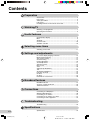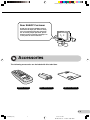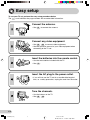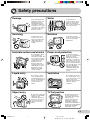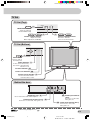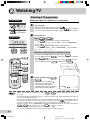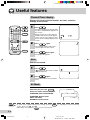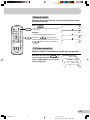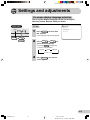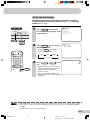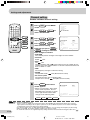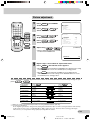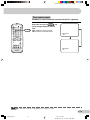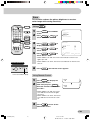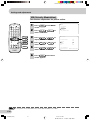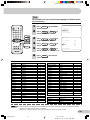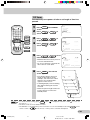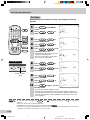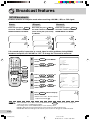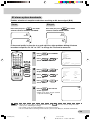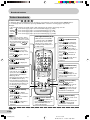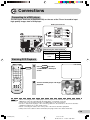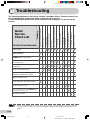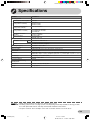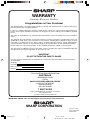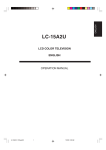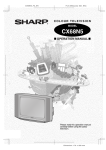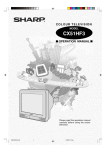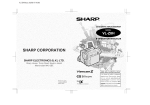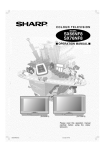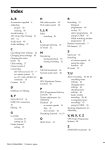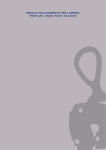Download Sharp SX68NF8 Specifications
Transcript
Printelligence (M) Sdn. Bhd OPERATION MANUAL MODEL MODEL SX68NF8 COLOUR TELEVISION Please read this operation manual carefully before using the colour television. ON TIMER POWER SAVE SX68NF8(Front) 1 7/11/02, 2:03 PM Dimension: 176 x 250 mm Printelligence (M) Sdn. Bhd Contents Preparation Accessories ...................................................................................... 2 Easy setup ........................................................................................ 3 Safety precautions ............................................................................ 4 Part names ....................................................................................... 5 Installing batteries in the remote control unit .................................... 5 Watching TV Watching a TV programme ............................................................... 7 Operating the TV buttons ................................................................. 8 Useful features Channel/Timer display ...................................................................... 9 Mute ................................................................................................. 9 AV Mode ........................................................................................... 9 Channel recall ................................................................................ 10 TV/Video selection .......................................................................... 10 Selecting menu items Selecting a menu item .................................................................... 11 Settings and adjustments On-screen display language selection ............................................ 12 Manual channel tuning ................................................................... 13 Auto channel tuning ........................................................................ 14 Channel setting .............................................................................. 15 Picture adjustment .......................................................................... 16 Sound adjustment .......................................................................... 17 Surround sound .............................................................................. 18 Blue screen .................................................................................... 19 Save ............................................................................................... 20 VM (Velocity Modulation) ................................................................ 21 Text ................................................................................................. 22 AI (Artificial Intelligence) ................................................................. 23 Favourite channels ......................................................................... 23 Off timer .......................................................................................... 24 On timer .......................................................................................... 25 Reminder on-screen timer .............................................................. 26 Broadcast features NICAM broadcasts ......................................................................... 27 A2 stereo system broadcasts ......................................................... 28 Teletext broadcasts ......................................................................... 29 Connections Connecting to a DVD player ........................................................... 30 Watching DVD Playback ................................................................. 30 Connecting to an antenna .............................................................. 31 Connecting to an antenna via a VCR ............................................. 31 Connecting to video equipment ...................................................... 32 Troubleshooting Troubleshooting .............................................................................. 33 Specifications Specifications ................................................................................. 34 E1 SX68NF8(01-05) 1 7/11/02, 2:03 PM Dimension: 176 x 250 mm Printelligence (M) Sdn. Bhd Dear SHARP Customer Thank you for buying SHARP's Colour Television. We hope you will have many years of enjoyment from this television set. To ensure proper operation, please read this manual carefully, and keep it in a safe place for future reference. Accessories The following accessories are included with this television. Remote control Size-AA batteries Operation manual E2 SX68NF8(01-05) 2 7/11/02, 2:03 PM Dimension: 176 x 250 mm Printelligence (M) Sdn. Bhd Easy setup To use your TV set, perform the easy setup procedure below. The mark indicates the page numbers with more detailed information. Connect the antenna. • See 31 to connect the antenna. Connect any video equipment. • See 31 , 32 to connect video equipment. • See the operation manual of your video equipment when connecting to the TV set. Insert the batteries into the remote control. • Use the two batteries included with the TV. • See 5 . Insert the AC plug to the power outlet. • If you will not use the TV set for a considerable length of time, as a safety precaution, unplug the cord from the outlet. Tune the channels. • Use the buttons on the TV. • See 13 , 14 . E3 SX68NF8(01-05) 3 7/11/02, 2:03 PM Dimension: 176 x 250 mm Printelligence (M) Sdn. Bhd Safety precautions Damage Water Turn off the power and unplug the power cord from the wall outlet immediately if the TV set begins to make any unusual noises or gives off smoke or an unusual smell. Then call your dealer for service. To prevent fire or electrical shock, do not place the TV set near a bathroom, swimming pool or other area where it may become wet. Moisture Servicing To prevent electrical shock, do not use the TV set in an excessively damp place. To reduce the risk of electric shock, do not remove the back of the cabinet. This TV set contains dangerous voltage. Unstable surface and shocks Power-cord protection To prevent electrical shock, do not subject the AC power cord to damage by bending or twisting it, or by placing heavy items on top of it and do not place the AC power cord under the TV set. If the AC power cord becomes damaged, unplug it from the wall outlet immediately and call your dealer for service. Do not place this TV set on an unstable cart, stand, shelf, or table. The TV set may fall, causing serious injury to a child or adult, and serious damage to the set. Sharp recommends securing the TV set to a stable surface or wall to prevent the set from falling due to sudden shocks or impact. Liquid entry Ventilation Do not place a flower vase or anything else containing liquid on the TV set, as liquid spilt on the TV set can cause electrical shock or failure. Object entry Do not place this TV set in a confined area, such as on a bookshelf or in a built-in case. Leave adequate space behind the TV for proper ventilation. TV Set position Never insert or drop any metallic or inflammable objects into the ventilation openings of the TV set, as this can cause fire, electrical shock, or electrical failure. Do place the TV set onto an even stand, table or track which size is bigger than the TV set. If the TV set is put onto a smaller size or uneven stand, table or track may cause the TV cabinet distort. Do not put or insert anything between TV set and the stand, table or track. E4 SX68NF8(01-05) 4 7/11/02, 2:03 PM Dimension: 176 x 250 mm Printelligence (M) Sdn. Bhd Part names The mark indicates the page numbers with more detailed information. Infrared Transmitter Window Aim this window at the infrared sensor window on your TV set. Remote control 20 7 POWER SAVE Turns the TV on or to Standby mode. POWER SAVE TV/VIDEO 10 9 Mutes the sound and restores sound to previous level. 1 2 3 4 5 6 7 8 9 AV MODE 9 AV MODE A 27 Switches between main and sub sound, and stereo and monaural sound. Colour buttons 0 18 Produces a more spacious sound. MPX / 23 Displays the channel and timer settings on the screen. 7 MPX SURROUND 9 SURROUND Changes Picture and Sound setting. STANDARD, SOFT, DYNAMIC B C D Number buttons 7 Switches between one- or two-digit mode channel selection. CH CH NORMAL 10 MENU Returns to previously viewed channel. 29 Operate the Favourite Channel and Teletext functions. 7 / TV/VIDEO Switches between TV broadcasts and A/V input programmes. CH / CH Selects the channel. Used for MENU setup. 7 Adjusts the volume. Used for MENU setup. 11 MENU Calls the MENU screen. NORMAL 16 TV/TEXT Resets all settings. Teletext buttons 29 Operate the Teletext functions. Installing batteries in the remote control unit With your thumbnail, pull up at the slit to open the battery cover. • • • • Insert two batteries (size AA). Replace the battery cover. Be sure to match the battery j/k terminals with the j/k marks inside the compartment. Remove the batteries if weak or if the unit is not in use for long periods. Do not mix old and new batteries. Incorrect installation of the batteries may damage the remote control. E5 SX68NF8(01-05) 5 7/11/02, 2:03 PM Dimension: 176 x 250 mm Printelligence (M) Sdn. Bhd TV Set TV Set (Top) MENU/PRESET MENU/PRESET 11 CH MENU/PRESET button Tunes the channels. Used for MENU setup. / 7 7 / CH CH Volume up/down buttons Channel up/down buttons Adjusts the volume. Makes adjustments in PRESET. Selects the channels. Tunes or sets the channels. TV Set (Bottom) ON TIMER POWER SAVE 7 Power switch Turns on and off the main power. Power indicator 7 Power can be turned on by the remote control when the indicator is red. ON TIMER POWER SAVE On timer indicator 25 Power save indicator 20 Infrared sensor window 5 Receives the infrared wave from the remote control. Behind the door VIDEO S-VIDEO Headphone jack 8 (MONO) L-AUDIO-R AV-3 IN 32 Audio input terminals Use to listen to the audio with headphone. (AV-3) Connects to a camcorder, video game, etc. S-Video input terminal (AV-3) 32 Connects to a camcorder, video game, etc. 32 Video input terminal (AV-3) Connects to a camcorder, video game, etc. • When using headphone, see 8 . E6 SX68NF8(06-10) 6 7/11/02, 2:03 PM Dimension: 176 x 250 mm Printelligence (M) Sdn. Bhd Watching TV Watching a TV programme Simple operations for watching a TV programme TV Set (Bottom) ON TIMER 1 POWER SAVE Turn on power. • When the power indicator is off, press . • When the power indicator lights up red, press on the remote control. The power indicator changes to green and a picture appears. Power indicator 2 TV Set (Top) MENU/PRESET With CH / CH • Press CH and channels change as shown below. 1 / 2 / ... / 98 / 99 / AV1 (or SAV1) / AV2 (or COMPONENT) / AV3 (or SAV3) / 0 / 1 / 2 ... • Press CH and channels change as shown below. 1 / 0 / AV3 (or SAV3) / AV2 (or COMPONENT) / AV1 (or SAV1) / 99 / 98 / ... / 2 / 1 / 0 ... CH CH CH POWER SAVE Select channel. With the number buttons (on remote control) 5 • To select a one-digit channel, such as 5, press . If “5-” is indicated, press to select one-digit input, and then 5 press again. • To select a two-digit channel, such as 15, press to select 1 5 the two-digit input. Press , and then press . TV/VIDEO 1 1 2 3 4 5 6 7 8 9 -115 PAL AV MODE SURROUND 5 MPX 0 A B C D CH CH CH NORMAL MENU CH 3 Adjust volume using . / • The number of oval blocks “ ” indicates the volume level. The volume bar disappears approximately three seconds after the volume has been adjusted. TV/TEXT VOLUME 10 • When the power indicator lights up red, either CH / CH on the TV can be pressed to turn on the power. • The channel number is displayed in green for channels tuned by auto tuning and displayed in yellow for channels tuned using fine tuning. • When the power indicator lights up red, the TV is in Standby mode and power is still supplied to the TV. If you will not watch TV for a while, turn off the main power by pressing on the TV set. Also, if you will not be at home for a considerable length of time, unplug the cord from the outlet. • The AV1 (or SAV1), AV2 (or COMPONENT) and AV3 (or SAV3) input channels cannot be selected using CH / CH on the remote control. Use TV/VIDEO to select these channel. • Channels that have been skipped cannot be selected. See 15 . • The on-screen displays in this manual may differ from their actual appearance. E7 SX68NF8(06-10) 7 7/11/02, 2:03 PM Dimension: 176 x 250 mm Printelligence (M) Sdn. Bhd Operating the TV buttons Simple operation of the TV set TV Set (Top) Using CH MENU/PRESET / Press to increase volume. Press to decrease volume. VOLUME 15 CH CH Using Behind the door CH / CH 5 Press CH number. to increase channel Press CH number. to decrease channel PAL Using headphone Insert headphone plug into headphone jack to listen to audio with headphone. VIDEO S-VIDEO • The audio from the speakers is turned off. (MONO) L-AUDIO-R AV-3 IN • Select an appropriate volume so as not to injure your hearing. • To avoid injuring your hearing, do not put on the headphone before plugging them into the headphone jack and before the power is turned on. • The proper impedance for the headphone is 32 ohms. • Remove the headphone plug from the jack when not using the headphone. E8 SX68NF8(06-10) 8 19/11/02, 2:26 PM Dimension: 176 x 250 mm Printelligence (M) Sdn. Bhd Useful features Channel/Timer display Displays the current channel number, the timer, and other settings on the screen. POWER SAVE 1 TV/VIDEO 1 2 3 4 5 6 7 8 9 AV MODE MPX 0 A B C . • The time remaining on the Off timer, On timer, and Reminder appears on the screen. • When no timer is set, the channel number and colour system appear on the screen. Press again to clear these current settings display on the screen. AV MODE SURROUND Press D CH OFF ON 2:30 8:00 1:50 CH NORMAL 2 MENU Press 5 again. PAL • The channel number and colour system appear on the screen. NORMAL 3 TV/TEXT Press once again. • The display disappears. Mute Silences the sound. 1 Press . • “ ” appears on the screen, and the sound is silenced. 2 Press again. • The volume returns to its previous level. AV Mode Each time you press the AV MODE button, the mode switches between STANDARD, SOFT and DYNAMIC. (STANDARD) (SOFT) STANDARD: Normal mode SOFT: Soft mode DYNAMIC: Dynamic mode (DYNAMIC) • To return to the original setting (factory setting), press the NORMAL . For adjusting the Picture and Sound modes, please see 16 and 17 . • Mute will be cancelled if the is pressed at any time. E9 SX68NF8(06-10) 9 7/11/02, 2:03 PM Dimension: 176 x 250 mm Printelligence (M) Sdn. Bhd Channel recall Switches back to the channel you were watching just before the current channel. Press POWER SAVE TV/VIDEO TV/VIDEO . PAL PAL 1 2 3 4 5 6 Example: 7 8 9 If, after switching from channel 5 to AV MODE 5 • The channel previously viewed returns to the screen. 7 SURROUND MPX 0 A B C channel 7, D PAL channel will change to channel 5. Press CH 7 again to return to channel 7. CH NORMAL 5 is pressed, the PAL MENU TV/Video selection Switches between TV broadcasts and AV input programmes. TV/TEXT Each time you press the TV/VIDEO , the input switches between AV1 (or SAV1), AV2 (or COMPONENT), AV3 (or SAV3), and TV programme. SAV1 or AV1 COMPONENT or AV2 SAV3 or AV3 25 PAL E 10 SX68NF8(06-10) 10 7/11/02, 2:03 PM Dimension: 176 x 250 mm Printelligence (M) Sdn. Bhd Selecting menu items This TV set allows you to adjust the picture and sound, and set the channels and other features using the On-screen display with the remote control or from the TV set. Select the desired menu item by following the steps below and then refer to the indicated page for details. Selecting a menu item Remote control A B C D CH CH CH 1 CH NORMAL MENU MENU 2 TV/TEXT Press MENU / MENU/PRESET to call MENU screen. MENU Press CH / CH to select desired menu item. MENU PICTURE SOUND FEATURE TIMER CH-SETTING PICTURE SOUND FEATURE TIMER CH-SETTING • The selected item is highlighted in yellow. TV Set (Top) 3 CH MENU/PRESET Press enter. / SOUND to • The corresponding menu screen will appear. (STANDARD) SURROUND TREBLE BASS S-BOOSTER BALANCE ON +10 - 20 ON 20 CH MENU/PRESET 16 PICTURE menu 17 SOUND menu CH PICTURE (STANDARD) CONTRAST 10 COLOUR 0 BRIGHTNESS + 10 TINT SHARPNESS - 10 PICTURE NR ON WHITE TEMP 20 CH SELECT ADJUST MENU RETURN MENU PICTURE SOUND FEATURE TIMER CH-SETTING CH SELECT ENTER FEATURE menu (STANDARD) SURROUND TREBLE BASS S-BOOSTER BALANCE CH SELECT ADJUST TIMER menu ON +10 - 20 ON 20 MENU RETURN 24 – 26 TIMER FEATURE BLUE BACK SAVE VM TEXT AI OFF ON POSITION VOLUME ON ON ON 3 ON --:---:---:-- MENU RETURN CH ON TIMER – 23 19 SOUND SELECT ADJUST CH MENU RETURN SELECT ADJUST MENU RETURN POWER SAVE CH-SETTING menu 15 , 27 – 28 CH-SETTING Operating guide POSITION COLOUR SKIP FINE NICAM A2 CH SELECT ADJUST CH27 AUTO OF F 168. 25M H Z ON ON MENU RETURN • If you press MENU/PRESET for more than two seconds, the LANGUAGE mode screen will appear instead of the MENU screen. To display the MENU screen, press MENU/PRESET until the normal screen appears, then press the button again. • The procedures for setting and selecting the menu items on the following pages are described using the buttons on the remote control. These procedures can also be performed using the corresponding buttons on the TV set. E 11 SX68NF8(11-15) 11 27/11/02, 11:17 AM Dimension: 176 x 250 mm Printelligence (M) Sdn. Bhd Settings and adjustments On-screen display language selection The on-screen display language can be set to English, Chinese, French, Russian, Malay or Arabic. TV Set (Top) CH MENU/PRESET TV set ENGLISH FRANÇAIS 1 BAHASA MELAYU Press MENU/PRESET for more than two seconds. • The language select mode appear. MENU/PRESET CH 2 CH Press CH / CH select desired language. to • Pressing MENU/PRESET changes the screen as shown below. Language AUTO MANUAL Normal screen 3 Press MENU/PRESET until normal screen appears. E 12 SX68NF8(11-15) 12 7/11/02, 2:04 PM Dimension: 176 x 250 mm Printelligence (M) Sdn. Bhd Settings and adjustments Manual channel tuning Enables manual channel tuning to a desired TV station. (e.g. tuning the TV to a VCR, tuning in an additional TV station.) NOTE: This TV is already tuned into 2, 7, 9, 10 and 28. TV Set (Top) 1 CH MENU/PRESET Press MENU/PRESET for more than two seconds. The language select mode appears. ENGLISH FRANÇAIS BAHASA MELAYU CH MENU/PRESET CH 2 Press MENU/PRESET twice to display MANUAL mode screen. MANUAL(B/G) VHF 1 48.25MHz • Pressing MENU/PRESET changes the screen as shown below. Language POWER SAVE AUTO MANUAL TV/VIDEO Normal screen 1 2 3 4 5 6 7 8 9 AV MODE SURROUND MPX Number buttons 3 MENU 4 0 A B C D Press CH / CH or number buttons to select channel position. MANUAL(B/G) VHF 5 107.50MHz CH CH NORMAL MENU CH CH Press / on TV set to locate channel you wish to preset to current channel position. Channel position • Search is initiated and when a TV signal is received during the search, the search stops. TV/TEXT 5 6 Repeat steps 3 and 4 above, to preset channel positions for other broadcasts. Press MENU/PRESET again to display normal screen. E 13 SX68NF8(11-15) 13 7/11/02, 2:04 PM Dimension: 176 x 250 mm Printelligence (M) Sdn. Bhd Auto channel tuning Automatically tunes in and presets receivable TV stations, using consecutive channels numbers (e.g. 2, 7, 9, 10 will be stored as 1, 2, 3, 4) TV Set (Top) 1 CH MENU/PRESET Press MENU/PRESET for more than two seconds. The language select mode appears. ENGLISH FRANÇAIS BAHASA MELAYU MENU/PRESET 2 Press MENU/PRESET again to display AUTO mode screen. AUTO(B/G) VHF 1 48.25MHz • Pressing MENU/PRESET changes the screen as shown below. POWER SAVE TV/VIDEO Language 1 2 3 4 5 6 7 8 9 AV MODE AUTO MANUAL Normal screen SURROUND MPX 0 A B C 3 D CH CH NORMAL MENU MENU Press set. / on TV 1 PAL • All the TV stations in your area that can be received by the TV set are automatically preset between channels 1 to 99. • The screen shows whatever is on channel 1 when auto channel preset is finished. • AUTO PRESET stores all receivable channels including those which may be very weak and not clearly visible. To preset only those channels designated for the local viewing region, use MANUAL PRESET. See 13 . • Unused channels are automatically skipped. E 14 SX68NF8(11-15) 14 27/11/02, 11:17 AM Dimension: 176 x 250 mm Printelligence (M) Sdn. Bhd Settings and adjustments Channel setting Enables individual channel setting. POWER SAVE 1 TV/VIDEO 1 2 3 4 5 6 7 8 9 2 AV MODE SURROUND Press screen. MENU MENU to call MENU Press CH / CH select “CH-SETTING”. PICTURE SOUND FEATURE TIMER CH-SETTING to MPX 0 A B C D CH 3 CH CH CH NORMAL MENU 4 MENU 5 TV/TEXT CH-SETTING Press / to display CH-SETTING menu. Press CH / CH select desired setting. POSITION COLOUR SKIP FINE NICAM A2 to Each time you press / , setting for individual items changes as follows: CH SELECT ADJUST CH27 AUTO OFF 168.25MHz ON ON MENU RETURN • POSITION The channel position changes to the higher or lower number. • COLOUR AUTO PAL • SKIP ON OFF Channel numbers with a “ ” mark on the left are set to SKIP. To turn off SKIP, press the number buttons to select the desired channel and then set “SKIP” to “OFF”. • FINE The frequency changes to allow fine tuning. • NICAM ON (NICAM sound) OFF (Monaural TV sound) • A2 stereo system The mode changes in the following order: ON (A2 stereo sound) OFF (Monaural TV sound) 6 CH-SETTING Press MENU until normal screen appears. POSITION COLOUR • When you select AV1, AV2 or AV3 for the channel position, the CHSETTING menu changes as shown on the right and the colour mode changes in the following order: AUTO E 15 SX68NF8(11-15) PAL N443 CH SELECT ADJUST AV1 AUTO MENU RETURN N358 • Switching COLOUR system: Set the system to “AUTO” for normal TV reception. The AUTO mode automatically detects the receiving signal system and changes the reception system of the TV set. When the picture is not stable, switching to an appropriate system may improve the picture quality. • In a weak reception area, or under bad reception conditions, you can change the frequency by fine tuning. • When using FINE, the channel number changes from green to yellow. • To return the channel to its original frequency setting, follow the manual channel tuning procedure. See 13 . 15 27/11/02, 11:17 AM Dimension: 176 x 250 mm Printelligence (M) Sdn. Bhd Picture adjustment POWER SAVE 1 TV/VIDEO 1 2 3 4 5 6 7 8 9 2 AV MODE SURROUND Press screen. MENU MENU to call MENU Press CH / select “PICTURE”. PICTURE SOUND FEATURE TIMER CH-SETTING to CH MPX 0 A B C CH D 3 CH CH CH NORMAL 4 MENU Press / display PICTURE menu. to Press CH / CH select adjustment items. to PICTURE CONTRAST COLOUR BRIGHTNESS TINT SHARPNESS PICTURE NR WHITE TEMP MENU NORMAL TV/TEXT 5 Adjust using / (STANDARD) 50 0 +10 - 10 ON 20 (STANDARD) . • Wait for approximately three seconds to return to PICTURE menu. CONTRAST - 6 7 50 + Repeat steps 4 and 5 above to adjust other items. Press MENU until normal screen appears. • When NORMAL is pressed while the PICTURE menu is displayed, the setting for the selected item is reset to the standard (factory setting) position. • When NORMAL is pressed while the MENU screen is displayed and “PICTURE” is selected, all the settings for the PICTURE items are reset to the standard (factory setting) position. The following table lists the adjustment items shown in the PICTURE menu and how they change as you press / . Selected item Press CONTRAST To decrease contrast For less colour intensity For less brightness To move tint toward purple For less sharpness COLOUR BRIGHTNESS TINT -1 SHARPNESS PICTURE NR -2 WHITE TEMP Press - + - + - + - + ON To more reddish background OFF To increase contrast For more colour intensity For more brightness To move tint toward green For more sharpness (See note below) To more bluish background *-1: TINT can only be selected and adjusted when receiving NTSC broadcasts. (AV only) *-2: Picture Noise Reduction Noise might be generated on images when playing deteriorated video tapes or when receiving broadcasts with relatively weak signals. In these cases, set PICTURE NR to “ON” to reduce the noise. However, when receiving good images without noise, you can get better image quality by turning OFF this feature. E 16 SX68NF8(16-25) 16 7/11/02, 2:04 PM Dimension: 176 x 250 mm Printelligence (M) Sdn. Bhd Settings and adjustments Sound adjustment POWER SAVE 1 TV/VIDEO 1 2 3 4 5 6 7 8 9 2 AV MODE SURROUND Press screen. MENU MENU to call MENU Press CH / select “SOUND”. CH to Press / display SOUND menu. to Press CH / CH select adjustment items. to PICTURE SOUND FEATURE TIMER CH-SETTING MPX 0 A B C CH D 3 CH CH CH NORMAL SOUND SURROUND TREBLE BASS S-BOOSTER BALANCE MENU 4 MENU NORMAL 5 TV/TEXT Adjust using / (STANDARD) ON +10 -20 ON 20 (STANDARD) . • Wait for approximately three seconds to return to SOUND menu. TREBLE - 6 7 +10 + Repeat steps 4 and 5 above to adjust other items. Press MENU until normal screen appears. • When NORMAL is pressed while the SOUND menu is displayed, the setting for the selected item is reset to the standard (factory setting) position. • When NORMAL is pressed while the MENU screen is displayed and “SOUND” is selected, all the settings for the SOUND items are reset to the standard (factory setting) position. The following table lists the adjustment items shown in the SOUND menu and how they change as you press / . Selected item Press SURROUND The surround effect is ON TREBLE To decrease treble - + To increase treble BASS To decrease bass - + To increase bass S-BOOSTER To boost sound BALANCE To shift balance toward left Press ON ON The surround effect is OFF OFF OFF Normal sound To shift balance toward right E 17 SX68NF8(16-25) 17 7/11/02, 2:04 PM Dimension: 176 x 250 mm Printelligence (M) Sdn. Bhd Surround sound Produces a virtual surround sound from the TV’s speakers. POWER SAVE Each time you press SURROUND , the mode changes between ON and OFF. TV/VIDEO 1 2 3 4 5 6 7 8 9 AV MODE SURROUND SURROUND OFF: Produces normal sound. ON: Produces surround sound. SURROUND OFF MPX 0 A B C D CH CH NORMAL MENU SURROUND ON TV/TEXT • Surround sound only work during stereo signal is received. E 18 SX68NF8(16-25) 18 7/11/02, 2:04 PM Dimension: 176 x 250 mm Printelligence (M) Sdn. Bhd Settings and adjustments Blue screen Automatically turns the screen blue if a broadcast signal is not received. POWER SAVE 1 TV/VIDEO 1 2 3 4 5 6 7 8 9 2 AV MODE SURROUND Press screen. MENU MENU to call MENU Press CH / CH select “FEATURE ”. to PICTURE SOUND FEATURE TIMER CH-SETTING MPX 0 A B C CH D CH CH SELECT ENTER MENU RETURN CH CH NORMAL 3 MENU MENU 4 TV/TEXT 5 6 Press / display FEATURE menu. to Press CH / CH select “BLUE BACK”. to Press / select “ON” or “OFF”. to Press MENU FEATURE BLUE BACK SAVE VM TEXT AI CH SELECT ADJUST ON ON ON 3 ON MENU RETURN until normal screen appears. When BLUE BACK is set to “ON” No signal Blue screen after five seconds TV off (Indicator) after 15 minutes Standby mode Power indicator lights up red • Poor reception due to weak signals and too much noise may activate BLUE BACK, despite the presence of a broadcast signal. To continue watching TV under these conditions, switch “BLUE BACK” to “OFF”. • When Off timer is set, the OFF TIMER setting has priority over BLUE BACK. E 19 SX68NF8(16-25) 19 7/11/02, 2:04 PM Dimension: 176 x 250 mm Printelligence (M) Sdn. Bhd Save This function reduces the picture brightness to create a softer image while saving electricity. POWER SAVE TV/VIDEO 1 2 3 4 5 6 7 8 9 POWER SAVE Using 1 AV MODE SURROUND 2 MPX 0 A B C CH D CH MENU Press screen. MENU to call MENU Press CH / select “FEATURE”. CH to MENU PICTURE SOUND FEATURE TIMER CH-SETTING CH CH NORMAL 3 MENU MENU 4 5 TV/TEXT FEATURE Press / display FEATURE menu. to Press CH / select “SAVE”. CH to BLUE BACK SAVE VM TEXT AI Press / select “ON” or “OFF”. to CH SELECT ADJUST ON ON ON 3 ON MENU RETURN • When SAVE is set “ON”, the Power save indicator on the TV set lights up in red. • When SAVE is set “OFF”, the Power save indicator on the TV set is turn off. TV Set (Bottom) ON TIMER POWER SAVE 6 Power save indicator (Red) Press MENU until normal screen appears. Using Remote Control 1 2 Press POWER SAVE to display the SAVE mode screen. SAVE ON Each time you press POWER SAVE , the mode switches between “ON” and “OFF”. SAVE OFF • When SAVE is set “ON”, the Power save indicator on the TV set lights up in red. • When SAVE is set “OFF”, the Power save indicator on the TV set is turn off. 3 Press to turn off the SAVE mode screen. E 20 SX68NF8(16-25) 20 7/11/02, 2:04 PM Dimension: 176 x 250 mm Printelligence (M) Sdn. Bhd Settings and adjustments VM (Velocity Modulation) This function emphasizes the picture outline. POWER SAVE 1 TV/VIDEO 1 2 3 4 5 6 7 8 9 2 AV MODE SURROUND Press screen. MENU MENU to call MENU Press CH / select “FEATURE”. CH PICTURE SOUND FEATURE TIMER CH-SETTING to MPX 0 A B C D CH 3 CH CH CH NORMAL Press / display FEATURE menu. to Press CH select “VM”. CH to Press / select “ON” or “OFF”. to FEATURE BLUE BACK SAVE VM TEXT AI MENU 4 5 MENU TV/TEXT 6 / CH SELECT ADJUST ON ON ON 3 ON MENU RETURN Press MENU until normal screen appears. • If a picture is received with noise, ensure that the VM is set to “OFF”. E 21 SX68NF8(16-25) 21 7/11/02, 2:04 PM Dimension: 176 x 250 mm Printelligence (M) Sdn. Bhd Text This function for you to select the language of Teletext which fit your country. POWER SAVE 1 TV/VIDEO 1 2 3 4 5 6 7 8 9 2 AV MODE SURROUND Press screen. MENU MENU to call MENU Press CH / select “FEATURE”. PICTURE SOUND FEATURE TIMER CH-SETTING to CH MPX 0 A B C CH D 3 CH CH CH NORMAL MENU 4 MENU 5 Press / display FEATURE menu. to Press CH / select “TEXT”. to CH FEATURE BLUE BACK SAVE VM TEXT AI SELECT ADJUST MENU RETURN Language Use Czech Romanian Polish Estonian Lettish Lettish Russian Cyrillic Russian Cyrillic Cyrillic Turkish Greek Greek Arabic/English Arabic/English Arabic/English Arabic/English Arabic/English Arabic/English Arabic/(English) Arabic/French TEXT-No. 2 2 3 3 3 3 3 3 3 5 5 5 6 6 6 6 6 6 6 6 Press / to select “1”, “2”, “3”, “4”, “5” or “6”. CH ON ON ON 3 ON TV/TEXT 6 Press MENU until normal screen appears. See the following tables to select the TEXT-No. which fit your country. Country Australia Hong Kong Indonesia Malaysia Malta New Zealand Singapore South Africa UK Thailand Austria Germany Holland Denmark Finland Norway Sweden Italy France Belgium Switzerland Iceland Portugal Spain Croatia Language Use English English English English English English English English English English/Thai* German German German Swedish Swedish Swedish Swedish Italian French French/German French/German/Italian Spanish Spanish Spanish Latin (Serbo-Croat) * Thai language not support. TEXT-No. 1 1 1 1 1 1 1 1 1 1 1 1 1 1 1 1 1 1 1 1 1 1 1 1 2 Country Czech Republic Romania Poland Estonia Latvia Lithuanian Bulgaria Russia Serbia Turkey Cyprus Greece U.A.E. Jordan Kuwait Oman Qatar Sharjah Libya Egypt Countries which do not support teletext Country Hungary Iran Israel Language Use Hungarian Farsi Hebrew TEXT-No. – – – • This list above is showing the Teletext language use in the world, but it is not assured that standard regulation of above listed country is satisfied. • Then some of this TV function cannot be operated for the above listed country. E 22 SX68NF8(16-25) 22 7/11/02, 2:04 PM Dimension: 176 x 250 mm Printelligence (M) Sdn. Bhd Settings and adjustments AI (Artificial Intelligence) This function is for correcting the luminance and color gradation of the image in order to reproduce the best image. POWER SAVE 1 TV/VIDEO 1 2 3 4 5 6 2 AV MODE SURROUND 7 8 9 MPX 0 A B C D Colour buttons 3 CH CH CH CH NORMAL MENU 4 5 MENU Press screen. MENU MENU to call MENU Press CH / select “FEATURE”. CH Press / display FEATURE menu. PICTURE SOUND FEATURE TIMER CH-SETTING to FEATURE to CH to BLUE BACK SAVE VM TEXT AI Press / select “ON” or “OFF”. to CH Press CH select “AI”. / SELECT ADJUST ON ON ON 3 ON MENU RETURN TV/TEXT 6 Press MENU until normal screen appears. Favourite channels The colour buttons can be used to select up to four favourite channels. 1 2 Press CH / CH to select your favourite channel. (e.g. Channel 12) 12 Displayed in green or yellow A Press , for example, until channel number turns to white. • The display will disappear after three seconds, and then the selected channel is preset. 3 To watch favourite channel, press A . • The preset favourite channel will be displayed. (e.g. Channel 12) 4 12 Turns to white To preset another favourite channel, repeat steps 1 and 2 above. • To change a preset favourite channel, repeat steps 1 and 2 above. E 23 SX68NF8(16-25) 23 7/11/02, 2:04 PM Dimension: 176 x 250 mm 12 Printelligence (M) Sdn. Bhd Off timer Automatically turns power off after a set length of time has passed. POWER SAVE 1 TV/VIDEO 1 2 3 4 5 6 8 9 2 AV MODE SURROUND 7 Press screen. MENU to call MENU Press CH / select “TIMER”. CH to MENU PICTURE SOUND FEATURE TIMER CH-SETTING MPX 0 A B C CH D 3 CH CH CH NORMAL MENU 4 Press / display TIMER menu. CH Press select “OFF / ”. CH to to TIMER OFF ON POSITION VOLUME --:---:---:-- MENU CH NORMAL SELECT ADJUST MENU RETURN TV/TEXT 5 Press / time for TV to turn off. to set • Maximum time that can be preset is 12 hours and 50 minutes. • As soon as the time is entered, the timer starts to count down. 6 TIMER OFF ON POSITION VOLUME 2:30 --:---:-- CH SELECT ADJUST MENU RETURN Press MENU until normal screen appears. • Five minutes before the preset length of time expires (in the example, after two hours and 25 minutes), the remaining time appears on the screen. • A flashing display of the remaining time appears during the last few seconds. • When the preset length of time has passed, the TV set enters the Standby mode. OFF 0:05 OFF 0:04 OFF 0:03 OFF 0:02 OFF 0:01 OFF 0:00 Flashing • To cancel the timer setting, press NORMAL when “ ” is displayed on the left of “OFF the timer to “- - : - -”. • The timer can be set in ten-minute intervals. • The Off timer is cancelled if the power is turned off or set to the Standby mode using remote control or on the TV set, or if the power is otherwise interrupted. ” so as to set on the E 24 SX68NF8(16-25) 24 7/11/02, 2:04 PM Dimension: 176 x 250 mm Printelligence (M) Sdn. Bhd Settings and adjustments On timer Automatically turns power on after a set length of time has passed. POWER SAVE 1 TV/VIDEO 1 2 3 4 5 6 8 9 2 AV MODE SURROUND 7 Press screen. MENU MENU to call MENU Press CH / select “TIMER”. CH PICTURE SOUND FEATURE TIMER CH-SETTING to MPX 0 A B C CH D 3 CH CH CH NORMAL MENU 4 MENU 5 NORMAL Press / display TIMER menu. to Press CH select “ON to / CH TIMER OFF ON POSITION VOLUME --:---:---:-- ”. Press / time for TV to turn on. to set TIMER TV/TEXT • Maximum time that can be preset is 12 hours and 50 minutes. • As soon as the time is entered, the timer starts to count down. TV Set (Bottom) ON TIMER 6 POWER SAVE 7 On timer indicator (Red) 8 9 10 to Press the channel. to set Press CH / select “VOLUME”. Press set volume. / CH --:-8:00 ----:-- TIMER Press CH / CH select “POSITION”. / OFF ON POSITION VOLUME OFF ON POSITION VOLUME --:-8:00 CH28 ---:-- TIMER to OFF ON POSITION VOLUME to Press to put TV set into Standby mode. CH SELECT ADJUST --:-8:00 CH28 20 --:-- MENU RETURN • The On timer indicator lights up Red. • When the preset length of time (in the above example, eight hours) has passed, the power turns on and a picture appears on the screen. The On timer speaker volume gradually increases from zero to the preset volume. • To cancel the timer setting, press NORMAL when “ ” is displayed on the left of “ON ” so as to set the timer to “- - : - -”. • The timer can be set in ten-minute intervals. • The On timer is cancelled if the power is turned off using . • If the TV set is turned on by the On timer, then the TV set will be automatically turned off in two hours if no buttons are pressed on the TV set or remote control. E 25 SX68NF8(16-25) 25 7/11/02, 2:04 PM Dimension: 176 x 250 mm Printelligence (M) Sdn. Bhd Reminder on-screen timer Lets you know when a preset length of time has passed by displaying a countdown timer on the screen. This is useful for timer cooking while you watch TV. POWER SAVE 1 TV/VIDEO 1 2 3 4 5 6 7 8 9 2 AV MODE SURROUND Press screen. MENU to call MENU Press CH / select “TIMER”. CH to MENU PICTURE SOUND FEATURE TIMER CH-SETTING MPX 0 A B C CH D CH 3 CH CH NORMAL Press / display TIMER menu. to Press CH select “ ”. to MENU 4 MENU / CH TIMER OFF ON POSITION VOLUME --:---:---:-- CH NORMAL SELECT ADJUST MENU RETURN TV/TEXT 5 Press time. / to set • Maximum time that can be preset is 12 hours and 50 minutes. • The right example shows that the Reminder will be activated after one hour 50 minutes. 6 TIMER OFF ON POSITION VOLUME --:---:-1:50 CH SELECT ADJUST MENU RETURN Press MENU until normal screen appears. • Five minutes before the preset length of time expires (in the example, after one hour and 45 minutes) and each minute thereafter, the remaining time appears on the screen for several seconds. • When the preset length of time has passed, “ 0:00” flashes in red. 0:05 0:04 0:03 0:02 0:01 0:00 Flashing • This function also works in the Standby mode. Power is automatically turned on five minutes before the preset length of time expires. The TV set automatically returns to the Standby mode after the preset time. • The Reminder is cancelled if on the TV set is pressed or if the power is otherwise interrupted. • The timer can be set in ten-minute intervals. • To cancel the timer setting, press NORMAL when “ ” is displayed on the left of “ ” so as to set the timer to “- - : - -”. E 26 SX68NF8(26-32) 26 2/12/02, 2:52 PM Dimension: 176 x 250 mm Printelligence (M) Sdn. Bhd Broadcast features NICAM broadcasts Enables selection of reception mode when receiving a NICAM-I, -B/G, or -D/K signal. Stereo Bilingual MPX Each time you press the mode switches between NICAM STEREO and MONO. , Monaural MPX MPX Each time you press , Each time you press the mode switches between M1 the mode switches between (main sound), M2 (sub sound), NICAM MONO and MONO. and MONO. 49 49 49 NICAM M1 NICAM STEREO NICAM MONO 49 49 49 NICAM M2 MONO , MONO 49 MONO If the sound quality is poor due to a weak signal or other problems during NICAM broadcast reception, set “NICAM” to “OFF” to change the TV sound to monaural. POWER SAVE 1 TV/VIDEO 1 2 3 4 5 6 7 8 9 2 AV MODE SURROUND MPX MPX 0 A B C Press screen. MENU MENU to call MENU Press CH / CH select “CH-SETTING”. PICTURE SOUND FEATURE TIMER CH-SETTING to CH D CH SELECT ENTER MENU RETURN CH CH CH NORMAL 3 MENU 4 MENU 5 TV/TEXT 6 CH-SETTING Press / to display CH-SETTING menu. Press CH / select “NICAM” . Press select “OFF”. / CH to POSITION COLOUR SKIP FINE NICAM A2 to CH SELECT ADJUST Press MENU twice to display normal screen. CH27 AUTO OFF 168.25MHz OFF ON MENU RETURN 15 NICAM • When set to “OFF”, the TV sound is output in monaural ( ). MPX • When “NICAM” is set to “OFF” on the CH-SETTING menu, cannot be used to change the audio mode (stereo and bilingual settings). • The setting can be selected individually for each channel position. • NICAM-I: National and regional broadcast system used in the UK and Hong Kong. • NICAM-B/G: National and regional broadcast system used in the Singapore and New Zealand. E 27 SX68NF8(26-32) 27 7/11/02, 2:04 PM Dimension: 176 x 250 mm Printelligence (M) Sdn. Bhd A2 stereo system broadcasts Enables selection of reception mode when receiving an A2 stereo signal (B/G). Stereo Bilingual MPX Each time you press , the mode switches between STEREO and MONO. MPX Each time you press , the mode switches between MAIN or SUB. 49 49 STEREO MAIN 49 49 SUB MONO If the sound quality is poor due to a weak signal or other problems during A2 stereo broadcast reception, set “A2” to “OFF” to change the TV sound to monaural. POWER SAVE 1 TV/VIDEO 1 2 3 4 5 6 7 8 9 2 AV MODE SURROUND 0 A B C MENU Press CH to call MENU / to CH MENU PICTURE SOUND FEATURE TIMER CH-SETTING select “CH-SETTING”. MPX MPX Press screen. CH D CH SELECT ENTER MENU RETURN CH CH CH NORMAL 3 MENU Press / to CH-SETTING to POSITION COLOUR SKIP FINE NICAM A2 display CH-SETTING menu. MENU 4 Press CH / CH select “A2” . CH27 AUTO OFF 168.25MHz ON OFF TV/TEXT 5 CH Press / to SELECT ADJUST MENU RETURN select “OFF”. 6 Press MENU until normal screen appears. 15 • When set to “OFF”, the TV sound is output in monaural ( ). MPX • When “A2” is set to “OFF” on the CH-SETTING menu, cannot be used to change the audio mode (stereo and bilingual settings). • The setting can be selected individually for each channel position. • A2 stereo-B/G: National and Regional broadcast system used in Malaysia, Thailand and Australia. E 28 SX68NF8(26-32) 28 7/11/02, 2:04 PM Dimension: 176 x 250 mm Printelligence (M) Sdn. Bhd Broadcast features Teletext broadcasts Colour buttons ( A , B , C , D ) • If link-page data are transmitted from the TV station, each link-page can be viewed using the Colour buttons. • If no link-page data are transmitted, pressing a Colour button selects the following pages, respectively: Example: If the transmitted pages are P100, P101, P103, P105 and P110, and the current page is P101. A : From current page jump to the next transmitted page (eg. P103). RED GREEN B : From current page jump to second transmitted page (eg. P105). YELLOW C : From current page jump to the third transmitted page (eg. P110). D : From current page jump to previous transmitted page (eg. P100). CYAN • When using this function, please wait for approximately 30 seconds to set, after the channel is selected. • The transmitted page can also be selected by pressing CH or CH . Text Page Selectors (0–9) • While the TV is in Text, Mix, or Cancel mode, the number buttons (0-9) can be used to directly select a page of the Teletext broadcast that has a 3-digit number. (Hold button) • Press to freeze the Teletext image presently on the screen. • Press again to turn off Freeze mode. TV/VIDEO 1 2 3 4 5 6 7 8 9 AV MODE (Index button) • Press index page. POWER SAVE to display the (Top/Bottom/Full button) • Press to enlarge the top half of the Teletext image presently on the screen. a second time • Press to enlarge the bottom half of the Teletext image presently on the screen. • Press a third time to restore the regular Teletext image. • Press a fourth time to return to the start of the sequence. SURROUND (Text/Mix button) MPX 0 (Time button) • While the TV is in Text, Mix, or to Cancel mode, use specify the subcode (S****) for Teletext pages transmitted in Multi-page mode. Enter the desired subcode using the numeric buttons (0-9). • If the TV station currently being viewed is broadcasting Teletext, the present-time information can be displayed on the screen by pressing . A B C D CH CH NORMAL MENU (Picture button) • Press when in Teletext, Mix or Cancel mode to return to TV mode. If is pressed next, the previous page of the Teletext broadcast is re-displayed. (Reveal button) • Press to display hidden information, such as the answers to a quiz. • Press a second time to hide the displayed information. • Press a third time to return to the start of the sequence. • Press to display the initial page of a Teletext broadcast. • Press again to simultaneously display the TV picture and Teletext in a mix screen format. TV/TEXT (Reset button) (Cancel button) • Press to return to TV mode, and the number buttons (0-9) and Colour buttons to select Teletext pages. • Press to return to TV mode. If is pressed next, the initial page of the Teletext broadcast is re-displayed. • While On-screen displays are appeared on the screen and teletext button is pressed, only the teletext is appeared. E 29 SX68NF8(26-32) 29 26/11/02, 4:13 PM Dimension: 176 x 250 mm Printelligence (M) Sdn. Bhd Connections Connecting to a DVD player The DVD input terminals (COMPONENT-IN) on the rear of the TV can be used to input high-quality images from a DVD player. DVD input terminals AV-2 IN COMPONENT Y PB (CB) PR (CR) To colour-difference (component video) out terminals To audio out (L/R) terminals DVD player ANT/ CABLE 75Ω AV-1 IN AV-2 IN VIDEO OUT S-VIDEO (AV-1 IN) AUDIO R Connecting the video terminals COMPONENT Y L PB (CB) (MONO) PR (CR) DVD input terminals DVD player Y COMPONENT-IN VIDEO Watching DVD Playback POWER SAVE 1 TV/VIDEO TV/VIDEO 1 2 3 4 5 6 7 8 9 AV MODE Y or Y/Y P B(C B) PB(C B) or B-Y/Pb PR(C R) PR(C R) or R-Y/Pr COMPONENT Press TV/VIDEO to select “COMPONENT”, DVD input screen. SURROUND MPX 0 A B C D CH CH NORMAL MENU 2 Turn on the DVD player and begin playback. TV/TEXT • When connecting the TV to a DVD player via the Component-in terminals, the video and audio from the DVD player cannot be output through the Audio/Video out terminals on the TV. • Please refer to the operation manual of your DVD player for more information. • Be sure to fully insert the plugs of the connecting cables into the terminals on the TV set and video equipment. Failure to do so may result in noise. • Before connecting the cables, turn off the power of the TV set and video equipment. • Always remove the cables from the terminals by the plugs and not the cables themselves. E 30 SX68NF8(26-32) 30 7/11/02, 2:05 PM Dimension: 176 x 250 mm Printelligence (M) Sdn. Bhd Connections Connecting to an antenna To enjoy a clearer picture, use an outdoor antenna. The following is a brief explanation of the types of connections that are used for coaxial and feeder cables. If your outdoor antenna uses a 75-ohm coaxial cable with a standard DIN45325 plug (IEC 169-2), plug it into the antenna jack at the rear of the set. If your outdoor antenna uses a 300-ohm twin-lead flat feeder, connect a 300-ohm to 75-ohm impedance converter and plug it into the antenna jack at the rear of the set. TV Standard DIN45325 plug (IEC169-2) 75-ohm coaxial cable (round cable) (not supplied) ANT/ CABLE 75Ω AV-1 IN AV-2 IN COMPONENT VIDEO OUT S-VIDEO (AV-1 IN) Y L PB AUDIO (CB) (MONO) PR R 300-ohm twin-lead flat feeder (not supplied) (CR) ANT/ CABLE 75Ω 75-ohm impedance converter (not supplied) Antenna in Connecting to an antenna via a VCR You can also connect the TV set to the tuner on a VCR using the connection shown below. TV VCR ANT/ CABLE 75Ω AV-1 IN AV-2 IN VIDEO OUT S-VIDEO (AV-1 IN) AUDIO PB (CB) (MONO) R To antenna in terminal COMPONENT Y L PR (CR) ANT/ CABLE 75Ω To RF out terminal Antenna in • When using the RF terminal connection, set the TV to channel zero to make initial adjustments for the VCR. • Turn off the power on the TV set and the VCR being connected before making the above connections. Be sure the cord plugs are fully inserted in the connection terminals. • See the operation manual of your VCR for connection details. E 31 SX68NF8(26-32) 31 7/11/02, 2:05 PM Dimension: 176 x 250 mm Printelligence (M) Sdn. Bhd Connecting to video equipment Enjoy playback from a video disc player, VCR or other video equipment by connecting them to this TV set using the Audio/Video in terminals. Example use of front terminals TV DVD Player Camcorder ON TIMER VCR Video Game POWER SAVE Behind the door AV-3 IN VIDEO (MONO) L-AUDIO-R To Audio out terminals AV-3 IN S-VIDEO To S-Video out terminals Example use of rear terminals TV VCR ANT/ CABLE 75Ω AV-1 IN AV-2 IN VIDEO OUT S-VIDEO (AV-1 IN) Y AUDIO L R COMPONENT PB (CB) (MONO) PR (CR) For Recording and Editing VCR AV-1 IN AV-2 IN VIDEO OUT S-VIDEO (AV-1 IN) To Audio/Video out terminals AUDIO L (MONO) R To Audio out terminals To Audio/ Video in terminals For Playback DVD Player To S-Video out terminals • The S-Video Terminal has the priority over the AV terminal. • The S-Video Terminal and Audio (L-R) terminals must be connected to playback DVD. • Turn off the power on the TV set and the VCR being connected before making the above connections. Be sure the cord plugs are fully inserted in the connection terminals. • For playback of monaural audio, connect the external source to the audio input left terminal on the front or rear of the TV set (MONO) to hear the same sound from both speakers. • The audio visual cords required to connect the TV set with video equipment may differ from those shown in the above diagram. See the operation manual of your video equipment for connection details. • The above recording and editing connections are for intended solely for personal use and not for the illegal copying of audiovisual material protected by copyright laws. E 32 SX68NF8(26-32) 32 7/11/02, 2:05 PM Dimension: 176 x 250 mm Printelligence (M) Sdn. Bhd Troubleshooting No picture or sound Picture OK, sound poor. Sound OK, picture poor. Picture blurred. Picture ghosting Picture lines or streaks Picture weak. Poor reception on some channels No colour Picture rolls vertically. Picture distorted. Bars on screen Possible Causes/Remedies Remote control does not work. Quick Service Check List Problems The following problems do not always indicate a hardware failure. Therefore, please use the troubleshooting guide below before calling for repair service. If, after following the guide none of the remedies work, unplug the TV set and call for service. Try a new channel to check for possible station trouble. TV not plugged in. Outlet power OFF. POWER switch of TV not ON. Antenna not connected to terminal at the rear of the TV set. If outside antenna is used, check for broken wires. Check for local interference. Turn OFF using the POWER switch, then turn ON again after a minute. Adjust COLOUR control. Check batteries in the remote control. Try fine tuning to correct. Contrast setting in picture mode might be all the way to the minus side. Press the NORMAL button on the remote control to correct. Increase the volume. • This unit is equipped with a microprocessor. Its performance could be adversely affected by external electrical noise or interference. If this should happen, unplug the unit and plug it in again after a few minutes. E 33 SX68NF8(33-35) 33 7/11/02, 2:05 PM Dimension: 176 x 250 mm Printelligence (M) Sdn. Bhd Specifications MODEL SX68NF8 Receiving System TV Broadcasts/ VCR Playback PAL-B/G VCR Playback (Using Video-in terminals) PAL 60 Hz NTSC 3.58 MHz NTSC 4.43 MHz Laserdisc Player Playback (Using RF-in terminals) PAL 5.5 MHz/60 Hz VCR Playback (Using S-Video in terminal) S-VIDEO NTSC 3.58 MHz S-VIDEO NTSC 4.43 MHz S-VIDEO PAL Special VCR and VDP Playback Video-in 50/60 Hz S-Video in 50/60 Hz Stereo Broadcast A2 stereo-B/G NICAM-I, B/G, D/K Reception Channels PAL-B/G VHF UHF CATV AU0–AU12 ch, NZ1–NZ11 ch E21–E69 ch S1–S20 ch, S21–S41 ch (Hyper) Receiving Frequency 44.25 MHz – 863.25 MHz Teletext Language Multi Language Channel Tuning 100-Channel Electronic Tuner with Full Auto Tuning System Picture Tube 68cm, Flat CRT Terminals Audio/video input × 3 (front × 1, rear × 2) , DVD input (COMPONENT-IN) × 1 (rear) Audio/video output × 1 (rear) , Headphone jack (front × 1) , S-video input × 2 (front × 1, rear × 1) Sound Output 5 W (RMS) × 2, total 10 W (RMS) Power Source AC 220 – 240V, 50 Hz Power Consumption XXX W Power Consumption during Standby Mode Less than 1 W Dimensions 759 (W) × 585 (H) × 497 (D) mm Weight 45 kg (Approx.) • Design and specifications are subject to change without notice. • Receiving system: These receiving systems, encompassing all currently available technology, include those with planned broadcast, videotape and laserdisc hardware and software. • Reception channels: Some examples of the main receivable channels are shown above. E 34 SX68NF8(33-35) 34 27/11/02, 11:18 AM Dimension: 176 x 250 mm Printelligence (M) Sdn. Bhd WARRANTY Consumer Electronic Products Congratulations on Your Purchase! This Sharp product is warranted against faults in materials and manufacture for a period of twelve (12)* months from the date of original purchase. If service is required during the warranty period, please contact your nearest Sharp Approved Service Centre. These repairs would be carried out at no charge to the owner, subject to the conditions specified herein. The owner is responsible for any transportation and insurance costs if the product has to be returned for repair. This warranty does not extend to accessories or defects or injuries caused by or resulting from causes not attributable to faulty parts or the manufacture of the product, including but not limited to, defect or injury caused by or resulting from misuse, abuse, neglect, accidental damage, improper voltage, liquid spillage, vermin infestation, software, or any alterations made to the product which are not authorised by Sharp. Please retain your sales documentation, as this should be produced to validate a warranty claim. This warranty is in addition to and in no way limits, varies or excludes any express and implied rights and remedies under any relevant legislation in the country of sale. IMPORTANT DO NOT RETURN THIS PAGE TO SHARP For your reference, please enter the particulars of your purchase below and retain, with your purchase documentation. Model No. Serial No. Date of Purchase Retailer FOR LOCATION ENQUIRIES WITHIN AUSTRALIA REGARDING YOUR LOCAL SHARP APPROVED SERVICE CENTRE LOOK ON THE WEB AT www.sharp.net.au OR CALL SHARP 1 300 135 022 SHARP CORPORATION OF AUSTRALIA PTY. LIMITED A.B.N. 40 003 039 405 1 Huntingwood Drive Blacktown NSW 2148 IMPORTANT NOTICE: This warranty applies only to products sold in Australia SHARP CORPORATION Printed in China TINS-A566WJZZ 03P03-MNP E 35 SX68NF8(33-35) 35 19/11/02, 2:27 PM Dimension: 176 x 250 mm