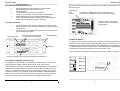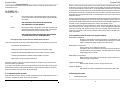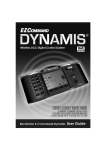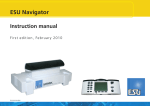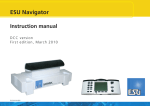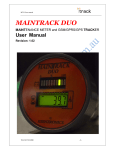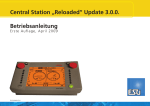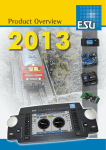Download Bachmann Dynamis User guide
Transcript
Dynamis ProBox Dynamis ProBox 3.10 ECoSLink connection Pro Box User Guide Dynamis can be connected to an ESU ECoS using a ECoSLink connector (supplied separately). Please refer to www.dynamisdcc.com for more information 1 Introduction The icon indicates connection to ECoS. This document describes how to use the Pro Box to expand the features of the E-Z Command Dynamis DCC system. It covers how to connect it together, how to use the additional features and how to add an additional handset (sold separately) to the entire system. Where necessary, please refer to the E-Z Command Dynamis User Guide. At the Pro level Dynamis remains an easy-to-use DCC system, however it is very important that certain procedures are be carried correctly - please read and follow the instructions carefully. IR Receiver IR Extension 3.11 Additional Dynamis Components Further components in the Dynamis range are available to expand the operation of the system Handset item 36-507 Up to a total of 4 handsets may be used so that up to 4 trains are under separate control at once IR receiver item 36-509 Up to a total of 5 IR receivers may be connected to the IR Expander to give IR coverage for a larger layout www.dynamisdcc.com Command station (supplied in 36-505) Pro Box The term “Basestation” refers to either the Command Station or the Command Station and Pro Box combination as appropriate. 2 Making the connections 2.1 Connecting the Pro Box Printed in China 1 Switch off the handset 2 Power off the Dynamis Command Station 3 Attach the Pro Box to the Command Station by putting them together. The Command Station fits on the top of the Pro Box. Any BASE ID jumpers to allow more than one Dynamis system to be used in proximity are fitted to the pins on top of the Pro Box (section 3.9) Dynamis ProBox User Guide V02 Jan 09 8 1 Dynamis ProBox Dynamis ProBox 2.2 Connecting the IR Extension module 1 2 3 4 Remove the IR Receiver from the top of the Command Station Plug the IR Extension module on the top of the Command Station Plug the IR Receiver on the top of the IR Extension module, or use the cable to connect to remotely located IR Receiver. Additional IR Receivers can be connected to the IR Extension module using the supplied cable. The IR Receivers can be mounted in a location above the layout where they are in clear view. A locomotive selected by more than one Handset at once is indicated by the ‘Controller’ icon on the Handset screen. Controller icon Solid Flashing this Handset is viewing the locomotive controlled by another this Handset is controlling the locomotive and another is viewing A viewer can ‘steal’ a locomotive by activating a function, change direction or change speed. 2.3 Layout connections 1 2 Connect the Service Track to the track output terminal of the Command Station using either wires to the green connector block supplied or the lead with a jack plug Connect the layout to the output terminal of the Pro Box using wires to the green connector block supplied Power supply input Connect to Service Track with jack or screw terminal connector block Command Station 3.9 BASE ID Jumpers PWR Track Pro Box Track ECoSLink The jumpers are set on the top of the Pro Box. Set jumpers as indicated for the BaseID required to avoid a conflict with another Dynamis system in proximity. All handsets in use should also have their BaseID setting changed to match the Basestation before powering up. The default BaseID of 0 requires no jumpers and it is recommended only to change the BaseID if needed to avoid conflict with another Dynamis system used in the vicinity. A pair of jumpers is included: standard components from electronics suppliers can be used. Connect to main track of the layout using screw terminal connector block BASE ID 0 2.4 Creating a Programming / Service Track A ‘Programming’ or ‘Service Track’ is an isolated section of track to allow the use of Service Mode programming methods to write to decoder CVs as well as ‘read’ from them. The Dynamis Service Track does not need to be physically isolated from the layout although it must be electrically double isolated from the rest of the layout with an insulated rail joiner in each rail – for example it could be a track within an engine depot or storage yard. In normal operations the Service Track is powered from the Command Station output with DCC track power so that a locomotive can be driven into and out of the section. The internal switching in the Dynamis unit means that it is not necessary to use an additional external switch. 2 BASE ID 1 BASE ID 2 BASE ID 3 7 Dynamis ProBox Dynamis ProBox “Factory Reset” in the “System Menu” of a Handset you will only reset the applicable Handset. If it is in range of a Pro Box with the same BaseID, it will immediately resynchronise to this Pro Box. For example, the siding on this layout is set up to be the Service Track. The BaseID and RemoteID of the Handset will both be reset to 0 and may need to be restored to appropriate values to operate correctly the particular system in use. 2. Connect siding to Command Station output Insulated rail joiners in both rails to fully separate the Service Track Global Locomotive Roster reset in Pro Box and Handsets Reset the locomotive roster of the Pro Box and all attached handsets, write in Service Mode to CV=7, VALUE=151 using the “Programming Menu” of a Handset. The BaseID, RemoteID and some other configuration data on the Handset won’t be changed, but the configuration data of the Pro Box will be reset. Afterwards all Handsets resynchronise to the Pro Box with a now empty locomotive roster. MENU -> PROGRAM -> scroll ->PROGRAM ON SERVICE TRACK -> enter CV 7 ->v VALUE 151 -> PROGRAM Connect main layout to ProBox output THE RAIL POLARITY OF THE SECTIONS (LEFT AND RIGHT HAND RAILS) MUST BE THE SAME OTHERWISE A SHORT CIRCUIT WILL RESULT WHEN A TRAIN IS RUN BETWEEN THE TWO SECTIONS 3.6 Change name of Pro Box 3 Operation MENU ->SYSTEM MENU -> SYSTEM INFO ->EDIT BASE NAME 3.1 Before powering on a Dynamis system, please ensure: The Pro Box can be given a name of the user’s choice of up to 16 characters. • Eg MY DYNAMIS • • • 3.7 STOP mode behaviour MENU -> SYSTEM MENU ->EDIT STOPMODE • • The Pro Box jumpers and each handset in use have all been set the same Base ID: the default is 0 which requires no jumpers and only should be changed if other Dynamis systems are in operation in the vicinity. Each Handset to be used has been set to a different Handset ID ( 0 to 3) Changes should be made before the Basestation is powered up. Power on the Basestation; then power on Handsets. Take note of the following comments regarding the choice and synchronisation of roster that is to be used Power down in reverse order. Handsets first, Pro Box last. Units must not be switched off during data transmission. Dynamis can be set to either cut the power to the track so that all trains stop (recommended for beginners) Set to POWER OFF or send an emergency stop instruction to the locomotive currently under the control of the Handset. The power is cut from the track if the button is held down. Set to ESTOP LOCOMOTIVE 3.2 Synchronisation of the locomotive roster When using the Dynamis Command Station as a standalone unit, the locomotive roster is handled on the Dynamis Handset. However, when using the Pro Box every unit in the system (Pro Box and up to 4 Handsets) has a copy of the locomotive roster, which must be synchronized. 3.8 Viewing, controlling and stealing of locomotives Synchronization will normally automatically be done in the background and can last up to 1 minute per unit - indicated by the flashing of the yellow LED. The system can be used during synchronisation with slightly reduced reactivity, but the locomotive roster should not be modified. Handsets or Basestation must not be switched off during synchronization When a locomotive or accessory is selected on more than one Handset in a network the screen displays of all Handsets update to show the same information regarding speed and direction and current function settings. When the Pro Box detects a new Handset it has to determine which locomotive roster to use, either the one the Pro Box already holds or the roster from the newly detected Handset. In some cases the Pro Box will do this automatically. 6 3 Dynamis ProBox Dynamis ProBox If the Pro Box cannot determine which locomotive roster to use the user will be asked on the Handset which to use: OK TO RESET INT LOCOMOTIVE LIST? OK the locomotive roster of the handset will be erased and the one on the Pro Box will be used and automatically synchronized with the handset. USE THE ROSTER THAT EXISTS ON THE PRO BOX AND TRANSFER IT TO THIS HANDSET Cancel the locomotive roster of the Pro Box and all other handsets in the network will be erased and the locomotive roster of this handset will be synchronized to all other units in the network. USE THE ROSTER FROM THIS HANDSET AND TRANSFER TO THE PRO BOX AND ALL OTHER HANDSETS Do not press cancel on more than one Handset at the same time. There are cases where you can lose synchronization between your handset and your Pro Box: - Disconnection during transmission - Editing the locomotive roster without connection to Pro Box (offline usage) - Handset disconnected whilst editing the locomotive roster on another Handset - Connecting the Handset to a different Command Station or Pro Box - Switching the unit off during data transmission A Service Track allows the values stored in a locomotive decoder to be determined (‘read’) and all decoder CVs may have values set (‘written’) by this method. The Dynamis Handset allows a choice of several methods to write to the CV: those appropriate to the decoder in use should be determined from decoder instructions and the methods selected following the instructions in the Dynamis User Guide. Do not attempt to read from more than one decoder at the same time. During Service Track operation the power is cut from the Main Track, and the output current threshold is reduced. During a CV write operation the acknowledgement pulse from the decoder is evaluated and an error message will be displayed if an error occurs in the write operation. Dynamis does not abort the write operation which means that decoders without an acknowledge capability can still be written. An error message will be displayed if faulty a read operation occurs. The ‘Address Read’ item on the Handset menu is used to determine the address (long or short) of the locomotive decoder currently on the Service Track . An error message will be displayed in the event of a faulty read operation. If the Pro Box can successfully read the address from the decoder, the address of the currently selected locomotive in the roster is changed to the newly read address. 3.4 Programming methods used on the Dynamis Handset Write address on Maintrack Changes a short address to another short address on the Maintrack (If this supported by the decoder - check with the decoder instructions). The initial address of the decoder being changed from must be known. Write address on Servicetrack Use this option to set an address to a decoder Overwrites a short or long address on the decoder. Dynamis handles all CV changes needed to set a long address. The initial address of the decoder being changed can be unknown. Read address on Servicetrack Reads a short or long address from the decoder. Dynamis reads all CV needed to identify a long address Merging of locomotive rosters is not possible although it is possible to copy a roster from one Pro Box to another via a Handset. Program on Servicetrack Read and write decoder CV values using the Service Track If you switch off a Handset or put it out of range from the Pro Box, the Pro Box will remove the Handset after some time. If the Handset gets back in range it will automatically be connected back to the network, but it may have to be resynchronised. Program on Maintrack Write decoder CV values on the Maintrack to the decoder under control 3.3 Programming track operation 3.5 Resetting the system When used with a Pro Box, Dynamis can both change decoder CVs on the MainTrack and on a ‘Service’ or ‘Programming’ track, using a second connector. 1. 4 Resetting the handset 5