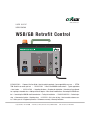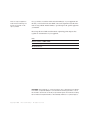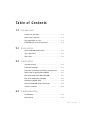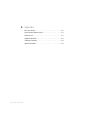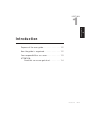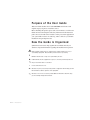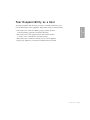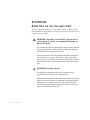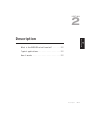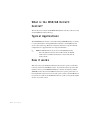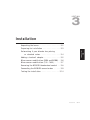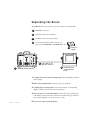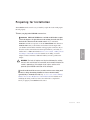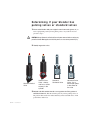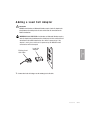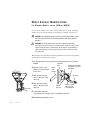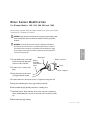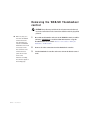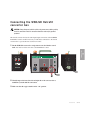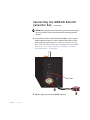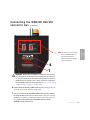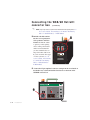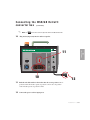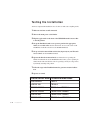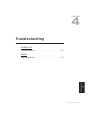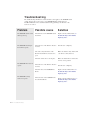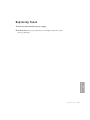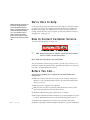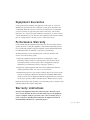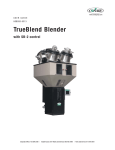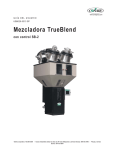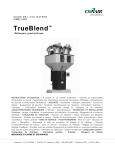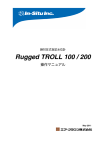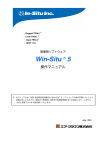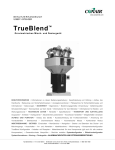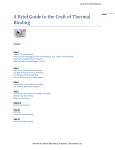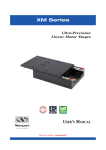Download Conair GB/ WSB User guide
Transcript
www.conairnet.com USER GUIDE UGB013/0506 WSB/GB Retrofit Control Feeder Selection Power Feeder Fuse Feeders 3&4 Ethernet Solenoid Valves Main Fuse 230V Feeders 5&6 On Off Feeder Power INTRODUCTION • Purpose of the User Guide • How the guide is organized • Your responsibilities as a user • ATTENTION: Read this so no one gets hurt • How it works • • DESCRIPTION • What is the WSB/GB retrofit control? • Typical applications INSTALLATION • Unpacking the boxes • Preparing for installation • Determining if your blender has a pulsing or standard valve • Adding a load cell adapter • Mixer sensor modifications • Removing the WSB/GB control • Connecting the WSB/GB retrofit convertor box • Testing the installation • TROUBLESHOOTING • Before beginning • A few words of caution • Replacing fuses • APPENDIX • We’re here to help • How to contact customer service • Before you call • Equipment guarantee • Performance warranty • Warranty limitations Corporate Office: 412.312.6000 l Instant Access 24/7 (Parts and Service): 800.458.1960 l Parts and Service: 814.437.6861 Please record your equipment’s model and serial number(s) and the date you received it in the spaces provided. It’s a good idea to record the model and serial number(s) of your equipment and the date you received it in the User Guide. Our service department uses this information, along with the manual number, to provide help for the specific equipment you installed. Please keep this User Guide and all manuals, engineering prints and parts lists together for documentation of your equipment. Date: Manual Number: UGB013/0506 Serial Number(s): Model Number(s): DISCLAIMER: The Conair Group, Inc., shall not be liable for errors contained in this User Guide or for incidental, consequential damages in connection with the furnishing, performance or use of this information. Conair makes no warranty of any kind with regard to this information, including, but not limited to the implied warranties of merchantability and fitness for a particular purpose. Copyright 2006 l The Conair Group l All rights reserved Ta b l e o f C o n t e n t s 1-1 I n t r o d u c t i o n Purpose of the user guide . . . . . . . . . . . . . . . . . . . . . . . . . . . . . . . . 1-2 How the guide is organized . . . . . . . . . . . . . . . . . . . . . . . . . . . . . . 1-2 Your responsibilities as a user . . . . . . . . . . . . . . . . . . . . . . . . . . . . . 1-3 ATTENTION: Read this so no one gets hurt . . . . . . . . . . . . . . . . . . . 1-4 2-1 D e s c r i p t i o n What is the WSB/GB retrofit control? . . . . . . . . . . . . . . . . . . . . . . . .2-2 Typical applications . . . . . . . . . . . . . . . . . . . . . . . . . . . . . . . . . . . . .2-2 How it works . . . . . . . . . . . . . . . . . . . . . . . . . . . . . . . . . . . . . . . . . .2-2 3-1 I n s t a l l a t i o n Unpacking the boxes . . . . . . . . . . . . . . . . . . . . . . . . . . . . . . . . . . . 3-2 Preparing for installation . . . . . . . . . . . . . . . . . . . . . . . . . . . . . . . . . 3-3 Determining if your Blender has pulsing or standard valves . . . . . . 3-4 Adding a load cell adapter (GBM and WSBM) . . . . . . . . . . . . . . . . . 3-5 Mixer sensor modifications (GBM and WSBM) . . . . . . . . . . . . . . . . . 3-6 Mixer sensor modifications (100-1800). . . . . . . . . . . . . . . . . . . . . . 3-7 Removing the WSB/GB control . . . . . . . . . . . . . . . . . . . . . . . . . . . . 3-8 Connecting the WSB/GB retrofit converter box. . . . . . . . . . . . . . . . . 3-9 Testing the installation . . . . . . . . . . . . . . . . . . . . . . . . . . . . . . . . . 3-14 4-1 Tr o u b l e s h o o t i n g Troubleshooting. . . . . . . . . . . . . . . . . . . . . . . . . . . . . . . . . . . . . . . . 4-2 Replacing fuses . . . . . . . . . . . . . . . . . . . . . . . . . . . . . . . . . . . . . . 4-3 Ta b l e o f C o n t e n t s l i A Appendix We’re here to help . . . . . . . . . . . . . . . . . . . . . . . . . . . . . . . . . . . . . A-1 How to contact customer service . . . . . . . . . . . . . . . . . . . . . . . . . . A-1 Before you call... . . . . . . . . . . . . . . . . . . . . . . . . . . . . . . . . . . . . . . A-1 Equipment guarantee . . . . . . . . . . . . . . . . . . . . . . . . . . . . . . . . . . A-2 Performance warranty . . . . . . . . . . . . . . . . . . . . . . . . . . . . . . . . . . A-2 Warranty limitations . . . . . . . . . . . . . . . . . . . . . . . . . . . . . . . . . . . . A-2 i i l Ta b l e o f C o n t e n t s SECTION 1 Purpose of the user guide . . . . . . . . . . . . . . 1-2 How the guide is organized . . . . . . . . . . . . . 1-2 Yo u r r e s p o n s i b i l i t i e s a s a u s e r . . . . . . . . . . . 1 - 3 AT T E N T I O N : Read this so no one gets hurt . . . . . . . . 1-4 Introduction l 1-1 1 Introduction Introduction Purpose of the User Guide This User Guide describes the Conair WSB/GB Retrofit Control and explains step-by-step how to install the control. Before installing this product, please take a few moments to read the User Guide and review the diagrams and safety information in the instruction packet. You also should review manuals covering associated equipment in your system. This review won’t take long, and it could save you valuable installation and operating time later. How the Guide is Organized Symbols have been used to help organize the User Guide and call your attention to important information regarding safe installation and operation. Symbols within triangles warn of conditions that could be hazardous to users or could damage equipment. Read and take precautions before proceeding. 1 Numbers indicate tasks or steps to be performed by the user. ◆ A diamond indicates the equipment’s response to an action performed by the user. ❒ An open box marks items in a checklist. • A circle marks items in a list. ✒ ✐ 1-2 l Introduction Indicates a tip. A tip is used to provide you with a suggestion that will help you with the maintenance and the operation of this equipment. Indicates a note. A note is used to provide additional information about the steps you are following throughout the manual. Yo u r R e s p o n s i b i l i t y a s a U s e r • Thorough review of this User Guide, paying particular attention to hazard warnings, appendices and related diagrams. • Thorough review of the equipment itself, with careful attention to voltage sources, intended use and warning labels. • Thorough review of instruction manuals for associated equipment. • Step-by-step adherence to instructions outlined in this User Guide. Introduction l 1-3 1 Introduction You must be familiar with all safety procedures concerning installation, operation and maintenance of this equipment. Responsible safety procedures include: AT T E N T I O N : Read this so no one gets hurt We design equipment with the user’s safety in mind. You can avoid the potential hazards identified on this machine by following the procedures outlined below and elsewhere in the User Guide. WA R N I N G : I m p r o p e r i n s t a l l a t i o n , o p e r a t i o n , o r servicing may result in equipment damage or p e r s o n a l i n j u r y. This equipment should be installed, adjusted, and serviced by qualified technical personnel who are familiar with the construction, operation, and potential hazards of this type of machine. All wiring, disconnects, and fuses should be installed by qualified electrical technicians in accordance with electrical codes in your region. Always maintain a safe ground. Do not operate the equipment at power levels other than what is specified on the machine serial tag and data plate. WA R N I N G : Vo l t a g e h a z a r d This equipment is powered by single-phase alternating current, as specified on the machine serial tag and data plate. Always disconnect and lock out the incoming main power source before opening the electrical enclosure or performing non-standard operating procedures, such as routine maintenance. Only qualified personnel should perform troubleshooting procedures that require access to the electrical enclosure while power is on. 1-4 l Introduction SECTION 2 What is the WSB/GB retrofit control? . . . . . . 2-2 Ty p i c a l a p p l i c a t i o n s . . . . . . . . . . . . . . . . . . 2 - 2 How it works . . . . . . . . . . . . . . . . . . . . . . 2-2 Description l 2-1 2 Description Description What is the WSB/GB Retrofit Control? The retrofit control converts the WSB/GB thumbwheel controller to the new touch screen TrueBlend control technology. Ty p i c a l A p p l i c a t i o n s The WSB/GB Retrofit Control is used with existing WSB/GB blenders of all sizes to convert the blender’s existing thumbwheel controller to the TrueBlend touch screen control technology. Both four component and twelve component blender configurations are supported with a six component limitation. ✐ NOTE: The WSB/GB retrofit can only be used on existing WSB/GB controllers with 17-pin amphenol connectors and 24 volt DC solenoids. The WSB/GB retrofit control is not available with older 8-pin or 14-pin models with 120 volt AC solenoids. How it works This will convert your thumbwheel blender control used to operate your blender to the new touch screen TrueBlend control. You will follow the steps later in this manual to remove your WSB/GB thumbwheel controller and replace it with the WSB/GB retrofit control and a TrueBlend touch screen operator panel. Once you have installed the touch screen control it will operate exactly as the TrueBlend control operates. You will use the TrueBlend manual as a guide to navigate through the screens on your new control. 2-2 l Description SECTION 3 Installation Unpacking the boxes . . . . . . . . . . . . . . . . . 3-2 Preparing for installation . . . . . . . . . . . . . . 3-3 or standard valves . . . . . . . . . . . . . . . . 3-4 Adding a load cell adapter . . . . . . . . . . . . . 3-5 Mixer sensor modification (GBM and WSBM). . 3-6 Mixer sensor modification (100 -1800) . . . . . 3-7 Removing the WSB/GB thumbwheel control . . 3-8 Connecting the WSB/GB convertor box . . . . . 3-9 Te s t i n g t h e i n s t a l l a t i o n . . . . . . . . . . . . . . . 3 - 1 4 Installation l 3-1 3 Installation Determining if your blender has pulsing Unpacking the Boxes The WSB/GB retrofit control comes in two boxes. The boxes should include: 1 WSB/GB converter box 2 6 M cable for TB operator interface 3 TrueBlend touch screen operator panel 4 Load cell adapter (if the retrofit control is to be placed on the WSBM/GBM or WSB/GB100 model.) 4 Load cell adapter 2 6 M cable for TB operator interface 1 WSB/GB Retrofit Control 3 TrueBlend touch screen operator panel 1 Carefully remove the control and components from their shipping containers, and set upright. 2 Remove all packing material, protective paper, tape, and plastic. 3 Carefully inspect all components to make sure no damage occurred during shipping, and that you have all the necessary hardware. 4 Take a moment to record serial numbers and electrical power specifications in the blanks provided on the back of the the User Guide’s title page. The information will be helpful if you ever need service or parts. 3-2 l Installation 5 You are now ready to begin installation. Preparing for Installation The WSB/GB retrofit control is easy to install if you plan the location and prepare the unit properly. 1 Before you plug in the WSB/GB converter box: WARNING: The load cell adapter must be placed between the existing load cell cable and the load cell connection on the retrofit kit before the control is powered up. If the adapter is not in place and the unit is powered up the WSB/GB retrofit box will be damaged. ❒ On all models it will be necessary to make a mixer sensor wiring modification to change the mixing chamber level sensor from normally opened (N.O.) to normally closed (N. C.) . See the section entitled “Mixing Chamber Level Sensor Modification,” later in this section for instructions on modifying the wiring on the level sensor. You will need to complete this before you plug in your WSB/GB retrofit control. Installation l 3-3 3 Installation ❒ IMPORTANT: GBM and WSBM micro and 100 model blenders require a load cell adapter to be placed between the existing load cell cable and the load cell connection on the retrofit control. If you ordered the WSB/GB retrofit kit to be placed on a model GBM/WSBM micro blender or WSB/GB 100 model you should have received the load cell adapter with your blender and it should be installed on the appropriate connection. If you move the retrofit control kit from another larger blender at your facility to a smaller micro or 100 model blender See the section entitled, “Adding a Load Cell Adapter,” later in this section for instructions on adding a load cell adapter. Contact Conair Parts 1 800-458-1960 if you need to purchase the adapter. Determining if your blender has p u l s i n g va l v e s o r s t a n d a r d va l v e s 1. Listen as the blender with your original control connected operates. If you hear a rapid pulsing sound you have pulsing valves. If you still are not sure proceed to step 2. CAUTION: Always disconnect and lock out the main power sources before accessing any part of the blender. Moving parts and electrical power can cause severe personal injury. 2. Visually inspect the valves. Standard Vertical Valve Vertical Pulse Valve - shorter and has a visible cutaway in the cylinder Standard Horizontal Valve Horizontal Pulse Valve - has a white nylon piece in the center of the valve 3. Push the red slide switches into the correct position for Valve position 3 and Valve Position 4. Slide the switch to pulse if you have pulsing valves on bin positions three and/or four and standard if you have standard valves on bin position three and/or four. 3-4 l Installation Adding a Load Cell Adapter IMPORTANT! WSB/GB micro blenders and 100 model blenders require a load cell adapter to be placed between the existing load cell cable and the load cell connections on the retrofit convertor box. WARNING: Models GBM/WSBM micro blenders and 100 model blenders require a load cell adapter to be placed between the existing load cell cable and the load cell connections on the retrofit control before the control is powered up. If the adapter is not in place and the unit is powered up the WSB/GB retrofit convertor box will be damaged. 1 Connect the load cell adapter to the existing load cell cable. Installation l 3-5 3 Installation Existing Load Cell Cable Load Cell Adapter Mixer Sensor Modification For Blender Models: micro (GBM or WSBM) It is necessary to make a mixer sensor wiring modification to change the mixing chamber level sensor from normally opened (N.O.) to normally closed (N. C.). CAUTION: Always disconnect and lock out the main power sources before making electrical connections. Electrical connections should be made only by qualified personnel. WARNING: All wiring, disconnects, and fuses should be installed by qualified electrical technicians in accordance with electrical codes in your region. Always maintain a safe ground. Do not operate the equipment at power levels other than what is specified on the the machine serial tag and data plate. The following steps will change the mixing chamber level sensor from normally opened (N.O.) to normally closed (N.C.). 1 See the illustration to the left and locate the junction box on your micro blender. 2 Strip the sensor cord jacket to locate the black sensor wire. Junction box Cord from sensor White from remote connector (cut and stripped) 3 Strip the black sensor Wire nut wire to allow use of the wire nut. 4 Strip the white sensor wire to allow use of the wire nut. Junction box White wire cut Black in from sensor (cut and stripped) 5 Connect the white wire to the black wire from the sensor cord with the wire nut. 6 Reinstall the junction box cover. 3-6 l Installation Mixer Sensor Modification For Blender Models: 100, 200, 400, 900 and 1800 The following steps will change the mixing chamber level sensor from normally opened (N.O.) to normally closed (N.C.). CAUTION: Always disconnect and lock out the main power sources before making electrical connections. Electrical connections should be made only by qualified personnel. White wire 1 See the illustration to the right Mixing and locate the male plug that connects to the controller. Brown- small pin Chamber Level Sensor Cord Black 2 Cut the sensor cord near the plug. Blue - large pin 3 Strip the jacket on the sensor cord approximately 1 inch. 4 Cut the white wire off near the sensor cord jacket and tape the end. 5 Strip the remaining three wires approximately 1/2 inch. 6 Disassemble the plug housing and remove existing wires. 7 Install the brown, black and blue wires on the respective terminals as shown. Terminating the wires incorrectly will cause circuit board damage. 8 Reassemble the plug housing. Installation l 3-7 3 Installation WARNING: All wiring, disconnects, and fuses should be installed by qualified electrical technicians in accordance with electrical codes in your region. Always maintain a safe ground. Do not operate the equip ment at power levels other than what is specified on the the machine serial tag and data plate. Removing the WSB/GB Thumbwheel control CAUTION: Always disconnect and lock out the main power sources before making electrical connections. Electrical connections should be made only by qualified personnel. ✒ TIP: It may help you to know that, the WSB/GB 1 Record the model number and series of the WSB/GB control you will be removing. IMPORTANT you will need this information to set up the TrueBlend touch screen control. See the section entitled, “Testing the Installation,” in this section. 2 Remove all of the connections from the thumbwheel controller. 3 Lift the thumbwheel controller and remove it from the blender control shelf. retrofit control has the same input/output connections as the WSB/GB thumbwheel control. It will be necessary to make these connections to the retrofit control box to operate the new touch screen control. Instructions for making the connections appear on the following pages. 3-8 l Installation Connecting the WSB/GB Retrofit converter box CAUTION: Always disconnect and lock out the main power sources before making electrical connections. Electrical connections should be made only by qualified personnel. The retrofit converter box has the same input/output connections as the WSB/GB thumbwheel control. It will be necessary to make these connections to the retrofit converter box to operate the new touch screen control. 1 Lift the WSB/GB converter box and position it onto the blender control shelf. Your new box is the same size as the thumbwheel control. 230V 230V Pulse Valve Standard Valve Mixer Fuse Feeder Selection Power Feeder Fuse Standard Valve Feeders 3&4 Load Cells Ethernet Main Fuse 230V Mixer Level Sensor Touch Screen Solenoid Valves Feeders 5&6 On Off Feeder Power 3 2 Visually inspect the front, left side and right side of the converter box to familiarize yourself with the connections. 3 Make sure that the toggle switch is in the “off” position. Installation l 3-9 3 Valve Position 4 Installation Valve Position 3 Pulse Valve Connecting the WSB/GB Retrofit c o n v e r t e r b o x (continued) CAUTION: Always disconnect and lock out the main power sources before making electrical connections. Electrical connections should be made only by qualified personnel. 4 Connect the level sensor cable from the mix chamber to the receptacle labeled “Mixer Level Sensor” on the control box. The cable is a threeprong, twist lock connector. Before you make this connection make sure that you have followed the instructions for making the level sensor modifications, See the sections entitled “Preparing for Installation” and “Mixer Sensor Modifications,” in this manual. Mixer Fuse Mixer Level Sensor Alarm Horn 4 5 Plug the output power into the WSB/GB mix motor. 3-10 l Installation 5 Connecting the WSB/GB Retrofit c o n v e r t e r b o x (continued) Valve Position 3 Valve Position 4 Pulse Valve Pulse Valve 230V 230V Standard Valve ✐ NOTE: This area of the control will only be seen on WSB/GB retrofit converter boxes that have been ordered to be placed on a blender that has pulsed valves. Touch Screen 6 7 WARNING: Models GBM and WSBM micro blenders require a load cell adapter to be placed between the existing load cell cable and the load cell connection on the retrofit control before the control is powered up. If the adapter is not in place and the unit is powered up the WSB/GB retrofit box will be damaged. See the section entitled, “Adding a Load Cell Adapter,” in this section. 6 Connect the load cell cable, a DB25 connector. This will supply the voltage for the load cell and collect the weight signal. 7 Choose a location for the TrueBlend touch screen operator panel to be remote mounted. Mount the TrueBlend touch screen panel. (See the TrueBlend user guide for mounting instructions for the touch screen control.) Connect the touch screen to the DB25 connector on the WSB/GB retrofit converter box. Installation l 3-11 3 Load Cells Installation Standard Valve Connecting the WSB/GB Retrofit c o n v e r t e r b o x (continued) ✐ NOTE: Step 8 only needs to be performed on blenders that have pulsing valves. See the section entitled, “Determining if your Blender has Pulsing Valves or Standard Valves,” in this manual. 8 Push the red slide switches into the correct position for Valve position 3 and Valve Position 4. Slide the switch to pulse if you have pulsing valves on bin positions three and/or four and standard if you have standard valves on bin position three and/or four. If you do not know what types of valves you have, See, the section entitled, “Determining if your Blender has Pulsing Valves or Standard Valves” in this manual. 8 Valve Position 3 Valve Position 4 230V 230V Pulse Valve Pulse Valve Standard Valve Standard Valve Load Cells Touch Screen 9 Connect the 17-pin amphenol connector coming from the air solenoid on the blender tray to the item labeled solenoid valve on the front of the WSB/GB converter box. Feeder Selection Power Feeder Fuse 9 Feeders 3&4 Ethernet Solenoid Valves Main Fuse 230V Feeders 5&6 On Off Feeder Power 3-12 l Installation Connecting the WSB/GB Retrofit c o n v e r t e r b o x (continued) ✐ 10 NOTE: You cannot control more than six components with the TrueBlend Retrofit Kit. Plug feeders (if present) into the outlet receptacles. 11 Power Feeder Fuse Feeders 3&4 Ethernet Solenoid Valves Main Fuse 230V Feeders 5&6 On Off Feeder Power 10 12 11 Push the red slide switch for the feeders into the correct position. On a 4position control the feeders operate as position 3 and 4. On a 12-position control feeders operate as position 5 and 6. 12 Connect the power cord for input power. Installation l 3-13 3 Installation Feeder Selection Te s t i n g t h e I n s t a l l a t i o n You have completed the installation. Now it’s time to make sure everything works. 1 Make sure the bins are full of material. 2 Turn on the main power to the blender 3 Flip the toggle switch on the front of the WSB/GB Retrofit Converter Box to the ON position. 4 Set up the TrueBlend touch screen operator panel for the appropriate model, as recorded earlier. See the chart below. To access the screen on the TrueBlend to make this selection see the TrueBlend Manual. 5 Set up each of the material bins and feeders (if present) on your TB touch screen control. See the TrueBlend manual. 6 Operate the blender in manual mode. For instructions on operating the blender in manual mode see the TrueBlend manual. Once you are operating in manual mode make sure that the control is operating correctly at each position, by manually actuating each position. 7 Follow the steps in the TrueBlend manual to perform a material calibration. 8 Operate as normal. WSB/GB Blender Model TrueBlend Blender Model 3-14 l Installation WSB/GB Micro TB45-4 WSB/GB 100 TB100-4 WSB/GB 220/240 TB250-4 and TB250-6 WSB/GB 420/440 TB500-4 and TB500-6 WSB/GB 900 TB900-4 and TB900-6 WSB/GB 1800 TB1800-4 and TB1800-6 SECTION 4 Tr o u b l e s h o o t i n g DIAGNOSTICS Tr o u b l e s h o o t i n g . . . . . . . . . . . . . . . . . . . . 4 - 2 R E PA I R Replacing fuses . . . . . . . . . . . . . . . . . . . . 4-3 4 Troubleshooting Tr o u b l e s h o o t i n g l 4 - 1 Tr o u b l e s h o o t i n g The troubleshooting information contained in this section applies to the WSB/GB retrofit control. You may also need to refer to your WSB/GB Blender manual and your TrueBlend Manual for more detailed troubleshooting pertaining to the blender or the touch screen control. Problem Possible cause Solution The WSB/ GB retrofit control will not power up. The main fuse on the WSB/GB retrofit has blown. Replace the fuse labeled main. See Troubleshooting section entitled, Replacing Fuses. The WSB/ GB material positions will not operate. The front door on the blender chassis is not shut. Shut the door completely. One of the safety interlocks on the blender material bin cleanout doors is open. Make sure that the safety interlock in each bin is securely fastened. The flow control valve is not in place. Make sure that the flow control valve is in its correct position. The front door on the blender chassis is not shut. Shut the door completely. The mixer fuse on the WSB/GB has blown. Replace the fuse labeled mixer. See Troubleshooting section entitled, Replacing Fuses The feeder fuse on the WSB/GB retrofit control had blown. Replace the fuse labeled feeder. See Troubleshooting section entitled, Replacing Fuses. The WSB/ GB mixer does not operate The WSB/ GB feeder(s) do/does not operate 4 - 2 l Tr o u b l e s h o o t i n g Replacing Fuses 1 Disconnect and lockout the main power supply. 2 Check the fuse. If necessary, pull the fuse out and replace it with a fuse of the same type and rating. 4 Troubleshooting Tr o u b l e s h o o t i n g l 4 - 3 Additional manuals and prints for your Conair equipment may be ordered through the Customer Service or Parts Department for a nominal fee. Most Conair manuals is also available on line at www.conairnet.com, visit the product section and the archive manual section of the Conair web site. We ’ r e H e r e t o H e l p Conair has made the largest investment in customer support in the plastics industry. Our service experts are available to help with any problem you might have installing and operating your equipment. Your Conair sales representative also can help analyze the nature of your problem, assuring that it did not result from misapplication or improper use. How to Contact Customer Service To contact Customer Service personnel, call: ✐ NOTE: Normal operating hours are 8:00 AM - 5:00 PM. After hours emergency service is available at the same phone number. From outside the United States, call: 814-437-6861 You can commission Conair service personnel to provide on-site service by contacting the Customer Service Department. Standard rates include an on-site hourly rate, with a one-day minimum plus expenses. B e f o r e Yo u C a l l . . . If you do have a problem, please complete the following checklist before calling Conair: ❒ Make sure you have all model, control type from the serial tag, and parts list numbers for your particular equipment. Service personnel will need this information to assist you. ❒ Make sure power is supplied to the equipment. ❒ Make sure that all connectors and wires within and between control systems and related components have been installed correctly. ❒ Check the troubleshooting guide of this manual for a solution. ❒ Thoroughly examine the instruction manual(s) for associated equipment, especially controls. Each manual may have its own troubleshooting guide to help you. ❒ Check that the equipment has been operated as described in this manual. A-1 l Appendix ❒ Check accompanying schematic drawings for information on special considerations. Equipment Guarantee Conair guarantees the machinery and equipment on this order, for a period as defined in the quotation from date of shipment, against defects in material and workmanship under the normal use and service for which it was recommended (except for parts that are typically replaced after normal usage, such as filters, liner plates, etc.). Conair’s guarantee is limited to replacing, at our option, the part or parts determined by us to be defective after examination. The customer assumes the cost of transportation of the part or parts to and from the factory. Pe r f o r m a n c e Wa r r a n t y Conair warrants that this equipment will perform at or above the ratings stated in specific quotations covering the equipment or as detailed in engineering specifications, provided the equipment is applied, installed, operated and maintained in the recommended manner as outlined in our quotation or specifications. Should performance not meet warranted levels, Conair at its discretion will exercise one of the following options: • Inspect the equipment and perform alterations or adjustments to satisfy performance claims. (Charges for such inspections and corrections will be waived unless failure to meet warranty is due to misapplication, improper installation, poor maintenance practices or improper operation.) • Replace the original equipment with other Conair equipment that will meet original performance claims at no extra cost to the customer. • Refund the invoiced cost to the customer. Credit is subject to prior notice by the customer at which time a Return Goods Authorization Number (RGA) will be issued by Conair’s Service Department. Returned equipment must be well crated and in proper operating condition, including all parts. Returns must be prepaid. Purchaser must notify Conair in writing of any claim and provide a customer receipt and other evidence that a claim is being made. Wa r r a n t y L i m i t a t i o n s Except for the Equipment Guarantee and Performance Warranty stated above, Conair disclaims all other warranties with respect to the equipment, express or implied, arising by operation of law, course of dealing, usage of trade or otherwise, including but not limited to the implied warranties of merchantability and fitness for a particular purpose. Appendix l A-2