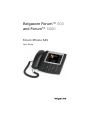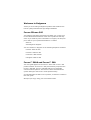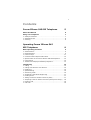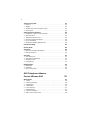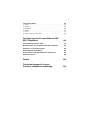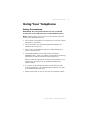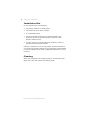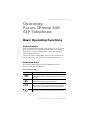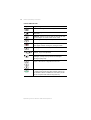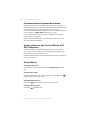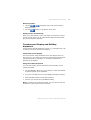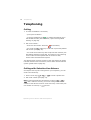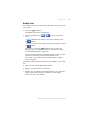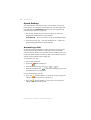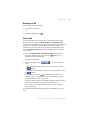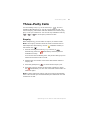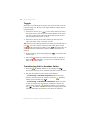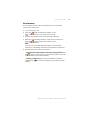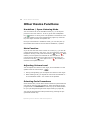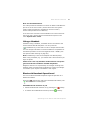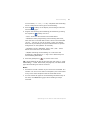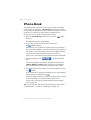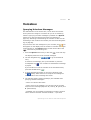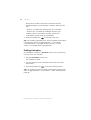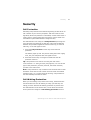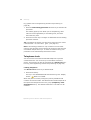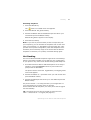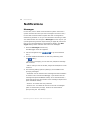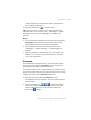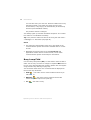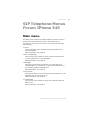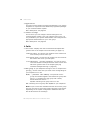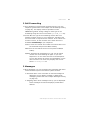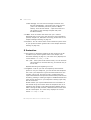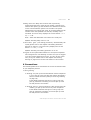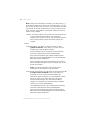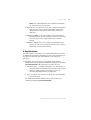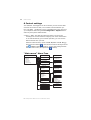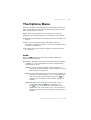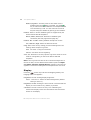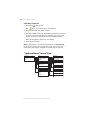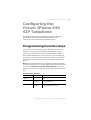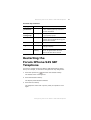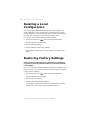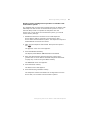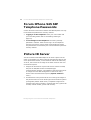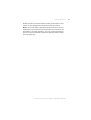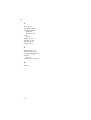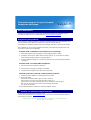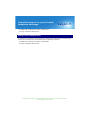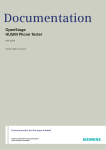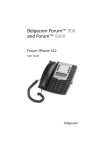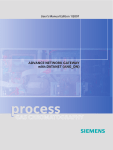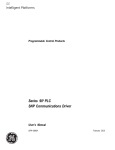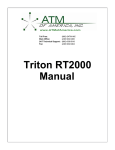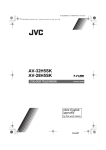Download BELGACOM Forum IPhone 545 User guide
Transcript
Belgacom Forum™ 500 and Forum™ 5000 Forum IPhone 545 User Guide Welcome to Belgacom Thank you for choosing a Belgacom product that stands for the best in quality matched with high design standards. Forum IPhone 545 The following operating instructions will assist you in using your Forum IPhone 545 and answer most of the questions that may arise. If you need any extra information or support, the first people to ask are your system administrator or retailer. Internet: www.belgacom.be/pabx You can contact our Support on the following telephone numbers: in Dutch: 0800 22 400 in French: 0800 33 400 in German: 0800 44 400 in English: 0800 55 400 Forum™ 5000 and Forum™ 500 This user guide applies to the Forum™ 5000 and Forum™ 500 product families. The Forum™ 500 product family comprises the Forum™ 523/524, Forum™ 525/526 and Forum™ 550/560 communications systems. The Forum™ 5050 communications system belongs to the Forum™ 5000 product family. If individual features differ on the systems, a reference is made in this user guide. We hope you enjoy using your Forum IPhone 545. 1 Contents Forum IPhone 545 SIP Telephone 5 About this Manual 6 Using Your Telephone z Safety Precautions . . . . . . . . . . . . . . . . . . . . . . . . . . . . . . z Installation Site . . . . . . . . . . . . . . . . . . . . . . . . . . . . . . . . z Cleaning . . . . . . . . . . . . . . . . . . . . . . . . . . . . . . . . . . . . . 7 7 8 8 Operating Forum IPhone 545 SIP Telephone 9 Basic Operating Functions z Authorisations . . . . . . . . . . . . . . . . . . . . . . . . . . . . z Dedicated Keys . . . . . . . . . . . . . . . . . . . . . . . . . . . z Function Keys . . . . . . . . . . . . . . . . . . . . . . . . . . . . z Communications System Main Menu . . . . . . . . . . . . . z Options Menu of the Forum IPhone 545 SIP Telephone z Using Menus . . . . . . . . . . . . . . . . . . . . . . . . . . . . . z Touchscreen Display and Softkey Keyboard . . . . . . . . Telephoning . . . . . . . . . . . . . . . . . . . . . . . . . . . . 9 . 9 . 9 11 12 12 12 13 14 z Calling . . . . . . . . . . . . . . . . . . . . . . . . . . . . . . . . . . . . . 14 z Calling with Selective Line Seizure . . . . . . . . . . . . . . . . . . 14 z Redial List . . . . . . . . . . . . . . . . . . . . . . . . . . . . . . . . . . . 15 z Speed Dialling . . . . . . . . . . . . . . . . . . . . . . . . . . . . . . . . 16 z Answering a Call . . . . . . . . . . . . . . . . . . . . . . . . . . . . . . 16 z Accepting a Call While Telephoning . . . . . . . . . . . . . . . . . . 17 z Holding a Call . . . . . . . . . . . . . . . . . . . . . . . . . . . . . . . . 17 z Taking a Call from Another Terminal (Take) . . . . . . . . . . . . 17 z Accepting a Call for Another Terminal (Pickup from Group) . 18 z Ending a Call . . . . . . . . . . . . . . . . . . . . . . . . . . . . . . . . . 19 z Call Lists . . . . . . . . . . . . . . . . . . . . . . . . . . . . . . . . . . . . 19 2 Three-Party Calls 21 z Enquiry . . . . . . . . . . . . . . . . . . . . . . . . . . . . . . . . . . . . . 21 z Toggle. . . . . . . . . . . . . . . . . . . . . . . . . . . . . . . . . . . . . . 22 z Transferring Call to Another Caller . . . . . . . . . . . . . . . . . . 22 z Conference . . . . . . . . . . . . . . . . . . . . . . . . . . . . . . . . . . 23 Other Device Functions 24 z Handsfree / Open-Listening Mode. . . . . . . . . . . . . . . . . . . 24 z Mute Function . . . . . . . . . . . . . . . . . . . . . . . . . . . . . . . . 24 z Adjusting Volume Level . . . . . . . . . . . . . . . . . . . . . . . . . . 24 z Selecting Code Procedures . . . . . . . . . . . . . . . . . . . . . . . 24 z Using a Headset . . . . . . . . . . . . . . . . . . . . . . . . . . . . . . . 25 z Bluetooth Headset Operational . . . . . . . . . . . . . . . . . . . . . 25 Call Forwarding 26 Phone Book 28 Voicebox 29 z Querying Voicebox Messages . . . . . . . . . . . . . . . . . . . . . . 29 z Calling Voicebox . . . . . . . . . . . . . . . . . . . . . . . . . . . . . . . 30 Security 31 z Call Protection . . . . . . . . . . . . . . . . . . . . . . . . . . . . . . . . 31 z Call Waiting Protection . . . . . . . . . . . . . . . . . . . . . . . . . . 31 z Telephone Lock . . . . . . . . . . . . . . . . . . . . . . . . . . . . . . . 32 z Hot Desking. . . . . . . . . . . . . . . . . . . . . . . . . . . . . . . . . . 33 Notifications 34 z Messages . . . . . . . . . . . . . . . . . . . . . . . . . . . . . . . . . . . 34 z Presence . . . . . . . . . . . . . . . . . . . . . . . . . . . . . . . . . . . . 35 z Busy Lamp Field . . . . . . . . . . . . . . . . . . . . . . . . . . . . . . . 36 SIP Telephone Menus Forum IPhone 545 Main menu z 1 Calls . . . . . . . . . . . . z 2 Call Forwarding . . . . . z 3 Messages . . . . . . . . . z 5 Protection . . . . . . . . . z 6 Connections . . . . . . . z 9 Applications . . . . . . . z 0 Central settings . . . . . z “Main menu” Menu Tree . . . . . . . . . . . . . . . . . . . . . . . . . . . . . . . . . . . . . . . . 37 . . . . . . . . . . . . . . . . . . . . . . . . . . . . . . . . . . . . . . . . . . . . . . . . . . . . . . . . . . . . . . . . . . . . . . . . . . . . . . . . . . . . . . . . . . . . . . . . . . . . . . . . . . . . . . . . . . . . . . . . . . . . . . . . . . . . . . . . . . . . . . . . . . . . . . . . . . . . . . . . 37 38 39 39 40 41 43 44 44 3 The Options Menu z Audio . . . . . . . . . . . z Display . . . . . . . . . . z Bluetooth . . . . . . . . z Status . . . . . . . . . . z Lock . . . . . . . . . . . . z “Options Menu” Menu .... .... .... .... .... Tree . . . . . . . . . . . . . . . . . . . . . . . . . . . . . . . . . . . . . . . . . . . . . . . . . . . . . . . . . . . . . . . . . . . . . . . . . . . . . . . . . . . . . . . . . . . . . . . . . . . . . . Configuring the Forum IPhone 545 SIP Telephone . . . . . . . . . . . . . . . . . . . . . . . . . . . . . . . . . . . . 45 45 46 47 47 47 48 49 Programming Function Keys 49 Restarting the Forum IPhone 545 SIP Telephone 51 Deleting a Local Configuration 52 Restoring Factory Settings 52 Forum IPhone 545 SIP Telephone Passwords 54 Picture ID Server 54 Index 56 Technical support for your Forum® telephone exchange 59 4 5 Forum IPhone 545 SIP Telephone The Forum IPhone 545 SIP telephone is a Voice over IP (VoIP) telephone in accordance with the internationally standardised SIP standard (Session Initiation Protocol). Connected to the communications system Forum 500 / Forum 5000 you have additional comfort functions available. Forum IPhone 545 A special feature of the Forum IPhone 545 SIP telephone is its high resolution backlit touchscreen display and full VGA resolution (640 x 480 pixels). Using the latest in technology, navigation menus are shown on this display for accessing the complete range of functions available on this SIP telephone. The Forum IPhone 545 SIP telephone has three dedicated trunk keys / / with LED. Along with the 14 dedicated keys – e.g. for the “Forward”, “Conference”, “Hold”features – the device offers 55 user-specific softkeys on the display which can have functions of the Forum 500 / Forum 5000 communication system assigned to them. Forum IPhone 545 SIP Telephone 6 About this Manual The key extensions Forum 500 Keypad Paper or Forum 500 Keypad Display offer additional function keys for the Forum IPhone 545 SIP telephone: z Forum 500 Keypad Paper: offers 36 function keys z Forum 500 Keypad Display: offers 20 softkeys respectively programmable on three levels (total of 60 storage locations) Up to three key extensions can be connected: three key extensions of either the Forum 500 Keypad Paper type or three of the Forum 500 Keypad Display type. Key extensions cannot be combined on the Forum 500 / Forum 5000 communications system. Forum 500 Keypad Paper Forum 500 Keypad Display About this Manual This manual describes how to use a Forum IPhone 545 SIP telephone which is connected to a Forum 500 / Forum 5000 communications system. Additional Documentation Please also make use of the other documentation which was provided with the parts of your communications system. This documentation is located on the Forum 500 / Forum 5000 product CD. Forum IPhone 545 SIP Telephone Using Your Telephone Using Your Telephone Safety Precautions WARNING! Do not open the device nor any connected accessories. You could come into contact with live parts. Note: Repairs should only be carried out by certified expert personnel (from Belgacom Service). z Do not allow the telephone or accessories to come into contact with water or chemicals. z Use (if necessary) the optionally supplied AC adapter (no. D0023-1051-00-75) only. z Do not use any AC adapters that show visible damage (e.g. cracks in the housing). z Connected headsets must comply with the standard DIN EN 60 950-1, Point 6.2 (“Safety of information technology equipment including electrical business equipment”). Please contact the appropriate customer representative if you need further information on the headsets, adapters and adapter cables. z To connect the Forum IPhone 545 to a local network (LAN, Local Area Network), use a shielded CAT-5 Ethernet line (STP line, shielded twisted pair line). z Please ensure that no one can trip over the telephone cables. Forum IPhone 545 SIP Telephone 7 8 Using Your Telephone Installation Site Do not place devices or accessories z near water, moisture or damp places, z near heat sources or direct sunlight, z in unventilated rooms, z near devices that produce strong magnetic fields, near electronic devices, fluorescent lamps, computers, radio devices, television sets, z in dusty places or in places subject to vibrations, shocks or extreme temperature fluctuations. Place your telephone on a non-slip surface. Surface elements of your furniture can affect the feet of your telephone. Feet softened by foreign substances can leave undesirable impressions on your furniture. Cleaning Wipe your telephone with a slightly damp or an anti-static cloth. Never use a dry cloth. Never use cleaning fluids. Forum IPhone 545 SIP Telephone Basic Operating Functions Operating Forum IPhone 545 SIP Telephone Basic Operating Functions Authorisations Most of the features mentioned in this manual can only be used when you have the corresponding authorisation. Your system administrator configures authorisations when configuring the communications system. Contact the system administrator when you have questions on specific features or are not able to use a feature satisfactorily. Dedicated Keys The following table explains the 14 dedicated keys of the Forum IPhone 545 SIP telephone. Forum IPhone 545 Keys Key Description and Function Options key: accesses the Options List menu card (please refer to The Options Menu starting on page 45). Caller key: opens the list of missed calls (please refer to Call Lists starting on page 19). Phone book key: opens the phone book of the Forum 500 / Forum 5000 communications system (please refer to Phone Book starting on page 28). Options key: this key is not used on the Forum 500 / Forum 5000 communications system. Operating Forum IPhone 545 SIP Telephone 9 10 Basic Operating Functions Forum IPhone 545 Keys Key Description and Function Conference key: is for initiating a conference. Transfer key: transfers the current call to another subscriber. Hold key: Puts the current call on hold. Press this key once again to retrieve the call on hold. Redial key: redials previously dialled numbers. Goodbye key: Ends an active call or exits an open menu page without saving any changes made. Mute key: turns the microphone on or off. Volume control keys: adjust the volume for the handset, ringer and speaker. Voice mail key: opens the list of voicebox messages (see Querying Voicebox Messages starting on page 29). Trunk keys: connect you to a specific line or accept a call which is signalled on the line. Handsfree key: Activates the handsfree function for making and receiving calls without picking up the handset. When a headset is connected, a call can be accepted and ended using this key. Operating Forum IPhone 545 SIP Telephone Basic Operating Functions Function Keys Function keys are softkeys on the touchscreen display. The functions of these keys are configured and labelled with the Forum 500 / Forum 5000 communications system. These keys offer access to individually configurable system functions such as e.g. configuring call forwarding, executing speed dialling, displaying a busy lamp field or accessing the phone book of the communications system. Depending on the function programmed the respective state is signalled via the softkey lighting up red or blinking red (please refer to the chapter Programming Function Keys starting on page 49). 1 S1 S7 S2 S8 S3 S9 3 S4 S5 S 11 S6 ..... 2 ABC 3 DEF 4 GHI 5 JKL 6 MNO 7 8 9 WXYZ 1 PQRS 0 TUV 1 S 10 2 # Softkeys on touchscreen display 1 Softkeys with programmed functions (function keys) 2 Level key for switching levels: This softkey enables programming up to 55 softkeys (11 softkeys on 5 levels). Press this softkey multiple times to reach the desired key level. 3 state-dependent softkeys: These softkeys offer state-dependent functions which you can activate, e.g. holding a call while making a call. Operating Forum IPhone 545 SIP Telephone 11 12 Basic Operating Functions Communications System Main Menu Most features which the system administrator can program to a separate function key of the Forum IPhone 545 SIP telephone can be set and used via the main menu of the Forum 500 / Forum 5000 communications system. To do so, the administrator has to configure a Main menu function key on the Forum IPhone 545 SIP telephone (see Programming Function Keys starting on page 49). Please read the chapter Main menu starting on page 37 on the menu functions and features. Options Menu of the Forum IPhone 545 SIP Telephone The Forum IPhone 545 SIP telephone also has a local options menu. This menu is primarily for configuring the telephone (display settings, ring tone settings, etc.). Please read the chapter The Options Menu starting on page 45 on the menu functions. Using Menus Opening main menu You open the main menu by pressing the Main menu function key. Closing main menu Press the Done softkey or – alternatively – the Goodbye key Unsaved changes are then lost! Opening options menu Press the options key to open the options menu. Closing options menu Press the Goodbye key. Operating Forum IPhone 545 SIP Telephone . Basic Operating Functions Menu navigation z Use the displayed menu. z Use the navigation keys to browse through a softkey to go back a menu level. Hiding menus automatically When you have opened a menu and make no entries for a longer period of time, the menu will automatically fade and the idle display of the telephone appears. Touchscreen Display and Softkey Keyboard Forum IPhone 545 SIP telephone entries (e.g. message texts, call numbers) are via the touchscreen display. Input fields on the display There are various usage situations where the display shows an entry field, e.g. for entering a name for searching the phone book. Activate this field by pressing on it. A softkey keyboard then appears on the display. Using the softkey keyboard You can enter letters, special characters and numerals via the softkey keyboard: z Use the CAP, Abc, Abc2, 123, &%* softkeys to make the desired character appear on the keyboard. z To correct a mistaken entry use the Bksp (backspace) softkey. z Press the Hide softkey to hide the keyboard. z Confirm your entries using the Enter softkey. Note: Instead of the softkey keyboard, you can also use the SIP telephone number keys to enter numerals. Operating Forum IPhone 545 SIP Telephone 13 14 Telephoning Telephoning Calling 1. In order to establish a connection, – pick up the handset or – press the handsfree key , to make the following call in the handsfree mode (see Handsfree / Open-Listening Mode starting on page 24). 2. Dial a call number: – Enter the call number. Press the Dial softkey. – Or: Press the redial key to call back a previously dialled call number (see page 15). – Or: Press the function key with the phone book function (see Phone Book starting on page 28). This function is for selecting a call number from the phone book of the Forum 500 / Forum 5000 communications system. The display shows a picture (photo) of the user called if an image has been saved on the Forum 500 / Forum 5000 communications system (please refer to page 54). Calling with Selective Line Seizure If multiple trunk keys are configured for your telephone, you can seize a line selectively. 1. Press a trunk key / / to seize a specific line. 2. Dial a call number (see page 14). Note: If the administrator has linked a trunk key / / with a SIP user account, you will be calling under the call number of the SIP user account. If the trunk key is not linked, the call number of trunk key 1 is used. Operating Forum IPhone 545 SIP Telephone Telephoning Redial List The redial list shows the call numbers last called. You can use this list to redial. 1. Press the redial key. The Redial list menu card appears. 2. Use the navigation keys entry. to go to the desired – To show detailed information on the entry selected, press the softkey. – To call the selected call number, pick up the handset or press the softkey. alternatively: Press the handsfree key, to make the following call in the handsfree mode (see Handsfree / OpenListening Mode starting on page 24). The call number is dialled. The display shows a picture (photo) of the user called if an image has been saved on the Forum 500 / Forum 5000 communications system (please refer to page 54). The following editing options (softkeys) are available in the redial list: z Dial: The call number displayed is dialled. z Delete: You delete the entry selected. z Delete all: You delete all messages stored in your redial list (after a confirmation prompt). Confirm the confirmation prompt using the Yes softkey. Operating Forum IPhone 545 SIP Telephone 15 16 Telephoning Speed Dialling The administrator of the Forum 500 / Forum 5000 communications system can configure function keys for you with speed dialling destinations (Destination function key, see Programming Function Keys starting on page 49). z Pick up the handset and press the function key where the speed dialling destination is programmed. alternatively – when you wish to call in the handsfree mode: z Press the function key – with the handset down – where the speed dialling destination is programmed. Answering a Call An incoming call is signalled via ringer, a blinking trunk key and the blinking red LED indicator to the upper right. The display shows a picture (photo) of the person you are speaking with if an image has been saved on the Forum 500 / Forum 5000 communications system (please refer to page 54). To accept the call, you: z pick up the handset or z press the z press the blinking trunk key z press the handsfree key to accept the following call in the handsfree mode (see page 24). Answer softkey or / / or During call signalling you can: z press the Silence softkey to mute the ringer. The person calling continues to hear the ringing tone. z press the Reject softkey to reject the call. The person calling now hears the busy tone. Operating Forum IPhone 545 SIP Telephone Telephoning Accepting a Call While Telephoning You are telephoning, e.g. on trunk key 1 , hear the call-waiting tone and see the call on the display. The LED next to your available trunk key, e.g. , is blinking. 1. Press the trunk key where the caller is waiting. Your first call is placed on hold. You talk with the caller. 2. You can also toggle back and forth between callers or initiate a conference with both callers (please refer to page 23 also). 3. Press the goodbye key to terminate the current call. Then press the trunk key where the other caller is waiting. You are now connected with the caller on hold once again. Note: If you have switched on call waiting protection (please refer to page 31 also) no other calls will be signalled (no call-waiting tone, no LED of an available trunk key blinking). Callers now receive the busy signal. Holding a Call You can briefly interrupt an ongoing call: 1. Press the hold key or the calling now hears music on hold. 2. Press the Hold key to continue the call. Hold softkey. The person again or press the Hold softkey Taking a Call from Another Terminal (Take) You can take an ongoing call from another terminal on your Forum IPhone 545SIP telephone and continue it there. To be able to do so, your telephone and the other terminal have to have the same internal call number. To do so, the administrator of the Forum 500 / Forum 5000 communications system has to configure a Take function key (please refer to Programming Function Keys starting on page 49). To take on a call on your telephone you: z pick up the handset and press the Take function key or Operating Forum IPhone 545 SIP Telephone 17 18 Telephoning z – when the handset is not picked up – press the Take function key to accept the call in the handsfree mode (please refer to page 24). Tip: The Take function can also be carried out via the main menu: 6 Connections > 1 Call pick-up > 3 Take (see page 42). Accepting a Call for Another Terminal (Pickup from Group) You can accept a call for another telephone in your Pickup group. To do so, the administrator of the Forum 500 / Forum 5000 communications system has to configure a Pickup from group function key (see Programming Function Keys starting on page 49). Another telephone in your Pickup group is ringing. To accept the call, you: z pick up the handset and press the Pickup from group function key or z – when the handset is not picked up – press the Pickup from group function key to accept the call in the handsfree mode (see page 24). If you are telephoning and would like to accept a call using Pickup … 1. Press an unassigned trunk key, e.g. trunk key 2 . The person calling is put on hold and now hears music on hold. 2. Press the Pickup from group function key. 3. You can also toggle back and forth between callers or initiate a conference with both callers (please refer to page 22 also). Tip: The Pickup from group function can also be carried out via the main menu: 6 Connections > 1 Call pick-up > 1 Pick-up (see page 41). Note: “Pickup” is not possible if the person called belongs to a user group which has pickup protection activated. Operating Forum IPhone 545 SIP Telephone Telephoning Ending a Call To end a call you do as follows: z Put down the handset. or: z press the goodbye key . Call Lists The administrator of the Forum 500 / Forum 5000 communications system can configure Missed calls and Accepted calls function keys (please refer to Programming Function Keys starting on page 49). Use these function keys to access the caller lists managed on the Forum 500 / Forum 5000 communications system. The Missed calls softkey blinks red when the list contains new entries. 1. Press the Missed calls or Answered calls function key to show the respective call list. Press the caller key to display the list of missed calls. The caller list appears. 2. Use the navigation keys entry. to go to the desired – To show detailed information on the entry selected, press the softkey. – To call the selected caller entry, pick up the handset or press the softkey. alternatively: Press the handsfree key, to make the following call in the handsfree mode (see Handsfree / OpenListening Mode starting on page 24). The call number is dialled. The display shows a picture (photo) of the user called if an image has been saved on the Forum 500 / Forum 5000 communications system (please refer to page 54). The following editing options (softkeys) are available in the call lists: Operating Forum IPhone 545 SIP Telephone 19 20 Telephoning z Dial: You call the caller back. z Delete: You delete the entry selected. z Delete all: You delete all messages stored in your call list (after a confirmation prompt). Confirm the confirmation prompt using the Yes softkey. Tip: You can also query and edit the call list via the main menu: 1 Calls > 1 Call lists > 1 Missed calls and 1 Calls > 1 Call lists > 2 Accepted calls (see page 38). Notes z The authorisations of your user group determine which calls are recorded on your call lists. Your system administrator can specify that internal calls, external calls, calls when busy, and calls from the door be included on your call lists. z If your internal call number (e.g. “30”) is configured on multiple terminals, you can view and edit the redial lists for the call number 30 on each of these terminals. An edited call list is updated on all these terminals. z The name is displayed instead of the call number in the call lists if the caller is in the system phone book. z The call lists also contains calls transferred or forwarded to you from other internal subscribers. z When you receive an external call where the caller is displaying a different call number than the one actually technically being transmitted, a “?” appears next to the call number on the display. If the call number indicated on the display is saved to a phone book entry, the name is displayed as usual along with a question mark. z Door calls are shown either with the call number, or with the name of the doorbell – depending on the type of door intercom in use. z If a caller suppresses display of his/her call number, the call is also saved on the caller list. Multiple calls from an unknown call number are listed as one entry. The system administrator can, however, during system configuration, determine that any calls with unknown call numbers will not be included on your call lists. Operating Forum IPhone 545 SIP Telephone Three-Party Calls Three-Party Calls You are making a call, e.g. on the trunk key 1 , its corresponding LED indicator is lit. You can now forward the call, execute an enquiry, switch back and forth between two callers (“toggle”) or set up a conference. You can use any available trunk key / / for three-party conference calls. Enquiry While telephoning, you can make an enquiry to another caller. Note: The enquiry function cannot be used to transfer calls on Transfer softkey or SIP telephones. Alternatively, use the the transfer key . 1. Press an unassigned trunk key, e.g. trunk key 2 . Alternatively press the Hold softkey and then press an available trunk key. You hear the internal dialling tone. The person calling is put on hold and now hears music on hold. 2. Now dial the call number of the caller desired and make the enquiry call. 3. Press the goodbye key to terminate the enquiry call. 4. Press the trunk key where the first caller is waiting or press Hold softkey. You are now connected with the caller on the hold once again. Note: If after ending the enquiry call you put down the handset, after a few seconds you will automatically be called back with the connection on hold. Operating Forum IPhone 545 SIP Telephone 21 22 Three-Party Calls Toggle While you are conducting an enquiry call, the first caller is put on hold (see page 21). Now you can toggle between callers (switch back and forth). 1. Press the trunk key (e.g. ) of the caller waiting currently. The other caller is put on hold. The LED indicator of the trunk key of the respectively held caller blinks during this process. The held caller hears music on hold. 2. Press the trunk key of the caller waiting to switch to that caller. The other caller is now put on hold. Tip: While you are talking with the first caller (the second caller is on hold), you can initiate a conference with both callers. Press the Conf (Conference) softkey or the conference key. To end the conference specifically, please read the description on page 23. 3. Ending toggling: Press the goodbye key current call. to terminate the 4. Then press the trunk key where the other caller is waiting or press the Hold softkey. You are now connected with the caller on hold once again. Transferring Call to Another Caller 1. Press the Transfer softkey or the transfer key . The person calling is put on hold and now hears music on hold. 2. Dial the call number of the internal caller desired. – Transferring a call with notification: When the caller Transfer answers, announce the call transfer. Press the softkey or the transfer key . – Transferring a call without notification: When you wish to wish to transfer the call without notification, wait for the ringing tone. Press the Transfer softkey or the transfer key . The caller on hold now hears the ringing tone of the transfer destination and waits for the call to be accepted. Operating Forum IPhone 545 SIP Telephone Three-Party Calls Conference You can speak with two callers simultaneously in a so-called “three-party conference”. 1. You are making a call. Conf (Conference) softkey or the 2. Press the conference key. Your caller is put on hold. 3. Dial the call number of the conference caller desired. 4. When the second caller answers, announce the conference. Conf (Conference) softkey or the Press the conference key. You are now connected with both callers in a three-party conference. The display shows the list of conference partners. 5. Do the following to end the conference: – Disconnecting individual conference participants:Press the softkey of the person you are speaking with. This ends the connection to the caller selected. – Ending conference:Put down the handset or press the Goodbye key to end the conference (connection to both callers). Operating Forum IPhone 545 SIP Telephone 23 24 Other Device Functions Other Device Functions Handsfree / Open-Listening Mode You can make a call in the handsfree mode, e.g. to let anyone present in the room listen in. To do so, press the Loudspeaker key before or during a call. The speaker is switched on. The red LED indicator next to the handsfree key lights up. Press the key once again to switch the speaker off. During a conversation in handsfree mode, you can also pick up the handset and continue the call without handsfree / speaker. Mute Function If you do not want the caller to listen in to what, e.g. you are discussing with someone in the room, you can temporarily mute the telephone. During a call press the mute key or the Mute softkey. The microphone is switched off. The red LED indicator next to the key blinks and your caller can no longer hear you. Press the mute key once again or the Mute softkey to switch the microphone back on. Adjusting Volume Level You can adjust the volume of the ringer, of the handset or of the speaker with the volume keys . z During call signalling you can adjust the volume of the ringer. z While making a call, you adjust the volume of the handset or – in the handsfree mode – the volume of the speaker. Selecting Code Procedures Some Forum 500 / Forum 5000 communications system features can also be used via code procedures. These procedures can be programmed to a Destination function key by the administrator for you (see Programming Function Keys starting on page 49). You execute programmed code procedures by pressing the programmed function key. Operating Forum IPhone 545 SIP Telephone Other Device Functions Note for the administrator The code procedures available on the Forum IPhone 545 SIP telephone are in the “Forum 500 / Forum 5000 short user guide: Code-number procedures” (available on the Forum 500 / Forum 5000 product CD as a PDF file). A current online overview is also available on the web console of the Forum 500 / Forum 5000 communications system in the menu System Info: Codes. Using a Headset Instead of using a handset, a headset can be connected to the Forum IPhone 545 SIP telephone. You can press the handsfree key in this case in order to accept and end calls. You can configure whether to use the headset or the speaker for handsfree operation via the menu Options List > Audio (see The Options Menu starting on page 45). Note: Establishing a call can be delayed with SIP telephony. When using a headset, e.g. you should wait a second before you begin to speak. Please note: Use only headsets authorised for use by Belgacom on the Forum IPhone 545 SIP telephone! Belgacom assumes no responsibility for damage resulting from headset usage not authorised by Belgacom. Contact your Belgacom dealer if you require information in this regard. Bluetooth Headset Operational The Forum IPhone 545 SIP telephone supports operation of a Bluetooth headset. Press the options key and then the Bluetooth softkey. The Bluetooth menu card appears. Switch Bluetooth function on/off z Switch the Bluetooth function on by pressing the z To switch off the Bluetooth function press the softkey. softkey. Operating Forum IPhone 545 SIP Telephone 25 26 Call Forwarding Add Bluetooth device 1. (Optional) Activate the Device Name field by pressing on it. Then enter the device name via the softkey keyboard. softkey. Press the Search 2. Press the Add new device softkey to search for a Bluetooth headset. Once the search is completed the Bluetooth devices located appear on the display. Pairing (mutual logging on) 1. Press the desired Bluetooth headset on the display. 2. You will be requested to enter the PIN which is “0000” in the default setting. If this PIN is not accepted, look up the correct PIN in the Bluetooth headset documentation. Once pairing has been successfully completed, the display shows a softkey with a green outline which has the device name of the Bluetooth headset on it. If the softkey has a red outline, this means that pairing was unsuccessful. 3. Press the goodbye key to exit the menu card. Logging out Bluetooth Headset 1. Press on the headset. softkey next to the softkey of the Bluetooth The Bluetooth headset is logged out from the Forum IPhone 545 SIP telephone. 2. Press the goodbye key to exit the menu card. Call Forwarding The administrator of the Forum 500 / Forum 5000 communications system can configure a Call forward function key (please refer to Programming Function Keys starting on page 49). 1. Press the Call forward function key. The display shows a separate line with Immediately, After delay or Busy for each type of call forwarding along with the Operating Forum IPhone 545 SIP Telephone Call Forwarding current status (“+” = on, “-” = off). A separate call forwarding can be configured for each type of call forwarding. 2. Press the softkey on the display line showing the desired call forwarding type . 3. Program the following call forwarding parameters by pressing the respective softkey next to it. – Dest.: Enter the call number to be forwarded to. – Duration: When programming call forwarding after time, enter the time in seconds after which a call is to be forwarded (10 sec … 120 sec). If you do not enter a value, the default time interval provided by the system administrator at system configuration is used (default: 20 seconds). – Internal calls / External calls / int./ext. calls: Select which calls are to be forwarded. – On/Off: Switching call forwarding on or off. Active call forwarding is indicated by a “+” sign. This is followed by the call forwarding destination. 4. Press the goodbye key to exit the menu card. Tip: Call forwarding can also be set using the main menu: 2 Call forwarding > 1 Call diversion (see page 39). The Follow Me type call forwarding can also be set there. Notes z All calls for the call numbers of your device are forwarded. If a number is in use on more than one telephone, then calls made to any of the other telephones will be forwarded as well. z You can activate all types of call forwarding simultaneously. In this case, the Immediately type call forwarding is always executed. Operating Forum IPhone 545 SIP Telephone 27 28 Phone Book Phone Book The administrator of the Forum 500 / Forum 5000 communications system can configure a Phone book function key (please refer to Programming Function Keys starting on page 49). Use this function key to access the phone books managed on the Forum 500 / Forum 5000 communications system. 1. Press the Phone Book function key or also the book key. phone The Phone book menu card appears. 2. If you wish to open the entire phone book press Submit softkey. the Alternatively you can search the phone book for the desired entry. Activate the Name: input field. Enter the initial letters of the name you are searching for and press the Enter softkey. A list of the corresponding phone book entries of the Forum 500 / Forum 5000 communications system will appear. 3. Use the navigation keys entry. to go to the desired If there are multiple call numbers saved in the phone book (Office, Mobile or Home) these are shown on the display. Press on the display line showing the desired call number. 4. To call the selected call number, pick up the handset or press the softkey. If you would like to conduct the following call in the handsfree mode, press the handsfree key . The call number is dialled. The display shows a picture (photo) of the user called if an image has been saved on the Forum 500 / Forum 5000 communications system (please refer to page 54). Tip: The phone book can also be opened using the main menu: 6 Connections > 2 Dial > 4 Pick-up (see page 43). Operating Forum IPhone 545 SIP Telephone Voicebox Voicebox Querying Voicebox Messages The administrator of the Forum 500 / Forum 5000 communications system can configure a voicebox for you as an answering machine. Querying voicebox messages is possible via a Speech function key (see Programming Function Keys starting on page 49). Activating or deactivating the voicebox is done via call forwarding to the voicebox call number (see Call Forwarding starting on page 26). Any time there are new messages on your voicebox, the symbol appears on the display with the number of voicebox messages received below it. The Speech softkey as well as the LED of the voice mail key are blinking red. 1. Press the Speech function key or also the voice mail key. The display shows the list of received messages. 2. Use the navigation keys entry. to go to the desired To listen to the message, pick up the handset or press the Loudspeaker key . Your voicebox is called and the message is played. If you would like to call the voicebox in the handsfree mode, press the handsfree key . 3. To show detailed information on the entry selected, press the softkey. Date and time of receipt of the message as well as duration of the message are shown. 4. The following editing options (softkeys) are available when querying voicebox messages: – Dial: You call the caller back. – Play: Listen to the message. You can also use the number keys to control message playback: 4 (rewind), 5 (pause) and 6 (fast forward). – Forward: You can forward the message to another voicebox with or without comment. Activate the Dest.: input field. Operating Forum IPhone 545 SIP Telephone 29 30 Voicebox Enter the call number of the other voicebox and press the Enter softkey. To end a spoken comment, press the star key. – Delete: You delete the message from your voicebox. – Delete all: You delete all messages stored in your voicebox (after a confirmation prompt). Confirm the confirmation prompt using the Yes softkey. 5. Press the goodbye key to exit the menu card. Tip: The voicebox messages query is also available via the following main menu entries: 9 Applications > 1 Voicebox > 1 Voicebox mess. (see page 43) and 1 Calls > 1 Call lists > 3 Voicebox mess. (see page 38). Calling Voicebox It is possible to configure a Voicebox function key. Use this function key to call your voicebox. 1. Press the Voicebox function key. The voicebox is called. 2. The next steps are voice-controlled. Follow the voice menu instructions. 3. Press the goodbye key to exit the voicebox system. Tip: The voicebox can also be called via the following main menu entry: 9 Applications > 1 Voicebox > 2 Call voicebox (see page 43). Operating Forum IPhone 545 SIP Telephone Security Security Call Protection Activating call protection also switches signalling of calls off for all call numbers of your device (exception: VIP calls continue to be signalled). When call protection is activated, a caller hears either a ringing tone or a busy signal (the Forum 500 / Forum 5000 communications system administrator configures this). The administrator can configure a Call protection (see Programming Function Keys starting on page 49). This involves defining whether call protection applies to internal calls only, to external calls only, or for both types of calls. 1. Press the Call protection function key to activate call protection. The softkey lights up red. The person calling hears the ringing tone, but your telephone does not signal the call. 2. Press the function key once again to deactivate the call protection function. Tip: Call protection can also be set using the main menu: 5 Protection > 1 Call protect (see page 40). You can set the type of call protection (internal, external, internal & external) yourself in the main menu. Note: Call protection is only in effect on the terminal where it was activated. If the internal call number of the terminal is available multiple times (i.e. on other terminals as well), call protection is not automatically activated on them. Call Waiting Protection While you are making a call, and are thus busy, authorised internal subscribers can use call waiting to notify you that they are calling you also. Activate call-waiting protection to prevent this. The administrator of the Forum 500 / Forum 5000 communications system can configure a Call waiting protection function Operating Forum IPhone 545 SIP Telephone 31 32 Security key (please refer to Programming Function Keys starting on page 49). 1. Press the Call waiting protection function key to activate call protection. The softkey lights up red. While you are telephoning, other calls will not be signalled by a call-waiting tone; the caller hears the busy tone. 2. Press the function key once again to deactivate the call waiting protection function. Tip: Call waiting protection can also be set using the main menu: 5 Protection > 8 Call wait. prot. (see page 41). Note: Call waiting protection is only in effect on the terminal where it was activated. If the internal call number of the terminal is available multiple times (i.e. on other terminals as well), call protection is not automatically activated on them. Telephone Lock You can lock the Forum IPhone 545 SIP telephone to prevent unauthorised use. You must use your user PIN to unlock the phone. This function can also be executed via a Phone lock function key (see Programming Function Keys starting on page 49). Locking telephone The Phone lock function key is labelled Lock. 1. Press the Lock key. The key is now labelled Unlock and outlined in green. Display shows: Phone is locked. When the phone is locked, emergency calls to predefined call numbers can still be made. The admitted call numbers depend on the special lists assigned to the user group (Telephony: Lists: Special lists menu). The default contains the 110 and 112 call numbers. Operating Forum IPhone 545 SIP Telephone Security Unlocking telephone 1. Press the Unlock key. The Phone is locked menu card appears. 2. Press the Unlock the phone softkey. 3. Activate the Enter Unlock Password input field. Enter your user PIN and press the Enter softkey. Unlock the phone? appears on the display. 4. Press the Yes softkey. Note: If you wish to permit another person to temporarily use your telephone, you can activate the telephone lock via the main menu 5 Protection > 3 Telephone lock (see page 40). Independent of the system configuration, when the telephone lock is activated, the functionality range of the Forum IPhone 545 SIP telephone is restricted, incl. possibly restricted dialling rights. Hot Desking The Forum IPhone 545 SIP telephone supports the “Hot Desking” feature. This feature enables you to apply the user configuration of your phone to any other Forum IPhone 545 type SIP telephone. 1. If the desired Forum IPhone 545 SIP telephone is currently in operation, press the Logout function key and confirm the prompt with the OK softkey. The phone restarts. Press the Loginsoftkey. The Login phone menu card appears. 2. Activate the Phone no. input field. Enter your call number and press the Enter softkey. 3. Activate the PIN input field. Enter your user PIN and press the Enter softkey. The phone restarts – it is configured with your configuration. If your configuration is currently active on another Forum IPhone 545 SIP telephone, the other phone will be logged out automatically. Tip: The phone book can also be logged out using the main menu: 5 Protection > 0 Logout (see page 41). Operating Forum IPhone 545 SIP Telephone 33 34 Notifications Notifications Messages Forum 500 / Forum 5000 communications system users with a system terminal can send you short messages. The Forum 500 / Forum 5000 communications system also has a configuration determining whether or not you are informed of incoming e-mails. The administrator can configure a Messages function key for you (see Programming Function Keys starting on page 49) which enables you to read messages on the telephone display. The Messages softkey blinks red when there are new messages. 1. Press the Messages function key. The Messages menu card appears. 2. Use the navigation keys entry. to go to the desired 3. To show detailed information on the entry selected, press the softkey. – With short messages, you see the text, date/time message was received. – With e-mail you see the sender, subject and date/time it was received 4. The following editing options (softkeys) are available when querying messages: – Forward: You can edit the short message and then forward it to another user. Activate the Message: input field. Enter the message and press the Enter softkey. Then activate the No.: input field. Enter the call number of the message recipient and press the Enter softkey. – Delete: You delete the entry selected. – Delete all: You delete all entries on the list of messages (after a confirmation prompt). Confirm the confirmation prompt using the Yes softkey. Operating Forum IPhone 545 SIP Telephone Notifications – Show: Date/time received and the sender of the selected short message is displayed. 5. Press the goodbye key to exit the menu. Tip: You can also use the main menu to query and edit short messages and how you receive e-mail. 3 Messages > 1 Short messages (see page 39) and 3 Messages > 2 E-Mail (see page 40). Notes z You can send short messages yourself via the web application Forum CTI. Please refer to the Forum 500 / Forum 5000 communications system online help for information. z Short messages can also be sent using the main menu: 3 Messages > 1 Short messages > 3 New message (see page 40). z When you delete an e-mail message the e-mail itself is not deleted. You can query, process and delete the e-mail with your e-mail programme. Presence The administrator of the Forum 500 / Forum 5000 communications system can configure a Presence function key (see Programming Function Keys starting on page 49). The presence function is for communicating your presence status to an internal caller. When there is a call, the text is shown on the display of the caller, as long as the caller's telephone is a terminal. Change your status using a Presence function key. 1. Press the function key with the Presence function. The Presence menu card appears. There are prepared status texts available. 2. Use the navigation keys to select the desired status. If a presence status is not to be shown to the caller, select the Available text. Confirm the text selection by pressing the softkey. Operating Forum IPhone 545 SIP Telephone 35 36 Notifications You can also enter your own text. Select the Text menu entry. Activate the Text: input field. First enter the text (max. 22 characters, if any longer, will automatically be shortened) and then press the Enter softkey. The presence status is changed. The softkey lights up red when activated. Exception: The “available” status is not indicated via softkey. Tip: Your presence status can also be set using the main menu: 3 Messages > 4 Presence (see page 40). Notes z The settings of the Presence menu entry are saved on the communications system and remain available after a re-start as well. z Messages can also be entered via the Forum CTI web application. Please refer to the Forum 500 / Forum 5000 communications system online help for information. Busy Lamp Field Use the “Busy Lamp Field” (BLF) to view another internal caller's state: free or busy. You have to configure a separate BLF function key for every desired subscriber number (please refer to Programming Function Keys starting on page 49). The connection state of the user connected will be displayed on the function key as follows: z Unlit ( ): The caller is free. Press the BLF function key to call the caller. z Blinking ( ): The caller is being called. Press the BLF function key to accept the call (“Pickup”). z Lit ( ): The caller is busy. Operating Forum IPhone 545 SIP Telephone Main menu SIP Telephone Menus Forum IPhone 545 Main menu The main menu contains the system features of the Forum 500 / Forum 5000 communications system. These features are arranged in a menu tree. The main menu contains the following menu groups: 1 Calls This is where the most important call-related features are grouped together. Menu description: see page 38 2 Call forwarding This menu group provides all types of call forwarding which you can programme on your telephone. Menu description: see page 39 3 Messages This menu group offers information on e-mails and short messages which you have sent or received. Furthermore you can activate prepared message texts. Menu description: see page 39 5 Protection Among other things, you can activate the call protection or the telephone lock in this menu group. Menu description: see page 40 6 Connections This menu group provides you with all the features that can affect a call. Menu description: see page 41 SIP Telephone Menus Forum IPhone 545 37 38 Main menu 9 Applications This menu group contains all functions offered by your system telephone in conjunction with additional programme packages of your communications system. Menu description: see page 43 0 Central settings This is where you can configure central settings for the communications system. This is an optional menu item, it is only available if your system administrator has configured the appropriate authorisation for your user group. Menu description: see page 44 1 Calls 1 Call lists: Displays the lists of missed and accepted calls (please refer to the chapter Call Lists starting on page 19). 1 Missed calls: You see the call numbers of the callers who most recently tried to reach you. 2 Accepted calls: You see the call numbers or the names of the callers with whom you last spoke. 3 Voicebox mess. (voicebox messages): You see the list of received voicebox messages and can listen to them and edit them (please refer to the chapter Querying Voicebox Messages starting on page 29). 4 Hunt group: If your telephone belongs to one or multiple hunt group(s), use this menu entry to switch hunt call signalling for your telephone on or off. HG No.: [internal call number]: The pick-list of hunt group call numbers appears. Activated hunt group calls have a “+” prefixing the hunt group call number; deactivated ones have a “-”. On/Off: switching hunt group calls on or off All: switching all hunt group calls On/Off for your telephone Note: If you are the last reachable member of the hunt group and you log out then any further callers will hear a busy signal. Depending on the system configuration additional calls can also be directed to the exchange. SIP Telephone Menus Forum IPhone 545 Main menu 2 Call Forwarding 1 Call diversion: Programming call diversions for your own telephone (please refer to the chapter Call Forwarding starting on page 26). The display shows a separate line with Immediately, After delay or Busy for each type of call forwarding along with the current status (“+” = on, “-” = off). 6 Follow Me: This type of call forwarding diverts calls from another terminal (source) to your telephone. The PIN of the source terminal is required for this function. If the “follow me” function is active, all call numbers of the other device are forwarded immediatelyto your telephone. Source: Enter the internal call number from which calls are to be forwarded and press the Enter softkey. PIN: Enter the user PIN of the source and press the Enter softkey. On/Off: Switching call forwarding on or off. You can switch “Follow me” call forwarding off again on your own telephone or on the other terminal via the Off option. You can also switch off “Divert call immediately” on the other terminal. The menu entry displays the current status: “+” = on, “-” = off. 3 Messages 1 Short messages: You can exchange short messages with other communications system users with a system terminal. 1 Received mail: A list of senders of received messages is displayed. You can display, forward or delete these messages (please refer to the chapter Messages starting on page 34). 2 Outgoing mail: Short messages sent by you are displayed. These messages can also be displayed, forwarded or deleted. SIP Telephone Menus Forum IPhone 545 39 40 Main menu 3 New message: You can send a message to another user. Activate the Message: input field. First enter the text (max. 160 characters) and then press the Enter softkey. Then activate the No.: input field. Enter the call number of the message recipient and press the Enter softkey. 2 E-Mail: A list of senders who have sent you e-mails is displayed and you can query the relevant e-mail information (sender, subject line, date/time received), please refer to the chapter Messages starting on page 34. 4 Presence: You can inform other communications system users of your presence status (please refer to the chapter Presence starting on page 35). 5 Protection 1 Call protect: Switching signalling of calls on/off for all call numbers of your device (please refer to the chapter Call Protection starting on page 31). The menu entry displays the current status: “+” = on, “-” = off. int./ext. calls (internal & external calls): You can activate call protection for internal calls only, for external only or for all calls. On/Off: Switching call signalling on or off 3 Telephone lock: If you wish to temporarily allow another person to use your telephone, you can activate the telephone lock. Then your telephone is given the authorisations for the “Guests” user group. This user group is configured by the system administrator and prevents unauthorised persons from accessing, reading or making changes in the Main menu and its menu entries and lists on your telephone. Dialling rights may also be restricted. Please contact your system administrator for information on the altered range of functions when the telephone lock is on. Telephone lock access is user-PIN protected (default “0000”). After entering the PIN, activate / deactivate the function with the On or Off option. The menu entry displays the current status: “+” = on, “-” = off. SIP Telephone Menus Forum IPhone 545 Main menu 4 Baby call: The “Baby call” function dials a previously programmed internal or external call number a specific time interval after picking up the handset. The default time interval on the communications system is 5 seconds. The system administrator can change this value. If you begin dialling a call number within the specified time interval, the baby call is cancelled. The menu entry displays the current status: “+” = on, “-” = off. Dest.: Enter the destination call number for a baby call. On/Off: switching baby call on or off 8 Call wait. prot. (call waiting protection): Switches baby call on/off (please refer to the chapter Call Waiting Protection starting on page 31). The menu entry displays the current status: “+” = on, “-” = off. On/Off: switching call-waiting protection on or off 0 Logout: If the system administrator for the system telephone has configured the “Hot Desking” function and you are logged in to this system telephone as a user, you can use this menu entry to log out. Please refer to the chapter Hot Desking starting on page 33 for further information on this function. 6 Connections The following features are executed if the current connection state of your telephone permits. 1 Call pick-up 1 Pick-up: You pick up the call intended for another telephone in your pick-up group (see also the chapter Accepting a Call for Another Terminal (Pickup from Group) starting on page 18). If the called subscriber belongs to a user group with pick-up protection activated, you cannot pick up calls for that person's call number. 2 Pick-up select. (pick-up selective): After entering the call number, you pick up the call for any other telephone. If the called subscriber belongs to a user group with pick-up protection activated, you cannot pick up calls for that person's call number. SIP Telephone Menus Forum IPhone 545 41 42 Main menu Note: If the other telephone is already in the call state (e. g. an answering machine is making an announcement), you can pick up the call with “Pick-up select.”. The subscriber for whom you picked up the call must belong to a user group for which “Call removal” authorisation is activated, otherwise “Pick-up select” is not possible. 3 Take: You wish to take a current call from one terminal over to your telephone and continue the call on the telephone. To be able to do so, your telephone and the other terminal have to have the same internal call number. 2 Dial 1 Announcement: You direct an announcement to other system terminals. Under Dest: you enter the call number and press the Enter softkey. Announcements can be configured on the following terminals: corded Forum Phone 515/525/535, Forum Phone 520/530 type system telephones and DECT Forum Free 566/576/586, Forum Free 565/575/ 585 type system telephones. Announcements can also be directed to call numbers where multiple subscribers can be reached (e.g. a hunt group call number). Note: If a called subscriber has announcement protection on, this feature is not executed. 2 Intercom: This function is for directing an announcement to a single system terminal and the microphone is switched on on the system terminal called. The subscriber called can answer you immediately without having to press a key. Enter the device ID of the terminal under Device-ID: and press the Enter softkey. For information on the device IDs available, contact your system administrator. The Intercom function is for contacting the following terminals: corded Forum Phone 515/525/535, Forum Phone 520/530 type system telephones and DECT Forum Free 566/576/586, Forum Free 565/575/ 585 type system telephones. SIP Telephone Menus Forum IPhone 545 Main menu Note: If a called subscriber has call waiting protection on, this feature is not executed. 4 Phone book: You open the Forum 500 / Forum 5000 phone book and can call one of the subscribers listed there (please refer to the chapter Phone Book starting on page 28). 6 Suppress number: Your call number is not transmitted to the called person for the following (external or internal) call. This menu entry is dependent on the system setting. 7 Transmit number: Your call number is transmitted to the person you call for the following call. This menu entry is dependent on the system setting. 9 Applications This menu card is only shown if the system administrator has set up additional programme packages for your communications system and you have the user authorisation to use these programmes. 1 Voicebox: This menu entry is only shown if the system administrator has installed the additional programme package Forum Voicemail and configured a voicebox for you. 1 Voicebox mess. (voicebox messages): You see the list of received voicebox messages and can listen to them and edit them (please refer to the chapter Querying Voicebox Messages starting on page 29). 2 Call voicebox: You call your voicebox. The next steps are voice-controlled. For detailed information please refer to the guide for the voicebox programme Forum Voicemail. SIP Telephone Menus Forum IPhone 545 43 44 Main menu 0 Central settings The Central settings menu card is where you can set the date and time of the Forum 500 / Forum 5000 communications system. The Date / Time menu entry is available if the user group of your telephone has been granted Configurator - Expert authorisation by the system administrator. 2 Date / Time: The date and time are taken over from the exchange on the first external outgoing call. If this information is not transmitted by your network operator, you can set the date and time here yourself. Select the desired entry (time with hh:mm, date with dd.mm.yy) and press the softkey . Overwrite the active setting and use the Submit softkey to confirm. To save the setting activate the Save menu entry and press the softkey. “Main menu” Menu Tree 1 2 3 5 6 9 0 Main menu Calls Call forwarding Messages Protection Connections Applications Central settings 1 Calls 1 Call lists 4 Hunt group 1 Call lists 1 Missed calls 2 Accepted calls 3 Voicebox mess. 2 Call forwarding 1 Call diversion 6 Follow Me 1 Call diversion 1± immediately 2± After delay 3± Busy 3 Messages 1 Short messages 2 E-Mail 4 Presence 1 Short messages 1 Received mail 2 Outgoing mail 3 New message 5 Protection 1± Call protect 3± Telephone lock 4± Baby call.. 8± Call wait. prot. 0 Logout 6 Connections 1 Call pick-up 2 Dial 9 Applications 1 Voicebox 0 Central settings 2 Datum / Time SIP Telephone Menus Forum IPhone 545 1 Call pick-up 1 Pick-up 2 Pick-up select. 3 Take 1 2 4 6 7 2 Dial Announcement Intercom Phone book Suppress number Transmit number 1 Voicebox 1 Voicebox mess. 2 Call voicebox The Options Menu The Options Menu Some Forum IPhone 545 SIP telephone configuration settings are made via the Options menu of the telephone. The Options menu offers the following sub-menus. Audio: offers audio settings for the telephone, see page 45. Display: offers display settings for the telephone, see page 46. Bluetooth: offers settings for operating a Bluetooth headset, see page 47. Status: contains telephone status information and error messages; a telephone re-start or reset is also available in this sub-menu, see page 47. Lock: offers locking the telephone against unauthorised usage, see page 47. Audio Press the options key and then the Audio softkey. The Audio menu card appears. Audio Mode: Telephone calls can be conducted using the handset, a headset or via the loudspeaker. You can set the following combinations to do so. Speaker: This is the default setting. Telephone calls are conducted using the handset or the loudspeaker (handsfree operation, see page 24). Headset: Select this setting if you wish to conduct calls via the handset and via the headset. A call can be transferred from the handset to the headset by pressing . To transfer from the headset to the handset, pick up the handset. Speaker/Headset: Incoming calls are first taken via the loudspeaker when the key is pressed. Use the key to switch from the loudspeaker to the headset and vice versa during a call. You can continue the call at anytime using the handset by picking up the handset. SIP Telephone Menus Forum IPhone 545 45 46 The Options Menu Headset/Speaker: Incoming calls are first taken via the headset when the key is pressed. Use the key to switch from the headset to the loudspeaker and vice versa during a call. You can continue the call at anytime using the handset by picking up the handset. Headset Device: Various headset types are supported by the Forum IPhone 545 SIP telephone. Wired / DHSG / Bluetooth: Selection of headset types connected (see also page 25 and page 25). Headset Mic Volume: Setting headset microphone volume Low / Medium / High: Select the desired volume. Ring Tone: Each country setting (see the following Tone Set setting) offers multiple ring tones. Tone 1 to Tone 5: Ring tone selection Silent: You switch off call signalling. Tone Set: Selection of country-specific ring tones which are to be used for call signalling on the Forum IPhone 545 SIP telephone. Note: The ring tones can also be set in the web configurator of the Forum 500 / Forum 5000 communications system. Telephony menu: Devices: System phones. Settings in the web configurator overwrite the settings on the telephone and vice versa. Display Press the options key and then the Display softkey. The Display menu card appears. Brightness Level: Setting display brightness Level 1 to Level 5: Select the desired brightness (default setting is Level 3). Brightness Timer: Setting the time interval in seconds that the display is to be lit after a key /softkey is pressed. Calibrate Screen: This menu entry is for calibrating the touchscreen display. Follow the information and instructions shown on the display. SIP Telephone Menus Forum IPhone 545 The Options Menu Bluetooth The Forum IPhone 545 SIP telephone supports operation of a Bluetooth headset. This sub-menu is where you can switch the Bluetooth function on and off. You can also add or log out an available Bluetooth headset (please refer to the chapter Bluetooth Headset Operational starting on page 25). Status The settings in this menu are for the administrator configuring the Forum IPhone 545 SIP telephone. Press the options key and then the Status softkey. The Status menu card appears. Use the following softkeys to access information on telephone status and configuration settings. Firmware: Press this softkey to display information on the current firmware version of the telephone. Network: Press this softkey to display information on the network settings of the telephone. Restart: Press this softkey to re-start the telephone, see page 51. Reset: Press this softkey to delete the local configuration of the telephone (see page 52) or to reset the telephone to the factory settings (see page 52). Error Msg (error messages): Press this softkey to display information on possible errors. This information is relevant for support. Lock You can lock the Forum IPhone 545 SIP telephone to prevent unauthorised use. You must use your user PIN to unlock the phone. Locking telephone 1. Press the The options key and then the Lock softkey. Lock menu card appears. Display shows: Lock the phone? 2. Press the Yes softkey. SIP Telephone Menus Forum IPhone 545 47 48 The Options Menu Unlocking telephone 1. Press the The options key. Phone is locked menu card appears. 2. Press the Unlock the phone softkey. 3. Activate the Enter Unlock Password input field by pressing it. A softkey keyboard appears on the display. Use the number keys to enter your user PIN and press the Enter softkey. Unlock the phone? appears on the display. 4. Press the Yes softkey. Note: This function can also be programmed to a Phone lock function key, please refer to page 49. Using this function key is described in the chapter Telephone Lock starting on page 32. “Options Menu” Menu Tree Options List Audio Display Bluetooth Status Lock Audio Audio Mode Headset Device Headset Mic Volume Ring Tone Tone Set Display Brightness Level Brightness Timer Calibrate Screen Bluetooth Bluetooth Status Bluetooth Devices Status Firmware Network Restart Reset Error Msg SIP Telephone Menus Forum IPhone 545 Audio Mode Speaker Headset Speaker/Headset Headset/Speaker Headset Device Wired DHSG Bluetooth Headset Mic Volume Low Medium High Ring Tone [Ring Tone 1…Ring Tone 5] Silent Tone Set Germany [other countries] Programming Function Keys Configuring the Forum IPhone 545 SIP Telephone This chapter describes the configuration settings relevant for operating the Forum IPhone 545 SIP telephone on the Forum 500 / Forum 5000 communications system. Programming Function Keys The function keys are implemented as softkeys. By switching between up to five levels, the assignment capacities of each softkey are multiplied on the Forum IPhone 545 SIP telephone. With the Web Configurator of the Forum 500 / Forum 5000 communications system the administrator can configure and change the following function keys for your Forum IPhone 545 SIP telephone. Note: When the administrator has assigned you the corresponding user authorisation you can also change these settings yourself in the menu Telephony: Devices: System phones of the Configurator. Consult the Configurator online help for further information. Function key reference Key type Parameter Function none – none Destination Call number, Labelling Direct dialling of a call number or code procedure. BLF Busy Lamp Field; softkey shows when subscriber is busy. Call number, Labelling Configuring the Forum IPhone 545 SIP Telephone 49 50 Programming Function Keys Function key reference Key type Parameter Function Main menu Labelling Display of entire menu of the SIP system telephone features supported on the Forum 500 / Forum 5000 communicationssystem Phone book Labelling Shows phone book managed by the Forum 500 / Forum 5000 communications system. Missed calls Labelling Shows the list of missed calls which is managed on the Forum 500 / Forum 5000 communications system; softkey blinks red when there are missed calls Answered calls Labelling Shows list of answered calls accepted by the Forum 500 / Forum 5000 communications system. Speech Labelling Shows the list of recorded voicebox messages; softkey blinks red when there are messages Voicebox Labelling Calls your voicebox Messages Labelling Displays the list of short messages and e-mails received; softkey blinks red when there are messages Presence Labelling Display and change of your status as present or absent; softkey blinks red when status activated (exception: “Available” status not displayed by softkey) Call forward Labelling, Int. + ext. calls / Int. calls / Ext. calls Displays “Call diversion” menu Call protection Labelling Switches call protection on or off; softkey lights up red when function activated Configuring the Forum IPhone 545 SIP Telephone Restarting the Forum IPhone 545 SIP Telephone Function key reference Key type Parameter Function Call waiting Labelling protection Switches call waiting protection on or off; softkey lights up red when function activated Pickup from group Labelling Picks up a call from another device in your pickup group Take Labelling Transfers an active call from another device operated using your internal call number Phone lock Labelling Locks or unlocks the telephone Logout Labelling Logs out the telephone and shows the Login Display XML URL, Labelling Calls the specified URL from a Web server. Programmable function control via XML data retrieval Restarting the Forum IPhone 545 SIP Telephone You have to restart the Forum IPhone 545 SIP telephone sometimes, for example, to activate a changed trunk key assignment. 1. Press the options key and then the Status softkey. The Status menu card appears. 2. Press the Restart softkey. The display shows Restart Phone? 3. Press the Yes softkey. The telephone starts and is quickly ready for operation once again. Configuring the Forum IPhone 545 SIP Telephone 51 52 Deleting a Local Configuration Deleting a Local Configuration The Forum IPhone 545 SIP telephone saves local settings (e.g. audio settings) in a local configuration. Use the following procedure to delete the local configuration and to restore the configuration that was configured in the Web Configurator of the Forum 500 / Forum 5000 communications system. 1. Press the options key and then the Status softkey. The Status menu card appears. 2. Press the Reset softkey. 3. Press the Erase Local Cfg. softkey. The telephone starts and is quickly ready for operation once again. Restoring Factory Settings Reset to factory settings upon configuration problems in conjunction with the communications system Forum 500 / Forum 5000 If the Forum IPhone 545 SIP telephone cannot be configured via the Forum 500 / Forum 5000 communications system you should reset to factory settings. 1. Press the options key and then the Status softkey. The Status menu card appears. 2. Press the Reset softkey. 3. Press the Factory Default softkey. The telephone restarts and obtains its configuration from the Forum 500 / Forum 5000 communications system. Configuring the Forum IPhone 545 SIP Telephone Restoring Factory Settings Reset to factory settings after operation on another communications system It is possible that you have been operating the Forum IPhone 545 SIP telephone with another communications system or with an Internet SIP provider. To operate the telephone with the Forum 500 / Forum 5000 communications system, you should restore factory settings. 1. Establish an Ethernet connection to the SIP telephone Forum IPhone 545 by connecting it to the Forum 500 / Forum 5000 communications system. The telephone requires a DHCP address to execute the restart. 2. Wait until the telephone has started. Now press the options key . The Options list menu card appears. 3. Press the Advanced softkey. The display shows Enter Administrator Password. 4. Enter the administrator password with the number keys (please refer to Forum IPhone 545 SIP Telephone Passwords on page 54). Confirm using the Enter softkey. The Advanced menu card appears. 5. Press the Reset softkey. The Reset menu card appears. 6. Press the Factory Default softkey. The telephone restarts and obtains its configuration from the Forum 500 / Forum 5000 communications system. Configuring the Forum IPhone 545 SIP Telephone 53 54 Forum IPhone 545 SIP Telephone Passwords Forum IPhone 545 SIP Telephone Passwords Certain functions of the Forum IPhone 545 SIP telephone can only be accessed via password for security reasons: z Logging in to the telephone: Enter your call number and your user PIN (please refer to Hot Desking starting on page 33). z Local settings on the telephone: The factory settings password is “22222”. After the first log in of the telephone onto the Forum 500 / Forum 5000 communications system this password is overwritten by the communications system for security reasons. Picture ID Server The Forum IPhone 545 SIP telephone can show a picture of the caller on the display (for both incoming and outgoing calls as well as for phone book entries, on the caller list and on the redial list). To do so, there must be an image of the caller saved on the communications system. z Images can be saved on a picture ID server with Forum 525/ 526, Forum 550/560 and Forum 523/524 type communications systems. The address of the Picture ID server is configured in the Web Configurator of the Forum 500 / Forum 5000 communications system (System: Common menu). z An alternative to the picture ID server is saving the images to the phone book on a Forum 5050 type communications system (Configurator, Phone book menu). A separate image can be saved for each phone number in a phone book entry (office call number, mobile number, private call number). Configuring the Forum IPhone 545 SIP Telephone Picture ID Server Please consult the communications system online help for information on the configuration and file format of the images. Note: The Forum IPhone 545 SIP telephones have an internal clipboard for previously queried image files. This also saves the information “no image available”. You can re-start the SIP telephone to have the modified image files displayed without delay (see also page 51). Configuring the Forum IPhone 545 SIP Telephone 55 56 Index A D AC adapter 7 Administrator password 53 Announcement 42 Answered calls 50 Date set 44 Destination 49 Display Brightness 46 B Baby call 41 Bluetooth 25 Busy lamp field 49 C call diversion 26, 39 Follow me 39 Call forwarding 50 Call lists 19, 38 Call number suppress 43 transmit 43 Call protection 50 call protection 31, 40 Call waiting protection 51 Caller key 9 Calls pick-up 41 Call-waiting protection 31, 41 Call-waiting tone 17, 32 Cleaning 8 code procedures 24 Conference 21, 23 Conference key 10 Connections Call pick-up 41 Dial 42 Index E e-mail 40 emergency 32 Emergency calls 32 Enquiry 21 F Factory settings 52 Follow me 39 Forum 500 Keypad Display 6 Forum 500 Keypad Paper 6 Function keys 11 G Goodbye key 10, 19 H Handsfree 24 Handsfree key 10 Headset Bluetooth 25 Select type 46 Setting audio mode 45 use 25 Hold key 10 Hot desking 33 hunt group 38 57 I O Input fields (display) 13 Installation site 8 Intercom 42 Options key 9 Options menu Bluetooth 47 display 46 lock 47 Menu tree 48 Status 47 Options menu, usage 12 K Key extensions 6 Forum 500 Keypad Display 6 Forum 500 Keypad Paper 6 L Logout 41, 51 M Main menu 12, 50 applications 43 Call forwarding 39 Calls 38 central settings 44 Connections 41 Menu tree 44 messages 39 Overview 37 protection 40 Main menu, usage 12 Messages 50 messages 34 Missed calls 50 Mute key 10 P Password 54 Phone book 28, 43, 50 Phone book key 9 Phone lock 32, 51 Pick-up 41 select 41 Pickup from group 51 Presence 40, 50 R Redial key 10 Repair 7 Restarting 51 S Safety precautions 7 Short messages 34, 39, 50 Softkey keyboard 13 Speaker 24 Speech 50 Speed-dialling 16 Index 58 T Take 42, 51 Telephone lock 40 The Options Menu Audio 45 Overview 45 Time set 44 Toggle 21, 22 Transfer 21, 22 Transfer key 10 Trunk keys 10 V Voice mail key 10 Voicebox 30, 43, 50 voicebox messages 29 Volume set 24 Volume control keys 10 X XML 51 Index Technical support for your Forum® telephone exchange Technical support for your Forum® telephone exchange User instructions All the user instructions for our Forum® telephone exchanges are available on the included CD ROM, and on our Internet site at: www.belgacom.be/pabx. Diagnosing the problem In the event of a technical failure or problem, we request that you systematically carry out the following tests before contacting our technical support service. To facilitate the diagnosis, please inform the helpdesk operator(1) of these test results. Our helpdesk can solve certain problems remotely. This will avoid a technician's visit and reduce repair time considerably. Problem with a telephone connected to your exchange 1. Reset the telephone by unplugging it and plugging it back in again. 2. Check the connections, cables and the various plugs. Try it out with the cables from another telephone that is working properly. 3. Test the defective telephone in another socket into which a functioning telephone is plugged. Problem with a cordless DECT telephone 1. Remove and then reinsert the batteries. 2. Ensure that the charger is properly connected. 3. Test the DECT telephone near each of the antennas. General external or internal communication problem 1. Check that the installation is always powered by 230V. 2. Reset the PABX: Switch off the 230V power supply for a few seconds. Disconnect the Forum's UPS backup power supply, too. Plug it back in and wait a few minutes for the system to start up again NB: You will not be able to use the system during this period (for up to 30 minutes). If the problem persists, contact our technical support service. (1) Contact our technical support service If the problem persists after these few tests: Consult our Internet site www.belgacom.be or contact our technical support 24/24 at the following numbers: Belgacom SA under public law, Bd. du Roi Albert II 27, B-1030 Brussels, VAT No. BE 202 239 951 Brussels Register of Legal Entities Technical support for your Forum® telephone exchange - for SMEs and residential customers: 0800/55700 - for large companies 0800/55100 Change your configuration To change your installation, add equipment or adapt the programming on your Forum®, contact our Customer Service Department at the following numbers: - for SMEs and residential customers: 0800/55800 - for large companies 0800/55200 Belgacom SA under public law, Bd. du Roi Albert II 27, B-1030 Brussels, VAT No. BE 202 239 951 Brussels Register of Legal Entities For more information: z Please dial 0800 55 400 z Visit us in the Internet at www.belgacom.be/pabx z Contact your Belgacom dealer Subject to changes Status 09.2011