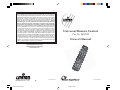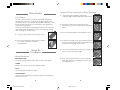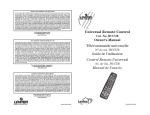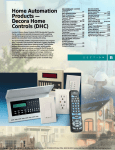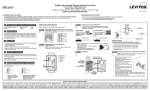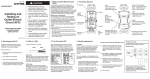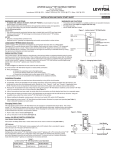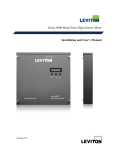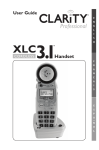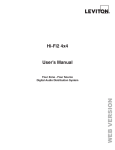Download Universal Remote Control Remote control HCCUR Owner`s manual
Transcript
LIMITED 2 YEAR WARRANTY AND EXCLUSIONS Leviton warrants to the original consumer purchaser and not for the benefit of anyone else that this product at the time of its sale by Leviton is free of defects in materials and workmanship under normal and proper use for two years from the purchase date. Leviton’s only obligation is to correct such defects by repair or replacement, at its option, if within such two year period the product is returned prepaid, with proof of purchase date, and a description of the problem to Leviton Manufacturing Co., Inc., Att: Quality Assurance Department, 59-25 Little Neck Parkway, Little Neck, New York 11362-2591 (In Canada send to Leviton Mfg. of Canada Ltd., 165 Hymus Blvd., Point Claire, (Quebec), Canada H9R 1E9). This warranty excludes and there is disclaimed liability for labor for removal of this product or reinstallation. This warranty is void if this product is installed improperly or in an improper environment, overloaded, misused, opened, abused, or altered in any manner, or is not used under normal operating conditions or not in accordance with any labels or instructions. There are no other or implied warranties of any kind, including merchantability and fitness for a particular purpose, but if any implied warranty is required by the applicable jurisdiction, the duration of any such implied warranty, including merchantability and fitness for a particular purpose, is limited to two years. Leviton is not liable for incidental, indirect, special, or consequential damages, including without limitation, damage to, or loss of use of, any equipment, lost sales or profits or delay or failure to perform this warranty obligation. The remedies provided herein are the exclusive remedies under this warranty, whether based on contract, tort or otherwise. Universal Remote Control Cat. No. HCCUR Owner’s Manual For Technical Assistance Call: 1-800-824-3005 (U.S.A. Only) 1 800 405-5320 (Canada Only) www.leviton.com 16 DI-000-HCCUR-00A-prnspd 1 DI-000-HCCUR-00A DI-000-HCCUR-00A 8/9/02, 10:16 AM READ THIS FIRST! SAFETY CONSIDERATIONS Remember to exercise good common sense when using the Home Automation features of your Remote - especially when scheduling unattended devices. There can be some unexpected consequences if not used with care. For example, an empty coffee pot can be remotely turned on. If that should happen, your coffee pot could be damaged from overheating. If an electric heater is turned on by remote control while clothing is draped over it, a fire could result. DO NOT USE the remote for the control of high power heating appliances such as portable heaters. WARNING: TO PREVENT ELECTRIC SHOCK HAZARD, DO NOT EXPOSE ANY PART OF THE HOME AUTOMATION SYSTEM TO RAIN OR MOISTURE CAUTION: TO REDUCE THE RISK OF ELECTRIC SHOCK, DO NOT DISASSEMBLE ANY PART OF THE HOME AUTOMATION SYSTEM’S PLUG-IN MODULES OR CONTROLLERS. NO USER-SERVICEABLE PARTS ARE INSIDE. IF YOU SPILL LIQUID ON A UNIT, DISCONNECT THE UNIT FROM THE AC OUTLET TO PREVENT POSSIBLE FIRE OR SHOCK HAZARD AND CONSULT AUTHORIZED SERVICE PERSONNEL. POWERLINE OPERATED EQUIPMENT OR ACCESSORIES CONNECTED TO ANY OF THESE UNITS SHOULD BEAR THE UL LISTING OR CSA CERTIFICATION MARK AND SHOULD NOT HAVE BEEN MODIFIED IN ANY WAY THAT MIGHT DEFEAT THEIR SAFETY FEATURES. TROUBLESHOOTING The Transceiver Module doesn’t respond to the remote: • Check the House Code on the Transceiver Module is set to ‘A’. If you have changed the House Code on the remote (see p. 14), you must reprogram the House Code on all modules to match the code on the remote. • Press the ON/OFF button on the front of the Transceiver to confirm it operates the equipment connected to it. The Transceiver Module works, but other modules don’t respond: • Check that the Module has the same House Code as the Transceiver Module. If you have changed the House Code on the remote (see p. 14), you must reprogram the House Code on all modules to match the code on the remote. • Try plugging the Module into a different outlet. NOTE: When you use an RF Transceiver (such as the HCPRF) to control Modules, you will be able to control up to 16 Modules. E.G., when you press 1-6-ON you turn on Module number 16. The Remote won’t control your Audio/Video equipment, or doesn’t work at all: • Use manual controls or the original remote control to confirm the equipment is working properly. • Be sure you pressed the device key for the device you want to control. • Reenter the code for your A/V product from the code listings on the separate sheet included. • Try searching for codes as described on page 10. • Replace the Remote’s batteries. 2 DI-000-HCCUR-00A-prnspd 2 15 8/9/02, 10:16 AM 6. Press ENTER to confirm the setting. CHANGING THE HOUSE CODE: The Remote is factory programmed to House Code A. In most cases you will not need to change this unless you are experiencing interference from a neighboring Home Control system. Receiver module codes must match the Remote codes to operate. 1. Press and release the button with the House symbol on it. 2. Press and hold SETUP until the LED indicator lights steadily. Release Setup button. 3. Use the number buttons to enter the number equivalent to the chosen House Code (1=A, 2=B...16=P). 4. Press the ENTER button to confirm the House Code. The LED turns off. FCC CAUTION THIS DEVICE COMPLIES WITH PART 15 OF THE FCC RULES. OPERATION IS SUBJECT TO THE FOLLOWING TWO CONDITIONS: (1) THIS DEVICE MAY NOT CAUSE HARMFUL INTERFERENCE, AND (2) THIS DEVICE MUST ACCEPT ANY INTERFERENCE RECEIVED, INCLUDING INTERFERENCE THAT MAY CAUSE UNDESIRED OPERATION. This equipment generates and uses radio frequency energy, and if not installed and used properly, that is, in strict accordance with the manufacturers instructions, it may cause interference to radio and television reception. It has been type tested and found to comply with the limits for remote control devices in accordance with the specifications in SubParts B and C of Part 15 of FCC Rules, which are designed to provide reasonable protection against such interference in a residential installation. However, there is no guarantee that interference will not occur in a particular installation. If this equipment does cause interference to radio or television reception, which can be determined by unplugging the equipment, try to correct the interference by one or more of the following measures. • Reorient the antenna of the radio/TV experiencing the interference. • Relocate the interface with respect to the radio/TV. • Move the interface away from the radio/TV. • Plug the interface into an outlet on a different electrical circuit from the radio/TV experiencing the interference. • If necessary, consult your local Dealer for additional suggestions. NOTE: Modifications to any of the components in this kit will void the user’s authority to operate this equipment. 3 14 DI-000-HCCUR-00A-prnspd 3 8/9/02, 10:16 AM CONTENTS INTRODUCTION ....................................................................... 5 GETTING STARTED ................................................................... 6 6-IN-1 REMOTE ...................................................................... 6 SETTING UP YOUR REMOTE ........................................................ 6 BUTTON DESCRIPTIONS ............................................................. 6 SETTING UP FOR TV, VCR, CABLE BOX AND SATELLITE RECEIVER .......................................... 8 USING AUX TO CONTROL A SECOND TV, VCR, CABLE BOX OR SATELLITE RECEIVER .............. 9 SEARCHING FOR CODES ........................................................ 10 IDENTIFYING CODES FOUND USING THE SEARCH PROCEDURE ........................................................ 11 SETTING THE TV SLEEP TIMER ................................................... 12 CONTROLLING MODULES ....................................................... 12 TO SET THE HC SLEEP TIMER ................................................... 13 CHANGING THE HOUSE CODE: ............................................... 14 HOME CONTROL FUNCTIONS: On: CHANNEL + Off: CHANNEL – Bright: VOLUME + Dim: VOLUME – All Lamps On: POWER All Modules Off: MUTE NOTE: You cannot dim or brighten an Appliance Module. If the module was off and you press Bright or Dim (VOLUME+ or VOLUME-) this will simply turn the module on. TO SET THE HOME CONTROL (HC) SLEEP TIMER The Sleep Timer switches off the chosen modules after the preset time. 1. Press and release the button with the House symbol on it. 2. Press and hold TIMER until the LED indicator lights steadily. Release the TIMER button. TROUBLESHOOTING ................................................................ 15 WARRANTY ......................................................................... 16 3. Use the number buttons to enter the module Unit Code for the module to be turned off. 4. Press the desired function button (e.g. CHANNEL - to turn the module off after the preset time). 5. Using the number buttons enter the sleep time required (1 to 99 mins). Minutes less than 10 should be entered as follows: 01, 02, 03...09. 13 4 DI-000-HCCUR-00A-prnspd 4 8/9/02, 10:16 AM SETTING THE TV SLEEP TIMER The Sleep Timer automatically turns off the TV after the time you set. Press the TV button, then follow the instructions below to set the Sleep Timer: 1. Press and hold TIMER until the LED indicator lights steadily. Release the TIMER button. 2. Use the number buttons to enter the sleep time required (1 to 99 minutes). Minutes less than 10 should be entered as follows: 01, 02, 03...09. 3. Press ENTER to confirm the setting. NOTE: Take care to leave the remote pointing at the TV to ensure it turns off the TV at the time you set. CONTROLLING MODULES If you have purchased and installed a Transceiver Module, you can control it and other modules as follows: 1. Press and release the button with the House symbol on it. INTRODUCTION Congratulations on your purchase of a Leviton Universal Remote Control. Make your lights and appliances go to work for you.... The Remote will control most or all of your video and audio equipment. But what really sets it apart from other remotes is that you can also control almost any light or appliance in your home - even in another room! And it’s easy to set up. Within minutes, you can be using your Remote to dim the lights, start brewing a fresh pot of coffee and play your favorite movie!* Here are just some of the things you can do with your Remote... • Control your entire audio/video and lighting setup for the ultimate Home Theater experience. • Turn on lights at night to scare away intruders if you hear a noise. • Start the coffee from your bedroom when you wake up. • Turn on your electric blanket before the movie ends, so you it’s nice and warm when you go to bed. Use this manual to become familiar with your Remote.... This manual will explain how to set up your Remote to use it with your existing Audio/Video equipment. Next it will show you how you can use it to set up a Transceiver Module and Lamp Module (sold separately) to operate electrical products in your home. * Requires Leviton Home Control Modules, sold separately. 2. Use the number buttons to enter the Unit Code number of the chosen module. (You do not need to enter ‘0’ first for a single digit number.) 3. Press the appropriate button for the function you require (refer to next page). 12 DI-000-HCCUR-00A-prnspd 5 5 8/9/02, 10:16 AM GETTING STARTED 6-IN-1 REMOTE The 6-in-1 Remote lets you control practically everything electrical in your home. It has IR technology that lets you control all your TV, VCR, Cable and Satellite equipment, and RF technology that lets you control lamps and appliances anywhere in your home. To find out more about configuring the Remote to work with your audio/video equipment, refer to the following section titled “Setting Up Your Remote.” IDENTIFYING CODES FOUND USING THE SEARCH PROCEDURE 1. Press and hold the SETUP until the LED indicator lights steadily. Release Setup button. 2. Press the mode button that matches the equipment you want to identify. The LED blinks once. 3. Press and release SETUP. The LED blinks once. 1. Push the tab and lift off the battery cover. 2. Fit two AAA batteries, taking care to match the + and - marks in the battery compartment. SETTING UP YOUR REMOTE 4. To find the first digit, press each number button from 0 to 9 until the LED blinks. The number you pressed is the first digit of the code. 5. Press each number button from 0 to 9 again as above to find the second digit. BUTTON DESCRIPTIONS INDICATOR LIGHT The indicator light flashes when the remote is operating. 6. Press each number button in turn to find the third digit. When the third digit has been found, the LED goes out. POWER Works in the same way as your original remote. SET UP Used for programming the remote. HOUSE SYMBOL Lets you control modules to operate lamps and appliances around the home. 11 6 DI-000-HCCUR-00A-prnspd 6 8/9/02, 10:16 AM NOTES: If your audio/video component does not respond, try the other codes for your brand. If it still doesn’t respond, try the Code Search using the following method. If the LED blinked rapidly when you entered the code, you may have entered an invalid code. Recheck the code in the code list (separate sheet) and try again. SEARCHING FOR CODES 1. Turn on the device you want to control. 2. Press and hold SETUP until the LED indicator lights steadily. Release Setup button. 3. Press the mode button that matches the equipment you want to control. The LED blinks once. 4. Press CHANNEL + repeatedly* until the device to be controlled changes channel. If you accidentally go past the code, press CHANNEL - repeatedly until the channel changes again. 5. Press and release the ENTER button to complete the setup. *NOTE: You might have to press CHANNEL+ many times (50+). If the device does not have a Channel Up function, use the PLAY button (VCR only) or the POWER button. TV, VCR, CBL, AUX1, AUX2, SAT Used to select the device to control. SAT includes DBS receivers. 0-9 Used as your original remote and to enter device codes. LAST Selects the last channel viewed on your TV, VCR, Cable Box or Satellite Receiver. CHANNEL +/Works like your original remote. Also used to switch modules on and off. MUTE Works the same as your original remote. VOLUME +/Works like your original remote. Also used to brighten and dim lamps connected to Modules. TIMER Used to set the Sleep Timer to automatically switch off the TV or modules after a preset time. CAP (CAPTION) Has different function depending on Mode e.g. TV Closed Caption in TV Mode. PLAY, REW, FF, STOP, PAUSE Work the same as on your original remote. REC Record button. Works the same as your original remote. You must press the REC button twice to begin recording. SHIFT For accessing additional functions. DISP (DISPLAY) Used to access on-screen information 10 DI-000-HCCUR-00A-prnspd 7 7 8/9/02, 10:16 AM SETTING UP FOR TV, VCR, CABLE BOX AND SATELLITE RECEIVER 1. Turn on the device you want to control (TV, VCR, cable box, satellite receiver etc.). 2. Press and hold SETUP until the LED indicator lights steadily. Release the SETUP button. 3. Press and release mode button for the device you want to control. The LED blinks once. Use AUX1 or AUX2 for CD equipment. USING AUX TO CONTROL A SECOND TV, VCR, CABLE BOX OR SATELLITE RECEIVER The AUX button is normally used to control an audio component, but it can also be configured to control a second TV, VCR, cable box or satellite receiver. 1. Turn on the equipment you want to control. 2. Press and hold SETUP until the LED indicator lights steadily. Release Setup button. 3. Press the AUX1 or AUX2 button. 4. Enter the 3 digit Code from the Code List (separate sheet). The LED turns off after the last digit entered. 5. Point the remote at the device and press the POWER button. Your device should turn off. 6. Turn your device on and press CHANNEL+. If the device responds, setup is complete. NOTES: For CD players use the AUX 1 or AUX 2 buttons. If your TV/VCR/Cable Box/Satellite Receiver does not respond, try the other codes for your brand. If it still doesn’t respond, try the Code Search method on page 10. If the LED blinked rapidly when you entered the code, you may have entered an invalid code. Recheck the code in the code list (separate sheet) and try again. If some buttons do not operate your equipment, try one of the other codes for your brand. 4. Press and release the mode button that matches the A/V equipment you want to control. The LED blinks once. 5. Enter the 3 digit Code from the Code List. The LED turns off after the last digit entered. 6. Point the remote at your audio component and press the POWER button. Your audio component should turn off. 7. Turn your audio component on and press CHANNEL +. If it responds, setup is complete. 8 DI-000-HCCUR-00A-prnspd 8 9 8/9/02, 10:16 AM