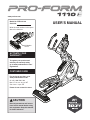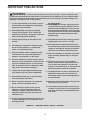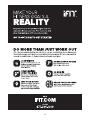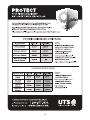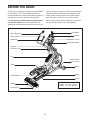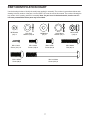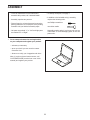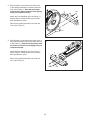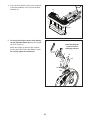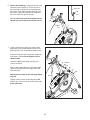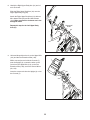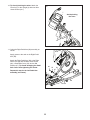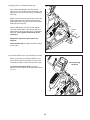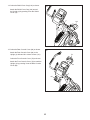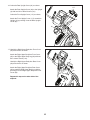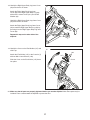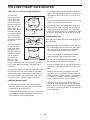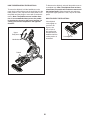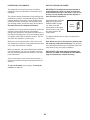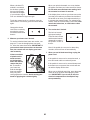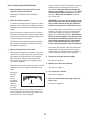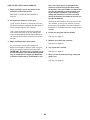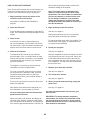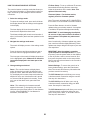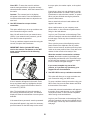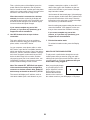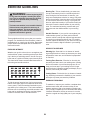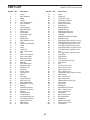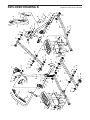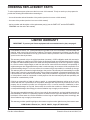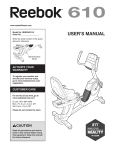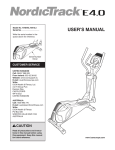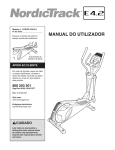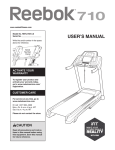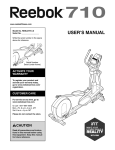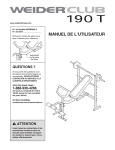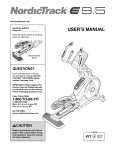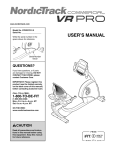Download ProForm 1110 E Elliptical Specifications
Transcript
www.proform.com Model No. PFEL10112.0 Serial No. Write the serial number in the space above for reference. Serial Number Decal ACTIVATE YOUR WARRANTY To register your product and activate your warranty today, go to www.proformservice.com/ registration. CUSTOMER CARE For service at any time, go to www.proformservice.com. Or call 1-888-533-1333 Mon.–Fri. 6 a.m.–6 p.m. MT Sat. 8 a.m.–4 p.m. MT Please do not contact the store. CAUTION Read all precautions and instructions in this manual before using this equipment. Keep this manual for future reference. USER’S MANUAL TABLE OF CONTENTS WARNING DECAL PLACEMENT . . . . . . . . . . . . . . . . . . . . . . . . . . . . . . . . . . . . . . . . . . . . . . . . . . . . . . . . . . . . . . . 2 IMPORTANT PRECAUTIONS . . . . . . . . . . . . . . . . . . . . . . . . . . . . . . . . . . . . . . . . . . . . . . . . . . . . . . . . . . . . . . . . . . 3 BEFORE YOU BEGIN. . . . . . . . . . . . . . . . . . . . . . . . . . . . . . . . . . . . . . . . . . . . . . . . . . . . . . . . . . . . . . . . . . . . . . . . 6 PART IDENTIFICATION CHART. . . . . . . . . . . . . . . . . . . . . . . . . . . . . . . . . . . . . . . . . . . . . . . . . . . . . . . . . . . . . . . . 7 ASSEMBLY . . . . . . . . . . . . . . . . . . . . . . . . . . . . . . . . . . . . . . . . . . . . . . . . . . . . . . . . . . . . . . . . . . . . . . . . . . . . . . . . 8 THE CHEST HEART RATE MONITOR. . . . . . . . . . . . . . . . . . . . . . . . . . . . . . . . . . . . . . . . . . . . . . . . . . . . . . . . . . 18 HOW TO USE THE ELLIPTICAL . . . . . . . . . . . . . . . . . . . . . . . . . . . . . . . . . . . . . . . . . . . . . . . . . . . . . . . . . . . . . . 19 MAINTENANCE AND TROUBLESHOOTING . . . . . . . . . . . . . . . . . . . . . . . . . . . . . . . . . . . . . . . . . . . . . . . . . . . . . 33 FCC INFORMATION . . . . . . . . . . . . . . . . . . . . . . . . . . . . . . . . . . . . . . . . . . . . . . . . . . . . . . . . . . . . . . . . . . . . . . . . 33 EXERCISE GUIDELINES . . . . . . . . . . . . . . . . . . . . . . . . . . . . . . . . . . . . . . . . . . . . . . . . . . . . . . . . . . . . . . . . . . . . 34 PART LIST. . . . . . . . . . . . . . . . . . . . . . . . . . . . . . . . . . . . . . . . . . . . . . . . . . . . . . . . . . . . . . . . . . . . . . . . . . . . . . . . 35 EXPLODED DRAWING. . . . . . . . . . . . . . . . . . . . . . . . . . . . . . . . . . . . . . . . . . . . . . . . . . . . . . . . . . . . . . . . . . . . . . 37 ORDERING REPLACEMENT PARTS . . . . . . . . . . . . . . . . . . . . . . . . . . . . . . . . . . . . . . . . . . . . . . . . . . Back Cover LIMITED WARRANTY. . . . . . . . . . . . . . . . . . . . . . . . . . . . . . . . . . . . . . . . . . . . . . . . . . . . . . . . . . . . . . . Back Cover WARNING DECAL PLACEMENT This drawing shows the location(s) of the warning decal(s). If a decal is missing or illegible, see the front cover of this manual and request a free replacement decal. Apply the decal in the location shown. Note: The decal(s) may not be shown at actual size. PROFORM is a registered trademark of ICON IP, Inc. iPad is a trademark of Apple Computer, Inc., registered in the U.S. and other countries. iPad® is not included. 2 IMPORTANT PRECAUTIONS WARNING: To reduce the risk of burns, fire, electric shock, or injury to persons, read all important precautions and instructions in this manual and all warnings on your elliptical before using your elliptical. ICON assumes no responsibility for personal injury or property damage sustained by or through the use of this product. 1. It is the responsibility of the owner to ensure that all users of the elliptical are adequately informed of all precautions. 12. DANGER: Always unplug the power cord and switch the power switch to the off position when the elliptical is not in use and before cleaning the elliptical. Servicing other than the procedures in this manual should be performed by an authorized service representative only. 2. Before beginning any exercise program, consult your physician. This is especially important for persons over age 35 or persons with pre-existing health problems. 3. Use the elliptical only as described in this manual. 13. The elliptical should not be used by persons weighing more than 375 lbs. (170 kg). 4. The elliptical is intended for home use only. Do not use the elliptical in a commercial, rental, or institutional setting. 14. Wear appropriate clothes while exercising; do not wear loose clothes that could become caught on the elliptical. Always wear athletic shoes for foot protection while exercising. 5. Keep the elliptical indoors, away from moisture and dust. Do not put the elliptical in a garage or covered patio, or near water. 15. Hold the handlebars or the upper body arms when mounting, dismounting, or using the elliptical. 6. Place the elliptical on a level surface, with at least 3 ft. (0.9 m) of clearance in the front and rear of the elliptical and 2 ft. (0.6 m) on each side. To protect the floor or carpet from damage, place a mat under the elliptical. 16. The heart rate monitor is not a medical device. Various factors may affect the accuracy of heart rate readings. The heart rate monitor is intended only as an exercise aid in determining heart rate trends in general. 7. Inspect and properly tighten all parts regularly. Replace any worn parts immediately. 8. Keep children under age 12 and pets away from the elliptical at all times. 17. The elliptical does not have a freewheel; the pedals will continue to move until the flywheel stops. Reduce your pedaling speed in a controlled way. 9. When connecting the power cord, plug the power cord into a grounded circuit. 18. Keep your back straight while using the elliptical; do not arch your back. 10. Do not modify the power cord or use an adapter to connect the power cord to an improper receptacle. Keep the power cord away from heated surfaces. Do not use an extension cord. 19. Over exercising may result in serious injury or death. If you feel faint or if you experience pain while exercising, stop immediately and cool down. 11. Do not operate the elliptical if the power cord or plug is damaged, or if the elliptical is not working properly. SAVE THESE INSTRUCTIONS 3 4 STANDARD SERVICE PLANS all 5 BEFORE YOU BEGIN Thank you for selecting the revolutionary PROFORM® 1110 E elliptical. The 1110 E elliptical provides an impressive selection of features designed to make your workouts at home more effective and enjoyable. manual. To help us assist you, note the product model number and serial number before contacting us. The model number and the location of the serial number decal are shown on the front cover of this manual. For your benefit, read this manual carefully before you use the elliptical. If you have questions after reading this manual, please see the front cover of this Before reading further, please familiarize yourself with the parts that are labeled in the drawing below. iPad Holder Upper Body Arm Console Ramp Control Resistance Control Handlebar Heart Rate Monitor Speaker Accessory Tray Fan Power Switch/ Power Cord Pedal Wheel Roller Pedal Handle Ramp Handle Length: 5 ft. 8 in. (173 cm) Width: 2 ft. 2 in. (66 cm) Leveling Foot 6 PART IDENTIFICATION CHART Use the drawings below to identify the small parts needed for assembly. The number in parentheses below each drawing is the key number of the part, from the PART LIST near the end of this manual. The number following the key number is the quantity needed for assembly. Note: If a part is not in the hardware kit, check to see if it has been preassembled. Extra parts may be included. M5 Washer (94)–2 M4 x 16mm Screw (101)–16 M10 Split Washer (105)–8 M6 x 16mm Screw (148)–2 M8 Washer (97)–8 16mm Wave Washer (54)–2 M8 x 13mm Screw (82)–8 M10 x 25mm Screw (99)–4 M10 x 122mm Screw (104)–4 7 M8 Locknut (102)–4 M8 x 38mm Bolt (96)–4 ASSEMBLY • To hire an authorized service technician to assemble this product, call 1-800-445-2480. • To identify small parts, see page 7. • In addition to the included tool(s), assembly requires the following tools: • Assembly requires two persons. • Place all parts in a cleared area and remove the packing materials. Do not dispose of the packing materials until you nish all assembly steps. one Phillips screwdriver • Left parts are marked “L” or “Left” and right parts are marked “R” or “Right.” Assembly may be easier if you have your own set of wrenches. To avoid damaging parts, do not use power tools. one rubber mallet 1. Go to www.proformservice.com/registration on your computer and register your product. 1 • activates your warranty • saves you time if you ever need to contact Customer Care • allows us to notify you of upgrades and offers Note: If you do not have Internet access, call CUSTOMER CARE (see the front cover of this manual) and register your product. 8 2. With the help of a second person, place some of the packing materials (not shown) under the front of the Frame (1). Have the second person hold the Frame to prevent it from tipping while you complete this step. 2 6 105 Attach the Front Stabilizer (6) to the Frame (1) with two M10 x 122mm Screws (104) and two M10 Split Washers (105). Remove the packing materials from under the front of the Frame (1). 1 3. With the help of a second person, place some of the packing materials (not shown) under the rear of the Frame (1). Have the second person hold the Frame to prevent it from tipping while you complete this step. 3 Attach the Rear Stabilizer (2) to the Frame (1) with two M10 x 122mm Screws (104) and two M10 Split Washers (105). 2 1 Remove the packing materials from under the rear of the Frame (1). 104 9 105 104 4. Press the Cover Mounts (106) on the underside of the Rear Stabilizer Cover (15) into the Rear Stabilizer (2). 4 15 2 106 5. Tip: Avoid pinching the wires. Avoid damaging the indicated plastic tabs. Set the Upright (4) on the Frame (1). 5 Avoid pinching the wires and avoid damaging the tabs Attach the Upright (4) with four M10 x 25mm Screws (99) and four M10 Split Washers (105). Do not fully tighten the Screws yet. 4 99 105 99 1 105 Tabs 10 6. See the inset drawing. Locate the wire tie in the lower end of the Upright (4). Tie the wire tie to the Upper Wire (110) and to the Fan Extension Wire (146). Then, pull the upper end of the wire tie until the Upper Wire and the Fan Extension Wire are routed through the Upright. 6 Wire Tie 146 110 Tip: To prevent the wires from falling into the Upright (4), secure the wires with the wire tie. 146 110 Wire Tie 4 110 7. Using a plastic bag to keep your fingers clean, apply some of the included grease to the Pivot Axle (35) and to two 16mm Wave Washers (54). 146 7 Insert the Pivot Axle (35) through the Upright (4) and center it. Tip: It may be helpful to use a rubber mallet. 4 Identify the Right Upper Body Leg (60) and orient it as shown. 35 Grease 54 Slide a 16mm Wave Washer (54) and the Right Upper Body Leg (60) onto the right side of the Pivot Axle (35). 60 97 82 Repeat these actions for the Left Upper Body Leg (46). 46 Tighten an M8 x 13mm Screw (82) and an M8 Washer (97) into each end of the Pivot Axle (35) at the same time. 11 8. Identify the Right Upper Body Arm (61) and orient it as shown. 8 Slide the Right Upper Body Arm (61) onto the Right Upper Body Leg (60). Attach the Right Upper Body Arm (61) with two M8 x 38mm Bolts (96) and two M8 Locknuts (102). Make sure that the Locknuts are in the hexagonal holes. 47 Hexagonal Holes Repeat this step for the Left Upper Body Arm (47). 60 102 61 9. Untie and discard the wire tie on the Upper Wire (110) and the Fan Extension Wire (146). 96 9 7 While a second person holds the Console (7) near the Upright (4), connect the wires on the Console to the Upper Wire (110), to the Fan Extension Wire (146), and to the Sensor Wires (63, 144). 63 Insert the excess wire into the Upright (4) or into the Console (7). 146 144 110 12 4 10. Tip: Avoid pinching the wires. Attach the Console (7) to the Upright (4) with four M4 x 16mm Screws (101). 10 7 Avoid pinching the wires 101 4 101 11. Orient the Right Pedal Arm (58) assembly as shown. 11 Apply grease to the axle on the Right Pedal Arm (58). Attach the Right Pedal Arm (58) to the Right Roller Arm (59) with an M8 x 13mm Screw (82), a Small Axle Cover (55), and an M8 Washer (97). Tip: Avoid damaging the Small Axle Cover when tightening the Screw. 82 59 55 97 Repeat this step for the Left Pedal Arm assembly (not shown). 58 Grease 13 12. Apply grease to a Pedal Arm Axle (64). 12 Next, slide an M8 Washer (97) and an Axle Spacer (77) onto an M8 x 13mm Screw (82), and tighten the Screw a few turns into the Pedal Arm Axle (64). While a second person holds the front end of the Right Pedal Arm (58) inside the bracket on the Right Upper Body Leg (60), insert the Pedal Arm Axle (64) into both parts. 60 99 Slide an M8 Washer (97) and an Axle Spacer (77) onto another M8 x 13mm Screw (82), and tighten the Screw a few turns into the Pedal Arm Axle (64). Then, tighten both Screws at the same time. 82 Grease 64 77 97 77 97 58 Repeat this step on the other side of the elliptical. 82 See assembly step 5. Tighten the M10 x 25mm Screws (99). 13. Orient the Shield Cover (75) assembly as shown. 13 While a second person holds the Shield Cover (75) assembly near the Upright (4), connect the Fan Extension Wire (146) to the Fan Wire (136). Avoid pinching the wires Tip: Avoid pinching the wires. Press the Shield Cover (75) onto the Left and Right Shields (73, 74). 4 73, 74 146 136 75 14 14. Orient the Shield Cover Cap (118) as shown. 14 Attach the Shield Cover Cap (118) around the Upright (4) by pressing it into the Shield Cover (75). 4 118 75 15. Orient the Rear Console Cover (80) as shown. 15 Attach the Rear Console Cover (80) to the Upright (4) with two M4 x 16mm Screws (101). 79 Orient the Front Console Cover (79) as shown. Attach the Front Console Cover (79) around the Upright (4) by pressing it into the Rear Console Cover (80). 101 4 80 15 16. Orient the Rear Upright Cover (81) as shown. 16 117 Attach the Rear Upright Cover (81) to the Upright (4) with four M4 x 16mm Screws (101). Orient the Front Upright Cover (117) as shown. Attach the Front Upright Cover (117) around the Upright (4) by pressing it into the Rear Upright Cover (81). 101 81 17. Identify the Right Upper Body Arm Front Cover (65) and orient it as shown. 4 17 Attach the Right Upper Body Arm Front Cover (65) to the Right Upper Body Leg (60) with two M4 x 16mm Screws (101). 65 Identify the Right Upper Body Arm Rear Cover (66) and orient it as shown. Attach the Right Upper Body Arm Rear Cover (66) around the Right Upper Body Leg (60) by pressing it into the Right Upper Body Arm Front Cover (65). 60 101 Repeat this step on the other side of the elliptical. 66 16 18. Identify the Right Upper Body Leg Inner Cover (83) and orient it as shown. 18 Attach the Right Upper Body Leg Inner Cover (83) to the Right Upper Body Leg (60) with an M4 x 16mm Screw (101) and an M5 Washer (94). Identify the Right Upper Body Leg Outer Cover (69) and orient it as shown. 60 83 Attach the Right Upper Body Leg Outer Cover (69) around the Right Upper Body Leg (60) by pressing it into the Right Upper Body Leg Inner Cover (83). 69 94 101 Repeat this step on the other side of the elliptical. 19. Identify the Cover on the iPad Holder (147) and slide it up. 19 148 Attach the iPad Holder (147) to the Console (7) with two M6 x 16mm Screws (148). 147 Cover Slide the Cover on the iPad Holder (147) down into place. 7 20. Make sure that all parts are properly tightened before you use the elliptical. Note: Extra parts may be included. Place a mat beneath the elliptical to protect the floor. 17 THE CHEST HEART RATE MONITOR HOW TO PUT ON THE HEART RATE MONITOR The heart rate monitor consists of a chest strap and a sensor. Insert the tab on one end of the chest strap into the hole in one end of the sensor as shown. Then, press the end of the sensor under the buckle on the chest strap. The tab should be flush with the front of the sensor. Tabs • Do not expose the heart rate monitor to direct sunlight for extended periods of time; do not expose it to temperatures above 122° F (50° C) or below 14° F (-10° C). Chest Strap • Do not excessively bend or stretch the sensor when using or storing the heart rate monitor. Sensor • To clean the sensor, use a damp cloth and a small amount of mild soap. Then, wipe the sensor with a damp cloth and thoroughly dry it with a soft towel. Never use alcohol, abrasives, or chemicals to clean the sensor. Hand wash and air dry the chest strap. TROUBLESHOOTING Tab If the heart rate monitor does not function properly, try the steps below. Sensor Buckle The heart rate monitor must be worn under your clothes, tight against your skin. Wrap the heart rate monitor around your chest in the location shown. Make sure that the logo is rightside-up. Then, attach the other end of the chest strap to the sensor. Adjust the length of the chest strap, if necessary. • Make sure that you are wearing the heart rate monitor as described at the left. If the heart rate monitor does not function when positioned as described, move it slightly lower or higher on your chest. • If heart rate readings are not displayed until you begin perspiring, rewet the electrode areas. • For the console to display heart rate readings, you must be within arm’s length of the console. • If there is a battery cover on the back of the sensor, replace the battery with a new battery of the same type. Pull the sensor away from your body a few inches and locate the two electrode areas, which are covered by shallow ridges. Using saline solution such as saliva or contact lens solution, wet the electrode areas. Then, return the sensor to a position against your chest. • The heart rate monitor is designed to work with people who have normal heart rhythms. Heart rate reading problems may be caused by medical conditions such as premature ventricular contractions (pvcs), tachycardia bursts, and arrhythmia. CARE AND MAINTENANCE • The operation of the heart rate monitor can be affected by magnetic interference from high power lines or other sources. If you suspect that magnetic interference is causing a problem, try relocating the fitness equipment. • Thoroughly dry the sensor with a soft towel after each use. Moisture may keep the sensor activated, shortening the life of the battery. • Store the heart rate monitor in a warm, dry place. Do not store the heart rate monitor in a plastic bag or other container that may trap moisture. 18 HOW TO USE THE ELLIPTICAL HOW TO PLUG IN THE POWER CORD A temporary adapter may be used to connect the power cord to a 2-pole receptacle as shown at the right if a properly grounded outlet is not available. This product must be grounded. If it should malfunction or break down, grounding provides a path of least resistance for electric current to reduce the risk of electric shock. The power cord has a plug with a grounding pin. DANGER: Improper connection of the power cord increases the risk of electric shock. Do not modify the plug; if it will not fit an outlet, have a proper outlet installed by a qualified electrician. If you are unsure whether the product is properly grounded, contact a qualified electrician. 2-pole Receptacle Adapter Lug Metal Screw The lug or wire extending from the adapter must be connected with a metal screw to a permanent ground such as a properly grounded outlet box cover. Some 2-pole receptacle outlet box covers are not grounded. Before using an adapter, contact a qualified electrician to determine whether the outlet box cover is grounded before using an adapter. The temporary adapter should be used only until a properly grounded outlet can be installed by a qualified electrician. Plug the power cord Grounded Outlet into an appropriate Grounding Pin outlet that is properly installed and grounded in accordance with all local codes and ordinances. The outlet must be on a nominal 120-volt circuit. 19 HOW TO MOVE THE ELLIPTICAL HOW TO ADJUST THE POSITIONS OF THE PEDALS Due to the size and weight of the elliptical, moving it requires two persons. Stand in front of the elliptical, hold the upright, and place one foot against one of the wheels. Pull on the upright and have a second person lift the rear stabilizer until the elliptical will roll on the wheels. Carefully move the elliptical to the desired location, and then lower it to the floor. Each pedal can be adjusted to several positions. To adjust each pedal, simply pull the pedal handle outward, move the pedal to the desired position, and release the pedal handle into an adjustment hole beneath the pedal. Make sure to adjust both pedals to the same position. Pedal Pull on the upright Pedal Handle Place your foot here HOW TO USE THE IPAD HOLDER IMPORTANT: The iPad holder was designed for use with most full-size iPads. Do not place an iPad mini or any other electronic device or object in the iPad holder. Lift here To insert an iPad into the iPad holder, set the bottom edge of the iPad in the tray. Then, pull the clip over the top edge of the iPad. Make sure that the iPad is firmly secured in the iPad Holder. Reverse these actions to remove the iPad from the iPad Holder. Rotate the iPad holder to the desired angle. 20 HOW TO EXERCISE ON THE ELLIPTICAL To dismount the elliptical, wait until the pedals come to a complete stop. Note: The elliptical does not have a free wheel; the pedals will continue to move until the flywheel stops. When the pedals are stationary, step off the higher pedal first. Then, step off the lower pedal. To mount the elliptical, hold the handlebars or the upper body arms and step onto the pedal that is in the lower position. Then, step onto the other pedal. Push the pedals until they begin to move with a continuous motion. Note: The pedals can turn in either direction. It is recommended that you turn the pedals in the direction shown by the arrow; however, for variety, you can turn the pedals in the opposite direction. HOW TO LEVEL THE ELLIPTICAL If the elliptical rocks slightly on your floor during use, turn one or both of the leveling feet beneath the rear stabilizer until the rocking motion is eliminated. Upper Body Arms Handlebars Pedals 21 Leveling Feet CONSOLE DIAGRAM MAKE YOUR FITNESS GOALS A REALITY WITH IFIT.COM Upload your workout results to the iFit cloud and track your accomplishments. With your new iFit-compatible fitness equipment, you can use an array of features on iFit.com to make your fitness goals a reality: Set calorie, time, or distance goals for your workouts. Exercise anywhere in the world with customizable Google Maps. Choose and download sets of weight-loss workouts. Download training workouts designed to help you reach your personal goals. Go to iFit.com to learn more. Measure your progress by competing against other users in the iFit community. 22 FEATURES OF THE CONSOLE HOW TO TURN ON THE POWER The advanced console offers an array of features designed to make your workouts more effective and enjoyable. IMPORTANT: If the elliptical has been exposed to cold temperatures, allow it to warm to room temperature before turning on the power. If you do not do this, you may damage the console displays or other electrical components. The console features revolutionary iFit technology that enables the console to communicate with your wireless network. With iFit technology, you can download personalized workouts, create your own workouts, track your workout results, and access many other features. See www.iFit.com for complete information. Plug in the power cord (see HOW TO PLUG IN THE POWER CORD on page 19). Next, locate the power switch on the frame near the power cord. Press the power switch to the reset position. In addition, the console features a selection of onboard workouts. Each onboard workout automatically changes the resistance of the pedals and the incline of the ramp and prompts you to vary your pedaling speed as it guides you through an effective workout. You can also set a time, distance, or calorie goal. Reset Position The display will then turn on and the console will be ready for use. When you use the manual mode of the console, you can change the resistance of the pedals and the incline of the ramp with the touch of a button. Note: When you turn on the power for the rst time, the ramp may calibrate automatically. The ramp will move upward and downward as it calibrates. When the ramp stops moving, the ramp is calibrated. While you exercise, the console will display continuous exercise feedback. You can also measure your heart rate using the handgrip heart rate monitor or the chest heart rate monitor. IMPORTANT: If the ramp does not calibrate automatically, see HOW TO CALIBRATE THE RAMP on page 33 and manually calibrate the ramp. You can also listen to your favorite workout music or audio books with the console sound system while you exercise. To turn on the power, see this page. To set up the console, see page 24. 23 HOW TO SET UP THE CONSOLE HOW TO USE THE MANUAL MODE Before using the elliptical for the first time, set up the console. 1. Begin pedaling or press any button on the console to turn on the console. 1. Create an iFit account. See HOW TO TURN ON THE POWER on page 23. To create an iFit account, or for more information about the account, go to www.iFit.com and click Join iFit. 2. Select the manual mode. The manual mode will be selected automatically each time you turn on the console. The iFit.com account creation page will open. Then, ll in the information elds to create your iFit account. Note: If the console is connected to iFit through your wireless network, the display will cycle between the manual mode and the iFit welcome message. Press the Manual Control button or press the Home button repeatedly to select the manual mode. 2. Connect to your wireless network. Note: In order to download iFit workouts and use some other features of the console, you must be connected to a wireless network. See HOW TO CHANGE CONSOLE SETTINGS on page 30 to connect the console to your wireless network. You can also press any of the workout buttons repeatedly to select the manual mode. 3. Check for firmware updates. 3. Change the resistance of the pedals and the incline of the ramp as desired. See HOW TO CHANGE CONSOLE SETTINGS on page 30 and check for firmware updates. As you pedal, you can change the resistance of the pedals. To change the resistance, press one of the numbered Resistance buttons on the console or press the Resistance increase and decrease buttons on the console or on the right handlebar. 4. Calibrate the incline of the ramp. See HOW TO CALIBRATE THE RAMP on page 33 and calibrate the incline of the ramp. Note: After you press a button, it will take a moment for the pedals to reach the selected resistance level. The console is now ready for you to begin working out. The following pages explain the various workouts and other features that the console offers. To vary the motion of the pedals, you can change the incline of the ramp. To change the incline, press one of the numbered Quick Ramp buttons on the console, press the Quick Ramp increase and decrease buttons on the console, or press the Ramp increase and decrease buttons on the left handlebar. To use the manual mode, see this page. To use an onboard workout, see page 27. To use a set-a-goal workout, see page 28. To use an iFit workout, see page 29. To change console settings see page 30. To use the sound system, see page 32. Note: If there is a sheet of plastic on the display, remove the plastic. Note: After you press a button, it will take a moment for the ramp to reach the selected incline level. Note: The console can display distance in either miles or kilometers. To find which unit of measurement is selected, see step 3 on page 30. 24 4. Follow your progress with the display. Time—When the manual mode is selected, this display mode will show the elapsed time. The display can show the following workout information: The matrix offers several display tabs. Press the Display button repeatedly until the desired tab is shown. You can also press the increase and decrease buttons next to the Enter button. Incline—This tab will show a prole of the incline settings of the workout. Speed—This tab will show a prole of the speed settings of the workout. My Trail—This tab will show a track that represents 1/4 mile (400 m). As you exercise, the flashing rectangle will show your progress. The My Trail tab will also show the number of laps you complete. Calories (Cals.)—This display mode will show the approximate number of calories you have burned. Calories per Hour (Cals./Hr)—This display mode will show the approximate number of calories you are burning per hour. Calorie—This tab will show the approximate amount of calories you have burned. The height of each segment represents the amount of calories burned during that segment. Distance (Dist.)—This display mode will show the distance that you have pedaled in miles or kilometers. As you exercise, the workout intensity level bar will indicate the approximate intensity level of your exercise. Incline—This display mode will show the incline level of the ramp for a few seconds each time the incline level changes. Pulse—This display mode will show your heart rate when you use the handgrip heart rate monitor or the chest heart rate monitor (see step 5). Resistance (Resist.)—This display mode will show the resistance level of the pedals for a few seconds each time the resistance level changes. Press the Home button to return to the default menu (see HOW TO CHANGE CONSOLE SETTINGS on page 30 to set the default menu). If necessary, press the Home button again. RPM—This display mode will show your pedaling speed in revolutions per minute (rpm). 25 When a wireless iFit module is connected, the wireless symbol at the top of the display will show the strength of your wireless signal. Four arcs indicate full signal strength. When your pulse is detected, one or two dashes will appear, and then your heart rate will be shown. For the most accurate heart rate reading, hold the contacts for at least 15 seconds. If the display does not show your heart rate, make sure that your hands are positioned as described. Be careful not to move your hands excessively or to squeeze the contacts tightly. For optimal performance, clean the contacts using a soft cloth; never use alcohol, abrasives, or chemicals to clean the contacts. To exit the manual mode or a workout, press the Home button. If necessary, press the Home button again. Change the volume level of the console by pressing the volume increase and decrease buttons. 6. Turn on the fan if desired. The fan has low and high speed settings. Press the fan increase and decrease buttons repeatedly to select a fan speed or to turn off the fan. 5. Measure your heart rate if desired. To use the included chest heart rate monitor, see page 18. To use the handgrip heart rate monitor, follow the instructions below. IMPORTANT: If you use both heart rate monitors at the same time, the console will not display your heart rate accurately. Note: If the pedals do not move for about thirty seconds, the fan will turn off automatically. 7. When you are finished exercising, unplug the power cord. If there are sheets of plastic on the metal contacts on the handgrip heart rate monitor, remove the plastic. To measure your heart rate, Contacts hold the handgrip heart rate monitor with your palms resting against the contacts. Avoid moving your hands or gripping the contacts tightly. If the pedals do not move for several seconds, a tone will sound and the console will pause. If the pedals do not move for several minutes and the buttons are not pressed, the console will turn off and the display will be reset. When you are finished exercising, press the power switch to the off position and unplug the power cord. IMPORTANT: If you do not do this, the electrical components on the elliptical may wear prematurely. 26 HOW TO USE AN ONBOARD WORKOUT As you exercise, you will be prompted to keep your pedaling speed near the target rpm for the current segment. When an upward-pointing arrow appears in the display, increase your pace. When a downward-pointing arrow appears, decrease your pace. When no arrow appears, maintain your current pace. 1. Begin pedaling or press any button on the console to turn on the console. See HOW TO TURN ON THE POWER on page 23. 2. Select an onboard workout. IMPORTANT: The target rpm is intended only to provide motivation. Your actual pedaling speed may be slower than the target rpm. Make sure to pedal at a speed that is comfortable for you. To select an onboard workout, press the 16 Calorie Workouts or the 16 Performance Workouts button repeatedly until the desired workout appears in the display. If the resistance level or incline level for the current segment is too high or too low, you can manually override the setting by pressing the Resistance buttons or the Quick Ramp buttons. IMPORTANT: When the current segment of the workout ends, the pedals will automatically adjust to the resistance level programmed for the next segment and the ramp will automatically adjust to the incline level programmed for the next segment. When you select an onboard workout, the display will show the duration of the workout and the name of the workout. A profile of the speed settings of the workout will appear in the matrix. The display will also show the maximum pedaling speed (rpm), the maximum resistance level, and the maximum ramp level. The workout will continue in this way until the last segment ends. To stop the workout at any time, stop pedaling. The time will flash in the display. To resume the workout, simply resume pedaling. 3. Begin pedaling to start the workout. Each workout is divided into segments. One resistance level, one ramp incline level, and one target rpm (speed) are programmed for each segment. Note: The same resistance level, ramp incline level, and/or target rpm may be programmed for consecutive segments. 4. Follow your progress with the display. See step 4 on page 25. 5. Measure your heart rate if desired. The resistance level, the ramp incline level, and the target rpm for the first segment will appear in the matrix. See step 5 on page 26. 6. Turn on the fan if desired. During the workout, the profiles on the speed and incline Profile tabs will show your progress. The flashing segment of the profile represents the current segment of the workout. The height of the flashing segment indicates the target speed or the incline level for the current segment. See step 6 on page 26. 7. When you are nished exercising, unplug the power cord. See step 7 on page 26. 27 HOW TO USE A SET-A-GOAL WORKOUT Note: The calorie goal is an estimate of the number of calories that you will burn during the workout. The actual number of calories that you burn will depend on various factors such as your weight. In addition, if you manually change the resistance or incline of the ramp during the workout, the number of calories you burn will be affected. 1. Begin pedaling or press any button on the console to turn on the console. See HOW TO TURN ON THE POWER on page 23. 2. Set a calories, distance, or time goal. The workout will continue in this way until the calories, distance, or time goal is reached. To pause the workout, stop pedaling. The time will pause in the display. To resume the workout, simply resume pedaling. To set a calorie, distance, or time goal, first press the Set A Goal button repeatedly until the name of the desired goal appears in the display. Then, press the increase and decrease buttons next to the Enter button to set the desired goal. Press the Quick Ramp and Resistance buttons to set the ramp level and the resistance level for the workout. 4. Follow your progress with the display. See step 4 on page 25. 5. Measure your heart rate if desired. 3. Begin pedaling to start the workout. See step 5 on page 26. As you exercise, a target rpm (speed) may appear in the display to help you reach your goal. Keep your pedaling speed near the target rpm. IMPORTANT: The target rpm is intended only to provide motivation. Your actual pedaling speed may be slower than the target rpm. Make sure to pedal at a speed that is comfortable for you. 6. Turn on the fan if desired. See step 6 on page 26. 7. When you are nished exercising, unplug the power cord. See step 7 on page 26. 28 HOW TO USE AN IFIT WORKOUT will burn during the workout and a profile of the resistance settings of the workout. Note: To use an iFit workout, the console must be connected to a wireless network (see page 30). An iFit account is also required (see step 1 on page 24). Note: The calorie goal is an estimate of the number of calories that you will burn during the workout. The actual number of calories that you burn will depend on various factors such as your weight. In addition, if you manually change the resistance or incline of the ramp during the workout, the number of calories you burn will be affected. 1. Begin pedaling or press any button on the console to turn on the console. See HOW TO TURN ON THE POWER on page 23. 2. Select the iFit mode. 5. Begin pedaling to start the workout. Press the Home button repeatedly to select the iFit mode. The iFit welcome message will appear in the display. See step 3 on page 27. During some workouts, the voice of a personal trainer will guide you through your workout. 3. Select a user. To stop the workout at any time, stop pedaling. The time will flash in the display. To resume the workout, simply resume pedaling. If more than one user is registered with your iFit.com membership, you can switch users in the iFit main screen. Press the increase and decrease buttons next to the Enter button to select a user. 6. Follow your progress. 4. Select an iFit workout. See step 4 on page 25. To download an iFit workout in your schedule, press the Map, Train, or Lose Wt. button to download the next workout of that type in your schedule. To download the next workout in your schedule, press the iFit button. During a competition workout, the display can show your progress in the race. As you race, the top line in the matrix will show how much of the race you have completed. The other lines will show your top four competitors. The end of the matrix represents the end of the race. To compete in a race that you have previously scheduled, press the Compete button. 7. Measure your heart rate if desired. To re-run a recent iFit workout from your schedule, first press the Track button. Next, press the increase and decrease buttons to select the desired workout. Then, press the Enter button to start the workout. See step 5 on page 26. 8. Turn on the fan if desired. To use a set-a-goal workout, press the Set A Goal button (see page 28). 9. When you are finished exercising, unplug the power cord. See step 6 on page 26. Note: Before some workouts will download, you must add them to your schedule on iFit.com. See step 7 on page 26. For more information about iFit workouts, go to www.iFit.com. For more information about the iFit workouts, please see www.iFit.com. IMPORTANT: To satisfy exposure compliance requirements, the antenna and transmitter inside the console must be at least 8 in. (20 cm) from all persons and must not be near or connected to any other antenna or transmitter. When you select an iFit workout, the display will show the name, duration, maximum ramp incline level, and distance of the workout. The display will also show the approximate number of calories you 29 HOW TO CHANGE CONSOLE SETTINGS iFit User Setup—To set up a different iFit account, but maintain the existing wireless connection, follow the instructions in the matrix. Note: This option will be used rarely. The console features a settings mode that allows you to view usage information, to personalize console settings, and to set up and manage a wireless network connection. Firmware Update—For the best results, regularly check for firmware updates. 1. Select the settings mode. Note: The matrix will display NOT CONNECTED if the console is not connected to a wireless network. To select the settings mode, press and hold down the Display button until the settings mode appears in the display. Press the Enter button to check for firmware updates using your wireless network. If an update is available, the update will begin automatically. The time display will show the total number of hours that the elliptical has been used. IMPORTANT: To avoid damaging the elliptical, do not turn off the power while the firmware is being updated. The update may take several minutes. The distance display will show the total number of miles (or kilometers) that have been pedaled on the elliptical. 2. Navigate the settings mode menu. Note: Occasionally, a firmware update may cause your console to function slightly differently. These updates are always designed to improve your exercise experience. The matrix will display a menu of the settings mode options. Press the increase and decrease buttons next to the Enter button to highlight the desired option. IMPORTANT: After the update is complete, cycle the power of the elliptical twice. To cycle the power, press the power switch on the elliptical to the off position, wait for several seconds, and then press the power switch to the reset position. Note: It may take a few minutes for the console to be ready for use. The lower part of the matrix will display instructions for the highlighted option. Make sure to follow the instructions displayed in the lower part of the matrix. 3. Change settings as desired. Default Settings—To restore the console to its factory default settings, press the Enter button. Note: The console will erase any information that you have saved in its memory. Demo—The console features a display demo mode, designed to be used if the elliptical is displayed in a store. While the demo mode is turned on, the display will not enter sleep mode when the elliptical is not in use. If the demo mode is turned on, the word ON will appear in the matrix. To turn on or turn off the demo mode, press the Enter button. The WiFi–Normal option will allow you to set up a wireless network connection using the console. See step 4 for instructions. The WiFi–WPS option will allow you to set up a wireless network connection using your WPS router. See step 5 for instructions. Units—The selected unit of measurement will appear in the matrix. To change the unit of measurement, press the Enter button. To view distance in miles, select ENGLISH. To view distance in kilometers, select METRIC. The WiFi–Advanced option will allow you to set up a wireless network connection using your computer, smart phone, tablet, or other Wi-Fi device. See step 6 for instructions. 30 Clear WiFi—To erase the console’s wireless network settings and have it forget the currently selected wireless network, follow the instructions in the matrix. the caps option, the number option, or the symbol option. Press the up, down, left, and right buttons to highlight the desired letter or number. Then, press the Enter button to select the letter, number, or symbol. When you have finished entering the password, press the Done button. Contrast—The contrast level of the display will appear in the matrix. Press the Resistance increase and decrease buttons to adjust the contrast level. Next, a numerical code and a web address will appear in the matrix. 4. Use WiFi–Normal to set up a wireless connection. Open a web browser on your computer, smart phone, tablet, or other internet-compatible device and go to the web address. This option will allow you to set up a wireless network connection using the console. Note: You will need to know your network name (SSID). If your network has a password, you will also need to know the password. Log in to your iFit account on the web page. Then, enter the numerical code into the indicated field on the web page. Follow any other instructions on the web page. To set up a wireless network connection using the console, first press the Enter button. Then, cycle the power of the elliptical: press the power switch on the elliptical to the off position, wait for several seconds, and then press the power switch to the reset position. Note: It may take a few minutes for the console to be ready for use. IMPORTANT: Set the included WiFi setup card on the console. The buttons on the WiFi setup card are referenced in the following instructions. When the console is connected to a wireless network, the wireless symbol in the display will stop flashing and become solid. The wireless symbol will show the strength of your wireless signal; four arcs indicate full signal strength. Card If you cannot complete any part of this process, or if you have any questions, go to support.ifit.com for assistance. 5. Use WiFi–WPS to set up a wireless connection. This option will allow you to set up a wireless network connection using your WPS router. A list of networks will appear in the matrix. Press the up and down buttons to highlight the desired network. Then, press the Enter button. Note: Do not select IFIT_SETUP. To set up a wireless network connection using your WPS router, first press the Enter button and follow the instructions in the matrix. A numerical code and a web address will appear in the matrix. Open a web browser on your computer, smart phone, tablet, or other internet-compatible device and go to the web address. Note: The time display will show the number of the currently-selected access point. The distance display will show the total number of access points detected. Log in to your iFit account on the web page. Then, enter the numerical code into the indicated field on the web page. Follow any other instructions on the web page. If the network has a password, enter the password. A keyboard will appear in the matrix. As necessary, press the buttons on the WiFi setup card to select 31 Then, cycle the power of the elliptical: press the power switch on the elliptical to the off position, wait for several seconds, and then press the power switch to the reset position. Note: It may take a few minutes for the console to be ready for use. computer, smart phone, tablet, or other Wi-Fi device. Next, type in the IP address on the console into the URL bar in your browser. Example: http://192.168.0.1:8080. Your browser will load a web page. If the web page does not appear, double-check the IP address and the previous instructions of this step. Follow the instructions on the web page to connect the elliptical console to your wireless network. When the console is connected to a wireless network, the wireless symbol in the display will stop flashing and become solid. The wireless symbol will show the strength of your wireless signal; four arcs indicate full signal strength. Note: A warning may appear stating that the server cannot be identified. If this happens, make sure that you have entered the IP address correctly. If you cannot complete any part of this process, or if you have any questions, go to support.ifit.com for assistance. If you cannot complete any part of this process, or if you have any questions, go to support.ifit.com for assistance. 6. Use WiFi–Advanced to set up a wireless connection. This option will allow you to set up a wireless network connection using your computer, smart phone, tablet, or other Wi-Fi device. 7. Exit the information mode. To exit the information mode, press the Display button. On your computer, smart phone, tablet, or other Wi-Fi device, open the list of available networks to which your device can connect. One of the options will be IFIT_SETUP; select this network. If this network does not appear, make sure that your Wi-Fi device is within range of the console, and then close and re-open your list of networks. Also, see CLEAR WIFI on page 31 and clear any previous wireless network settings on the console. HOW TO USE THE SOUND SYSTEM To play music or audio books through the console sound system while you exercise, plug your audio cable into the jack on the console and into a jack on your MP3 player or CD player; make sure that your audio cable is fully plugged in. Note: The network IFIT_SETUP will not appear if the console has already been configured to connect to a wireless network. Also, Android™ devices may not be able to detect IFIT_SETUP. Next, press the play button on your MP3 player or CD player. Adjust the volume level using the volume increase and decrease buttons on the console or the volume control on your MP3 player or CD player. The console will display an IP address, such as 192.168.0.1:8080. Open a web browser on your 32 MAINTENANCE AND TROUBLESHOOTING Inspect and tighten all parts of the elliptical regularly. Replace any worn parts immediately. HOW TO CALIBRATE THE RAMP If the ramp is not functioning properly, the ramp may need to be calibrated. To calibrate the ramp, press and hold the fan decrease button for several seconds until the test mode appears in the display. To clean the elliptical, use a damp cloth and a small amount of mild soap. IMPORTANT: To avoid damage to the console, keep liquids away from the console and keep the console out of direct sunlight. Press the fan decrease button again. Then, press the Quick Ramp increase or decrease button to calibrate the ramp. The ramp will move upward and downward as it calibrates. CONSOLE TROUBLESHOOTING If the console does not turn on, make sure that the power cord is fully plugged in. If lines appear in the console display, see HOW TO CHANGE CONSOLE SETTINGS on page 30 and adjust the contrast level of the display. When the ramp stops moving, the ramp is calibrated. Then, press the fan decrease button repeatedly to exit the calibration mode. If the console does not display your heart rate when you hold the handgrip heart rate monitor, or if the displayed heart rate appears to be too high or too low, see step 5 on page 26. HOW TO GREASE THE ROLLERS See the EXPLODED DRAWING near the end of this manual. If the Rollers (51) squeak when moving on the Tracks (16), apply a small amount of white marine grease equally to each Roller. Spread the grease evenly around the Rollers. Pedal the elliptical until a thin lm of grease is distributed along the Tracks; then, wipe off any excess grease. If the console does not display your heart rate when you use the chest heart rate monitor, see TROUBLESHOOTING on page 18. FCC INFORMATION This equipment has been tested and found to comply with the limits for a Class B digital device, pursuant to part 15 of the FCC Rules. These limits are designed to provide reasonable protection against harmful interference in a residential installation. This equipment generates, uses, and can radiate radio frequency energy and, if not installed and used in accordance with the instructions, may cause harmful interference to radio communications. However, there is no guarantee that interference will not occur in a particular installation. If this equipment does cause harmful interference to radio or television reception, which can be determined by turning the equipment off and on, try to correct the interference by one or more of the following measures: • • • • Reorient or relocate the receiving antenna. Increase the separation between the equipment and the receiver. Connect the equipment into an outlet on a circuit different from that to which the receiver is connected. Consult the dealer or an experienced radio/TV technician for help. FCC CAUTION: To assure continued compliance, use only shielded interface cables when connecting to computer or peripheral devices. Changes or modifications not expressly approved by the party responsible for compliance could void the user’s authority to operate this equipment. 33 EXERCISE GUIDELINES Burning Fat—To burn fat effectively, you must exercise at a low intensity level for a sustained period of time. During the first few minutes of exercise, your body uses carbohydrate calories for energy. Only after the first few minutes of exercise does your body begin to use stored fat calories for energy. If your goal is to burn fat, adjust the intensity of your exercise until your heart rate is near the lowest number in your training zone. For maximum fat burning, exercise with your heart rate near the middle number in your training zone. WARNING: Before beginning this or any exercise program, consult your physician. This is especially important for persons over age 35 or persons with pre-existing health problems. The heart rate monitor is not a medical device. Various factors may affect the accuracy of heart rate readings. The heart rate monitor is intended only as an exercise aid in determining heart rate trends in general. Aerobic Exercise—If your goal is to strengthen your cardiovascular system, you must perform aerobic exercise, which is activity that requires large amounts of oxygen for prolonged periods of time. For aerobic exercise, adjust the intensity of your exercise until your heart rate is near the highest number in your training zone. These guidelines will help you to plan your exercise program. For detailed exercise information, obtain a reputable book or consult your physician. Remember, proper nutrition and adequate rest are essential for successful results. WORKOUT GUIDELINES EXERCISE INTENSITY Warming Up—Start with 5 to 10 minutes of stretching and light exercise. A warm-up increases your body temperature, heart rate, and circulation in preparation for exercise. Whether your goal is to burn fat or to strengthen your cardiovascular system, exercising at the proper intensity is the key to achieving results. You can use your heart rate as a guide to find the proper intensity level. The chart below shows recommended heart rates for fat burning and aerobic exercise. Training Zone Exercise—Exercise for 20 to 30 minutes with your heart rate in your training zone. (During the first few weeks of your exercise program, do not keep your heart rate in your training zone for longer than 20 minutes.) Breathe regularly and deeply as you exercise; never hold your breath. Cooling Down—Finish with 5 to 10 minutes of stretching. Stretching increases the flexibility of your muscles and helps to prevent post-exercise problems. EXERCISE FREQUENCY To find the proper intensity level, find your age at the bottom of the chart (ages are rounded off to the nearest ten years). The three numbers listed above your age define your “training zone.” The lowest number is the heart rate for fat burning, the middle number is the heart rate for maximum fat burning, and the highest number is the heart rate for aerobic exercise. To maintain or improve your condition, complete three workouts each week, with at least one day of rest between workouts. After a few months of regular exercise, you may complete up to five workouts each week, if desired. Remember, the key to success is to make exercise a regular and enjoyable part of your everyday life. 34 PART LIST Key No. Qty. 1 2 3 4 5 6 7 8 9 10 11 12 13 14 15 16 17 18 19 20 21 22 23 24 25 26 27 28 29 30 31 32 33 34 35 36 37 38 39 40 41 42 43 44 45 46 47 48 49 50 1 1 1 1 8 1 1 1 1 1 1 1 1 1 1 2 2 1 1 2 4 1 1 1 1 1 4 1 1 2 1 1 2 2 1 2 1 1 1 2 1 1 2 1 1 1 1 1 1 8 Model No. PFEL10112.0 R0113A Description Key No. Qty. Frame Rear Stabilizer Ramp Upright M4 x 19mm Screw Front Stabilizer Console Left Handlebar Right Handlebar Ramp Cover Incline Motor Incline Motor Arm Ramp Arm Ramp Roller Rear Stabilizer Cover Track Large Frame Bushing Crank Pulley Crank Arm M4 x 10mm Screw Idler M10 x 15mm Screw M10 x 95mm Bolt Resistance Motor M10 x 42mm Bolt Standoff Eddy Mechanism Mechanism Axle Stabilizer Cap Controller Power Switch Leveling Foot Wheel Pivot Axle Upright Bushing Accessory Tray Reed Switch/Wire Reed Switch Clamp Bearing Mechanism Spacer Large Crank Spacer Magnet Left Pedal Arm Left Roller Arm Left Upper Body Leg Left Upper Body Arm Hairpin Cotter Pin Right Pedal M10 Locknut 51 52 53 54 55 56 57 58 59 60 61 62 63 64 65 66 67 68 69 70 71 72 73 74 75 76 77 78 79 80 81 82 83 84 85 86 87 88 89 90 91 92 93 94 95 96 97 98 99 100 35 2 1 4 2 2 4 8 1 1 1 1 1 1 2 1 1 1 1 1 1 2 1 1 1 1 1 4 2 1 1 1 12 1 3 2 2 1 1 1 1 1 2 6 2 6 8 10 2 4 4 Description Roller Right Grip Large Axle Cover 16mm Wave Washer Small Axle Cover Roller Arm Bushing Arm Bearing Right Pedal Arm Right Roller Arm Right Upper Body Leg Right Upper Body Arm Left Grip Right Sensor Assembly/Wire Pedal Arm Axle Right Upper Body Arm Front Cover Right Upper Body Arm Rear Cover Left Upper Body Arm Front Cover Left Upper Body Arm Rear Cover Right Upper Body Leg Outer Cover Left Upper Body Leg Outer Cover Disc Left Upper Body Leg Inner Cover Left Shield Right Shield Shield Cover Left Pedal Arm Side Cap Axle Spacer Key Front Console Cover Rear Console Cover Rear Upright Cover M8 x 13mm Screw Right Upper Body Leg Inner Cover M10 Washer M4 x 14mm Screw M10 x 58mm Bolt Right Pedal Arm Side Cap Pivot Screw Idler Screw M6 Washer Belt Adjustment Screw M10 x 19mm Screw M4 x 12mm Screw M5 Washer M8 x 16mm Screw M8 x 38mm Bolt M8 Washer Medium Snap Ring M10 x 25mm Screw Leg Bearing Key No. Qty. 101 102 103 104 105 106 107 108 109 110 111 112 113 114 115 116 117 118 119 120 121 122 123 124 125 126 127 128 129 27 10 12 4 8 9 1 8 2 1 1 1 1 4 1 2 1 1 1 1 6 1 1 2 2 2 2 1 1 Description Key No. Qty. M4 x 16mm Screw M8 Locknut M6 x 12mm Screw M10 x 122mm Screw M10 Split Washer Cover Mount M4 x 48mm Screw M8 x 25mm Screw M10 x 60mm Bolt Upper Wire Lower Wire Harness Control Board Drive Belt M4 x 42mm Screw Controller Bracket Disc Ring Front Upright Cover Shield Cover Cap Power Cord Ramp Axle Small Frame Bushing Clevis Pin Plastic Spacer M4 x 19mm Self-tapping Screw Bumper Crank Bracket Crank Arm Spacer Left Pedal Plate Left Pedal Handle 130 131 132 133 134 135 136 137 138 139 140 141 142 143 144 145 146 147 148 * * * * * * * * * 2 2 2 2 1 1 1 2 1 4 4 1 1 1 1 1 1 1 4 – – – – – – – – – Description Pedal Pin Pedal Spring M10 x 140mm Bolt M6 Acorn Nut Fan Grill Fan Bracket Fan/Wire Saddle Bracket Right Pedal Plate M3 x 8mm Screw M6 x 43mm Screw Chest Heart Rate Monitor Chest Strap Left Pedal Left Sensor Assembly/Wire Right Pedal Handle Fan Extension Wire iPad Holder M6 x 16mm Screw Assembly Tool Grease Packet User’s Manual Lift Motor Wire A Lift Motor Wire B Resistance Motor Wire Blue Wire Green Wire White Wire Note: Specifications are subject to change without notice. For information about ordering replacement parts, see the back cover of this manual. *These parts are not illustrated. 36 37 106 104 33 3 105 114 121 121 21 21 15 121 16 10 33 92 114 21 84 23 2 106 121 101 108 121 17 120 12 48 11 84 21 20 71 148 84 29 92 14 26 122 102 24 22 17 13 27 50 38 39 101 115 141 28 142 113 41 25 93 109 112 50 124 125 85 86 148 126 43 32 101 43 82 30 123 90 40 1 88 89 91 50 101 102 50 42 40 126 101 86 85 78 127 31 127 78 71 18 124 125 50 105 19 6 34 108 20 101 30 109 34 104 EXPLODED DRAWING A Model No. PFEL10112.0 R0113A 38 143 103 129 131 133 95 76 132 47 130 95 82 53 70 50 102 103 128 96 101 62 97 68 97 77 56 97 82 97 55 53 82 55 51 100 67 82 98 97 95 77 45 98 57 100 51 94 46 56 44 57 64 101 101 82 49 103 50 56 138 95 133 145 53 56 72 57 57 97 59 131 66 100 57 53 95 83 130 103 82 101 60 132 97 57 95 87 58 77 100 97 97 65 61 57 82 77 57 64 82 97 101 69 94 102 96 101 52 EXPLODED DRAWING B Model No. PFEL10112.0 R0113A 116 7 5 147 5 107 101 37 148 5 81 8 5 96 39 73 5 144 36 80 54 102 99 101 75 105 101 79 36 4 54 101 101 99 93 134 118 105 35 102 117 137 93 96 9 139 5 146 140 137 136 101 139 140 135 96 63 5 74 119 111 110 5 116 EXPLODED DRAWING C Model No. PFEL10112.0 R0113A ORDERING REPLACEMENT PARTS To order replacement parts, please see the front cover of this manual. To help us assist you, be prepared to provide the following information when contacting us: • the model number and serial number of the product (see the front cover of this manual) • the name of the product (see the front cover of this manual) • the key number and description of the replacement part(s) (see the PART LIST and the EXPLODED DRAWING near the end of this manual) LIMITED WARRANTY IMPORTANT: To protect your fitness equipment with an extended service plan, see page 5. ICON Health & Fitness, Inc. (ICON) warrants this product to be free from defects in workmanship and material, under normal use and service conditions. The frame is warranted for a lifetime from the date of purchase. Parts are warranted for ve (5) years from the date of purchase. Labor is warranted for two (2) years from the date of purchase. This warranty extends only to the original purchaser (customer). ICON’s obligation under this warranty is limited to repairing or replacing, at ICON’s option, the product through one of its authorized service centers. All repairs for which warranty claims are made must be preauthorized by ICON. If the product is shipped to a service center, freight charges to and from the service center will be the customer’s responsibility. If replacement parts are shipped while the product is under warranty, the customer will be responsible for a minimal handling charge. For in-home service, the customer will be responsible for a minimal trip charge. This warranty does not extend to freight damage to the product. This warranty will automatically be voided if the product is used as a store display model, if the product is purchased or transported outside the USA, if all instructions in this manual are not followed, if the product is abused or improperly or abnormally used, or if the product is used for commercial or rental purposes. No other warranty beyond that specically set forth above is authorized by ICON. ICON is not responsible or liable for indirect, special, or consequential damages arising out of or in connection with the use or performance of the product; damages with respect to any economic loss, loss of property, loss of revenues or prots, loss of enjoyment or use, or costs of removal or installation; or other consequential damages of any kind. Some states do not allow the exclusion or limitation of incidental or consequential damages. Accordingly, the above limitation may not apply to the customer. The warranty extended hereunder is in lieu of any and all other warranties, and any implied warranties of merchantability or tness for a particular purpose are limited in their scope and duration to the terms set forth herein. Some states do not allow limitations on how long an implied warranty lasts. Accordingly, the above limitation may not apply to the customer. This warranty provides specic legal rights; the customer may have other rights that vary from state to state. ICON Health & Fitness, Inc., 1500 S. 1000 W., Logan, UT 84321-9813 Part No. 337618 R0113A Printed in China © 2013 ICON IP, Inc.