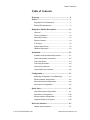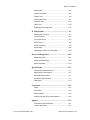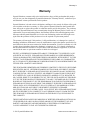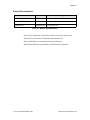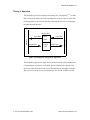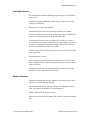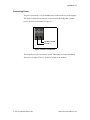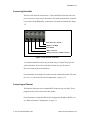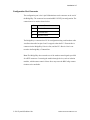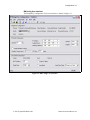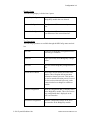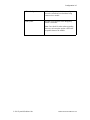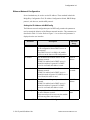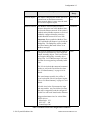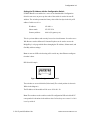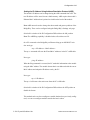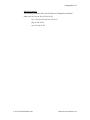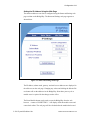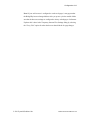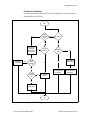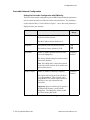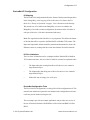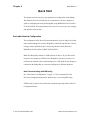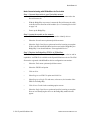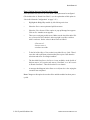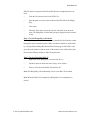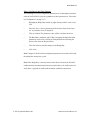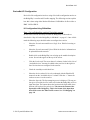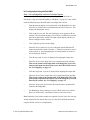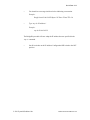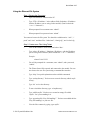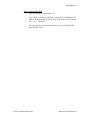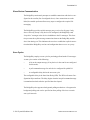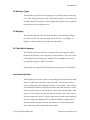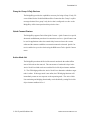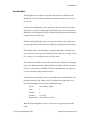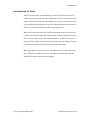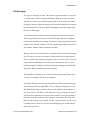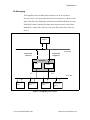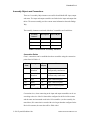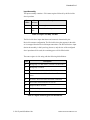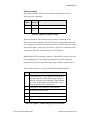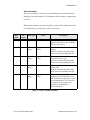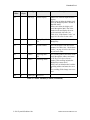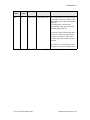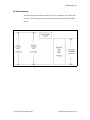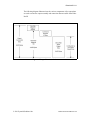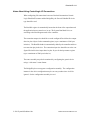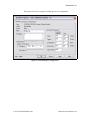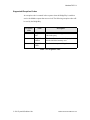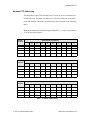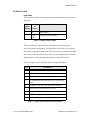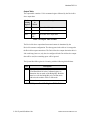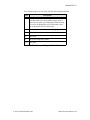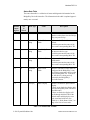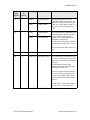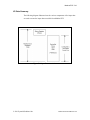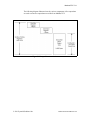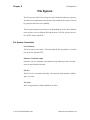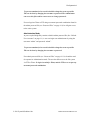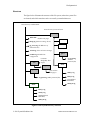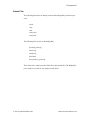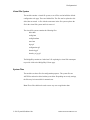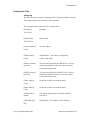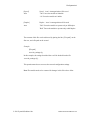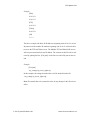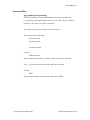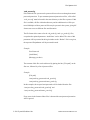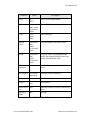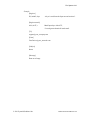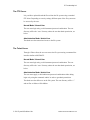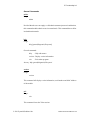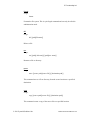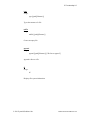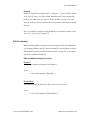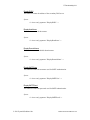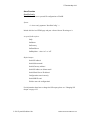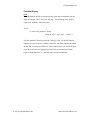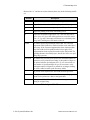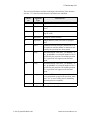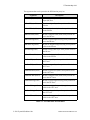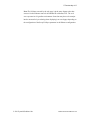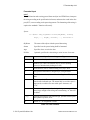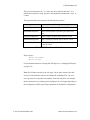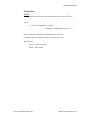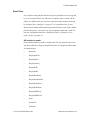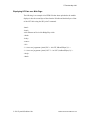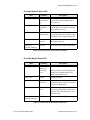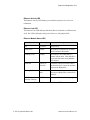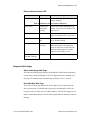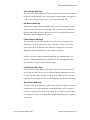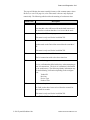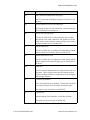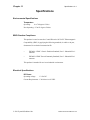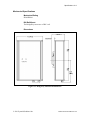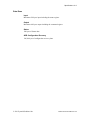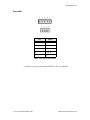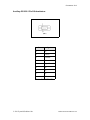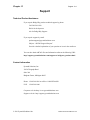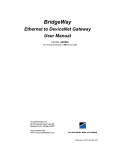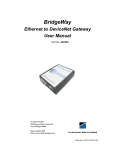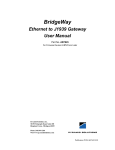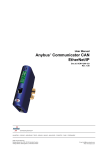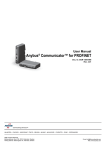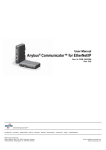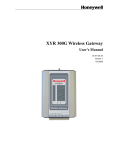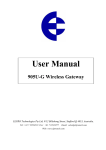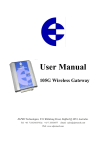Download Pyramid Solutions AB7603 User manual
Transcript
BridgeWay Ethernet to DeviceNet Gateway User Manual Part No. AB7603 For Firmware Revision 2.03.01 and Later Pyramid Solutions, Inc. 30150 Telegraph Road, Suite 200 Bingham Farms, Michigan 48025 Phone 248-549-1200 Web www.pyramidsolutions.com Publication PUB-AB7603-014 Table of Contents i Table of Contents Warranty .................................................................... iv Preface.......................................................................... v Important User Information .................................... v Related Documentation.......................................... vi BridgeWay Module Description ............................. 1-1 Overview..................................................................... 1-1 Theory of Operation.................................................... 1-2 DeviceNet Features.................................................... 1-3 Ethernet Features....................................................... 1-3 IT-Features ................................................................. 1-4 System Requirements ................................................ 1-4 Hardware Description ................................................. 1-6 Installation................................................................ 2-1 Installation and Operation Requirements ................... 2-1 Power and Network Connections ............................... 2-2 Connecting Power ...................................................... 2-3 Connecting DeviceNet................................................ 2-4 Connecting to Ethernet............................................... 2-4 Configuration Port Connector ..................................... 2-5 Configuration ........................................................... 3-1 BridgeWay Configuration Tool (BWConfig) ................ 3-1 Ethernet Network Configuration ................................. 3-6 DeviceNet Network Configuration ............................ 3-15 DeviceNet I/O Configuration..................................... 3-17 Quick Start ............................................................... 4-1 DeviceNet Network Configuration .............................. 4-1 DeviceNet I/O Configuration..................................... 4-10 Ethernet Network Configuration ............................... 4-13 Using the Ethernet File System ................................ 4-15 DeviceNet Interface.................................................. 5-1 Network Communications........................................... 5-1 © 2011 Pyramid Solutions Inc. Publication PUB-AB7603-014 Table of Contents ii Configuration .............................................................. 5-1 Automatic Baud Rate Detection ................................. 5-1 Slave Device Communication..................................... 5-2 Scan Cycles................................................................ 5-2 I/O Message Types .................................................... 5-3 I/O Mapping ................................................................ 5-3 I/O Table Byte Swapping............................................ 5-3 Input Data Safe State ................................................. 5-3 Proxy for Group 2 Only Devices ................................. 5-4 Quick Connect Feature............................................... 5-4 Active Node List.......................................................... 5-4 Run/Idle Mode ............................................................ 5-5 Automatic Device Recovery (ADR) ............................ 5-6 Interaction with I/O Tables.......................................... 5-7 EtherNet/IP Interface .............................................. 6-1 Product Features ........................................................ 6-1 CIP Objects ................................................................ 6-1 CIP Messaging ........................................................... 6-2 I/O Messaging ............................................................ 6-3 Assembly Objects and Connections........................... 6-4 I/O Data Summary.................................................... 6-10 Notes About Using ControlLogix I/O Connections.... 6-12 CIP Bridging ............................................................. 6-14 Modbus/TCP Interface............................................ 7-1 Supported Commands................................................ 7-1 Supported Exception Codes....................................... 7-2 Modbus/TCP Addressing............................................ 7-3 I/O Data Content......................................................... 7-5 I/O Data Summary.................................................... 7-10 I/O Data Format........................................................ 7-12 File System................................................................ 8-1 File System Conventions............................................ 8-1 Security....................................................................... 8-2 Structure ..................................................................... 8-4 © 2011 Pyramid Solutions Inc. Publication PUB-AB7603-014 Table of Contents iii Default Files................................................................ 8-5 Virtual File System...................................................... 8-6 System Files ............................................................... 8-6 Configuration Files...................................................... 8-7 Password Files ......................................................... 8-11 Other Files ................................................................ 8-13 BridgeWay Web Page Files...................................... 8-17 IT Functionality ....................................................... 9-1 Default User Accounts................................................ 9-1 The FTP Server .......................................................... 9-2 The Telnet Server....................................................... 9-2 HTTP Server............................................................... 9-8 SSI Functionality......................................................... 9-9 Email Client .............................................................. 9-25 Displaying I/O Data on a Web Page......................... 9-26 Status and Diagnostics........................................... 10-1 BridgeWay LEDs ...................................................... 10-1 Diagnostic Web Pages ............................................. 10-4 Status Assembly..................................................... 10-10 Specifications .......................................................... 11-1 Environmental Specifications ................................... 11-1 EMC Directive Compliance....................................... 11-1 Electrical Specifications............................................ 11-1 Mechanical Specifications ........................................ 11-2 Data Sizes ................................................................ 11-3 Connectors .............................................................. 12-1 Power ....................................................................... 12-1 DeviceNet ................................................................. 12-2 Ethernet RJ45........................................................... 12-3 Auxiliary RS-232 9 Pin D-Subminiature.................... 12-4 Support ................................................................... 13-1 Technical Product Assistance .................................. 13-1 Contact Information .................................................. 13-1 © 2011 Pyramid Solutions Inc. Publication PUB-AB7603-014 Warranty iv Warranty Pyramid Solutions warrants solely to the initial end-user buyer of this product that this product will, for one year after shipment by Pyramid Solutions (the "Warranty Period"), conform to Pyramid Solutions' written specifications for this product. Pyramid Solutions' sole and exclusive obligation, and Buyer's sole remedy for failure of this product to conform to the above warranty, is, at the option of Pyramid Solutions, that Pyramid Solutions will repair or replace this product or refund the monies paid for this product. The purchaser must notify Pyramid Solutions of any nonconformity during the Warranty Period. In the case of replacement of a non-conforming product, the Warranty Period will be tolled beginning on the date upon which Pyramid Solutions receives the non-conforming product and will begin to run again when the purchaser of this product receives the repaired or replacement product. The warranty will not apply if this product: (1) fails, malfunctions, or is damaged as a result of handling, installation, maintenance, removal, modification or repair other than as specified in Pyramid Solutions' then-current user manual or similar documentation; (2) suffers a casualty or is subjected to abuse (including electrostatic discharge) or improper use; (3) is altered or damaged so that Pyramid Solutions is unable to verify the defect with its normal test equipment; or (4) is not returned in the same or equivalent container in which it was shipped. EXCEPT AS EXPRESSLY WARRANTED ABOVE, THIS PRODUCT IS SUPPLIED "AS IS" AND WITH ALL FAULTS. PYRAMID SOLUTIONS MAKES NO OTHER REPRESENTATIONS OR WARRANTIES, WHETHER EXPRESS OR IMPLIED, WITH RESPECT TO THIS PRODUCT AND PYRAMID SOLUTIONS EXPRESSLY DISCLAIMS ALL WARRANTIES AS TO ITS QUALITY, PERFORMANCE, MERCHANTABILITY, NON-INFRINGEMENT OR FITNESS FOR A PARTICULAR PURPOSE. THE PURCHASER'S REMEDIES ARE EXPRESSLY LIMITED TO THE EXCLUSIVE REMEDIES STATED ABOVE. NEITHER PYRAMID SOLUTIONS NOR ANY DIRECT OR INDIRECT SUPPLIER TO PYRAMID SOLUTIONS WILL BE LIABLE FOR ANY INCIDENTAL, CONSEQUENTIAL, SPECIAL, PUNITIVE, OR INDIRECT DAMAGES (INCLUDING, BUT NOT LIMITED TO, LOSS OF REVENUE OR PROFITS) ARISING OUT OF, RELATED TO, OR CAUSED, DIRECTLY OR INDIRECTLY BY, THE USE OR TRANSFER OF THIS PRODUCT BY THE PURCHASER OF THIS PRODUCT OR ANY CUSTOMER OR SUCCESSOR HOLDER OF THIS PRODUCT, BY THE PERFORMANCE OR FAILURE TO PERFORM OF PYRAMID SOLUTIONS OR ANY DIRECT OR INDIRECT SUPPLIER TO PYRAMID SOLUTIONS, OR IN ANY OTHER RESPECT, BY ANY OTHER ACT OR OMISSION OF PYRAMID SOLUTIONS OR ANY DIRECT OR INDIRECT SUPPLIER TO PYRAMID SOLUTIONS, OR BY ANY OTHER CAUSE. IN NO EVENT WILL PYRAMID SOLUTIONS' OR ITS SUPPLIERS' TOTAL LIABILITY TO ANY PERSON FOR ANY CLAIM EXCEED THE SUM PAID TO PYRAMID SOLUTIONS FOR THE PRODUCT(S) GIVING RISE TO THE LIABILITY. THESE LIMITATIONS APPLY REGARDLESS OF WHETHER PYRAMID SOLUTIONS OR ITS SUPPLIER(S) IS (ARE) OR WAS (WERE) AWARE OF THE POSSIBILITY OF ANY PARTICULAR DAMAGES AND REGARDLESS OF WHETHER ANY LIMITATION CAUSES A REMEDY TO FAIL OF ITS ESSENTIAL PURPOSE. © 2011 Pyramid Solutions Inc. Publication PUB-AB7603-014 Preface v Preface Important User Information The data and illustrations found in this document are not binding. We reserve the right to modify our products in line with our policy of product development. The information in this document is subject to change and should not be considered as a commitment by Pyramid Solutions. Pyramid Solutions assumes no responsibility for errors that may appear in this document There are many applications of the BridgeWay module. Those responsible for the use of this device must satisfy themselves that all necessary steps have been taken to verify an application meets all performance and safety requirements including any applicable laws, regulations, codes, and standards. The illustrations and samples in this guide are intended solely for the purpose of example. Pyramid Solutions does not assume responsibility or liability for actual use based upon the examples shown in this publication. FAIL-SAFE OR CRITICAL OPERATIONS This product is not designed, intended, authorized, or warranted to be suitable for use or resale as control equipment in, or for other applications related to, hazardous or potentially-hazardous environments or applications requiring high-availability or failsafe performance, such as in the operation of nuclear facilities, aircraft navigation or communications systems, air traffic control, life support, public works, weapons systems, or any other application in which the failure of a product could lead to property damage, death, personal injury, or environmental damage. © 2011 Pyramid Solutions Inc. Publication PUB-AB7603-014 Preface vi Related Documentation Document Name Author Web Page DeviceNet Specification ODVA www.odva.org EtherNet/IP Specification ODVA www.odva.org Modbus/TCP Modbus-IDA www.modbus.org Table 3-1 Related Documentation DeviceNet is a trademark of Open DeviceVendor Association (ODVA), Inc. EtherNet/IP is a trademark of ControlNet International LTD. RSLinx, RSNetWorx are trademarks of Rockwell Software. MS-DOS and Windows are trademarks of the Microsoft Corporation. © 2011 Pyramid Solutions Inc. Publication PUB-AB7603-014 Chapter 1 Module Description 1-1 BridgeWay Module Description Overview The BridgeWay Ethernet to DeviceNet Gateway allows you to seamlessly connect your Information or Control level networks with your Device level network. The Ethernet to DeviceNet Gateway provides full DeviceNet Master functionality allowing connectivity to 63 DeviceNet slaves devices along with an Ethernet TCP/IP interface that supports IT protocols such as SMTP, FTP, HTTP and control protocols such as EtherNet/IP and Modbus/TCP. Examples of BridgeWay Ethernet to DeviceNet applications: • BridgeWay can be used as a gateway to connect information or control level networks to device level networks for programming, configuration, control or data collection. (E.g. Modbus/TCP to DeviceNet) • BridgeWay can provide router/bridge functionality to connect EtherNet/ IP to DeviceNet. • BridgeWay can provide an internal web server to allow remote viewing of data via a web browser and can offer email and file transfer capabilities to enhance your application. © 2011 Pyramid Solutions Inc. Publication PUB-AB7603-014 Module Description 1-2 Theory of Operation The BridgeWay provides centralized data storage, the “PassageWayTM”, for data that is shared between the DeviceNet and Ethernet networks. Data is placed into the PassageWay by one network interface, allowing the data to be read through the other network interface. PassageWay Input Input Data Table Output Data Output Table DeviceNet Ethernet Input Data Output Data Figure 1-1 BridgeWay PassageWay Operation The BridgeWay appears as a single device on either network using standard protocol mechanisms. No special, or extended, protocol features are required of the devices on either network to read or write the data flowing through the PassageWay; all cross-network activity is transparent to the devices on either network. © 2011 Pyramid Solutions Inc. Publication PUB-AB7603-014 Module Description 1-3 DeviceNet Features • DeviceNet Master scanner functionality supporting up to 63 DeviceNet slave devices • Explicit Messaging and Bit Strobe, Poll, Change of State (COS), and Cyclic I/O connections. • Baud rates of 125, 250, and 500 Kbps. • Automatic baud rate detection option may be enabled or disabled. • Automatic Address Recovery can be configured to replace a faulted slave device with a replacement device at the same MAC ID. • Configuration Recovery can be configured for slave devices so that a newly replaced slave can be configured to the same settings of the device it replaces. Combined with Automatic Address Recovery this feature is known as Automatic Device Recovery (ADR). • Transfers 496 bytes DeviceNet slave input data and 492 bytes DeviceNet slave output data. • DeviceNet Quick Connect. • Active Node List monitoring tracks the online status of all DeviceNet nodes. Bridged CIP messages will be immediately rejected if the target node is not online. • Configurable input safe state mode determines the state of slave input data when a slave’s I/O connection times out. Ethernet Features • Supports the EtherNet/IP protocol, Adapter Class with I/O Server, Message Server, and CIP Message Routing. • Supports the Modbus/TCP protocol with up to 8 simultaneous connections. Conforms to the Modbus/TCP specification 1.0. • Features UDP and TCP/IP protocol stack. • Address may be set via DHCP/Bootp, DIP switch, or software configuration. © 2011 Pyramid Solutions Inc. Publication PUB-AB7603-014 Module Description 1-4 IT-Features • The BridgeWay features a flexible file system with two security levels. The size available for user files is approximately 1.4 Mbyte. • An FTP server provides easy file management using standard FTP clients. • A Telnet server featuring a command line interface similar to the MSDOS™ environment. • A flexible HTTP server (Web server) with Server Side Includes (SSI) functionality. These are commands to the web server embedded in the HTML code. This enables the user to access the IN/OUT area using a customizeable web page interface. • Firmware updates of the BridgeWay using the RS232 port and BridgeWay Configuration Tool. • Email client capability. System Requirements The following hardware and software components are needed to use the BridgeWay Ethernet to DeviceNet device. Required Hardware • BridgeWay Ethernet to DeviceNet module. • DeviceNet cabling, power, and devices forming a DeviceNet network. • Ethernet cabling. • PC or controller with access to the Ethernet network. • PC to execute DeviceNet Configuration Software. The DeviceNet slave devices the BridgeWay communicates with are specified using a DeviceNet Configuration Software Tool such as RSNetWorx for DeviceNet from Rockwell Software or HMS AnyBus Net Tool-DN. • 24 VDC power to the BridgeWay module. (DeviceNet power may be used.) © 2011 Pyramid Solutions Inc. Publication PUB-AB7603-014 Module Description 1-5 Optional Hardware • A PC with a serial RS232 COM port to be used by the BridgeWay Configuration Tool Software for setting DeviceNet and Ethernet network configuration. • RS232 null-modem cable (pins 2 and 3 swapped) from the PC to the BridgeWay module. This may use either a serial port or a USB serial adapter on the PC. • DIN rail to mount the BridgeWay. Required Software • DeviceNet configuration software such as RSNetWorx for DeviceNet or HMS NetTool-DN-D to configure DeviceNet devices and BridgeWay’s DeviceNet operation. RSLinx version 2.31 or later is required. RSNetworx v7.0 or later is required to support the full 128K of the ADR configuration recovery data; earlier versions only support up to 64K bytes of data. NetTool-DN-D, as of v3.3.1, supports up to 64K of configuration data. Optional Software • BridgeWay Configuration Tool Software (BWConfig) for DeviceNet and Ethernet network configuration. © 2011 Pyramid Solutions Inc. Publication PUB-AB7603-014 Module Description 1-6 Hardware Description All connections, whether power or fieldbus, to the BridgeWay are made on one end of the module. Phoenix-style connectors are provided for power and DeviceNet connections. A RJ-style connector is provided for Ethernet connection. There is a 9-pin D-Subminiature connector for the auxiliary RS-232 port that is used for network interface configuration. See “Installation” on page 2-1 for more details on the connectors. There is an 8 position dip switch on the end of the module that can be used to select a portion of a default IP address that may be used to permit an intranet connection. See “Ethernet Network Configuration” on page 3-6 for more details on configuring the IP address using the switches. On the front of the BridgeWay module are 7 LEDs that are used for status indication. These LEDs provide visual status for the overall module, the DeviceNet interface, and the Ethernet interface. See “BridgeWay LEDs” on page 10-1 for details on how the LEDs are used. The back of the module has a DIN rail mount to allow the module to be mounted on a DIN rail. © 2011 Pyramid Solutions Inc. Publication PUB-AB7603-014 Chapter 2 Installation 2-1 Installation Installation and Operation Requirements •Power, input and output (I/O) wiring must be in accordance with Class 1, Division 2 wiring methods - article 501-4(b) of the National Electric Code, NFPA 70 and in accordance with local codes. •Warning - Explosion Hazard - Substitution of components may impair suitability for Class 1, Division 2. •Warning - Explosion Hazard - When in hazardous locations turn off power before replacing or wiring modules. •Warning - Explosion Hazard - Do not disconnect equipment unless power has been switched off or the area is known to be nonhazardous. •Terminal tightening torque must be between 5-7 lbs-in (0.5-0.8 Nm). •For use in Class 2 circuits only. •Suitable for surrounding temperature of 65 degrees C maximum. •Use 60/75 C copper wire only. © 2011 Pyramid Solutions Inc. Publication PUB-AB7603-014 Installation 2-2 Power and Network Connections The power and network connections to the BridgeWay are made on the end of the module. Figure 2-1 indicates the location of each connector. DeviceNet Ethernet IP Address Power Aux RS-232 Ethernet Figure 2-1 BridgeWay Power and Network Connections © 2011 Pyramid Solutions Inc. Publication PUB-AB7603-014 Installation 2-3 Connecting Power The power connection is a 2-pin terminal block located on the end of the module. The female terminal block connector is provided with the BridgeWay. Connections to be made are illustrated in Figure 2-2. 24VDC Common 24 VDC + Figure 2-2 Power Connection The BridgeWay requires 24 volts DC power. The module will start immediately when power is applied (There is no On/Off switch on the module). © 2011 Pyramid Solutions Inc. Publication PUB-AB7603-014 Installation 2-4 Connecting DeviceNet The DeviceNet network connection is a 5-pin terminal block located next to the power connection on the end of the module. The female terminal block connector is provided with the BridgeWay. Connections to be made are illustrated in Figure 2-3. (Red) Net Power 24VDC + (White) CAN High CAN Shield (Blue) CAN Low (Black) Net Power 24VDC Common Figure 2-3 DeviceNet Connection A 120 ohm termination resistor (not provided) may be required for proper network termination. See the DeviceNet Specification for specific rules on DeviceNet connections and termination. For information on setting the DeviceNet network configuration (MAC ID, baud rate, etc.), see “DeviceNet Network Configuration” on page 3-15. Connecting to Ethernet The Ethernet connection uses a standard RJ45 connector (not provided). This is plugged into the socket on the end of the module. For information on setting the Ethernet IP configuration (IP address, DHCP, etc.), see “Ethernet Network Configuration” on page 3-6. © 2011 Pyramid Solutions Inc. Publication PUB-AB7603-014 Installation 2-5 Configuration Port Connector The configuration port is the 9-pin D-Subminiature male connector on the end of the BridgeWay. The connector has a standard RS-232 DTE pin configuration. The connections to be made as shown below. Pin Connection 2 Receive Data 3 Transmit Data 5 Signal Ground The BridgeWay is connected to a PC for configuration using a null-modem cable. A null-modem cable has pins 2 and 3 swapped so that the PC’s Transmit line is connected to the BridgeWay’s Receive line, and the PC’s Receive line is connected to the BridgeWay’s Transmit line. Note: The BridgeWay does not make use of the modem control signals specified for a DTE connector. Connecting the module through devices, such as isolation modules, which assume control of these lines may cause the BWConfig communications to be unreliable. © 2011 Pyramid Solutions Inc. Publication PUB-AB7603-014 Chapter 3 Configuration 3-1 Configuration This chapter describes how the BridgeWay Ethernet to DeviceNet Gateway is configured. The next chapter walks the reader through the configuration of the BridgeWay using the commonly available configuration tools. BridgeWay Configuration Tool (BWConfig) The BridgeWay Configuration Tool allows you to configure the parameters associated with the Ethernet and DeviceNet network interfaces. BWConfig is a Microsoft Windows application that communicates with the BridgeWay over a standard RS-232 serial link using the PC serial port or USB serial adapter. BWConfig is compatible with Microsoft Windows 95, 98, NT, 2000, and XP. Installing the Tool Install BWConfig from the CD by running Setup.exe which is found in the CD's root directory. If you have downloaded BWConfig from the web site, unzip the downloaded file into a temporary directory and run Setup.exe which is found in the temporary directory. Connecting to the BridgeWay Module Connect the PC running BWConfig to the BridgeWay module using a standard Null-Modem (pins 2 and 3 swapped) serial cable between the PC serial port or USB serial adapter and the 9-pin D-Sub connector on the module. It does not matter which PC serial port you use, BWConfig will scan each available port and detect the connection automatically. No serial port configuration is required; BWConfig will automatically set the baud rate. © 2011 Pyramid Solutions Inc. Publication PUB-AB7603-014 Configuration 3-2 Starting the Tool Launch BWConfig from the BridgeWay Configuration folder in the Windows Start Menu. When BWConfig is started, it will attempt to locate a BridgeWay module on one of the PC serial ports. If a module is found, the status area of the tool will be updated to show the module type and status of the module that was located. If a module is not connected to the PC, or is powered off, when the tool is started, the status area will indicate that no module was detected. Make sure that the module is powered and the connection is made, then press the Refresh button on the BWConfig tool bar; this will cause the tool to rescan the serial ports for a module. © 2011 Pyramid Solutions Inc. Publication PUB-AB7603-014 Configuration 3-3 BWConfig User Interface The BridgeWay Configuration Tool’s user interface is shown in Figure 3-1. Figure 3-1 BWConfig User Interface © 2011 Pyramid Solutions Inc. Publication PUB-AB7603-014 Configuration 3-4 Display Panes The BWConfig display is divided into 3 panes. BridgeWay Configuration Module type and status information about the BridgeWay module that was detected. Ethernet Configuration Configuration of Ethernet network parameters. DeviceNet Configuration Configuration of DeviceNet network parameters and status of the network interface. Tool Operations The following operations are available through the BWConfig menus and tool bar. New File Create a new BridgeWay configuration for the selected type of module. Open File Open a previously saved BridgeWay configuration. Save File Save the current BridgeWay configuration to a file. Refresh Device Status Refresh the module identity and status information. This will update the current status information shown by the tool. This can also be used to start the detection process if a module has not been detected by the tool, or the connection has been changed to a different module. Upload Configuration Read the configuration that is currently stored in the BridgeWay module. This will overwrite any configuration that is displayed on the tool’s user interface. Download Configuration Send the configuration shown on the tool’s user interface to the BridgeWay module. © 2011 Pyramid Solutions Inc. Publication PUB-AB7603-014 Configuration 3-5 Offline Configuration Offline configuration will allow a configuration to be created and saved without being connected to a module. Flash Update Perform a field upgrade of the BridgeWay module’s firmware. Note: Care should be taken when upgrading firmware, an incomplete update could cause irreparable harm to the module. © 2011 Pyramid Solutions Inc. Publication PUB-AB7603-014 Configuration 3-6 Ethernet Network Configuration Several methods may be used to set the IP Address. These methods include the BridgeWay Configuration Tool, IP Address Configuration Switch, DHCP/Bootp protocol, web browser, and the ARP protocol. Setting the IP Address with BWConfig The Ethernet network configuration pane in BWConfig contains the parameters used to control the behavior of the Ethernet network interface. The parameters are described in Table 3-1 below. Refer to Figure 3-1 to see how each parameter is displayed on the user interface. Parameter Description Allowable Range DHCP Enable If DHCP is enabled, the module will receive its IP configuration from a DHCP server on the network. If no DHCP server is available, the module will revert to the last saved IP configuration. On or Off IP Address The IP address the module will use on the Ethernet network. If DHCP is enabled, and a DHCP server is found, this address is ignored. If a DHCP server is not found, this address is used. Valid IP address Subnet Mask The subnet mask the module will use on the Ethernet network. If DHCP is enabled, and a DHCP server is found, this mask is ignored. If a DHCP server is not found, this mask is used. Valid IP subnet mask Gateway Address The IP address of the gateway module on the network. If DHCP is enabled, and a DHCP server is found, this address is ignored. If a DHCP server is not found, this address is used. Valid IP address Network Speed The speed that the module will communicate at on the Ethernet network. If the network speed is set to Auto, the module will auto-negotiate network speed. 10, 100, or Auto Table 3-1 Ethernet Network Configuration Parameters © 2011 Pyramid Solutions Inc. Publication PUB-AB7603-014 Configuration 3-7 Parameter Description Allowable Range Network Duplex The duplex setting that the module will use to communicate on the Ethernet network. If the network duplex is set to Auto, the module will auto-negotiate duplex. Half, Full, or Auto Modbus Timeout The Modbus Timeout option provides a means to detect the loss of the Modbus Scanner from the Ethernet network. If the option is enabled, and no Modbus requests are received within the configured timeout period, the module Run/Idle status will be set to Idle. 0-65000ms Important: Do not enable the Modbus Timeout if an EtherNet/IP Scanner is used with the BridgeWay. The BridgeWay will be prohibited from entering Run mode if there is no Modbus messages. I/O Size The I/O Size parameter provides the means to configure the maximum size of the Input and Output Assembly objects. This is useful when accessing the BridgeWay Assembly object using Class 3 or UCMM messages with modules that do not support large assembly buffer sizes. 4-500 The I/O size includes the status and command headers as well as the DeviceNet slave data. See “I/O Data Summary” on page 6-10 for details. The actual output assembly size will be 4 bytes less than the I/O size configured. Again, refer to “I/O Data Summary” on page 6-10 for details. I/O table sizes below 500 truncate the input and output tables. Any DeviceNet slave data that may be mapped beyond the configured I/ O table size will not be transferred to Ethernet. Suggested maximum sizes for various EtherNet/IP devices: MicroLogix 252 SLC 5/05 248 ControlLogix 500 Table 3-1 Ethernet Network Configuration Parameters © 2011 Pyramid Solutions Inc. Publication PUB-AB7603-014 Configuration 3-8 Setting the IP Address with the Configuration Switch If DHCP/BootP is not enabled or a server is not found and the Configuration Switch is non zero, on power up the value of the switch is used to form an IP Address. The switch represents the binary value of the last byte in the 4 byte IP address. In this case it is n. IP address: 192.168.1.n Subnet mask: 255.255.255.0 Gateway address: 0.0.0.0 (No gateway set) This is a private address and can only be used on a local intranet. In such a case a Web Browser such as Microsoft’s Internet Explorer can be used to access the BridgeWay’s web page which allows changing the IP Address, Subnet mask, and GateWay address settings. Note: A non-zero DIP switch setting will override any other Ethernet configuration that is done. DIP Switch Example Figure 3-2 IP Configuration DIP Switch The switches are set to 00010100 (20 decimal) (The switch position is shown in White in the diagram.) The IP address of the module will be set to 192.168.1.20. Note: The numbers on the switches on the IP configuration DIP switch do NOT correspond to bit locations in the address value. In fact, they are reversed. i.e. bit 0 is set by switch 8. © 2011 Pyramid Solutions Inc. Publication PUB-AB7603-014 Configuration 3-9 Setting the IP Address Using DHCP/BootP When DHCP/BootP is enabled and a DHCP or BootP server is found, the IP address, Subnet mask, and Gateway address is automatically configured by the DHCP/BootP server. It can be enabled using BWConfig or the BridgeWay’s Settings web page. Note: The use of DHCP is the default configuration for the BridgeWay as shipped. © 2011 Pyramid Solutions Inc. Publication PUB-AB7603-014 Configuration 3-10 Setting the IP Address Using Address Resolution Protocol (ARP) The module’s IP address can be changed using the ARP command from a PC. The new IP address will be stored in non-volatile memory. ARP requires the module’s Ethernet MAC Address that is printed on a label on the back of the module. Note: ARP cannot be used to change the subnet mask and gateway address of the BridgeWay. These can be configured using the BridgeWay’s Settings web page. Switch all 8 switches of the IP Configuration DIP switch to the ON position. Note: The ARP/Ping capability is disabled unless all switches are ON. On a PC connected to the BridgeWay on Ethernet bring up an MS DOS™ window and type: arp -s <IP address> <MAC address> The arp -s command will store the IP and MAC addresses in the PC’s ARP table. Next type: ping <IP address> When the Ping command is executed, the PC sends this information to the module using the MAC address. The module detects that it was addressed with the correct MAC address and adopts the IP address sent by the PC. Next type: arp -d <IP address> The arp -d will remove the static route from the PC’s ARP table. Switch all 8 switches of the IP Configuration DIP switch to the OFF position to disable the feature. This method can be used to reconfigure a module that has been previously configured, or even to reconfigure modules outside the host’s subnet. © 2011 Pyramid Solutions Inc. Publication PUB-AB7603-014 Configuration 3-11 Arp/Ping Example: The following commands will set the IP address of a BridgeWay with MAC address 00-30-11-02-00-5E to 65.106.34.252. arp -s 65.106.34.252 00-30-11-02-00-5e ping 65.106.34.252 arp -d 65.106.34.252 © 2011 Pyramid Solutions Inc. Publication PUB-AB7603-014 Configuration 3-12 Setting the IP Address Using the Web Page The ethernet addresses can also be configured using the Status and Settings web page resident on the BridgeWay. The Status and Settings web page appears as shown below. Figure 3-3 Status and Settings Web Page The IP address, subnet mask, gateway and mail server addresses are displayed in the edit boxes on the web page. Changing any values and clicking the Submit Values button will set the addresses in the BridgeWay. Note that a power cycle or module reset is required for the changes to take effect. The Reset Module button can be used to reset the BridgeWay from the web browser. A status of “RESETTING...” will display while the module resets and comes back online. The web page will be refreshed after the module has booted. © 2011 Pyramid Solutions Inc. Publication PUB-AB7603-014 Configuration 3-13 Note: If your web browser is configured to cache web pages, it may appear that the BridgeWay has not changed address after you power cycle the module. Make sure that the browsers settings are configured to always reload pages. On Internet Explorer this is done in the Temporary Internet Files Settings dialog by selecting the “Every Visit” option for when the browser should check for page changes. © 2011 Pyramid Solutions Inc. Publication PUB-AB7603-014 Configuration 3-14 IP Address Initialization The following flowchart describes how the IP configuration is determined when the BridgeWay is powered up. Start Valid Configuration File? No Yes Request config from DHCP/ BOOTP Server. Timeout 30 secs Use received configuration Yes Yes DHCP Config Received? DHCP Enabled? DIP Switch = 0 No DIP Switch = 0xFF Yes Yes No Enable ARP/Ping Address Option IP = 192.168.1.n Sub = 255.255.255.0 No Gateway IP = 192.168.1.255 Sub = 255.255.255.0 No Gateway No No Valid Configuration File? Yes Use configuration from file No Remain offline End Figure 3-4 IP Configuration Initialization Sequence © 2011 Pyramid Solutions Inc. Publication PUB-AB7603-014 Configuration 3-15 DeviceNet Network Configuration Setting the DeviceNet Configuration with BWConfig The DeviceNet network configuration pane in BWConfig contains the parameters used to control the behavior of the DeviceNet network interface. The parameters are described in Table 3-2 below. Refer to Figure 3-1 to see how each parameter is displayed on the user interface. Parameter MAC Address Description Allowable Range The network address the BridgeWay will use on the DeviceNet network. 0-63 The MAC address factory default is 63. Baud Rate The baud rate of the DeviceNet network. Auto Baud The baud rate factory default is 125K 125K 250K 500K Enable or disable automatic baud rate detection on the BridgeWay. Enabled or Disabled The factory default setting for automatic baud detection is Disabled. Note: If the BridgeWay is the primary master on the DeviceNet network, do not enable automatic baud detection. Swap I/O Bytes Enable or disable I/O data byte swapping. Enabled or Disabled This option will swap bytes in the I/O tables on 16-bit boundaries. This is helpful when using Modbus/TCP, which expects data to be stored in reverse byte orientation from DeviceNet. Important: Do not set the Swap I/O option if an EtherNet/IP Scanner is used with the BridgeWay. The BridgeWay will be prohibited from entering Run mode. Table 3-2 DeviceNet Network Configuration Parameters © 2011 Pyramid Solutions Inc. Publication PUB-AB7603-014 Configuration 3-16 Parameter Input Data Safe State Description Allowable Range Define the safe state for the DeviceNet input data. The safe state determines what will happen to the data in the input table associated with a DeviceNet slave when the connection to that slaves times out. Setting the safe state to “Retain Last State” will cause the slave’s data to freeze at the last value received from the slave. Setting the value to “Zero Data” will cause all input data associated with the slave to be set to zero. Retain Last State or Zero Data Table 3-2 DeviceNet Network Configuration Parameters Note: The BridgeWay will automatically reset after the DeviceNet configuration is downloaded from BWConfig. Setting the DeviceNet Configuration with Node Commissioning Tools The DeviceNet network configuration may be set using DeviceNet node commissioning tool like RSNetworx or NetTool-DN-D. The parameters discussed above must be set through the parameter editing function of these tools. See “DeviceNet Network Configuration” on page 4-1 for details on setting the DeviceNet network configuration using these tools. EDS File Each device on a DeviceNet network has an associated EDS file containing all necessary information about the device. This file is used by the network configuration tools, such as RSNetWorx or NetTool-DN-D, during configuration of the network. The latest version of the EDS file for the BridgeWay can be downloaded from Pyramid Solution’s web site, or received by contacting Pyramid Solutions. © 2011 Pyramid Solutions Inc. Publication PUB-AB7603-014 Configuration 3-17 DeviceNet I/O Configuration I/O Mapping The DeviceNet I/O configuration defines the format of the Input and Output tables in the PassageWay, or the mapping of DeviceNet slaves’ I/O data to the I/O tables. See “Theory of Operation” on page 1-2 for a discussion on the PassageWay and the use of I/O tables in the BridgeWay. As slaves are added to the BridgeWay’s DeviceNet scanner configuration, the location in the I/O tables of each part of the slave’s I/O data is determined and stored. Note: The organization of the I/O tables is very important. This defines the format of the data that will be exposed to the EtherNet/IP or Modbus/TCP scanner. The Input and Output table formats should be planned and documented to ensure the Ethernet scanner is working with the correct data from the DeviceNet network. I/O Size Limitations The size of the I/O data that can be exchanged with the EtherNet/IP or Modbus/ TCP scanner and, hence, the size of the I/O tables is restricted as explained below. • The Input table (data coming from DeviceNet devices) size cannot be larger than 496 bytes. • The Output table (data being sent to DeviceNet devices) size cannot be larger than 492 bytes. • Either table may be empty (size of 0 bytes). DeviceNet Configuration Tools The DeviceNet I/O configuration is set using a DeviceNet configuration tool. This manual is not intended to replace the user manual for the configuration tool; hence it will not provide details on using the tool. The next chapter provides an example application, and provides an overview of the use of Rockwell Software’s RSNetWorx for DeviceNet and HMS’ NetToolDN-D. © 2011 Pyramid Solutions Inc. Publication PUB-AB7603-014 Chapter 4 Quick Start 4-1 Quick Start This chapter provides a step by step explanation of configuration of the BridgeWay Ethernet to DeviceNet Gateway. It is intended to be used as a beginner’s guide to configuring and using the BridgeWay using RSNetWorx for DeviceNet or NetTool-DN-D. It also demonstrates how easy it is to create your own webpage and upload it to the module. DeviceNet Network Configuration The configuration of the DeviceNet network interface involves using a DeviceNet node commissioning tool to set the BridgeWay’s MAC ID and baud rate. The following sections explain how this is done using either Rockwell Software’s RSNetWorx for DeviceNet or HMS’ NetTool-DN-D. Note: The BridgeWay defaults to 125K baud out of the box. If your DeviceNet network is not running at 125K baud, the BridgeWay must be powered up on a local network with the node commissioning tool at 125K baud. Do not attempt to commission the BridgeWay on a network configured at a different baud rate. Node Commissioning with BWConfig See “DeviceNet I/O Configuration” on page 3-17 for an explanation of the DeviceNet configuration parameters and how they are set using BWConfig. If BWConfig is used for DeviceNet node commissioning, skip to DeviceNet I/O Configuration below. © 2011 Pyramid Solutions Inc. Publication PUB-AB7603-014 Quick Start 4-2 Node Commissioning with RSNetWorx for DeviceNet Step 1: Connect the module to your DeviceNet network. • Make sure a PC running RSNetWorx for DeviceNet is connected to the DeviceNet network. • With the BridgeWay un-powered, connect the DeviceNet network cable to the DeviceNet connector of the module. (See “Connecting DeviceNet” on page 2-4) • Power up the BridgeWay. Step 2: Locate the module on the network. • RSNetWorx allows browsing on the network to identify devices. • Select the Network menu option and pull down menu. • Select the Single Pass Browse option and wait for browsing to complete. If this is the first time RSNetWorx has been used with a BridgeWay, the BridgeWay’s icon should indicate “Unrecognizable Device”. Step 3: Register the BridgeWay EDS file in RSNetWorx. RSNetWorx requires an electronic data sheet (EDS) to recognize a device and its capabilities. An EDS file is available on the Pyramid Solutions web site. The EDS file must be registered with RSNetWorx before configuration can continue. • Select the Tools menu option and pull down menu. • Select the EDS Wizard option. • Click on Next. • Select Register an EDS File option and click Next. • Select Register a Single File and enter, or browse to, the location of the EDS file for BridgeWay. • Click Next or Finish for the remaining option screens. • Select the Single Pass Browse option and wait for browsing to complete. Now an icon identifying the device as the BridgeWay module should appear. © 2011 Pyramid Solutions Inc. Publication PUB-AB7603-014 Quick Start 4-3 Step 4: Put the BridgeWay in Idle Mode The BridgeWay powers up in Idle mode, and is controlled by the Ethernet scanner through the output command register. Make sure that the module is in Idle mode by verifying that the BridgeWay Status LED is flashing green (the LED is solid green when the module is in Run mode). If the module is not in Idle mode, place the connected Ethernet scanner in Idle or Program mode. Step 5: Set the DeviceNet MAC ID and Baud Rate • Select the Tools menu option and pull down menu. • Select the Node Commissioning option. Another screen appears. • Click on Browse and choose the DeviceNet network. • When the browse is completed, double click on the BridgeWay icon. • Enter the desired MAC address and/or baud rate, then click the Apply button. Note: The BridgeWay will automatically reset if a new MAC ID is entered. If only the baud rate is changed the BridgeWay must be power cycled before the new baud rate will take effect. Note: When the MAC ID is changed, the BridgeWay’s I/O configuration is cleared. © 2011 Pyramid Solutions Inc. Publication PUB-AB7603-014 Quick Start 4-4 Step 6: Enabling the Autobaud Option If it is desirable to have the BridgeWay automatically determine the network baud rate, the Autobaud option must be enabled. (see the explanation of this option in “DeviceNet I/O Configuration” on page 3-17.) • Highlight the BridgeWay module by left clicking on its icon. • Select the Device menu option and pull down menu. • Select the Class Instance Editor option. A pop up Message box appears. Click on Yes. Another screen appears. • There are several parts to this screen. Make sure the check box titled Values in Decimal is NOT checked. At the top right is an Object Address with 3 text boxes. Set the values in these boxes as follows: - Class set to 3. - Instance set to 1. - Attribute set to 64h. • To the left of the Object Class section is one titled Service Code. There’s a text box with a pull down selection titled Description. Pull down the selections and select “Set Single Attribute”. • The box titled Data Sent to the Device is now available. At the far left of this box enter a “01” to enable autobaud, or a “00” to disable it. Then click on the Execute button. • A message should appear in the Data received from device box saying the execution was completed. Note: Changes to the autobaud option configuration do not take effect until the module has been power cycled. Note: If the BridgeWay is the only master on the DeviceNet network, DO NOT enable autobaud. Automatic baud detection requires there to be traffic on the network, there is typically no traffic until the master establishes connections. © 2011 Pyramid Solutions Inc. Publication PUB-AB7603-014 Quick Start 4-5 Step 7: Setting the I/O Byte Swapping Option If it is desirable to have the BridgeWay byte swap each 16-bit word in the I/O table, the Byte Swap option must be enabled. (see the explanation of this option in “DeviceNet I/O Configuration” on page 3-17.) • Highlight the BridgeWay module by left clicking on its icon. • Select the Device menu option and pull down menu. • Select the Class Instance Editor option. A pop up Message box appears. Click on Yes. Another screen appears. • There are several parts to this screen. Make sure the check box titled Values in Decimal is NOT checked. At the top right is an Object Address with 3 text boxes. Set the values in these boxes as follows: - Class set to 3. - Instance set to 1. - Attribute set to 65h. • To the left of the Object Class section is one titled Service Code. There’s a text box with a pull down selection titled Description. Pull down the selections and select “Set Single Attribute”. • The box titled Data Sent to the Device is now available. At the far left of this box enter a “01” to enable byte swapping, or a “00” to disable it. Then click on the Execute button. • A message should appear in the Data received from device box saying the execution was completed. Note: Changes to the byte swapping option do not take effect until the module has been power cycled. © 2011 Pyramid Solutions Inc. Publication PUB-AB7603-014 Quick Start 4-6 Step 8: Setting the Input Data Safe State Option If the input data safe state is to be “Zero Data”, this option must be configured. (The default value is “Retain Last Value”) (see the explanation of this option in “DeviceNet Network Configuration” on page 3-15.) • Highlight the BridgeWay module by left clicking on its icon. • Select the Device menu option and pull down menu. • Select the Class Instance Editor option. A pop up Message box appears. Click on Yes. Another screen appears. • There are several parts to this screen. Make sure the check box titled Values in Decimal is NOT checked. At the top right is an Object Address with 3 text boxes. Set the values in these boxes as follows: - Class set to 3. - Instance set to 1. - Attribute set to 68h. • To the left of the Object Class section is one titled Service Code. There’s a text box with a pull down selection titled Description. Pull down the selections and select “Set Single Attribute”. • The box titled Data Sent to the Device is now available. At the far left of this box enter a “01” to set the safe state to “Zero Data”, or a “00” to set it to “Retain Last State”. Then click on the Execute button. • A message should appear in the Data received from device box saying the execution was completed. Note: Changes to this option do not take effect until the module has been power cycled. © 2011 Pyramid Solutions Inc. Publication PUB-AB7603-014 Quick Start 4-7 Node Commissioning with NetTool-DN-D Step 1: Connect the module to your network • Make sure a PC running NetTool-DN-D (version 1.0.0.1 or later) is connected to the DeviceNet network via the NetTool-DN-D RS-232 interface adapter. • With the BridgeWay un-powered, connect the DeviceNet network cable to the DeviceNet connector of the module. (See “Connecting DeviceNet” on page 2-4) • Power up the BridgeWay. Step 2: Locate the module on the network. • Start NetTool-DN-D on the PC. • NetTool-DN-D starts up and displays a screen prompting for a network name. Enter a name such as “BridgeWay” to refer to the network and click Ok. A blank screen then appears. • Select the Tools menu item and pull down its menu selections. Select Configure Drivers For... option. • Highlight the name of the network and click on it. A Driver Dialog box appears. • Click on 7262 Serial RS232 DeviceNet Tool Adapter to highlight it and click Ok. A screen to configure the RS-232 communications between the Adapter and the PC appears. • Select the PC serial port being used to connect to the NetTool-DN-D RS232 adapter. • Set the DeviceNet baud rate to125K baud. Set the MAC ID to a value that will not conflict with devices already on the network. (including the BridgeWay) • Click Go Online. A confirmation message indicating that the adapter has gone online should appear. Click Ok. • NetTool-DN-D should now display a network screen with the icons for the devices it finds on the DeviceNet network. If this is the first time that NetTool-DN-D has been used with a BridgeWay, the BridgeWay’s icon will indicate “No EDS file registered for this device”. Step 3: Register the BridgeWay EDS file with NetTool-DN-D NetTool-DN-D requires an electronic data sheet (EDS) to recognize a device and its capabilities. An EDS file is available on the Pyramid Solutions web site. The © 2011 Pyramid Solutions Inc. Publication PUB-AB7603-014 Quick Start 4-8 EDS file must be registered with NetTool-DN-D before configuration can continue. • From the Tools menu, select Install EDS Files. • Enter the path, or browse to the location of the EDS file for the BridgeWay. • Click Open. • Select the Tools menu option, then Update, and click on the network name. The BridgeWay icon should be properly displayed on the network screen. Step 4: Put the BridgeWay in Idle Mode The BridgeWay powers up in Idle mode, and is controlled by the Ethernet scanner through the output command register. Make sure that the module is in Idle mode by verifying that the BridgeWay Status LED is flashing green (the LED is solid green when the module is in Run mode). If the module is not in Idle mode, place the connected Ethernet scanner in Idle or Program mode. Step 5: Set the DeviceNet MAC ID • Right click on the BridgeWay icon and select Device. • Pull down the next menu and select Change Node Address. • Select or enter the desired MAC ID and click Ok. Note: The BridgeWay will automatically reset if a new MAC ID is entered. Note: When the MAC ID is changed, the BridgeWay’s I/O configuration is cleared. © 2011 Pyramid Solutions Inc. Publication PUB-AB7603-014 Quick Start 4-9 Step 6: Configuring the Other Options The remaining DeviceNet configuration parameters are set through the parameter editor in NetTool-DN-D. (See the explanation of these parameters in “DeviceNet I/O Configuration” on page 3-17.) • Highlight the BridgeWay module by right clicking with the cursor on its icon. • Select the Device menu option and pull down menu, then select Properties. A parameter screen is displayed. • Click on Upload. The parameter values will be read from the device. • The Baud Rate, Autobaud, and I/O Byte Swapping and Input Safe State parameters can be set by clicking on each parameter and selecting the desired value from the drop down box. • Click Download to send the changes to the BridgeWay. • Click Close. Note: Changes to the DeviceNet configuration parameters do not take effect until the module has been power cycled. Note: If the BridgeWay is the only master on the DeviceNet network, DO NOT enable autobaud. Automatic baud detection requires there to be traffic on the network, there is typically no traffic until the master establishes connections. © 2011 Pyramid Solutions Inc. Publication PUB-AB7603-014 Quick Start 4-10 DeviceNet I/O Configuration DeviceNet I/O configuration involves using a DeviceNet configuration tool to set the BridgeWay’s scan list and I/O table mapping. The following sections explain how this is done using either Rockwell Software’s RSNetWorx for DeviceNet or HMS’ NetTool-DN-D. I/O Configuration Using RSNetWorx Step 1: Set up BridgeWay module’s DeviceNet scan list In most cases it will be necessary to return the BridgeWay to Idle mode as described in “Step 4: Put the BridgeWay in Idle Mode” on page 4-3. Once in Idle mode the following steps should be taken to configure the scan list. • Select the Network menu and Browse Single Scan. Wait for browsing to complete. • Select the Network menu and Upload. Wait for the device information to be uploaded from the network. • Double click on the BridgeWay icon to bring up the module description screen. Several tabs appear on the top of the screen. • Click the Scanlist tab. The screen shows 2 columns. On the left is a list of “Available devices” that may be added to the scan list. On the right is a list of devices that are configured in the scan list. • Check the AutoMap on Add check box. • Select the devices whose I/O is to be exchanged with the EtherNet/IP scanner from the “Available devices” column. Click the “>” button for each one to move it to the scan list. • Select the Input tab. The Input mapping screen is displayed. The top portion gives a list of the devices in the scan list that the BridgeWay receives input data from. The bottom shows the location in the Input table where the data will be placed for each device. This shows the format of the Input table of the BridgeWay. This is the format of the input data that will be sent to the EtherNet/IP scanner. See “I/O Mapping” on page 3-8. © 2011 Pyramid Solutions Inc. Publication PUB-AB7603-014 Quick Start 4-11 • Select the Output tab. The Output mapping screen is displayed. The top portion gives a list of the devices in the scan list that the BridgeWay will send output data to. The bottom shows the location in the Output table where the data will be placed for each device. This shows the format of the Output table of the BridgeWay. This is the format of the output data that will be sent to the BridgeWay from the EtherNet/IP scanner. See “I/O Mapping” on page 3-8 • Click the Apply button, and Yes to download the scanlist to the BridgeWay. • The BridgeWay starts scanning as soon as it finds entries in its scanlist. However, in Idle mode, output data will not be sent to the devices. Note: Automap is used in this example for simplicity. In some cases, the user may wish to organize the I/O data in other ways; this can be done using the Advanced data table editor in the Input and Output tabs. See the RSNetWorx manual for complete details. © 2011 Pyramid Solutions Inc. Publication PUB-AB7603-014 Quick Start 4-12 I/O Configuration Using NetTool-DN-D Step 1: Set up BridgeWay module’s DeviceNet Scanlist In most cases it will be necessary to return the BridgeWay to Idle mode as described in “Step 4: Put the BridgeWay in Idle Mode” on page 4-8. Once in Idle mode the following steps should be taken to configure the scan list. • From the network display screen right click on the BridgeWay icon and select Device. Pull down its associated menu and select Properties. This displays the Parameters screen. • Click on the Scanner tab. The scan list display screen appears with two columns. The left column displays a list of devices found on the network that can be added to the scanlist. The right column displays the devices that are configured in the scanlist. • Click Upload to get the current settings. • Select the devices whose I/O is to be exchanged with the EtherNet/IP scanner from the left column. Click the “>” button for each one to move it to the scan list. A screen displaying the I/O configuration for the device will be displayed; click Ok. • Click the Input tab. A screen is displayed for mapping the input data. • Select the device whose input data is to be mapped and click AutoMap. This sets the format of the Input table of the BridgeWay. This is the format of the input data that will be sent to the EtherNet/IP scanner. See “I/O Mapping” on page 3-8. • Click the Output tab. A screen is displayed for mapping the output data. • Select the device whose output data is to be mapped and click AutoMap. This sets the format of the Output table of the BridgeWay. This is the format of the output data that will be sent to the BridgeWay from the EtherNet/IP scanner. See “I/O Mapping” on page 3-8 • Select the Scanlist tab, and click the Download button to download the scanlist to the BridgeWay. • The BridgeWay starts scanning as soon as it finds entries in its scanlist. However, in Idle mode, output data will not be sent to the devices. Note: Automap is used in this example for simplicity. In some cases, the user may wish to organize the I/O data in other ways. See the NetTool-DN-D manual for complete details on how to accomplish this. © 2011 Pyramid Solutions Inc. Publication PUB-AB7603-014 Quick Start 4-13 Ethernet Network Configuration Ethernet Network Configuration using BWConfig See section “Ethernet Network Configuration” on page 3-6 for an explanation of Ethernet network configuration using BWConfig. Ethernet Network Configuration using Arp/Ping Step 1: Connect the BridgeWay Module to Your Network • Connect the Ethernet network cable to the RJ-45 fieldbus connector on the end of the BridgeWay. Step 2: Configure the BridgeWay IP Address Using Arp/Ping • Set all 8 switches on the IP Address Configuration DIP switch to the ON position. • Turn the power ON. • Open an MS-DOS™ window on the PC. • Type ‘arp -s <IP address> <MAC address>’ Substitute <MAC address> with the MAC address of your BridgeWay module. The MAC address is printed on a label on the back of the module. (Don’t include the “<“or “>” characters shown above.) Separate every 2 digits of the MAC address with a dash (-). Ask your network administrator for an unused IP number. Substitute <IP address> with the IP number you wish to use for the module. (Don’t include the “<“or “>” characters.) Example: arp -s 65.106.34.252 00-30-11-02-00-5e • Type ‘ping <IP address>’ Example: ping 65.106.34.252 © 2011 Pyramid Solutions Inc. Publication PUB-AB7603-014 Quick Start 4-14 • You should see a message similar to below indicating a connection. Example: Reply from 65.106.34.252 Bytes=32 Time=271ms TTL=30 • Type ‘arp -d <IP address>’ Example: arp -d 65.106.34.252 The BridgeWay module will now adopt the IP address that was specified in the ‘arp -s’ command. • Set all 8 switches on the IP Address Configuration DIP switch to the OFF position. © 2011 Pyramid Solutions Inc. Publication PUB-AB7603-014 Quick Start 4-15 Using the Ethernet File System Step 1: Browse the file system • Open a web browser window on the PC. • Type ‘FTP://<IP address>’ in the address field. (Substitute <IP address> with the IP address you are using for the module). (Don’t include the “<“or “>” characters.) • When prompted for a username enter “admin”. • When prompted for a password enter “admin”. You can now browse the file system. You should see subdirectories “/web”, “/ pswd” and “/user” and three files “/index.htm”, “/ehtcfg.cfg”, and “/telwel.cfg. Step 2: Create some Files Using Telnet • Click on the Windows ‘Start’ menu and select ‘Run.’ • Type ‘telnet <IP address>’. Substitute <IP address> with the IP address you are using for the module. (Don’t include the “<“or “>” characters.) Example: telnet 65.106.35.252 • You will be prompted for a username, enter “admin”, and a password, “admin”. • The Telnet client will be opened, and connected to the module. You can now browse the user file system using a command line interface. • Type ‘help’ for a quick explanation on the available commands. • Type ‘md mydirectory’. You have now created a directory called ‘mydirectory’. • Type ‘dir’ to view the directory. • To move inside the directory, type ‘cd mydirectory’. • Type ‘mkfile myfile’. You have now created an empty file called ‘myfile’. Let’s put something in it. • Type ‘append myfile “Easy file handling!”’. You have now added the line ‘Easy file handling!’ to your new file. • View the files contents by typing ‘type myfile’ © 2011 Pyramid Solutions Inc. Publication PUB-AB7603-014 Quick Start 4-16 • Exit the telnet program. • Open a web browser window on the PC. • Type ‘FTP://<IP address>’ in the address field. Substitute <IP address> with the IP address you are using for the module. Don’t include the “<“or “>” characters • The directory and file that you created earlier using the Telnet application should appear. (If your files are not present, press ‘F5’ to update the window content) • Don’t close this window yet. If you are not in the root directory, make sure you are. Step 3: Create and Upload a Web Page • Open a text editor to create a text file. • Type the following into the new file including the “<“and “>” characters: <html> <head> <title>BridgeWay</title> </head> <body> <center><h3>Hello world!</h3>Amazing.</center> </body> </html> • Save the file using the filename ‘hello.htm’. • To upload the web page to the module, simply drag it to the web browser window that you opened earlier. Note: This example requires Windows™ Internet Explorer 5.5 or higher, but it is possible to use any FTP client. However, the procedure may not be similar to this example. © 2011 Pyramid Solutions Inc. Publication PUB-AB7603-014 Quick Start 4-17 Step 4: View a Web Page • Open a web browser window on the PC. • Type ‘HTTP://<IP address>/hello.htm’ in the URL field. (Substitute <IP address> with the IP address you are using for the module). Don’t include the “<“or “>” characters. • The web page that you downloaded in the previous step should be displayed in the browser. © 2011 Pyramid Solutions Inc. Publication PUB-AB7603-014 Chapter 5 DeviceNet 5-1 DeviceNet Interface Network Communications The BridgeWay Ethernet to DeviceNet Gateway acts as a DeviceNet Master or a slave. The BridgeWay, as a master, can exchange I/O data with up to 63 nodes. The module can also act as a slave to another DeviceNet Master, exchanging the contents of its I/O tables with the second master. Configuration The BridgeWay is configured using a DeviceNet configuration tool such as RSNetWorx for DeviceNet or NetTool-DN-D. The tool will access the module over the DeviceNet network. The BridgeWay supports a Scanner Configuration and Scan List object as the configuration interface over DeviceNet. Automatic Baud Rate Detection Depending on its configuration, the BridgeWay can set its DeviceNet baud rate automatically. If the autobaud option is enabled, the module will detect the current network baud rate and set its baud rate accordingly before joining the network. If the option is disabled, the module will join the network with the configured baud rate. © 2011 Pyramid Solutions Inc. Publication PUB-AB7603-014 DeviceNet 5-2 Slave Device Communication The BridgeWay continuously attempts to establish connections with devices configured in the scan list (list of configured slaves). Once connections are established, the module performs all necessary steps to configure the required I/O messaging. The BridgeWay provides explicit message proxy services for all group 2 only slaves. Once any Group 2 only devices are configured, the BridgeWay sends “keep alive” messages to the devices in addition to the I/O messages. This function prevents the explicit message connections between the BridgeWay and the slave from timing out. This eliminates the need to re-establish an explicit connection should the BridgeWay need to send configuration data or serve as a proxy. Scan Cycles The BridgeWay employs a scan cycle for producing poll and strobe I/O messages. A scan cycle consists of the following: • A bit-strobe output message (if any devices in the scan list are configured for bit-strobe). • A poll command message for each device configured for polled I/O. • A configurable delay before the next scan cycle. The configurable delay is the Inter-Scan Delay (ISD). The ISD is a Scanner Configuration Object attribute. The delay begins when the last poll command message is transmitted and ends after the specified time has elapsed. The BridgeWay also supports a background polling mechanism. A foreground to background polling ratio can be specified to allow polling of devices at certain scan cycle intervals. © 2011 Pyramid Solutions Inc. Publication PUB-AB7603-014 DeviceNet 5-3 I/O Message Types The BridgeWay supports all I/O messaging types specified by the DeviceNet protocol. These include strobe, poll, COS, COS Unacknowledged, Cyclic, and Cyclic Unacknowledged I/O messages. I/O messaging and I/O parameters are configured using the DeviceNet configuration tool. I/O Mapping The contents and layout of the data in the I/O tables is defined during configuration of the scan list. The input and output data of each slave is configured, or mapped, to specific locations in the input and output tables. I/O Table Byte Swapping The BridgeWay provides an I/O byte swapping option. If the option is enabled, the data in the I/O tables is byte swapped on 16-bit boundaries. This is very useful if the Ethernet protocol being used is Modbus/TCP since Modbus assumes the byte ordering is opposite of that of DeviceNet. Do not enable byte swapping if the Ethernet protocol being used is EtherNet/IP. Input Data Safe State The BridgeWay provides the option of configuring how the DeviceNet input data will be set when a DeviceNet slave connection faults. The safe state behavior may be configured as either “Maintain Last State” or “Zero Data”. If the option is set to Maintain Last State, the input data associated with a DeviceNet slave will be frozen to the last value received from the slave prior to the connection fault. If the option is set to Zero Data, the input data associated with the slave will be set to 0 when the connection is faulted. Only the input data associated with the particular slave’s I/O mapping configuration will be affected, all other non-faulted slaves’ data will continue to update normally. Note that this is a global setting and all slave connections will be treated in the same manner. © 2011 Pyramid Solutions Inc. Publication PUB-AB7603-014 DeviceNet 5-4 Proxy for Group 2 Only Devices The BridgeWay provides the capabilities necessary for being a Group 2 Only Client as defined for the Predefined Master/Slave Connection Set. Group 3 explicit messages destined for a group 2 only device that is configured as a slave to the BridgeWay will be intercepted and relayed to the slave. Quick Connect Feature The BridgeWay supports DeviceNet Quick Connect. Quick Connect is a special, shortened establishment procedure for connections to slaves. Quick Connect can be used in applications where the normal delay between when a slave comes online and the scanner establishes a connection cannot be tolerated. Quick Connect is enabled on a per-slave basis using the RSNetworx Tools->Quick Connect menu. Active Node List The BridgeWay monitors the DeviceNet network and tracks the online/offline state of all nodes on the network. The current state of each node is kept in the Active Node List which can be accessed the DeviceNet object instance attribute 13. The CIP bridging utilizes the Active Node List to determine whether a target node is online. If the target node is not online, the CIP bridging functions will immediately return an error response to the requesting node. The Active Node List monitoring and bridging functionality can be disabled by setting DeviceNet object instance attribute 102 to 1. © 2011 Pyramid Solutions Inc. Publication PUB-AB7603-014 DeviceNet 5-5 Run/Idle Mode The BridgeWay has two modes of operation, Run and Idle. In both modes the BridgeWay’s DeviceNet master maintains communication with slave devices in its scan list. In Run mode the BridgeWay sends output data to the slaves and receives input data. Since it is actively sending output data affecting slave device operation, the BridgeWay rejects attempts to alter its configuration and disrupt communications; it must first be put in Idle mode. In Idle mode the BridgeWay still receives input data from the slaves but it does not send output data. In Idle mode the BridgeWay configuration can be changed. The Run/Idle mode of the BridgeWay is controlled through the command registers at the front of the output data from the Ethernet scanner (See “Output Assembly” on page 6-6). The module powers up in Idle mode. The module automatically reverts to Idle mode when the Ethernet I/O messaging stops. If the Ethernet protocol is EtherNet/IP, this is handled when the I/O connection closes. If the protocol is Modbus/TCP, this is handled when no requests are received within the configured timeout period. If no Ethernet I/O messaging is active, the Run/Idle mode of the BridgeWay is set through an attribute of the Identity object. To change the Run/Idle mode, use a DeviceNet messaging tool and send the following message: Service: Set_Attribute_Single Class: 1 Instance: 1 Attribute: 103 (67h) Request Data: 00 for Idle, 01 for Run Note: When the BridgeWay is reset or powered up, it begins operation in Idle mode. © 2011 Pyramid Solutions Inc. Publication PUB-AB7603-014 DeviceNet 5-6 Automatic Device Recovery (ADR) This is a feature of the DeviceNet master which allows a slave node that has dropped off the network (Fault, power loss, etc.) to be replaced with another device of the same type. There are 2 parts to ADR, Address Recovery, and Configuration Recovery. Address Recovery Address Recovery is responsible for automatically setting a new device’s address to that of a slave that has lost communications.The steps followed by ADR are: 1. When the master detects loss of a slave, it begins to monitor for a device at MAC ID 63. 2. An identical device is added to the network at MAC ID 63. 3. The master verifies that the new device at 63 is exactly the same kind as the slave that was lost. 4. The master changes the new device’s MAC ID from 63 to that of the lost slave. Configuration Recovery Configuration Recovery is responsible for setting the configuration of a slave device to the configuration that is stored in the BridgeWay. The slave’s configuration is stored in the BridgeWay’s non-volatile memory. Whenever the BridgeWay establishes communication with the slave device, the configuration is downloaded to the slave. Configuration recovery serves 2 purposes. 1. If a new device is added to the network to replace a faulted slave, after Address Recovery is completed, Configuration Recovery will configure the new device. 2. Configuration Recovery guarantees that the slave devices will always run the same configuration. The BridgeWay module will hold up to 130,560 bytes (approximately 128K) of configuration recovery data. Note: RSNetworx v7.0 or later is required to support the full 128K bytes of ADR configuration recovery data; earlier versions support up to 64K bytes of data. NetTool-DN-D, as of v3.3.1, supports up to 64K bytes of configuration recovery data. © 2011 Pyramid Solutions Inc. Publication PUB-AB7603-014 DeviceNet 5-7 Interaction with I/O Tables The DeviceNet interface in the BridgeWay accesses the I/O tables as slave I/O connections are processed by the DeviceNet master; there is no buffering or timed updates of the I/O within the module. Safeguards are in place to ensure data integrity by prohibiting simultaneous access by the Ethernet and DeviceNet interfaces. There is no synchronization between the 2 network interfaces. When an I/O connection with a slave requires that output data be sent to the slave, it will be read from the Output table. The data read is what was placed there by the last write to the Output table by the Ethernet interface. Transmission of data on Change of State (COS) connections is triggered when new output data is provided by the Ethernet interface in the region mapped by the connection. When input data is received on a slave’s I/O connection, it is copied to the Input table. This data is available to be read by the Ethernet interface and sent to the EtherNet/IP scanner on the next data exchange. © 2011 Pyramid Solutions Inc. Publication PUB-AB7603-014 Chapter 6 EtherNet/IP 6-1 EtherNet/IP Interface EtherNet/IP is based on the Control and Information protocol (CIP), which is also the application layer for DeviceNet, to exchange data between nodes. Product Features The BridgeWay contains EtherNet/IP Adapter Class functionality. Being an I/O Server it can respond to requests for I/O messages but it does not generate such requests. The BridgeWay supports Message Server and Message Client functionality. This means it can act as a target and originator for messaging. CIP Objects CIP makes use of abstract object modeling to describe the communications of a product. Objects are well defined subsets of a device’s functionality. They have functions that they perform called Services and data variables called Attributes. If more than one copy of an object is needed each copy is called an Instance. The BridgeWay contains the same objects as other modules that are based on the CIP protocol. © 2011 Pyramid Solutions Inc. Publication PUB-AB7603-014 EtherNet/IP 6-2 CIP Messaging Two types of messaging are used. The regular or repeated transport of a specific set of data items is known as Implicit Messaging. Both parties agree in advance and allocate resources for the data being transported. The connection ID within the Implicit message defines the meaning of the data and establishes the transport rate and transport class. The term Implicit Messaging can be interchanged with the term I/O Messaging. A one time transport of a data item where both parties do not know in advance what’s being transferred is known as Explicit Messaging. Explicit messaging is used for point to point type messaging. The protocol of the message data describes (addresses) the data to be transferred. In object modeling the address is in terms of class number, instance number, and attribute number. Messages can be sent as Connected or Unconnected. With Connected Messaging device resources are reserved in advance of data transfer and are dedicated and always available. Unconnected messaging provides a means for a device to send a request without establishing a connection prior to data transfer. This is accomplished through the UCMM or UnConnected Message Manager of the EtherNet/ IP protocol. With UCMM all objects are accessible. The BridgeWay will handle up to 64 concurrent unconnected transactions. Up to 16 class 3 (messaging) connections are supported. All Explicit Messages have message data defined in a format called the Message Router Protocol Data Unit (MR_PDU). There are Requests and Responses. The MR_PDU Request format includes a Service code, Path Size, Path, and data, if any, for the Service. The Path is an encoded series of bytes or Segments describing the location of the data item involved in the transfer. The Logical Segment is most often used. It describes the Class, Instance, and Attribute of the data. The Path may also include a Port Segment. The Port segment describes a path or way to another network. There are two ports on the BridgeWay, one for EtherNet/IP and one for DeviceNet. © 2011 Pyramid Solutions Inc. Publication PUB-AB7603-014 EtherNet/IP 6-3 I/O Messaging The BridgeWay allows an EtherNet/IP scanner access to the I/O data of DeviceNet slaves. The data produced by the DeviceNet slaves is collected in the Input Table (IN) of the BridgeWay and becomes the EtherNet/IP Input I/O to the EtherNet/IP scanner. EtherNet/IP Output data from the scanner is stored in the BridgeWay’s Output Table (OUT) and sent to the DeviceNet slaves which consume it. EtherNet/IP Scanner EtherNet/IP EtherNet/IP Input I/O EtherNet/IP Output I/O BridgeWay IN OUT Output Input DeviceNet DeviceNet Slave DeviceNet Slave DeviceNet Slave DeviceNet Slave Figure 6-1 BridgeWay I/O Transfer © 2011 Pyramid Solutions Inc. Publication PUB-AB7603-014 EtherNet/IP 6-4 Assembly Objects and Connections There are 3 Assembly Object instances accessible from EtherNet/IP: input, output and status. The input and output assemblies are linked to the input and output data tables. The status assembly provides current status information about the BridgeWay. The assembly instances associated with these 3 assemblies are listed below. Assembly Instance Description Size in Bytes 100 Input 500 max 101 Status 128 150 Output 496 max Table 6-1 EtherNet/IP Assembly Instances Connection Points Class 1 connections can be established to these assemblies using the connection points listed in Table 6-2. Conn Point Description Size in Bytes Use 198 Input-Only Heartbeat 0 Output connection point for input-only connections. 199 Listen-Only Heartbeat 0 Output connection point for listen-only connections. 100 Input 4-500 Input connection point. 101 Status 128 Input connection point. 150 Output 8-500 Output connection point. Table 6-2 EtherNet/IP Connection Points Connection sizes, when connecting to the input and output assemblies can be set according to the size of the I/O data tables configured in the DeviceNet scanner and the status and command words in the I/O assemblies. (see the assembly formats below) If a connection is created with a size larger than that configured in the DeviceNet scanner, the extra data will be filled with 0. © 2011 Pyramid Solutions Inc. Publication PUB-AB7603-014 EtherNet/IP 6-5 Input Assembly The input assembly contains a 32-bit status register followed by the DeviceNet slave input data. Byte Offset Size in Bytes Description 0 4 Status register. 4 Up to 496 DeviceNet slave input data. Table 6-3 Input Assembly Format The DeviceNet slave input data format and content is determined by the DeviceNet scanner configuration. The DeviceNet slave data appears in the table as it is mapped from the DeviceNet input connections. The DeviceNet slave input data in the assembly is 496 bytes long; however, only the size of the configured slave input data will be used, the remaining space will be filled with 0. The status register is a bit string with the following bit definitions. Bit Description 0 BridgeWay is in Run mode. (Cleared if in Idle mode.) 1 BridgeWay is faulted. 2 DeviceNet network interface is disabled. 3 Communication has failed with at least 1 DeviceNet slave. 4 At least 1 DeviceNet slave has failed verification. 5 DeviceNet network interface is bus-off. 6 Duplicate MAC ID error. 7 No DeviceNet power. 8-31 Not used. Table 6-4 Input Status Register Bit Definitions © 2011 Pyramid Solutions Inc. Publication PUB-AB7603-014 EtherNet/IP 6-6 Output Assembly The output assembly contains a 32-bit command register followed by the DeviceNet slave output data. Byte Offset Size in Bytes Description 0 4 Command register. 4 Up to 492 DeviceNet slave output data. Table 6-5 Output Assembly Format The DeviceNet slave output data format and content is determined by the DeviceNet scanner configuration. The DeviceNet slave data appears in the table as it is mapped to the DeviceNet output connections. The DeviceNet slave output data in the assembly is 492 bytes long; however, only the size configured for the output data will be used, the remaining space will be ignored. Note: EtherNet/IP I/O connections append a 32-bit Run/Idle register at the front of the output data. The actual output data transferred in the I/O connection includes this extra 4 bytes at the front of the output assembly described above. The Command register is a bit string with the following bit definitions. Bit Description 0 Local Run Mode. Used in conjunction with the System Run Mode bit in the Run/Idle register to determine the run mode of the BridgeWay. Both bits must be set for the BridgeWay to be in Run mode; otherwise the module will be in Idle mode. 1 Fault. Sets a fault condition in the BridgeWay. 2 Disable DeviceNet network. 3 Not used. 4 Reset the BridgeWay module. 5-31 Not used. Table 6-6 Output Command Register Bit Definitions © 2011 Pyramid Solutions Inc. Publication PUB-AB7603-014 EtherNet/IP 6-7 Status Assembly The status assembly is a collection of status and diagnostic information for the BridgeWay DeviceNet interface. The information in the assembly is updated once a second. Note: All information in the status assembly is stored in little endian format. The least significant byte of multi-byte values is stored first. Byte Offset Size in Bytes Data Type Name Description 0 4 UDINT Scan Counter The number of DeviceNet I/O scans that have taken place since the BridgeWay was powered up. 4 8 64-bit Bitstring Faulted Node Table Indicates which DeviceNet slaves are faulted. Each bit represents the status of the slave at the corresponding MAC ID. 12 8 64-bit Bitstring Auto Verify Error Table Indicates which DeviceNet slaves are the incorrect device type. Each bit represents the status of the slave at the corresponding MAC ID. 20 8 64-bit Bitstring Idle Node Table Indicates which DeviceNet slaves are in Idle mode. Each bit represents the status of the slave at the corresponding MAC ID. 28 8 64-bit Bitstring Active Node Table Indicates which DeviceNet nodes are configured in the BridgeWay’s scan list. Each bit represents a device at the corresponding MAC ID. If the bit is set, that device is being actively scanned by the BridgeWay’s DeviceNet master. Table 6-7 Status Assembly Format © 2011 Pyramid Solutions Inc. Publication PUB-AB7603-014 EtherNet/IP 6-8 Byte Offset Size in Bytes Data Type Name Description 36 4 ASCII[4] Status Display Mimics a 4-character alpha-numeric display. If there are no faults, the display indicates the BridgeWay MAC ID and its Run/Idle status. If there are faults, the display will scroll through the MAC IDs of the faulted nodes and display the error code associated with each. See Table 10-6, “Node Status Codes,” on page 10-6 for a list of error codes. 40 1 USINT BridgeWay MAC ID The DeviceNet MAC ID of the BridgeWay. 41 1 USINT Scanner Status The current status of the DeviceNet scanner. See Table 10-6, “Node Status Codes,” on page 10-6 for a list of status and error codes. 42 1 USINT Scrolling MAC ID 43 1 USINT Scrolling Status The scrolling address and status fields scroll through the address and status of all DeviceNet slaves that are faulted. This scrolling includes the BridgeWay scanner itself. If there are no faulted nodes, both the scrolling address and status are set to 0. The scrolling fields change once a second. 44 20 USINT[20] Reserved Table 6-7 Status Assembly Format (Continued) © 2011 Pyramid Solutions Inc. Publication PUB-AB7603-014 EtherNet/IP 6-9 Byte Offset Size in Bytes Data Type Name Description 64 64 USINT[64] Node Status Table The current status of each DeviceNet slave node. Each array element is the status of the node at the corresponding MAC ID. The BridgeWay scanner status appears at the entry associated with the BridgeWay MAC ID. A non-zero status indicates that there is an issue with the associated node. A status of 0 indicates “OK” and is used for nodes both in and out of the scan list. See Table 10-6, “Node Status Codes,” on page 10-6 for a list of status codes. Table 6-7 Status Assembly Format (Continued) © 2011 Pyramid Solutions Inc. Publication PUB-AB7603-014 EtherNet/IP 6-10 I/O Data Summary The following diagram illustrates how the various components of the input data are used to create the input assembly and connection data accessible from EtherNet/IP. Figure 6-2 Input Data Association © 2011 Pyramid Solutions Inc. Publication PUB-AB7603-014 EtherNet/IP 6-11 The following diagram illustrates how the various components of the output data are used to create the output assembly and connection data accessible from EtherNet/IP. Figure 6-3 Output Data Association © 2011 Pyramid Solutions Inc. Publication PUB-AB7603-014 EtherNet/IP 6-12 Notes About Using ControlLogix I/O Connections When configuring I/O connections between a Rockwell Automation ControlLogix EtherNet/IP scanner and the BridgeWay, the Generic EtherNet/IP device type should be used. The Run/Idle register is automatically inserted at the front of the output data and the application has no control over its use. The System Run Mode bit is set according to the Run/Program mode of the controller. The connection output size should be set to the configured DeviceNet slave output data size plus 4 bytes for the command register (up to a maximum of 496 bytes inclusive). The Run/Idle header is automatically added by the controller and does not come into play in the size. The connection input size should be set to the configured DeviceNet slave input data size plus 4 bytes for the input status register (up to a maximum of 500 bytes inclusive). The status assembly may also be monitored by configuring the generic device using a “with status” comm format. The BridgeWay does not support a configuration assembly. The configuration instance in the device configuration may be set to any number since it will be ignored. Set the configuration assembly size to 0. © 2011 Pyramid Solutions Inc. Publication PUB-AB7603-014 EtherNet/IP 6-13 The figure below shows a typical ControlLogix device configuration. Figure 6-4 ControlLogix Configuration © 2011 Pyramid Solutions Inc. Publication PUB-AB7603-014 EtherNet/IP 6-14 CIP Bridging The EtherNet/IP protocol provides bridging capabilities to allow a device on the EtherNet/IP network to access a device on the DeviceNet network through Explicit Messaging. The BridgeWay Ethernet to DeviceNet Gateway allows a device on EtherNet/IP to send an Explicit Message to a device on DeviceNet and receive its response. In this way the device on EtherNet/IP can directly access the objects of any DeviceNet device to configure or access data. To send an Explicit Message to a DeviceNet device, the Unconnected Send or Forward Open services of the Connection Manager Object are used. The MAC ID of the destination DeviceNet node along with a network port address must be used in the Unconnected Send and Forward Open service. Refer to Volume 1, Chapter 10 of the EtherNet/IP specification for further information on CIP Bridging. The BridgeWay supports multi-hop bridged paths. If a routing path routes the message through the local DeviceNet network to another network, via another bridge, the BridgeWay will correctly route the message to the next bridge using an Unconnected Send service over DeviceNet. Note: The BridgeWay does not support message routing from DeviceNet to EtherNet/IP. Port Addresses Port Address Network 2 EtherNet/IP 3 DeviceNet Table 6-8 Port Addresses © 2011 Pyramid Solutions Inc. Publication PUB-AB7603-014 Chapter 7 Modbus/TCP 7-1 Modbus/TCP Interface The BridgeWay supports Modbus/TCP commands. The implementation of the Modbus/TCP server is done according to the Modbus/TCP specification 1.0. All commands according to class 0 and class 1 are implemented and a subset of the class 2 commands. The module can handle 8 simultaneous connections. Supported Commands The following Modbus/TCP commands are supported by the BridgeWay. Function Code Function Name Class Affects Address Method 1 Read Coils 1 IN/OUT Bit 2 Read Input Discrete 1 IN/OUT Bit 3 Read Multiple Registers 0 IN/OUT Word 4 Read Input Registers 1 IN/OUT Word 5 Write Coil 1 OUT Bit 6 Write Single Register 1 OUT Word 15 Force Multiple Coils 2 OUT Bit 16 Force Multiple Registers 0 OUT Word 22 Mask Write Registers 2 OUT 23 Read/Write Registers 2 IN/OUT Table 7-1 Modbus Commands © 2011 Pyramid Solutions Inc. Publication PUB-AB7603-014 Modbus/TCP 7-2 Supported Exception Codes An exception code is returned in the response when the BridgeWay is unable to service the Modbus request that was received. The following exception codes will be used by the BridgeWay. Exception Code Name Description 01 Illegal Function The module does not support the function code in the query 02 Illegal Data address The data address received in the query is outside the initialized memory area 03 Illegal Data Value The data in the request is illegal Table 7-2 Exception Codes © 2011 Pyramid Solutions Inc. Publication PUB-AB7603-014 Modbus/TCP 7-3 Modbus/TCP Addressing The BridgeWay’s Input (IN) and Output (OUT) areas are set to a maximum size of 500 bytes each. The Status assembly area is 128 bytes. When accessing these areas, with Modbus commands, the addressing is done according to the following tables. Note: Input Status and Coil bits are mapped MSB first. i.e. Coil 1 corresponds bit 15 of the associated register. Input Register Input Status Bit Address 15 14 13 12 11 10 9 ... 1 0 1 1 2 3 4 5 6 7 ... 15 16 2 17 18 19 20 21 22 23 ... 31 32 3985 3986 3987 3988 3989 3990 3991 ... 3999 4000 ... 1 0 ..... 250 Table 7-3 Input Addressing Holding Register Coil Bit Address 15 14 13 12 11 10 1025 16385 16386 16387 16388 16389 16390 16391 ... 16399 16400 1026 16401 16402 16403 16404 16405 16406 16407 ... 16415 16416 20369 20370 20371 20372 20373 20374 20375 ... 20383 20384 9 ... 1274 Table 7-4 Output Addressing Input Register Input Status Bit Address 15 14 13 12 11 10 9 ... 1 0 257 4097 4098 4099 4100 4101 4102 4103 ... 4111 4112 258 4113 4114 4115 4116 4117 4118 4119 ... 4127 4128 5105 5106 5107 5108 5109 5110 5111 ... 5119 5120 ... 320 Table 7-5 Status Addressing © 2011 Pyramid Solutions Inc. Publication PUB-AB7603-014 Modbus/TCP 7-4 Bit Addressing Examples • To reference the first bit of the Input Table use Input Status bit address 16. • To reference the 15th bit of the Input Table use Input Status bit address 2 • To reference the first bit of the Output Table use Coil bit address 16400. • To reference the 15th bit of the Output Table use Coil bit address 16386. Word Addressing Examples • To reference the first word of the Input Table use Input Register address 1. • To reference the 10th word of the Input Table use Input Register address 10 • To reference the first word of the Output Table use Holding Register address 1025. • To reference the 100th word of the Output Table use Holding Register address 1124. © 2011 Pyramid Solutions Inc. Publication PUB-AB7603-014 Modbus/TCP 7-5 I/O Data Content Input Table The input table contains a 32-bit status register followed by the DeviceNet slave input data. Modbus Input Register Size in Words Description 1 2 Status register. 3 Up to 248 DeviceNet slave input data. Table 7-6 Input Table Format The DeviceNet slave input data format and content is determined by the DeviceNet scanner configuration. The data appears in the table as it is mapped from the DeviceNet input connections. The DeviceNet slave input data in theinput table is 248 words long; however, only the size of the configured DeviceNet slave input data table will be used, the remaining space will be filled with 0. The status register is a bit string with the following bit definitions. Bit Description 0 BridgeWay is in Run mode. (Cleared if in Idle mode.) 1 BridgeWay is faulted. 2 DeviceNet network interface is disabled. 3 Communication has failed with at least 1 DeviceNet slave. 4 At least 1 DeviceNet slave has failed verification. 5 DeviceNet network interface is bus-off. 6 Duplicate MAC ID error. 7 No DeviceNet power. 8-31 Not used. Table 7-7 Input Status Register Bit Definitions © 2011 Pyramid Solutions Inc. Publication PUB-AB7603-014 Modbus/TCP 7-6 Output Table The output table contains a 32-bit command register followed by the DeviceNet slave output data. Modbus Holding Register Size in Words Description 1025 2 System Run/Idle register 1027 2 Command register. 1029 Up to 246 DeviceNet slave output data. Table 7-8 Output Table Format The DeviceNet slave output data format and content is determined by the DeviceNet scanner configuration. The data appears in the table as it is mapped to the DeviceNet output connections. The DeviceNet slave output data in the table is 246 words long; however, only the size configured for the DeviceNet slave output data will be used, the remaining space will be ignored. The System Run/Idle register is a bit string with the following bit definitions. Bit Description 0 System Run Mode. Used in conjunction with the Local Run Mode bit in the Command register to determine the run mode of the BridgeWay. Both bits must be set for the BridgeWay to be in Run mode; otherwise the module will be in Idle mode. 1-31 Not used. Table 7-9 System Run/Idle Register Bit Definitions © 2011 Pyramid Solutions Inc. Publication PUB-AB7603-014 Modbus/TCP 7-7 The Command register is a bit string with the following bit definitions. Bit Description 0 Local Run Mode. Used in conjunction with the System Run Mode bit in the Run/Idle register to determine the run mode of the BridgeWay. Both bits must be set for the BridgeWay to be in Run mode; otherwise the module will be in Idle mode. 1 Fault. Sets a fault condition in the BridgeWay. 2 Disable DeviceNet network. 3 Not used. 4 Reset the BridgeWay module. 5-31 Not used. Table 7-10 Command Register Bit Definitions © 2011 Pyramid Solutions Inc. Publication PUB-AB7603-014 Modbus/TCP 7-8 Status Data Table The status data table is a collection of status and diagnostic information for the BridgeWay DeviceNet interface. The information in the table is updated approximately once a second. Modbus Input Register Size in Words Data Type Name Description 257 2 UDINT Scan Counter The number of DeviceNet I/O scans that have taken place since the BridgeWay was powered up. 259 4 64-bit Bitstring Faulted Node Table Indicates which DeviceNet slaves are faulted. Each bit represents the status of the slave at the corresponding MAC ID. 263 4 64-bit Bitstring Auto Verify Error Table Indicates which DeviceNet slaves are the incorrect device type. Each bit represents the status of the slave at the corresponding MAC ID. 267 4 64-bit Bitstring Idle Node Table Indicates which DeviceNet slaves are in Idle mode. Each bit represents the status of the slave at the corresponding MAC ID. 271 4 64-bit Bitstring Active Node Table Indicates which DeviceNet nodes are configured in the BridgeWay’s scan list. Each bit represents a device at the corresponding MAC ID. If the bit is set, that device is being actively scanned by the BridgeWay’s DeviceNet master. 275 2 ASCII[4] Status Display Mimics a 4-character alpha-numeric display. If there are no faults, the display indicates the BridgeWay MAC ID and its Run/Idle status. If there are faults, the display will scroll through the MAC IDs of the faulted nodes and display the error code associated with each. See Table 10-6, “Node Status Codes,” on page 6 for a list of error codes. Table 7-11 Status Data Format © 2011 Pyramid Solutions Inc. Publication PUB-AB7603-014 Modbus/TCP 7-9 Modbus Input Register 277 278 Size in Words 1 1 Data Type Name USINT BridgeWay MAC ID USINT Scanner Status USINT Scrolling MAC ID USINT Scrolling Status 279 10 USINT[20] Reserved 289 32 USINT[64] Node Status Table Description The DeviceNet MAC ID of the BridgeWay followed by the current status of the DeviceNet scanner. See Table 10-6, “Node Status Codes,” on page 6 for a list of status and error codes. The scrolling address and status fields scroll through the address and status of all DeviceNet slaves that are faulted. This scrolling includes the BridgeWay scanner itself. If there are no faulted nodes, both the scrolling address and status are set to 0. The scrolling fields change once a second. The current status of each DeviceNet slave node. Each array element is the status of the node at the corresponding MAC ID. The BridgeWay scanner status appears at the entry associated with the BridgeWay MAC ID. A non-zero status indicates that there is an issue with the associated node. A status of 0 indicates “OK” and is used for nodes both in and out of the scan list. See Table 10-6, “Node Status Codes,” on page 6 for a list of status codes. Table 7-11 Status Data Format (Continued) © 2011 Pyramid Solutions Inc. Publication PUB-AB7603-014 Modbus/TCP 7-10 I/O Data Summary The following diagram illustrates how the various components of the input data are used to create the input data accessible from Modbus/TCP. Figure 7-1 Input Data Association © 2011 Pyramid Solutions Inc. Publication PUB-AB7603-014 Modbus/TCP 7-11 The following diagram illustrates how the various components of the output data are used to create the output data accessible from Modbus/TCP. Figure 7-2 Output Data Association © 2011 Pyramid Solutions Inc. Publication PUB-AB7603-014 Modbus/TCP 7-12 I/O Data Format The BridgeWay transfers I/O data between Modbus/TCP and DeviceNet without regard to data content or format. Due to this, the user is responsible for making sure that the devices on either network understand the format of the data. DeviceNet is a little endian protocol; values are transmitted least significant byte first. Hence, all data in the I/O tables is assumed, by the DeviceNet nodes, to be stored as little endian. Care should be taken to make sure that the Modbus/TCP master handles input data and transmits output data in a format acceptable to the target DeviceNet devices (least significant byte first). The I/O Byte Swap option will aid this issue by swapping the bytes on 16-bit boundaries. However, the user is still responsible for knowing where in the I/O tables DeviceNet data has been mapped. © 2011 Pyramid Solutions Inc. Publication PUB-AB7603-014 Chapter 8 File System 8-1 File System The files system is a fixed-size storage area with a hierarchical directory structure. Any data, user or application can be stored in files within the file system. Files can be grouped in directories for readability. The file system features two security levels. Depending on security level, different users can have access to different files and directories. The file system is accessible via FTP, Telnet, and HTTP. File System Conventions Case Sensitivity The file system is case sensitive. This means that the file ‘pyramid.txt’ is not identical to the file ‘Pyramid.TXT’. Filename / Pathname length Filenames can be a maximum of 48 characters long. Pathnames can be 256 characters in total, filename included. File Size The file size is not restricted. Naturally, a file cannot be larger than the available space, see below. Free space There is approximately 1 MB available for user files. © 2011 Pyramid Solutions Inc. Publication PUB-AB7603-014 File System 8-2 Security The file system features two security levels: Administration and Normal. In Administration mode, the user has full access to the file system through FTP and Telnet. This enables the user to access areas of the file system that are restricted or inaccessible in Normal mode. Normal mode is recommended for normal operation, so that web pages and other settings are protected. Administration mode is intended for product development. The security level can be set individually for each login. Files within the file system can be protected from web access through username/ password authorization, see “Password Files” on page 8-11 and “‘web_accs.cfg’” on page 8-12. It is also possible to configure which IP addresses and what protocols that are allowed to connect to the module, see “‘ip_accs.cfg’” on page 8-9. Normal mode The BridgeWay contains a default admin password (“ad_pswd.cfg”) file so when the module is first powered it operates in normal mode (See “Default User Accounts” on page 9-1). If a valid admin password file (see “Password Files” on page 8-11) is not found, the module will default operations to Administration mode. In normal mode the FTP and Telnet services are only enabled if there is a subdirectory called “\user”. When a normal user connects via FTP or Telnet, this directory will be their root directory. The user will not be able to access files outside this directory and its subdirectories (administrator files). In normal mode the BridgeWay provides user/password protection for FTP and Telnet with a file called “sys_pswd.cfg” in the directory “\user\pswd”. Files in this directory cannot be accessed by a web browser. A default “sys_pswd.cfg” file is provided. The default file provides a guest user access to FTP and Telnet. This user has username “guest” and password “guest”. © 2011 Pyramid Solutions Inc. Publication PUB-AB7603-014 File System 8-3 To prevent unauthorized access this should be changed as soon as possible. This can be done by changing the username or password. The Administrator can access this file to add or remove users or change passwords. If a user logs into Telnet or FTP using a username/password combination found in the admin password file (see “Password Files” on page 8-11) he will gain access to the entire system. Administration Mode At power up the BridgeWay contains a default admin password file (See “Default User Accounts” on page 9-1.) A user can login as an administrator by using the username “admin” and password “admin”. To prevent unauthorized access this should be changed as soon as possible. This can be done by changing the username or password. If no admin password file (see “Password Files” on page 8-11) is found the module operates in Administration mode. The user has full access to the file system via FTP or Telnet. No login is needed for Telnet, and the FTP server accepts any username/password combination. © 2011 Pyramid Solutions Inc. Publication PUB-AB7603-014 File System 8-4 Structure The figure below illustrates the structure of the file system, where the system files are located, and which areas that can be accessed by normal/admin users. Root directory in admin mode Root directory for normal users user index.htm (default web page) User1 ethcfg.cfg (Ethernet settings, IP etc) User2 ip_access.cfg (IP Addresses of allowed clients) telwel.cfg (Telnet welcome message) pswd onoffln.cfg (ON/OFF-line configuration web sys_pswd.cfg (Normal password file) (Contains BridgeWay Web Pages) email styles pswd (files used in web pages) email_1.cfg ad_pswd.cfg (Admin password file) email_2.cfg (User defined email files) email_10.cfg email email_1.cfg email_2.cfg (Admin defined email files) email_10.cfg Figure 8-1 File System Directory Structure © 2011 Pyramid Solutions Inc. Publication PUB-AB7603-014 File System 8-5 Default Files The following directories are already created on the BridgeWay when first powered; \pswd, \user, \web, \web\styles, \user\pswd. The following files are also on the BridgeWay; \pswd\ad_pswd.cfg, \telwel.cfg, \ethcfg.cfg, \index.htm \user\pswd\sys_pswd.cfg. These files can be edited as needed. Each file is discussed below. The BridgeWay power must be recycled for any changes to take effect. © 2011 Pyramid Solutions Inc. Publication PUB-AB7603-014 File System 8-6 Virtual File System The module contains a virtual file system, a set of files used to build the default configuration web page. These are hidden files. The files can be replaced or disabled, but not erased. A file with the same name in the file system replaces the file in the virtual file system until it is removed. The virtual file system contains the following files: index.htm config.htm configform.htm store.htm logo.gif configuration.gif boarder.bg.gif boarder_m_bg.gif The BridgeWay contains an “index.htm” file replacing its virtual file counterpart to provide a link to the BridgeWay’s Home page. System Files The module uses these files for configuration purposes. The system files are ASCII files and can be edited with any text editor. Depending on security settings, the files may be inaccessible for normal users. Note: These files shall not be used to store any user or application data. © 2011 Pyramid Solutions Inc. Publication PUB-AB7603-014 File System 8-7 Configuration Files ‘ethcfg.cfg’ This file contains the network configuration and is read by the module at start up. The settings in this file are affected by SSI commands. The components and format of the file is shown below: [IP address] IP address 10.10.12.212 [Subnet mask] Subnet mask 255.255.255.0 [Gateway address] Gateway address 0.0.0.0 [SMTP address] SMTP address – This must be configured in 0.0.0.0 order to send emails [SMTP username] username The user name required by the SMTP server. Do not include this parameter if the server does not require a username and password. [SMTP password] password The password required by the SMTP server. Do not include this parameter if the server does not require a username and password. [DNS1 address] 0.0.0.0 Needed to be able to resolve host names. [DNS2 address] 0.0.0.0 Needed to be able to resolve host names. [Domain name] domain The default domain name for not fully qualified host names. [DHCP/BOOTP] DHCP/BootP ‘ON’-Enabled, ‘OFF’-Disabled OFF © 2011 Pyramid Solutions Inc. Publication PUB-AB7603-014 File System 8-8 [Speed] Speed ‘Auto’ Autonegotiation will be used Auto ’100’ Forces the module at 100mbits ‘10’ Forces the module at 10mbits [Duplex] Duplex ‘Auto’ Autonegotiation will be used Auto ’Full’ Forces the module to operate only at full duplex. ’Half’ Forces the module to operate only at half duplex. The contents of this file can be redirected by placing the line ‘[File path]’ on the first row, and a file path on the second. Example: [File path] \user\eth_settings.cfg In this example, the settings described above will be loaded from the file ‘user\eth_settings.cfg’. This permits normal users to access the network configuration settings. Note: The module needs to be restarted for changes in this file to have affect. © 2011 Pyramid Solutions Inc. Publication PUB-AB7603-014 File System 8-9 ‘ip_accs.cfg’ It is possible to configure which IP addresses and what protocols that are allowed to connect to the module. This information is stored in the file ‘\ip_accs.cfg’. The file contains one or several of the headers below. [Web] [FTP] [Telnet] [Modbus/TCP] [Ethernet/IP] [All] Under each header the allowed IP addresses are written. The wildcard ‘*’ can be used to allow series of IP addresses. If a protocol header is not given, the system will use the configuration set under the header ‘All’. If the ‘All’ header is not given, the protocol will not accept any connections. © 2011 Pyramid Solutions Inc. Publication PUB-AB7603-014 File System 8-10 Example: [Web] 10.10.12.* 10.10.13.* [FTP] 10.10.12.* [Telnet] 10.10.12.* [All] *.*.*.* The above example will allow all IP addresses beginning with 10.10.12 to access all protocols in the module. IP numbers beginning with 10.10.13 will not be able to access the FTP and Telnet servers. The Modbus/TCP and EtherNet/IP servers will accept connections from any IP address. The contents of this file can be redirected by placing the line ‘[File path]’ on the first row, and a file path on the second. Example: [File path] \my_settings\ip_access_rights.cfg In this example, the settings described above will be loaded from the file ‘\my_settings\ip_access_rights.cfg’. Note: The module has to be restarted in order for any changes in this file to have affect. © 2011 Pyramid Solutions Inc. Publication PUB-AB7603-014 File System 8-11 Password Files ‘sys_pswd.cfg & ad_pswd.cfg’ These files contain user / password information for users in normal mode (‘sys_pswd.cfg’) and administration mode (‘ad_pswd.cfg’). The files shall be located in ‘\user\pswd’ and ‘\pswd’ respectively. These directories are protected from web browser access. The file format is the following: User1:password1 User2:password2 ... UserN:passwordN Example: JohnQ:Password In this example, the username is ‘JohnQ’, and the password is ‘Password’. If no ‘:’ is present, the password will be equal to the username. Example: BillH In this example, both username and password will be ‘BillH’. © 2011 Pyramid Solutions Inc. Publication PUB-AB7603-014 File System 8-12 ‘web_accs.cfg’ Files within the file system can be protected from web access through username/ password protection. To put username/password protection to files, a file called ‘web_accs.cfg’ must be located in the same directory as the files to protect. If this file is available, all files within that directory and its subdirectories will be protected. Multiples of these password files may be present in the system, giving different users access to different files and directories. The file format is the same as for the ‘ad_pswd.cfg’ and ‘sys_pswd.cfg’ files, except that the optional parameter ‘Auth Name’ can be added. The value of this parameter will be presented in the login window as the “Realm”. If it is not given, the requested file/pathname will be presented instead. Example: User:Password [Auth Name] (Message goes here) The contents of this file can be redirected by placing the line ‘[File path]’ on the first row, followed by a list of password files. Example: [File path] \user\pswd\my_passwords\web_pswd.cfg \user\pswd\my_passwords\more_pswd.cfg In this example, the accepted user/passwords will be loaded from the files ‘\user\pswd\my_passwords\web_pswd.cfg’ and ‘\user\pswd\my_passwords\more_pswd.cfg’ If any errors in the format of these files is detected the user/password protection will be ignored. © 2011 Pyramid Solutions Inc. Publication PUB-AB7603-014 File System 8-13 Other Files ‘telwel.cfg’ The default Telnet welcome message can be changed by creating this file. It shall contain the new welcome message in ASCII form. The contents of this file can be redirected by placing the line ‘[File path]’ on the first row, and a file path on the second. Example: [File path] \my_settings\telnet_welcome_message.txt In this example, the welcome message will be loaded from the file ‘\my_settings\telnet_welcome_message.txt’. © 2011 Pyramid Solutions Inc. Publication PUB-AB7603-014 File System 8-14 Email files (email_1.cfg,email_2.cfg to email_10.cfg) These files contain predefined email messages and information on how and when to send them. It is possible to have a maximum of 10 admin defined email files and 10 user defined email files. The files must be named ‘email_1.cfg’... ‘email_10.cfg’, and placed in the folders ‘\email’ and ‘\user\email’ respectively. If the SMTP server is not configured the email will not be sent (See “‘ethcfg.cfg’” on page 8-7). The file must have the following format. [Register] Area, Offset, Type [Register Match] Match Value, Mask, Match Operand [To] Recipient(s) [From] Sender [Subject] Subject Line [Headers] Extra Headers [Message] Message Body © 2011 Pyramid Solutions Inc. Publication PUB-AB7603-014 File System 8-15 Parameter Values Description Area IN OUT Source area in Input/Output Offset a hexadecimal (0xN) or decimal value Source Offset in Input/Output Type byte word long Source data type Match Value a hexadecimal (0xN) or decimal value Value to compare with source value. Mask a hexadecimal (0xN) or decimal value A logical “AND” is performed on the source data using this Mask before comparing with the Match Value Match Operand < = > How the data is compared with the Match Value Recipient(s) text (colon separated) Destination email address(es) Sender text Sender email address Subject text (only 1 line) email subject Extra Headers text Optional. It may be useful to send HTML email Message Body text Message Table 8-1 Email Parameters © 2011 Pyramid Solutions Inc. Publication PUB-AB7603-014 File System 8-16 Example [Register] IN, 0x0003, byte A byte is read from the Input area at location 3. [Register match] 0x20, 0x7F, > Mask Input byte with 0x7F, if result greater than 0x20 send email. [To] support@your_company.com [From] YourDevice@your_network.com [Subject] Status [Message] Data out of range © 2011 Pyramid Solutions Inc. Publication PUB-AB7603-014 File System 8-17 BridgeWay Web Page Files The BridgeWay contains several web pages in HTML files to allow changing the default configuration settings and displaying DeviceNet status. Information displayed on these pages are updated every 2.5 seconds. NOTE: These web pages require that your browser support Java. Recent versions of Microsoft Internet Explorer do not support Java by default. The Microsoft Virtual Machine for Internet Explorer may be downloaded from Microsoft’s web site at http://v4.windowsupdate.microsoft.com/en/default.asp. The files associated with the web pages are in the \web directory and corresponding support files are located in \web\styles. ‘\index.htm’ (Re-Direct Page) The ‘\index.htm’ file replaces the virtual file index.htm and provides an entry screen with a link to the BridgeWay’s Home page in the \web subdirectory. ‘\web\index.htm’ (Home Page) The ‘\web\index.htm’ file provides an information screen with links to other web pages in the \web subdirectory. This is considered the BridgeWay’s Home page. ‘\web\BW_Settings.htm’ (Settings) Click on the “Settings” link to display a web page allowing ethernet address settings to be re-configured including the subnet mask, gateway address, IP address, and DHCP enable. ‘\web\BW_NodeActive.htm’ (Active Nodes) Click on the “Active Nodes” link to display a web page providing a status table of the possible 63 DeviceNet nodes with an indication of whether the node is configured in the BridgeWay’s scanlist (Active). Nodes in the scanlist will have the word “Active” next to it. © 2011 Pyramid Solutions Inc. Publication PUB-AB7603-014 File System 8-18 ‘\web\BW_NodeIdle.htm’ (Idle Nodes) Click on the “Idle Nodes” link to display a web page providing a status table of the possible 63 DeviceNet nodes with an indication of whether each node is idle or in a configuration state. This is valid for nodes configured in the BridgeWay’s scanlist. Each MAC ID will have the word “Idle” or a dash (-) next to it. ‘\web\BW_NodeFaulted.htm’ (Faulted Nodes) Click on the “Faulted Nodes” link to display a web page providing a status table of the possible 63 DeviceNet nodes with an indication for each node in the BridgeWay’s scanlist of whether the BridgeWay and node are communicating. ‘\web\AutoVerifyTbl.htm’ (Invalid Nodes) Click on the “Invalid Nodes” link to display a web page providing a status table of the possible 63 DeviceNet nodes with an indication for each node in the BridgeWay’s scanlist of whether the node has failed auto-verification (the device’s type is incorrect). ‘\web\BW_NodeStatus.htm’ (Node Status) Click on the “Faulted Nodes” link to display a web page providing a status table of the possible 63 DeviceNet nodes with additional status information for each node in the BridgeWay’s scanlist. © 2011 Pyramid Solutions Inc. Publication PUB-AB7603-014 Chapter 9 IT Functionality 9-1 IT Functionality The module features common IT functionality such as an HTTP server, FTP server, an Email client, and a Telnet server. This provides easy file management and the possibility to customize the module to provide user-friendly access to parameters. Also, the module can be configured to report selected information via Email using the Email client. Default User Accounts The BridgeWay contains two user accounts on initial power up. One account is for Administration mode (username=admin, password=admin). One account is for a normal user (username=guest, password=guest). To prevent unauthorized access this should be changed as soon as possible. This can be done by changing the username or password. The Administrator can access the Password files to add or remove users or change passwords. (See files “‘sys_pswd.cfg & ad_pswd.cfg’” on page 8-11). © 2011 Pyramid Solutions Inc. Publication PUB-AB7603-014 IT Functionality 9-2 The FTP Server It is possible to upload/download files to/from the file system using a standard FTP client. Depending on security settings, different parts of the file system can be accessed by the user: Normal Mode / Normal User The user must login using a valid username/password combination. The root directory will be the ‘\user’ directory unless the user has admin permission, see below. Administration Mode / Admin User The admin user has unrestricted access to the file system. The Telnet Server Through a Telnet client, the user can access the file system using a command line interface similar to MS-DOS™. Normal Mode / Normal User The user must login using a valid username/password combination. The root directory will be the ‘\user’ directory unless the user has admin permission, see below. Administration Mode / Admin User The user must supply a valid admin user/password combination either during login or by using the command ‘admin’ in order to get admin permission. The admin user has full access to the file system. The root directory will be “\” and no files or folders will be hidden. © 2011 Pyramid Solutions Inc. Publication PUB-AB7603-014 IT Functionality 9-3 General Commands admin Usage: admin Provided that the user can supply a valid admin username/password combination, this command enables admin access in normal mode. This command has no affect in administration mode. help Usage: help [general|diagnostic|filesystem] General commands: help - Help with menus version - Display version information exit - Exit station program Also try ‘help general|diagnostic|filesystem’ version Usage: version This command will display version information, serial number and MAC Address of the module. exit Usage: exit This command closes the Telnet session. © 2011 Pyramid Solutions Inc. Publication PUB-AB7603-014 IT Functionality 9-4 Diagnostic Commands The following commands can be viewed by the command ‘help diagnostic’ arps Usage: arps Display ARP stats and table iface Usage: iface Display net interface stats sockets Usage: sockets Display socket list routes Usage: routes Display IP route table © 2011 Pyramid Solutions Inc. Publication PUB-AB7603-014 IT Functionality 9-5 File System Operations For commands where filenames, directory names or paths shall be given as an argument the names can be written directly or within quotes. For names including spaces the filenames must be surrounded by quotes. It is also possible to use relative pathnames using ‘.’, ‘\’ and’.’. dir Usage: dir [path] Lists the contents of a directory. If no path is given, the content of the current directory is listed. md Usage: md [[path][directory name]] Creates a directory. If no path is given, the directory is created in the current directory. rd Usage: rd [[path][directory name]] Removes a directory. The directory can only be removed if it is empty. cd Usage: cd [path] Changes current directory. © 2011 Pyramid Solutions Inc. Publication PUB-AB7603-014 IT Functionality 9-6 format Usage: format Formats the file system. This is a privileged command and can only be called in administration mode. del Usage: del [[path][filename]] Deletes a file. ren Usage: ren [[path][old name]] [[path][new name]] Renames a file or directory. move Usage: move [[source path][source file]] [[destination path]] This command moves a file or directory from the source location to a specified destination. copy Usage: copy [[source path][source file]] [[destination path]] This command creates a copy of the source file at a specified location. © 2011 Pyramid Solutions Inc. Publication PUB-AB7603-014 IT Functionality 9-7 type Usage: type [[path][filename]] Types the contents of a file. mkfile Usage: mkfile [[path][filename]] Creates an empty file. append Usage: append [[path][filename]] [“The line to append”] Appends a line to a file. df Usage: df Displays file system information. © 2011 Pyramid Solutions Inc. Publication PUB-AB7603-014 IT Functionality 9-8 HTTP Server The module features a complete HTTP (web) server with Server Side Include (SSI) functionality. Server Side Includes are commands to the web server embedded in the HTML code. When the web server encounters the commands, the command is executed and the results of the command are inserted into the web page. SSI commands allow easy access to the IN and OUT data areas of the BridgeWay module. It is possible to upload web pages to the module, giving access to data in the memory of the module using a customizable interface. Virtual Files The module contains a set of virtual files that can be used when building a web page for configuration of network parameters. These virtual files can be overwritten (not erased) by placing files with the same name in the root of the file system. By using this feature it is, for example, possible replace a logo by uploading a new logo named ‘\logo.gif’. It is also possible to make links from a web page to the virtual configuration page. In that case the link shall point to ‘\config.htm’. The available virtual files are: index.htm - Shows the contents of config.htm config.htm - Configuration frame page configform.htm - Configuration form page configform2.htm - Configuration form page store.htm - Configuration store page logo.gif - Logo configuration.gif - Configuration picture boarder_bg.gif - Picture boarder_m_bg.gif - Picture © 2011 Pyramid Solutions Inc. Publication PUB-AB7603-014 IT Functionality 9-9 Security All files except the files in the directories “\user\pswd\”, “\pswd\” and files named ‘web_accs.cfg’ can be viewed by default. Other directories can be protected by placing a file called ‘web_accs.cfg’(see “Password Files” on page 8-11) in the directory to protect. The file contains a list of users that are allowed to browse that directory. Also, it is possible to configure which IP addresses are allowed to connect to the web sever, “‘ip_accs.cfg’” on page 8-9. SSI Functionality SSI functionality makes it possible to make web pages interact with module data. e.g. Changing the data in the OUT area of the module. It is also possible to include SSI functions in emails (see “SSI Includes in emails” on page 9-25). The following are the available SSI functions. Ethernet Address Display Functions DisplayIP This function returns the currently used IP address. Syntax: <?--#exec cmd_argument=’DisplayIP’--> DisplayMacId This function returns the MAC ID in the format xx:xx:xx:xx:xx:xx. Syntax: <?--#exec cmd_argument=’DisplayMacId’--> © 2011 Pyramid Solutions Inc. Publication PUB-AB7603-014 IT Functionality 9-10 DisplaySubnet This function returns the currently used Subnet mask. Syntax: <?--#exec cmd:argument=’DisplaySubnet’--> DisplayGateway This function returns the currently used Gateway address. Syntax: <?--#exec cmd_argument=’DisplayGateway’--> DisplayDhcpState This function returns whether DHCP/BootP is enabled or disabled. Syntax: <?--#exec cmd_argument=’DisplayDhcpState( “Output when ON”, “Output when OFF”)’--> DisplayEmailServer This function returns the current SMTP server address. Syntax: <?--#exec cmd_argument=’DisplayEmailServer’--> DisplayDNS1 This function returns the address of the primary DNS server. Syntax: <?--#exec cmd_argument=’DisplayDNS1’--> © 2011 Pyramid Solutions Inc. Publication PUB-AB7603-014 IT Functionality 9-11 DisplayDNS2 This function returns the address of the secondary DNS server. Syntax: <?--#exec cmd_argument=’DisplayDNS2’--> DisplayHostName This function returns the host name. Syntax: <?--#exec cmd_argument=’DisplayHostName’--> DisplayDomainName This function returns the default domain name. Syntax: <?--#exec cmd_argument=’DisplayDomainName’--> DisplaySMTPUser This function returns the username used for SMTP authentication. Syntax: <?--#exec cmd_argument=’DisplaySMTPUser’--> DisplaySMTPPswd This function returns the password used for SMTP authentication. Syntax: <?--#exec cmd_argument=’DisplaySMTPPswd’--> © 2011 Pyramid Solutions Inc. Publication PUB-AB7603-014 IT Functionality 9-12 Store Function StoreEtnConfig This SSI function stores a passed IP configuration to FLASH. Syntax: <?--#exec cmd_argument=’StoreEtnConfig’--> Include this line in a HTML page and pass a form with new IP settings to it. Accepted fields in form: SetIp SetSubnet SetGateway SetEmailServer SetDhcpState - value “on” or “off” Default output: Invalid IP address! Invalid Subnet mask! Invalid Gateway address! Invalid IP address or Subnet mask! Invalid Email Server IP address! Configuration stored correctly. Invalid DHCP state! Failed to store the configuration! For information about how to change the SSI output, please see “Changing SSI Output” on page 9-23. © 2011 Pyramid Solutions Inc. Publication PUB-AB7603-014 IT Functionality 9-13 Formatted Display printf This SSI function includes a formatted string, which may contain data from the Input (IN) Output (OUT) area, on a web page. The formatting of the string is equal to the standard C function printf(). Syntax: <?--#exec cmd_argument=’printf( “String to write”, Arg1, Arg2,..., ArgN)’--> Like the standard C function printf() the “String to write” for this SSI function contains two types of objects: Ordinary characters, which are copied to the output stream, and conversion specifications, each of which causes conversion and printing of the next successive argument to printf. Each conversion specification begins with the character “%” and ends with a conversion character. © 2011 Pyramid Solutions Inc. Publication PUB-AB7603-014 IT Functionality 9-14 Between the “%” and the conversion character there may be the following modifiers: Modifier Description - Specifies left adjustment of the converted argument in its field. + Specifies that the number will always be printed with a sign. space If the first character is not a sign, a space will be prefixed. 0 Specifies padding to the field with leading zeroes. # Specifies an alternate output form. For o, the first digit will be zero. For x or X, 0x or 0X will be prefixed to a non-zero result. For e, E, f, g and G, the output will always have a decimal point; for g and G, trailing zeros will not be removed. width A number specifying a minimum field width. The converted argument will be printed in a field at least this wide, and wider if necessary. If the converted argument has fewer characters than the field width it will be padded on the left (or right, if left adjustment has been requested) to make up the field width. The padding character is normally space, but can be 0 if the zero padding flag is present. precision A number, the precision, that specifies the maximum number of characters to be printed from a string, or the number of digits to be printed after the decimal point for e, E, or F conversions, or the number of significant digits for g or G conversion, or the minimum number of digits to be printed for an integer (leading 0s will be added to make up the necessary width) . A period, which separates the field width from the precision. h A length modifier. “h” Indicates that the corresponding argument is to be printed as a short or unsigned short. l or L A length modifier. “L” or “l” indicates that the argument is along or unsigned long. Table 9-1 printf Modifiers © 2011 Pyramid Solutions Inc. Publication PUB-AB7603-014 IT Functionality 9-15 The conversion characters and their meaning are shown below. If the character after the “%” is not conversion character, the behavior is undefined. Character Argument Type Converted To d, i Byte,Short Signed Decimal Notation o Byte,Short Unsigned Octal Notation (without a leading zero) x,X Byte,Short Unsigned hexadecimal notation (without a leading 0x or 0X) u Byte,Short Unsigned decimal notation c Byte,Short Single character, after conversion to unsigned char s char * Characters from the string are printed until a “\0” is reached or until the number of characters indicated by the precision have been printed f Long Decimal notation of the form [-] m.dddddde+ -xx or [-]m.ddddddE+-xx where the number of d’s is specified by the precision. The default precision is 6; a precision of 0 suppresses the decimal point. e,E Long Decimal notation of the form [-] m.dddddde+ -xx or [-]m.ddddddE+-xx where the number of d’s is specified by the precision. The default precision is 6; a precision of 0 suppresses the decimal point. g,G Long “%e” or “%E” is used if the exponent is less than -4 or greater than or equal to the precision; otherwise “%f” is used. Trailing zeroes and trailing decimal point are not printed. % Print a “%” Table 9-2 printf Conversion Characters © 2011 Pyramid Solutions Inc. Publication PUB-AB7603-014 IT Functionality 9-16 The arguments that can be passed to the SSI function printf are: Argument Description InReadSByte(offset) Reads a signed byte from position offset in the Input (IN) area InReadUByte(offset) Reads a unsigned byte from position offset in the IN area InReadSWord(offset) Reads a signed word (short) from position offset in the IN area InReadUWord(offset) Reads a unsigned word (short) from position offset in the IN area InReadSLong(offset) Reads a signed longword (long) from position offset in the IN area InReadULong(offset) Reads an unsigned longword (long) from position offset in the IN area InreadString(offset) Reads a string (char*) byte from position offset in the IN area InReadFloat(offset) Reads a floating point (float) value from position offset in the IN area OutReadSByte(offset) Reads a signed byte from position offset in the OUT area OutReadUByte(offset) Reads a unsigned byte from position offset in the OUT area OutReadSWord(offset) Reads a signed word (short) from position offset in the OUT area OutReadUWord(offset) Reads a unsigned word (short) from position offset in the OUT area OutReadSLong(offset) Reads a signed longword (long) from position offset in the OUTarea OutReadULong(offset) Reads an unsigned longword (long) from position offset in the OUT area OutReadString(offset) Reads a string (char*) byte from position offset in the OUT area OutReadFloat(offset) Reads a floating point (float) value from position offset in the OUT area Table 9-3 SSI Functions to Read Data © 2011 Pyramid Solutions Inc. Publication PUB-AB7603-014 IT Functionality 9-17 Note: The I/O data accessed by the web page is in the same format as the data accessed via the Ethernet network via EtherNet/IP or Modbus/TCP. The web server operates in a big endian environment. Some data may have to be manipulated to account for byte ordering when displaying it on a web page depending on the configuration of the Swap I/O Bytes parameter in the Ethernet configuration. © 2011 Pyramid Solutions Inc. Publication PUB-AB7603-014 IT Functionality 9-18 Formatted Input scanf This SSI function reads a string passed from an object in a HTML form, interprets the string according to the specification in format, and stores the result in the Output (OUT) area according to the passed arguments. The formatting of the string is equal to the standard C function call scanf(). Syntax: <?--#exec cmd_argument=’scanf(ObjName, format, Arg1,..., ArgN), ErrVal1,..., ErrvalN’--> ObjName The name of the object with the passed data string format Specifies how the passed string shall be formatted Argn Specifies where to write the data ErrValn Optional; specifies the value/string to write in case of an error. Character Input Data and Argument Type d Decimal number; byte, short i Number, byte, short. The number may be in octal (leading 0(zero)) or hexadecimal (leading 0x or 0X) o Octal number (with or without leading zero); byte, short u Unsigned decimal number; unsigned byte, unsigned short x Hexadecimal number (with or without leading 0x or 0X); byte, short c Characters; char*. The next input characters (default 1) are placed at the indicated spot. The normal skip over white space is suppressed; to read the next non-white space character, use “%1s” s Character string (not quoted); char*, pointing to an array of characters large enough for the string and a terminating “\0” that will be added. e, f, g Floating-point number with optional sign, optional decimal point and optional exponent; float % Literal “%”; no assignment is made. Table 9-4 scanf Formats © 2011 Pyramid Solutions Inc. Publication PUB-AB7603-014 IT Functionality 9-19 The conversion characters d, i, o, u and x may be preceded by the letter “l” to indicate that a pointer to ‘long’ appears in the argument list rather than a ‘byte’ or a ‘short’ The arguments that can be passed to the SSI function scanf are: Argument Description OutWriteByte(offset) Writes a byte to position offset in the OUT area OutWriteWord(offset) Writes a word (short) to position offset in the OUT area OutWriteLong(offset) Writes a long to position offset in the OUT area OutWriteString(offset) Writes a string to position offset in the OUT area OutWriteFloat(offset) Writes a floating point (float) value to position offset in the OUT area Table 9-5 SSI Functions to Write Data Default output: Write succeeded Write failed For information about how to change the SSI Output, see “Changing SSI Output” on page 9-23“. Note: The I/O data accessed by the web page is in the same format as the data accessed via the Ethernet network via EtherNet/IP or Modbus/TCP. The web server operates in a big endian environment. Some data may have to be manipulated to account for byte ordering when displaying it on a web page depending on the configuration of the Swap I/O Bytes parameter in the Ethernet configuration. © 2011 Pyramid Solutions Inc. Publication PUB-AB7603-014 IT Functionality 9-20 Text Function GetText This SSI function gets the text from an object and stores it in the OUT area. Syntax: <?--#exec cmd arbgument=’GetText( “ObjName”, OutWriteString (offset), n)’--> offset specifies the offset from the beginning of the OUT area. n (optional) specifies maximum number of characters to read Default output: Success - Write succeeded Failure - Write failed © 2011 Pyramid Solutions Inc. Publication PUB-AB7603-014 IT Functionality 9-21 File Functions IncludeFile This SSI function includes the contents of a file on a web page. Syntax: <?--#exec cmd_argument=’IncludeFile(Filename)’--> Default output: Success - <File contents> Failure - Failed to open <filename> SaveToFile This SSI function saves the contents of a passed form to a file. The passed name/ value pair will be written to the file “File name” separated by the “Separator” string. The contents can either be Appended to the file or overwrite the current content of the file. Syntax: <?--#exec cmd_argument=’SaveToFile( “File name”, “Separator”, [Append|Overwrite])’--> Default output: Success - Form saved to file Failure - Failed to save form © 2011 Pyramid Solutions Inc. Publication PUB-AB7603-014 IT Functionality 9-22 SaveDataToFile This SSI function saves the data of a passed form to a file. The Object Name parameter is optional and, if specified, only the data from that object will be stored. If no object is specified, the data from all objects in the form will be stored. The contents can either be Appended to the file or Overwrite the current contents of the file. Syntax: <?--#exec cmd_argument=’SaveDataToFile( “File name”, “Object name”, [Append|Overwrite])’--> Default output: Success - Form data saved to file Failure - Failed to save form data © 2011 Pyramid Solutions Inc. Publication PUB-AB7603-014 IT Functionality 9-23 String Functions Changing SSI Output There are two methods of changing the output strings from SSI functions: • Changing SSI output defaults by creating a file called “\ssi_str.cfg” containing the output strings for all SSI functions in the system. • Temporary changing the SSI output by calling the SSI function “SsiOutput()”. SSI Output string file If the file “\ssi_str.cfg” is found in the file system and the file is correct according to the specification below, the SSI functions will use the output strings specified in this file instead of the default strings. The file has the following format: [StoreEtnConfig] Success: “String to use on success” Invalid IP: “String to use when the IP address is invalid” Invalid Subnet: “String to use when the Subnet mask is invalid” Invalid Gateway: “String to use when the Gateway address is invalid” Invalid Email server: “String to use when the SMTP address is invalid” Invalid IP or Subnet: “String to use when the IP address and Subnet mask does not match” Save Error: “String to use when storage fails” Invalid DHCP state: “String to use when the DHCP state is invalid” [scanf] Success: “String to use on success” Failure: “String to use on failure” [IncludeFile] Failure: “String to use when failure” To include filename “%s” can be included to the string once © 2011 Pyramid Solutions Inc. Publication PUB-AB7603-014 IT Functionality 9-24 [SaveToFile] Success: “String to use on success” Failure: “String to use on failure” To include filename “%s” can be included to the string once. [GetText] Success: “String to use on success” Failure: “String to use on failure” The contents of this file can be redirected by placing the line [File path] on the first row, and the actual file path on the second row. Temporary SSI Output change The SSI output for the next called SSI function can be changed with the SSI function “SsiOutput()” The next called SSI function will use the output according to this call. Thereafter the SSI functions use the default outputs or the outputs according to the file ‘\ssi_str.cfg’. The maximum size of a string is 128 bytes. Syntax: <?--#exec cmd_argument=’SsiOutput( “Success string”, “Failure string”)’--> Example: This example shows how to change the output strings for a scanf SSI call. <?--#exec cmd_argument=’SsiOutput (“Parameter1 updated”, “Error”)’--> <?--#exec cmd_argument=”scanf(“Parameter1”, “%d”, OutWriteByte(0))’--> © 2011 Pyramid Solutions Inc. Publication PUB-AB7603-014 IT Functionality 9-25 Email Client It is possible to send predefined email messages to predefined receivers triggered by an event in the IN/OUT area. This area is scanned 2 times a second. The IP address to a SMTP (mail) server and any required username and password must be configured (See“‘ethcfg.cfg’” on page 8-7). It is possible to have 10 user defined, and 10 admin defined emails triggered on different events. These shall be placed in directories “\user\email” for user configurable emails and “\email” for non-user configurable emails. See “Email files (email_1.cfg,email_2.cfg to email_10.cfg)” on page 8-14. SSI Includes in emails For predefined emails it possible to include data. This is performed in the same way data is added to web pages using SSI functions. The supported SSI functions for emails include: • DisplayIP • DisplayMACID • DisplaySubnet • DisplayGateway • DisplayDNS1 • DisplayDNS2 • DisplayHostName • DisplayDomainName • DisplayEmailServer • DisplayDHCPState • DisplaySMTPUser • DisplaySMTPPswd • printf • IncludeFile • SsiOutput © 2011 Pyramid Solutions Inc. Publication PUB-AB7603-014 IT Functionality 9-26 Displaying I/O Data on a Web Page The following is an example of an HTML file that when uploaded to the module displays in hex the second byte of data from the IN table and the third byte of data of the OUT table using the SSI “printf” command. <html> <head> <title>Ethernet to DeviceNet BridgeWay</title> </head> <body> <center> </h1> <?--#exec cmd_argument='printf(“IN 2 = 0x%2X”,InReadUByte(2))'--> <?--#exec cmd_argument='printf(“OUT 3 = 0x%2X”,OutReadUByte(3))'--> </body> </html> © 2011 Pyramid Solutions Inc. Publication PUB-AB7603-014 Chapter 10 Status and Diagnostics 10-1 Status and Diagnostics BridgeWay LEDs There is a group of LED indicators on the front of the BridgeWay that is used to annunciate the current status of the module and the network interfaces. The layout of the LEDs is shown in Figure 10-1. Link Activity BridgeWay Status Ethernet DeviceNet Network Status Network Status Module Status Module Status Figure 10-1 BridgeWay LEDs BridgeWay Status LED State Summary Description Flashing Green Idle Module is in Idle mode. Solid Green Run Module is in Run mode. Solid Orange Hardware Initialization The LED will be in this state immediately after power is applied. Flashing Red/Green Error A major, unrecoverable fault has been detected. Red, Green, Orange Alternate Flashing Self Test A self test of the module is in progress. Table 10-1 BridgeWay Status LED States Major unrecoverable faults are indicated by a series of green and red flashes. If the BridgeWay Status LED is flashing red and green for an extended period of time, count the number of red and green flashes and call technical support. © 2011 Pyramid Solutions Inc. Publication PUB-AB7603-014 Status and Diagnostics 10-2 DeviceNet Network Status LED State Summary Description Solid Green Online and communicating The BridgeWay is on the DeviceNet network and communicating with at least 1 device. Flashing Green Online, no communication The BridgeWay is on the DeviceNet network and is not currently communicating with any devices. Solid Red DeviceNet interface fault A major fault in the DeviceNet interface has been detected. Possible causes include Bus-off or duplicate MAC ID. Flashing Red Connection time-out A connection with at least 1 slave device has timed out. Red,Green Alternate Flashing Self Test A self test of the module is in progress. Table 10-2 DeviceNet Network Status LED States DeviceNet Module Status LED State Summary Flashing Green Description Initializing, standby, or not configured The module is initializing. Solid Green Normal Normal operation. Solid Red Unrecoverable fault A fault the requires user intervention has been detected. Correct the problem and reset the BridgeWay. Flashing Red Recoverable fault. A fault that can be corrected and does not require a BridgeWay reset has been detected. This will typically be a configuration error. Red,Green Alternate Flashing Self Test A self test of the module is in progress. The DeviceNet network configuration has not been configured and is currently using default values. Table 10-3 DeviceNet Module Status LED States © 2011 Pyramid Solutions Inc. Publication PUB-AB7603-014 Status and Diagnostics 10-3 Ethernet Activity LED The Ethernet Activity LED flashes green as Ethernet packets are received or transmitted. Ethernet Link LED The Ethernet Link LED indicates that the module is connected to an Ethernet network. The LED will display solid green if there is a valid physical link. Ethernet Module Status LED State Summary Description Off No Power Not powered Solid Green Normal The module is controlled by an EtherNet/IP scanner in Run mode. Flashing Green Standby The module is not controlled by a scanner in Run mode. Note that this is the normal state when using Modbus/ TCP masters. Solid Red Unrecoverable fault A fault the requires user intervention has been detected. Correct the problem and reset the BridgeWay. Flashing Red Recoverable fault. A fault that can be corrected and does not require a BridgeWay reset has been detected. Red,Green Alternate Flashing Self Test A self test of the module is in progress. Table 10-4 Ethernet Module Status LED States © 2011 Pyramid Solutions Inc. Publication PUB-AB7603-014 Status and Diagnostics 10-4 Ethernet Network Status LED State Summary Off No Power Description The module has no power or no IP address assigned. Table 10-5 Ethernet Network Status LED States Solid Green Network OK and communicating There is at least one EtherNet/IP connection. (Not affected by Modbus/TCP connections.) Flashing Green Network OK There are no active connections. (Not affected by Modbus/TCP connections.) Solid Red Address conflict The module’s IP address is already in use by another module. Flashing Red Connection Time-out One or more of the connections in which this module is the target has timed out. This state is only left if all timed out connections are re-established or if the module is reset. Red,Green Alternate Flashing Self Test A self test of the module is in progress. Diagnostic Web Pages Status and Settings Web Page The Status and Settings page displays the BridgeWay identification information, current status, and IP configuration. The IP configuration can be changed from this page. The module status is updated approximately every 2.5 seconds. DeviceNet Who Web Page The DeviceNet Who page displays all devices that have been detected on the DeviceNet network. Each node that is detected by the BridgeWay will be displayed by its device name next to its MAC address. Note that this page does not update automatically and must be refreshed using the Refresh button provided on the page. © 2011 Pyramid Solutions Inc. Publication PUB-AB7603-014 Status and Diagnostics 10-5 Active Slaves Web Page The Active Slaves page indicates which DeviceNet nodes are currently configured as slaves to the BridgeWay’s DeviceNet scanner. Each node that is configured as a slave will be displayed with “Active” next to the node’s MAC ID. Idle Slaves Web Page The Idle Slaves page indicates which DeviceNet slaves are currently in the Idle state. If a node is Idle, the page will display “Idle” next to the node’s MAC ID. Note that only nodes which are configured as slaves to the BridgeWay and the BridgeWay itself are updated on this page. Faulted Slaves Web Page The Faulted Slaves page indicates which DeviceNet slaves are currently in a faulted state. If a node is faulted, the page will display “Faulted” next to the node’s MAC ID. Note that only nodes which are configured as slaves to the BridgeWay and the BridgeWay itself are updated on this page. A node is considered faulted if the BridgeWay has lost communications or is unable to establish communications with the node. The actual problem can be determined by viewing the Node Status web page. Invalid Slaves Web Page The Invalid Slaves page indicates which DeviceNet slaves are not the correct device type. If a node’s device type is different than that configured in the scan list, the page will display “Invalid” next to the node’s MAC ID. Note that only nodes which are configured as slaves to the BridgeWay are updated on this page. Slave Status Web Page The Slave Status page displays the current status of all DeviceNet nodes that are configured as slaves to the BridgeWay and the BridgeWay itself. The status of each slave is displayed next to the node’s MAC ID. Note that only nodes which are configured as slaves to the BridgeWay and the BridgeWay itself are updated on this page. © 2011 Pyramid Solutions Inc. Publication PUB-AB7603-014 Status and Diagnostics 10-6 The page will display the status textually for many of the common status values. However, to save web page size, a lot of the status values are only displayed numerically. The following table describes the meaning of each status value. Status Code 0 Description Ok. Note that this value will be used for nodes both in and out of the scan list to indicate that there is no issue with the node. 60 Duplicate MAC ID test in progress. This status is only used for the local MAC ID. 70 Duplicate MAC ID failure. Another node on the DeviceNet network has the same MAC ID. This status is only used for the local MAC ID. 72 Device communications failed. The I/O connections with a slave have timed out. 73 Incorrect device type. Device verification has failed with a slave when attempting to start I/O connections. The level of verification is determined by the scanlist entry. The following identity information may be checked during verification depending on the configuration: Vendor ID Revision Device Type Product Code 75 CAN network quiet. No CAN packets have been received from the network for more than 10 seconds. This status is only used for the local MAC ID. Table 10-6 Node Status Codes © 2011 Pyramid Solutions Inc. Publication PUB-AB7603-014 Status and Diagnostics 10-7 Status Code 76 Description No messages for scanner. No CAN packets specifically for the DeviceNet scanner have been received in more than 10 seconds. This status is only used for the local MAC ID. 77 Incorrect connection size. The connection size configured in the scanlist entry for the slave does not match the actual required connection size specified by the slave. 78 No device response. A connection could not be established with the slave because it did not respond. 79 CAN DUP-MAC transmit failure. The scanner was unable to transmit the duplicate MAC detection message on the CAN network. This status is only used for the local MAC ID. 80 In Idle mode. The device is in Idle mode. This status is only used for the local MAC ID. 81 In Fault mode. The device is in Fault mode. Fault mode is set using the Fault bit in the output command register. i.e. Fault mode is controlled by the EtherNet/IP or Modbus/TCP master controller. It can be used to indicate a system fault detected at a higher level. When the device is in Fault mode, all DeviceNet network activity is disabled. This status is only used for the local MAC ID. 83 Error during slave connection initialization. An error occurred while creating the I/O connections to the slave (beyond the identity mismatch or I/O size errors). This error is triggered by error responses from the slave during the connection establishment sequence. Table 10-6 Node Status Codes (Continued) © 2011 Pyramid Solutions Inc. Publication PUB-AB7603-014 Status and Diagnostics 10-8 Status Code 84 Description Slave connection initialization in progress. The I/O connection establishment sequence to this slave is in progress. 85 Incorrect data size received on connection. The amount of data received with the last connected message does not match the connection size. 86 Device went into Idle mode. The slave is in Idle mode as indicated by the slave sending idle packets on the input connection. Idle packets are of zero length and are used to keep the connection open, yet not move any data when the device is in Idle mode. 87 Shared master error. The slave scanlist entry is configured for input sharing and the primary master has not made connection to the device. 88 Shared master choice error. The slave scanlist entry is configured for input sharing and the primary master has not made the right type of connections to the device. 89 ADR error. An error occurred during auto device replacement or auto configuration. This is triggered when the slave returns an error response during an auto device replacement or auto configuration message sequence. 90 CAN network disabled. The CAN network has been disabled. The network is disabled by setting the Disable bit in the output command register. This status is only used for the local MAC ID. 91 CAN bus-off. Indicates that the CAN controller is in the Bus-Off state. This status is only used for the local MAC ID. Table 10-6 Node Status Codes (Continued) © 2011 Pyramid Solutions Inc. Publication PUB-AB7603-014 Status and Diagnostics 10-9 Status Code 92 Description No DeviceNet power. Indicates that there is no network power detected on the DeviceNet network. This status is only used for the local MAC ID. 95 Flash update in progress. Indicates that a firmware update is currently in progress. This status is only used for the local MAC ID. Table 10-6 Node Status Codes (Continued) © 2011 Pyramid Solutions Inc. Publication PUB-AB7603-014 Status and Diagnostics 10-10 Status Assembly The status assembly is an assembly object instance that is accessible from EtherNet/IP both explicitly and using an I/O connection. The status assembly contains current status and diagnostic information pertaining to the BridgeWay’s DeviceNet interface. See “Status Assembly” on page 6-7 for complete details of the format and content of the assembly. © 2011 Pyramid Solutions Inc. Publication PUB-AB7603-014 Chapter 11 Specifications 11-1 Specifications Environmental Specifications Temperature Operating: 0 to 70 degrees Celsius Non-Operating: -25 to 85 degrees Celsius EMC Directive Compliance This product is tested to meet the Council Directive 89/336/EC Electromagnetic Compatibility (EMC) by applying the following standards, in whole or in part, documented in a technical construction file: • EN50081-2-EMC Generic Emission Standard, Part 2 - Industrial Environment • EN50082-2-EMC Generic Immunity Standard, Part 2 - Industrial Environment This product is intended for use in an industrial environment. Electrical Specifications DC Power Operating voltage: 12-30v DC. Current Requirements: 130-140 mA at 24 VDC. © 2011 Pyramid Solutions Inc. Publication PUB-AB7603-014 Specifications 11-2 Mechanical Specifications Mechanical Rating IP20/NEMA 1 DIN Rail Mount The BridgeWay connects to a DIN 3 rail. Dimensions Figure 11-1 BridgeWay Mechanical Dimensions © 2011 Pyramid Solutions Inc. Publication PUB-AB7603-014 Specifications 11-3 Data Sizes Input Maximum 500 bytes input including the status register. Output Maximum 496 bytes output including the command register. Status 128 bytes of Status data. ADR Configuration Recovery 130,560 bytes of configuration recovery data. © 2011 Pyramid Solutions Inc. Publication PUB-AB7603-014 Chapter 12 Connectors 12-1 Connectors Power Figure 12-1 Power Connector Pin Connection 1 24 VDC + 2 24 VDC Common Table 12-1 Power Connector Pin Definitions Use Phoenix connector part number MSTB 2,5/2-ST-5,08 ABGY © 2011 Pyramid Solutions Inc. Publication PUB-AB7603-014 Connectors 12-2 DeviceNet Pin Signal 1 V- 2 CAN_L 3 Shield 4 CAN_H 5 V+ Table 12-2 DeviceNet Pinout Use Phoenix connector part number MSTB 2,5/5-ST-5,08-ABGYAU © 2011 Pyramid Solutions Inc. Publication PUB-AB7603-014 Connectors 12-3 Ethernet RJ45 Pin Signal 1 TD+ 2 TD- 3 RD+ 4 Termination 5 Termination 6 RD- 7 Termination 8 Termination Table 12-3 RJ45 Pinout © 2011 Pyramid Solutions Inc. Publication PUB-AB7603-014 Connectors 12-4 Auxiliary RS-232 9 Pin D-Subminiature Pin Signal 1 NC 2 Receive 3 Transmit 4 NC 5 Signal Ground 6 NC 7 NC 8 NC 9 NC Table 12-4 RS232 9 Pin © 2011 Pyramid Solutions Inc. Publication PUB-AB7603-014 Chapter 13 Support 13-1 Support Technical Product Assistance If you require BridgeWay product technical support by phone: Call 248-549-1200 Dial 0 for the Operator Ask for BridgeWay Support. If you require support by email: [email protected] Subject: “AB7603 Support Request” Provide a detailed explanation of your question or issue in the email text. You can also obtain AB7603 files and information online at the following URL: http://support.pyramidsolutions.com/support-nc-bridgeway-products.html Contact Information Pyramid Solutions, Inc. 30150 Telegraph Road Suite 200 Bingham Farms, Michigan 48025 Phone: 1-248-549-1200 or toll free 1-888-PYRASOL FAX: 1-248-549-1400 Corporate web site:http://www.pyramidsolutions.com Support web site: http://support.pyramidsolutions.com © 2011 Pyramid Solutions Inc. Publication PUB-AB7603-014