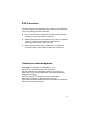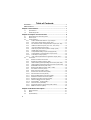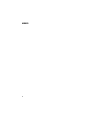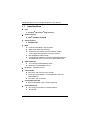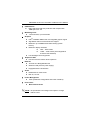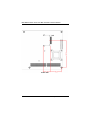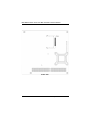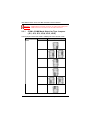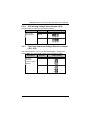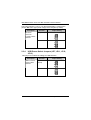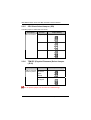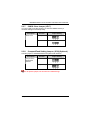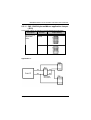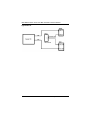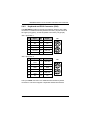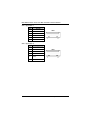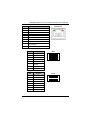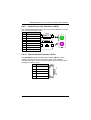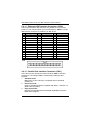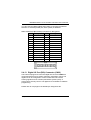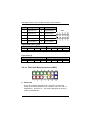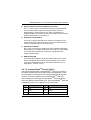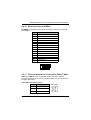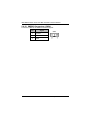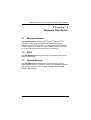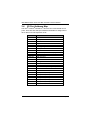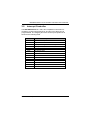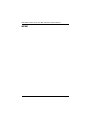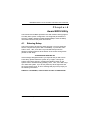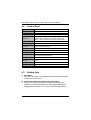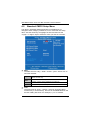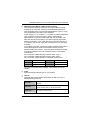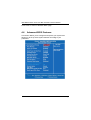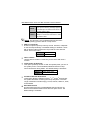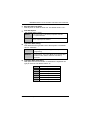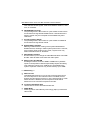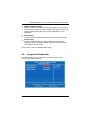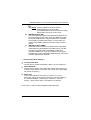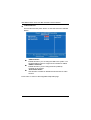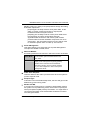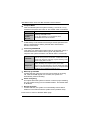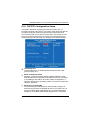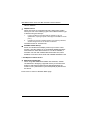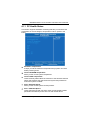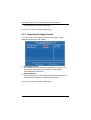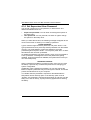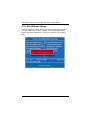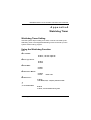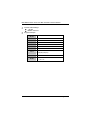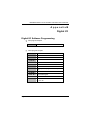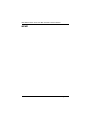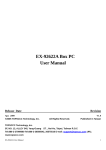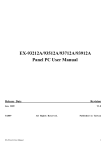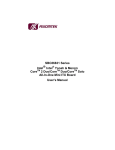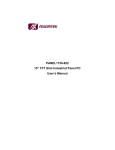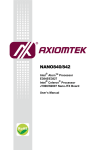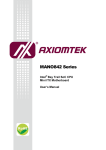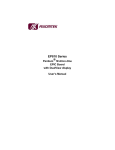Download AXIOMTEK SBC86822 Series User`s manual
Transcript
SBC86822 Series ® ® Intel Pentium M All-In-One Mini ITX CPU Board With DualView Display and SATA User’s Manual Disclaimers This manual has been carefully checked and believed to contain accurate information. AXIOMTEK Co., Ltd. assumes no responsibility for any infringements of patents or any third party’s rights, and any liability arising from such use. AXIOMTEK does not warrant or assume any legal liability or responsibility for the accuracy, completeness or usefulness of any information in this document. AXIOMTEK does not make any commitment to update the information in this manual. AXIOMTEK reserves the right to change or revise this document and/or product at any time without notice. No part of this document may be reproduced, stored in a retrieval system, or transmitted, in any form or by any means, electronic, mechanical, photocopying, recording, or otherwise, without the prior written permission of AXIOMTEK Co., Ltd. CAUTION If you replace wrong batteries, it causes the danger of explosion. It is recommended by the manufacturer that you follow the manufacturer’s instructions to only replace the same or equivalent type of battery, and dispose of used ones. ©Copyright 2009 AXIOMTEK Co., Ltd. All Rights Reserved January 2009, Version A3 Printed in Taiwan ii ESD Precautions Computer boards have integrated circuits sensitive to static electricity. To prevent chipsets from electrostatic discharge damage, please take care of the following jobs with precautions: Do not remove boards or integrated circuits from their anti-static packaging until you are ready to install them. Before holding the board or integrated circuit, touch an unpainted portion of the system unit chassis for a few seconds. It discharges static electricity from your body. Wear a wrist-grounding strap, available from most electronic component stores, when handling boards and components. Trademarks Acknowledgments AXIOMTEK is a trademark of AXIOMTEK Co., Ltd. ® Windows is a trademark of Microsoft Corporation. Phoenix & AWARD are trademarks of Phoenix Technology Ltd. IBM, PC/AT, PS/2, VGA are trademarks of International Business Machines Corporation. ® ® Intel and Pentium are trademarks of Intel Corporation. Winbond is a trademark of Winbond Electronics Corp. Other brand names and trademarks are the properties and registered brands of their respective owners. iii Table of Contents Disclaimers ........................................................................................................... ii ESD Precautions ................................................................................................. iii Chapter 1 Introduction .................................................................... 1 1.1 1.2 Specifications .......................................................................................... 2 Utilities Supported ................................................................................... 4 Chapter 2 Jumpers and Connectors ............................................. 5 2.1 2.2 2.3 Board Dimensions and Fixing Holes ....................................................... 5 Board Layout ........................................................................................... 7 Jumper Settings ...................................................................................... 9 2.3.1 COM1~COM6 Mode Select for Type Jumpers ............................. 10 2.3.2 CPU Analog Voltage Select Jumper (JP4).................................... 17 2.3.3 Flat Panel Connector Voltage Selection Jumper (JP5, JP6)......... 17 2.3.4 USB Power Select Jumpers (JP7, JP11, JP12, JP13).................. 18 2.3.5 CPU Clock Select Jumper (JP8) .................................................. 20 2.3.6 TPM PP (Physical Presence) Select Jumper (JP10) .................... 20 2.3.7 CMOS Clear Jumper (JP17) ......................................................... 21 2.3.8 CompactFlash Setting Jumper (JP18)(Optional)........................... 21 2.3.9 CompactFlash™ Power Selection Jumper (JP19) ........................ 22 2.3.10 Audio Output Jumper (JP20)......................................................... 22 2.3.11 CN2, CN25 Keyboard/Mouse application Jumper (JP21) ............ 23 2.4 Connectors ............................................................................................ 25 2.4.1 Serial Port Interface Connectors ................................................... 26 2.4.2 Keyboard and PS/2 Connector (CN2) ............................................ 27 2.4.3 LVDS1/LVDS2 (Optional) Backlight Connectors (CN6, CN4) ........ 29 2.4.4 LVDS1/LVDS2 (Optional) Flat Panel Connectors (CN5, CN7) ...... 29 2.4.5 USB1/USB2 Connectors (CN8, CN11) .......................................... 30 2.4.6 Ethernet with USB Connectors (LAN1, LAN2) ............................... 30 2.4.7 ATX Power Connector (CN10) ....................................................... 32 2.4.8 SATA Connectors (CN16, CN17)................................................... 32 2.4.9 Audio Phone Jack Connector (CN18) ............................................ 33 2.4.10 Internal Audio Connector (CN19) ................................................... 33 2.4.11 Enhanced IDE Interface Connector (CN20) ................................... 34 2.4.12 Parallel Port Interface Connector (CN21)....................................... 34 2.4.13 Digital I/O Port (DIO) Connector (CN22) ........................................ 35 2.4.14 Flat Panel Bezel Connector (CN23) ............................................... 36 TM 2.4. 15 CompactFlash Socket (CNS1).................................................... 37 2.4.16 VGA Connector (VCOM3B)............................................................ 39 2.4.17 CPU and System Fan Connectors (FAN1, FAN2) ......................... 39 2.4.18 SMBUS Connectors (CN24)........................................................... 40 Chapter 3 Hardware Description.................................................. 41 3.1 3.2 3.3 iv Microprocessors .................................................................................... 41 BIOS...................................................................................................... 41 System Memory..................................................................................... 41 3.4 3.5 I/O Port Address Map............................................................................ 42 Interrupt Controller ................................................................................ 43 Chapter 4 Award BIOS Utility ....................................................... 45 4.1 4.2 4.3 4.4 4.5 4.6 4.7 4.8 4.9 4.10 4.11 4.12 4.13 4.14 4.15 4.16 Entering Setup....................................................................................... 45 Control Keys .......................................................................................... 46 Getting Help .......................................................................................... 46 The Main Menu ..................................................................................... 47 Standard CMOS Setup Menu................................................................ 48 Advanced BIOS Features...................................................................... 50 Advanced Chipset Features .................................................................. 55 Integrated Peripherals ........................................................................... 57 Power Management Setup .................................................................... 62 PnP/PCI Configuration Setup................................................................ 65 PC Health Status................................................................................... 67 Frequency/Voltage Control.................................................................... 68 Load Optimized Defaults ....................................................................... 69 Set Supervisor/User Password ............................................................. 70 Save & Exit Setup ................................................................................. 71 Exit Without Saving ............................................................................... 72 Appendix A Watchdog Timer ..................................................... 73 Appendix B Digital I/O ................................................................. 75 v MEMO vi SBC86822 Series All-In-One Mini ITX Board User’s Manual Chapter 1 Introduction ® ® The SBC86822, a Mini ITX CPU board, supports Intel Pentium M/ ® Celeron M processors with graphics, audio, and Gigabit Ethernet ® ® interfaces. It is practically finest embedded Pentium M/ Celeron M board in the market. It integrates LPC I/Os, UXGA, LCD, Ethernet and audio to make all in one single board. Additionally, it provides you with unique embedded features, such as 6 serial ports (RS-232) and Mini ITX form factor that applies an extensive array of PC peripherals. This industrial-grade board can achieve the best stability and reliability that makes your system perform the most endurable operation in any critical environments. The built-in Watchdog Timer has enhanced the system reliability that achieves a unique feature to distinguish itself from other boards. Designed for the professional embedded developers, the ® ® Pentium M/ Celeron M embedded board SBC86822 Series is virtually ultimate one-step solution for embedded system applications. Introduction 1 SBC86822 Series All-In-One Mini ITX Board User’s Manual 1.1 Specifications CPU z ® ® Pentium M/ Celeron M processors System Chipset z ® Intel 910GMLE & ICH6M CPU Frequency z 400 MHz FSB BIOS z Phoenix-Award BIOS, Y2K compliant 4Mbit Flash, DMI, Plug and Play SmartView for multiple LCD type selection, display mode option and application extension features RPL/PXE Ethernet Boot ROM “Load Optimized Default” to backup customized Setting in the BIOS flash chip to prevent from CMOS battery fail z System Memory Two x 240-pin DDR2 DIMM sockets Maximum to 2 GB DDR2 memory z L2 Cache -- Integrated in CPU z Onboard IDE One PATA-100 with 40-pin box-header PATA-100 as PIO Mode 0-4, DMA Mode 0-2 and Ultra DMA/33/66/100 Two SATA-150 connectors z CompactFlash Socket One CompactFlash Type II Socket (optional) z Onboard Multi-I/O One 26-pin box-header for shared FDD/LPT Six RS-232 2 Introduction SBC86822 Series All-In-One Mini ITX Board User’s Manual z USB Interface Eight USB ports with fuse protection and complies with USB Spec. Rev. 2.0 z Watchdog Timer 1~255 seconds; up to 255 levels z Graphics Intel 910GMLE GMCH Gen 3.5 integrated graphic engine Signal/dual channel 18-bit LVDS LCD support Maximum up to 224MB frame buffer sharing system memory Maximum display resolution CRT -- 2048 x1536 LVDS -- 1920 X1200 (18-bit single/dual channel LVDS interface) LCD backlight control supported z ® Expansion Slot PCI slot for 2 Bus master 32-bit expansion z Ethernet Two RTL8111B Gigabit Ethernet Wake On LAN (via ATX power supply) Equipped with RJ-45 interface z Audio Realtek AC’97 codec audio MIC-in, Line-out z Power Management z ACPI (Advanced Configuration and Power Interface) Form Factor Mini ITX form factor NOTE All specifications and images are subject to change without notice. Introduction 3 SBC86822 Series All-In-One Mini ITX Board User’s Manual 1.2 Utilities Supported Chipset Driver VGA Driver Ethernet Driver Audio Driver z z z z 4 Introduction SBC86822 Series All-In-One Mini ITX Board User’s Manual Chapter 2 Jumpers and Connectors 2.1 Board Dimensions and Fixing Holes Component Side Jumpers and Connectors 5 SBC86822 Series All-In-One Mini ITX Board User’s Manual Solder Side 6 Jumpers and Connectors SBC86822 Series All-In-One Mini ITX Board User’s Manual 2.2 Board Layout Component Side Jumpers and Connectors 7 SBC86822 Series All-In-One Mini ITX Board User’s Manual Solder Side 8 Jumpers and Connectors SBC86822 Series All-In-One Mini ITX Board User’s Manual 2.3 Jumper Settings Proper jumer settings configure the SBC86822 to meet your application purpose. We are herewith listing a summary table of all jumpers and default settings for onboard devices, respectively. Jumper JP1 JP2 JP3 JP4 JP5 JP6 JP7 JP8 JP10 JP11 JP12 JP13 JP14 JP15 JP16 JP17 JP18 JP19 JP20 JP21 Default Setting COM1 Pin 1: DCD COM1 Mode Select COM1 Pin 9: RI COM2 Mode COM2 Pin 1: DCD Select COM2 Pin 9: RI COM3 Pin 1: DCD COM3 Mode Select COM3 Pin 9: RI CPU Voltage Select : Dothan (1.5V) <Only Socket Version> Flat Panel 2 Power Selection: Optional or Default : 3.3V Flat Panel 1 Power Selection: Default: 3.3V USB3(CN9) Voltage select : 5V_SBY CPU Clock Select : Auto <Only Socket Version> TPM Function (Optional) USB4(CN12) Voltage select : 5V_SBY USB1(CN8) Voltage select : 5V_SBY USB2(CN11) Voltage select : 5V_SBY CN15 Pin 1: DCD COM6 Mode Select CN15 Pin 8: RI COM5 Mode CN14 Pin 1: DCD Select CN14 Pin 8: RI COM4 Mode CN13 Pin 1: DCD Select CN13 Pin 8: RI Clear CMOS Setting: Normal CompactFlash Select Optional or Default : Slave CompactFlash Voltage Selection Optional or Default : 3.3V Audio Line Out/Speaker Out: Line Out CN2, CN25 Keyboard/Mouse application Jumper Jumpers and Connectors Jumper Setting Short 7-9 Short 8-10 Short 7-9 Short 8-10 Short 7-9 Short 8-10 Short 1-2 Short 1-2 Short 1-2 Short 1-2 Short 1-2 Short 1-2 Short 1-2 Short 1-2 Short 1-2 Short 7-9 Short 8-10 Short 7-9 Short 8-10 Short 7-9 Short 8-10 Short 1-2 Short 1-2 Short 1-2 Short 1-3, 2-4 Short 1-3, 2-4, 7-9, 8-10 9 SBC86822 Series All-In-One Mini ITX Board User’s Manual NOTICE 1 COM1COM2 is a built-in connector for COM1 and COM2 ports. NOTICE 2 COM2 connectors are COLAY to and CN3 connectors. 2.3.1 COM1~COM6 Mode Select for Type Jumpers (JP1, JP2, JP3, JP16, JP15, JP14) These jumpers select the COM1~COM6 ports’ DCD and RI mode. Description COM1 Function Pin 1=5V Pin 1=12V JP1 JP1 JP1 *Pin 1=DCD JP1 Pin 9=5V JP1 Pin 9=12V *Pin 9=RI 10 Jumper Setting JP1 JP1 JP1 Jumpers and Connectors SBC86822 Series All-In-One Mini ITX Board User’s Manual Description CN3(COM2) Function Jumper Setting Pin 1=5V Pin 1=12V JP2 JP2 JP2 *Pin 1=DCD JP2 Pin 8=5V JP2 Pin 8=12V *Pin 8=RI Jumpers and Connectors JP2 JP2 JP2 11 SBC86822 Series All-In-One Mini ITX Board User’s Manual Description COM2 Function Pin 1=5V Pin 1=12V JP2 JP2 JP2 *Pin 1=DCD JP2 Pin 9=5V JP2 Pin 9=12V *Pin 9=RI 12 Jumper Setting JP2 JP2 JP2 Jumpers and Connectors SBC86822 Series All-In-One Mini ITX Board User’s Manual Description COM3 Function Jumper Setting Pin 1=5V Pin 1=12V JP3 JP3 JP3 *Pin 1=DCD JP3 Pin 9=5V JP3 Pin 9=12V *Pin 9=RI Jumpers and Connectors JP3 JP3 JP3 13 SBC86822 Series All-In-One Mini ITX Board User’s Manual Description COM4 (CN13) Function Pin 1=5V Pin 1=12V JP16 JP16 JP16 *Pin 1=DCD JP16 Pin 8=5V JP16 Pin 8=12V *Pin 8=RI 14 Jumper Setting JP16 JP16 JP16 Jumpers and Connectors SBC86822 Series All-In-One Mini ITX Board User’s Manual Description COM5 (CN14) Function Jumper Setting Pin 1=5V Pin 1=12V JP15 JP15 JP15 *Pin 1=DCD JP15 Pin 8=5V JP15 Pin 8=12V *Pin 8=RI Jumpers and Connectors JP15 JP15 JP15 15 SBC86822 Series All-In-One Mini ITX Board User’s Manual Description COM6 (CN15) Function Pin 1=5V Pin 1=12V JP14 JP14 JP14 *Pin 1=DCD JP14 Pin 8=5V JP14 Pin 8=12V *Pin 8=RI 16 Jumper Setting JP14 JP14 JP14 Jumpers and Connectors SBC86822 Series All-In-One Mini ITX Board User’s Manual 2.3.2 CPU Analog Voltage Select Jumper (JP4) Use this jumper to select the CPU analog voltage. Description CPU Analog Voltage Select Function Dothan 1.5V (Default) Banias 1.8V 2.3.3 Jumper Setting JP4 JP4 Flat Panel Connector Voltage Selection Jumper (JP5, JP6) The board supports +3.3V or +5V flat panel displays. Configure the jumper JP6 to the appropriate voltage of the flat panel (LVDS1). Description Flat Panel Connector (LVDS1) Voltage Selection Function Jumper Setting 3.3V (Default) JP6 5V JP6 Jumpers and Connectors 17 SBC86822 Series All-In-One Mini ITX Board User’s Manual The board supports +3.3V or +5V flat panel displays. Configure the jumper JP5 to the appropriate voltage of the flat panel (LVDS2). Description Flat Panel Connector (LVDS2) Voltage Selection 2.3.4 Function Jumper Setting 3.3V (Default) JP5 5V JP5 USB Power Select Jumpers (JP7, JP11, JP12, JP13) This jumper is to select the voltage for USB interface. Description USB3 Connector (CN9) Voltage Selection 18 Function Jumper Setting 5V_SBY (Default) JP7 5V JP7 Jumpers and Connectors SBC86822 Series All-In-One Mini ITX Board User’s Manual Description USB4 Connector (CN12) Voltage Selection Function 5V_SBY (Default) JP11 5V JP11 Description USB1 Connector (CN8) Voltage Selection Function Jumper Setting 5V_SBY (Default) JP12 5V JP12 Description USB2 Connector (CN11) Voltage Selection Jumper Setting Function Jumper Setting 5V_SBY (Default) JP13 5V JP13 Jumpers and Connectors 19 SBC86822 Series All-In-One Mini ITX Board User’s Manual 2.3.5 CPU Clock Select Jumper (JP8) Use this jumper to select the CPU clock. Description Function CPU Clock Select Auto (Default) 2.3.6 Jumper Setting JP8 100 MHz JP8 133 MHz JP8 TPM PP (Physical Presence) Select Jumper (JP10) Description Function TPM PP (Physical Accept both Presence) Select H/W & S/W signals. (Default) Only Accept H/W signals. Jumper Setting JP10 JP10 It is an optional jumper, not mounted as a default design. 20 Jumpers and Connectors SBC86822 Series All-In-One Mini ITX Board User’s Manual 2.3.7 CMOS Clear Jumper (JP17) You may need to use this jumper is to clear the CMOS memory if incorrect settings in the Setup Utility. Description CMOS Clear 2.3.8 Function Jumper Setting Normal (Default) JP17 Clear CMOS JP17 CompactFlash Setting Jumper (JP18)(Optional) Use this jumper to set Master/Slave Compact Flash interface. Description Compact Flash Master/Slave Selection Function Jumper Setting Master JP18 Slave (Default) JP18 It is an optional jumper, not mounted as a default design. Jumpers and Connectors 21 SBC86822 Series All-In-One Mini ITX Board User’s Manual 2.3.9 CompactFlash™ Power Selection Jumper (JP19) This jumper is to select the voltage for CompactFlash™ interface. Description CompactFlash™ Power Select Function Jumper Setting 3.3V (Default) JP19 5V JP19 2.3.10 Audio Output Jumper (JP20) This jumper makes the selection of Audio output. Description Audio Output 22 Function Jumper Setting Line Out (Default) JP20 Speaker Out JP20 Jumpers and Connectors SBC86822 Series All-In-One Mini ITX Board User’s Manual 2.3.11 CN2, CN25 Keyboard/Mouse application Jumper (JP21) This jumper makes the selection of Keyboard/Mouse application. Description Keyboard/Mouse Application Function Jumper Setting Application 1 (Default) JP21 Application 2 JP21 Select Application 1: Jumpers and Connectors 23 SBC86822 Series All-In-One Mini ITX Board User’s Manual Application 2: 24 Jumpers and Connectors SBC86822 Series All-In-One Mini ITX Board User’s Manual 2.4 Connectors Connectors connect the CPU card with other parts of the system. Loose or improper connection might cause problems. Make sure all connectors are properly and firmly connected. Here is a summary table shows you all connectors on the SBC86822 Series. Connectors Serial Port1 Connector PS2 Keyboard/Mouse Connector Serial Port2 Connector(COLAY to CN3) Inverter Connector(LVDS2)(Optional) LVDS2 Connector(Optional) Inverter Connector(LVDS1) LVDS1 Connector Internal USB1 Connector LAN1 & Dual USB3 Connector ATX Power Connector Internal USB2 Connector LAN2 & Dual USB4 Connector Internal Serial Port4 Connector Internal Serial Port5 Connector Internal Serial Port6 Connector Serial ATA2 Connector Serial ATA1 Connector Audio Phone Jack Connector Internal Audio Connector Primary IDE Connector Internal Printer Port Connector DIO Port Connector Flat Panel Bezel Connector SMBUS Connector Internal Keyboard/Mouse Connector Compact Flash Connector(Optional) VGA & Serial Port3 Connector DDRII DIMM Connector DDRII DIMM Connector PCI Connector CPU FAN Connector SYSTEM FAN Connector Jumpers and Connectors Label COM1 CN2 COM2 CN4 CN5 CN6 CN7 CN8 CN9 CN10 CN11 CN12 CN13 CN14 CN15 CN16 CN17 CN18 CN19 CN20 CN21 CN22 CN23 CN24 CN25 CNS1 VGACOM3 DDR1 DDR2 PCI1 FAN1 FAN2 25 SBC86822 Series All-In-One Mini ITX Board User’s Manual 2.4.1 Serial Port Interface Connectors (CN1, CN3, CN13, CN14, CN15) CN3/CN13/CN14/CN15: COM2/COM4/COM5/COM6 Serial Port 10-pin (Boxheader) Connector Pin Assignment list Pin 1 3 5 7 9 Description Pin Data Carrier Detect (DCD) Receive Data (RXD) Transmit Data (TXD) Data Terminal Ready (DTR) Ground (GND) 2 4 6 8 Description CN3, CN13, CN14, CN15 Data Set Ready (DSR) Request to Send (RTS) Clear to Send (CTS) Ring Indicator (RI) 10 No connector NOTICE 1 COM2 for 10-pin box-header is optional. COM1/COM2/COM3: COM1, COM2 and COM3 are DB-9 connectors is default. Here is the pin assignment list for your reference. Pin Description 1 DCD, Data carrier detect 2 RXD, Receive data 3 TXD, Transmit data 4 DTR, Data terminal ready 5 GND, ground 6 DSR, Data set ready 7 RTS, Request to send 8 CTS, Clear to send 9 RI, Ring indicator COM1, COM2, COM3 NOTICE 1 COM2 connectors are COLAY to CN3 connectors. COM1/COM2 Default setting is DB-9 connector. 26 Jumpers and Connectors SBC86822 Series All-In-One Mini ITX Board User’s Manual 2.4.2 Keyboard and PS/2 Connector (CN2) The SBC86822 provides a keyboard and Mouse interface with a DIN connector.To install the PS/2 keyboard and mouse, plug the mouse to the upper port (green), and the keyboard to the lower port (purple). JP21 Application 1: Pin Signal Pin Signal 1 K/B Data 7 M/S Data 2 NC 8 NC 3 GND 9 GND 4 VCC 10 VCC 5 K/B CLK 11 M/S CLK 6 NC 12 NC CN2 12 10 11 9 8 7 5 3 6 4 2 1 JP21 Application 2: Pin Signal Pin Signal 1 External K/B Data 7 M/S Data 2 NC 8 NC 3 GND 9 GND 4 VCC 10 VCC 5 External K/B CLK 11 M/S CLK 6 NC 12 NC CN2 12 10 11 9 8 7 6 4 5 3 2 1 The 6-pin CN25 connector is for PS/2 Mouse and PS/2 keyboard connection. The board supports a keyboard and Mouse interface. Jumpers and Connectors 27 SBC86822 Series All-In-One Mini ITX Board User’s Manual JP21 Application 1: Pin Signal 1 K/B Data 2 K/B CLK 3 GND 4 +5V 5 M/S Data 6 M/S CLK CN25 JP21 Application 2: Pin 28 Signal 1 K/B Data 2 K/B CLK 3 GND 4 +5V 5 External K/B Data 6 External K/B CLK CN25 Jumpers and Connectors SBC86822 Series All-In-One Mini ITX Board User’s Manual 2.4.3 LVDS1/LVDS2 (Optional) Backlight Connectors (CN6, CN4) The CN6 and CN4 are DF13-7S-1.25C 7-pin connectors for inverter that we strongly recommend you to use the matching DF13-7S-1.25C connector. Pin 1 2 3 4 5 6 7 2.4.4 Signal +12V +12V +5V ENABLE GND GND GND CN6/CN4 LVDS1/LVDS2 (Optional) Flat Panel Connectors (CN5, CN7) The LVDS connector on the SBC is a 40-pin connector. It is strongly recommended to us the matching JST SHDR-40V-S-B connector. Pin 1 3 5 7 9 11 13 15 17 19 21 23 25 27 29 31 33 35 37 39 Signal VCCM VCCM VCCM N.C. GND Channel B D3Channel B D3+ GND Channel B CLKChannel B CLK+ GND Channel A D0Channel A D0+ GND Channel A D1Channel A D1+ GND Channel A D2Channel A D2+ GND Pin 2 4 6 8 10 12 14 16 18 20 22 24 26 28 30 32 34 36 38 40 Jumpers and Connectors Signal VCCM VCCM VCCM N.C. GND Channel B D0Channel B D0+ GND Channel B D1Channel B D1+ GND Channel B D2Channel B D2+ GND Channel A D3Channel A D3+ GND Channel A CLKChannel A CLK+ GND CN7/CN5 29 SBC86822 Series All-In-One Mini ITX Board User’s Manual 2.4.5 USB1/USB2 Connectors (CN8, CN11) These Universal Serial Bus (USB) connectors on this board are for installing versatile USB interface peripherals. These are 10-pin standard USB connectors. Pin Signal Pin 1 +5V 2 +5V 3 USB D0- 4 USB D1- 5 USB D0+ 6 USB D1+ 7 Ground (GND) 8 Ground (GND) 9 Ground (GND) 10 Ground (GND) Pin Signal Pin CN11 Signal 1 +5V 2 +5V 3 USB D2- 4 USB D3- 5 USB D2+ 6 USB D3+ 7 Ground (GND) 8 Ground (GND) 9 Ground (GND) 10 Ground (GND) 2.4.6 CN8 Signal Ethernet with USB Connectors (LAN1, LAN2) The SBC86822 Series has three layers of GIGA Ethernet & USB Connectors (CN9, CN12). The RJ-45 connector is for Ethernet. To connect the board to a 100/10 Base-T hub, just plug one end of the cable into CN9A and CN12A, and connect the other end (phone jack) to a 1000/100/10-Base-T hub. The lower double-deck USB Connector (CN9B, CN12B) supports USB 2.0 compliant (480Mbps) that can be connected to any USB peripherals, such as keyboard, mouse, scanner. Please refer to the pin assignment list next page. 30 Jumpers and Connectors SBC86822 Series All-In-One Mini ITX Board User’s Manual Pin 1 2 3 4 5 6 7 8 A B Signal CN9A/CN12A MDI0+ MDI0MDI1+ MDI1MDI2+ MDI2MDI3+ MDI3100 LAN LED (Green)/ 1000 LAN LED (Orange) Active LED (Orange) Pin Signal 1 +5V 2 USB D4- 3 USB D4+ 4 GND 5 +5V 6 USB D5- 7 USB D5+ 8 GND Pin Signal 1 +5V 2 USB D6- 3 USB D6+ 4 GND 5 +5V 6 USB D7- 7 USB D7+ 8 GND Jumpers and Connectors CN9B CN12B 31 SBC86822 Series All-In-One Mini ITX Board User’s Manual 2.4.7 ATX Power Connector (CN10) Steady and sufficient power can be supplied to all components on the board by connecting the power connector. Please make sure all components and devices are properly installed before connecting the power connector. Align the power connector with its proper location on the board, and connect it tightly. If you use a 20-pin ATX power supply, please remove the small cover from the power connector before plugging in the power cord; otherwise, please do not remove it. Pin 1 2 3 4 5 6 7 8 9 10 2.4.8 Signal Pin 3.3V 3.3V GND 5V GND 5V GND PW_OK 5V_SB 12V 11 12 13 14 15 16 17 18 19 20 Signal CN10 3.3V -12V GND PS_ON GND GND GND -5V 5V 5V SATA Connectors (CN16, CN17) These SATA connectors are for high-speed SATA interface ports and they can be connected to hard disk devices. Pin 32 Signal 1 GND 2 SATA_TX+ 3 SATA_TX- 4 GND 5 SATA_RX- 6 SATA_RX+ CN16/CN17 Jumpers and Connectors SBC86822 Series All-In-One Mini ITX Board User’s Manual 2.4.9 Audio Phone Jack Connector (CN18) After install onboard audio driver, you may connect speaker to Line Out jack, microphone to MIC in jack. Pin 1 2 3 4 5 6 7 8 9 Signal CN18 Ground (GND) VREFOUT N.C Ground (GND) MIC_IN LINE_OUT_L LINE_OUT_L1 LINE_OUT_R1 LINE_OUT_R 2.4.10 Internal Audio Connector (CN19) The SBC86822 supports internal audio interface. CN19 is a 5pinheader connector commonly used for the audio. After installing onboard audio driver, you may connect speaker to Line Out jack, and microphone to MIC In jack. Pin Signal 1 AUDIO_OUT_L 2 GND 3 AUDIO_OUT_R 4 GND 5 MIC_IN Jumpers and Connectors CN19 33 SBC86822 Series All-In-One Mini ITX Board User’s Manual 2.4.11 Enhanced IDE Interface Connector (CN20) There are three built-in IDE channels, one parallel ATA-100 and two serial ATA-150, which support up to four IDE devices. CN20 is a 40-pin IDE interface connector for standard 3.5” IDE device. Pin 1 4 7 10 13 16 19 22 25 28 31 34 37 40 Signal Reset # Data 8 Data 5 Data 11 Data 2 Data 14 GND GND IOR # No connector Interrupt No connector HDC CS0 # GND Pin 2 5 8 11 14 17 20 23 26 29 32 35 38 Signal GND Data 6 Data 10 Data 3 Data 13 Data 0 No connector IOW # GND No connector No connector SA0 HDC CSI # Pin 3 6 9 12 15 18 21 24 27 30 33 36 39 Signal Data 7 Data 9 Data 4 Data 12 Data 1 Data 15 No connector GND IOCHRDY GND-Default SA1 SA2 HDD Active # CN20 2.4.12 Parallel Port Interface Connector (CN21) The board has one one 26-pin header connector CN21 for onboard parallel port. The onboard PRN is a multi-mode parallel port that supports: 1. Standard mode: IBM PC/XT, PC/AT and PS/2™ compatible with bi-directional parallel port 2. Enhanced mode: Enhance parallel port (EPP) compatible with EPP 1.7 and EPP 1.9 (IEEE 1284 compliant) 3. High speed mode: Microsoft and Hewlett Packard extended capabilities port (ECP) IEEE 1284 compliant 34 Jumpers and Connectors SBC86822 Series All-In-One Mini ITX Board User’s Manual You can enter the BIOS CMOS Setup Utility to configure the address selection of onboard parallel port, CN21 (378H) or Disabled. CN21: Parallel Port (Box Header) Connector Pin Assignment Pin Signal Pin Signal 1 3 Strobe# 2 Auto Form Feed# Data 0 4 Error# 5 Data 1 6 Initialize# 7 Data 2 8 Printer Select In# 9 Data 3 10 GND 11 Data 4 12 GND 13 Data 5 14 GND 15 Data 6 16 GND 17 Data 7 18 GND 19 Acknowledge# 20 GND 21 Busy 22 GND 23 Paper Empty# 24 GND 25 Printer Select 26 NC CN21 2.4.13 Digital I/O Port (DIO) Connector (CN22) The board is equipped an 8-channel digital I/O connector CN22 that meets requirements for a system customary automation control. The digital I/O can be configured to control cash drawers and sense warning signals from an Uninterrupted Power System (UPS), or perform store security control. The digital I/O is controlled via software programming. Please refer to next page for the detailed pin assignment list. Jumpers and Connectors 35 SBC86822 Series All-In-One Mini ITX Board User’s Manual Pin Signal Pin Signal 1 Digital Input 0 2 Digital Output 0 3 Digital Input 1 4 Digital Output 1 5 Digital Input 2 6 Digital Output 2 7 Digital Input 3 8 Digital Output 3 9 Ground (GND) 10 Ground (GND) CN22 Digital Input Address:402A Digital Output Bit7 X Bit6 X Bit5 DI3 Digital Input Bit4 DI2 Bit3 DI1 Bit2 DI0 Bit4 X Bit3 DO3 Bit2 DO2 Bit1 X Bit0 X Digital Output : Digital Output Bit7 X Bit6 X Bit5 X Digital Input Bit1 DO1 Bit0 DO0 2.4.14 Flat Panel Bezel Connector (CN23) Power LED This 3-pin connector denoted as Pin 1 and Pin 5 connects the system power LED indicator to such a switch on the case. Pin 1 is assigned as +, and Pin 5 as -. The Power LED lights up when the system is powered ON. 36 Jumpers and Connectors SBC86822 Series All-In-One Mini ITX Board User’s Manual External Speaker and Internal Buzzer Connector Pin 2, 4, 6 and 8 can be connected to the case-mounted speaker unit or internal buzzer. While connecting the CPU card to an internal buzzer, please short pins 2-4; while connecting to an external speaker, you need to set pins 2-4 to Open and connect the speaker cable to pin 8 (+) and pin 2 (-). ATX Power On/Off Button This 2-pin connector denoted as Pin 9 and 10 connects the front panel’s ATX power button to the CPU card, which allows users to control ATX power supply to be power on/off. System Reset Switch Pin 11 and 12 can be connected to the case-mounted reset switch that reboots your computer instead of turning OFF the power switch. It is a better way to reboot your system for a longer life of the system’s power supply. HDD Activity LED This connection is linked to hard drive activity LED on the control panel. LED flashes when HDD is being accessed. Pin 13 and 14 connect the hard disk drive to the front panel HDD LED, Pin 13 assigned as -, and Pin 14 as +. 2.4. 15 CompactFlashTM Socket (CNS1) TM The board is equipped with a CompactFlash disk type-II socket on TM the solder side that supports the IDE interface CompactFlash disk card with DMA mode supported. The socket is especially designed to TM avoid any incorrect installation of the CompactFlash disk card. TM When installing or removing the CompactFlash disk card, please TM make sure that the system power is off. The CompactFlash disk card is defaulted as the C: or D: disk drive in your PC system. Pin Signal Pin Signal 1 GND 26 CD1- 2 Data 3 27 Data 11 3 Data 4 28 Data 12 Jumpers and Connectors 37 SBC86822 Series All-In-One Mini ITX Board User’s Manual Pin Signal Pin Signal 4 Data 5 29 Data 13 5 Data 6 30 Data 14 6 Data 7 31 Data 15 7 CS0# 32 CS1# 8 Address 10 33 VS1# 9 ATASEL 34 IORD# 10 Address 9 35 IOWR# 11 Address 8 36 WE# 12 Address 7 37 INTR 13 VCC 38 VCC 14 Address 6 39 CSEL# 15 Address 5 40 VS2# 16 Address 4 41 RESET# 17 Address 3 42 IORDY# 18 Address 2 43 DMAREQ 19 Address 1 44 DMAACK- 20 Address 0 45 DASP# 21 Data 0 46 PDIAG# 22 Data 1 47 Data 8 23 Data 2 48 Data 9 24 IOCS16# 49 Data 10 25 CD2# 50 GND CNS1 38 Jumpers and Connectors SBC86822 Series All-In-One Mini ITX Board User’s Manual 2.4.16 VGA Connector (VCOM3B) VCOM3B is a standard 15-pin DB15 connector commonly for the CRT VGA display. Pin Signal 1 2 3 4 5 6 Red Green Blue N.C Ground (GND) AnalogGround(AGND) 7 AnalogGround(AGND) 8 AnalogGround(AGND) 9 10 11 12 13 14 15 N.C Ground (GND) N.C DDC DATA Horizontal Sync Vertical Sync DDC CLK VCOM3B 2.4.17 CPU and System Fan Connectors (FAN1, FAN2) FAN1 and FAN2 are CPU and System FAN Connectors. Pentium microprocessors require a fan for heat dispensing. The fan connector is to supply fan power. FAN1/FAN2: 3PIN FAN Connector Pin Signal 1 Ground 2 +12V 3 Rotation Detection Jumpers and Connectors FAN1, FAN2 39 SBC86822 Series All-In-One Mini ITX Board User’s Manual 2.4.18 SMBUS Connectors (CN24) Connector CN24 is for SMBUS interface support. Pin Signal CN24 40 1 CLOCK 2 DATA 3 GND Jumpers and Connectors SBC86822 Series All-In-One Mini ITX Board User’s Manual Chapter 3 Hardware Description 3.1 Microprocessors ® ® ® The SBC86822 Series supports Intel Pentium M/Celeron M processors, which make your system operated under Windows 2000/XP and Linux environments. The system performance depends on the microprocessor. Make sure your installed microprocessor with all correct settings that prevents the CPU from damages. 3.2 BIOS The SBC86822 Series uses Award Plug and Play BIOS with a single 4Mbit Flash EPROM. 3.3 System Memory The SBC86822 Series industrial CPU card supports two 240-pin DDR2 DIMM sockets for a maximum memory of 2 GB DDR2 SDRAMs. The memory module can come in sizes of 64MB, 128MB, 256MB, 512MB, 1GB and 2GB. Hardware Description 41 SBC86822 Series All-In-One Mini ITX Board User’s Manual 3.4 I/O Port Address Map ® ® ® The Intel Pentium M/Celeron M CPUs can communicate via I/O ports. There are total 1KB port addresses available for assignment to other devices via I/O expansion cards. Address 000-01F 020-03F 040-05F 060-06F 070-07F 080-09F 0A0-0BF 0C0-0DF 0F0 0F1 0F8-0FF 1F0-1F8 250-25F 300-31F 380-38F 3A0-3AF 3B0-3BF 3C0-3CF 3D0-3DF 3F8-3FF 3E8-3EF 2F8-2FF 2E8-2EF 2E0-2E7 2F0-2F7 3F0-3FF 42 Devices DMA controller #1 Interrupt controller #1 Timer Keyboard controller Real time clock, NMI DMA page register Interrupt controller #2 DMA controller #2 Clear math coprocessor busy signal Reset math coprocessor Math processor Fixed disk controller HR I/O Prototype card SDLC #2 SDLC #1 MDA video card (including LPT1) EGA card CGA card Serial port #1 (COM1) Serial port #3 (COM3) Serial port #2 (COM2) Serial port #4 (COM4) Serial port #5 (COM5) Serial port #6 (COM6) Super I/O Hardware Description SBC86822 Series All-In-One Mini ITX Board User’s Manual 3.5 Interrupt Controller The SBC86822 Series is a 100% PC compatible control board. It consists of 16 interrupt request lines, and four out of them can be programmable. The mapping list of the 16 interrupt request lines is shown as the following table. IRQ IRQ0 IRQ1 IRQ2 IRQ3 IRQ4 IRQ5 IRQ7 IRQ8 IRQ9 IRQ10 IRQ11 IRQ12 IRQ13 IRQ14 IRQ15 Parity check error System timer output Keyboard Interrupt rerouting from IRQ8 through IRQ15 Serial port #2, #4, #5 Serial port #1, #3, #6 PCI Device Share Parallel port #1 Real time clock ACPI Controller PCI Device Share PCI Device Share PS/2 Mouse Math coprocessor Primary IDE channel Second IDE channel Hardware Description 43 SBC86822 Series All-In-One Mini ITX Board User’s Manual MEMO 44 Hardware Description SBC86822 Series All-In-One Mini ITX Board User’s Manual Chapter 4 Award BIOS Utility The Phoenix-Award BIOS provides users with a built-in Setup program to modify basic system configuration. All configured parameters are stored in a battery-backed-up RAM (CMOS RAM) to save the Setup information whenever the power is turned off. 4.1 Entering Setup There are two ways to enter the Setup program. You may either turn ON the computer and press <Del> immediately, or press the <Del> and/or <Ctrl>, <Alt>, and <Esc> keys simultaneously when the following message appears at the bottom of the screen during POST (Power on Self Test). TO ENTER SETUP PRESS DEL KEY If the message disappears before you respond and you still want to enter Setup, please restart the system to try it again. Turning the system power OFF and ON, pressing the “RESET” button on the system case or simultaneously pressing <Ctrl>, <Alt>, and <Del> keys can restart the system. If you do not press keys at the right time and the system doesn’t boot, an error message will pop out to prompt you the following information: PRESS <F1> TO CONTINUE, <CTRL-ALT-ESC> OR <DEL> TO ENTER SETUP Award BIOS Utility 45 SBC86822 Series All-In-One Mini ITX Board User’s Manual 4.2 Control Keys Up arrow Move cursor to the previous item Down arrow Left arrow Right arrow Move cursor to the next item Move cursor to the item on the left hand Move to the item in the right hand Main Menu -- Quit and delete changes into CMOS Status Page Setup Menu and Option Page Setup Menu -- Exit current page and return to Main Menu Increase the numeric value or make changes Decrease the numeric value or make changes General help, only for Status Page Setup Menu and Option Page Setup Menu Reserved Reserved Reserved Restore the previous CMOS value from CMOS, only for Option Page Setup Menu Reserved Load the Setup default, only for Option Page Setup Menu Reserved Reserved Save all the CMOS changes, only for Main Menu Esc key PgUp/“+” key PgDn/“−“ key F1 key F2 key F3 key F4 key F5 key F6 key F7 key F8 key F9 key F10 key 4.3 Getting Help z Main Menu The online description of the highlighted setup function is displayed at the bottom of the screen. z Status Page Setup Menu/Option Page Setup Menu Press <F1> to pop out a small Help window that provides the description of using appropriate keys and possible selections for highlighted items. Press <F1> or <Esc> to exit the Help Window. 46 Award BIOS Utility SBC86822 Series All-In-One Mini ITX Board User’s Manual 4.4 The Main Menu Once you enter the Award BIOS CMOS Setup Utility, the Main Menu will appear on the screen. The Main Menu allows you to select from ten setup functions and two exit choices. Use the arrow keys to select the setup function you intend to configure then press <Enter> to accept or enter its sub-menu. NOTE If you find that your computer cannot boot after making and saving system changes with Setup, the Award BIOS, via its built-in override feature, resets your system to the CMOS default settings. We strongly recommend that you avoid making any changes to the chipset defaults. These defaults have been carefully chosen by both Award and your system manufacturer to provide the absolute maximum performance and reliability. Award BIOS Utility 47 SBC86822 Series All-In-One Mini ITX Board User’s Manual 4.5 Standard CMOS Setup Menu The items in Standard CMOS Setup Menu are divided into 10 categories. Each category includes no, one or more than one setup items. Use the arrow keys to highlight the item and then use the <PgUp> or <PgDn> keys to select the value you want in each item. z Date The date format is <day>, <date> <month> <year>. Press <F3> to show the calendar. day date month year z The day of week, from Sun to Sat, determined by the BIOS, is read only The date, from 1 to 31 (or the maximum allowed in the month), can key in the numerical / function key The month, Jan through Dec. The year, depends on the year of BIOS Time The time format is <hour> <minute> <second> accepting either functions key or numerical key. The time is calculated based on the 24-hour military-time clock. For example, 1 p.m. is 13:00:00. 48 Award BIOS Utility SBC86822 Series All-In-One Mini ITX Board User’s Manual z IDE Channel 0/1 Master / IDE Channel 0/1 Slave The categories identify the types of one channel that have been installed in the computer. There are 45 predefined types and 2 users definable types are for Enhanced IDE BIOS. Type 1 to Type 45 is predefined. Type User is user-definable. Press <PgUp>/<+> or <PgDn>/<−> to select a numbered hard disk type or type the number and press <Enter>. Note that the specifications of your drive must match with the drive table. The hard disk will not work properly if you enter improper information within this category. If your hard disk drive type does not match or is not listed, you can use Type User to define your own drive type manually. If you select Type User, related information is asked to be entered to the following items. Enter the information directly from the keyboard and press <Enter>. This information should be provided in the documentation from your hard disk vendor or the system manufacturer. If the controller of HDD interface is ESDI, select “Type 1”. If the controller of HDD interface is SCSI, select “None”. If the controller of HDD interface is CD-ROM, select “None”. CYLS. HEADS PRECOMP number of cylinders LANDZONE number of heads SECTORS write precom MODE landing zone number of sectors HDD access mode If there is no hard disk drive installed, select NONE and press <Enter>. z Video Select the display adapter type for your system. z Halt On This field determines whether the system will halt if an error is detected during power up. No errors The system boot will halt on any error detected. (default) All errors Whenever the BIOS detect a non-fatal error, the system will stop and you will be prompted. All, But Keyboard The system boot will not stop for a keyboard error; it will stop for all other errors. Award BIOS Utility 49 SBC86822 Series All-In-One Mini ITX Board User’s Manual Press <Esc> to return to the Main Menu page. 4.6 Advanced BIOS Features This section allows you to configure and improve your system and allows you to set up some system features according to your preference. 50 Award BIOS Utility SBC86822 Series All-In-One Mini ITX Board User’s Manual z Hard Disk Boot Priority Scroll to this item and press <Enter> to view the sub menu to decide the disk boot priority. Press <Esc> to return to the Advanced BIOS Features page. z Virus Warning This option flashes on the screen. During and after the system boot up, any attempt to write to the boot sector or partition table of the hard disk drive will halt the system with the following message. You can run an anti-virus program to locate the problem. The default setting is “Disabled”. ! WARNING ! Disk boot sector is to be modified Type “Y” to accept write or “N” to abort write Award Software, Inc. Award BIOS Utility 51 SBC86822 Series All-In-One Mini ITX Board User’s Manual Enabled Disabled It automatically activates while the system boots up and a warning message appears for an attempt to access the boot sector or hard disk partition table. No warning message will appear for attempts to access the boot sector or hard disk partition table. NOTE This function is only available with DOS and other operating systems that do not trap INT13. z CPU L1 & L2 Cache These two options speed up memory access. However, it depends on the CPU/chipset design. The default setting is “Enabled”. CPUs with no built-in internal cache will not provide the “CPU Internal Cache” item on the menu. Enabled Disabled Enable cache Disable cache z CPU L3 Cache Use this item to enable L3 cache only for the CPUs with such a function. z Quick Power On Self Test This option speeds up Power on Self Test (POST) after you turn on the system power. If set as Enabled, BIOS will shorten or skip some check items during POST. The default setting is “Enabled”. Enabled Disabled Enable Quick POST Normal POST z First/Second/Third Boot Device These items allow the selection of the 1st, 2nd, and 3rd devices that the system will search for during its boot-up sequence. The wide range of selection includes Floppy, LS120, ZIP100, HDD0~3, SCSI, and CDROM. z Boot Other Device This item allows the user to enable/disable the boot device not listed on the First/Second/Third boot devices option above. The default setting is “Enabled”. 52 Award BIOS Utility SBC86822 Series All-In-One Mini ITX Board User’s Manual z Boot Up NumLock Status Selects power on state for NumLock. The default value is “On”. z Gate A20 Option The default value is “Fast”. z Normal The A20 signal is controlled by keyboard controller or chipset hardware. Fast Default: Fast. The A20 signal is controlled by Port 92 or chipset specific method. Typematic Rate Setting This determines the typematic rate of the keyboard. The default value is “Disabled”. Enabled Disabled z Enable typematic rate and typematic delay programming Disable typematic rate and typematic delay programming. The system BIOS will use default value of these 2 items and the default is controlled by keyboard. Typematic Rate (Chars/Sec) This option refers to the number of characters the keyboard can type per second. The default value is “6”. 6 8 10 12 15 20 24 30 Award BIOS Utility 6 characters per second 8 characters per second 10 characters per second 12 characters per second 15 characters per second 20 characters per second 24 characters per second 30 characters per second 53 SBC86822 Series All-In-One Mini ITX Board User’s Manual z Typematic Delay (Msec) This option sets the display time interval from the first to the second character when holding a key. The default value is “250”. 250 500 750 1000 z 250 msec 500 msec 750 msec 1000 msec Security Option This item allows you to limit access to the system and Setup, or just to Setup. The default value is “Setup”. System Setup The system will not boot and access to Setup will be denied if the incorrect password is entered at the prompt. The system will boot, but access to Setup will be denied if the correct password is not entered at the prompt. NOTE To disable security, select PASSWORD SETTING at Main Menu and then you will be asked to enter password. Do not type anything, just press <Enter> and it will disable security. Once the security is disabled, the system will boot and you can enter Setup freely. z APIC Mode Use this item to enable or disable APIC (Advanced Programmable Interrupt Controller) mode that provides symmetric multi-processing (SMP) for systems. z MPS Version Control For OS This item specifies the version of the Multiprocessor Specification (MPS). Version 1.4 has extended configuration tables to improve support for multiple PCI bus configurations and provide future expandability. Small Logo (EPA) Show If enabled, the EPA logo will appear during system booting up; if disabled, the EPA logo will not appear. z Press <Esc> to return to the Main Menu page. 54 Award BIOS Utility SBC86822 Series All-In-One Mini ITX Board User’s Manual 4.7 Advanced Chipset Features Since the features in this section are related to the chipset on the CPU board and are completely optimized, you are not recommended to change the default settings in this setup table unless you are well oriented with the chipset features. z DRAM Timing Selectable Use this item to increase the timing of the memory. This is related to the cooling of memory. z CAS Latency Time You can select CAS latency time in HCLKs 2, 3, or Auto. The board designer should set the values in this field, depending on the DRAM installed. Do not change the values in this field unless you change specifications of the installed DRAM or the installed CPU. z DRAM RAS# to CAS# Delay When DRAM is refreshed, both rows and columns are addressed separately. This field lets you insert a timing delay between the Award BIOS Utility 55 SBC86822 Series All-In-One Mini ITX Board User’s Manual CAS and RAS strobe signals, used when DRAM is written to, read from, or refreshed. z DRAM RAS# Precharge The precharge time is the number of cycles it takes for the RAS to accumulate its charge before DRAM refresh. If insufficient time is allowed, refresh may be incomplete and the DRAM may fail to retain data. z Precharge Delay <tRAS> The precharge time is the number of cycles it takes for DRAM to accumulate its charge before refresh. z System BIOS Cacheable Selecting Enabled allows caching of the system BIOS ROM at F0000h-FFFFFh, resulting in better system performance. However, if any program writes to this memory area, a system error may result. The default value is “Disabled”. z Video BIOS Cacheable This item allows you to change the Video BIOS location from ROM to RAM. Video Shadow will increase the video speed. z Memory Hole At 15M-16M Enabling this feature reserves 15MB to 16MB memory address space to ISA expansion cards that specifically require this setting. This makes the memory from 15MB and up unavailable to the system. Expansion cards can only access memory up to 16MB. *** VGA Setting *** z PEG Force X1 This BIOS feature allows you to convert a PCI Express X16 slot into a PCI Express X1 slot. When this item is enabled, the PCI Express X16 slot will be forced to run in the PCI Express X1 mode. When this item is disabled, the PCI Express X16 slot will be allowed to run its normal PCI Express X16 mode. z On-Chip Frame Buffer Size Use this item to set the VGA frame buffer size. z DVMT Mode DVMT (Dynamic Video Memory Technology) helps you select the video mode. 56 Award BIOS Utility SBC86822 Series All-In-One Mini ITX Board User’s Manual z DVMT/Fixed Memory Size DVMT (Dynamic Video Memory Technology) allows you to select a maximum size of dynamic amount usage of the video memory. The system would configure the video memory dependent on your application. z Boot Display This item is to select Display Device that the screen will be shown. z Panel Scaling This item shows the setting of panel scaling and operates the scaling function that the panel output can fit the screen resolution connected to the output port. Press <Esc> to return to the Main Menu page. 4.8 Integrated Peripherals This section allows you to configure your SuperIO Device, IDE Function and Onboard Device. Award BIOS Utility 57 SBC86822 Series All-In-One Mini ITX Board User’s Manual z OnChip IDE Device Scroll to this item and press <Enter> to view the sub menu OnChip IDE Device. ¾ ¾ ¾ 58 IDE HDD Block Mode Block mode is also called block transfer, multiple commands, or multiple sector read/write. If your IDE hard drive supports block mode (most new drives do), select Enabled for automatic detection of the optimal number of block read/writes per sector the drive can support. IDE DMA transfer access Automatic data transfer between system memory and IDE device with minimum CPU intervention. This improves data throughput and frees CPU to perform other tasks. On-Chip Primary/Secondary PCI IDE The integrated peripheral controller contains an IDE interface with support for two IDE channels. Select Enabled to activate each channel separately. The default value is “Enabled”. Award BIOS Utility SBC86822 Series All-In-One Mini ITX Board User’s Manual ¾ ¾ NOTE Choosing Disabled for these options willautomatically remove the IDE rimaryMaster/Slave PIO and/or IDE Secondary Master/Slave PIO items on the menu. IDE Master/Slave PIO The four IDE PIO (Programmed Input/Output) fields let you set a PIO mode (0-4) for each of the four IDE devices that the onboard IDE interface supports. Modes 0 to 4 provide successively increased performance. In Auto mode, the system automatically determines the best mode for each device. IDE Master/Slave UDMA Select the mode of operation for the IDE drive. Ultra DMA33/66/100/133 implementation is possible only if your IDE hard drive supports it and the operating environment includes a DMA driver. If your hard drive and your system software both support Ultra DMA-33/66/100/133, select Auto to enable UDMA mode by BIOS. *** On-Chip Serial ATA Setting *** z On-Chip Serial ATA Use this item to enable or disable the built-in on-chip serial ATA. z PATA IDE Mode Use this item to set the PATA IDE mode. When set to Primary, P1 and P3 are Secondary; on the other hand, when set to Secondary, P0 and P2 are Primary. z SATA Port If the “PATA IDE Mode“ is Primary, it will show ” P1, P3 is Secondary” which means SATA 2 and SATA 4 are Secondary. If the “PATA IDE Mode “ is Secondary, it will show “ P0, P2 is Primary “ which means SATA 1 and SATA 3 are Primary. Press <Esc> to return to the Integrated Peripherals page. Award BIOS Utility 59 SBC86822 Series All-In-One Mini ITX Board User’s Manual z Onboard Device Scroll to this item and press <Enter> to view the sub menu Onboard Device. ¾ ¾ ¾ USB Controller Enable this item if you are using the USB in the system. You should disable this item if a higher-level controller is added. USB 2.0 Controller Enable this item if you are using the EHCI (USB2.0) controller in the system. AC’97 Audio Select Use this item to enable or disable the onboard AC’97 Audio function. Press <Esc> to return to the Integrated Peripherals page. 60 Award BIOS Utility SBC86822 Series All-In-One Mini ITX Board User’s Manual z Super IO Device Scroll to this item and press <Enter> to view the sub menu Super IO Device. ¾ ¾ ¾ ¾ ¾ Onboard Serial Port 1/2/3/4/5/6 Select an address and corresponding interrupt for the serial port. Options: 3F8/IRQ4, 2E8/IRQ3, 3E8/IRQ4, 2E8/IRQ3, 3F0/IRQ4, 2E0/IRQ3, Disabled. Onboard Paralellel Port This item allows you to determine access onboard parallel port controller with which I/O address. The options available are 378H/IRQ7, 278H/IRQ5, 3BC/IRQ7, Disabled. Parallel Port Mode Select an operating mode for the onboard parallel (printer) port. Select Normal unless your hardware and software require one of the other modes offered in this field. The options available are EPP1.9, ECP, SPP, ECPEPP1.7, EPP1.7. EPP Mode Select Select EPP port type 1.7 or 1.9. ECP Mode Use DMA Select a DMA channel for the parallel port for use during ECP mode. Award BIOS Utility 61 SBC86822 Series All-In-One Mini ITX Board User’s Manual ¾ PWRON After PWR-Fail This item enables your computer to automatically restart or return to its operating status. Press <Esc> to return to the Integrated Peripherals page, and press it again to the Main Menu page. 4.9 Power Management Setup The Power Management Setup allows you to save energy of your system effectively. It will shut down the hard disk and turn OFF video display after a period of inactivity. z ACPI Function This item allows you to enable/disable the Advanced Configuration and Power Management (ACPI). The function is always Enabled. z ACPI Suspend Type This item specifies the power saving modes for ACPI function. If your operating system supports ACPI, such as Windows 98SE, Windows ME and Windows 2000, you can choose to enter the 62 Award BIOS Utility SBC86822 Series All-In-One Mini ITX Board User’s Manual Standby mode in S1 (POS) or S3 (STR) fashion through the setting of this field. Options are: [S1(POS)] The S1 sleep mode is a low power state. In this state, no system context is lost (CPU or chipset) and hardware maintains all system context. [S3(STR)] The S3 sleep mode is a lower power state where the information of system configuration and open applications/files is saved to main memory that remains powered while most other hardware components turn off to save energy. The information stored in memory will be used to restore the system when a “wake up” event occurs. z Power Management This option allows you to select the type of power Management. The options available are APM, ACPI. z Video Off Method This setting determines the manner in which the monitor is blanked. V/H SYNC+Blank DPMS Blank Screen Turns OFF vertical and horizontal synchronization ports and writes blanks to the video buffer Select this option if your monitor supports the Display Power Management Signaling (DPMS) standard of the Video Electronics Standards Association (VESA). Use the software supplied for your video subsystem to select video power management values. System only writes blanks to the video buffer. z Video Off In Suspend This item defines if the video is powered down when the system is put into suspend mode. z Suspend Type If this item is set to the default Stop Grant, the CPU will go into Idle Mode during power saving mode. z Moden Use IRQ If you want an incoming call on a modem to automatically resume the system from a powersaving mode, use this item to specify the interrupt request line (IRQ) used by the modem. You might have to connect the fax/modem to the board Wake On Modem connector for working this feature. Award BIOS Utility 63 SBC86822 Series All-In-One Mini ITX Board User’s Manual z Suspend Mode After the selected period of system inactivity (1 minute to 1 hour), all devices except the CPU shut off. The default value is “Disabled”. Disabled 1/2/4/6/8/10/2 0/30/40 Min/1 Hr System will never enter SUSPEND mode Defines the continuous idle time before the system entering SUSPEND mode. If any item defined in (J) is enabled & active, SUSPEND timer will be reloaded z HDD Power Down If HDD activity is not detected for the length of time specified in this field, the hard disk drive will be powered down while all other devices remain active. z Soft-Off by PWR-BTTN This option only works with systems using an ATX power supply. It also allows the user to define which type of soft power OFF sequence the system will follow. The default value is “Instant-Off”. Instant-Off Delay 4 Sec. This option follows the conventional manner systems perform when power is turned OFF. Instant-Off is a soft power OFF sequence requiring only the switching of the power supply button to OFF Upon turning OFF system from the power switch, this option will delay the complete system power OFF sequence by approximately 4 seconds. Within this delay period, system will temporarily enter into Suspend Mode enabling you to restart the system at once. z Wake-Up by PCI PME If enable this item, when the PCI LAN card receives an incoming call, it will send PME signals out. And then, the system can automatically resume rebooting. z Power On by Ring This option allows the system to resume or wake up upon detecting any ring signals coming from an installed modem. The default value is “Enabled”. z Resume by Alarm If enable this item, the system can automatically resume after a fixed time in accordance with the system’s RTC (realtime clock). Press <Esc> to return to the Main Menu page. 64 Award BIOS Utility SBC86822 Series All-In-One Mini ITX Board User’s Manual 4.10 PnP/PCI Configuration Setup This section describes configuring the PCI bus system. PCI, or Personal Computer Interconnect, is a system which allows I/O devices to operate at speeds nearing the speed the CPU itself uses when communicating with its own special components. This section covers some very technical items and it is strongly recommended that only experienced users should make any changes to the default settings. z Init Display First This item allows you to decide whether PCI Slot to be the first primary display card. z Reset Configuration Data Normally, you leave this item Disabled. Select Enabled to reset Extended System Configuration Data (ESCD) when you exit Setup or if installing a new add-on cause the system reconfiguration a serious conflict that the operating system can not boot. Options are: “Enabled, Disabled”. z Resources Controlled By The Award Plug and Play BIOS can automatically configure all boot and Plug and Play-compatible devices. If you select Auto, all interrupt request (IRQ), DMA assignment, and Used DMA fields disappear, as the BIOS automatically assigns them. The default Award BIOS Utility 65 SBC86822 Series All-In-One Mini ITX Board User’s Manual value is “Manual”. z IRQ Resources When resources are controlled manually, assign each system interrupt to one of the following types in accordance with the type of devices using the interrupt: 1. 2. Legacy ISA Devices compliant with the original PC AT bus specification, requiring a specific interrupt (such as IRQ4 for serial port 1). PCI/ISA PnP Devices compliant with the Plug and Play standard, whether designed for PCI or ISA bus architecture. The default value is “PCI/ISA PnP”. z PCI/VGA Palette Snoop Some non-standard VGA display cards may not show colors properly. This item allows you to set whether MPEG ISA/VESA VGA Cards can work with PCI/VGA or not. When enabled, a PCI/VGA can work with a MPEG ISA/VESA VGA card; when disabled, a PCI/VGA cannot work with a MPEG ISA/VESA Card. ** PCI Express relative items ** z Maximum Payload Size When using DDR SDRAM and Buffer size selection, another consideration in designing a payload memory is the size of the buffer for data storage. Maximum Payload Size defines the maximum TLP (Transaction Layer Packet) data payload size for the device. Press <Esc> to return to the Main Menu page. 66 Award BIOS Utility SBC86822 Series All-In-One Mini ITX Board User’s Manual 4.11 PC Health Status This section supports hardware monitering that lets you monitor those parameters for critical voltages, temperatures and fan speed of the board. z Shutdown Temperature It helps you set the maximum temperature they system can reach before powering down. z Current SYSTEM Temperature Show you the current system temperature. z Current CPU Temperature These read-only fields reflect the functions of the hardware thermal sensor that monitors the chip blocks and system temperatures to ensure the system is stable. z Fan2 / SYS FAN Speed Show you the current system fan temperature. z Fan1 / CPU FAN Speed These optional and read-only items show current speeds in RPM (Revolution Per Minute) for the CPU fan and chassis fan as Award BIOS Utility 67 SBC86822 Series All-In-One Mini ITX Board User’s Manual monitored by the hardware monitoring IC. Press <Esc> to return to the Main Menu page. 4.12 Frequency/Voltage Control This section is to control the CPU frequency and Supply Voltage, DIMM OverVoltage and AGP voltage. z Auto Detect PCI Clk The enabled item can automatically disable the clock source for a PCI slot which does not have a module in it, reducing EMI (ElectroMagnetic Interference). z Spread Spectrum If spread spectrum is enabled, EMI (ElectroMagnetic Interference) generated by the system can be significantly reduced. Press <Esc> to return to the Main Menu page. 68 Award BIOS Utility SBC86822 Series All-In-One Mini ITX Board User’s Manual 4.13 Load Optimized Defaults This option allows you to load the default values to your system configuration. These default settings are optimal and enable all high performance features. To load SETUP defaults value to CMOS SRAM, enter “Y”. If not, enter “N”. Award BIOS Utility 69 SBC86822 Series All-In-One Mini ITX Board User’s Manual 4.14 Set Supervisor/User Password You can set a supervisor or user password, or both of them. The differences between them are: 1. 2. Supervisor password: You can enter and change the options on the setup menu. User password: You can just enter, but have no right to change the options on the setup menu. When you select this function, the following message will appear at the center of the screen to assist you in creating a password. ENTER PASSWORD Type a maximum eight-character password, and press <Enter>. This typed password will clear previously entered password from the CMOS memory. You will be asked to confirm this password. Type this password again and press <Enter>. You may also press <Esc> to abort this selection and not enter a password. To disable the password, just press <Enter> when you are prompted to enter a password. A message will confirm the password is getting disabled. Once the password is disabled, the system will boot and you can enter Setup freely. PASSWORD DISABLED When a password is enabled, you have to type it every time you enter the Setup. It prevents any unauthorized persons from changing your system configuration. Additionally, when a password is enabled, you can also require the BIOS to request a password every time the system reboots. This would prevent unauthorized use of your computer. You decide when the password is required for the BIOS Features Setup Menu and its Security option. If the Security option is set to “System”, the password is required during booting up and entry into the Setup; if it is set as “Setup”, a prompt will only appear before entering the Setup. 70 Award BIOS Utility SBC86822 Series All-In-One Mini ITX Board User’s Manual 4.15 Save & Exit Setup This allows you to determine whether or not to accept the modifications. Typing “Y” quits the setup utility and saves all changes into the CMOS memory. Typing “N” brigs you back to Setup utility. Award BIOS Utility 71 SBC86822 Series All-In-One Mini ITX Board User’s Manual 4.16 Exit Without Saving Select this option to exit the Setup utility without saving the changes you have made in this session. Typing “Y” will quit the Setup utility without saving the modifications. Typing “N” will return you to Setup utility. 72 Award BIOS Utility SBC86822 Series All-In-One Mini ITX Board User’s Manual AppendixA Watchdog Timer Watchdog Timer Setting After the system stops working for a while, it can be auto-reset by the Watchdog Timer. The integrated Watchdog Timer can be set up in the system reset mode by program. Using the Watchdog Function Start ↓ Un-Lock WDT: O 2E 87 ; Un-lock super I/O O 2E 87 ; Un-lock super I/O ↓ Select Logic device: O 2E 07 O 2F 08 ↓ Activate WDT: O 2E 30 O 2F 01 ↓ Set Second or Minute : O 2E F5 O 2F N N=00 or 08 ↓ Set base timer : O 2E F6 O 2F M=00,01,02,…FF(Hex) ,Value=0 to 255 ↓ ; IF to disable WDT: O 2E 30 O 2F 00 ; Can be disable at any time Watchdog Timer 73 SBC86822 Series All-In-One Mini ITX Board User’s Manual z z Timeout Value Range 1 to 255 Minute / Second Program Sample 2E, 87 2E, 87 2E, 07 2F, 08 Logical Device 8 2E, 30 Activate 2F, 01 2E, F5 2F, N Set Minute or Second N=08 (Min),00(Sec) 2E, F6 2F, M 74 Set Value M = 00 ~ FF Watchdog Timer SBC86822 Series All-In-One Mini ITX Board User’s Manual AppendixB Digital I/O Digital I/O Software Programming z GPI program sample: I 402A z Read DI0~DI4 Status GPO program sample: O 2E 87 O 2E 87 O 2E 07 O 2F 08 Select Device 8 O 2E 30 O 2F 04 Set GPIO6 O 2E E4 O 2F 00 GPIO6 pins are programmed as output pins. O 2E E5 O 2F 00 Clear Data Register O 2E E6 O 2F N Set DO0~DO4 Status N = 00 ~ 0F Digital I/O 75 SBC86822 Series All-In-One Mini ITX Board User’s Manual MEMO 76 Digital I/O