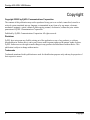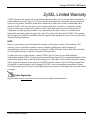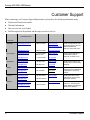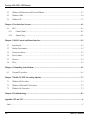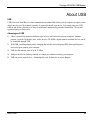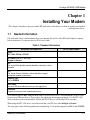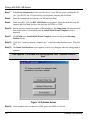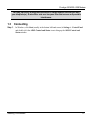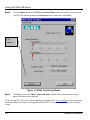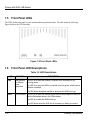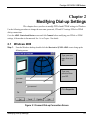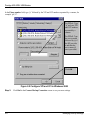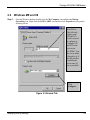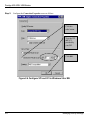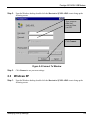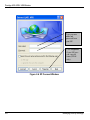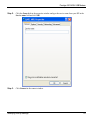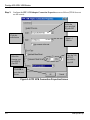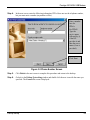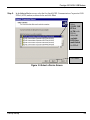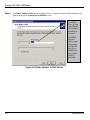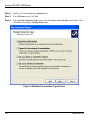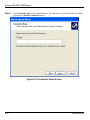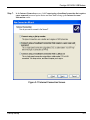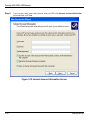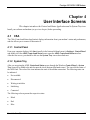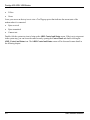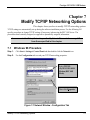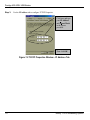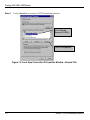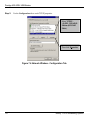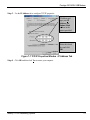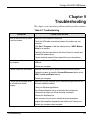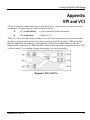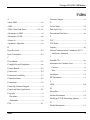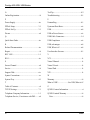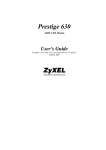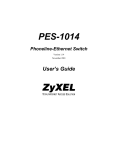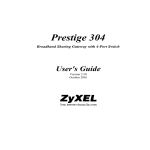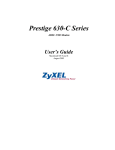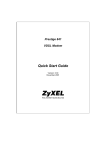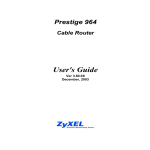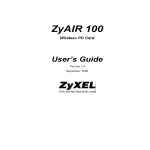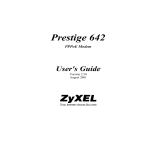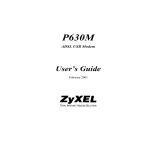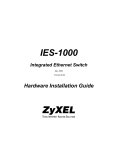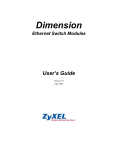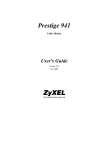Download ZyXEL Communications Prestige 630-C series User`s guide
Transcript
Prestige 630 ADSL USB Modem User’s Guide Version 1.1 April 2002 Prestige 630 ADSL USB Modem Copyright Copyright ©2002 by ZyXEL Communications Corporation The contents of this publication may not be reproduced in any part or as a whole, transcribed, stored in a retrieval system, translated into any language, or transmitted in any form or by any means, electronic, mechanical, magnetic, optical, chemical, photocopying, manual, or otherwise, without the prior written permission of ZyXEL Communications Corporation. Published by ZyXEL Communications Corporation. All rights reserved. Disclaimer ZyXEL does not assume any liability arising out of the application or use of any products, or software described herein. Neither does it convey any license under its patent rights nor the patents' rights of others. ZyXEL further reserves the right to make changes in any products described herein without notice. This publication is subject to change without notice. Trademarks Trademarks mentioned in this publication are used for identification purposes only and may be properties of their respective owners. ii Copyright Prestige 630 ADSL USB Modem ZyXEL Limited Warranty ZyXEL warrants to the original end user (purchaser) that this product is free from any defects in materials or workmanship for a period of up to two (2) years from the date of purchase. During the warranty period and upon proof of purchase, should the product have indications of failure due to faulty workmanship and/or materials, ZyXEL will, at its discretion, repair or replace the defective products or components without charge for either parts or labor and to whatever extent it shall deem necessary to restore the product or components to proper operating condition. Any replacement will consist of a new or re-manufactured functionally equivalent product of equal value, and will be solely at the discretion of ZyXEL. This warranty shall not apply if the product is modified, misused, tampered with, damaged by an act of God, or subjected to abnormal working conditions. NOTE Repair or replacement, as provided under this warranty, is the exclusive remedy of the purchaser. This warranty is in lieu of all other warranties, express or implied, including any implied warranty of merchantability or fitness for a particular use or purpose. ZyXEL shall in no event be held liable for indirect or consequential damages of any kind of character to the purchaser. To obtain the services of this warranty, contact ZyXEL's Service Center for your Return Material Authorization number (RMA). Products must be returned Postage Prepaid. It is recommended that the unit be insured when shipped. Any returned products without proof of purchase or those with an out-dated warranty will be repaired or replaced (at the discretion of ZyXEL) and the customer will be billed for parts and labor. All repaired or replaced products will be shipped by ZyXEL to the corresponding return address, Postage Paid. This warranty gives you specific legal rights, and you may also have other rights that vary from country to country. Online Registration Register online at www.zyxel.com for free future product updates and information. ZyXEL Limited Warranty iii Prestige 630 ADSL USB Modem Information for Canadian Users The Industry Canada label identifies certified equipment. This certification means that the equipment meets certain telecommunications network protective operation and safety requirements. The Industry Canada does not guarantee that the equipment will operate to a user's satisfaction. Before installing this equipment, users should ensure that it is permissible to be connected to the facilities of the local telecommunications company. The equipment must also be installed using an acceptable method of connection. In some cases, the company's inside wiring associated with a single line individual service may be extended by means of a certified connector assembly. The customer should be aware that compliance with the above conditions may not prevent degradation of service in some situations. Repairs to certified equipment should be made by an authorized Canadian maintenance facility designated by the supplier. Any repairs or alterations made by the user to this equipment, or equipment malfunctions, may give the telecommunications company cause to request the user to disconnect the equipment. For their own protection, users should ensure that the electrical ground connections of the power utility, telephone lines, and internal metallic water pipe system, if present, are connected together. This precaution may be particularly important in rural areas. Caution Users should not attempt to make such connections themselves, but should contact the appropriate electrical inspection authority, or electrician, as appropriate. Note This digital apparatus does not exceed the Class A limits for radio noise emissions from digital apparatus set out in the radio interference regulations of Industry. iv Information for Canadian Users Prestige 630 ADSL USB Modem Federal Communications Commission (FCC) Interference Statement This device complies with Part 15 of FCC rules. Operation is subject to the following two conditions: This device may not cause harmful interference. This device must accept any interference received, including interference that may cause undesired operations. This equipment has been tested and found to comply with the limits for a CLASS B digital device pursuant to Part 15 of the FCC Rules. These limits are designed to provide reasonable protection against harmful interference in a commercial environment. This equipment generates, uses, and can radiate radio frequency energy, and if not installed and used in accordance with the instructions, may cause harmful interference to radio communications. If this equipment does cause harmful interference to radio/television reception, which can be determined by turning the equipment off and on, the user is encouraged to try to correct the interference by one or more of the following measures: Reorient or relocate the receiving antenna. Increase the separation between the equipment and the receiver. Connect the equipment into an outlet on a circuit different from that to which the receiver is connected. Consult the dealer or an experienced radio/TV technician for help. Notice 1 Changes or modifications not expressly approved by the party responsible for compliance could void the user's authority to operate the equipment. Certifications Refer to the product page at www.zyxel.com. FCC v Prestige 630 ADSL USB Modem Customer Support When contacting your Customer Support Representative, please have the following information ready: ♦ ♦ ♦ Product model and serial number. Warranty Information. Date you received your Product. ♦ Brief description of the problem and the steps you took to solve it. METHOD E-MAIL SUPPORT/ SALES TELEPHONE/FAX WEB SITE/ FTP SITE REGULAR MAIL LOCATION Worldwide [email protected] +886-3-578-3942 www.zyxel.com www.europe.zyxel.com North America Scandinavia Austria Germany Malaysia vi ZyXEL Communications Corp., 6 Innovation Road II, ScienceBased Industrial Park, HsinChu, Taiwan 300, R.O.C. [email protected] +886-3-578-2439 ftp.europe.zyxel.com [email protected] +1-714-632-0882 800-255-4101 www.zyxel.com [email protected] +1-714-632-0858 ftp.zyxel.com [email protected] +45-3955-0700 www.zyxel.dk [email protected] +45-3955-0707 ftp.zyxel.dk [email protected] +43-1-4948677-0 www.zyxel.at [email protected] +43-1-4948678 ftp.zyxel.at [email protected] +49-2405-6909-0 www.zyxel.de [email protected] +49-2405-6909-99 ZyXEL Deutschland GmbH. Adenauerstr. 20/A4 D-52146 Wuerselen, Germany [email protected] +603-795-44-688 www.zyxel.com.my [email protected] +603-795-34-407 Lot B2-06, PJ Industrial Park, Section 13, Jalan Kemajuan, 46200 Petaling Jaya Selangor Darul Ehasn, Malaysia ZyXEL Communications Inc., 1650 Miraloma Avenue, Placentia, CA 92870, U.S.A. ZyXEL Communications A/S, Columbusvej 5, 2860 Soeborg, Denmark. ZyXEL Communications Services GmbH. Thaliastrasse 125a/2/2/4 A-1160 Vienna, Austria Customer Support Prestige 630 ADSL USB Modem Table of Contents Copyright .......................................................................................................................................................ii ZyXEL Limited Warranty ............................................................................................................................. iii Information for Canadian Users...................................................................................................................iv Federal Communications Commission (FCC) Interference Statement .......................................................... v Customer Support .........................................................................................................................................vi List of Figures ...............................................................................................................................................ix List of Tables.................................................................................................................................................xi About ADSL .................................................................................................................................................xii About USB...................................................................................................................................................xiii Preface ........................................................................................................................................................ xiv Chapter 1 Installing Your Modem ............................................................................................................. 1-1 1.1 Needed Information........................................................................................................................ 1-1 1.2 Installation Procedure ................................................................................................................... 1-2 1.2.1 Splitter.................................................................................................................................... 1-2 1.3 Connecting ..................................................................................................................................... 1-7 1.4 PPPoA and PPPoE Setup .............................................................................................................. 1-9 1.5 Front Panel LEDs ........................................................................................................................ 1-10 1.6 Front Panel LED Descriptions .................................................................................................... 1-10 Chapter 2 Modifying Dial-up Settings ....................................................................................................... 2-1 2.1 Windows 2000 ................................................................................................................................ 2-1 2.2 Windows ME and 98 ...................................................................................................................... 2-3 2.3 Windows XP ................................................................................................................................... 2-5 Chapter 3 Dial-Up Set-Up ........................................................................................................................... 3-1 Table of Contents vii Prestige 630 ADSL USB Modem 3.1 Windows Millennium and 98 Second Edition .................................................................................3-1 3.2 Windows 2000.................................................................................................................................3-4 3.3 Windows XP....................................................................................................................................3-7 Chapter 4 User Interface Screens................................................................................................................4-1 4.1 CSA .................................................................................................................................................4-1 4.1.1 Control Panel ..........................................................................................................................4-1 4.1.2 System Tray ............................................................................................................................4-1 Chapter 5 ADSL Control and Status Interface..........................................................................................5-1 5.1 Introduction ....................................................................................................................................5-1 5.2 Modem Performance.......................................................................................................................5-2 5.3 Connection Status ...........................................................................................................................5-2 5.4 Device Status ..................................................................................................................................5-2 5.5 Connect ...........................................................................................................................................5-2 5.6 Close ...............................................................................................................................................5-2 Chapter 6 Uninstalling Your Modem .........................................................................................................6-1 6.1 Uninstall Procedure........................................................................................................................6-1 Chapter 7 Modify TCP/IP Networking Options ........................................................................................7-1 7.1 Windows 98 Procedure ...................................................................................................................7-1 7.2 Windows 2000 and XP Procedures.................................................................................................7-3 7.3 Windows Me Procedure..................................................................................................................7-5 Chapter 8 Troubleshooting ..........................................................................................................................8-1 Appendix VPI and VCI .................................................................................................................................. A Index ............................................................................................................................................................. C viii Table of Contents Prestige 630 ADSL USB Modem List of Figures Figure 1-1 Back Panel Connections ............................................................................................................... 1-2 Figure 1-2 Splitter .......................................................................................................................................... 1-3 Figure 1-3 USB Cable Connectors................................................................................................................. 1-3 Figure 1-4 Windows Installation Wizard ....................................................................................................... 1-4 Figure 1-5 Run Setup ..................................................................................................................................... 1-5 Figure 1-6 Optimize Screen ........................................................................................................................... 1-6 Figure 1-7 ADSL Control and Status............................................................................................................. 1-8 Figure 1-8 Connect Dial-up Connection ........................................................................................................ 1-9 Figure 1-9 Front Panel LEDs ....................................................................................................................... 1-10 Figure 2-1 Connect Dial-up Connection Screen ............................................................................................ 2-1 Figure 2-2 Configure VPI and VCI in Windows 2000 .................................................................................. 2-2 Figure 2-3 General Tab .................................................................................................................................. 2-3 Figure 2-4 Configure VPI and VCI in Windows 98 or ME ........................................................................... 2-4 Figure 2-5 Connect To Window .................................................................................................................... 2-5 Figure 2-6 XP Connect Window.................................................................................................................... 2-6 Figure 3-1 Make New Connection Screen ..................................................................................................... 3-1 Figure 3-2 PPP ATM Connection Properties Screen ..................................................................................... 3-2 Figure 3-3 Phone Number Screen .................................................................................................................. 3-3 Figure 3-4 Connect To Screen ....................................................................................................................... 3-4 Figure 3-5 Select a Device Screen ................................................................................................................. 3-5 Figure 3-6 Phone Number to Dial Screen ...................................................................................................... 3-6 Figure 3-7 Connection Availability Screen.................................................................................................... 3-7 Figure 3-8 Network Connection Type Screen................................................................................................ 3-8 Figure 3-9 Getting Ready Screen................................................................................................................... 3-9 Figure 3-10 Connection Name Screen ......................................................................................................... 3-10 List of Figures ix Prestige 630 ADSL USB Modem Figure 3-11 Internet Connection Screen .......................................................................................................3-11 Figure 3-12 Internet Account Information Screen ........................................................................................3-12 Figure 5-1 ADSL Control and Status Screen..................................................................................................5-1 Figure 7-1 Network Window - Configuration Tab .........................................................................................7-1 Figure 7-2 TCP/IP Properties Window - IP Address Tab...............................................................................7-2 Figure 7-3 TCP/IP Properties Window - Gateway Tab .................................................................................7-3 Figure 7-4 Local Area Connection 2 Properties Window - General Tab........................................................7-4 Figure 7-5 Internet Protocol (TCP/IP) Properties Window - General Tab .....................................................7-5 Figure 7-6 Network Window - Configuration Tab .........................................................................................7-6 Figure 7-7 TCP/IP Properties Window - IP Address Tab...............................................................................7-7 x List of Figures Prestige 630 ADSL USB Modem List of Tables Table 1-1 Needed Information ....................................................................................................................... 1-1 Table 1-2 LED Descriptions ........................................................................................................................ 1-10 Table 8-1 Troubleshooting............................................................................................................................. 8-1 List of Tables xi Prestige 630 ADSL USB Modem About ADSL Your Prestige 630 ADSL USB Modem Congratulations on the purchase of your new modem! Your modem combines the super-fast speed of stateof-the-art ADSL (Asynchronous Digital Subscriber Line) technology with the ease of setup and operation facilitated by a Plug and Play USB (Universal Serial Bus) interface. About ADSL (ADSL) technology provides high-speed data access across regular telephone or ISDN lines by making use of previously unused high-frequency bandwidth. ADSL is asymmetric in the sense that it provides a higher downstream data rate transfer (up to 8Mbps), than in the upstream transfer (up to 832 Kbps). Asymmetric operation is ideal for typical home and small office use where files and information are downloaded more frequently than uploaded. Advantages of ADSL 1. ADSL provides a private (unlike cable telephone and modem services where the line is shared), dedicated and secure channel of communications between you and your service provider. 2. Because your line is dedicated (not shared), transmission speeds are not affected by other users. With cable modems, transmission speeds drop significantly as more users go on-line because the line is shared. 3. ADSL is "always on" (connected). This means that there is no time wasted dialing up the service several times a day and waiting to be connected; ADSL is on standby, ready for use whenever you need it. xii About ADSL Prestige 630 ADSL USB Modem About USB USB USB (Universal Serial Bus) is a data communications standard that allows your to computer recognize (autodetect) new devices. No technical expertise is required to install your device. You simply plug your USB cable in and follow a limited set of easy-to-understand, automatically generated instructions. Set-up and operation has never been easier. Advantages of USB 1. There is no need for numerous different types of ports and connectors on your computer. Modems, printers, joysticks, keyboards, mice, audio devices, CD-ROMs, digital cameras and other devices can all be connected through USB. 2. With USB, installing adapter cards, changing dip switches and configuring IRQs (Interrupt Requests) does not require opening your computer. 3. USB has data transfer rates of up to 12 Mbps. 4. Multiple devices can be daisy-chained to a single port without restarting your computer. 5. USB can power some devices - eliminating the need for batteries or power adapters. About USB xiii Prestige 630 ADSL USB Modem Preface This manual provides instructions for two Prestige 630 models, one for ADSL over POTS (Plain Old Telephone System) and on for ADSL over ISDN (Integrated Synchronous Digital System). Both models are discussed together in this guide. Features The ZyXEL Prestige 630 ADSL USB Modem provides the following features: • Compliant with Universal Serial Bus Specification Revision 1.1 • USB bus-powered; an external power supply is not required • Compatible with all G.DMT compliant Central Office (CO) Digital Subscriber Line Access Multiplexer (DSLAM) equipment • Software upgradable • Includes a user interface screen for checking the status of the connection • An RJ-11 port for ADSL connection • Support for DSL downstream data rates of up to 8 Mbps • Support for DSL upstream data rates of up to 800 Kbps. Related Documentation ¾ Included CD More detailed information your modem and examples of its use can be found in our included disk. This disk contains the installation driver, release note, support note, supporting software and information on product registration. ¾ Quick Start Guide Our Quick Start Guide is designed to help you get your modem up and running right away. It contains a detailed easy-to-follow connection diagram, handy checklists, and information on accessing your modem. ¾ ZyXEL Web Site The ZyXEL download library at www.zyxel.com contains additional support documentation. ¾ Glossary Please refer to www.zyxel.com for an online glossary of networking terms. About This Manual xiv Preface Prestige 630 ADSL USB Modem A practical and comprehensive tool, this manual provides information about modem installation and operation. Familiarize yourself with the Syntax Conventions listed next for better and faster understanding. Syntax Conventions • “Select” or “Choose” means for you to select one from the predefined choices. • Window and command choices are in Bold Times New Roman font. The “ZyXEL Prestige 630 ADSL USB Modem” is also referred to as the “modem” in this manual. Preface xv Prestige 630 ADSL USB Modem Chapter 1 Installing Your Modem This chapter introduces the ports and LED indicators; and shows you how to install your modem and software driver. 1.1 Needed Information Fill in the table below with information from your Internet Service Provider (ISP) and telephone company before installation. You may not need to fill in every blank. Table 1-1 Needed Information REQUIRED INFORMATION: FILL IN THE BLANKS Driver: RFC 1483, PPPoA or PPPoE. RFC Mode (with RFC 1483 only) Bridged or Routed. VPI: The Virtual Path Identifier number identifies a bundle of virtual channels. VCI: The Virtual Channel Identifier number identifies a logical connection between end stations. Framing Type: LLC or VCMUX. User Name: Lets your ISP know which account you are logging into. Password: Protects your account from unauthorized users. Your modem supports RFC 1483, PPPoA (Point to Point Protocol over ATM) and PPPoE (Point to Point Protocol over Ethernet) drivers. These refer to the underlying data transport protocols. Use the RFC 1483 driver with always-on accounts and the PPPoA and PPPoE drivers with dial-up PPPoA accounts. When using the RFC 1483 driver, select the mode that your ISP uses, either Bridged or Routed. The setup type is also called encapsulation or multiplexing. Your modem supports both LLC and VCMUX. Installing Your Modem 1-1 Prestige 630 ADSL USB Modem See the appendix for more information about VPI and VCI. 1.2 Installation Procedure Have your system operating disk handy during the installation, in case a specific file can not be found on your computer. The back panel has two interfaces: a USB and an ADSL port as shown in the following figure. Figure 1-1 Back Panel Connections 1.2.1 Splitter Use a splitter (optional) in order to plug a phone into the same ISDN or telephone line. See the following figure. 1-2 Installing Your Modem Prestige 630 ADSL USB Modem Figure 1-2 Splitter Step 1. Close all Windows programs and applications. Step 2. Plug the square end of the USB cable into the back of your modem (see figures), and then plug the rectangular end of the USB cable into the back of your computer. Plug this cable end into your modem Plug this cable end into your computer Figure 1-3 USB Cable Connectors Installing Your Modem 1-3 Prestige 630 ADSL USB Modem These instructions show how to do a custom ZyXEL installation without using the Windows installation wizard. Click Cancel. Figure 1-4 Windows Installation Wizard Click Yes or Continue Anyway if Windows 2000 or XP displays Digital Signature Not Found or Windows Logo Testing alerts. Step 3. 1-4 Insert the supporting CD and click the Windows Start button (usually located in the bottom left corner) and select Run. Then do as shown next. Installing Your Modem Prestige 630 ADSL USB Modem Use Browse to find Setup.exe on the supporting CD Then click OK Figure 1-5 Run Setup Step 4. Click Next in the Welcome screen to display the License Agreement screen. Step 5. Read the license agreement and click Yes to agree to the terms and bring up the Read Me screen. Step 6. The Read Me screen gives instructions for installing and uninstalling the modem, along with some troubleshooting information. Use the scroll bars to read the text and click Next to go to the Driver Components screen. Installing Your Modem 1-5 Prestige 630 ADSL USB Modem Step 7. In the Driver Components screen, select the driver if your ISP has not pre-configured it for you. Type the VPI and VCI specified by your telephone company and click Next. Step 8. Select the framing type specified by your ISP and click Next. Step 9. When using RFC 1483, the RFC 1483 Modes screen appears. Select the mode that your ISP supports and click Next. Just go to the next step for PPPoA or PPPoE. Step 10. Screens pop up to report the progress of the installation. The Setup Status is displayed briefly. You do not need to click anything until the Install Shield Wizard Complete screen is displayed. Step 11. Click Finish in the Install Shield Wizard Complete screen to bring up the Rebooting Machine screen. Step 12. Click “Yes, I want to restart my computer now.” in the Rebooting Machine screen. Then click OK. Step 13. The Found New Hardware screen appears, wait for it to disappear when the configuration is complete. If the Optimize TCP Window Size screen appears, click "Optimize & Reboot Now". Figure 1-6 Optimize Screen Step 14. Use a telephone wire to connect the ADSL port to the ISDN or wall jack. 1-6 Installing Your Modem Prestige 630 ADSL USB Modem You may opt to buy a telephone microfilter to install between the wall jack and your telephone(s). A microfilter acts as a low pass filter that screens out possible interference. 1.3 Step 1. Connecting In Windows, click Start (usually in the bottom left-hand corner)Settings Control Panel and double-click the ADSL Control and Status icon to bring up the ADSL Control and Status window. Installing Your Modem 1-7 Prestige 630 ADSL USB Modem Step 2. Use the Connect button in the ADSL Control and Status window to initiate a connection with your ISP. The button text changes to Disconnect after a connection is established. Click Connect. Figure 1-7 ADSL Control and Status Step 3. Click Close to close the ADSL Control and Status window after your connection has been made (the modem stays connected). If you are using RFC 1483, you are done installing your modem! Visit www.zyxel.com to test your Internet connection and discover other exciting products from ZyXEL! If you are using PPPoA, go on to the next section. 1-8 Installing Your Modem Prestige 630 ADSL USB Modem 1.4 PPPoA and PPPoE Setup From the Windows desktop, double-click the Shortcut to ZyXEL ADSL icon. Configure the screen as follows (this screen varies slightly depending on OS). Type your user name from your ISP. Type your user password from your ISP. Click Dial (or Connect depending on your OS). Figure 1-8 Connect Dial-up Connection Installing Your Modem 1-9 Prestige 630 ADSL USB Modem 1.5 Front Panel LEDs The LEDs on the front panel of your modem indicate operational status. The table under the following figure describes the LED functions. Figure 1-9 Front Panel LEDs 1.6 Front Panel LED Descriptions Table 1-2 LED Descriptions LED USB FUNCTION USB Interface and Modem Power Connection DESCRIPTION This LED is off when the modem’s USB port is not connected or not receiving power. The LED is on when the USB is connected, receiving power, and the driver software is installed. This LED blinks during data transfer or whenever the ADSL link is up. ADSL ADSL Interface This LED is off when the software driver has not been installed or after you click the Disconnect button in the CSA interface. This LED is on when the ADSL link is up. This LED blinks when the ADSL link is connecting or waiting to connect. 1-10 Installing Your Modem Prestige 630 ADSL USB Modem Chapter 2 Modifying Dial-up Settings This chapter shows you how to modify PPPoA and PPPoE settings in Windows. Use the following procedures to change the user name, password, VPI and VCI settings PPPoA or PPPoE dial-up connections. Go to the ADSL Control and Status screen and click Connect before modifying your PPPoA or PPPoE settings, if the modem is disconnected. See 1.4 or Chapter 5 for details. 2.1 Step 1. Windows 2000 From the Windows desktop, double-click the Shortcut to ZyXEL ADSL icon to bring up the following screen. Type your user name from your ISP. Type your password from your ISP. Click Properties. Figure 2-1 Connect Dial-up Connection Screen Modifying Dial-up Settings 2-1 Prestige 630 ADSL USB Modem In the Phone number field, type “p” followed by the VPI and VCI numbers separated by a comma; for example “p8,35”. For PPPoA: Type “p” and your VPI and VCI numbers separated by a comma. For PPPoE: Type the service name followed by @ if the ISP provides it and then the server name (if one is provided). Click OK. Figure 2-2 Configure VPI and VCI in Windows 2000 Step 2. 2-2 Click Dial in the Connect Dial-up Connection screen to use your new settings. Modifying Dial-up Settings Prestige 630 ADSL USB Modem 2.2 Step 1. Windows ME and 98 From the Windows desktop, double-click the My Computer icon and then the Dial-up Networking icon. Right-click the ZyXEL ADSL icon and then click Properties to bring up the following screen. With PPPoA: This field only displays your VPI and VCI. You do not need to configure it. Configure VPI and VCI in the next screen. For PPPoE: Type the service name followed by @ if the ISP provides it and then the server name (if one is provided). Click Configure. Figure 2-3 General Tab Modifying Dial-up Settings 2-3 Prestige 630 ADSL USB Modem Step 2. Configure the Connection Properties screen as follows: Click this radio button. Type the VPI and VCI provided by your ISP. Click OK. Figure 2-4 Configure VPI and VCI in Windows 98 or ME 2-4 Modifying Dial-up Settings Prestige 630 ADSL USB Modem Step 3. From the Windows desktop, double-click the Shortcut to ZyXEL ADSL icon to bring up the following screen. Type your user name and password from your ISP. Click Connect. Figure 2-5 Connect To Window Step 3. 2.3 Step 1. Click Connect to use your new settings. Windows XP From the Windows desktop, double-click the Shortcut to ZyXEL ADSL icon to bring up the following screen. Modifying Dial-up Settings 2-5 Prestige 630 ADSL USB Modem Type your user name and password from your ISP. Click Properties if your ISP gave you a service name (PPPoE only). Figure 2-6 XP Connect Window 2-6 Modifying Dial-up Settings Prestige 630 ADSL USB Modem Step 2. Click the General tab in the properties window and type the service name from your ISP in the Service name field and click OK. Step 3. Click Connect in the connect window. Modifying Dial-up Settings 2-7 Prestige 630 ADSL USB Modem Chapter 3 Dial-Up Set-Up This chapter shows you how to set up a new PPPoA or PPPoE connection in Windows . 3.1 Windows Millennium and 98 Second Edition Use the following procedure to set up Windows ME or 98 Second Edition for use with PPPoA or PPPoE. Step 1. In Windows, click Click Start (usually in the bottom left-hand corner) Programs Accessories Communications Dial-Up Networking. Step 2. Double-click the Make New Connection icon. At the Make New Connection screen, do the following: Enter a name of your choice. Select PPP ATM Adapter with PPPoA or ZyXEL USB ADSL Modem with PPPoE. Click Configure to bring up the following screen Figure 3-1 Make New Connection Screen Dial-up Set-up 3-1 Prestige 630 ADSL USB Modem Step 3. Configure the PPP ATM Adapter Connection Properties screen as follows (PPPoE does not use this screen): Select the type specified by your ISP Click this radio button Select 1.5 Mbit/sec Select the framing type specified by your ISP Type the VPI and VCI provided by your ISP Click OK to go to the next screen Figure 3-2 PPP ATM Connection Properties Screen 3-2 Dial-up Set-up Prestige 630 ADSL USB Modem Step 4. In the next screen, enter the following information. PPPoA does not use the telephone number, but you must enter a number (any number will do). Enter a number here for PPPoA. For PPPoE: Type the service name followed by @ if the ISP provides it and then the server name (if one is provided). Click Next Figure 3-3 Phone Number Screen Step 5. Click Finish in the next screen to complete this procedure and return to the desktop. Step 6. Go back to the Dial-up Networking window and double click the new icon with the name you specified. The Connect To screen is displayed. Dial-up Set-up 3-3 Prestige 630 ADSL USB Modem Step 7. Input the User Name and Password that your ISP supplies. Figure 3-4 Connect To Screen Step 8. 3.2 Click Connect to set-up the connection. Windows 2000 Use the following procedure to set up Windows 2000 for use for PPPoA or PPPoE. Step 1. In Windows, click Click Start (usually in the bottom left-hand corner)ProgramsAccessories Communications Network and Dial-Up Connections Step 2. Click the Make New Connections icon. Step 3. This starts the Network Connection Wizard, click Next. Step 4. In the Network Connection Type screen, click the Dial-up to private network option button. Then click Next to bring up the Select a Device screen. 3-4 Dial-up Set-up Prestige 630 ADSL USB Modem Step 5. In the Select a Device screen, select the first listed ZyXEL Communications Corporation USB PPPoA (ATM) modem, as shown below and click Next. Select ZyXEL USB PPPoA (ATM) with PPPoA. Select All available ISDN lines multi-linked for PPPoE. Click Next Figure 3-5 Select a Device Screen Dial-up Set-up 3-5 Prestige 630 ADSL USB Modem Step 6. The Phone Number to Dial screen is displayed next. Configure as shown below and then click Next to bring up the Connection Availability screen. For PPPoA: Type “p” and your VPI and VCI numbers separated by a comma. For PPPoE: Type the service name followed by @ if the ISP provides it and then the server name (if one is provided). Figure 3-6 Phone Number to Dial Screen 3-6 Dial-up Set-up Prestige 630 ADSL USB Modem Step 7. In the Connection Availability screen, click Next to bring up the Completing the Network Connection Wizard screen. Use the default For all users Click Next Figure 3-7 Connection Availability Screen Step 8. In the Completing the Network Connection Wizard screen, you can use the default connection name or type in one of your choice. Then click Finish. Step 9. The Connect ADSL Connection screen appears. Type the User name and Password that your ISP gave you in the fields provided. Then click Dial to make the connection. Step 10. The Connection Complete screen appears last, click OK to make the connection complete. 3.3 Windows XP Use the following procedure to set up Windows XP for use with PPPoA or PPPoE. Step 1. In Windows, click Click start (usually in the bottom left-hand corner) Programs Accessories Communications Network Connections. Dial-up Set-up 3-7 Prestige 630 ADSL USB Modem Step 2. Double-click the Create a new connection icon. Step 3. In the Welcome screen, click Next. Step 4. In the Network Connection Type screen, click the Connect to the Internet option button. Then click Next to bring up the Getting Ready screen. Figure 3-8 Network Connection Type Screen 3-8 Dial-up Set-up Prestige 630 ADSL USB Modem Step 5. In the Getting Ready screen, select the Set up my connection manually option button, as shown below and click Next. Figure 3-9 Getting Ready Screen Dial-up Set-up 3-9 Prestige 630 ADSL USB Modem Step 6. The Connection Name screen is displayed next. Type the name of your ISP and then click Next to bring up the Internet Connection screen. Figure 3-10 Connection Name Screen 3-10 Dial-up Set-up Prestige 630 ADSL USB Modem Step 7. In the Internet Connection screen, click Connect using a broadband connection that requires a user name and password option button and then Next to bring up the Internet Account Information screen. Figure 3-11 Internet Connection Screen Dial-up Set-up 3-11 Prestige 630 ADSL USB Modem Step 8. Type your user name, name and password from your ISP in the Internet Account Information screen and then click Next. Figure 3-12 Internet Account Information Screen 3-12 Dial-up Set-up Prestige 630 ADSL USB Modem Step 9. Select the option button in the Completing the New Connection Wizard screen to have an icon for this connection added to your desktop. Then click Finish. Dial-up Set-up 3-13 Prestige 630 ADSL USB Modem Chapter 4 User Interface Screens This chapter introduces the Control and Status Application and its System Tray icon. Install your software and modem (see previous chapter) before proceeding. 4.1 CSA The CSA (Control and Status Application) displays information about your modem’s status and performance, and also allows you to connect or disconnect it. 4.1.1 Control Panel From your computer desktop click Start (usually in the bottom left-hand corner)SettingsControl Panel and double-click the ADSL Control and Status icon to open the ADSL Control and Status interface. After the first access, you should be able use the System Tray icon as described next. 4.1.2 System Tray After you accessing the ADSL Control and Status screen through the Windows Control Panel, a System Tray icon will be added to the task bar near the clock (bottom right-hand corner). The icon tells the status of the ADSL link. The color of the icon indicates the state of the modem connection. The following states can be indicated: • Not available • Disconnected • Waiting to initialize • Initializing • Connected The following colors represent the respective states: • Black • Red • Blue User Interface Screens 4-1 Prestige 630 ADSL USB Modem • Yellow • Green Leave your cursor on the tray icon to view a ToolTip pop-up text that indicates the current state of the modem when it is connected: • Bytes received • Bytes transmitted • Connect rate Double-click the system tray icon to bring up the ADSL Control and Status screen. If the icon is not present in the system tray, you can access the same screen by opening the Control Panel and double-clicking the ADSL Control and Status icon. The ADSL Control and Status screen will be discussed in more detail in the following chapter. 4-2 User Interface Screens Prestige 630 ADSL USB Modem Chapter 5 ADSL Control and Status Interface This chapter introduces the features and uses of the ADSL Control and Status interface. 5.1 Introduction Use the ADSL Control and Status interface for connecting and disconnecting as well as monitoring status. From your computer desktop click Start (usually in the bottom left-hand corner)SettingsControl Panel and double-click the ADSL Control and Status icon to open the ADSL Control and Status interface. 1 Figure 5-1 ADSL Control and Status Screen 1 Your ZyXEL Version number may differ from the one shown. ADSL Control and Status Interface 5-1 Prestige 630 ADSL USB Modem After the first access, just double-click the System Tray icon (in the bottom right-hand corner) to open the ADSL Control and Status interface. 5.2 Modem Performance Two bar graphs indicate the throughput rates. One indicates the transmit rate (upstream) and the second indicates the receive rate (downstream). 5.3 Connection Status This field reads “ADSL link connected” when the ADSL line is connected to a DSLAM and “ADSL link disconnected” when the ADSL is not connected to a DSLAM. 5.4 Device Status This field reads “ADSL modem available” when the modem is properly connected to the computer and the modem driver is installed. The field reads “ADSL modem not available” when the modem is not connected to the computer or the modem driver is not properly installed. 5.5 Connect The connect/disconnect functions are controlled by the Connect/Disconnect button. The button is disabled when the modem is unavailable. This happens when the modem driver fails to communicate properly or is disabled. The status of the modem determines the button text. Connect is displayed when the modem is not connected and not cycling in order to connect. Disconnect is displayed when the modem is connected. 5.6 Close The Close button closes only the main interface screen and does not have any affect on the ADSL connection. You can re-open the main interface screen through double-clicking the system tray icon. Terminating the application removes the system tray icon. Restart the ADSL Control and Status interface by clicking StartProgramsSettings and then double-clicking on the ADSL Control and Status icon. 5-2 ADSL Control and Status Interface Prestige 630 ADSL USB Modem Chapter 6 Uninstalling Your Modem This chapter tells how to uninstall your modem’s software driver. 6.1 Uninstall Procedure Use the following steps to completely uninstall your modem’s software driver. Step 1. Close all Windows programs and applications. Step 2. In Windows, Click StartPrograms ADSL Modem Driver Remove ADSL Modem Driver Step 3. Click Yes in the Question screen to remove the driver. Step 4. At the Rebooting Machine screen, unplug the USB cable from the computer. Step 5. Click “Yes, I want to restart my computer now.” And then click OK. After your computer has restarted, the uninstall process is complete. To verify that the software was successfully uninstalled, click StartPrograms. The ADSL Modem Driver option should not be present. Uninstalling Your Modem 6-1 Prestige 630 ADSL USB Modem Chapter 7 Modify TCP/IP Networking Options This chapter shows you how to modify TCP/IP networking options. TCP/IP settings are automatically set-up during the software installation process. Use the following OS specific procedures to change TCP/IP settings (if necessary) when using the RFC 1483 driver. The procedures detail statically assigned, as opposed to dynamically assigned, information. Icon names in the Dial-up Networking and/or My Network Places windows may differ from those specified in this chapter. 7.1 Windows 98 Procedure Step 1. Click StartSettingsControl Panel and then double-click the Network icon. Step 2. Use the Configuration tab to reach your TCP/IP networking properties. Select TCP/IP >ZyXEL USB ADSL Modem (RFC1483 Mode). Then click Properties. Figure 7-1 Network Window - Configuration Tab Modify TCP/IP Networking Options 7-1 Prestige 630 ADSL USB Modem Step 3. Use the IP Address tab to configure TCP/IP Properties. Click here and type your IP Address and Subnet Mask in the spaces provided. Then click OK. Figure 7-2 TCP/IP Properties Window - IP Address Tab 7-2 Modify TCP/IP Networking Options Prestige 630 ADSL USB Modem Step 4. Use this window to add or remove gateways. Consult with your network administrator to determine the appropriate addresses for your needs. To add a new gateway: type the address in the New gateway field and click Add. The new gateway will appear in the Installed gateways list. To remove a gateway select it in the Installed gateways list and click Remove. Then click OK. Figure 7-3 TCP/IP Properties Window - Gateway Tab Step 5. Click OK to confirm changes and end this TCP/IP option modification session. Step 6. Click Yes to restart your computer (if prompted). 7.2 Windows 2000 and XP Procedures The procedures for modifying TCP/IP settings in Windows 2000 and XP are very similar, only the Windows 2000 screens are shown. Step 1. For Windows 2000, click Start, Settings, Network and Dial-up Connections and right-click Local Area Connection or the connection you want to configure and click Properties. For Windows XP, click start, Control Panel, Network and Internet Connections and then Network Connections. Right-click the network connection you want to configure and then click Properties. Modify TCP/IP Networking Options 7-3 Prestige 630 ADSL USB Modem Step 2. Use the General tab to reach your TCP/IP networking properties. Select Internet Protocol (TCP/IP). Then click Properties. Figure 7-4 Local Area Connection 2 Properties Window - General Tab 7-4 Modify TCP/IP Networking Options Prestige 630 ADSL USB Modem Step 4. Use the General tab to configure TCP/IP properties. Click here and type the information that your service provider gave you. Click here and type the information that your service provider gave you. Then click OK. Figure 7-5 Internet Protocol (TCP/IP) Properties Window - General Tab Step 5. 7.3 Step 1. At the next window, click OK to confirm changes and end this TCP/IP option modification session. Windows Me Procedure From your computer desktop, right-click the My Network Places icon and click Properties. Modify TCP/IP Networking Options 7-5 Prestige 630 ADSL USB Modem Step 2. Use the Configuration tab to reach TCP/IP properties. Select TCP/IP >ZyXEL USB ADSL Modem (RFC1483 Mode). Then click Properties. Figure 7-6 Network Window - Configuration Tab 7-6 Modify TCP/IP Networking Options Prestige 630 ADSL USB Modem Step 3. Use the IP Address tab to configure TCP/IP properties. Click here and type your IP Address and Subnet Mask address in the spaces provided. Select this check box and click OK. Figure 7-7 TCP/IP Properties Window - IP Address Tab Step 4. Click OK and then click Yes to restart your computer. Modify TCP/IP Networking Options 7-7 Prestige 630 ADSL USB Modem Chapter 8 Troubleshooting This chapter covers potential problems and the possible solutions. Table 8-1 Troubleshooting PROBLEM None of the LEDs turn on when I start the modem. CORRECTIVE ACTION Make sure your computer is turned on. Check the USB cable connections between the modem and your computer. Click StartPrograms. Install the software driver if ADSL Modem Driver is not present. Carefully follow the instructions in this User’s Guide to uninstall and reinstall the software driver. Contact technical support if these steps fail to solve the problem. I cannot access the modem via my computer. Make sure the modem’s USB port is connected to your computer’s USB port. Restart your computer. I cannot connect to the Internet. Make sure the ADSL port is properly connected to the wall jack. Restart the modem by using the Connect/Disconnect button in the ADSL Control and Status window. Restart your computer. I cannot get the software driver to uninstall and reinstall properly. Make sure you are using the ZyXEL installation program and not the Windows installation wizard. Close your Windows applications. Run Windows Explorer and go to the folder that contains the software driver (where you found the setup command). Double click RunSetup.exe. Wait a moment for your icon to show that the processing has stopped (the hourglass disappears) and double click Cleanup.exe. Restart your computer when prompted. Troubleshooting 8-1 Prestige 630 ADSL USB Modem 8-2 Modify TCP/IP Networking Options Prestige 630 ADSL USB Modem Appendix VPI and VCI ATM is a connection-oriented technology, meaning that it sets up virtual circuits over which end systems communicate. The terminology for virtual circuits is as follows: z VC (virtual channel) Logical connections between end stations z VP (virtual path) A bundle of VCs Think of a VP as a cable that contains a bundle of wires. The cable connects two points, and wires within the cable provide individual circuits between the two points. In an ATM cell header, a VPI (Virtual Path Identifier) identifies a link formed by a virtual path and a VCI (Virtual Channel Identifier) identifies a channel within a virtual path. The VPI and VCI are identified and correspond to termination points at ATM switches as shown. Your telephone company should supply you with these numbers. Diagram 1 VPI's & VCI's. Appendix VPI and VCI A Prestige 630 ADSL USB Modem Index A Customer Support ...............................................vi About ADSL ..................................................... xii D ADSL ................................................................ xii Device Status ................................................... 5-2 ADSL Control and Status .........................4-1, 5-1 Dial-Up Set-Up................................................ 3-1 Advantages of ADSL ........................................ xii Downstream Data Rates....................................xiv Advantages of USB.......................................... xiii F Always on ......................................................... xii FCC......................................................................v Asymmetric Operation...................................... xii FCC Rules............................................................v B Features.............................................................xiv Bytes Received................................................. 4-2 Federal Communications Commission (FCC) Interference Statement .....................................v Bytes Transmitted ............................................ 4-2 I C Close Button..................................................... 5-2 Compatibility and Compliance ........................ xiv Included CD......................................................xiv Information for Canadian Users .........................iv Caution............................................................iv Connect Button ................................................ 5-2 Note ................................................................iv Connect rate ..................................................... 4-2 Connection Availability ................................... 3-7 Connection Status ............................................ 5-2 Connections...................................................... 1-2 Contacting Customer Support ............................ vi Control and Status Application ........................ 4-1 Copyright ............................................................ ii Disclaimer ....................................................... ii Trademarks ..................................................... ii CSA.................................................................. 4-1 Installation ....................................................... 1-2 ISP Information ............................................... 1-1 L LEDs.............................................................. 1-10 M Microfilter........................................................ 1-7 Modem Performance ....................................... 5-2 Modifying TCP/IP Networking Options.......... 7-1 N Needed Information ......................................... 1-1 Index C Prestige 630 ADSL USB Modem O ToolTip.............................................................4-2 Online Registration............................................ iii Troubleshooting................................................8-1 P U Power Supply....................................................xiv Uninstalling ......................................................6-1 PPPoA Setup.................................................... 3-1 Upstream Data Rates ........................................ xiv PPPoA Set-Up ................................................. 3-1 USB ..................................................................xiii Private................................................................xii USB as Power Source....................................... xiv Q USB Cable Connectors.....................................1-4 Quick Start Guide .............................................xiv USB Compliance .............................................. xiv R USB, advantages ..............................................xiii Related Documentation ....................................xiv USB, What is it? ...............................................xiii Repair ................................................................ iii User Interface Screens......................................4-1 RFC 1483......................................................... 1-1 V RJ-11.................................................................xiv VCI ..................................................................... A S Virtual Channel .................................................. A Secure Channel ..................................................xii Virtual Circuit..................................................... A Service ............................................................... iii Virtual Path ........................................................ A Support Disk .....................................................xiv VPI ..................................................................... A Syntax Conventions ...........................................xv W System Tray..................................................... 4-1 Warranty.............................................................iii T What is USB? ...................... See USB, What is it? Table of Contents...............................................vii Z TCP/IP Settings ............................................... 7-1 ZyXEL Contact Information .............................. vi Telephone Company Information .................... 1-1 ZyXEL Limited Warranty ..................................iii Telephone Service, Coexistance with DSL........xii Note ................................................................iii D Index