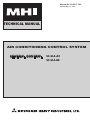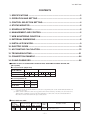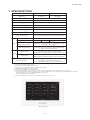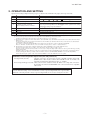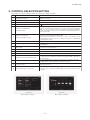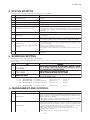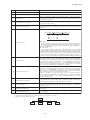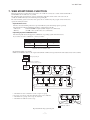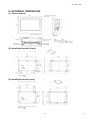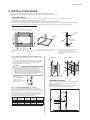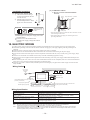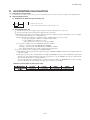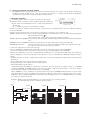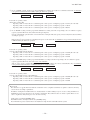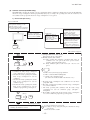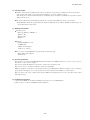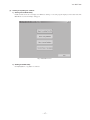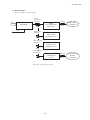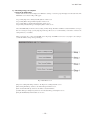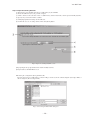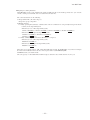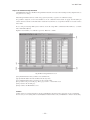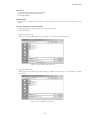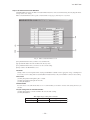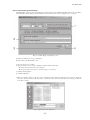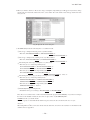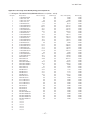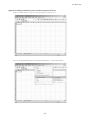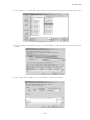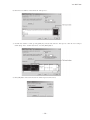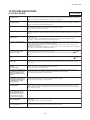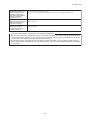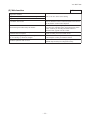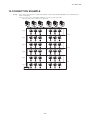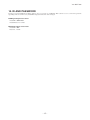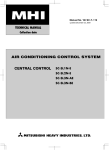Download Mitsubishi SC-SL2NA-E Specifications
Transcript
Manual No.'13•SC-T-192 updated May 17 ,2013 TECHNICAL MANUAL AIR CONDITIONING CONTROL SYSTEM CENTRAL CONTROL SC-SL4-AE SC-SL4-BE ’13 • SC-T-192 CONTENTS 1.SPECIFICATIONS...............................................................................................2 2.OPERATION AND SETTING . ............................................................................3 3.CONTROL SELECTION SETTING......................................................................4 4.STATUS MONITOR.............................................................................................5 5.SCHEDULE SETTING.........................................................................................5 6.MANAGEMENT AND CONTROL........................................................................5 7.WEB MONITERING FUNCTION..........................................................................7 8.EXTERNAL DIMENSIONS..................................................................................8 9.INSTALLATION WORK.......................................................................................9 10.ELECTRIC WORK.............................................................................................10 11.ACCOUNTING CALCULATION........................................................................12 12.TROUBLESHOOTING.......................................................................................31 13.CONNECTION EXAMPLE.................................................................................34 14.ID AND PASSWORD.........................................................................................35 ■Number of units in combinations of SC-SL1N-E, SC-SL2NA-E and SC-SL4-AE, BE (per system) ٨In case of new SL (Super Link) SC-SL4-AE, BE SC-SL2NA-E 1 1 SC-SL1N-E 2 3 8 2 5~8 4 4 0 0 1 2 3 8 4 4 5~8 0 ٨In case of previous SL SC-SL4-AE, BE SC-SL2NA-E 1 1 1 (3)(1) 0 0 3 (3)(1) SC-SL1N-E Notes (1) In case of previous SL, since SC-SL4-AE, BE is for connection of 3 Super Link systems, one unit of SC-SL2NA-E,SC-SL1N-E can be connected to each system. (2) Number of units in combination as shown above is applicable to when the indoor units being controlled by each central control are not duplicated. When controlling the same indoor units with a plural number of central controls, it may affect the allowable number of indoor units for connection. For further details, please consult your dealr. ■Check indicator table SL1N-E SL2NA-E SL4-AE, BE Error code Red LED Keeps flashing Indoor unit control PCB Outdoor unit control PCB Red LED Green LED Red LED Stays OFF Keeps flashing Stays OFF Location of trouble Description of trouble Repair method Green LED SL1N-E Keeps flashing SL2NA-E SL4-AE, BE - - • Communication error (Defective communication circuit on the main unit of SL1N-E, SL2NA-E or SL4-E) Replacement ’13 • SC-T-192 1. SPECIFICATIONS Description CENTRAL CONTROL SC-SL4-AE CENTRAL CONTROL SC-SL4-BE Model name SC-SL4-AE SC-SL4-BE Applicable model Super Link compatible indoor unit (1) Ambient temperature at operation 0 ~ 40˚C Power supply 1 phase 100 V, 200 ~ 240 V 50/60 Hz Power consumption 9W External dimensions (H×W×D) 172mm×250mm×(23+70)mm (2) Net weight 2kg LCD touch panel (5) (6) Max. number of connectable indoor units Super Link input Color LCD, 9 inch wide New SL: Max. 128 units×1 network, Previous SL: Max. 48 units3 networks = Max. 144 units New SL: 1 network, Previous SL: 3 networks Gas, power pulse input (3) Input 8 points, pulse width 100 ms or more Emergency stop signal input (3) 1 point, Non-voltage contact point “a” input, Continuous input (Open /Close: Stop & Center) Demand signal input (3) 2 point, Non-voltage contact point “a” input, Continuous input (Open /Close Demand control) Operation output 1 point, Maximum rated current 40 mA. DC24V All indoor units at stop: Open, If there is any unit operating: Close Error output 1 point, Maximum rated current 40 mA. DC24V All indoor units at normal: Close, If there is any error unit: open (7) Output Selection of language English or Spanish can be selected as the default language. If a language is edited/registered beforehand, one of major European languages can be used on the display. (9) Notes (1) (2) (3) (4) (5) (6) (7) (8) Some of the new functions cannnot be used depending on the indoor unit model. 70 indicates embedded portion in the wall. The receiving side power supply is DC12V (10 mA). When the energy consumption calculation is required, use SC-SL4-BE. The life of LCD backlight is around 80,000 hours. Durability of touch panel is around 10 million times. On the “Function Setting” screen, it is possible to change the batch error output to normally Open and Close at error occurrence. The energy consumption calculated by this unit does not conform to OIML, and there are no guarantees concerning the results of the calulations. This unit calculates only energy consumption distribution (electric power). You need to calulate the air-conditioning rates. (9) For the editing software and contents, refer to the Technical manual ’10 • SC-T-152 or -153. Fig.1 Appearance - - ’13 • SC-T-192 2. OPERATION AND SETTING Operation and setting is implemented in group or in a batch for the maximum 128 groups (144 for previous SL). No. Item Description 1 RUN/STOP Performs operation or stop control. 2 Operation mode Sets 3 Temperature setting Sets temperature in the range of 18 ~ 30˚C (0.5˚C interval ) (2) 4 Lock/Unlock settings enabled in Function Setting of remote controller. Sets the permission/prohibition based on remote controller function. Sets the permission/prohibition for RUN/STOP control, operation mode setting, temperature setting or respective functions. (3) 5 Fan speed Sets 4th (4), 3rd, 2nd, 1st, Auto speed. 6 Fan direction Sets the auto swing ON/OFF and positions 1 ~ 4. 7 Filter reset Controls the filter sign reset. 8 Error reset Puts out the errer sign with the RUN or STOP operation. Auto (1), Cool, Dry, Fan or Heat. Notes (1) Don’t use the auto mode on any indoor unit other than those connected to the simultaneous heating & cooling 3-pipe system or single. (2) Do not set the set point at 0.5˚C intervals in case this product is used with RCD type wired remote control. It would cause malfunction of the wired remote control. Please make sure to set at 1˚C intervals. (3) This function can be applied to the indoor units, which are the model KXE4 or later, SC-ADN-E or later and to the remote control, which is the model RC-E1 or later. (For models earlier than the above-mentioned, the function becomes invalid because the indoor unit and remote control cannot receive the instruction even though the setting can be displayed.) Since setting is overwritten in SL4-AE (SL4-BE) even if setting is done from the remote control, set using SL4-AE (SL4-BE). However, “ALL Lock” and “ALL Unlock” can be set for old indoor models. (Same to “Center” or “Center & Remote”) (4) This function becomes valid only in combination with the indoor unit model KXE6D or newer and SC-ADNA-E or newer. For the previous indoor units, it is not possible to set the 4th fan mode, but other setting is possible as before. 4th fan speed setting is “invalid” by factory default, so it is necessary to change the setting “Valid” in advance in order to perform 4th fan speed setting with the central control. When indoor unit is operating at 4th fan speed, the fan speed mode displayed on SL4-AE (SL4-BE) shows the 4th fan mode even though its setting is “Invalid”. (Changing the 4th fan speed setting “Valid” or “Invalid” can be done with “FUNCTION SETTING” screen on SL4-AE (SL4-BE).) To make the 4th fan speed operation “Able”, indoor unit model KXE6D or newer, SC-ADNA-E or newer are required. Definitions of new and previous Super Links (new and previous SL) New Super Link (new SL): All units connected to the network are models compatible with New Super Link (KXE6 model or later models. Central control and I/F are from “N” models.) and SL setting is unchanged from shipment (“New” or “AUTO”). Previous Super Link (previous SL): Units do not meet the conditions of New SL. When even a single unit connected to the network is an earlier model than KXE4 or the connected model is not compatible with new SL. Use the “Function setting” screen of main unit to set new or previous Super Link (new or previous SL). When the connecting network consists of previous Super Link, it is necessary to change the selection. - - ’13 • SC-T-192 3. CONTROL SELECTION SETTING It is possible to change the setting as follows by setting on the “Function Setting” No. Item Description 1 Backlight timeout time Time from the last operation on the touch panel until the monitor backlight turns OFF can be selected. 2 Brightness Brightness for the monitor backlight can be selected. 3 SL mode Sets new or previous Super Link. 4 Auto mode setting “ 5 Remote control Permission/ Prohibition setting In case of managing with two or more central control, it is possible to prohibit the validity or invalidity of the manual remote control operation from SL4-AE (SL4BE) so as not to contradict the remote control operation permission/prohibition setting. At prohibition setting, remote control function permission/prohibition setting is also invalid. 6 Remote control function Permission/prohibition setting It is possible to invalid permission/prohibition setting of the remote control function can be prohibited from SL4-AE (SL4-BE). If this item be set “Invalid”, it can not be set remote control function permission/prohibition setting and can be set “ALL Lock” (Center) or “ALL unlock” (Center & Remote) only. 7 Remote control timer setting It is possible to invalid timer setting of the remote control. 8 Folder name specification It is possible to specify the folder to transfer the calulated data to USB memory. (SL4-BE only) 9 Error output It is possible to choose “Closed” or “Open” status for error output during normal operation of air conditioning unit. 10 (Fan)Powerful Mode “Powerful” mode can be set or not. 11 Auto Fan Speed This setting is used to valid/invalid the Auto Mode. 12 Temp. Indication This selects Fahrenheit or Celsius for the temperature display. 13 Upper/Lower Temperature Limit Setting Used to set the lower temperature limit to 16-18 ℃ and the higher temperature limit to 30-35 ℃ for the cooling mode and the lower temperature limit to 10-18 ℃ for the heating mode. 14 Security Lock Setting Used to valid/invalid the Security Lock. The password is required to turn on the backlight which is turned off when the Security Lock is valid. 15 Language Setting Used to select the display language. Also, users can import language data from a USB memory device. 16 Demand & Emergency Stop Setting You can invalid or valid schedule adjustment at the release of emergency stop or demand operation, and valid or invalid running of the schedule during the demand operation Auto” mode can be set or not. Fig.2 Display example1 Fig.3 Display example2 - - ’13 • SC-T-192 4. STATUS MONITOR Status monitor can be applied in the unit of block, group or air-conditioner. No. Item Description 1 RUN/STOP status It displays “RUN” if any units are running or displays “STOP” if all units are stopped. 2 Operation mode Displays the operation mode of the representative air-conditioner. 3 Temperature setting Displays the temperature setting of the representative air-conditioner. 4 Room temperature Displays the suction temperature of the representative air-conditioner. 5 Lock/Unlock setting of remote control Displays the status of permission/prohibition setting for remote controller of the representative air-conditioner. Permission/prohibition setting for each function, as set from the remote controller is not reflected because it is overwitten from SL4-AE (SL4-BE). 6 Fan speed Displays the fan speed of the representative air-conditioner. 7 Fan direction Displays the auto swing ON/OFF setting and position setting of the representative air-conditioner. 8 Filter sign When the filter cleaning time is exceeded on one or more indoor units, the filter sign icon is turned on. When it corresponds to the unit No. on display, the icon blinks. Maintenance (Inspection, Inspection 1, Inspection 2 and Backup) When there is one or more indoor units requiring maintenance, the maitenance icon is turned on. There are 4 types of operation of Inspection, Inspection 1, Inspection 2 and Backup. Preference order of display is as shown below. Backup > Inspection 1 > Inspection 2 > Inspection It is possible to confirm on the monitor screen which maintenance has been generated. Error When any error is detected on one or more controlled indoor units, the error icon is tumed on. (*) 9 10 5. SCHEDULE SETTING This schedule can be set by each group every one minute. It is possible to register the RUN/STOP time, operation mode, remote controller Lock/Unlock setting, temperature setting at 16 times a day.(*) (*) e.q ① 7:50 ② 9:40 ③10:00 … ⑯23:00 RUN/STOP:RUN RUN/STOP:STOP RUN/STOP:RUN Lock/Unlock:– Lock/Unlock:ALL Lock Lock/Unlock:ALL Unlock Operation mode:Cool Set temp.:25℃ Operation mode:– Set temp.:– Operation mode:– Set temp.:– RUN/STOP:STOP Lock/Unlock:ALL Lock Operation mode:– Set temp.:– 6. MANAGEMENT AND CONTROL No. Item Description Block definition Sets the block name and constituting groups. Groups for the block registration need to be registered with the group definition beforehand. Any groups not set for blocks are not fit to the detail setting or status display from the all blocks display. Initially, all blocks is not defined. ● Max. number of blocks is 16 blocks; max. number of groups per block is 9 groups. Max. number of charcters in a block name is 16 charcters. 2 Group definition Sets the group name and constituting air-conditioners (max. 16 units/group), representative air-conditioner, setting or non-setting air-conditioners for batch control and demand control. Any air-conditioners not set to a group are excluded from the control of SL4-AE (SL4-BE). Initially, one air-conditioner is allotted to one group and the air-conditioner address No. is assigned to the group name. ● Max. number of groups is 144 groups; max. number of air-conditioners per group is 16 air-conditioners. ● Max. number of charcters in a group name is 16 charcters. 3 Unit definition (1) Sets the calculation type and capacity of air-conditioners connected to this unit. 4 Time and date setting Sets the clock (Hour (24-hour basis)/minute/date/month/year) used for schedule, etc. 5 Alarm history Displays a maximum of 300 cases for the history of error occurrence and restoration in the unit of air-conditioner. This is erased if the power is turned off after restoring the power supply. 1 - - ’13 • SC-T-192 No. Item Description (1) Sets the calculation type and capacity of air-conditioners connected to this unit. 3 Unit definition 4 Time and date setting Sets the clock (Hour (24-hour basis)/minute/date/month/year) used for schedule, etc. 5 Alarm history Displays a maximum of 300 cases for the history of error occurrence and restoration in the unit of air-conditioner. This is erased if the power is turned off after restoring the power supply. 6 Accounting time zone setting (1) Set the period for “Basic Period” used for calulation. All day of the week of all group becomes same setting. 7 Calculation data file update Run time and amount of operation for each air-conditioner are divided to “Basis Period” and “Overtime” accumulated at each minute and saved in the file at each 10-minute. (1) Up to three demand levels can be set using two-point demand input. Demand Input (12) Demand Input (13) Demand Level OFF ON OFF ON 8 OFF OFF ON ON OFF 1 2 3 【Level 1】 The air-conditioner's set temperature shifts by 2 deg C (+2 deg C in cooling mode or -2 deg C in heating mode). If the temperature shift causes the temperature to surpass the upper/lower temperature limit, the upper/lower temperature limit will become the shift value. 【Level 2 and 3】 Sets the previously set air-conditioner to fan mode and remote control's operation prohibited. When a demand signal is inputted which temporarily activates demand control, de-mand control will be used for two minutes. When the demand signal is stopped, the system returns to the mode it was operating in (the operation mode and remote control permission/prohibition setting) just before it switched to demand control. Users can activate/deactivate the schedule which will run during demand input. Demand control (3) Emergency stop Sets all air-conditioners connected to the unit at “STOP” and “ALL Lock (Center)” with exernal emergency signal. When the emergency signal is cancelled, Lock/Unlock setting is returned to original state and all units stay “STOP”. But the group whose schedule is set follows the closest schedule before cancellation time. If there is no setting (displayed as “—”) for RUN/STOP, operation mode, remote contoroller Lock/Unlock and temperature setting in the closest schedule time, the closest schedule before cancellation time is followed. 10 Power restoration control Upon power restoration, the groups whose schedule is set are put under the schedule closest and earlier than the power restoration time. If there is no setting (displayed as “—”) for RUN/STOP, operation mode, remote controller Lock/Unlock and temperature setting in the closest schedule time, the setting at the time earlier than and closest to the power restoration time is followed. Unless any schedule is set to the current date, there is no power restoration control from SL4-AE (SL4-BE) and so the display is updated according to the setting of air-conditioner. However, the remote controller Lock/Unlock setting is changed to ALL Unlock. 11 Power failure compensation (2) It compensates with the non-volatile memory the group defintion, block definition, unit definition, yearly schedule setting, special date setting, “Basis Period” setting, function setting and accounting data files for 12 months. 12 System infomation You can confirm system version, number of blocks, groups, air-conditioners and the current day’s pulse input count from gas meter or wattmeter (1) at “System Information” screen. 13 Web Monitoring Function Allows users to monitor/control an air conditioner connected to the system using a web browser. 14 Operator ID & Password Used to set the Operator ID and password. The Operator ID and password can be set to anything. 9 Notes (1) In case of SC-SL4-BE (2) Operation status and setting contents on each indoor unit before a power failure are not retained. (3) Example for setting Demand to indoor units. outdoor unit Indoor unit Indoor unit Indoor unit DEMAND Indoor unit DEMAND - - ’13 • SC-T-192 7. WEB MONITORING FUNCTION This web monitoring system monitors and operates air conditioner connected to central control SC-SL4-AE or SC-SL4-BE from a web browser on your PC. The following figure shows the basic system configuration. The SL4 central control connected to the air conditioner is linked directly to the monitoring and operating PC. The web monitoring system can monitor and operate the air conditioner by the group. It cannot monitor and operate the units by the block. • Specifications of PC The PC to be used with this product is not provided with the system. You must prepare it separately. The following describes the minimum performance requirements for the PC. • CPU clock : Pentium 500 MHz or higher (2 GHz or higher is recommended) • Memory : 512 MB or more (1 GB or more is recommended) • Operating System and Web Browser The following table shows the supported combinations of operating systems and web browsers. If you want to use other combinations, contact your dealer. Internet Explorer 8 Internet Explorer 9 ٤ ٤ ٤ ٤ Windows® XP Windows Vista® (SP1 or later) Windows® 7 ٤: Can be used, : Cannot be used * Restart Internet Explorer regularly. * Windows and Windows Vista are the registered trademarks of Microsoft Corporation in the United States and/or other countries. Internet Explorer Monitoring and operating PC Ethernet 10BASE-T or 100BASE-TX Connection via a hub or direct connection Central control Block 1 R R Air conditioner Air conditioner 4 5 Group 2 Air conditioner P Group P R Air conditioner 1 Air conditioner 2 Group 1 Air conditioner 3 Block 2 Air conditioner 17 • • • • Air conditioner 18 R Air conditioner 19 Group P +1 Air conditioner 20 R Air conditioner 21 R Air conditioner 30 Group Q A maximum of 16 air conditioners can be set up in one group. Do not use one remote control for different groups of air conditioner. A maximum of 9 groups can be set up in one block. A maximum of 16 blocks can be set up. Air conditioner 1 R PC Environments Fig.4 Web monitoring system diagram - - Air conditioner 2 Group 1 : Remote control R Air conditioner 3 Air conditioner 4 Group 2 ’13 • SC-T-192 8. EXTERNAL DIMENSIONS (1)Central control 250 172 119 9 inches wide color LCD touch panel 22.5 Reset switch hole (φ2) USB port Wall surface Resin : ABS Color of resin : Clear pearl Service space Front : 500mm or larger Bottom : 200mm or larger Upper case setting screw (×2) Signal wire terminal block Power supply teminal block 212.6 68 (2)Installation bracket (front) 243 230 176 33.5 144 132 120 147 160 160 5 24 8 14 8 6.5 24 5 15 12.5 22.5 5 4-R0.5 4-R2 4-R0.5 198 7 7 5 6.5 Material : SECC t : 1.2mm (3)Installation bracket (rear) 5 24 198 15 176 26 144 132 9 8 14 5 4-R0.5 4-R2 4-R0.5 120 160 5 160 15 5 228 5 24 Material : SECC t : 1.2mm - - # ’13 • SC-T-192 9. INSTALLATION WORK Please install the central control after turning off the power for fear of electric shock. Please arrange or protect the wiring so that excessive force is not applied to the electrical wires. Installation Place Please install in an indoor location that is not exposed to electromagnetic waves, water, dust, or other foreign substances. The operating temperature range of this product is from 0°C to 40°C. Install in a location where the ambient temperature remains within the operating temperature range. However, if the operating temperature range is exceeded, be sure to implement corrective measures such as installation of a cooling fan. Be aware that continued usage of this central control outside the operating temperature range can result in operation problems. Space Required for Installation <Opening Space for the Installation> 176 ø5 × 4 In the wall Pan-head screw (M4) 120 Installation bracket (front) Installation bracket (rear) 12 144 Installation bracket (rear) Internal wall 220 Create a hole in the wall as shown in the figure above. Be sure to check the dimensions required to correctly install the unit. Insert the installation bracket (rear) into the rear of the wall through the hole, and secure the bracket. (1) In case of installing on the control box Fasten the installation bracket (front) and installation bracket (rear) as shown in the figure above. The top and bottom of the brackets can be easily identified. Be sure to check the “�UP” mark to install it right side up. <No partition> • Please use the control box of the size of 300mm × 400mm × 120mm or larger. • Please be sure to lock the control box to protect persons from electric shock. Avoid usage of heat-retaining materials and heat-insulating materials because these can result in heat buildup and adversely affect the operation of the central control. <With partition> Lead-in cable Partition a Caution ٨ Please do not install devices that can cause the ambient temperature to rise in the same control box. Also, do not install multiple controls in the same control box. These can cause heat to build up and result in false operation. If multiple central control must be installed in the same control box, take corrective measures to ensure that the temperature in the control box does not rise above 40°C such as by installing cooling fans. Central control <Service space> Beam of building Front of the central control 500mm or larger Bottom of the central control 100mm or larger 105mm or larger Install the central control so that the center of the screen will be at the same height as the eye level of people who will frequently use the unit. The recommended position is that the center of the screen becomes within +10, -30 degrees from eye level. (2) In case of embedding in a wall Be sure to use the attached installation brackets. Alternatively, you can use SLA3R-BX for SC-SL3N. Please be sure to use for protecting persons from the electric shock. Please check that the sufficient space is available in the wall. When the inside of the wall is divided and have a cavity, please create space more than 0.08m3. Refer to the table below. If there is partition on the left, right, top and bottom of the central control, please create a space that is 105mm or deeper. b (width) (mm) c (depth) (mm) (30cm) Central control 10° space (m3) Example1 900 800 110 0.08 5cm Example2 1800 400 110 0.08 17cm 0.08 Example3 1000 400 200 Minimum 600 or larger 400 or larger 110 or larger c Internal wall Inner wall materials Installation Position 500 100 a (height) (mm) b - - 30° ’13 • SC-T-192 (2) Installation outline Installation procedure (1) Remove the upper case ● ① Take out two screws using a cross slot screwdriver. (Do not lose the screws) ② Pull the upper case a little forward and push above. Then, upper case can be removed. ③ Wall Central control M3 pan head screw × 4 positions Upper case ② ① Caution Installation bracket (rear) Please do not install facing upward or at a slant. Allowed Be sure to use the attached installation brackets. Installation bracket (front) LCD • Fasten the central control to the front side of the control box or a hole in the wall using the M3 screws. • Wire separately the power supply wire and the signal wire for preventing malfunctions. Not allowed Not allowed ● Embed signal wire and power supply wire in the wall beforehand. ● Connect wires to the terminal block. ● Confirm power supply voltage and connect correctly. 10. ELECTRIC WIRING For safety reasons, please use the round crimping terminals with insulated sleeves for connecting all wires to the central control. Please do the grounding work. Please do not connect earth line with gas pipes, water pipes, lightning rods and grounding line of telephone. ● Please do not turn on the power supply (local switch) until all of the work is completed. ● Please wait at least two minutes after the indoor and outdoor units are turned on before turning on the power supply. ● Except for the central control in the figure all of the components are obtained at the site (wires, switches, relays, power supply, lamps, etc.) ● Please be sure to build the circuit breaker which is easily accessible with building equipment’s wiring. ● Pease be sure to use the supplied round crimped terminals when connecting wires to the power supply terminal block and Super Link terminal block. ● Before connecting the wires, remove the cover of the terminal block. After the work is completed, fix the cover of the terminal block as before. The cover is used to prevent electric shock due to accidental contact. ● Please use a gas meter or watt-hour meter, demand input device and emergency stop input device which comply with a relevant IEC Safety Standard. ● Wiring Outline Power supply AC100-240V 50/60Hz Grounding work L1, L2 3 Super Link systems Local switch Power supply Power supply Grounding work Operation output Malfunction output The calculating data taken out by way of USB memory (accessory of SC-SL4-BE) LAN Emergency stop signal input Power pulse input from gas meter or watt-hour meter (8 points) (in case of SC-SL4-BE) Demand signal input (2 points) Wiring Specification Power supply wire Local switch Super Link signal wire (Note 1, Note 2) The wire for operation output, error output, emergency stop and demand input The wire for gas meter or watt-hour meter Grounding wire 1.25mm2 10A Shielded wire (double-core, 0.75mm2 - 1.25mm2). Max. 1000m per line (Max. distance: 1000m, Total wire length: 1000m) Shielded wire (double-core, 0.75mm2 - 1.25mm2). Maximum length: 200m per system Shielded wire (double-core, 0.75mm2 - 1.25mm2). Maximum length: 200m per system 0.75mm2 - 6mm2 Note 1: When this central control is used, use a shielded wire for the Super Link signal wire. Ground both ends of the shielded wire. (Please wire the ground of the central control at Ground position “b” of “System Wiring” in the diagram) Note 2: If the indoor and outdoor units connected to the network are all compatible units with New Super Link, a total wire length of 1500m per line is possible (maximum distance: 1000m). However, be sure to use a 0.75mm2 wire diameter if the total wire length exceeds 1000m. For further information, please contact your sales representative or dealer. - 10 - ’13 • SC-T-192 System Wiring The back of the central control Ground position “b” for Super Link system signal wire Terminal block (two tiers) L1 L2 FG FG Ground position “a” LAN (1) The upper tier of Terminal Block (*) L1 L2 + DO1 DO1- DO2 DO2- COM (*1) + (*1) Power supply Please be sure to use the accessory terminals (S). (Same for A2, B2, A3, B3) DI1 COM DI2 COM DI3 A1 B1 A2 B2 A3 B3 Super Link system 3 Power supply Please be sure to use Power supply the accessory Operation AC100-240V terminals (L). output(O1) 50/60Hz (*3) (*2) Malfunction Emergency stop output(O2) signal input (I1) (*3) Demand signal input (I2) (*3) Demand signal input (I3) Super Link system 2 (*4) Super Link system 1 (*1) Power supply : DC 24V Maximum rating current : 40mA (*3) No-voltage a-contact input Contact capacity : DC12V, 10mA (*2) Factory default of error output (normal operation) is closed status. You can choose “Open” status for malfunction output during normal operation. Please refer to the user’s manual. (*4) When choosing the new Super Link setting, only system 1 functions effectively. (2) The lower tier of Terminal Block FGND FGND COM PI1 COM PI2 COM PI3 COM PI4 COM PI5 COM PI6 COM PI7 COM PI8 Power input from gas meter or watt-hour meter (8 points) (in case of SC-SL4-BE) Caution ● Please connect the watt-hour meter that satisfies the ● Do not connect power supply wire to another terminal block. When you connect by mistake, damage and damage by fire of the electric part are caused, and it is very dangerous. Please check the wiring thoroughly again before turning on power. ● The demand signal input is configured for two points. To configure the 3 level setting, contact your sales representative or dealer. specification below. • the meter with pulse transmitter • the meter with pulse width of 100ms or more ● The energy consumption calculated by this central control does not conform to OIML, and there are no guarantees concerning the results of the calculations. Notice Please choose the new or previous setting of Super Link (SL) in the display of the main unit. (See user’s manual) It is necessary to change if the connection network is for previous Super Link. Whether the real connection network is new Super Link or previous Super Link depends on the type of connected indoor unit,outdoor unit,etc. Inquire the agents or dealers for more information. When choosing the new Super Link Communication setting, 1 system wiring can connect up to a maximum of 128 units. Be sure to connect wiring to the Super Link system 1. Be careful not to connect to the Super Link system 2 or 3, as the main unit will not be recognized. Power switch The power switch is lower front of the central control. After installation is completed, turn the power switch ON. Note that the central control does not start up unless the power switch is turned ON. (It is turned ON by factory default.) Note ● Please peel off the protection sheet of the screen when you pass the central control to the customers. ● Before you mount the upper case, please peel off the sheet. Power switch After checking the wiring and doing power switch operation, when the screen is not displayed, please contact the shop where the central control was purchased. This product consists of the exclusive parts, and you can not exchange the electrical equipment. Please do not disassemble other than what is stated in this instruction manual. Other Information • This central control is electronic and independently mounted control. • The type of this central control is automatic action for which the manufacturing deviation and the drift of its operating value, operating time or operating sequence have not been declared and tested under the standard. • The actions of this central control are full-disconnection on operation, a trip-free mechanism which cannot even momentarily be reclosed against the fault, an action which can only be reset by the use of a tool, and an action that does not require any external auxiliary energy source of electrical supply for its intended operation. • The rated impulse voltage (impulse withstand voltage) is 2500V. • The surface of touch panel and front cover produce an increase of temperature of about 15 degrees. • The definition of types of control are electrical control, automatic control, and operating control. • The lifetime of the keying of touch panel is ten million times. The lifetime of LCD is about 80,000 hours. - 11 - ’13 • SC-T-192 11. ACCOUNTING CALCULATION (a) Selection of watt-hour meter To calculate the account, it is necessary to procure a watt-hour meter at site. Select a meter according to the following items. (b) Selecting the pulse unit 1) Restrictions on the pulse input receiving side 100 ms or over 200 ms or over Restriction on the device side 1 pulse or more/day (Desirable that it is 1 pulse/10-minute or more.) 2) Selecting the pulse unit ① Calculate the total of power supply capacity required for the air-conditioners to be connected. ② Select provisionally an integrated wattmeter that fits to the requirement. ③ Maximum operating status of air-conditioner: Estimated overload condition expected in the summer season, for example: If it is assumed to be the total power consumption × 1.2; Example) Provided the total power consumption status = 100 kW and the power factor = 90% If max. operating status = 100 × 1.2 = 120 kW, 3-phase, 200 V I = 120 × 1,000/(1.732 × 200 × 0.9) = 385A / The watt-hour meter needs to have a capacity of 400 A. If we select an oscillation device from Mitsubishi’s products of 400 A: • K11 type – Select the pulse unit 100 kWh/P or 10 kWh/P • K12 type – Select the pulse unit 100 kWh/P or 10 kWh/P or 1 kWh/P * For a further small pulse unit, consult a watt-hour meter manufacturer. ④ Check for when the power consumption is 120 kWh (Example) ● If 0.1 kWh/P is selected when the pulse input is the largest: 1,200 P/h = 20 P/min, which means it is 20 pulses/min, and so this is acceptable. ● If the duty cycle decreases to 1/10 (12 kWh), for example; If 10 kWh/P is selected, 1.2 P/h = 0.02 P/min, which means that there is no pulse within 10 minutes. It becomes 28.8 pulses for a day. If 1 kWh/P is selected, it is 12 P/h = 0.2 P/ min, which means that there are 2 pulses/10 minutes. Since it is sufficient for the calculation if there is 1 pulse a day, it is possible to use 10 kWh/P. However, since it is likely to produce calculation errors depending on the duty cycle, it is better to use 1 kWh/P. Maximum count number of power pulse input - 12 - 240 9 inches wide color LCD touch panel 172 119 ’13 • SC-T-192 (c) Energy consumption calculation method The SL4-BE integrates operation data from each indoor unit and watt-hour meter’s pulses and exports this information to Calculating data files. A USB memory can be used to transfer the data files to a computer where proportional distribution calculations can be performed for energy used using the included software. < Calculation procedure > ① Accumulate operation times of respective air-conditioners. (Per minute) USB port ② Obtain the amount of operation for each air-conditioner (Ki) and accumulate it on the basis of time zone (within business hours, overtime hours) (Per minute) At the botton of SL4 Ki = Ki + KM KM = : Amount of operation for air-conditioner per minute Amount of operation is calculated with the following 3 methods. (Set the calculation method on the air-conditioner definition screen of SC-SL4-BE.) Amount of operation when the value converted to the rated expansion valve aperture of air-conditioner is E: • MULTI 1 (Refrigerant flow rate): Add a conversion value that takes into consideration the flow rate of refrigerant flowing through the Thermostat ON indoor unit. ( Ej) (Ej: Conversion value of indoor unit expansion valve aperture per minute) • MULTI 2 (Thermostat ON/OFF): Convert the time when refrigerant is flowing through the indoor unit and add. (Thermostat ON time × E) • SINGLE (Compressor ON/OFF): Calculates the operation time of the outdoor units (outdoor unit operation time × E). • ON/OFF (Operation time): Convert the state when the remote control is turned ON and add the value. (Operation time × E) (E: Conversion value of indoor unit capacity per minute) * Set the same watt hour meter system at the same type. * If it is set at MULTI 1 or MULTI 2, indoor units in the fan mode are excluded from the proportional distribution. If you need to include the indoor units under the fan mode in the proportional distribution, set it to ON/OFF. * When the air-conditioning is not used in a day (Ex. Holiday), and thus there is no operating indoor unit to divide in proportion, the portion of standby power does not match the value on the meter. It is necessary to re-calculate the accounting data using the spreadsheet software. • A simplified software to edit the accounting data is included in the accessories. Regarding the operating method, refer to the manual attached to it. • The accounting data can be output via the attached USB memory. • (Calculating data files can be downloaded over a LAN connection. ◎ Super Link Adapter Usage Precautions A Super Link adapter (SC-ADNA) is required when connecting to an inverter packaged air-conditioner. Please set to SINGLE (Compressor ON/OFF) or ON/OFF (Operation time). However, when a single Super Link adapter is connected to multiple indoor units that use different coolant systems, please set to ON/OFF. When “SINGLE” is selected, calculations are performed based on Compressor ON/OFF information. Therefore, when a single Super Link adapter is connected to multiple indoor units that use different coolant systems, operation data may not be accurate. Furthermore, when controlling multiple indoor units using a Super Link adapter, please set to “ON/OFF.” Otherwise, calculation processing is not performed correctly. (Example) Method of proportional distribution in case of indoor units A, B, C operating as follows (the shaded part indicates the accumulated operating volume). Answer Hz A B MULTI 1 MULTI 2 Thermo OFF or Fan mode Remote controller OFF C - 13 - RUN/STOP 22.5 68 Wall surface Resin : ABS Color of resin : Cle Service space Front Botto ’13 • SC-T-192 ① In case of MULTI 1 setting: Conduct proportional distribution according to the results of a accumulated answer Hz. Accumulation is not performed when the thermo is OFF or during the Fan mode operation. Indoor unit A Indoor unit B Indoor unit C 25Hz 40Hz 60Hz Total value of operating volume (Total value of answer Hz) Operating volume of indoor unit A = accumulated pulse counts × power consumption per pulse × 25/125 (25 + 40 + 60) Operating volume of indoor unit B = accumulated pulse counts × power consumption per pulse × 40/125 Operating volume of indoor unit C = accumulated pulse counts × power consumption per pulse × 60/125 ② In case MULTI 2 setting: Conduct proportional distribution according to the Hz corresponding to the air conditioner capacity (capacity equivalent Hz: fixed value) and thermo ON operating time. Capacity equivalent Hz: equivalent value of answer Hz when exerting the indicated capacity of indoor unit (fixed value determined according to capacity). Different from ①, the fixed value is accumulated irrespective of the answer Hz. Accumulation is not performed when the thermo is OFF and during the Fan mode operation. Indoor unit A Indoor unit B Indoor unit C 30Hz 50Hz 70Hz Total value of operating volume (capacity equivalent Hz × thermo On time) Operating volume of indoor unit A = accumulated pulse counts × power consumption per pulse × 30/150 (30 + 50 + 70) Operating volume of indoor unit B = accumulated pulse counts × power consumption per pulse × 50/150 Operating volume of indoor unit C = accumulated pulse counts × power consumption per pulse × 70/150 ③ In case of ON/OFF setting: Conduct proportional distribution according to the Hz corresponding to the air conditioner capacity (capacity equivalent Hz: fixed value) and remote control ON time. Same as ②, the capacity equivalent Hz (fixed value) is accumulated according to the remote control ON time only. Accumulation is also performed when the thermo is OFF and during the air supply operation. Indoor unit A Indoor unit B Indoor unit C 40Hz 60Hz 70Hz Total value of operating volume (capacity equivalent Hz × remote control ON time) Operating volume of indoor unit A = accumulated pulse counts × power consumption per pulse × 40/160 (40 + 50 + 70) Operating volume of indoor unit B = accumulated pulse counts × power consumption per pulse × 50/160 Operating volume of indoor unit C = accumulated pulse counts × power consumption per pulse × 70/160 ★ User login For owners the fee apportionment for multi air conditioners is more complicated and harder to explain to customers. In many cases it's best to use simple explanations. In addition, consumption for multi machines are calculated based on volume, making it easy for excessive cooling and differences in building load to lead to discrepancies in electricity consumption. These different values are hard to explain. Therefore, it is easier to explain how many horsepower were used for how long. At this point, recommend [ON/OFF] setting. Both multi machines and single machines use [ON/OFF] setting. Recommend that separate watt-hour meters be installed for single machine and multi machine systems. - 14 - ’13 • SC-T-192 (d) Software overview (SL3N-BE Utility) SL3N-BE Utility calculates the amount of energy consumption with air conditioner’s running data saved by SC-SL4-BE. The amount of energy consumption is divided proportionally day by day according to the operating ratio of the air conditioner, and it is calculated as the group total amount of energy consumption for every period. 1) Flow of data processing Input to SC-SL4-BE ① Air conditoner capacity (kW) input ② Program block setting (1 - 16) ③ Group setting (1 - 144) ④ Proportional distribution calculation method (defined by air conditioner) SC-SL4-BE The energy consumption calculated by this equipment does not conform to OIML. Read the “frequency of pulse input”, “RUN/STOP of each indoor unit”, “answer Hz of each indoor unit” every minute. USB Memory Accumulated daily pulse counts Accumulated pulse counts are renewed every minute accoding to the following calulation method (= pulse counts accumulated up to now + frequency of pulse input this time) Accumulated daily operating volume Accumulated operating volume of each indoor unit is renewed every minute according to the following calulation method. (= operating volume accumulated up to now + frequency of pulse input this time) (Binary format) This software supports. a. (Group) Definition file (CSV format) (Group name, Group composition) b. Monthly data file (CSV format) b-1: Daily operating time (minutes), calculated value of the air conditioner for each period (the basis period and the overtime), in the Super Link system b-2: Daily cumulative pulses from meters (#1 - #8) for each period Conversion (Save) (Text format) 1. Calculates the daily energy consumption of air conditioners for each meter group. 2. Calculates the daily operating time and the daily energy consumption for each air conditioner. 3. Calculates the daily operating time and the daily energy consumption for each air conditioner group. 4. Calculates the daily operating time and the daily energy consumption for each air conditioner group in the specified period. (Save) iii) Pulse meter (electricity) group definition iv) Pulse constant definition (kWh/pulse) v) Setting of the calculation period (the end of the month, the 20th of the month, or etc.) c. The daily energy consumption of air conditioners for each meter group (PI1 - PI8) d. The daily operating time (minutes) and the energy consumption for each air conditioner e. The daily operating time (minutes) and the daily energy consumption for each air conditioner group (Group#1 Group#144) f. The monthly operating time (hour) and the energy consumption for each air conditioner group in the specified period. (Text format) Customer processing vi) Group definition for each tenant vii) Setting of energy charge (the unit price and the basic charge of electricity viii) The sheet form of a bill Calculating the air conditioner’s energy charge. Printing out the bill of a tenant. - 15 - ’13 • SC-T-192 2) Function outline ◦Calculates and makes the monthly data file of the air conditioner’s group energy consumption in the specified period. • The operating time and the energy (electricity)consumption for each air conditioner’s group. • The data file is saved by the CSV format. The air-conditioning charge calculation is possible by the spreadsheet software (Microsoft® Excel, etc.). ◦Imports the definition file and monthly data files that are saved by SC-SL4-BE, and converts to CSV format. • SL3N-BE Utility imports the group definition file and the monthly data file saved by SC-SL4-BE via USB memory, and converts them into the CSV format. 3) Working environment ◦Operating system Microsoft® Windows® 2000 SP3, 4 Windows® XP Windows Vista® Windows® 7 ◦Hardware Pentium 300 MHz or greater 128 MB RAM 5 MB free hard disk space 1 USB (1.1 or 2.0) port ◦The screen size of SL3N-BE Utility is optimized by the following setup. 800 × 600 resolution display Small font size 4) End user agreement This software is for using SC-SL4-BE. Mitsubishi Heavy Industries, Ltd. (MHI) permits you to use two or more copies of this software on two or more computers. This software and SC-SL4-BE do not warrant the contents of the calculation result. Please be sure to use a calculation result in the customer's responsibility. MHI or its suppliers are not liable for any damages whatsoever (including but not limited to damages for loss of business profits, business interruption, or any other pecuniary loss) which results from an inability to use this software. Moreover, whatever the cause of failure and an obstacle, MHI cannot warrant the data saved at your memory storage (hard disk, USB memory). 5) Installation instructions a) Insert the CD-ROM “Air-Conditioners Management System” into your CD-ROM drive. b) Run “setup.exe” from the CD-ROM to start the installation. - 16 - ’13 • SC-T-192 (e) Starting and quitting the software 1) Starting the SL3N-BE Utility Double-click the short-cut icon displayed on Windows® desktop or select the program displayed on the Start menu. The Main Menu screen shown in Fig.5 will appear. Fig.5 Main Menu screen 2) Quitting SL3N-BE Utility Click [Exit] button, or [x] button of a title bar. - 17 - ’13 • SC-T-192 3) Screen changes The screen changes are shown in Fig.6. Import Accounting Data File Start Import Import Accounting Data File screen Main Menu Back Exit BIN to CSV Conversion Meter Group Definition Meter Group Definition screen Back Pulse Constant Definition Pulse Constant definition screen Back Calculate Energy Consumption Calculate Energy Consumption screen Back Fig.6 Screen changes and operation - 18 - Calculate Proportional division calculation ’13 • SC-T-192 6) Calculating energy consumption a) Start the SL3N-BE utility Double-click the short-cut icon displayed on Windows® desktop or select the program displayed on the Start menu. The Main Menu screen shown in Fig.7 will appear. Step 1: Click [Import Accounting Data File] button on this screen. Step 2: Click [Meter Group Definition] button on this screen. Step 3: Click [Pulse Constant Definition] button on this screen. Step 4: Click [Calculate Energy Consumption] button on this screen. Since SL3N-BE Utility memorizes the last setting of Meter Group Definition and Pulse Constant Definition, as long as there is no change in a setup, you may skip Step2 and Step3. However, we recommend that you check the contents of the setting whenever you calculate. When you manage two or more SC-SL4-BEs, don’t skip Step2 and STEP3. You need to read (“Open”) the setting of each SC-SL4-BE’s setteings in Step2 and Step3. Fig.7 Main Menu screen [Import Accounting Data File]: switches to the Import Accounting Data File screen. [Meter Group Definition]: switches to the Meter Group Definition screen. [Pulse Constant Definition]: switches to the Pulse Constant Definition. [Calculate Energy Consumption]: switches to the Calculate Energy Consumption screen. [Exit]: SL3N-BE Utility finish and this screen close. - 19 - ’13 • SC-T-192 Step 1: Import Accounting Data File (1) Beforehand, export monthly data files to a USB memory by SC-SL4-BE. (2) Insert the USB memory in your personal computer. (3) Click a check box. Select the drive name of a USB memory, and the folder name, which exported monthly data files. (4) Specify the year and the month to calculate. (5) Click [Import] button. Reading out files will start. (6) Confirm the success of reading out files. Then, click [Back] button. Fig.8 Import Accounting Data File screen [Import]: Imports the group definition file and the monthly data files. [Back]: Returns to the Main Menu screen. ◦Selecting the configuration (Group definition) file. Select the drive name of a USB memory as shown in Fig.9, and choose the file “SL3Nconfig.bin” (New Super Link) or “SLA3config.bin” (Previous Super Link). Fig.9 Select Group Definition File dialog box - 20 - ’13 • SC-T-192 ◦Importing Accounting Data Files SL3N-BE Utility reads a group definition file and the monthly data file of the month specified to the "year" and the "month", and the previous month, and converts them into the CSV files. The converted CSV files are the following. a) Group definition file (file name: Grp.csv) Group name, group composition b) Monthly data files b-1: Daily operating time (minutes), calculated value of the air conditioner for each period (the basis period and the overtime), in the Super Link system. • File name (in case of New Super Link system): SL3N1costYYMM.csv, SL3N2costYYMM.csv SL3N3costYYMM.csv, SL3N4costYYMM.csv • File name (in case of previous Super Link system): SL1SLA3costYYMM.csv, SL2SLA3costYYMM.csv SL3SLA3costYYMM.csv b-2: Daily cumulative pulses from meters (PI1-PI8) for each period. • File name (in case of New Super Link system): PLSSL3NcostYYMM.csv • File name (in case of previous Super Link system): PLSSLA3costYYMM.csv These files are saved in the name of “DB” folder that installed the program “SL3N-BE Utility”. If you have not changed the folder of the installation folder, the above files are placed into “C:/SL3NBEUtility/DB”. YYMM means the year and the month. Since the capacity of a hard disk will be insufficient, please delete the above-mentioned file once in a year. - 21 - ’13 • SC-T-192 Step 2: Set the Meter Group Definition SL3N-BE Utility memorizes the Meter Group Definition last time, and reads it when starting. You may skip this menu, as long as there is no change. Meter Group Definition defines to which energy system (electricity or gas) the air conditioner belongs. It is possible to assign two or more meter numbers to one air conditioner's indoor unit. It can apply, when measuring an outdoor unit and each indoor unit with another watt-hour meter. In this case, assign meter number of an outdoor unit to indoor units. In case of the previous Super Link system, “Unit No.” shows the “Super Link” communication line number (1 - 3) and the indoor unit number (00-47). Input the meter number (1 - 8) without a space into “Meter No.” column. Fig.10 Meter Group Definition screen [New]: Push this button when you make a new definition file. [Open]: Push this button when the definition file already exists. [Save]: Push this button when you want to save the current setting. [Prev]: returns to the previous SL page. Three pages of SL1 - 3 exist in this screen. [Next]: returns to the next SL page. [Back]: returns to the Main Menu screen. Caution Setting of this screen is important when carrying out distribution calculation of the appropriate energy consumption. It is necessary to tie in setting with an actual installation situation. Please ask your installation contractor about setting. - 22 - ’13 • SC-T-192 ◦First time (1) Click [New] button and input the Meter number. (2) Click [Save] button and input the file name. (3) Click [Back] button. ◦2nd hereafter You don’t have to select this menu. However, we recommend that you check the contents of the setting whenever you calculate. ◦If you manage two or more SC-SL4-BEs (1) Click [Open] button, select the definition file and check the settings. (2) Click [Back] button. 1. Opening the definition file When you click [Open] button, Fig.11 dialog will appear. Choose the file saved beforehand. Fig.11 Select the definition file dialog box 2. Saving the definition file When you click [Save] button, Fig.12 dialog will appear. Input the file name that is easy to discriminate, and click [Save] button. Fig.12 Save the definition file dialog box - 23 - ’13 • SC-T-192 Step 3: Set the Pulse Constant Definition SL3N-BE Utility memorizes the Pulse Constant Definition last time, and reads it when starting. You may skip this menu, as long as there is no change. Pulse Constant Definition defines a pulse constant and the energy type (electricity) for every meter. Fig.13 Pulse Constant Definition screen [New]: Push this button when you make a new definition f ile. [Open]: Push this button when the definition file already exists. [Save]: Push this button when you want to save the current setting. [Back]: returns to the Main Menu screen. ◦Caution Setting of this screen is important when carrying out distribution calculation of the appropriate energy consumption. It is necessary to tie in setting with an actual installation situation. Please ask your installation contractor about setting. ◦First time (1) Click [New] button and input the pulse constant. (2) Click [Save] button and input the file name. (3) Click [Back] button. ◦2nd hereafter You don’t have to select this menu. However, we recommend that you check the contents of the setting whenever you calculate. ◦If you manage two or more SC-SL4-BEs (1) Click [Open] button, select the definition f ile and check the settings. (2) Click [Back] button. The input range of the pulse constant Range Lower limit Upper limit Electricity 0.00 300.00 kWh/ pulse - 24 - ’13 • SC-T-192 Step 4: Calculate Energy Consumption SL3N-BE Utility carries out proportional division calculation based on the Monthly Data Files that imported, the Meter Group Definition and the Pulse Constant Definition. And it calculates the energy consumption for every group. Fig.14 Calculate Energy Consumption screen [Calculate]: calculates the energy consumption. [Back]: returns to the Main Menu screen. (1) Specify the period to calculate. (2) Specify the name of the energy consumption data file and the folder name. • The folder name and file name can be changed. • Please specify both of file names to calculate only gas or electricity. (3) Click [Calculate] button. (4) Click [Back] button. 1) When you click the check box “The gas energy consumption”, Fig.15 dialog box will appear. If you want to change the file name, the folder name and the drive name, select another drive name and the folder name, and type another file name that you want. Fig.15 Input the file name dialog box - 25 - ’13 • SC-T-192 2) When you click the check box “The electric energy consumption”, Fig.16 dialog box will appear. If you want to change the file name, the folder name and the drive name, select another drive name and the folder, and type another file name that you want. Fig.16 Input the file name dialog box 3) SL3N-BE Utility makes the following files as a calculation result. ① The energy consumption in basis period every Meter number: • File name: P1ICONSUMYYMM.csv, P2ICONSUMYYMM.csv, …, P8ICONSUMYYMM.csv ② The energy consumption in overtime period every Meter number: • File name: P1OCONSUMYYMM.csv, P2OCONSUMYYMM.csv, …, P8OCONSUMYYMM.csv ③ The running time and energy consumption every indoor unit: • File name (in case of New Super Link system): SL3N1CONSUMYYMM.csv, SL3N2CONSUMYYMM.csv, SL3N3CONSUMYYMM.csv, SL3N4CONSUMYYMM.csv • File name (in case of previous Super Link system): SL1CONSUMYYMM.csv, SL2CONSUMYYMM.csv, SL3CONSUMYYMM.csv <Note 1> The running time and energy (electricity) consumption for every group: ④ • File name (in case of New Super Link system): NGRP1CONSUMYYMM.csv, NGRP2CONSUMYYMM.csv, NGRP3CONSUMYYMM.csv, NGRP4CONSUMYYMM.csv • File name (in case of previous Super Link system): GRPCONSUMYYMM.csv <Note 1> ⑤ The Monthly Energy Consumption file: • Default file name (you can change): MonthGYYMM.csv, MonthEYYMM.csv These files are saved in the name of “DB” folder that installed the program “SL3N-BE utility”. If you have not changed the folder of the installation folder, the above files are placed into “C:/SL3NBEUtility/DB”. YYMM means the year and the month. Since the capacity of a hard disk will be insufficient, please delete the above-mentioned file once in a year. <Note 1> When using Microsoft® Excel, it needs to divide and read out the file, since there is the restriction of a maximum of 256 columns. Refer to Appendix 2. - 26 - ’13 • SC-T-192 Appendix 1. The image of the Monthly Energy Consumption file *** C:¥Program Files¥SLB3EUtility¥db¥MonthE0503. csv (02/05 - 03/14) Group No 1 2 3 4 5 6 7 8 9 10 11 12 13 14 15 16 17 18 19 20 21 22 23 24 25 26 27 28 29 30 31 32 33 34 35 36 37 38 39 40 41 42 43 44 45 46 47 48 49 50 51 52 53 54 55 56 57 58 59 Group Name 1F ENTRANCE GATE 1F ENT. HALL STH 1F ENT. HALL NRTH 1F ENT. HALL EST 2F ENTRANCE ELV. 2F PASSAGE NORTH 2F PASSAGE SOUTH 3F ENTRANCE ELV. 3F PASSAGE NORTH 3F PASSAGE SOUTH 4F ENTRANCE ELV. 4F PASSAGE NORTH 4F PASSAGE SOUTH 5F ENTRANCE ELV. 5F PASSAGE NORTH 5F PASSAGE SOUTH 6F ENTRANCE ELV. 6F PASSAGE NORTH 6F PASSAGE SOUTH 7F EMTRANCE ELV. 7F PASSAGE NORTH 7F PASSAGE SOUTH 8F ENTRANCE ELV. 8F PASSAGE NORTH 8F PASSAGE SOUTH MHIE OFFlCE #1 MHIE OFFlCE #2 MHIE OFFlCE #3 MHIE CONF. ROOM 1 MHIE CONF. ROOM 2 MHIE CONF. ROOM 3 MHlS OFFICE #1 MHlS OFFICE #2 MEE OFFICE #1 MEE OFFICE #2 MEE OFFICE #3 MEE OFFICE #4 MCFE OFFICE #1 MCFE OFFICE #2 MLP-UK OFFICE #1 MLP-UK OFFICE #2 MLP-UK OFFICE #3 MLP-UK OFFICE #4 MC OFFICE #1 MC OFFICE #2 MC OFFICE #3 MC OFFICE #4 MC CONF. ROOM 701 MC CONF. ROOM 702 MC CONF. ROOM 703 MC CONF. ROOM 710 MC CONF. ROOM 711 unused unused unused unused uhused unused unused Basic Period [H] 0.0 0.0 0.0 870.0 31.7 650.8 1057.4 287.1 806.7 388.2 3.2 484.2 485.4 133.2 169.3 434.6 0.0 623.4 647.5 211.5 535.8 615.0 0.0 462.1 462.1 171.0 490.0 7.7 267.8 267.9 0.1 0.4 219.3 438.4 437.3 218.7 124.5 0.0 0.0 0.0 0.0 0.0 0.0 0.0 0.0 0.0 0.0 0.0 0.0 0.0 0.0 0.0 - 27 - Overtime [H] 0.0 0.0 0.0 0.0 0.0 0.0 0.0 0.0 0.0 0.0 0.0 0.0 0.0 0.0 0.0 0.0 0.0 0.0 0.0 0.0 0.0 0.0 0.0 0.0 0.0 0.0 0.0 0.0 0.0 0.0 0.0 0.0 0.0 0.0 0.0 0.0 0.0 0.0 0.0 0.0 0.0 0.0 0.0 0.0 0.0 0.0 0.0 0.0 0.0 0.0 0.0 0.0 Basic Period [kWh] 0.000 0.000 0.000 1595.992 65.959 1119.757 1657.156 471.401 1226.261 654.044 5.689 868.573 1124.734 326.014 325.835 874.511 0.000 1129.392 1100.648 322.490 809.279 1124.523 0.000 710.040 710.040 293.380 1012.432 11.402 458.081 458.081 0.000 0.000 3.681 7.362 6.248 3.124 173.841 0.000 0.000 0.000 0.000 0.000 0.000 0.000 0.000 0.000 0.000 0.000 0.000 0.000 0.000 0.000 Overtime [H] 0.000 0.000 0.000 0.000 0.000 0.000 0.000 0.000 0.000 0.000 0.000 0.000 0.000 0.000 0.000 0.000 0.000 0.000 0.000 0.000 0.000 0.000 0.000 0.000 0.000 0.000 0.000 0.000 0.000 0.000 0.000 0.000 0.000 0.000 0.000 0.000 0.000 0.000 0.000 0.000 0.000 0.000 0.000 0.000 0.000 0.000 0.000 0.000 0.000 0.000 0.000 0.000 ’13 • SC-T-192 Appendix 2. Dividing and Reading out the CSV file using Microsoft® Excel 1) Open a new file and move a cursor to the position where you want to locate. 2) Choose the “Import External Data” menu and the “Import Data…” menu in the menu bar. - 28 - ’13 • SC-T-192 3) Select “All Files (*.*)” in the the “Files of type” and choose the CSV file which you want to read. Click the “Open” button. 4) Select the “Delimited” option button and the file format “Western European” in the “File origin” drop-down, and click [Next >] button. 5) Select “Comma” in the “Delimiters” section of the dialog box, and click [Next >] button. - 29 - ’13 • SC-T-192 6) Click the head column to exclude under the “Data preview”. 7) Click the last column to exclude, pressing [Shift] key (on keyboard), under the “Data preview”. Click the "Do not import column (skip)" in the “Column data format”, and click [Finish] button. 8) Click [OK] button. The data in the CSV file will be imported to Excel sheet. - 30 - ’13 • SC-T-192 12.TROUBLESHOOTING (1)SC-SL4-AE,BE. PJZ012A099 “Each group status display” is displayed in red A malfunction has occurred with the unit. The malfunctioning unit is stopped. Contact your dealer. The shop will need the following information: “Each group status display”, “malfunction situation”, “model name of the malfunctioning unit”, “Error No. (E00)” etc. “Each group status display” is displayed in yellow A communication problem has occurred. Contact your dealer. The shop will need the following information: “Each group status display”, “malfunction situation”, “model name of the malfunctioning unit” etc. The filter sign is lit. Clean the air filter. (See the manual attached to the air conditioner for the cleaning method.) Press the filter reset button after cleaning. Maintenance display is lit. Regular inspection is necessary. Contact your dealer. The shop will need the following information: “maintenance display color”, “unit model name” etc. The screen does not change when touched. It is possible that there is malfunction due to electrostatic discharge. Turn the power off, then turn it on again (power supply reset). When it does not operate normally with the procedure above, it can be assumed that the unit was damaged, so contact your dealer with your “malfunction situation”. No screen is displayed (dark). • The backlight (illumination) is turned OFF after a fixed period of time to preserve the screen. Touch the screen. (It may take a little time for the display to reappear.) • It is possible that there is malfunction due to electrostatic discharge. Turn the power off, then turn it on again (power supply reset). When it does not operate normally with the procedure above, it can be assumed that the unit is damaged, so contact your dealer with the “malfunction situation”. The remote control’s display and central control screen display do not match When multiple units are registered in a group, the settings for the representative unit for the group are page 5 displayed. Check the status display for each of the units. Run/Stop displays “Run” if one or more units in the group are running, and it displays “Stop” if all units are stopped. Air conditioner operates on its own. Check the schedule settings. The group settings that have been scheduled can be changed. The central control feels warm to the touch. The central control may get warm, but this is not a problem. When the room is hot, it gets warm more readily. Use in an environment where the temperature around it is 40°C or lower. The calculating results are not accurate. (SC-SL4-BE only) If the total operating time in a day is less than 30 minutes, there has been no operation for calculating purposes. Therefore the calculating results may be a little low. (In such cases, other units are a little high.) “Importing a configuration file from USB memory has failed. Check the configuration file in the USB memory.” message appears. It is possible that either the definition file has not been saved to the USB memory or there is an error in specifying the folder to be read. Check again and then perform the operation again. If this message appears again, contact your dealer. “Exporting a configuration file to USB memory has failed.” or “Exporting monthly data files to USB memory has failed” message appears. There is a possibility that the USB memory has been damaged or the files in the USB memory have been damaged. Delete all the files in the USB memory and create them again. If this message appears again, contact your dealer. “USB memory was not found.” message appears. The USB memory may not have been fully inserted. Remove the USB memory, and reinsert it. If this message appears again, it is possible that the USB memory is damaged or the USB memory is not the attachment. Replace it with the bundled USB memory and try the operation again. If this message appears again, contact your dealer. “SL-0X-self address duplication error was detected.”“ SL-0Xself transmission data read error was detected.”“ SL-0Xdata transmission error was detected.” message appears. Contact your dealer. (Re-check the communications line connections of the units.) Error messages other than the above are displayed. Perform operations according to the messages on the screen or turn the power off and then on (power supply reset). If the message appears again, contact your dealer. The room temperature display does not change from “--”. When the room temperature is 0°C or less, “--” is displayed. When it differs from the display of remote controller, contact your dealer. – 45 – - 31 - page 5 ’13 • SC-T-192 When you select “Valid” for the Individual Lock/Unlock on the Function Setting screen, the function of permitting and prohibiting the individual operation of the remote controller do not work. This function can be applied to the indoor units, which are the model KXE4 or later, and to the remote controller, which is the model RC-E1 or later. Make sure to select “Invalid” for the Individual Lock/Unlock on the FUNCTION SETTING screen. In case that operating condition of a part or all of air conditioners which are set to a group, does not display. There may be inadequacy for communication line or the setting of this center console. Contact your dealer. The screen of this central control is not returned to normal display even if you press the reset switch. It is possible that the central control or power system has malfunction. Contact your dealer. Caution that performing of the monthly calculation (SC-SL4-BE only) • We will consult about the compensation when the monthly calculation was not possible by the trouble of this central control within the limits of this central control purchased amount. Please understand that we do not compensate for the expense more than the purchased amount. • Because the monthly calculation by this data does not conform to OIML, we cannot apply to public business. • Please prepare the PC, spreadsheet such as EXCEL, printer, watt-hour meter, and gas meter that are required for calculation. – 46 – - 32 - ’13 • SC-T-192 (2)Web function PJZ012A102 Forgot the IP address Forgot the IP address, made an incorrect setting Refer to the SL4 central control setting. Forgot the ID/password A connection error occurs Check whether the entered address was correct. Click the "Refresh" button in Internet Explorer. If this will not fix the problem, restart Internet Explorer. The monitoring PC freezes every few months. Restart Internet Explorer regularly. If you are using Windows Vista, check whether the version is SP1 or later. If you are using the earlier version of Windows Vista, upgrade it to SP1 or later. On-screen operation goes smoothly, but the actual air conditioner does not operate. Check whether you are operating in virtual mode. Check the setting in the SL4 central control. Temperature settings (10 deg. C to 17.5 deg. C and 30.5 deg. C to 35 deg. C) cannot be changed. Some air conditioners may not allow the temperature settings to be changed. Contact your dealer for advice. Scheduled operation does not work Check whether the schedule settings (Today's schedule and detailed daily schedule) are configured correctly. – 31 – - 33 - ’13 • SC-T-192 13.CONNECTION EXAMPLE Example : Up to 128 groups, which are set optionally with the central control SC-SL4-AE, BE can be controlled on the basis of each group. Note (1) A pair of center consol SC-SL4-AE, BE may be connected on the Super Link. (2) Part or whole remote controls may be abbreviated. F group G group E group D group H group C group B group I group A group SC-SL4-AE · BE - 34 - ’13 • SC-T-192 14. ID AND PASSWORD In order to prevent unauthorized settings changes, user access levels are established. This restricts access to screens and operations depending on the level. The factory default IDs and passwords below can be changed. Building manager access level Default ID : OPERATOR Default Password : 123456 Maintenance User access level Default ID : MHI Password : 123456 - 35 - AIR CONDITIONING CONTROL SYSTEM Air-Conditioning & Refrigeration Systems Headquarters 16-5, 2-chome, Kounan, Minato-ku, Tokyo, 108-8215, Japan Fax : (03) 6716-5926 Because of our policy of continuous improvement, we reserve the right to make changes in all specifications without notice. c Copyright MITSUBISHI HEAVY INDUSTRIES.LTD