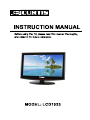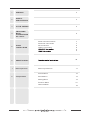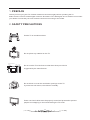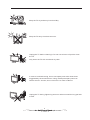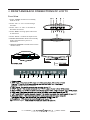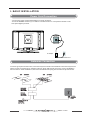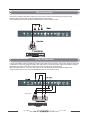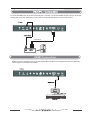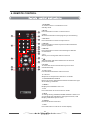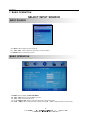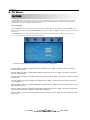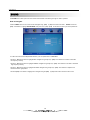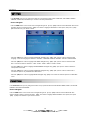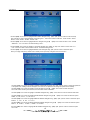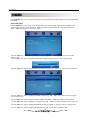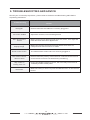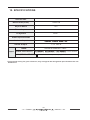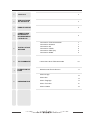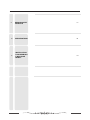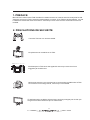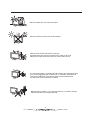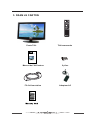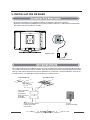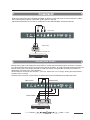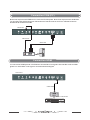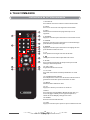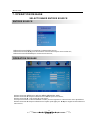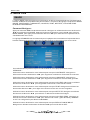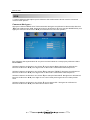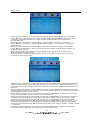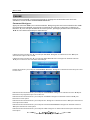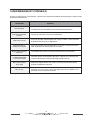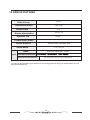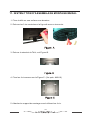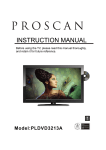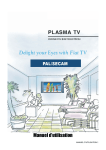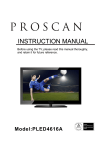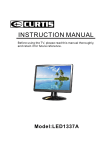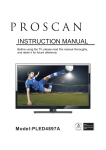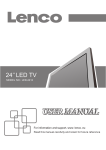Download Curtis LCD1933 Specifications
Transcript
1 PREFACE 3 2 SAFETY PRECAUTIONS 3 3 IN THE CARTON 5 4 FRONT AND BACK CONNECTIONS OF LCD TV 6 5 BASIC INSTALLATION 6 REMOTE CONTROL 7 Basic Operation 8 TV Operation Power Cord Connection Antennas Connection AV Connection YPbPr Connection 7 7 8 8 9 9 10 Select Input Source 11 Picture Menu 12 Sound Menu 13 Setting Menu 14 Function Menu 14 Channel Menu 16 TROUBLESHOOTING AND ADVICE 17 10 SPECIFICATIONS 18 11 Wall mounting Assembly Instruction 19 9 1. PREFACE Thank you for buying this TV ! Please read this manual throughly before operating the TV. Make sure the TV was not damaged in transit. Should the TV is damaged, do not install it and contact your dealer. Check that you have all the accessories according to the model. 2. SAFETY PRECAUTIONS Put the TV on a stable surface. Do not place any material on the TV. Minimum distances 25mm 25mm 25mm 60mm Do not use the TV with fixtures other than those provided or suggested by the manufacturer. Do not block or cover the ventilation openings on the TV. If you have a wall mount, check that it is steady. Power cord and cables must be properly routed and protected to prevent people from stepping on them and causing the TV to fall. 3 Keep the TV dry and away from humidity. Keep the TV away from heat sources . Unplug the TV before cleaning it. Do not use solvent or liquid to clean the TV. Only clean the TV with a soft and dry cloth. In case of troubleshooting, do not use spare parts other than those suggested by the manufacturer. Using inadequate spare parts can lead to electric shocks, short-circuits fire or other incidents. Unplug the TV during lightening storms or when unused for long periods of time. 4 3. IN THE CARTON TV SET MANUEL D'INSTRUCTION Veu il le z li re a tt en ti ve me nt c e ma nu el e t le r et en ir p ou r fu tu r ré fé re nc e av an t d' ut il is er l a Télé . MODELE: LCD1933 LI MI TE D PR OD UC T WAR RA NT Y Th is q ua li ty p ro du ct i s wa rr an te d to b e fr ee f ro m ma nu fa ct ur er 's d ef ec ts in m at er ia l an d wo rk ma n- sh ip , pr ov id ed t ha t th e un it i s us ed u nd er t he no rm al o pe ra ti ng c on di ti on s in te nd ed b y th e ma nu fa ct ur er. Sh ou ld y ou h av e an y pr ob le m wi th t hi s pr od uc t, p le as e an d it i s hi gh ly re co mm en de d to v is it o ur w eb si te a t ww w.c ur ti si nt .c om b ef or e yo u ta ke an y ot he r st ep s as w e ha ve a dd it io na l co pi es o f in st ru ct io n ma nu al s, op er at in g ma nu al s an d tr ou bl e sh oo ti ng t ip s on o ur w eb si te w hi ch g iv es yo u th e an sw er o n mo st o f th e qu es ti on s yo u co ul d ha ve i n op er at in g th e un it . TE RM S OF WA RR AN TY C. I. S er vi ce D ep t. w ar ra nt s th is p ro du ct t o be f re e fr om d ef ec ts i n ma te ri al s an d wo rk ma ns hi p fo r 1 ye ar o n pa rt s an d 90 d ay s on l ab or. I f yo u or ig in al ly p ur ch as ed y ou r pr od uc t mo re t ha n 90 d ay s ag o, a r ep ai r fe e ma y ap pl y. No th in g wi th in t hi s wa rr an ty s ha ll i mp ly t ha t C. I. w il l be r es po ns ib le o r li ab le f or a ny d am ag e to a ny i te ms p la ce d in t hi s pr od uc t, w he th er d ue t o an y de fe ct o f th e pr od uc t, o r it s us e, w he th er p ro pe r or i mp ro pe r. EX CL US IO NS Sa ve a s he re in p ro vi de d, C .I . Se rv ic e De pt . (C an ad a) o r C. I. S er vi ce De pt . (U SA ), t he re a re n o ot he r wa rr an ti es , co nd it io ns , re pr es en ta ti on s or g ua ra nt ee s, e xp re ss o r im pl ie d, m ad e or i nt en de d by C .I . or i ts au th or iz ed d is tr ib ut or s an d al l ot he r wa rr an ti es , co nd it io ns , re pr es en ta ti on s or g ua ra nt ee s, i nc lu di ng a ny w ar ra nt ie s, c on di ti on s, re pr es en ta ti on s or g ua ra nt ee s un de r an y Sa le o f Go od s Act o r li ke le gi sl at io n or s ta tu e is h er eb y ex pr es sl y ex cl ud ed . Sa ve a s he re in pr ov id ed , C. I. S er vi ce D ep t. ( Ca na da ) or C .I . Se rv ic e De pt . (U SA ), s ha ll no t be r es po ns ib le f or a ny d am ag es t o pe rs on s or p ro pe rt y, inc lu di ng t he un it i ts el f, h ow so ev er c au se d or a ny c on se qu en ti al d am ag es a ri si ng fr om t he m al fu nc ti on o f th e un it a nd b y th e pu rc ha se o f th e un it , th e pu rc ha se r do es h er eb y ag re e to i nd em ni fy a nd s av e ha rm le ss C .I . fr om an y cl ai m fo r da ma ge s to p er so ns o r pr op er ty c au se d by t he u ni t. Remote Control 4. FRONT AND BACK CONNECTIONS OF LCD TV Front View 1.Press “POWER” button to turn standby mode on or off. 2.Press “CH+” or “CH-” to scan through channels. 3.Press “VOL+” or “VOL-” to increase or decrease the volume. 4.Press “MENU” to bring up the main menu on the screen. 5.Press “INPUT” to select the input source. 6.POWER INDICATOR: Show red in standby mode, show blue when your TV is switched on. 7. REMOTE SENSOR: Infrared sensor for the remote control. 10 9 8 7 (HDMI cable not inclued) Antenna Input. 6 5 4 3 2 1 5. BASIC INSTALL ATION Power Cord Connection - Connect the power cord and AC adaptor correctly as shown. - Press the POWER switch of your LCD TV to switch the unit on. The power indicator on the front panel lights up in blue. AC Adaptor POWER Cord Antennas Connection To ensure good picture and sound, TV antenna system needs to be installed. The antenna system as shown can be sourced from TV equipment shops, which will provide service for correct installation and connection. After installation, insert the 75-OHM antenna plug into the antenna jack as shown. AV Connection Connect the VIDEO and AUDIO output jack of the DVD or VCR to the AV IN jacks on the set using the RCA cable (Yellow [video], White and RED [left & Right audio]). Select the AV input source using the SOURCE button on the remote control. YPbPr Connection Connect the YPbPr output of the DVD or VCR to the YPbPr input on the set. The picture quality is improved compared to connecting a regular VCR to the video input. Connect the Audio output of the DVD or VCR to the Audio input jacks on the set using the RCA cable. (3.5mm plug-2 X RCA plug) Match the jacks colours: Y is green, Pb is blue, Pr is red, Audio left is white and Audio right in red. Select YPbPr input source using the SOURCE button on the remote control. YPbPr Cable Connect the RGB output of the PC to the VGA jack on the set. Connect the AUDIO output of the PC to the PC AUDIO jack on the set. Select the PC input source using SOURCE button on the remote control. VGA Cable HDMI Connection HDMI connection allows the user to transfer both audio and video control signals through one cable only. These signals are transferred in digital. 6. REMOTE CONTROL 1.STANDBY To switch on the Tv or make the TV into standby mode. 1 2 2.MUTE Press this button to mute or restore sound. 3 3.INFO Show the information of the program you are watching. 4 4.SOURCE Press this button to select an input source. 5 5.PMODE Press this button to select a picture mode for different picture qualities. 7 6 8 9 12 10 11 13 15 16 14 17 6.SMODE Press this button to select sound setting for different sound effects. 7.0-9 Allows you to change the channel of the TV. 8. Switches back and forth between the current and previous channels. 9.SLEEP To select the amount of time before your TV turns Off automatically. 10.VOL+/VOLIncreases/Decreases the Volume control. 11.CH+/CHSkips to the next/previous channel on TV mode. 12.UP/DOWN/LEFT/RIGHT Moves the cursor upward/downward/to the left/to the right when making a selection. 13.MENU Displays the OSD Menu of the TV. 14.CC Press the button to enter into the CC mode. 15.MTS To change among STEREO, MONO and SAP. If there is no second language available for the signal received, LCD Display audio will output to mono. 16.ENTER Enters the function selected. 17.Exit Press this button to exit the on screen display. 10 OSD Manual 7. BASIC OPERATION SELECT INPUT SOURCE INPUT SOURCE ·Use INPUT button to display the input source list; ·Use 【▲】 /【▼】 button to select the input source you want to watch; ·Use ENTER button to enter the input source; BASIC OPERATION ·Use MENU button to display the MAIN OSD MENU; ·Use 【▲】 /【▼】button to select the MENU you want; ·Use 【 ► 】 button to enter the sub menu; You can use MENU or EXIT button to save and return back to the previous menu . ·Use 【▲】 /【▼】 button to select the option and then press 【◄】 /【 ► 】to adjust the value in the sub menu; 11 OSD Manual 8. TV Menu PICTURE The PICTURE menu offers options to enhance and refine the picture displayed on your TV based on ambient room light and personal prefer-ences. Adjustment options include PICTURE MODE, CONTRAST, BRIGHTNESS, COLOR, TINT, SHARPNESS, COLOR TEMP. and NOISE REDUCTION. How to Navigate: Press the MENU button on the remote control. Navigate using 【◄ 】 /【 ►】 arrow buttons to select PICTURE. Press the down ▼ arrow button to highlight PICTURE MODE, then press the 【◄ 】 /【 ►】 arrow button to select your viewing Preference. The STANDARD setting is recommended for most viewing environments. Depending on the ambient light level in the room, you may select one of the other options more pleasing. To make more critical adjustments based on your own preferences in PERSONAL: • Use down 【▼】 arrow button to highlight CONTRAST. Navigate using the 【◄ 】 /【 ►】arrow buttons to increase or decrease contrast intensity. • Use down 【▼】 arrow button to highlight BRIGHTNESS. Navigate using the 【◄ 】 /【 ►】 arrow buttons to increase or decrease overall brightness. • Use down 【▼】 arrow button to highlight COLOR. Navigate using the 【◄ 】 /【 ►】 arrow buttons to increase or decrease color intensity. • Use down 【▼】 arrow button to highlight TINT. Navigate using the 【◄ 】 /【 ►】arrow buttons to adjust colors toward green or reddish tint. • Use down 【▼】 arrow button to highlight SHARPNESS. Navigate using the 【◄ 】 /【 ►】arrow buttons to soften or view crisper edges in the picture. • Use down 【▼】 arrow button to highlight COLOR TEMP.. Navigate using the 【◄ 】 /【 ►】arrow buttons to select COOL (more bluish tone), NORMAL or WARM. The default setting is NORMAL. • Use down 【▼】 arrow button to highlight NOISE REDUCTION. Navigate using the 【◄ 】 /【 ►】 arrow buttons to select it ON or OFF. 12 CATV OSD Manual SOUND The SOUND menu offers options to make sound enhancements while listening through the built-in speakers How to Navigate: Press the MENU button on the remote control. Navigate using 【◄ 】 /【 ►】arrow buttons to select SOUND . Press the 【▼】 arrow button to highlight SOUND MODE, then press the 【◄ 】 /【 ►】 arrow button to select your sound preference. To make more critical sound adjustments based on your own preferences in PERSONAL: • Use down 【▼】 arrow button to highlight Bass. Navigate using the 【◄ 】 /【 ►】arrow buttons to increase or decrease low frequency intensity. • Use down 【▼】 arrow button to highlight TREBLE. Navigate using the 【◄ 】 /【 ►】arrow buttons to increase or decrease high frequency intensity. • Use down 【▼】 arrow button to highlight BALANCE. Navigate using the 【◄ 】 /【 ►】arrow buttons to adjust sound towards the left or right speaker. • Use down【▼】arrow button to highlight AVL. Navigate using the【◄ 】 /【 ►】arrow buttons to select it ON or OFF. 13 OSD Manual SETTING In the SETTING menu you may change the initial set up of preferences that include LANGUAGE, OSD TIMER, TRANSP-ARENCE, OVERSCAN, and RESET your TV back to its factory default status. How to Navigate: Press the MENU button on the remote control. Navigate using arrow 【◄ 】 /【 ►】buttons to select SETTING. Gain access to display options by pressing the down 【▼】 arrow button to highlight LANGUAGE or other options, then press 【◄ 】 / 【 ► arrow buttons on your remote to select. ·Use down【▼】arrow button to highlight LANGUAGE. Navigate using 【◄】 /【 ► 】arrow button to select the OSD language. There are 6 language for selection: ENGLISH > GERMAN> FRENCH> SPANISH> ITALIAN> PORTUGUESE. ·Use down【▼】arrow button to highlight OSD TIMER. Navigate using 【◄】 /【 ► 】arrow button to select the OSD timer. There are 6 modes for selection: 5 SEC>10 SEC> 15SEC> 20SEC> 25 SEC> 30 SEC. ·Use down【▼】arrow button to highlight TRANSPARENCE. Navigate using 【◄】 /【 ► 】arrow button to select the transparence of the OSD. ·Use down【▼】arrow button to highlight OVERSCAN. Navigate using 【◄】 /【 ► 】arrow button to select it ON or OFF. But this option is only available in the HDMI source. ·Use down【▼】arrow button to highlight RESET. Navigate using【 ► 】arrow button to reset the options in the SETTING menu. FUNCTION In the FUNCTION menu you may change the function set up of preferences that include SLEEP TIMER, ASPECT, CCAPTION PARENT CTRL and BLUE SCREEN. How to Navigate: Press the MENU button on the remote control. Navigate using arrow 【◄ 】 /【 ►】buttons to select FUNCTION. Gain access to display options by pressing the down 【▼】 arrow button to highlight SLEEP TIMER or other options, then press 【◄ 】 /【 ►】 arrow buttons on your remote to select. 14 OSD Manual ·Use down【▼】arrow button to highlight SLEEP TIMER. Navigate using 【◄】 /【 ► 】arrow button to select the sleep timer, and the TV will turn off automatically in the setting time . There are 9 modes for selection: 15 Min>30 Min> 45 Min> 60 Min> 75 Min> 90 Min> 105 Min> 120 Min> OFF. ·Use down【▼】arrow button to highlight ASPECT. Navigate using 【◄】 /【 ► 】arrow button to select: FULL> ZOOM > SUBTITLE > 4:3>14:9>AUTO. The default setting is FULL. . ·Use down【▼】arrow button to highlight C.CAPTION. Navigate using 【◄】 /【 ► 】arrow button to select: OFF> Cc1 > CC2 >CC3>CC4>TEXT1>TEXT2>TEXT3>TEXT4. The default setting is OFF. ·Use down【▼】arrow button to highlight PARENT CTRL. Navigate using 【 ► 】arrow button to select this option. Enter your 4 digit code (factory default code is "0000") unless previously changed to enter the submenu. ·Use down【▼】arrow button to highlight CHANGE PASSWORD. Navigate using 【 ► 】arrow button to change the password of the system lock. A dialog as above will appear, the enter the new password can change the password successfully. ·Use down【▼】arrow button to highlight V-CHIP. Navigate using 【◄】 /【 ► 】arrow button to select this option ON or OFF. When set the system lock OFF, the locks below will be unavailable. ·Use down【▼】arrow button to highlight TV-RATING. Navigate using 【 ► 】arrow button to enter the submenu and select. ·Use down【▼】arrow button to highlight MOVIE-RATING. Navigate using 【◄】 /【 ► 】arrow button to select this option. NONE、G、PG、PG-13 、R、NC-17 or X. ·Use down【▼】arrow button to highlight ENGLISH-RATING. Navigate using 【◄】 /【 ► 】arrow button to select this option EMPTY、C、C8 +、G、PG、14 + or 18 +. ·Use down【▼】arrow button to highlight FRENCH-RATING. Navigate using 【◄】 /【 ► 】arrow button to select this option EMPTY、G、8 ANS +、13 ANS +、16 ANS + or 18 ANS +. ·Use down【▼】arrow button to highlight BLUE SCREEN. Navigate using 【◄】 /【 ► 】arrow button to select this option ON or OFF. 15 OSD Manual CHANNEL In the CHANNEL menu you may change the channel set up of preferences that include SOURCE, AUTO SCAN and MANUAL PROGRAM . How to Navigate: Press the MENU button on the remote control. Navigate using arrow 【◄ 】 /【 ►】buttons to select CHANNEL. Gain access to display options by pressing the down 【▼】 arrow button to highlight SOURCE or other options, then press 【◄ 】 /【 ►】 arrow buttons on your remote to select. ·Use down【▼】arrow button to highlight SOURCE. Navigate using 【◄】 /【 ► 】arrow button to select the option CATV or AIR. ·Use down【▼】arrow button to highlight AUTO SEARCH. Navigate using 【 ► 】arrow button to start auto scan. ·Use down【▼】arrow button to highlight MANUAL PROGRAM. Navigate using 【 ► 】arrow button to enter the submenu. ·Use down【▼】arrow button to highlight PROGRAM. Navigate using 【◄】 /【 ► 】arrow button to select the program that you want to watch. ·Use down【▼】arrow button to highlight SYSTEM. Navigate using 【◄】 /【 ► 】arrow button to select the option. ·Use down【▼】arrow button to highlight AFT. Navigate using 【◄】 /【 ► 】arrow button to select this option ON or OFF. ·Use down【▼】arrow button to highlight ADD/ERASE. Navigate using 【◄】 /【 ► 】arrow button to select this option. ·Use down【▼】arrow button to highlight FINE. Navigate using 【 ► 】arrow button to select this option. 16 9. TROUBLESHOOTING AND ADVICE Should your unit develop a problem, please refer to the below troubleshooting table before requesting assistance. Troubleshooting No signal No colour shades Control Please check that all cables are correctly plugged in. Adjust the contrast, colour and brightness Stain show on the screen Maybe result from a lighting signal from car, motor, neon light and other electrical devices or appliances. Double or multiple display image Maybe the result of an electrical wave disturb from other TV, Computer and Game machine or Radio Snow on the screen The cables of the antenna are not correctly plugged in. The remote control does not work Please check the polarity of the batteries. Check that the receiver of the remote control is not sheltered by something. "Zip" noise on coming from TV No sound Even if the display image is correct, the noise may come from an unsteady fixation of the panel. Make sure that you have not press the MUTE button o n t he remote control. 17 10. SPECIFICATIONS Screen Size 19 Inch Resolution(Pixel) 1366 X 768 Aspect Ratio 16:9 Power Input DC12V 4A TV System NTSC Video Input Format NTSC Antenna Input Audio Output L / R 2X3 W HDMI Input Standards TMDS Max. 1080P (Video/S-Video/YPbPr/PC) Audio (AV/S-Video/YPbPr/PC) 1366 X 768/60Hz R/L 200mVrms (max3.0vp-p) 20K Ω RCA This manual is only for your reference, any change to the design and specification will not be advised. 18 11. Wall mounting assembly instruction 19 1 PREFACE 3 2 PRECAUTIONS DE SECURITE 3 3 DANS LE CARTON 5 4 CONNECTIONS DE DEVANT ET DE DERRIERE DE LA TELE LCD 6 5 INSTALLATION DE BASE Connection Fil d'Alimentation Connection Antenne Connection AV Connection YPbPr Connection VGA (PC) 7 Connection HDMI 9 7 8 8 9 6 TELECOMMANDE Instructions de la Télécommande 10 7 OPERATION DE BASE Sélectionner Entrée Source 11 Menu Image 12 Menu Son 13 Menu Réglage 14 Menu Fonction 14 Menu Chaîne 16 8 OPERATION TELE 9 DEPANNAGE ET CONSEILS 17 10 SPECIFICATIONS 18 11 INSTRUCTION D'ASSEMBLAG E MONTAGE MURAL 19 1. PREFACE Merci d'avoir acheté cette Télé! Veuillez lire attentivement ce manuel avant de manipuler la télé. Assurez-vous que la Télé n'a pas été endommagé en transit. Si la Télé est endommagée, ne pas l'installez et contactez votre fournisseur. Vérifiez que vous avez tous les accessoires selon le modèle. 2. PRECAUTIONS DE SECURITE Posez la Télé sur une surface stable. Ne placez aucun matériel sur la Télé. Minimum distances 25mm 25mm 25mm 60mm N'utilisez pas la Télé avec des appareils autres que ceux fournis ou suggérés par le fabricant. Ne bloquez pas et ne couvrez pas les ouvertures de ventilation de la Télé. Si vous avez un montage mural, vérifiez que c'est stable. Fil d'alimentation et câbles doivent être routés et protégés pour éviter que les gens marchent dessus et que la Télé tombe. 3 Garder la Télé sec et loin de l'humidité. Garder la Télé loin des sources de chaleur. Débranchez la Télé avant de le nettoyer. N'utilisez pas de solvant ou liquide pour nettoyer la Télé. Nettoyez la Télé seulement avec un chiffon doux et sec. En cas d'anomalies, n'utilisez pas des pièces de rechange autres que celles suggérées par le fabricant. L'utilisation de pièces de rechange inadéquat peut aboutir à de choques électriques, feu de court-circuit et autres incidents. Débranchez la Télé s'il y a orage et éclair ou si la Télé n'est pas utilisée pendant une longue période. 4 3. DANS LE CARTON Poste Télé Télécommande MANUEL D'INSTRUCTION Veu il le z li re a tt en ti ve me nt c e ma nu el e t le r et en ir p ou r fu tu r ré fé re nc e av an t d' ut il is er l a Télé . MODELE: LCD1933 Manuel de l'Utilisateur 2 piles Fil d'alimentation Adapteur AC 4. CONNECTIONS DE DEVANT ET DE DERRIERE DE LA TELE LCD VUE DE FACE 1. Appuyer le bouton "POWER" pour allumer ou éteindre. 2. Appuyer "CH+" ou "CH-" pour parcourir les chaînes. 3. Appuyer "VOL+" ou "VOL-" pour augmenter ou descendre le volume. 4. Appuyer "MENU" pour afficher le menu principal sur l'écran. 5. Appuyer "INPUT" pour entrer la source. 6. INDICATEUR D'ALIMENTATION: lumière rouge veut dire mode veille, lumière bleu quand la Télé est allumée. 7. CAPTEUR A DISTANCE: capteur infrarouge pour la télécommande. 10 9 8 7 6 5 4 3 2 1 1. Douille d'alimentation de courant. 2. Connection HDMI. / Si vous avez un lecteur DVD ou un lecteur jeu vidéo, cette douille le relie à la Télé avec un câble HDMI fournissant un playback audio et vidéo à haute définition. 3. Prise VGA. / Cette prise relie votre ordinateur à votre Télé. 4. Connection YPbPr/ Cette douille relie la sortie YPbPr de votre lecteur DVD. 5. Connection Super-Vidéo/ Cette douille relie la sortie super vidéo de votre lecteur DVD. 6. Connection Vidéo/ Cette douille relie la sortie du signal vidéo du lecteur DVD de votre Télé. 7. Connection chaîne audio Gauche et Droite/ Cette douille relie le signal audio à votre Télé. 8. Connection PC Audio/ Cette douille relie la prise de sortie audio à votre ordinateur. 9. Casque Ecouteur/ Cette douille relie le casque écouteur à votre Télé. 10. Connection Fréquence Radio/ Cette douille relie votre antenne à votre Télé. 5. INSTALLATION DE BASE Connection Fil d'Alimentation - Branchez correctement le fil d'alimentation et l'adapteur AC comme montré. - Appuyez l'interrupteur POWER de votre Télé LCD pour allumer. L'indicateur d'alimentation sur le panneau avant s'allume en bleu. Adapteur AC Fil d'alimentation Connection Antenne Pour obtenir de bonnes images et de bons sons, le système de l'antenne Télé doit être installé. Le système de l'antenne comme montré, peut être alimenté par des magasins d'équipement de Télé qui fournissent des services pour installation et connection. Après installation, insérez la fiche d'antenne 75-OHM dans la prise d'antenne comme montré. ANTENNE VHF ANTENNE VHF AMPLIFICATEUR ANTENNE EXTERIEUR AMPLIFICATEUR ANTENNE INTERIEUR PRISE D'ALIMENTATION D'AMPLIFICATEUR D'ANTENNE 75 OHM PRISE D'ANTENNE Connection AV Branchez la prise de sortie VIDEO et AUDIO du DVD ou VCR à la prise AV IN en utilisant le câble RCA (Jaune [vidéo], Blanc et ROUGE [audio gauche & droit]. Sélectionnez Entrée Source AV en utilisant le bouton SOURCE de la Télécommande. Télé arrière Câble Vidéo DVD ou VCR arrière DVD ou VCR Connection YPbPr Branchez la prise sortie YPbPr de votre DVD ou VCR à la prise entrée YPbPr du poste. Comparé à un branchement d'un VCR normal à la prise entrée de vidéo, la qualité d'image est bien améliorée. Branchez la prise sortie Audio du DVD ou VCR à la douille entrée Audio du poste en utilisant un câble RCA. (Fiche 3,5mm fiche 2X RCA) Assortissez les couleurs des douilles : Y en vert, Pb en bleu, Pr en rouge, Audio gauche est blanc et Audio droit en rouge. Sélectionnez la source entrée YPbPr en utilisant le bouton SOURCE de la télécommande. Câble Audio Télé arrière Câble YPbPr DVD ou VCR arrière DVD ou VCR Connection VGA (PC) Branchez la prise sortie RGB du PC à la fiche VGA du poste. Branchez la prise sortie AUDIO du PC à la fiche PC AUDIO du poste. Sélectionnez l'entrée source du PC en utilisant le bouton SOURCE de la télécommande. Télé arrière Câble Audio Câble VGA Connection HDMI La connection HDMI permet à l'utilisateur de transférer les signaux de contrôle audio et vidéo grâce à un seul câble. Ces signaux sont transférés en digital. Télé arrière Câble HDMI DVD ou VCR arrière DVD ou VCR 6. TELECOMMANDE Instructions de la Télécommande 1. EN VEILLE Pour allumer la Télé ou mettre la Télé en mode veille. 2. EJECT Pour ouvrir ou fermer le chargeur du lecteur DVD. 2 1 3 3. INFO Affiche les informations du programme que vous regardez. 4. SOURCE Appuyez ce bouton pour sélectionner une entrée source. 4 5 7 6 8 9 10 5. PMODE Appuyez ce bouton pour sélectionner un mode d'image pour différents qualités d'images. 6. SMODE Appuyez ce bouton pour sélectionner le réglage de son pour différents effets sonores. 12 7. 0-9 Vous permet de changer la chaîne de la Télé. 11 8. Changer entre les chaînes précédent et actuel. 13 9. SLEEP Pour configurer la durée de temps avant que la Télé s'éteigne automatiquement. 15 16 14 17 10. VOL+/VOLAugmente/diminue le volume. 11. CH+/CHPour aller à la chaîne suivante/précédente en mode Télé. 12. Haut/Bas/Gauche/Droite Pour déplacer le curseur vers le haut/vers le bas/vers la gauche/vers la droite quand vous faites un choix. 13. MENU Affiche le Menu OSD de la Télé. 14. CC Appuyez le bouton pour entrer en mode CC. 15.MTS Pour changer entre STEREO, MONO et SAP. S'il n'y a aucun langage valable pour le signal réceptionné, l'audio de l'LCD Display changera en mono. 16. ENTER Entre la fonction sélectionnée. 17. EXIT Appuyez ce bouton pour quitter ce qui est affiché à l'écran. 10 Manuel OSD 7. OPERATION DE BASE SELECTIONNER ENTREE SOURCE ENTREE SOURCE Utilisez le bouton INPUT pour afficher la liste entrée source ; Utilisez les boutons ▲/▼ pour sélectionner l'entrée source que vous voulez voir ; Utilisez le bouton ENTRER pour entrer entrée source ; OPERATION DE BASE Utilisez le bouton MENU pour afficher MENU PRINCIPAL OSD ; Utilisez le bouton ▲/▼ pour sélectionner le MENU que vous voulez ; Utilisez le bouton ► pour entrer le sous-menu ; Vous pouvez utiliser le bouton MENU ou EXIT pour enregistrer ou retourner au menu précédent. Utilisez le bouton ▲/▼ pour sélectionner l'option puis appuyez ◄/►pour régler la valeur dans le sous-menu ; 11 Manuel OSD 8. Menu Télé IMAGE Le menu IMAGE offre des options pour améliorer et affiner l'image affiché à la Télé basé sur la lumière ambiante et les préférences personnelles. Les options de réglage comprennent MODE IMAGE, CONTRASTE, LUMINOSITE, COULEUR, TEINT, NETTETE, COULEUR TEMP. Et REDUCTION DE BRUIT. Comment Naviguer : Appuyez le bouton MENU de la télécommande. Naviguer en utilisant les boutons de direction ◄/► pour sélectionner IMAGE. Appuyez le bouton de direction vers le bas ▼ pour marquer MODE IMAGE, puis appuyez le bouton de direction ◄/► pour sélectionner la préférence de visualisation de votre choix. Le réglage STANDARD est recommandé pour la plupart des visualisations. Dépendant de la lumière ambiante de la pièce, vous pouvez sélectionner un des options que vous voulez. Pour effectuer des ajustements plus cruciaux basés sur votre propre préférence dans PERSONAL : Utilisez le bouton de direction vers le bas ▼ pour marquer CONTRASTE. Naviguez en utilisant les boutons de direction ◄/► pour augmenter ou diminuer l'intensité de contraste. Utilisez le bouton de direction vers le bas ▼ pour marquer LUMINOSITE. Naviguez en utilisant les boutons de direction ◄/► pour augmenter ou diminuer la luminosité générale. Utilisez le bouton de direction vers le bas ▼ pour marquer COULEUR. Naviguez en utilisant les boutons de direction ◄/► pour augmenter ou diminuer l'intensité de couleur. Utilisez le bouton de direction vers le bas ▼ pour marquer TEINT. Naviguez en utilisant les boutons de direction ◄/► pour régler les couleurs vers le vert ou teint rougeâtre. Utilisez le bouton de direction vers le bas ▼ pour marquer NETTETE. Naviguez en utilisant les boutons de direction ◄/► pour adoucir ou afficher de meilleures images. Utilisez le bouton de direction vers le bas ▼ pour marquer COULEUR TEMP . Naviguez en utilisant les boutons de direction ◄/► pour sélectionner COOL ( plus de bleuté), NORMAL ou VIF. La configuration par défaut est NORMAL. Utilisez le bouton de direction vers le bas ▼ pour marquer REDUCTION DE BRUIT. Naviguez en utilisant les boutons de direction◄/► pour choisir ON ou OFF. 12 Manuel OSD SON Le menu SON offre des options pour effectuer des améliorations de son tout en écoutant à travers l'haut-parleur. Comment Naviguer : Appuyez le bouton MENU de la Télécommande. Naviguez en utilisant les boutons de direction ◄/► pour sélectionner SON. Appuyez le bouton de direction ▼ pour marquer MODE SON, puis appuyez le bouton de direction ◄/► pour sélectionner votre son préféré. Pour effectuer des ajustements de son plus cruciaux basés sur votre propre préférence dans PERSONNEL: Utilisez le bouton de direction vers le bas ▼ pour marquer Bass. Naviguez en utilisant les boutons de direction ◄/► pour augmenter ou diminuer l'intensité de basse fréquence. Utilisez le bouton de direction vers le bas ▼pour marquer TREBLE. Naviguez en utilisant les boutons de direction ◄/► pour augmenter ou diminuer l'intensité de haute fréquence. Utilisez le bouton de direction vers le bas ▼pour marquer BALANCE. Naviguez en utilisant les boutons de direction ◄/► pour régler le son vers le haut parleur gauche ou le haut parleur droit. Utilisez le bouton de direction vers le bas ▼ pour marquer AVL. Naviguez en utilisant les boutons de direction ◄/► pour sélectionner ON ou OFF. 13 Manuel OSD REGLAGE Dans le menu REGLAGE, vous pouvez changer les réglages initiaux tels LANGUE, OSD TIMER, TRANSPARENCE, OVERSCAN, et RESET votre Télé au statut par défaut par le fabricant. Comment Naviguer : Appuyez le bouton MENU de la télécommande. Naviguez en utilisant les boutons de direction ◄/► pour sélectionner REGLAGE. Ayez accès pour afficher les options en appuyant le bouton de direction vers le bas▼ pour marquer LANGUE ou autres options, puis appuyez les boutons de direction ◄/► sur votre télécommande pour choisir. Utilisez le bouton de direction vers le bas▼ pour marquer LANGUE. Naviguez en utilisant les boutons de direction ◄/► pour sélectionner Langue OSD. Il y a 6 langues de sélection : ANGLAIS>ALLEMAND >FRANÇAIS>ESPAGNOL>ITALIEN>PORTUGUAIS. Utilisez le bouton de direction vers le bas▼ pour marquer OSD TIMER. Naviguez en utilisant les boutons de direction ◄/► pour sélectionner OSD Timer. Il y a 6 modes de sélection : 5SEC>10SEC >15SEC>20SEC>25SEC>30SEC. Utilisez le bouton de direction vers le bas▼ pour marquer OVERSCAN. Naviguez en utilisant les boutons de direction ◄/► pour sélectionner ON ou OFF. Mais cette option n'est valable qu'en Source HDMI. Utilisez le bouton de direction vers le bas▼ pour marquer RESET. Naviguez en utilisant les boutons de direction ◄/► pour refuser les options dans le menu REGLAGE. FONCTION Dans le menu FONCTION, vous pouvez changer la configuration de fonctions de votre choix tels SLEEP TIMER, ASPECT, C.CAPTION PARENT CTRL et ECRAN BLEU. Comment Naviguer : Appuyez le bouton MENU de la télécommande. Naviguez en utilisant les boutons de direction ◄/► pour sélectionner FONCTION. Ayez accès pour afficher les options en appuyant le bouton de direction vers le bas▼ pour marquer SLEEP TIMER ou autres options, puis appuyez les boutons de direction ◄/► sur la télécommande pour choisir. 14 Manuel OSD Utilisez le bouton de direction vers le bas▼ pour marquer SLEEP TIMER. Naviguez en utilisant le bouton ◄/► pour sélectionner le sleep timer, et la télé s'éteindra automatiquement selon le temps configuré. Il y a 9 modes de sélection : 15 Min >30 Min>45 Min>60 Min>75 Min>90 Min>105 Min>120 Min>OFF. Utilisez le bouton de direction vers le bas▼ pour marquer ASPECT. Naviguez en utilisant le bouton ◄/► pour sélectionner : PLEIN >ZOOM>SOUS-TITRE>4 :3>14 :9>AUTO. Le réglage par défaut est FULL. . Utilisez le bouton de direction vers le bas▼ pour marquer C.CAPTION. Naviguez en utilisant le bouton ◄/► pour sélectionner : OFF>Cc1>CC2>CC3>CC4>TEXT1>TEXT2>TEXT3>TEXT4>. Le réglage par défaut est OFF. Utilisez le bouton de direction▼ pour marquer PARENT CTRL. Naviguez en utilisant le bouton ◄/► pour sélectionner cette option. Entrez votre code à 4 chiffres (code par défaut de l'usine est « 0000 ») à moins que le code a été changé en entrant au sous-menu. Utilisez le bouton de direction vers le bas▼ pour marquer CHANGER LE MOT DE PASSE. Naviguez en utilisant les boutons de direction ◄/► pour changer le mot de passe du système de verrouillage. Une boîte comme sur l'image ci-dessus s'affichera, l'entrée d'un nouveau mot de passe peut changer le mot de passe. Utilisez le bouton de direction vers le bas▼ pour marquer V-CHIP. Naviguez en utilisant les boutons de direction ◄/► pour sélectionner cette option ON ou OFF. Quand le système de verouillage est au OFF, le verrouillage ci-dessous n'est plus valide. Utilisez le bouton de direction vers le bas ▼ pour marquer CLASSEMENT-TV. Naviguez en utilisant le bouton de direction ► pour entrer au sous-menu et sélectionner. Utilisez le bouton de direction vers le bas ▼ pour marquer CLASSEMENT-FILM. Naviguez en utilisant les boutons de direction ◄/► pour sélectionner cette option. NONE, G, PG, PG-13, R, NC-17 ou X. Utilisez le bouton de direction vers le bas ▼ pour marquer CLASSEMENT-ANGLAIS. Naviguez en utilisant les boutons de direction ◄/► pour sélectionner cette option VIDE, C, C8+, G, PG, 14+ ou 18+. Utilisez le bouton de direction vers le bas ▼ pour marquer CLASSEMENT-FRANCAIS. Naviguez en utilisant les boutons de direction ◄/► pour sélectionner cette option VIDE, G, 8 ANS+, 13 ANS+, 16 ANS +, ou 18 ANS+. Utilisez le bouton de direction vers le bas ▼ pour marquer ECRAN BLEU. Naviguez en utilisant les boutons de direction ◄/► pour sélectionner cette option au ON ou OFF. 15 Manuel OSD CHAINE Dans le menu CHAINE, vous pouvez changer le réglage des chaînes de votre choix tels SOURCE, AUTO SCAN et PROGRAMME MANUEL. Comment Naviguer: Appuyez le bouton MENU sur la télécommande. Naviguez grâce aux boutons de direction ◄/► pour sélectionner CHAINE. Ayez accès pour afficher les options en appuyant le bouton de direction ▼ pour marquer SOURCE ou autres options, puis appuyez les boutons de direction ◄/► de votre télécommande pour sélectionner. Utilisez le bouton de direction ▼ pour marquer SOURCE. Naviguez en utilisant le bouton ◄/► pour sélectionner l'option CATV ou AIR. Utilisez le bouton de direction ▼ pour marquer RECHERCHE AUTO. Naviguez en utilisant le bouton ◄/► pour commencer une recherche automatique. Utilisez le bouton ▼ pour marquer PROGRAMME MANUEL. Naviguez en utilisant le bouton ► pour entrer le sous-menu. Utilisez le bouton de direction ▼ pour marquer PROGRAMME. Naviguez en utilisant le bouton ◄/► pour sélectionner le programme que vous voulez voir. Utilisez le bouton de direction ▼ pour marquer SYSTEME. Naviguez en utilisant le bouton ◄/► pour sélectionner cette option. Utilisez le bouton de direction ▼ pour marquer AFT. Naviguez en utilisant le bouton ◄/► pour sélectionner cette option ON ou OFF. Utilisez le bouton de direction ▼ pour marquer AJOUTER/SUPPRIMER. Naviguez en utilisant le bouton ◄/► pour sélectionner cette option. Utilisez le bouton de direction ▼ pour marquer FINE. Naviguez en utilisant le bouton ► pour sélectionner cette option. 16 9.DEPANNAGE ET CONSEILS Si votre unité encontre un problème, veuillez vous référer au tableau de dépannage ci-après avant demande d'assistance. Anomalies Aucun signal Pas de nuances de couleur Contrôle Vérifiez que tous les câbles sont correctement branchés. Ajuster le contraste, couleur et luminosité. Tâche sur l'écran Pourrait résulter d'éclairage d'une voiture, moteur, néon et autres dispositifs électriques ou appareils. Image affiché en double ou multiple Pourrait résulter d'une perturbation de sonde électrique d'autres télé, ordinateur et machine de jeu ou radio. Neige apparaissant à l'écran Les câbles de l'antenne ne sont pas branchés correctement. La télécommande ne fonctionne pas Veuillez vérifier les polarités des piles. Vérifiez si le receveur de la télécommande n'est pas caché par quelque chose. Bruit "zip" venant de la Télé Même si l'image affiché est correct, le bruit pourrait venir d'une fixation instable du panneau. Pas de son Assurez-vous que vous n'avez pas appuyé le bouton MUET sur le panneau ou sur la télécommande. 17 10.SPECIFICATIONS 19 Inch Taille d'écran Résolution (Pixel) 1366 X 768 Aspect Ratio 16:9 DC12V 4A Entrée alimentation NTSC Système Télé NTSC Format entrée Vidéo Entrée Antenne Prise d'antenne standard 75 Ω Sortie Audio L / R 2X3 W HDMI Input Standards TMDS Max. 1080P Entrée(Vidéo/S-Vidéo/YpbPr/PC) Audio (AV/S-Video/YPbPr/PC) 1366 X 768/60Hz R/L 200mVrms (max3.0vp-p) 20K Ω RCA Ce manuel est seulement pour référence, tout changement au design et spécification ne sera pas informé d'avance. 18 11. INSTRUCTION D'ASSEMBLAGE MONTAGE MURAL 1. Fixez la télé sur une surface non-abrasive. 2. Enlevez les 3 vis montrés sur la figure A avec un tournevis. 3. Enlever le stand de la Télé, voir Figure B. 4. Fixer les 4 vis comme sur la Figure C. (Vis spéc: M4X10) 5. Attachez le support de montage mural utilisant les 4 vis. 19