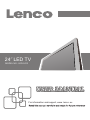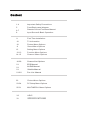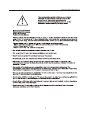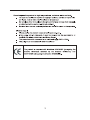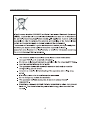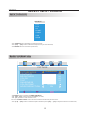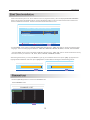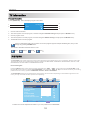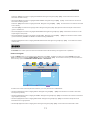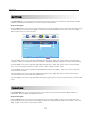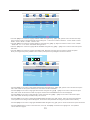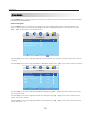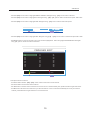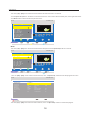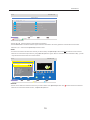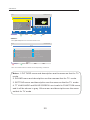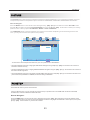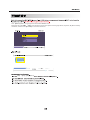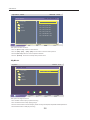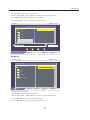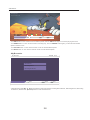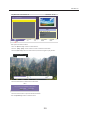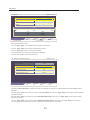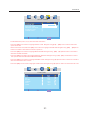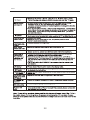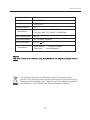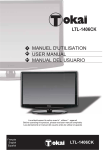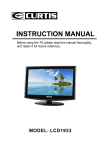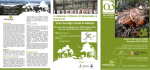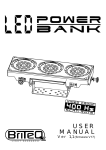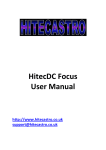Download Lenco LED-2412
Transcript
24” LED TV MODEL NO.: LED-2412 USER MANUAL For information and support,www.lenco.eu Content Content 1-4 Important Safety Precautions 5 Front/Back panel diagram 6-7 Remote Control Functions Manual 8 Input Source & Basic Operation 9 First Time Installation 10 TV Information 10 Picture Menu Options 11 Sound Menu Options 12 Setting Menu Options 12-13 Function Menu Options 14-15 Channel Menu Options 16-20 Channel List Options 21 EPG Manual 21 AUDIO Manual 21 21-22 Subtitle Manual Fav. List Manual 23 Picture Menu Options 23-24 PC Setup Menu Options 25-31 MULTIMEDIA Menu Options 32 HELP 33 SPECIFICATIONS Important Safety Precautions 18 1 Important Safety Precautions 2 Important Safety Precautions 3 Important Safety Precautions 4 Front/Back panel diagram SOURCE MENU CH+ - CH VOL+ - VOL VOL+/-: Adjusting Volume CH+/-: Selecting channel MENU: Display main MENU and confirm MENU item selection SOURCE:External signal input selection POWER: Turn on/off POWER VGA SCART: It is a connection for european standard,it supports composite and RGB signal input. USB: USB Instruction. VIDEO/R/L: external AV signal input and relevant right/left sound channel. VGA/AUDIO: VGA input and audio input when VGA input. EARPHONE: Earphone Output ANT 75: Connect the antenna/cadle TV input(75/VHF/UHF) 13. HDMI Input: Digital signal input from HDMI video connector 14. CI CARD: It only for digital TV YPBPR 16. DC 12V 5 Remote control 6 Remote control 16 17 21/22/23/24. RED/GREEN/YELLOW/CYAN:change the teletext on the Analoge part.Choose the item on DTV menu and MEDIA menu. 17 7 16 OSD Manual SELECT INPUT SOURCE INPUT SOURCE SOURCE ATV DTV AV SCART YPBPR VGA HDMI ·Use SOURCE button to display the input source list; ·Use 【▲】 /【▼】 button to select the input source you want to watch; ·Use ENTER button to enter the input source; BASIC OPERATION PICTURE PICTURE MODE CONTRAST BRIGHTNESS COLOR TINT SHARPNESS COLOR TEMP. NOISE REDUCTION MOVE STANDARD 50 50 50 50 6 NORMAL ON SELECT MENU EXIT ·Use MENU button to display the MAIN OSD MENU; ·Use 【▲】 /【▼】button to select the MENU you want; ·Use 【 ► 】 button to enter the sub menu; You can use MENU or EXIT button to save and return back to the previous menu . ·Use 【▲】 /【▼】 button to select the option and then press 【◄】 /【 ► 】to adjust the value in the sub menu; 8 OSD Manual First Time Installation If this is the first time you turn on the TV and there is no TV programs memory ,there will display First Time Installation menu on screen just as the following picture. A screen will display asking you to run a Channel Auto Scan to search and receive available local channels. And the channels will be stored in the TV tuner. FIRST TIME INSTALLATION LANGUAGE ENGLISH COUNTRY START SEARCH OTHER MOVE SELECT MENU EXIT · Use down【▼】arrow button to highlight LANGUAGE. Navigate using 【◄】 /【 ► 】arrow button to select the OSD language. There are 6 language for selection: ENGLISH, GERMAN, FRENCH, SPANISH, ITALIAN, PORTUGUESE. ·Use down【▼】arrow button to highlight COUNTRY. Navigate using 【◄】 /【 ► 】arrow button to select the country. There are 6 country for selection: UK, ITALY, SPAN, FRANCE, GERMANY, OTHER,. After setting these items, you can press MENU to give up your installation and exit. Or press 【▼】 /【 ▲】 button to highlight START SEARCH and then press【►】button, the Auto Search will begin as the following picture: AUTO SCAN AUTO SCAN DTV ATV 66.00MHZ 554.00MHZ CH:4 MENU MENU EXIT Channel List · Use down【ENTER】 button to call out the CHANNEL LIST. ATV CHANNEL LIST CHANNEL LIST 01 02 03 04 05 06 07 08 09 10 11 12 13 14 15 16 17 18 19 20 MOVE 21 22 23 24 25 26 27 28 29 30 MENU CH:20 EXIT 9 EXIT OSD Manual TV Information Program Information Press 【DISPLAY】 button to display program information. 1 1 Auto 2 No Signal 3 DK 4 5 1. Current Channel Number. 2. The colour system of current program, could be changed on Manual Tuning menu(an option of SETUP menu). 3. Current program name. 4. The sound system of current program, could be changed in Manual Tuning menu(an option of SETUP menu). 5. The NICAM mode of current program. If the icon of NICAM mode is red, it means the current program supplies multiple NICAM signals, and you can change it by pressing NICAM button. Four kinds of NICAM modes and relative icons: Mono Stereo Dual Dual PICTURE The PICTURE menu offers options to enhance and refine the picture displayed on your TV based on ambient room light and personal prefer-ences. Adjustment options include PICTURE MODE, CONTRAST, BRIGHTNESS, COLOR, TINT, SHARPNESS, COLOR TEMP. and NOISE REDUCTION. How to Navigate: Press the MENU button on the remote control. Navigate using 【◄ 】 /【 ►】 arrow buttons to select PICTURE. Press the down ▼ arrow button to highlight PICTURE MODE, then press the 【◄ 】 /【 ►】 arrow button to select your viewing preference from 4 factory options: STANDARD > MOVIE > VIVID > PERSONAL. The STANDARD setting is recommended for most viewing environments. Depending on the ambient light level in the room, you may ind one of the other options more pleasing. PICTURE PICTURE MODE CONTRAST BRIGHTNESS COLOR TINT SHARPNESS COLOR TEMP. NOISE REDUCTION MOVE STANDARD SELECT 50 50 50 50 6 NORMAL ON MENU EXIT To make more critical adjustments based on your own preferences in PERSONAL: 10 OSD Manual • Use down【▼】arrow button to highlight CONTRAST. Navigate using the【◄ 】 /【 ►】arrow buttons to increase or decrease contrast intensity. • Use down【▼】arrow button to highlight BRIGHTNESS. Navigate using the【◄ 】 /【 ►】 arrow buttons to increase or decrease overall brightness. • Use down【▼】arrow button to highlight COLOR. Navigate using the【◄ 】 /【 ►】 arrow buttons to increase or decrease color intensity. • Use down【▼】arrow button to highlight TINT. Navigate using the【◄ 】 /【 ►】arrow buttons to adjust colors toward green or reddish tint. • Use down【▼】arrow button to highlight SHARPNESS. Navigate using the【◄ 】 /【 ►】arrow buttons to soften or view crisper edges in the picture. • Use down【▼】arrow button to highlight COLOR TEMP.. Navigate using the【◄ 】 /【 ►】arrow buttons to select COOL (more bluish tone), NORMAL or WARM. The default setting is NORMAL. • Use down【▼】arrow button to highlight NOISE REDUCTION. Navigate using the【◄ 】 /【 ►】 arrow buttons to select it ON or OFF. SOUND The SOUND menu offers options to make sound enhancements while listening through the built-in speakers How to Navigate: Press the MENU button on the remote control. Navigate using【◄ 】 /【 ►】arrow buttons to select SOUND . Press the 【▼】arrow button to highlight SOUND MODE, then press the 【◄ 】 /【 ►】 arrow button to select your sound preference from 4 factory options: STANDARD > MOVIE >MUSIC > PERSONAL. SOUND SOUND MODE BASS TREBLE BALANCE AVL MOVE STANDARD 50 50 50 ON SELECT MENU EXIT To make more critical sound adjustments based on your own preferences in PERSONAL: • Use down【▼】arrow button to highlight Bass. Navigate using the【◄ 】 /【 ►】arrow buttons to increase or decrease low frequency intensity. • Use down【▼】arrow button to highlight TREBLE. Navigate using the【◄ 】 /【 ►】arrow buttons to increase or decrease high frequency intensity. • Use down【▼】arrow button to highlight BALANCE. Navigate using the【◄ 】 /【 ►】arrow buttons to adjust sound towards the left or right speaker. • Use down【▼】arrow button to highlight AVL. Navigate using the【◄ 】 /【 ►】arrow buttons to select it ON or OFF. 11 OSD Manual SETTING In the SETTING menu you may change the initial set up of preferences that include LANGUAGE, OSD TIMER, TRANSP-ARENCE, OVERSCAN, and RESET your TV back to its factory default status. How to Navigate: Press the MENU button on the remote control. Navigate using arrow【◄ 】 /【 ►】buttons to select SETTING. Gain access to display options by pressing the down【▼】arrow button to highlight LANGUAGE or other options, then press【◄ 】 / 【 ► arrow buttons on your remote to select. SETTING LANGUAGE OSD TIMER TRANSPARENCE OVERSCAN RESET MOVE ENGLISH 15 SEC 80 ON SELECT MENU EXIT · Use down【▼】arrow button to highlight LANGUAGE. Navigate using 【◄】 /【 ► 】arrow button to select the OSD language. There are 6 language for selection: ENGLISH > GERMAN> FRENCH> SPANISH> ITALIAN> PORTUGUESE. · Use down【▼】arrow button to highlight OSD TIMER. Navigate using 【◄】 /【 ► 】arrow button to select the OSD timer. There are 6 modes for selection: 5 SEC>10 SEC> 15SEC> 20SEC> 25 SEC> 30 SEC. · Use down【▼】arrow button to highlight TRANSPARENCE. Navigate using 【◄】 /【 ► 】arrow button to select the transparence of the OSD. · Use down【▼】arrow button to highlight OVERSCAN. Navigate using 【◄】 /【 ► 】arrow button to select it ON or OFF. But this option is only available in the HDMI source. · Use down【▼】arrow button to highlight RESET. Navigate using【 ► 】arrow button to reset the options in the SETTING menu. FUNCTION In the FUNCTION menu you may change the function set up of preferences that include SLEEP TIMER, ASPECT, TT LANGUAGE , BLUE SCREEN, SYSTEM LOCK and FTI. How to Navigate: Press the MENU button on the remote control. Navigate using arrow【◄ 】 /【 ►】buttons to select FUNCTION. Gain access to display options by pressing the down【▼】arrow button to highlight SLEEP TIMER or other options, then press 【◄ 】 /【 ►】 arrow buttons on your remote to select. 12 OSD Manual FUNCTION OFF FULL WEST ON SLEEP TIMER ASPECT TT LANGUAGE BLUE SCREEN SYSTEM LOCK FTI MOVE SELECT MENU EXIT · Use down【▼】arrow button to highlight SLEEP TIMER. Navigate using 【◄】 /【 ► 】arrow button to select the sleep timer, and the TV will turn off automatically in the setting time . There are 9 modse for selection: 15 Min>30 Min> 45 Min> 60 Min> 75 Min> 90 Min> 105 Min> 120 Min> OFF. · Use down【▼】arrow button to highlight ASPECT. Navigate using 【◄】 /【 ► 】arrow button to select: FULL> ZOOM > SUBTITLE > 4:3>14:9>AUTO. The default setting is FULL. . · Use down【▼】arrow button to highlight BLUE SCREEN. Navigate using 【◄】 /【 ► 】arrow button to select this option ON or OFF. · Use down【▼】arrow button to highlight SYSTEM LOCK. Navigate using 【 ► 】arrow button to select this option. Enter your 4 digit code (factory default code is "0000") unless previously changed to enter the submenu. ENTER PASSWORD * FUNCTION ON ON ON ON SYSTEM LOCK CHILD LOCK KEY LOCK PARENTAL CHANGE CODE MOVE SELECT MENU EXIT · Use down【▼】arrow button to highlight SYSTEM LOCK. Navigate using 【◄】 /【 ► 】arrow button to select this option ON or OFF. When set the system lock OFF, the locks below will be unavailable. · Use down【▼】arrow button to highlight CHILD LOCK. Navigate using 【◄】 /【 ► 】arrow button to select this option ON or OFF. When set the child lock ON, the program locked in the PROGRAM EDIT can not be displayed. · Use down【▼】arrow button to highlight KEY LOCK. Navigate using 【◄】 /【 ► 】arrow button to select this option ON or OFF. When set the key lock ON, the key can not work. · Use down【▼】arrow button to highlight CHANGE CODE. Navigate using 【 ► 】arrow button to change the password of the system lock. A dialog as above will appear, the enter the new password can change the password successfully. · Use down【▼】arrow button to highlight CHANGE CODE. Navigate using 【 ► 】arrow button to select this option ON or OFF. · Use down MENU button to return to the main menu, then use down【▼】arrow button to highlight FTI. The operation can be referred to page 9. 13 OSD Manual CHANNEL In the CHANNEL menu you may change the channel set up of preferences that include COUNTRY, AUTO SCAN, MANUAL PROGRAM and PROGRAM EDIT. How to Navigate: Press the MENU button on the remote control. Navigate using arrow【◄ 】 /【 ►】buttons to select CHANNEL. Gain access to display options by pressing the down【▼】arrow button to highlight COUNTRY or other options, then press 【◄ 】 /【 ►】 arrow buttons on your remote to select. CHANNEL OTHER COUNTRY AUTO SCAN MANUAL PROGRAM PROGRAM EDIT MOVE SELECT MENU EXIT · Use down【▼】arrow button to highlight COUNTRY and AUTO SCAN. The operation of these two optins can be referred to page 9. · Use down【▼】arrow button to highlight MANUAL PROGRAM. Navigate using 【 ► 】arrow button to enter the submenu. CHANNEL 1 AUTO AUTO PROGRAM COLOR. SYS SOUND. SYS MANUAL SEARCH AFT FINE SKIP MOVE ON OFF SELECT MENU EXIT · Use down【▼】arrow button to highlight PROGRAM. Navigate using 【◄】 /【 ► 】arrow button to select the program that you want to watch. · Use down【▼】arrow button to highlight COLOR. SYS. Navigate using 【◄】 /【 ► 】arrow button to select the color system: AUTO>PAL> SECAM. · Use down【▼】arrow button to highlight SOUND. SYS. Navigate using 【◄】 /【 ► 】arrow button to select the sound system: B/G> D/K> L> LL. 14 OSD Manual · Use down【▼】arrow button to highlight MANUAL SEARCH. Navigate using 【 ► 】arrow button to select it. · Use down【▼】arrow button to highlight AFT. Navigate using 【◄】 /【 ► 】arrow button to select this option ON or OFF. · Use down【▼】arrow button to highlight FINE. Navigate using 【 ► 】arrow button to select this option. 73.50MHZ FINE MOVE MENU EXIT · Use down【▼】arrow button to highlight SKIP. Navigate using 【◄】 /【 ► 】arrow button to select this option ON or OFF. · Use MENU button to return to the main menu, then use down【▼】arrow button to highlight PROGRAM EDIT. Navigate using 【 ► 】arrow button to enter the submenu. PROGRAM EDIT 01 02 03 04 05 06 07 08 09 10 11 12 13 14 15 16 17 18 19 20 21 22 23 24 25 26 27 28 29 30 NAME LOCK INSERT FAV MOVE MENU EXIT This option has four functions. · Use Green button and the 【▲】 /【▼】arrow button to name the current channel. · Use Yellow button to insert the current channel. · Use Red button to set the current channel to lock. if the current channel already lock, press blue button again will unlock. · Use Blue button set the current channel to your favorite channel. if the current channel already be one of your favorite channel, press Blue button again will set it to a normal channel. 15 OSD Manual CHANNEL In the CHANNEL menu you may change the channel set up of preferences in DTV that include COUNTRY, AUTO SCAN, MANUAL, PROGRAM, PROGRAM EDIT, PARENTAL and CI MENU. How to Navigate: Press the MENU button on the remote control. Navigate using arrow【◄ 】 /【 ►】buttons to select CHANNEL. Gain access to display options by pressing the down【▼】arrow button to highlight COUNTRY or other options, then press 【◄ 】 /【 ►】 arrow buttons on your remote to select. CHANNEL UK ON COUNTRY LCN AUTO SCAN MANUAL PROGRAM PROGRAM EDIT CI MENU MOVE SELECT MENU EXIT · Use down【▼】arrow button to highlight COUNTRY and AUTO SCAN. The operation of these two optins can be referred to page 9. · Use down【▼】arrow button to highlight MANUAL PROGRAM. Navigate using 【 ► 】arrow button to enter the submenu. CHANNEL 22 BEGIN AUTO PROGRAM START SEARCH CHANNEL FOUND SIG. QUALITY SIG. STRENGTH FREQUENCY MOVE 0 0 474.00 SELECT MENU EXIT · Use down【▼】arrow button to highlight PROGRAM. Navigate using 【◄】 /【 ► 】arrow button to select the program that you want to watch. · Use down【▼】arrow button to highlight START SEARCH. Navigate using【 ► 】arrow button to BEGIN searching. ·The other options in this menu are unavailable, as these options just display to show the current signal situation . The CHANNEL FOUND shows how many channels are found recently. The SIG. QUALITY and SIG. STRENGTH shows the quality and the strength of the current signal. And the FREQUENCY shows the frequency of the current signal. 16 OSD Manual · Use down【▼】arrow button to highlight PROGRAM EDIT. Navigate using 【 ► 】arrow button to enter the submenu as following. FAV: TV List 07/05/09 00:45 ALL No. Program Name 001 002 003 004 005 006 007 008 009 Status Lock 7 Digital 7 Digital 1 7 Digital 2 7 Digital 3 7 HD Digital LUXE.TV SD LUXE.TV UK HD LUXE.TV HD BBC ONE Fav Ch5 / 177500 Khz PID: V 1025, A 1026 Tool CH+/- 1-8: Favorite Group Edit MENU Save Exit Fav This option has three functions. · Use the 【▲】 /【▼】arrow button to select channel. · Use 【 1-8】 number buttons to set the current channel to your favorite group 1-8. if the current channel already be one of your favorite gruop 1-8, use 【 1-8】 number buttons again will set it to a normal channel. · Use Yellow button on the remote, the menu will appear as follows: . DTV Save the change? ENTER YES MENU Exit · Use the 【ENTER】to save the change or Use the 【Menu】 button to return back the previous menu. . · Use Blue button to on the remote, the menu will appear as follows: TV List 07/05/09 00:45 ALL No. Program Name 001 002 003 004 005 006 007 008 009 Status 7 Digital 7 Digital 1 7 Digital 2 7 Digital 3 7 HD Digital LUXE.TV SD LUXE.TV UK HD LUXE.TV HD BBC ONE Lock Ch5 / 177500 Khz PID: V 1025, A 1026 Switch MENU Fav 17 Exit OSD Manual · Use the 【◄】 /【►】arrow button to switch between all channel and fav 1-8 channel . · Use the 【ENTER】button to set the current channel to lock. if the current channel already lock, use it again will unlock. · Use Blue button to return back to the previous menu. TV List 07/05/09 00:45 ALL No. Program Name 001 002 003 004 005 006 007 008 009 Status Lock 7 Digital 7 Digital 1 7 Digital 2 7 Digital 3 7 HD Digital LUXE.TV SD LUXE.TV UK HD LUXE.TV HD BBC ONE Lock CH+/- Ch5 / 177500 Khz PID: V 1025, A 1026 Tool ENTER Select MENU Save Exit Fav EDIT: · Use the 【◄】 /【►】arrow button to switch between all options and use【ENTER】button to select. TV List 07/05/09 00:45 ALL No. Program Name 001 002 003 004 005 006 007 008 009 Status Lock 7 Digital 7 Digital 1 7 Digital 2 7 Digital 3 7 HD Digital LUXE.TV SD LUXE.TV UK HD LUXE.TV HD BBC ONE Edit CH+/- Ch5 / 177500 Khz PID: V 1025, A 1026 Tool ENTER Select MENU Exit Fav · Use the 【▲】 /【▼】arrow button to select channel, then use【ENTER】 button to enter the program info menu. TV List 07/05/09 00:45 Program Info Program Name Program No Program No. Frequency Bandwidth Constellation Guard Interval FFT Edit 7 Digital 2 003 005 177500 0007 QAM64 1/32 8K Video PID Audio PID Khz MHZ Hierarchy Mode HP Code Rate LP Code Rate ENTER Edit 1025 1026 N/A 7/8 1/ 2 MENU Exit Save & Exit · Use the 【▲】 /【▼】arrow button to select channel, then use【ENTER】 button to rename the program. 18 OSD Manual TV List 07/05/09 00:45 Program Name 7 D i g i t a l 2 1 1 , . : ; “ ! ? \ 6 m n o 6 2 a b c 2 7 p q r s 7 3 d e f 3 8 t u v 8 4 g h i 4 9 w x y z 9 5 j k l 5 0 0 + - * / = $ % & 0-9:key in characters; Press 0-9 to toggle Edit Move Backspace ENTER Save MENU Exit Switch There are two options: ·Use the 【1-9】 number buttons to select different character. ·Use the Green button to Switch between upper and lower case letters.Circularly press the number buttons 2 to select between a, b, c and 2 and use【ENTER】button to save. SKIP: · Use the cursor buttons to select the channel you want to Skip. Use【ENTER】button and will be shown at the channel selected. To remove the skip function by using【ENTER】button again. When a channel has been selected to Skip, you still may select that channel with the numeric buttons. TV List 07/05/09 00:45 ALL No. Program Name 001 002 003 004 005 006 007 008 009 Skip Status 7 Digital 7 Digital 1 7 Digital 2 7 Digital 3 7 HD Digital LUXE.TV SD LUXE.TV UK HD LUXE.TV HD BBC ONE CH+/- Lock Ch5 / 177500 Khz PID: V 1025, A 1026 Tool ENTER Save Select MENU Exit Fav DELETE: ·Use the cursor buttons to select the channel you wish to delete. Use【ENTER】button and × will be shown at the channel selected. To remove the delete function, use【ENTER】button. 19 OSD Manual TV List 07/05/09 00:45 ALL No. Program Name 001 002 003 004 005 006 007 008 009 Status 7 Digital 7 Digital 1 7 Digital 2 7 Digital 3 7 HD Digital LUXE.TV SD LUXE.TV UK HD LUXE.TV HD BBC ONE Delete Lock × Ch5 / 177500 Khz PID: V 1025, A 1026 CH+/- Tool ENTER Select All Select Save MENU Exit Fav SEARCH: ·Use 【ENTER】 button to enter the search menu. TV List 07/05/09 00:45 Search 1 , . : ; “ ! ? \ 6 m n o 6 2 1 a b c 2 7 p q r s 7 3 d e f 3 8 t u v 8 4 g h i 4 9 w x y z 9 5 j k l 5 0 0 + - * / = $ % & 0-9:key in characters; Press 0-9 to toggle Edit Backspace Move ENTER Save MENU Exit Switch ·Use the number buttons to select the corresponding characters. Notes: 1.PICTURE menu and description are the same as that for TV mode. 2. SOUND menu and description are the sameas that for TV mode. 3. SETTING menu and description are the same as that for TV mode. 4. TT LANGUAGE and BLUE SCREEN are invalid in FUNCTION menu, and it will be shown in gray. Other menu and description are the same as that for TV mode . 20 OSD Manual EPG An EPG is provided by the programme providers. To access this press the EPG button on the remote control. The EPG provides programme information for the next number of hours. ·Use the RED button on the remote control, the menu will appear. TV Guide 16/05/09 14:28 No. Program Name Date Thu. 001 LUXE.TV SD 002 LUXE.TV UK HD 2009 003 LUXE.TV HD 05/16 004 CH1_MPEG2_FTA Today 005 CH2_MPEG2_SC 006 CH3_MPEG4_SC 28 29 30 31 1 2 15:30 Planeta terra - Les Rocalloses 007 CH5_MPEG4_SC 16:28 Secrets de la natura - Els cor 008 TV3 16:30 Planeta terra - Secrets de la n 009 33 16:55 Besties clip - porc senglar 010 3/24 17:00 Besties clip - Les papallones n EPG+/- Date ENTER Detail MENU Exit Book AUDIO ·Use the LANG button on the remote control, the audio menu will appear as follows: Audio channel eng Channel 0702 Audio PID Sound Mode Stereo · Use the 【◄】 /【►】arrow button to select Sound Mode. · Use the 【◄】 /【►】arrow button to select Stereo/Left/Right, then use 【ENTER】 button to affirm. SUBTITLE ·Use the SUBTITLE button on the remote control, the subtitle menu will appear as follows: SUBTITLE Subtitle Language eng OFF · Use the 【◄】 /【►】arrow button to select language, then press ENTER button to display subtitle . FAV ·Use the FAV button on the remote control, the TV list menu will appear, for detailed information please refer to page17. 21 OSD Manual 1.PICTURE menu and description are the same as that for TV mode. 2.SOUND menu and description are the same as that for TV mode. 3.SETTING menu and description are the same as that for TV mode. 4.FUNCTION menu and description are the same as that for TV mode . 5.CHANNEL menu and description are invalid in these modes . 22 OSD Manual PICTURE The PICTURE menu offers options to enhance and refine the picture displayed on your TV based on ambient room light and personal preferences. Adjustment options include PICTURE MODE , CONTRAST, BRIGHTNESS and COLOR. How to Navigate: Press the MENU button on the remote control. Navigate using 【◄ 】 /【 ►】 arrow buttons to select PICTURE. Press the down ▼ arrow button to highlight PICTURE MODE, then press the 【◄ 】 /【 ►】 arrow button to select your viewing preference from 4 factory options: STANDARD > MOVIE > VIVID > PERSONAL. The STANDARD setting is recommended for most viewing environments. Depending on the ambient light level in the room, you may ind one of the other options more pleasing. PICTURE PICTURE MODE CONTRAST BRIGHTNESS COLOR MOVE STANDARD 50 50 50 SELECT MENU EXIT To make more critical adjustments based on your own preferences in PERSONAL: • Use down【▼】arrow button to highlight CONTRAST. Navigate using the【◄ 】 /【 ►】arrow buttons to increase or decrease contrast intensity. • Use down【▼】arrow button to highlight BRIGHTNESS. Navigate using the【◄ 】 /【 ►】 arrow buttons to increase or decrease overall brightness. • Use down【▼】arrow button to highlight COLOR TEMP. Navigate using the【◄ 】 /【 ►】 arrow buttons to select cool (more bluish tone),NORMAL or WARM,The default setting is NORMAL. PC SETUP The PC SETUP menu is just for the PC Mode. In the PC SETUP menu you may change the channel set up of preferences in PC MODE that include H-POSITION , H-POSITION, CLOCK, PHASE and AUTO ADJUST. How to Navigate: Press the MENU button on the remote control. Navigate using arrow【◄ 】 /【 ►】buttons to select PC SETUO. Gain access to display options by pressing the down【▼】arrow button to highlight H-POSITION or other options, then press 【◄ 】 /【 ►】 arrow buttons on your remote to select. 23 OSD Manual PC SETUP 50 100 100 97 H-POSITION V-POSITION CLOCK PHASE AUTO ADJUST MOVE SELECT MENU EXIT · Use down【▼】arrow button to highlight H-POSITION. Navigate using 【◄】 /【 ► 】arrow button to select the H-POSITION. · Use down【▼】arrow button to highlight V-POSITION. Navigate using 【◄】 /【 ► 】arrow button to select the V-POSITION. · Use down【▼】arrow button to highlight CLOCK. Navigate using 【◄】 /【 ► 】arrow button to select the CLOCK. · Use down【▼】arrow button to highlight AUTO ADJUST. Using 【 ► 】arrow button to auto adjust the options above. V-POSITION. Notes: 1.SOUND menu and description are the sameas that for TV mode. 2. SETTING menu and description are the same as that for TV mode. 3. FUNCTION menuand description are the same as that for TV mode . 24 • Use 【MEDIA】button to highlight call out the MULTIMEDIA menu. • Navigate using the【▲ 】 /【 ▼】arrow buttons to select the options including My Album, My Music, My Movie and My Recorder, and then use 【ENTER】to enter the submenus. 】▲】 /】 ▼ 】/】◄ 】 /】 ►】 】 】 】 】 OSD Manual My Album - Folder 16/05/09 14:28 Photo : 8 photos 2048×1536 2009:05:16 001. IMG_0331.JPG Root(USB) 002. IMG_0332.JPG PVR 003. IMG_0333.JPG 004. IMG_0334.JPG Music 005. IMG_0335.JPG PHOTO 006. IMG_0336.JPG 007. DSC046042.JPG 008. DSC046043.JPG i Device Move Move ENTER View MENU Exit This option has four functions. · Use the 【DISPLAY】 button to select device. · Use the 【▲】 /【▼】/【◄】 /【►】arrow button to move to select picture. · Use the【ENTER】 button to view the picture selected. · Use the 【MENU】 button to exit the picture preview menu. ·My Music My Music 16/05/09 14:28 MUSIC : 2 songs 001. Music_001.mp3 002. Music_002.mp3 Root(USB) PVR Music PHOTO i Device Move Move ENTER Select MENU Exit This option has eight functions. · Use the Red button to play or pause the song. · Use the Green button to stop playing songs. · Use the Yellow button to select the play mode roundly: No Repeat, Repeat All and Repeat Once. · Use the Blue button to fast play the song. 26 OSD Manual · Use the 【DISPLAY】 button to select device. · Use the 【▲】 /【▼】/【◄】 /【►】arrow button to move to select picture. · Use the【ENTER】 button to view the picture selected. · Use the 【MENU】 button to exit the picture preview menu. My Music 16/05/09 14:28 MUSIC : 2 Songs 001. Music_001.mp3 002. Music_002.mp3 Root(USB) PVR Music PHOTO 30% Repeat All Move ENTER Select 01:25/04:15 MENU Exit ·My Movie My Movie - Folder 16/05/09 14:28 MOVIE : 2 Movies 001. Movie_001.AVI 002. When You Are Gone.mpg Root(Card Reader) PVR Music PHOTO MYRECORD i Device Move Move ENTER View MENU Exit This option has four functions. · Use the 【DISPLAY】 button to select device. · Use the 【▲】 /【▼】/【◄】 /【►】arrow button to move to select picture. · Use the【ENTER】 button to view the picture selected. · Use the 【MENU】 button to exit the picture preview menu. 27 OSD Manual Movie_001.AVI 00:00:08/00:03:18 ± ENTER View MENU Exit · Use RED button on the remote control to make a pause, and use RED button again to continue playing the movie. · Use GREEN button on the remote control to one-step-play, and use GREEN button again, you can set slow-forward speed to see the movie. · Use YELLOW button on the remote control to set the fast-backward speed. · Use BLUE button on the remote controlto to set the fast-forward speed. ·My Recorder My Recorder 16/05/09 14:28 Recorder List Recording Device Recording Preference Move ENTER Select MENU Exit • Navigate using the【▲ 】 /【 ▼】arrow buttons to select the options including Recorded List, Recording Device, Recording Preference, and then use 【ENTER】button to enter the submenus. 28 OSD Manual My Recorder - Recorded List 16/05/09 14:28 No. Program Name 0001 LUXE.TV SD 090516 0002 Sky Spts News_090608 Info LUXE.TV SD_090516 09/05/16 13:48~13:49 00:00:’55’’ i Device CH+/- Page ENTER Select MENU Exit Del This option has five functions. · Use the 【DISPLAY】 button to select device. · Use the 【▲】 /【▼】arrow button to move to select file recorded. · Use the【ENTER】 button to select the file, and use it again to play the file. Sky Spts News_090608 10% ± 00:00:’05’’/00:00:’49’’ MENU · Use the Red button to delete the file selected. DTV Are you sure to delete this program? ENTER YES MENU Exit · Use the Green button to preview the file selected. · Use the【MENU】 button to exit the menu. 29 Exit OSD Manual My Recorder 16/05/09 14:28 Device USB Slot 1 Partition 1 USB 0% 50% 100% Free 1.7GB Used 95MB Total 1.8GBl Move Format Partion Switch ENTER Select MENU Exit Format Disk This option has five functions. · Use the 【▲】 /【▼】arrow button to move to select the recorder. · Use the 【◄】 /【►】arrow button to change the recorder. · Use the 【ENTER】 button to select the recorders. · Use the Red button to format the select partition selected. · Use the Green button to format all partitions. My Recorder - Recording Preference 16/05/09 14:28 Time Shift Size 1.2GB Time Shift OFF One Button Recording OFF Default Recording Period 02:00 Move Switch ENTER Select MENU Exit ·This device’s Time Shift Size is1.2GB.This is just an example for reference, different device will have different time shift size. · Use the 【▲】 /【▼】arrow button to move to select Time Shift. then Use the 【◄】 /【►】arrow button to select between off, pause and auto. · Use the 【▲】 /【▼】arrow button to select One Button Recording, tthen Use the 【◄】 /【►】arrow button to select between off and on. · Use the 【▲】 /【▼】arrow button to select Default Recording Period, tthen Use the 【◄】 /【►】arrow button to set. The longest record duration is 8 hours, the shortest record duration is 15 minutes. 30 OSD Manual HOTEL MODE OFF HOTEL LOCK VOLUME ON MAX VOLUME DEFAULF SOURCE SOURCE LOCK CLEAR LOCK MOVE 30 100 ATV SELECT MENU EXIT ·Press MENU then press 1,2,2,9,show the hotel mode menu. ·Use down【▼】arrow button to highlight HOTEL LOCK. Navigate using 【◄】 /【►】arrow button to select this option ON or OFF. ·When hotel mode is ON,Use down【▼】arrow button to highlight VOLUME ON. Navigate using 【◄】 /【►】arrow button to increase or decrease the volume of power on. ·Use down【▼】arrow button to highlight MAX VOLUME. Navigate using 【◄】 /【►】arrow button to increase or decrease the MAX VOLUME. ·Use down【▼】arrow button to highlight DEFAULF SOURCE. Navigate using 【◄】 /【►】arrow button to select this option ATV/DTV/AV/SCART/YPBPR/VGA/HDMI. ·Use down【▼】arrow button to highlight SOURCE LOCK. Navigate using 【►】arrow button to lock source is ON or OFF.the FUNCTION menu is below. ·Use down【▼】 arrow button to highlight CLEAR LOCK. Navigate using 【►】arrow button to clear hotel lock to off. ON FUNCTION ATV DTV AV SCART YPBPR VGA HDMI MOVE OFF OFF OFF OFF OFF OFF OFF SELECT 31 MENU EXIT HELP 32 SPECIFICATIONS Screen Size TV system Video system Preset Channels Input/Output Audio output power 24" PAL/SECAM PAL/NTSC 99 IN: VGA, VIDEO input,HDMI,YPBPR PC Audio , ANT 75Ω ,SCART , EARPHONE 3W X 2 Power requirement AC 100-240V~ 50/60Hz Power consumption DC 12V Accessories 4A Remote controller User's manual Power cord 2 x AAA Batteries 33