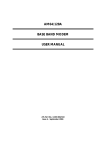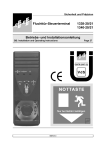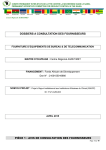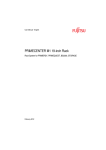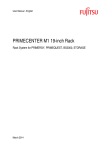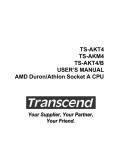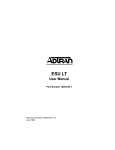Download ASCOM AM 64/768A User guide
Transcript
U S E R G U I D E High Speed Base Band Modems Desktop Versions Ascom part no: 1/265/001/610 Issue 02 – May 2001 a for faster transmission ASCOM USER GUIDE High Speed Base Band Modems ASCOM USER GUIDE High Speed Base Band Modems Note The information contained in this document is supplied without liability for errors or omissions. Ascom Telecommunications Limited reserves the right to make changes to this document at any time without notice. Compliance Notes and Safety Instructions: Caution – Hazardous voltage inside the equipment Safety Instructions: The information in this document is confidential to a Telecommunications Ltd and may not be disclosed or reproduced in whole or in part without their written consent © a Telecommunications Ltd 2001 1. This is a CLASS 1 product and must be connected to a safety earth through its mains lead. 2. This apparatus must be installed and maintained by SERVICE PERSONNEL. 3. Disconnect the mains plug and the NTP line connection before attempting to change the Digital Network Interface card. 4. The mains plug on the equipment serves as the disconnect device, therefore a socket outlet shall be installed near the equipment and shall be easily accessible. Power Rating Information – AC Source: Voltage Range 110 – 260V Wide ranging Switch Mode P.S.U. Current Range 23mA at 230V and 48mA at 110V. Frequency Range 50/60Hz EN 41003 - Safety statements: The NTP connection has a safety status of TNV-3, the Digital Network Interface port connection and TERM port have a safety status of SELV and the mains connection has an EXCESSIVE VOLTAGE status. 1 2 ASCOM USER GUIDE High Speed Base Band Modems ASCOM USER GUIDE High Speed Base Band Modems COMPLIANCE NOTES AND SAFETY INSTRUCTIONS TTE - Network Statements: Network connections for which the apparatus is compatible: a) b) c) d) e) f) 1 1 SCOPE 7 2 SYSTEM DESCRIPTION 9 2.1 INTRODUCTION 9 2.2 EXAMPLE APPLICATIONS 10 2.2.1 Desktop modem to desktop modem with no external timing 10 2.2.2 Desktop modem to desktop modem with external timing 10 Caution - Electrostatic sensitive device 2.2.3 Desktop unit to Ascom rack system 10 Electro-static discharge (ESD) Warning: 2.2.4 Desktop unit to Ascom AM70 Multiplexer 11 DURING INSTALLATION DO NOT DISCARD ANY CONNECTOR COVERS OR DUMMY PLUGS. 2.2.5 Ethernet LAN to Ethernet LAN 11 Analogue Baseband connection up to a rate of 1024kbps. Digital X.21 connection up to a maximum rate of 1024kbps. Digital V.35 connection up to a maximum rate of 1024kbps. Digital X.21bis (V.24/V.28) connection up to a maximum rate of 19.2kbps. Digital V.36 connection up to a maximum rate of 1024kbps. Digital G.703 connection at a rate of 64kbps. During EMC testing, the digital port cable used was of a screened type. To ensure compliance, it is recommended that a screened cable be used on this port when in use. To ensure compliance with ESD criteria, ensure any port or connector that is not in use is protected by the cover or dummy plug supplied. 3 U N I T F E AT U R E S 13 3.1 FRONT PANEL 13 3.2 REAR PANEL 14 Electrostatic precautions should be used at all times. Manufacturers Declaration* Ascom Telecommunications Ltd. Declares that this product is in conformity with the essential requirements of the ‘R&TTE directive 1999/5/EC’. *A copy of the Declaration of Conformity is available upon request from Ascom Telecommunications Limited. 4 I N S TA L L AT I O N 15 4.1 UNPACKING AND CONSIGNMENT CHECK 15 4.1.1 Ordering Information for Modems 15 4.1.2 Ordering Information for User Interface Modules 15 4.2 CONNECTING THE HIGH SPEED MODEM 16 4.3 CONFIGURING THE MODEMS 17 4.3.1 Desktop modem to desktop modem with no external timing 17 4.3.1.1 Configuring SLAVE unit 18 4.3.1.2 Configuring MASTER unit 18 4.3.1.3 Synchronisation 19 4.3.2 Desktop modem to desktop modem with external timing 19 4.3.2.1 Setting External Timing 20 3 4 ASCOM USER GUIDE High Speed Base Band Modems 5 6 ASCOM USER GUIDE High Speed Base Band Modems 4.3.3 Desktop unit to Ascom rack system 20 6.5 STATUS MENU 32 4.3.4 Desktop unit to Ascom AM70 Multiplexer 20 6.5.1 Unit Status 32 6.5.2 Alarms 33 6.5.3 Line Quality 33 TROUBLESHOOTING 21 5.1 QUICK GUIDE TO BASIC FAULT FINDING 21 6.5.4 Interface Status 33 5.2 DEFAULT CONFIGURATION 22 6.5.5 Menu Locked/Unlocked 34 5.3 LINK PERFORMANCE 22 6.6 TEST MENU 35 5.3.1 Local Loop 22 6.6.1 Local Loop On/Off 36 5.3.2 Remote Loop 23 6.6.2 Loopback On/Off 36 5.3.3 Far End Local Loop 23 6.6.3 Remote Loop On/Off 37 6.6.4 V.54 Loop On/Off 37 6.6.5 Data Test 38 6.6.6 In-service Test 39 6.6.7 Lamp Test 40 6.6.8 Self Test 40 F R O N T PA N E L M E N U S Y S T E M 25 6.1 SETTING THE CONTRAST ON THE LCD DISPLAY 25 6.2 MENU STRUCTURE 26 6.3 CONFIG MENU 27 6.3.1 Modem Mode 28 6.3.2 Number Of Line Pairs 28 6.3.3 Line Rate 28 6.3.4 Internal / External Timing 29 6.3.5 Interface Control Line Transfer 29 6.3.6 Transmit power 29 6.4 OPTION MENU 30 6.4.1 Interface Type / Info 6.4.2 7 VT100 SYSTEM CONTROL 41 7.1 QUICK SET-UP GUIDE 41 7.1.1 Before you start 41 7.1.2 Procedure 41 7.2 VT100 REQUIREMENTS 42 7.2.1 Cable Assembly 42 7.2.2 Terminal Requirements 43 30 7.3 USE OF CONTROLS USING TERATERM 44 Interface Settings 30 7.4 LOGGING IN 45 6.4.2.1 V.35 and V.36 31 7.5 SCREENS 47 6.4.2.2 X.21 bis (V.24/V.28) 31 7.6 TEST COUNTS 48 6.4.2.3 X.21 31 7.7 CHANGING PASSWORDS 50 5 6 ASCOM USER GUIDE High Speed Base Band Modems 8 ASCOM USER GUIDE High Speed Base Band Modems USER INTERFACES 51 8.1 X21 (V.11) 51 8.1.1 15 Way D-type X.21 (V.11) Connector pin allocation 51 8.1.2 Module Link Settings 51 8.1.3 External Timing 52 8.2 X.21 BIS (V.24/V.28) 53 8.2.1 25 Way D-type X.21 bis (V.24/V.28) Connector pin allocation 53 8.2.2 Module Link Settings 53 8.2.3 External Timing 53 8.3 V.35 54 8.3.1 V.35 (MRAC) Connector Pin Allocation 54 8.3.2 Module Link Settings 55 8.3.3 External Timing 55 8.4 RS530 56 8.4.1 25 Way D-type RS-530 Connector pin allocation 56 8.4.2 Module Link Settings 57 8.4.3 External Timing 58 8.5 X.21 BIS (V.36) 58 8.5.1 37 Way D-type V.36 Connector pin allocation 58 8.5.2 Module Link Settings 59 8.5.3 External Timing 60 8.6 G.703 CODIRECTIONAL 64K 60 8.6.1 9 Way D-type Connector pin allocation 60 8.6.2 Module Link Settings 60 8.6.3 External Timing 60 8.7 ASCOM BRIDGE ROUTER 61 1 SCOPE 1 This manual covers the installation and operation of the following Ascom high-speed base band modems: AM AM AM AM AM 64/128EA 64/384A 64/512A 64/768A 64/1024A This guide includes explanations of the associated plug-in user interface modules with the exception of the ABR (Ascom Bridge Router) module, which requires an additional guide (part number 1/269/001/610). Rack mount versions of the High Speed Base Band Modems are covered by the User Guide for the associated shelf: Shelf Type AM Rack AM Modem Shelf With Management 7 User Guide Part Number 1/113/002/610 1/159/001/610 8 ASCOM USER GUIDE High Speed Base Band Modems ASCOM USER GUIDE High Speed Base Band Modems 2 9 SYSTEM DESCRIPTION 2.1 INTRODUCTION All versions of the High Speed Base Band Modems provide synchronous communication of data over twisted copper pair(s). The The The The The AM64/128EA unit operates at 64Kbps and 128Kbps over a single pair. AM64/384A unit operates from 64Kbps to 384Kbps over a single pair. AM64/512A unit operates from 64Kbps to 512Kbps over a single pair. AM64/768A unit operates from 64Kbps to 768Kbps over two pairs. AM64/1024A unit operates from 64Kbps to 1024Kbps over two pairs. Throughout the document, reference will be to “single pair” and “two pair” modems. Wherever the term “single pair modem” is used, it applies to any of the following: AM64/128EA, AM64/384A, AM64/512A. Wherever the term “two pair modem” is used, it applies to the following: AM64/768A, AM64/1024A. The modems optimise their transmission characteristics for each line rate so a reduction in the data rate will enable transmission over a greater distance. They can be easily configured from either the front panel controls or a VT100 terminal, and are available in a range of user interface options. The interfaces currently available are: • • • • • • • X.21 15-way D-type socket X.21 bis 25-way D-type socket V.35 34-way MRAC socket V.36 37-way D-type socket RS.530 25-way D-type socket G.703 (64kbps 120ohm ) 9-way D-type socket Ascom Bridge Router with10BaseT 8-way RJ-45 socket 2 10 ASCOM USER GUIDE High Speed Base Band Modems 2.2 ASCOM USER GUIDE High Speed Base Band Modems EXAMPLE APPLICATIONS 2.2.4 Desktop unit to Ascom AM70 Multiplexer 1 or 2 copper pairs The diagrams below illustrate some basic applications: 2.2.1 11 Desktop modem to desktop modem with no external timing V11, V24/V28, V35, V36, RS530 2 Network 1 or 2 copper pairs slave modem customer's equipment Ascom AM-70 customer's equipment master/slave modem master/slave modem customer's equipment Either end of the link may be master, with the opposite end being the slave. The timing originates from the internal clock in the master, and is sent out to the customer’s terminating equipment. 2.2.2 This arrangement connects the modem via the AM70 multiplexer on towards a network. 2.2.5 Ethernet LAN to Ethernet LAN Ethernet LAN 1 or 2 copper pairs Desktop modem to desktop modem with external timing V11, V24/V28, V35, V36, RS530, 64K G703 1 or 2 copper pairs V11, V28, V35, V36, RS530 master/slave modem customer's equipment sourcing timing master modem slave modem customer's equipment In this example the master modem accepts timing from the interface and uses this to time the link. 2.2.3 Desktop unit to Ascom rack system 1 or 2 copper pairs slave modem customer's equipment Ethernet LAN customer's equipment master modem This system behaves like the above examples, but here one of the desktop units is replaced by the Ascom rack, which can house 12 card units. master/slave modem With the Ascom Bridge Router fitted, the modems can provide a WAN connection between two Ethernet LANs via a 10BaseT port. Full routing and Network Address Translation functionality precludes the need for external routing devices. In this mode, the timing originates from the internal clock of the master. 12 ASCOM USER GUIDE High Speed Base Band Modems ASCOM USER GUIDE High Speed Base Band Modems 3 13 U N I T F E AT U R E S 3.1 FRONT PANEL Program LED Power LED Test LED Receive Fault LED Data LED POWER FAULT MENU ascom 3 RXD SCROLL SELECT PROG AM-64/512A Liquid Crystal Display Item Scroll Buttons Menu Select Buttons Item LCD Power LED Fault LED Test LED TEST Program Buttons Item Select Buttons Function Liquid Crystal Display. Modem displays menu system here. Green LED is lit when unit is powered. Red LED is lit when unit is not in synchronisation (sync). Red LED is lit when a loop is applied to modem, the modem is applying a remote loop or the unit is running a data test. Receive data LED Amber LED indicates the received data status of the transmission line. Program LED Amber LED is lit when new configuration settings have been made but not committed to memory. Menu Select Buttons Right and Left arrow buttons scrolls menus in the LCD display. Item Scroll Buttons Up and Down arrow buttons scrolls menu items on the LCD display. Item Select Button Selects Item displayed on LCD display. Program Button Stores changes made in configuration to memory. 14 ASCOM USER GUIDE High Speed Base Band Modems 3.2 ASCOM USER GUIDE High Speed Base Band Modems REAR PANEL 4 15 I N S TA L L AT I O N 4.1 UNPACKING AND CONSIGNMENT CHECK The desktop version of the high speed modem comes packed complete with a 1.5m mains lead fitted with a country variant mains plug, an RJ45 to RJ45 line cord and where necessary, an RJ45 to BT style converter lead (where applicable). Each modem comes with its appropriate user interface module fitted. Mains Connector Line Connector User Interface Item Line Connector User Interface Mains Connector VT100 Terminal Connector 4.1.1 VT100 Terminal Connector Function RJ45 socket for connecting modem to copper lines Plug in user interface board IEC type connector for mains power 9 way D-type connector for RS232 connection to VT100 terminal Ordering Information for Modems The High Speed Base Band Modems product family can be ordered using the following ordering number format: 1/265/YXX Where Y refers to the model type: Y=1 for AM64/512A Y=2 for AM64/1024A Y=3 for AM64/128EA Y=4 for AM64/384A Y=5 for AM64/768A And XX refers to the user interface module fitted: XX=01 for X.21 (V.11) interface XX=02 for X.21bis (V.24/V.28) interface XX=03 for V.35 interface XX=04 for V.36 interface XX=05 for RS530 interface XX=06 for G.703 interface XX=07 for modem without interface 4.1.2 Ordering Information for User Interface Modules Replacement user interface modules can be ordered using the following ordering numbers: X.21 (V.11) Interface Module X.21bis (V.24/V.28) Interface Module V.35 Interface Module V.36 Interface Module RS530 Interface Module G.703 Interface Module ABR 10BaseT 8-way RJ-45 socket 1/203/102/101 1/203/202/101 1/203/302/101 1/203/402/101 1/203/402/101 1/203/602/101 1/269/001/101 4 16 ASCOM USER GUIDE High Speed Base Band Modems 4.2 ASCOM USER GUIDE High Speed Base Band Modems CONNECTING THE HIGH SPEED MODEM 17 Your modem should now be connected as illustrated in the following diagram: Connect the mains lead into the IEC type socket on the rear of the unit and plug the other end into an earthed mains supply. WARNING! This unit must be used only with power supplies providing a safety earth. The unit should power up, the following messages will be displayed: Displays type and version of software 4 Copper Pairs This will depend on the status of the unit Plug one end of the RJ45 to RJ45 line cord lead into the RJ45 line connector socket on the rear of the unit. The other end connects to your copper line pairs. For the RJ45 connector pair one is on pins 7 and 8 and pair two (on two pair modems only) is on pins 4 and 5. In the UK connection is made via RJ45 to BT style converter, connections on pins 1 and 6 for pair one and 2 and 5 for pair two. RJ45 TO BT STYLE CONVERTER RJ45 PLUG Interface Cable (not supplied) Mains Connection (supplied with correct plug) 4.3 CONFIGURING THE MODEMS 4.3.1 Desktop modem to desktop modem with no external timing A modem to modem link (as in diagram 2.2.1) requires a straight through connection, i.e. pair one of the first modem connects to pair one of the second modem. If using two pair modems in their two pair mode, the second pair of each modem should also be directly connected. The units will not operate if the pairs are crossed over. One end of the link will need to be configured as a MASTER and the other end will be configured as SLAVE. The difference being that the master unit can download the major settings to the slave, and not vice versa. The downloaded settings are: number of pairs, line rate, and control line transfer. All other settings are not downloaded, and have to be set locally. Pin 1 Pin 1 A suitable lead is required to connect the modem user interface connector on the rear of the unit to your DTE equipment. For details of interface connector pin-outs see section 8. 18 ASCOM USER GUIDE High Speed Base Band Modems With your modems connected as described above, the configuration procedure is as follows. 4.3.1.1 • • ASCOM USER GUIDE High Speed Base Band Modems • Press the SCROLL DOWN button once. The LCD will indicate the line rate, e.g. 512K: • Press the SELECT button until the desired rate appears. • Press the PROG button to implement your settings. The PROGRAM LED will go out. This confirms the changes have been made to set the modem to MASTER, at the specified data rate and in the case of the two pair modem, with either one or two pairs in operation. 19 Configuring SLAVE unit Press MENU LEFT and MENU RIGHT buttons until the LCD shows the message: Immediately press the SCROLL DOWN button once or wait for three seconds. One of the following messages will appear: 4.3.1.3 Synchronisation If unconnected the modems should now show the message: 4 The green POWER LED and the red FAULT LED should also be lit. If the modems are connected then, after approximately a minute the red FAULT LED should go out and the LCD should show: • If the message is already displayed then your Modem is configured correctly for slave operation. • The modems are now synchronised and transmitting data to one another. Otherwise press the SELECT button until the LCD shows the message: 4.3.2 The PROGRAM LED will be lit to show that a change has been made but not yet programmed into the memory. • Press the PROG button to implement the SLAVE mode. The PROGRAM LED will go out and your modem will now be configured as SLAVE. 4.3.1.2 Configuring MASTER unit • Repeat the above section, but instead select the master mode: • Press the SCROLL DOWN button once. If you have a two pair modem you can now select one or two pair working by pressing the SELECT button, e.g. for 1 pair: Desktop modem to desktop modem with external timing This configuration is similar to the previous configuration. The MASTER modem however can be set to receive an external clock source (see diagram 2.2.2). For X21 there is an additional option of synchronising to an external byte (octet) timing signal. Note that the user interface connector on the rear of the unit is wired such that the modem is a DCE (Data Circuit-terminating Equipment). If the modem is required to act as a DTE (Data Terminating Equipment) then a changeover cable will be required. The details are given in section 8. 20 ASCOM USER GUIDE High Speed Base Band Modems 4.3.2.1 Setting External Timing • Select the CONFIG MENU. • Press the SCROLL DOWN button four times. One of the following messages will appear: • Press the Select Button until the required timing mode is displayed. • Press the PROG button to implement your setting. The modem is now configured for external timing. 4.3.3 ASCOM USER GUIDE High Speed Base Band Modems 5 TROUBLESHOOTING 5.1 QUICK GUIDE TO BASIC FAULT FINDING No. Symptom 1 Power LED does not light. 2 Power LED lights but LCD screen information is either missing or of poor visibility. 3 Modems do not synchronise. Possible Fault Blown fuse. Corrective Action Replace fuse in mains lead. Contrast adjustment is wrongly set. Check the screen contrast adjustment as described in section 6.1. Configuration of modems incorrect. Desktop unit to Ascom rack system The AM Rack (and MSM Rack) is a high-density 19” DIN41494 rack that allows 12 card style modems to be housed together. The rack modems can be configured either as MASTER or SLAVE units, though it is usual to have the rack based modems as MASTER units and the desktop unit as SLAVE. Configuration of your desktop modem to work with a rack unit is as described in sections 4.3.1.1 and 4.3.1.2. 4.3.4 Lines not correctly connected. Line attenuation or line noise too high. External timing signal incorrect. Desktop unit to Ascom AM70 Multiplexer The AM70 is a primary level flexible multiplexer housed in a 19” rack. It is possible to integrate High Speed modems into the AM70 network by using HIRAC cards. The HIRAC card can support five 512K channels and is always configured as a MASTER unit. To link your modem to a HIRAC you must configure it as a SLAVE unit this is described in section 4.3.1.1. This arrangement also allows the interface options to be downloaded, (in addition to the configuration settings). 21 4 For details of the configuration settings at the multiplexer, please refer to the AM70 documentation. 5 Internal fault. Verify by running self test. (Also reported with line rate / pairs = 0). Modems Line attenuation or synchronised but line noise too high. high error rate. External timing signal incorrect. Short line. Modems Test loop active. synchronise but Interface control no data transfer. lines incorrect. Check configuration as detailed in section 4.3. If modems set to independent mode check that the configuration of each end matches. Check that settings have not reverted to default (see section 5.2). Check that line pair(s) are correctly connected together (not crossed). Select a lower data rate. Check external timing signal quality, and cable assembly. Check configuration (Section 4.3.). Return unit for repair. Select a lower data rate. Check external timing signal frequency and quality. Switch transmit power to 7.5dBm setting. Ensure no tests active at either modem. Check control lines relevant to interface and if necessary set the to “on”. e.g for V.28 circuits 108 and 105 should be on for data transfer. If the lines are not used a range of clamping operations are possible. See section 6.4. 5 ASCOM USER GUIDE High Speed Base Band Modems ASCOM USER GUIDE High Speed Base Band Modems DEFAULT CONFIGURATION 5.3.2 The modem has a default configuration, and reverts to this when: With a BERT still connected as above, turn off the local loop and apply the remote loop. The remote loop loops data back to the user interface from the far end modem as shown below, thus this test can be used to check the integrity of the line. (1) The interface module has been changed. (2) The stored configuration has become corrupted. This could occur if power was lost when the configuration was being stored. The modems signify the use of the default configuration by turning the program LED on after the unit has powered up. There should be no errors or a very low error rate. If the error rate received is too high for your application, try a lower data rate. When you have completed this test, turn off remote loop. If a BERT is not available then the test can be carried out by using the in-built data test. For details on how to do this see section 6.6.5. Interface The default configuration is: Modem mode: Slave Number of line pairs: 1 Line rate: 64k Internal / external timing: Line Clock Interface control: Controls EOC Transmit power: Auto 5.3.3 The high-speed modem has a number of features to aid in the testing of the data link. To check a data link the following tests can be performed. Some of the tests outlined will require the use of a Bit Error Rate Tester (BERT). Local Loop Transmission System Interface With a BERT connected to the user interface a local loop will loop data back to the user interface as shown below. If everything is ok, no errors should be detected i.e. the user interface is correctly transporting data. Transmission System Transmission System BERT remote loop selected from this modem Far End Local Loop If the two tests above have been performed then also perform test 5.3.1 (local loop) on the far end modem. This can only be performed when the far end modem is local to the operator. LINK PERFORMANCE 5.3.1 Transmission System loop applied here In the interface menus: All clamps OFF, except, for V.35, V.36, and RS530 only: Circuit 108 Set On 5.3 23 Remote Loop Interface 5.2 Interface 22 local loop applied in this modem BERT 5 24 ASCOM USER GUIDE High Speed Base Band Modems ASCOM USER GUIDE High Speed Base Band Modems 25 F R O N T PA N E L M E N U S Y S T E M 6 F R O N T PA N E L M E N U S Y S T E M The front panel menu system allows you to make all the necessary changes to configuration and set up via the front panel buttons and liquid crystal display. You can navigate between menus using the MENU LEFT and MENU RIGHT buttons, and navigate between items in each menu by using the SCROLL UP and SCROLL DOWN buttons. Items in all the menus can be chosen using the select button. Items in the TEST menu become active as soon as they are selected. Items in the OPTION and CONFIG menus become active only after the PROG button is pressed, and new items selected in these menus are highlighted with an * until this time. Several items may be changed, and then programmed in one operation. Note that changes will be discarded if the menu is exited or the unit is left idle for 1 minute. If changes have been made an extra item Program Items will appear at the bottom of the menu (Config and Options only). Selecting this has an identical effect to pressing the program key. 6.1 SETTING THE CONTRAST ON THE LCD DISPLAY The contrast of the LCD display can be adjusted to suit the ambient lighting conditions. If it’s difficult to read the LCD display, follow the following procedure to adjust the contrast setting for optimum visibility: Press the MENU LEFT, MENU RIGHT and SCROLL UP keys simultaneously to show the contrast control screen: Use the SCROLL UP or SCROLL DOWN key to cycle through the 8 contrast values until optimum visibility is obtained. Press the SELECT key to leave this screen and store the selected contrast setting. 6 26 ASCOM USER GUIDE High Speed Base Band Modems 6.2 ASCOM USER GUIDE High Speed Base Band Modems MENU STRUCTURE 6.3 The items in each menu are as shown below: CONFIG MENU The configuration menu contains the items that define the set-up and mode of operation of the modem. Status Menu Test Menu Option Menu Config Menu Unit Status Local Loop On/Off Interface Type Modem Mode Alarms Loopback On/Off Interface Info Number of Line Pairs Line Quality Remote Loop On/Off Interface Settings Line Rate Interface Status V54 Loop On/Off Internal/External Timing Data Test On/Off Interface Control Line Transfer In Service Test Transmit Power Menu Locked/ Unlocked 27 Modem Mode Number of Line Pairs Cannot be changed if slave Mode Line Rate Rate can be from 64K to 1024K in steps of 64K (depending on modem type) Cannot be changed in Slave Mode Internal/External Timing Master Mode cannot select Line Clk External Byte clock no longer used Slave Mode is always set to Line Clk Interface Control Line Transfer Cannot be changed if Slave Mode Lamp Test Self Test There are two inactivity timeouts in the menu system. Three seconds after selecting a menu heading the first option of that menu will be shown. The display returns to the status menu when the unit has been idle for 1 minute. Changes made to the configuration and not programmed will be lost in this case. Transmit Power 6 28 ASCOM USER GUIDE High Speed Base Band Modems 6.3.1 Modem Mode When two modems are connected together to form a link one end must be configured as SLAVE and the other as MASTER. The major configuration settings set at the MASTER modem will be downloaded to the slave during synchronisation. The modems can be set to IND SLAVE (independent Slave) and IND MASTER. Here the configuration is not transferred between the modems, and must be setup individually. Using independent modes will result in a faster sync up process; but at the expense of flexibility in having to set up both ends of the link. The G703 interface can only be MASTER or IND MASTER. ASCOM USER GUIDE High Speed Base Band Modems 29 This wide choice of data rates allows the link to be set for optimal operation, the lower speed rates allowing transmission over higher attenuation cables. Note: any modem fitted with a G703 interface can only be set to 64k. 6.3.4 Internal / External Timing If a modem is configured as MASTER then you also have the option to synchronise the modem to an external clock. This allows your master modem to be set-up as a DTE. Note DTE set-up will also require a switch over cable to configure the user interface connector in a DTE mode, see section 8. The G.703 interface is always configured for external bit timing. 6.3.2 Number Of Line Pairs If you have a two pair modem you have the option of selecting between one and two pair operation. If one pair operation is selected you will be restricted to a maximum data rate of 512kbps. If two pair operation is selected then higher data rates up to 1024kbps are available (depending upon the model). The single pair modems and any modem with the G703 interface fitted allow one pair operation only. When two pairs are selected each pair carries half of the data, thus a 256kbps link will consist of two 128kbps lines and so a performance advantage is gained over a single pair 256kbps link. 6.3.3 Line Rate The modem can be set to operate at the following rates: Data Rate 64K 128K 192K 256K 320K 384K 448K 512K 576K 640K 704K 768K 832K 896K 960K 1024K Modem Type AM64/128EA, AM64/384A, AM64/512A, AM64/768A, AM64/1024A AM64/384A, AM64/512A, AM64/768A, AM64/1024A 6.3.5 Interface Control Line Transfer The status of the user interface control lines can be communicated to the far end. The control lines interchanged are: X.21 V.11 - C circuit at local end to I circuit at remote end (and vice versa) X.21 bis V.28 / V.35 / V.36 / RS530 - circuit 105 at local end to circuit 109 at remote end (and vice versa) • Controls Off. This disables the transfer of control line information. • Controls EOC. This sends the control line information by embedding the data into the modems frame structure. This outband method is slowest but has no restricting effect on the user bandwidth. • Controls T/S. This allocates a 64k time slot in the transmitted data for transfer of control information, and hence this 64k time slot is no longer available to the user. This inband technique is fast but it does restrict the user rate by 64k. If this option is selected then the maximum data rate will not appear in the list of choices, conversely, if the maximum data rate is selected then this item will not appear here. AM64/512A, AM64/768A, AM64/1024A AM64/768A, AM64/1024A 6.3.6 Transmit power The modem can have two power settings: • Auto. This is the normal mode of operation the modem transmits 13.5dBm of power into a 135 ohm load. • Power 7.5dBm. This is a low power setting to be used if problems are experienced on short lines of less than 1 Km. AM64/1024A 6 30 ASCOM USER GUIDE High Speed Base Band Modems 6.4 OPTION MENU The option menu relates to items that are specific to each interface module. Interface Type ASCOM USER GUIDE High Speed Base Band Modems 6.4.2.1 Interface Settings • 105 Set On. Clamps line 105 permanently ON. • 106 Delay. Causes line 106 to follow 105 after a delay of about 20mS • 107 Set On. Clamps line 107 permanently ON. • 108/1 Set On. Clamps line 108 permanently ON. Interface dependent settings Interface Type / Info The first two lines of the display describe the interface type fitted to the modem. For the G703 case there is only the one line. 6.4.2 Interface Settings The next few menu items give the interface control line options. The default control line activity is displayed as follows: e.g. Circuit 105: if the clamp is applied: X.21 bis (V.24/V.28) For this interface the following options are available: • 105 Set On. Clamps line 105 permanently ON. • 106 Delay. Causes line 106 to follow 105 after a delay of about 20mS • 107 = 108/1. Causes 107 to follow the condition of 108. • 108/1 Set On. Clamps line 108 permanently ON. 6.4.2.3 6.4.1 V.35 and V.36 For these interfaces the following options are available: 6.4.2.2 Interface Info 31 X.21 For this interface the following option is available: • C Set On. Clamps C circuit permanently ON. 6 32 ASCOM USER GUIDE High Speed Base Band Modems 6.5 ASCOM USER GUIDE High Speed Base Band Modems STATUS MENU This menu displays alarm information to indicate the operational state of the modem. • Receive Data. Modems synchronised and far end control signals are on, local end are off. • Send Data. Modems synchronised and local control signals are on, far end are off. • Data Transfer. Modems are synchronised and control signals are on at both ends of link. 6.5.2 Alarms This read only display gives modem alarm information. Unit Status Note that other interface specific messages may appear in the alarms section Alarms • No Alarm. There are no alarms present. • No Sync. The modem is not synchronised with the far end. • CRC Error. An in service test is running and CRC errors have been detected. This alarm message is displayed for 5 seconds only unless the errors persist. • LOS / CD Fail. For G.703 only: LOS refers to loss of sync on the copper pair side. CD Fail refers to Carrier Detect fail on the G.703 side. 6.5.3 Line Quality Interface Status Line Quality This read only display gives an indication of the signal quality on the copper pair(s). A value of 0 indicates the units are not synchronised. The line quality is high (high signal to noise ratio) if the value is 10 and the line quality is low (low signal to noise ratio) if the value is 1. This display also gives an indication as to the progress of any start up sequence. When the unit is trying to synchronise it will display a series of asterisks. The sequence starts with one asterisk, and ends with four asterisks (on each pair) indicating full synchronisation. 6.5.4 Interface Status This read only display shows the status of the interface control lines. The control lines displayed will depend upon the interface selected. Menu Locked/ Unlocked 6.5.1 33 Unit Status This read only display gives an indication of the overall state of the data link. • LTU Not Ready. The modem is not in synchronisation with the far end. • LTU Ready. Modems are synchronised, but control signals are off at both ends of link. e.g. Circuit 105: For the X.21bis circuits there is also a composite display showing all of the control lines on one line of the LCD. Here each circuit is represented by its last digit and the on state is denoted by a filled in block. e.g. 105,106,107,108,109 ON, 140,141,142 OFF: 6 34 ASCOM USER GUIDE High Speed Base Band Modems 6.5.5 Menu Locked/Unlocked To prevent unauthorised tampering with the modem configuration the front panel controls can be disabled. This MENU item shows the status of this feature. It’s also possible to change the setting from this menu item by using a special key sequence. While the Menu locked/unlocked status is showing, you can access the control by pressing SELECT and SCROLL DOWN at the same time, and while they are pressed you can scroll through the options with the MENU LEFT button. Use the PROGRAM button to set. The settings available are: • Menu Unlocked. All menu items are available. • Menu Locked. Present settings can be viewed but not changed. • Menu Limited. As for menu locked but all test menu options are available. ASCOM USER GUIDE High Speed Base Band Modems 6.6 35 TEST MENU This menu allows the user to set test loops and data tests to analyse the performance of the data link. Local Loop On/Off Loopback On/Off Remote Loop On/Off V54 Loop On/Off Data Test On/Off Select Pair Number of Errors Received 6 Patten Type Time In Service Test Select Pair Local CRC Errors Far end CRC Errors Lamp Test Self Test Time ASCOM USER GUIDE High Speed Base Band Modems ASCOM USER GUIDE High Speed Base Band Modems Local Loop On/Off 6.6.3 Turning on the local loop causes the modem to loop data back to the customer interface (loop 3c – ITU X.150). If local loop is on then remote loop and data test are unavailable. This loop can also be applied from the customer interface: For X21: The DTE should send the ART pattern (11001100) and have its control line “C” set OFF. For V.35, V.36 and RS530: Circuit 141 ON - Local loop ON Circuit 141 OFF - Local loop OFF For V.35, V.36 and RS530: Circuit 140 ON Circuit 140 OFF - Circuit 142 indicates that a test loop has been applied. Circuit 108 (where available) should also be on for this test. Remote loop ON Remote loop OFF Transmission System Transmission System Interface Circuit 142 indicates that a test loop has been applied. Circuit 108 (where available) should also be on for this test. Interface Interface This causes the modem to apply a loop at the far end modem such that data is looped back to the local end. If a remote loop is on then local loop and loopback are unavailable (If the local loop or loopback is on, then the remote loop is unavailable). This loop can also be applied from the customer interface: For X.21: The DTE should send the ALT pattern (1111000) and have its control line “C” set OFF. Transmission System 37 Remote Loop On/Off Interface 6.6.1 Transmission System loop applied here data returned to user interface loop applied at this modem (same as loopback applied here) 6.6.2 loop requested from this modem Loopback On/Off This causes the modem to loop data back to the remote end of the link (loop 2b – ITU X.150). If loopback is on then remote loop and data test are unavailable. 6.6.4 V.54 Loop On/Off Transmission System Transmission System Interface This loop is effectively a remote loop, but used in a configuration where the master to slave pair of modems form part of a larger network. Interface 36 loop applied here data returned to remote modem The loop request command is sent from the slave modem via the data channel (as a V.54 pattern). This request is then ignored by master modems and passed through the network until it reaches the ultimate slave unit. This responds to the command and applies the loop. Slave modem Loop request here Master modem Network Master modem Slave modem Loop applied here Note: any rack modems in the data path will also pass through the loop request. 6 38 ASCOM USER GUIDE High Speed Base Band Modems 6.6.5 ASCOM USER GUIDE High Speed Base Band Modems Data Test • This mode allows the user to send a PRBS (Pseudo Random Binary Sequence) pattern to the remote modem and monitor the received data stream for errors. The number of bits received in error is displayed on the LCD. The test time elapsed can also be displayed, allowing the user to calculate the effective Bit Error Rate if required. This is given by: Bit Error Rate (BER) = Error Count User Data Rate x Time A loop must exist somewhere in the line system for the test to be valid. This loop can be selected by: (1) Remote loop selected from the Test Menu. (2) Remote loop selected from the DTE. (3) Loopback selected by the remote modem. Loop 1 is usually the most convenient. It must be applied before entering Data Test Mode. If the Data Test is On, the Local Loop and Loopback items will not be visible in the Test Menu. 39 Injecting Errors. The data test will be run using a PRBS pattern with an error inserted into it once every second. These errors will be displayed on the error count display. Pressing the SCROLL DOWN button displays one of the following messages. This displays the duration the test has been run in seconds. This indicates that the modem is waiting for the received data to align with transmitted PRBS pattern. You can stop the test by pressing SELECT. The display will show. Pressing SELECT will start the test again. Once the Data Test is selected the following option becomes available: Select Pair 1 Select pair 2 (This option is only available for two pair modems) The modem injects a PRBS immediately the mode is entered. The Test LED should light to verify this. Pressing the SCROLL DOWN button displays one of the following messages: This message indicates that the modem is waiting for the received data to align with transmitted PRBS pattern. 6.6.6 In-service Test This mode allows the error performance of the line to be monitored without interrupting data traffic. It operates by monitoring the CRC bits that make up part of the transmission frame structure. 6 Figures produced cannot accurately be extrapolated to give the data error rate, but can be used as a general guide. Each CRC error indicates that 1 or more bit error has occurred in the transmission frame. Results are given for both receive and transmit directions. When In-service Test has been selected the following option becomes available. Select Pair 1 Select pair 2 (This option is only available for two pair modems) The test starts as soon as the pair option has been selected This message indicates that the test is running and any errors received will be counted up on the display. (If this message does not appear check that you have turned on a loop at the remote end). You can stop the test by pressing SELECT. The display will show. Pressing SELECT will start the test again. Pressing the SCROLL DOWN will display the following option: • Injecting PRBS. The data test will be run using a PRBS pattern. Pressing the SCROLL DOWN button brings up the number of local CRC errors. You can stop the test by pressing SELECT. The display will show. Pressing SELECT will start the test again. Pressing the SCROLL DOWN button brings up the number of far end CRC errors. 40 ASCOM USER GUIDE High Speed Base Band Modems ASCOM USER GUIDE High Speed Base Band Modems 7 41 VT100 SYSTEM CONTROL You can stop the test by pressing SELECT. The display will show. 7.1 Pressing SELECT will start the test again. Pressing the SCROLL DOWN button displays the duration the test has been running in seconds. QUICK SET-UP GUIDE The following sections will provide step by step guidance for the use of the VT100 control features of the HSBBM. For those experienced in VT100 control, this section provides a brief guide to the use of this feature. Please refer to the relevant detailed section if you are not clear on any point. 7.1.1 You can stop the test by pressing SELECT. The display will show. Pressing SELECT will start the test again. 6.6.7 Lamp Test Selecting Lamp Test will cause the modem to light all of the LEDs and black out all LCD segments for approximately 2 seconds. 6.6.8 Self Test Selecting self-test causes the modem to carry out the self-test routine. This routine is normally carried out when power is applied to the unit. Before you start To manage the High-speed Baseband Modem from a PC, you will need: • A standard straight connected 9-pin D-type to 9-pin D-type cable. • A terminal emulator set to VT100 at 9600 bauds, 8 data bits, no parity, 1 stop bit and no flow control. 7.1.2 Procedure STEP 1 Plug one end of the cable into the terminal port of the modem and the other end into a com port in the PC. Run the terminal emulator and set up the communications parameters as outlined above. Once the emulation screen is displayed, press CTRL-V to display the initial “Screens Menu”. STEP 2 Press “a” to enter the “Password Menu” so that you can log on. The cursor will be positioned below the message “NOT logged in”. Press the SPACE key once to enter insert mode (a block is displayed). Now type the first letter of the access level that you require (e.g. for User, type “u”) followed by a SPACE and then the associated password using the correct case, and then press RETURN. When you have logged in successfully, the message at the bottom of the screen will change to “Logged in as xxxxxx” where xxxxxx is the log in level. Default (factory set) passwords are: Guest – Helen User – Jennifer Techie – Michael Supervisor – Helmut Note: If the “Use Password” check-box is not checked, it is possible to log in to “User” level without a password. In this case simply press the space bar to display the input block and press the RETURN key. 7 42 ASCOM USER GUIDE High Speed Base Band Modems ASCOM USER GUIDE High Speed Base Band Modems STEP 3 Press CTRL-V to return to the “Screen Menu”. This time you will see that there are more options. Simply type the letter to the left of the required menu to enter it. MOVING AROUND AND CHANGING VALUES To access other screens, you can return to the “Screen Menu” again by typing CTRL-V and then choosing the required screen by typing its associated letter. Use TAB to move around the items on a screen and use the SPACE key to change the option (check/uncheck a check-box, select a radio button, step through values). Where it is necessary to edit a field such as a password, it is necessary to enter the edit mode by pressing the SPACE key, press CTRL-C to delete the current value, type the new value and then press RETURN. If the change to an item needs to be saved then the message “Save Settings Required” appears in the top right hand corner of the screen. This is equivalent to the PROG lamp on the modem. To save the settings, move the cursor to the “Programme” box and press the SPACE key. The message will then disappear and the change will be saved. VT100 REQUIREMENTS 7.2.1 Cable Assembly Terminal Requirements Any suitable VT100 type terminal emulator such as Windows HyperTerminal can be used to provide basic functionality, but we recommend that Teraterm is used. A copy of this may be downloaded from: http://www.ascom-telecom.co.uk/transmission/support This will run on MS Windows 9.x and Windows NT. Follow the on-screen instructions to install it. When installed use the Ascom HSBBM icon to connect to the modem. This connects via the serial port with a baud rate of 9600, 8 data bits, parity of none, 1 stop bit and no flow control. For other terminal emulators, these values must be programmed using the appropriate set-up menu. Choose to connect via the serial port and once the emulator window has opened press “Ctrl V” to initialise communications. The following menu should appear: Press CTRL-X to log out of the system. 7.2 7.2.2 43 AM64/1024A V3.0 Screens Menu Status: VT100 control is achieved by plugging a VT100 compatible terminal into the 9-way D-type connector on the rear panel. Details of this cable are: Pin Name Carrier Detect Receive Data Transmit Data Data Terminal Ready Ground Data Set Ready Ready To Send Clear To Send Ring Indicator Modem (Male 9-way D-type) 1 2 3 4 5 6 No Connection No Connection No Connection Terminal (Female 9-way D-type) 1 2 3 4 5 6 No Connection No Connection No Connection No Sync Available Screens:a) b) c) Password Who am I Status 7 44 ASCOM USER GUIDE High Speed Base Band Modems 7.3 ASCOM USER GUIDE High Speed Base Band Modems USE OF CONTROLS USING TERATERM Function Appearance Moving between screens: Moving between items on a screen Button Check boxes Radio buttons [ ] Key Actions in Teraterm To move directly between the screens: CTRL-N to go forward. CTRL-P to go backwards. CTRL-V to go to “Screens Menu”. 7.4 Alternative Action Return to “Screens Menu” by pressing CTRL-V and select required screen from the menu using its associated letter. TAB AM64/1024A V3.0 Password Status: No Sync Guest= User= Techie= Supervisor= LEFT-ARROW moves the selection up the choices. Updown button LOGGING IN Once the “Screens Menu” is displayed (on pressing CTRL-V), choose the Password screen to log in to the modem. This appears as follows: UP ARROW (CTRL-U) to go up. DOWN ARROW (CTRL-D) to go down. Pressing the SPACE key acts as a click action. SPACE key is used to toggle. “X” indicates checked. The cursor moves to the selected SPACE key button (marked with “X”). RIGHT-ARROW moves the selection down the choices. This indicates that the value shown can be adjusted. 45 [x] Use Password [x] DCD Logout Auto-logout (mins)= 5 NOT logged in. Logout SPACE key LEFT-ARROW decreases the value. Edit Boxes RIGHT-ARROW increases the value. To change the text, press the SPACE key to enter edit mode. CTRL-C clears current text. The position of the cursor at the bottom of the screen is the login line. To login you must press the SPACE key to enter edit mode. LEFT moves cursor left. There are four login levels, each with their own password. The login level determines which screens may be viewed and which settings within the screen may be viewed and/or modified. RIGHT moves cursor right. Guest Allows the user to see the present settings but change nothing BACKSPACE deletes the character to the left of the cursor. ENTER accepts the new text. User Allows the user to see and change most settings in order to configure the unit when installing or during normal operation. Techie Allows the user to see additional screens and items that help with problem solving and development. Note: If an incorrect key has been pressed by mistake, the modem may not respond to further keystrokes. Pressing ESCAPE usually resolves this problem. Supervisor Allows the user to see and change everything. Only this level can see and change the passwords for the unit. Type the first letter of the required login level (e.g. for Supervisor type “s”) followed by a space and then the password. Complete the entry by pressing RETURN. The default (case-sensitive) passwords for Guest, User, Techie and Super are ‘Helen’, ‘Jennifer’, ‘Michael’ and ‘Helmut’ respectively. These should be changed when the unit is installed at the customer’s site unless security is not an issue. 7 46 ASCOM USER GUIDE High Speed Base Band Modems ASCOM USER GUIDE High Speed Base Band Modems Once logged in, the message above the login line changes to “Logged in as XXXX” where XXXX is the login level. For user login level, the screen will appear as follows: AM64/1024A V3.0 SCREENS The following example shows the screens available at the user login level: AM64/1024A Password Status: 7.5 47 V3.0 Screens Menu No Sync Status: Guest= No Sync Available Screens:- User= a) b) c) d) e) f) g) Techie= Supervisor= [x] Use Password [x] DCD Logout Auto-logout (mins)= 5 Password Who am I Status Test Options Configuration Test Counts Logged in as User Logout The front panel buttons on the modem are ignored and the LCD displays ‘VT100 in Control’. Press CTRL-V to view the “Screens Menu”. You will now see a list of all available screens for that particular login level. The window is divided into two sections by a divider bar; the top part is used for information that is displayed regardless of the selected screen and the bottom is used for the screen items, i.e. settings that can be viewed and/or changed. The status displayed above the divider bar on the left is the same or similar text as that displayed on the LCD on the front panel except that in some cases it may be blinking. The available screens are: Screen Title Password Who am I Status Test Options Configuration Test Counts Description Used for logging in for all levels, and for editing passwords and login options at Supervisor level. Provides information about the modem (i.e. version, interface type, number of pairs etc.). Provides the same information as the front panel Status Menu except line quality (see Test) and Menu locked/unlocked (see Options). Provides the same test options as the front panel Test Menu except Data test (see Test Counts), In-service test (see test Counts) and Self-test. It also provides the line quality information. Provides options for locking/unlocking the front panel menu controls, LCD contrast adjustment and control of the RXD lamp. Provides all the same configuration options as the front panel Config Menu. Provides the Data test and in-service test options that are provided by the front panel Test menu. 7 48 ASCOM USER GUIDE High Speed Base Band Modems 7.6 ASCOM USER GUIDE High Speed Base Band Modems 49 TEST COUNTS Most of the screens can be used in the same way as the front panel menu control. However, the Test Counts screen requires some explanation: AM64/1024A Item Description A General Statistics V3.0 Test Counts Status: A No Alarm Total Time= Avail Time= 2396 2334 Data Test Type ( ) None (x) PRBS ( ) Pattern Error Secs= SVErr Secs= 0 0 Link Breaks= Test Time= [ ] Inject Errors 0 2334 In-Service Test (x) None ( ) Running Inject 1 Error Test Pattern 1 [ ] Enable CRC B Rx CRC Tx CRC Channel 1 0 0 Channel 2 0 0 Channel 3 0 0 Channel 4 0 0 C Time Errors 54 1 0 0 0 0 0 0 D Time Rx SVC Tx SVC 0 0 0 0 0 0 B CRC Errors C Data Test Results 0 0 0 D In-Service Test Explanation These counters record the general performance since the last time the modem was reset/powered up. Total Time The number of seconds that unit has been running. Avail Time The number of seconds that unit has been in sync. Error Secs The number of seconds within which the unit has detected at least one CRC error. SVErr Secs The number of seconds within which the unit has detected more that 1 in 100,000 CRC errors. Link Breaks The number of times that the unit has lost sync. With the far end. A zero value may indicate that the unit has not yet got into sync. These counters record the number of detected CRC errors when CRC is enabled. These counters record the lapsed time and error count for each line when Data test has been activated. The counters reset to zero and then started when either “PRBS” or “Pattern” is selected as Data Test Types, and the values are frozen when “None” is selected. See section 6.6.5 for an explanation of these figures. In addition to the features provided by the front panel controls, it’s possible to generate a user-selected test pattern using the “Test Pattern” field. It is also possible to inject single errors by clicking the “Inject 1 Error” button. These counters record the number of CRC errors detected during a set period. The counters are reset to zero and then started when “Running” is selected, and frozen when “None” is selected. See section 6.6.6 for further information. 7 50 ASCOM USER GUIDE High Speed Base Band Modems 7.7 ASCOM USER GUIDE High Speed Base Band Modems CHANGING PASSWORDS AM64/1024A 8 51 USER INTERFACES V3.0 Password Status: No Alarm Guest= Helen User= Jennifer Techie= Michael Supervisor= Helmut [x] Use Password [x] DCD Logout Auto-logout (mins)= 20 Logged in as Supervisor Logout 8.1 X21 (V.11) 8.1.1 15 Way D-type X.21 (V.11) Connector pin allocation. Pin A-wire B-wire 15 2 4 3 5 6 7 1 9 11 10 12 13 14 8.1.2 Only when logged in at Supervisor level is it possible to see and modify the user passwords. To change a password, use the UP or DOWN ARROWs or TAB to move the cursor to the required password and then enter edit mode by pressing the SPACE key. Edit the password as required (the easiest way to do this is deleting the existing line by pressing CTRL-C and then typing the new value). Press ENTER to complete the task. You will note that the “Save Settings required” message appears on the screen – ensure that you do this by clicking on the programme key on either the Configuration or Options pages. Unbal 8 Circuit G S EXT T R C I S B Description Signal Ground / Common Return External Signal Element Timing Transmit Receive Control Indication Signal Element Timing Byte Timing Type SITS 89/43 Common Load Load Generator Load Generator Generator Generator Module Link Settings J1 J2 3 1 2 3 1 2 Interface Module Top View To enable user level access without a password, un-check the “Use Password” box. The system is programmed to automatically logout when the DCD pin goes OFF. Un-check the “DCD Logout” box to prevent this. You can also change the length of the inactivity timeout for logging out when the terminal is not used. This is changed using edit mode in the same way as changing passwords. 8 J1 - X.21 T (Transmit data) Circuit Termination This link connects a 120 ohm load resistor across the T circuit in position 1-3. This helps maintain signal rise times and minimises reflections at rates greater than 9.6 kbps over long lines. At lower rates and over short lines the termination resistor may be omitted, (link set position 1-2). 52 ASCOM USER GUIDE High Speed Base Band Modems ASCOM USER GUIDE High Speed Base Band Modems J2 – X.21 SEXT (External Signal Element Timing) Circuit Termination – This link connects a 120 ohm load resistor across the SEXT circuit in position 1-3. This helps maintain signal rise times and minimises reflections at rates greater than 9.6kbps over long lines. At lower rates and over short lines the termination resistor may be omitted, (link set position 1-2). 8.1.3 External Timing If External timing is required ie the modem is to be used as a DTE then a change over cable will be required as shown in the diagram below 2 T-A 9 T-B Master High Speed Modem Set to External Bit Timing 2 T-A 9 T-B 4 R-A 11 R-B 4 R-A 11 R-B 1 SE-A 15 SE-B 13 S-A 6 S-B 5 I-A 12 I-B Timing Source 8.2 X.21 BIS (V.24/V.28) 8.2.1 25 Way D-type X.21 bis (V.24/V.28) Connector pin allocation. Pin 7 2 3 4 5 6 20 8 15 17 21 18 25 24 Circuit 102 103 104 105 106 107 108.1 109 114 115 140 141 142 113 Description Common Return Transmitted Data Received Data Request to Send Ready for Sending Data Set Ready Connect Data Set to Line Data Channel Received Line Signal Detector Transmitter Signal Element Timing (DCE) Receiver Signal Element Timing (DCE) Remote Loopback for Point-to-Point circuits Local Loopback Test Indicator External Transmitter Signal Element Timing 53 Type SITS89/43 Common Load Generator Load Generator Generator Load Generator Generator Generator Load Load Generator Load 5 I-A 12 I-B 8.2.2 3 C-A 10 C-B 3 C-A 10 C-B 8 GND 8 GND Module Link Settings There are no links on this module 8.2.3 External Timing If External timing is required ie the modem is to be used as a DTE then a change over cable will be required as shown in the diagram below: Master High Speed Modem Set to External Bit Timing 2 103 2 103 3 104 3 104 4 105 4 105 7 102 7 102 8 109 8 109 24 113 17 115 8 Timing Source 54 ASCOM USER GUIDE High Speed Base Band Modems ASCOM USER GUIDE High Speed Base Band Modems The circuit 105 - circuit 109 crossover may not be necessary if circuit 105 is clamped to the on position (section 6.4.2.2). 8.3.2 55 Module Link Settings Additionally, if circuits 108 and 107 are used in the handshaking procedure, they may be crossed as well. MRAC Connector 8.3 V.35 8.3.1 V.35 (MRAC) Connector Pin Allocation Pin Unbal B A-wire P R C D E F U Y V N L NN* B-wire Circuit 102 S 103 T 104 105 106 107 109 W 113 AA* 114 X 115 140 141 142 Description Common Return Transmitted Data Received Data Request to Send Ready for Sending Data Set Ready Data Channel Received External Transmitter Signal Element Timing Transmitter Signal Element Timing Receiver Signal Element Timing Remote Loopback Local Loopback Test Indicator Interface Module Top View Type SITS 89/43 Common Load Generator Load Generator Generator Generator Load Generator Generator Load Load Generator J1B 2 2 3 3 J1A J1 – V35 Circuit 113 (External Signal Element Timing) Input Polarity Selection – This aspect of the V35 interface may be implemented differently by different manufacturers. This link allows the authorised personnel to swap the polarity of the A and B wires of this differential input circuit. The factory default setting for this position 1-2. 8.3.3 External Timing If External timing is required i.e. the modem is to be used as a DTE then a change over cable will be required as shown in the diagram below. Note: that on some MRAC connectors pin `AA’ is marked as `a’ and pin `NN’ is marked `m’. Master High Speed Modem Set to External Bit Timing P 103-A S 103-B P 103-A S 103-B R 104-A T 104-B R 104-A T 104-B C 105 C 105 F 109 F 109 U 113-A W 113-B B GND V 115-A W 115-B B GND Timing Source 8 56 ASCOM USER GUIDE High Speed Base Band Modems ASCOM USER GUIDE High Speed Base Band Modems 8.4 RS530 8.4.1 25 Way D-type RS-530 Connector pin allocation Pin Unbal 1 7,22, 10,13 5 6 8 21 18 25 8.4.2 A-wire B-wire Circuit Description Earth/Shield 102(AB) Common Return 2 3 4 (5) (6) (8) 24 15 17 14 16 19 (13) (22) (10) 11 12 9 103(BA) 104(BB) 105*(CA) 106*(CB) 107*(CC) 109*(CF) 113(DA) 114(DB) 115(DD) 140(RL) 141(LL) 142(TM) Transmitted Data Received Data Request to Send Ready for Sending Data Set Ready Data Channel Received External Transmitter Signal Element Timing Transmitter Signal Element Timing Receiver Signal Element Timing Remote Loopback Local Loopback Test Indicator Type SITS 89/43 Common Common Load Generator Load Generator Generator Generator Load Generator Generator Load Load Generator * Standards dictate that the control circuit 107 may be implemented as a balanced circuit (using both A and B wires) or as an unbalanced single ended circuit. To allow inter-working between balanced and unbalanced circuits, the A wire is to be used and the B wire is to be joined to GND (circuit 102) at the receiver end of the circuit. 57 Module Link Settings J1 3 1 2 J2 3 1 2 Interface Module Top View J1 – RS530 Circuit 103 (Transmit data) Circuit Termination – This link connects a 120 ohm load resistor across the 103 circuit in position 1-3. This helps maintain signal rise times and minimises reflections at greater than 9.6kbps over long lines. At lower rates and over short lines the termination resistor may be omitted, (link set position 1-2). J2 – RS530 Circuit 113 (External Signal Element Timing) Circuit Termination – This link connects a 120 ohm resistor across the 113 circuit in position 1-3. This helps maintain signal rise times and minimises reflections at rates greater than 9.6kbps over long lines. At lower rates and over short lines the termination resistor may be omitted, (link set position 1-2). 8 58 ASCOM USER GUIDE High Speed Base Band Modems 8.4.3 ASCOM USER GUIDE High Speed Base Band Modems External Timing 8.5.2 59 Module Link Settings If External timing is required i.e. the modem is to be used as a DTE then a change over cable will be required as shown in the diagram below. 7 102 Master High Speed Modem Set to External Bit Timing 7 102 2 103-A 14 103-B 2 103-A 14 103-B 3 104-A 16 104-B 3 104-A 16 104-B 4 105-A 19* 105-B 4 105-A 19* 105-B 8 109-A 10* 109-B 8 109-A 10* 109-B 24 113-A 11 113-B 17 115-A 9 115-B 8.5 X.21 BIS (V.36) 8.5.1 37 Way D-type V.36 Connector pin allocation Pin Unbal A-wire 19,20,27, 29,31 4 6 7 9 (9) 11 (11) 13 (13) 17 5 8 14 10 18 B-wire Circuit 102 22 24 25 (27) (29) (31) 35 23 26 103 104 105* 106* 107* 109* 113 114 115 140 141 142 J1 2 1 3 J2 3 1 2 Interface Module Top View Timing Source J1 – V.36 Circuit 103 (Transmit data) Circuit Termination – This link connects a 120 ohm load resistor across the 103 circuit in position 1-3. This helps maintain signal rise times and minimises reflections at greater than 9.6kbps over long lines. At lower rates and over short lines the termination resistor may be omitted, (link set position 1-2). J2 – V.36 Circuit 113 (External Signal Element Timing) Circuit Termination – This link connects a 120 ohm resistor across the 113 circuit in position 1-3. This helps maintain signal rise times and minimises reflections at rates greater than 9.6kbps over long lines. At lower rates and over short lines the termination resistor may be omitted, (link set position 1-2). Description Common Return Type SITS 89/43 Common Transmitted Data Received Data Request to Send Ready for Sending Data Set Ready Data Channel Received External Transmitter Signal Element Timing Transmitter Signal Element Timing Receiver Signal Element Timing Remote Loopback Local Loopback Test Indicator Load Generator Load Generator Generator Generator Load Generator Generator Load Load Generator 8 60 ASCOM USER GUIDE High Speed Base Band Modems 8.5.3 ASCOM USER GUIDE High Speed Base Band Modems External Timing 8.7 If External timing is required i.e. the modem is to be used as a DTE then a change over cable will be required as shown in the diagram below: Master High Speed Modem Set to External Bit Timing 19 102-A 20 102-B 19 102-A 20 102-B 4 103-A 22 103-B 4 103-A 22 103-B 6 104-A 24 104-B 6 104-A 24 104-B 7 105-A 25 105-B 7 105-A 25 105-B 13 109-A 31 109-B 13 109-A 31 109-B 17 113-A 35 113-B 8 115-A 26 115-B 8.6 G.703 CODIRECTIONAL 64K 8.6.1 9 Way D-type Connector pin allocation A-wire 1 6 B-wire 5 9 Description G.703 Out G.703 In 61 ASCOM BRIDGE ROUTER This module provides all the features of an Ethernet Bridge/Router and requires separate configuration. For this reason, the module comes with its own user manual. The part number for this is 1/269/001/610. Timing Source SITS 89/43 Generator Load 8 8.6.2 Module Link Settings There are no links with this module 8.6.3 External Timing G.703 has timing embedded in the data structure, and the modem extracts timing information from this. No other clock connections can be made.