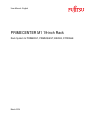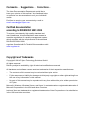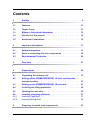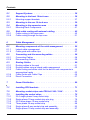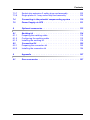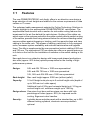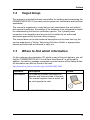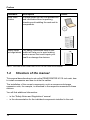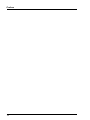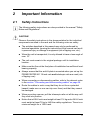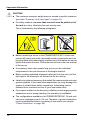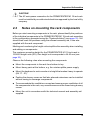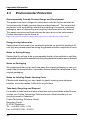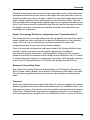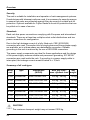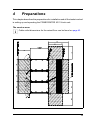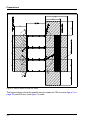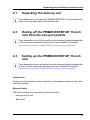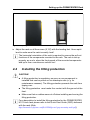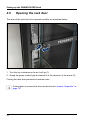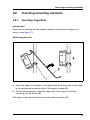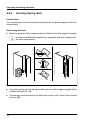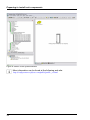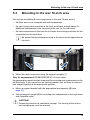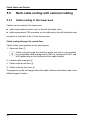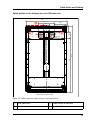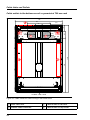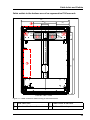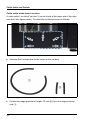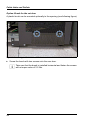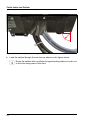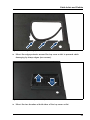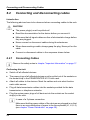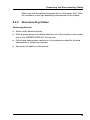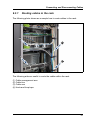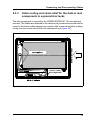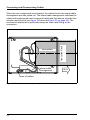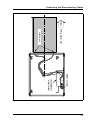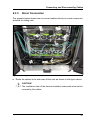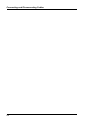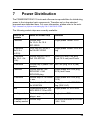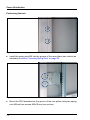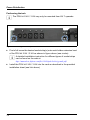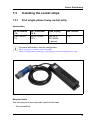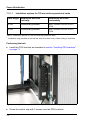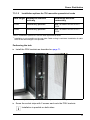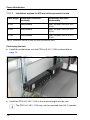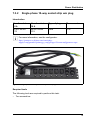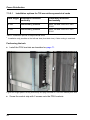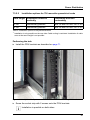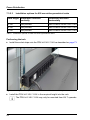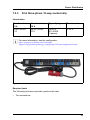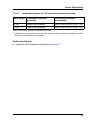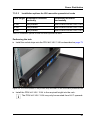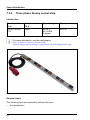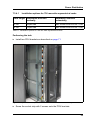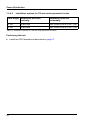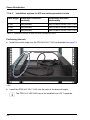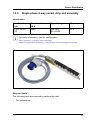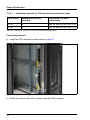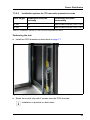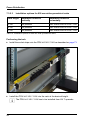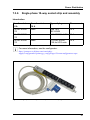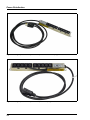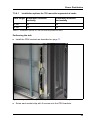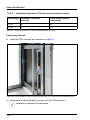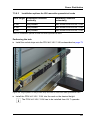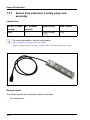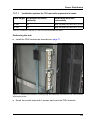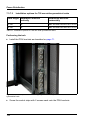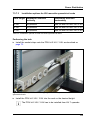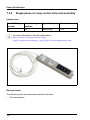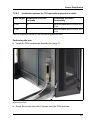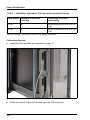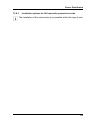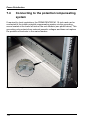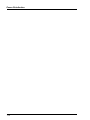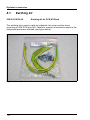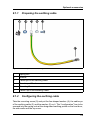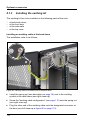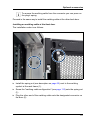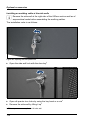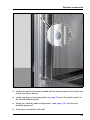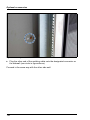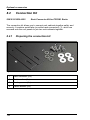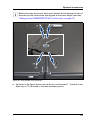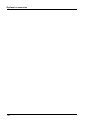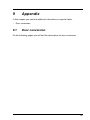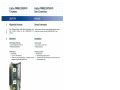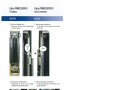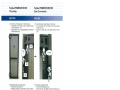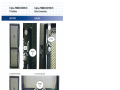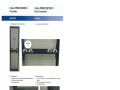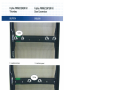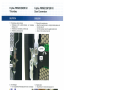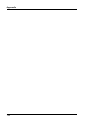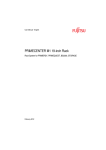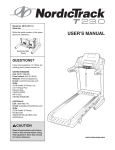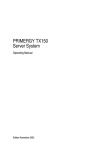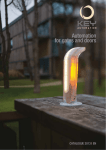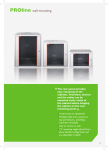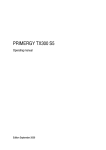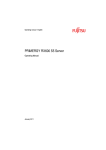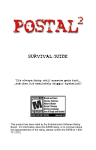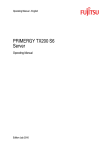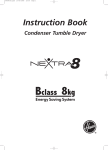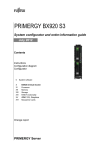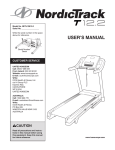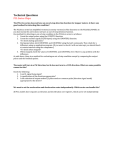Download PRIMECENTER M1 -Rack User Manual
Transcript
User Manual - English PRIMECENTER M1 19-inch Rack Rack System for PRIMERGY, PRIMEQUEST, BS2000, STORAGE March 2014 Comments… Suggestions… Corrections… The User Documentation Department would like to know your opinion of this manual. Your feedback helps us optimize our documentation to suit your individual needs. Feel free to send us your comments by e-mail to email: [email protected]. Certified documentation according to DIN EN ISO 9001:2008 To ensure a consistently high quality standard and user-friendliness, this documentation was created to meet the regulations of a quality management system which complies with the requirements of the standard DIN EN ISO 9001:2008. cognitas. Gesellschaft für Technik-Dokumentation mbH www.cognitas.de Copyright and Trademarks Copyright © 2014 Fujitsu Technology Solutions GmbH. All rights reserved. Delivery subject to availability; right of technical modifications reserved. All hardware and software names used are trademarks of their respective manufacturers. – The contents of this manual may be revised without prior notice. – Fujitsu assumes no liability for damages to third party copyrights or other rights arising from the use of any information in this manual. – No part of this manual may be reproduced in any form without the prior written permission of Fujitsu. Microsoft, Windows, Windows Server, and Hyper V are trademarks or registered trademarks of Microsoft Corporation in the USA and other countries. Intel and Xeon are trademarks or registered trademarks of Intel Corporation or its subsidiaries in the USA and other countries. Before reading this manual For your safety This manual contains important information for safely and correctly using this product. Carefully read the manual before using this product. Pay particular attention to the accompanying manual "Safety notes and other important information" and ensure these safety notes are understood before using the product. Keep this manual and the manual "Safety notes and other important information" in a safe place for easy reference while using this product. Radio interference This product is a "Class A" ITE (Information Technology Equipment) as defined by the Voluntary Control Council for Interference by Information Technology Equipment (VCCI-A) of Japan. In a domestic environment this product may cause radio interference, in which case the user may be required to take appropriate measures. High safety use This product has been designed and manufactured for general uses such as general office use, personal use, domestic use and normal industrial use. It has not been designed or manufactured for uses which demand an extremely high level of safety and carry a direct and serious risk to life or body if such safety cannot be ensured. These uses include control of nuclear reactions in nuclear power plants, automatic airplane flight control, air traffic control, traffic control in mass transport systems, medical devices for life support, and missile guidance control in weapons systems (hereafter, "high safety use"). Customers should not use this product for high safety use unless measures are in place for ensuring the level of safety demanded of such use. Please consult the sales staff of Fujitsu if intending to use this product for high safety use. Technology controlled by the Foreign Exchange and Foreign Trade Control Law of Japan Documents produced by FUJITSU may contain technology controlled by the Foreign Exchange and Foreign Trade Control Law of Japan. Documents which contain such technology should not be exported from Japan or transferred to non-residents of Japan without first obtaining authorization in accordance with the above law. Harmonic Current Standards This product conforms to harmonic current standard JIS C 61000-3-2. Contents 1 Preface . . . . . . . . . . . . . . . . . . . . . . . . . . . . . . 9 1.1 Features . . . . . . . . . . . . . . . . . . . . . . . . . . . . . 11 1.2 Target Group . . . . . . . . . . . . . . . . . . . . . . . . . . 13 1.3 Where to find which information . . . . . . . . . . . . . . . 13 1.4 Structure of the manual . . . . . . . . . . . . . . . . . . . . 14 1.5 Notational Conventions . . . . . . . . . . . . . . . . . . . . 15 2 Important Information . . . . . . . . . . . . . . . . . . . . . 17 2.1 Safety Instructions 2.2 Notes on mounting the rack components . . . . . . . . . . 19 2.3 Environmental Protection . . . . . . . . . . . . . . . . . . . 20 3 Overview . . . . . . . . . . . . . . . . . . . . . . . . . . . . 21 4 Preparations . . . . . . . . . . . . . . . . . . . . . . . . . . 25 4.1 Unpacking the delivery unit . . . . . . . . . . . . . . . . . . 27 4.2 Rolling off the PRIMECENTER M1 19-inch rack from the transport palette . . . . . . . . . . . . . . . . . . . . . . . . 27 4.3 Setting up the PRIMECENTER M1 19-inch rack . . . . . . . 27 4.4 Installing the tilting protection 4.5 Opening the rack door . . . . . . . . . . . . . . . . . . . . . 30 4.6 4.6.1 4.6.2 Inserting mounting elements . . . . . . . . . . . . . . . . . 31 Inserting Cage Nuts . . . . . . . . . . . . . . . . . . . . . . . 31 Inserting Spring Nuts . . . . . . . . . . . . . . . . . . . . . . 32 5 Preparing to install rack components . . . . . . . . . . . . . 33 . . . . . . . . . . . . . . . . . . . . . . 17 . . . . . . . . . . . . . . . . 29 Contents 5.1 Support Systems . . . . . . . . . . . . . . . . . . . . . . . . 36 5.2 5.2.1 Mounting in the front 19-inch area . . . . . . . . . . . . . . . 36 Mounting support brackets . . . . . . . . . . . . . . . . . . . . 37 5.3 Mounting in the rear 19-inch area . . . . . . . . . . . . . . . 39 5.4 5.4.1 Mounting in the expansion area . . . . . . . . . . . . . . . . 40 Mounting Rack Components . . . . . . . . . . . . . . . . . . . 41 5.5 5.5.1 5.5.2 Rack cable routing with external cabling . . . . . . . . . . . 42 Cable routing in the lower area . . . . . . . . . . . . . . . . . . 42 Cable routing through the top cover . . . . . . . . . . . . . . . 51 6 Cable Management . . . . . . . . . . . . . . . . . . . . . . . 55 6.1 6.1.1 6.1.2 Mounting components of the cable management . . . . . . 55 Lateral cable management . . . . . . . . . . . . . . . . . . . . 55 Cable guide with cable clips . . . . . . . . . . . . . . . . . . . 57 6.2 6.2.1 6.2.2 Connecting and disconnecting cables . . . . . . . . . . . . . 58 Connecting Cables . . . . . . . . . . . . . . . . . . . . . . . . 58 Disconnecting Cables . . . . . . . . . . . . . . . . . . . . . . . 59 6.3 6.3.1 6.3.2 6.3.3 6.3.4 6.3.5 Routing Cables . . . . . . . . . . . . . . . . . . . . . . . . . Routing cables in the rack . . . . . . . . . . . . . . . . . . . . Routing cables using a lateral cable management . . . . . . . . Cable routing and strain relief for the built-in rack components in asymmetrical racks . . . . . . . . . . . . . . . . . . . . . . . . Cable Guide with Cable Clips . . . . . . . . . . . . . . . . . . . Direct Connection . . . . . . . . . . . . . . . . . . . . . . . . . 7 Power Distribution . . . . . . . . . . . . . . . . . . . . . . . . 69 7.1 Installing PDU brackets . . . . . . . . . . . . . . . . . . . . . 71 7.2 Mounting socket strips onto PDU kit 2 HU / 3 HU . . . . . . . 73 7.3 7.3.1 7.3.2 7.3.3 7.3.4 7.3.5 7.3.6 Installing the socket strips . . . . . . . . . . 32 A single-phase 5-way socket strip . . . . . Single-phase 10-way socket strip w/o plug . . . 32 A three-phase 15-way socket strip . . . . . Three-phase 24-way socket strip . . . . . . . . Single-phase 8-way socket strip and assembly . Single-phase 10-way socket strip and assembly . . . . . . . . . . . . . . . . . . . . . . . . . . . . . . . . . . . . . . . . . . . . . . . . . . . . . . . . . . . . . . . 60 61 62 63 66 67 75 75 79 83 88 93 97 Contents 7.3.7 7.3.8 Socket strip extension 3 safety plugs and assembly . . . . . . . 102 Single-phase 4+1-way socket strip and assembly . . . . . . . . 106 7.4 Connecting to the potential compensating system . . . . . 110 7.5 Power Supply via UPS . . . . . . . . . . . . . . . . . . . . . 111 8 Optional accessories . . . . . . . . . . . . . . . . . . . . . . 113 8.1 8.1.1 8.1.2 8.1.3 Earthing kit . . . . . . . . . Preparing the earthing cable . Configuring the earthing cable Installing the earthing kit . . . 8.2 8.2.1 8.2.2 Connection Kit . . . . . . . . . . . . . . . . . . . . . . . . . 122 Preparing the connection kit . . . . . . . . . . . . . . . . . . . 122 Installing the connection kit . . . . . . . . . . . . . . . . . . . 124 9 Appendix . . . . . . . . . . . . . . . . . . . . . . . . . . . . 127 9.1 Door conversion . . . . . . . . . . . . . . . . . . . . . . . . 127 . . . . . . . . . . . . . . . . . . . . . . . . . . . . . . . . . . . . . . . . . . . . . . . . . . . . . . . . . . . . . . . . . . . . . . . . 114 115 115 116 Contents 1 Preface The data centers of today and tomorrow have to meet the continuously increasing requirements and demands of operators. Fujitsu has been offering well thought-out and permanently evolved rack systems for decades now. This in-depth experience with the development and operation of data centers and the associated close contact with operators is also reflected in the latest PRIMECENTER M1 19-inch rack family. In addition to the proven racks with asymmetrical base frames for the unique, optimized Fujitsu cable management, the rack family has been supplemented by symmetrical racks in widths of 600 und 700 mm. By removing the side mounting locations the additional symmetrical version with a width of 600 mm requires less space within the data center. This makes it ideally suited for data centers, where minimal space requirements for the rack are an issue. Figure 1: Different variants of the PRIMECENTER M1 19-inch rack Constant changes in infrastructure requirements as well as increasing cost pressures on companies call for flexible and expandable solutions. The new PRIMECENTER M1 rack family of Fujitsu Technology Solutions offers precisely 9 Preface the flexibility you need to cover your current requirements. Consequently, PRIMECENTER M1 racks can also be integrated in future concepts and thus offer long-term investment protection. The rack technology combines an entire IT infrastructure with rack servers, storage systems, power supply components as well as controls, such as consoles and switches, within the smallest data center footprint. The PRIMECENTER M1 racks can be expanded horizontally and blend into existing IT scenarios. They are based on the industry standards EIA-310-D, DIN41494 and IEC60297. The new PRIMECENTER M1 racks are available as asymmetrical and symmetrical versions. As a special feature the symmetrical version also has up to 4 vertical slots of 1 height unit for the installation of additional devices, e.g. switches. Asymmetrical PRIMECENTER M1 racks are equipped with up to 6 vertical slots to the left of the 19-inch area. Proven Fujitsu cable management with its arrangement on the side enables optimal ventilation with high heat throughput even in fully equipped and cabled racks with a low rack depth of 1050 mm. The design ensures serviceability and ease of maintenance through a one-piece front door and split rear doors. The PRIMECENTER M1 rack systems with their lockable doors offer access protection for servers, backup media and optical drives. They also offer protection against electromagnetic influences, up to protection of cabling. PRIMECENTER M1 racks with 16 and 24 height units are ideally suited to provide secure and space-saving IT solutions not only, but particularly for office environments. Fujitsu Technology Solutions has therefore had optimal rack systems in its product portfolio for decades now, and in addition to servers has also had the associated storage subsystems, uninterruptible power supplies and other accessories such as rack management components, console switches and systems for mounting tape drives. PRIMECENTER M1 Racks ensure optimal and reliable installation of 19" rack components and high passive throughput in ventilation thanks to optimized cable routing and a new door design. 10 Preface 1.1 Features The new PRIMECENTER M1 rack family offers in an attractive new design a large selection of rack heights and widths for the various requirements in data centers or IT rooms. The optimized cable management patented by Fujitsu Technology Solutions is a major highlight in the asymmetrical PRIMECENTER M1 rack system. The asymmetrical rack structure with a section for side cable routing reduces the impairment to the air flow behind the rack devices. Guiding of the cables via swivel arms on the systems and within the cable conduit permits perfect routing of the cables, prevents their being stressed below the minimum bending radius, secures cables against dropping or twisting, and thus permits clean and clear cabling in the entire rack. This means of cabling, particularly in fully equipped racks, increases system availability and reduces maintenance and upgrade times. The offer is supplemented by new symmetrical racks in widths of 600 mm and 700 mm. The symmetrical 700 mm racks also offer as a special feature up to 4 slots on the front for the installation of switches or the switch cabling in the rack. New rack doors in an attractive design with honeycomb-shaped perforations also offer (approx. 80% holes) optimal prerequisites for the cooling of highperformance systems. Design: 24U and 42U 700 mm x 1050 mm asymmetrical 24U and 42U 700 mm x 1050 mm symmetrical 16U, 24U and 42U 600 mm x 1050 mm symmetrical Rack height: Max. rack height approx. 2000 mm (without pallet) Capacity: 16 to 42 height units plus up to 6 vertical height units (depth of up to 300 mm incl. cable space) Additional load of 20 kg per horizontal height unit, 3.5 kg per vertical height unit, maximum weight up to 1000 kg. Design doors: One-piece front door and two-piece rear door with high percentage of holes (approx. 80%) for improved server cooling. Ergonomic door handles. Security: Lockable doors and side panels with a standard key, up to 200 different locking cylinders, electronic access protection optional. 11 Preface Optional, telescopic anti-tilt protection. Earthquake security on request. Cable Optimized cable routing solutions for all symmetrical and management: asymmetrical rack types. Asymmetrical racks prepared for the patented lateral cable management. Cabling openings in the roof of the rack, in the floor group and in the rear door. Service: Doors can be optionally mounted to the left or right, and can be unhinged easily by a single person. Split rear doors to reduce the required service space. Increased space for cabling at the front (80-100 mm) and rear (180 mm). 19" rack profiles with 740 mm depth distance. Numbering of the height units can be seen from the front and rear. Complete extraction thanks to telescopic rails available for servers with hot-replace components. Shipment: Optional ex works, fully mounted and tested including cabling. Shipment including 4 heavy-duty castors and 4 adjusting feet on a shock-absorbing pallet. Other features: Extension: can be placed horizontally in a row (provided identical variants are used). Operation in normally air-conditioned rooms up to 35°C. Optional anti-tilt protection solution; can be mounted under the rack, telescopic. Large portfolio of rack infrastructure components that can be configured using the rack configuration tool SystemArchitect® with a cabling assistant for automatic console and power cabling as well as power value calculation (Power-Calculator). PRIMECENTER M1 Racks meet national and international standards: – EIA-310-D – DIN 41494 – IEC 60297 12 Preface 1.2 Target Group This manual is intended for those responsible for installing and maintaining the PRIMECENTER M1 19-inch rack (service personnel, technicians and technical specialists). The manual is organized in a way that you can commission the rack without prior special knowledge. Knowledge of the hardware to be integrated is helpful for understanding the various connection options. The 3-phase power connection is an exception and must only be installed by an authorized electrician approved by the local utility company. The manual does not include technical descriptions of services that only the service department of Fujitsu Technology Solutions GmbH or appropriately trained specialist staff are allowed to carry out. 1.3 Where to find which information On the customer documentation CD, which is part of the rack delivery, you will find the "PRIMECENTER M1 19-inch Rack User Manual" in pdf format.In addition, the delivery package comprises a printed version of the Safety Notes. All information can also be found at the web: http://manuals.ts.fujitsu.com/index.php?id=5406-5605-5606 Document Description User manual This manual provides information on features and technical data of the rack. The manual explains how to install, set up, and operate the rack. Format Table 1: Overview of the PRIMECENTER M1 19-inch Rack documentation 13 Preface Document Description Quick Start Guides In these guides you will find precautions and information about unpacking, checking and installing the rack and its components. Format Safety Notes The safety instructions listed in this and regulations leaflet will help you to avoid making serious errors that could impair your health or damage the devices. Table 1: Overview of the PRIMECENTER M1 19-inch Rack documentation 1.4 Structure of the manual This manual describes how to set up the PRIMECENTER M1 19-inch rack, how to install accessories and how to route the cables. The installation of the current components, such as servers and storage expansion units, for example, is described in the respective manuals for these devices. You will find additional information: – in the “Safety Notes and Regulations” manual – in the documentation for the individual components installed in the rack 14 Preface 1.5 Notational Conventions bold type Used for emphasis in the body of the text “quotation marks” Used for references to other chapters, sections or manuals Ê Identifies an action that you need to take I V CAUTION! Alerts you to important information, notes and tips Warning sign indicating that your health, the correct functioning of your system or the security of your data may be at risk if you ignore the information given at this point 15 Preface 16 2 Important Information 2.1 Safety Instructions I The following safety instructions are also provided in the manual "Safety Notes and Regulations". V CAUTION! Observe the safety instructions in the documentation for the individual components mounted in the rack and the following notes on safety. ● The activities described in this manual may only be performed by technical specialists. Ignoring the instructions in this manual can result in personal injury or damage to equipment (risk of tipping over, etc.). ● When the unit is transported, it is only allowed to have a lean angle of max. 10°. ● The unit must remain in the original package until its installation location. ● Make sure the floor at the final place of installation has sufficient loadbearing capacity. ● Always ensure that the anti-tilt plate is mounted when you set up the PRIMECENTER M1 19-inch rack and teleskopic rails are used (risk of tipping over). ● When connecting or disconnecting cables, refer to the relevant notes in the section "Connecting and disconnecting cables" on page 58. ● Route the cables in such a way that they do not form a potential hazard (make sure no one can trip over them) and that they cannot be damaged. ● When mounting a server, pull the telescopic rails out all the way until they click into position. ● Notice that a 42HU rack must weight at least 114 kg and a 24 HU rack must weight at least 75 kg to fulfill the safety regulations. There is no minimum weight for a 16HU rack. 17 Important Information V CAUTION! ● The maximum transport weight may not exceed a specific maximum (see table "Summary of all rack types" on page 24). ● For safety reasons, no more than one unit must be pulled out of the rack at a time, otherwise the rack may tip over. This is illustrated by the following pictograms: 18 ● Before mounting a server in the PRIMECENTER M1 19-inch rack, remove all heavy and easily removable server components such as hot-plug disks and power supply modules since this makes the server lighter and easier to mount. Follow the instructions in the user manual of the server. ● If necessary, have other people help you mount the individual components in the rack because of the weight involved. ● Before pushing extended telescopic rails back into the rack, pull the ball cage of the telescopic rail forward as far as it will go. ● Install only system expansions that satisfy the requirements and rules governing safety. If you install other expansions, you may damage the system or violate these safety regulations. Information can be obtained from customer service or your local sales office. ● If you cause a defect on the device by installing or exchanging system expansions due to wrong handling, the warranty is invalidated. ● The configurations available in the PRIMECENTER M1 19-inch rack can carry a leakage current >3.5 mA. Therefore, a ground connection must be established before connecting to the mains (see chapter "Power Distribution" on page 69). Important Information V CAUTION! The AC main power connection for the PRIMECENTER M1 19-inch rack must be installed by an authorized electrician approved by the local utility company. 2.2 Notes on mounting the rack components Before you start mounting components in the rack, please identify the positions of the individual components in the PRIMECENTER M1 19-inch rack according to the configuration generated using the "SystemArchitect" (see page 33). You should then mark the positions using the relevant assembly aid, if one was supplied with the rack component. Marking and numbering the height units simplifies the assembly when installing and adding on components. The maximum mounting height for the PRIMECENTER M1 19-inch rack is 16/24/42 height units (HU). One height unit corresponds to 44.45 mm (see page 35). Observe the following rules when mounting the components: ● Mount the components in the rack from bottom to top. ● Mount heavy parts at the bottom, e.g. the uninterruptible power supply. ● Mount the keyboard or rack console at a height that makes it easy to operate (HU 17 - 21). ● Position the dummy covers so that later planned extensions can be installed without having to rearrange components. ● To accommodate the ventilation concept and ensure proper ventilation of all the components in the rack, any unused areas must be closed using dummy covers. ● Mount the unit in accordance with the technical manual and assembly aid supplied. 19 Important Information 2.3 Environmental Protection Environmentally Friendly Product Design and Development This product has been designed in accordance with the Fujitsu standard for "environmentally friendly product design and development". This means that key factors such as durability, selection and labeling of materials, emissions, packaging, ease of dismantling and recycling have been taken into account. This saves resources and thus reduces the harm done to the environment. Further information can be found at: http://www.fujitsu-general.com/global/corporate/eco/products/products.html Energy-saving information Devices that do not need to be constantly switched on should be switched off until they are needed as well as during long breaks and after completion of work. Notes on Saving Energy Devices that do not have to be on permanently should not be switched on until they are needed and should be switched off during long breaks and when work is finished. Notes on Packaging We recommend that you do not throw away the original packaging in case you need it later for transportation. If possible, devices should be transported in their original packaging. Notes on Labeling Plastic Housing Parts Please avoid attaching your own labels to plastic housing parts wherever possible, since this makes it difficult to recycle them. Take-back, Recycling and Disposal For details on take-back and reuse of devices and consumables within Europe, contact your Fujitsu Technology Solutions branch office/subsidiary or our recycling center in Paderborn: Fujitsu Technology Solutions GmbH Recycling Center D-33106 Paderborn Tel.: ++49 5251 525 - 1410 Fax: ++49 5251 525 - 321410 20 3 Overview The PRIMECENTER M1 19-inch Rack is a universal rack system for the creation of integrated data center infrastructure solutions from server, storage, network, management and UPS components. In addition to Fujitsu servers, storage subsystems, UPSs, modems, etc. are also available for installation. Additional options especially developed for rack installation include a console drawer (1U) with foldaway TFT monitor, touchpad and keyboard as well as diverse analog and digital console switches and various rack accessories. Competitors' products or products from third-party vendors, such as electric door locks, rack management and power supply components can also be installed. Thanks to new cable conduits and an expanded cable management concept all cables are routed in an orderly and service-friendly manner. This in conjunction with the telescopic rails means that all servers can be removed from the rack during operation. This permits maintenance and repair to be carried out as part of the high-availability functions of the servers (e.g. hot-plug hard disks, hot-plug fans). The rack anti-tilt protection required in case of maintenance must be mounted under the rack and pulled out in case of service. Several rack servers can be operated simultaneously via an electronic switch (console switch) using just one monitor and one keyboard. Improved access control based on lockable doors or optional electronic security ensures complete protection of the installed modules against tampering. Expansion concept The PRIMECENTER M1 racks are available in the gradations 16, 24 and 42 height units with a rack depth of 1050 mm and can be placed horizontally in a row. The side panels remain on the rack to permit uniform ventilation, and internal cabling of the cabinets with each other is ensured. The side panels are lockable and remain accessible even when the racks are fully equipped. PRIMERGY/ SPARC Enterprise rack server slide-in modules Many of the proven Fujitsu PRIMERGY and SPARC Enterprise servers are available as rack versions. These rack servers combine high computing power with minimal space requirements, since larger memory capacities can be addressed by using additional storage devices. 21 Overview Rack system with horizontal ventilation The PRIMECENTER M1 rack is ventilated from the front to the rear. A fully configured rack in normal air-conditioned rooms can be operated at temperatures up to 35°C. The volume of air required to cool the rack modules is supplied via the integral horizontal ventilation system. The rack conforms to protection class IP20 (i.e. protection against solid foreign bodies/without any special protection against water; IP = International Protection). Honeycombshaped holes in the doors (up to 80% holes) enable uniform, passive ventilation. Hard disk expansion / Extension for tape drives Fujitsu offers a large portfolio of storage subsystems to expand the hard disk capacity as well as for data backup. Automatic console switching The administration of several servers can be performed as an option via the rack console by means of console switches. Console switches are offered with 4, 8, 16 and 32 channels. Switching over is carried out by means of hotkeys or the OSD (on screen display) function. Digital KVM (Keyboard-/Video-/Mouse-) switches can be used to integrate rack systems in a LAN and administered worldwide. UPS systems The availability of the systems can be increased through the use of optional UPS (interruptible power supply) modules. These provide the systems with adequate protection against power outages and fluctuations in the line voltage. Depending on configuration within the rack, a number of systems can be protected by a single UPS. APC modules rated at 1,500 VA, 3,000 VA and 5,000 VA, and online UPS rated 3 / 5 KVA and 8 / 10 / 20 KVA are currently available. All UPS modules are equipped with an SNMP interface (signal line). All the parameters and statuses of the installed UPSs can thus be set and monitored with the server management. A power failure can be automatically reported to every connected server by means of traps. Ease of serviceability and maintenance The rack servers and expansion modules, which are mounted on telescopic or sliding rails, can be installed in a rack without the need for any tools. If telescopic rails are used, systems can be withdrawn toward the front. This facilitates maintenance and upgrade operations by allowing technicians access to all the 22 Overview installed components upon removal of the upper/side covers. Optimized cable management solutions for the various rack types also play their part in this by allowing reliable and orderly routing of cables. Hot-plug hard disks and hot-plug power supply modules can be exchanged online even more easily. The rack doors can be easily unhinged and replaced again by a single person without any tools. An HU scale, which is visible both from the front and the rear and on which the heights units are numbered and marked, facilitates the installation and retrofitting of components. Fujitsu Technology Solutions configuration tool "SystemArchitect" The SystemArchitect, a configuration tool with a graphical user interface, can be used to obtain an early overview of the desired configuration at the planning stage. The tool runs a simultaneous consistency check to ensure the completeness and functionality of the desired system. Once the required configuration has been created, the SystemArchitect also provides further information concerning the appropriate installation requirements (power connection, heat dissipation, weight and the requisite footprint as well as the maximum floor loading at the installation site). A conflict is created when the weight of a configuration exceeds 1,000 kg and a warning is given (as of SystemArchitect V 6.6) when the weight exceeds 250 kg. Enterprise ServerView Suite The Fujitsu Technology Solutions administration tool "Enterprise ServerView Suite" is also used to display the position of the server or disk node in the rack. This provides a greatly improved overview for administration and diagnostic tasks. Transport Racks with installed servers may not be tilted. All racks are supplied on shockabsorbing pallets and can be rolled short distances to the installation site in the data center on heavy-duty castors (note the condition and load-bearing capacity of the floor). Please check requirements regarding transport to end users for 42U racks and delivery weight (rack and installed servers) in excess of 250 kg. 23 Overview Security The rack is suitable for installation and operation of rack management systems. If rack devices with telescopic rails are used, it is necessary for security reasons to ensure that racks are protected against tilting by means of suitable anti-tilt protection. Optional available for Fujitsu Racks is an anti-tilt protection that can be pulled out in case of service. Standards Each rack has power connections complying with European and international standards. There are at least two multiple socket outlet distributions and two power connections for configuration. Due to the high leakage current of a fully fitted rack, CEE (IEC60309) connectors are used. Connection kits for single-phase and three-phase supply are available, as is a three-phase non-detachable connection. Reliable grounding in the rack is ensured by the use of IEC60309 connectors. The power supply components are ideal for these applications and the design of the power supply ensures reliable and permanent grounding. IEC 60320 connectors are used inside the rack. If grounding in a power supply cable is interrupted, the leakage current remains limited to < 3,5mA. Summary of all rack types Base unit Type Dimensions (W/D/H) Max. pay load / Net max. dynamic load weight 16 HU symmetrical 600x1050x847 mm 320 kg / 380 kg 60 kg 24 HU symmetrical 600x1050x1203 mm 480 kg / 565 kg 85 kg 42 HU symmetrical 600x1050x2003 mm 840 kg / 960 kg 120 kg 24 HU symmetrical 700x1050x1203 mm 480 kg / 590 kg 85 kg 42 HU symmetrical 700x1050x2003 mm 840 kg / 975 kg 120 kg 24 HU asymmetrical 700x1050x1203 mm 480 kg / 590 kg 85 kg 42 HU asymmetrical 700x1050x2003 mm 840 kg / 995 kg 120 kg V CAUTION! The maximum transport weight may not exceed 1000 kg. 24 4 Preparations This chapter describes the preparations for installation and all the tasks involved in setting up and operating the PRIMECENTER M1 19-inch rack. The service areas I Cable outlet dimensions for the raised floor can be found on page 43. Figure 2: Service areas for 700 mm racks 25 Preparations Figure 3: Service areas for 600 mm racks The figures above show the specific service areas for 700 mm (see figure 2 on page 25) and 600 mm (see figure 3) racks. 26 Unpacking and checking the delivery unit 4.1 Unpacking the delivery unit I For a description to unpack the PRIMECENTER M1 19-inch rack please refer to the info-sheet delivered with the rack. 4.2 Rolling off the PRIMECENTER M1 19-inch rack from the transport palette I For a description to roll off the rack from the transport palette please refer to the info-sheet delivered with the rack (also available on the web: http://manuals.ts.fujitsu.com/file/10279/pcrm1-qsg-unpack-muli.pdf). 4.3 Setting up the PRIMECENTER M1 19-inch rack I For a description to set up the rack from the transport palette please refer to the info-sheet delivered with the rack (also available on the web: http://manuals.ts.fujitsu.com/file/10279/pcrm1-qsg-unpack-muli.pdf). Introduction To ensure that the rack has a firm foothold, it is necessary to align it in all 3 axis exactly horizontal. Required tools The following tools are required to perform this task: – Hexagon key 6 mm – Spirit level 27 Setting up the PRIMECENTER Rack Performing the task Figure 4: Screwing down the leveling feet Ê Screw down the four leveling feet using a 6 mm hexagon key. I The leveling feet are easier to adjust if not carrying the full weight of the rack. If necessary, please ask another person to tilt the rack slightly in order to relieve the leveling foot in question. 28 Setting up the PRIMECENTER Rack Figure 5: Adjusting the PRIMECENTER M1 19-inch rack Ê Adjust the rack on all three axes (X,Y,Z) with the leveling feet. Use a spirit level to make sure the rack is exactly level! I The horizontal orientation of the rack is required to ensure the pull-out functions of the components mounted to the rack. The rack is set up properly, as a rule, when the front panels of the mounted components add up to form a continuous vertical line! 4.4 Installing the tilting protection V CAUTION! ● A tilting protection is mandatory as soon as one component is installed that can be pulled out via teleskopic rails (e. g. for maintenance reasons). The tilting protection prevents the rack from tipping over. ● The tilting protection must make firm contact with the ground at the front. ● Make sure that no cables were cut off when installing and moving the tilting protection. I For a description to install the tilting protection for the PRIMECENTER M1 19-inch rack please refer to the Quick Start Guide (QSG) delivered with the rack (Web: http://manuals.ts.fujitsu.com/file/10281/pcrm1-qsg-mounting-muli.pdf). 29 Setting up the PRIMECENTER Rack 4.5 Opening the rack door The door of the rack has to be opened carefully as described below: 0 / Figure 6: Opening the rack door 1. Turn the key clockwise as far as it will go (1). 2. Grasp the green marked grip and swivel it in the direction of the arrow (2). Closing the rack door proceeds in reverse order. I A description to convert the door can be found in chapter "Appendix" on page 127 30 Inserting mounting elements 4.6 Inserting mounting elements 4.6.1 Inserting Cage Nuts Introduction Cage nuts are placed into the support uprights. A special tool helps you to mount it (see figure 7). Performing the task Figure 7: Inserting cage nuts Ê Insert the cage nut as shown in the figure with the bottom part of the cage in the appropriate mounting hole of the support upright (1). Ê Use the tool supplied to lever the upper part of the cage nut into the mounting hole as shown (2). The cage nut should lock into the mounting hole as shown (3). 31 Inserting mounting elements 4.6.2 Inserting Spring Nuts Introduction You need spring nuts for mounting socket strips for the power supply of the rack components. Performing the task Ê Mark the position of the components to be fitted on the four support uprights. I In order to facilitate the positioning, assembly aids are shipped with the rack components. 2 ca. 45° 5 3 1 4 5 Figure 8: Inserting spring nuts Ê Insert the spring nut into the appropriate groove on the support upright at the marked location (1) - (4). Ê If necessary, slide the spring nut within the groove until it locks in the correct position (5). 32 5 Preparing to install rack components This chapter describes how to prepare the PRIMECENTER M1 19-inch rack to install rack components. Refer to the appropriate delivery documentation (i.e. Quick Start Guide) for information on how to mount the components themselves. The rack comes with three areas in which components can be mounted: – the 19-inch area with 16/24/42 HU, which is accessible from the front and is used for mounting the rack components horizontally. – only for 700 mm racks: the optional expansion area with 1 x 2 HU, 2 x 2 HU and 3 x 2 HU, which is accessible from the front and is used for mounting the rack components vertically. – the 19-inch area, which is accessible from the rear and is used for mounting the rack components horizontally if not already occupied by other components. Before preparing the PRIMECENTER M1 19-inch rack and starting mounting components, you should use the SystemArchitect (see next paragraph). Also observe the information in section "Notes on mounting the rack components" on page 19. V CAUTION! Make sure the floor at the final place of installation has sufficient loadbearing capacity! The configuration tool "SystemArchitect" The SystemArchitect is used as an aid for configuring the PRIMECENTER M1 19-inch rack. Before you start mounting components in the PRIMECENTER M1 19-inch rack, you should identify the positions for mounting the individual components in the rack according to the configuration generated using the SystemArchitect and, if available, the assembly aid supplied with the component. 33 Preparing to install rack components Figure 9: Screen of the SystemArchitect I More information can be found at the following web site: http://configurator.ts.fujitsu.com/public/public_en.html 34 Preparing to install rack components The Height Unit (HU) The unit of measurement used in the PRIMECENTER M1 19-inch rack is the height unit (HU). One height unit comprises a 3-hole section in the front area and mounting area (starts and ends with a narrow metal bar) and corresponds to 44.45 mm or 1 ¾ inches. The height units are numbered consecutively in ascending order from 1 upwards on each vertical support upright. 1 HE 1 HE 1 HU Figure 10: Height unit (HU) 35 Support systems 5.1 Support Systems Support systems are needed in order to be able to integrate system components effortlessly into the rack. The PRIMECENTER M1 19-inch rack supports all support systems with a depth of 740 mm that correspond to industry standards EIA-310-D, DIN41494 and IEC60297 (see the configurator at: http://configurator.ts.fujitsu.com/public/public_en.html) I The mounting description of the specific support system is part of the delivery of the specific Rack Mount Kit. Please refer to this description. You can also find this description on the Web: http://manuals.ts.fujitsu.com/index.php?id=5406-5605-5606 5.2 Mounting in the front 19-inch area Introduction Components are mounted in the front 19-inch area of the PRIMECENTER M1 19-inch rack using either telescopic rails or rails with L-brackets. Light weight components can also be mounted via the front panel (e.g. switches, which can be installed with screws on the front support uprights). If components are mounted using telescopic rails, all the cables leading to the components are routed to the component's rear side via a cable management for 19-inch DC-PC-racks. If service work needs to be performed, the cables can remain connected when the components are removed from the PRIMECENTER M1 19-inch rack. This makes servicing much easier and also allows device components in hot-plug slots to be replaced during operation. If components are mounted using rails with L-brackets, all the cables are routed directly to the components and are connected without any special aids, i.e. without using a cable management for 19-inch DC-PC-racks. If service work needs to be performed, all connected cables must be disconnected before the components can be removed from the PRIMECENTER M1 19-inch rack. 36 Mounting in the front 19-inch area 5.2.1 Mounting support brackets I Support brackets are required only for asymmetrical PRIMECENTER M1 19-inch racks. A support bracket is required for mounting components regardless of whether telescopic rails or sliding rails are used. Figure 11: Support brackets for 1 HU (left), 2 HU (middle) and 3 HU (right) Support brackets with a load capacity of 15 kg (1 HU), of 35 kg (2 HU), of 50 kg (3 HU) and of 200 kg (10 HU) are available. A cable clip can be mounted on each support bracket for vertical cabling. The support bracket is mounted at the appropriate height on the rear left support upright and is used to fasten the left sliding or telescopic rail at the rear. Required tools The following tools are required to perform this task: – Torx screwdriver 37 Mounting in the front 19-inch area Performing the task 2x Figure 12: Sample of mounting a 2 HU support bracket Ê Mount the support bracket as shown and screw it to the rear left support upright at the appropriate height using the delivered screws. Ê If necessary, you can mount one additional cable clip to each support bracket for vertical cabling. 38 Mounting in the rear 19-inch area 5.3 Mounting in the rear 19-inch area You can mount additional rack components in the rear 19-inch area if: – the front area is not occupied with rack components – the rack components mounted in the front area leave enough space for additional components to be mounted at the rear (in the rear area) – the rack components in the rear do not hinder the cooling air stream for the components in the front area. I Be aware that the temperature level in the rear is much higher than at the front. Figure 13: Example of how to mount a rack component in the 19-inch area at the rear side Ê Mount the rack component using the support uprights (1). Only for asymmetrical PRIMECENTER M1 19-inch racks: An appropriate support bracket is required for mounting rack components on the left-hand side. If you cannot use an existing bracket, you will have to mount a new support bracket at the appropriate position. Ê Mount a support bracket with the appropriate load capacity (2) (see page 37). Ê Use the support upright (1) for mounting rack components on the right-hand side (frontside view). V CAUTION! Please pay heed to the ventilation concept. The cooling of the built-in rack components must be ensured. 39 Mounting in the expansion area 5.4 Mounting in the expansion area 19-inch rack components can be mounted vertically in the optional expansion area to the left of the 19-inch area. I The expansion area is only available in 700 mm racks. The following applies to symmetrical 700 mm racks: Only 19-inch rack components with a height of 1 HU can be mounted. The following applies to asymmetrical 700 mm racks: Only 19-inch rack components with a height of 2 HU can be mounted. The cable management (only possible in 700 mm asymmetrical racks) restricts the depth of the components to 290 mm. Gaps that occur when you mount 1 HU components must be covered. 40 Mounting in the expansion area 5.4.1 Mounting Rack Components Figure 14: Mounting a rack component in the expansion area Ê Remove the cover (3) from the appropriate slot. Ê Insert the cage nuts as required for the component to be installed (1). Ê Install the rack component (2) and cover any resulting gap with an appropriate cover. 41 Cable Inlets and Outlets 5.5 Rack cable routing with external cabling 5.5.1 Cable routing in the lower area Cables can be routed in the lower area: ● within asymmetrical racks: only on the left (frontside view) ● within symmetrical 700 mm racks: on the right and on the left (frontside view) as well as in the back of the 19-inch server area. Cable routing through the raised floor Cable outlets (see graphics on the next pages): 1. Rear rack floor I Cable routing through the rack floor at the rear side is only possible, if no integrated cable management (CMA) is configured in HU1 and HU2 (depending on the thickness of the cable bundle). 2. Lateral cable channels 3. Cable outlet at cat door 4. Cable outlet on top cover The graphics on the next pages show the cable outlets in the bottom area in the different types of racks: 42 Cable Inlets and Outlets Cable outlets in the bottom area of a 600 mm rack 600 240 (180) (95) 98 71 105 71 R20 4 849 1049 x PCR-M1 642S / 624S / 616S Figure 15: Cable outlets for cable routing in the bottom area Rear rack floor Cable outlet at cat door n/a Cable outlet on top cover 43 Cable Inlets and Outlets Cable outlets in the bottom area of a symmetrical 700 mm rack 700 340 98 (121) (121) 105 (95) (180) 849 1049 R20 4x PCR M1 742S / 724S Figure 16: Cable outlets for cable routing in the bottom area Rear rack floor Cable outlet at cat door Lateral cable channels Cable outlet on top cover 44 Cable Inlets and Outlets Cable outlets in the bottom area of an asymmetrical 700 mm rack 700 340 98 121 121 849 1049 R20 4x 105 (95) (180) PCR-M1 742A / 724A Figure 17: Cable outlets for cable routing in the bottom area Rear rack floor Cable outlet at cat door Lateral cable channel Cable outlet on top cover 45 Cable Inlets and Outlets Cable outlet at the lower rear door A cable outlet ( so-called "cat door") can be found at the lower end of the right rear door (see figure below). To install the cat door proceed as follows: Figure 18: Cover for the cable outlet at the lower rear door Ê Unscrew the 5 screws that fix the cover for the cat door. / 0 Figure 19: Edge protectors are to be confected Ê Confect two edge protectors (length: 70 mm (2)) from the edge protector oval (1). 46 Cable Inlets and Outlets Figure 20: Cable outlet with edge protectors Ê Mount the edge protectors to the outlet (see following figure). I Make sure that both edge protectors are flush with the door edge. 47 Cable Inlets and Outlets Option: Brush for the cat door A plastic brush can be mounted optionally to the opening (see following figure). Figure 21: Fastening points for the brush Ê Screw the brush with two screws onto the rear door. I Take care that the brush is installed horizontal and fasten the screws with a torque value of 2.5 Nm. 48 Cable Inlets and Outlets Cable holder at the cat door Figure 22: Cable holder at the cat door Figure 23: Cable routing through the raised floor using cable holders I The plugs of the socket strips have to be routed through the false floor. Otherwise the plugs have to be removed and reinstalled (the connection may only be performed by an authorized electrician). 49 Cable Inlets and Outlets Figure 24: Cables leaving the rack through the cat door Ê Lead the cables through the cat door as shown in the figure above. I Route the cables with a sufficiently large bending radius in order not to limit the swing area of the door. 50 Cable Inlets and Outlets 5.5.2 Cable routing through the top cover The 42 HU racks offer the possibility to route cables through the top cover by means of the brush panel kit. Two special outlets have been foreseen which can be opened by cutting through the micro-joints of the cover sheet. I Cable routing via the outlet without the brush panel kit is not allowed, because cables may be damaged by sharp edges. The following parts are delivered with the brush panel kit: / 0 Figure 25: Delivered parts of the brush panel kit 1 Edge protector 2 Top cover brush (2x) 51 Cable Inlets and Outlets Figure 26: Cutting through the micro-joints Ê Cut through the micro-joints of the top cover cable outlet. 52 Cable Inlets and Outlets Figure 27: Mounting the edge protector Ê Mount the edge protector around the top cover outlet to prevend cable damaging by sharp edges (see arrows). / 0 Figure 28: Cable outlet on top with brush panel kit Ê Mount the two brushes at both sides of the top cover outlet. 53 Cable Inlets and Outlets 54 6 Cable Management The cable management comprises the following parts: – lateral cable management (only for asymmetrical 700 mm PRIMECENTER M1 19-inch racks) – cable guides with cable clips – cable management arms (see description provided) 6.1 Mounting components of the cable management 6.1.1 Lateral cable management I The lateral cable management can only be used in asymmetrical 700 mm PRIMECENTER M1 19-inch racks. Introduction The lateral cable management for 19-inch DC-PC-racks is used for rack components that are mounted in the rack using telescopic rails. The mounting height of the lateral cable management depends on the rack component to be installed and must not interfere with the telescopic rails. Several cable managements can be stacked depending on the type of server they are used for. 55 Mounting the Cable Management Performing the task 1 2 Figure 29: Mounting a lateral cable management for 19-inch DC-PC-racks Ê Insert the lateral cable management into the openings in the special upright (see circle) at the appropriate height as shown. Ê Fasten the lateral cable management to the rear support upright using two centering screws (see arrows). The lateral cable managements for some rack components can be installed completely in the free height units. A distance should be left to the next lateral cable management to facilitate cable upgrades. 56 Mounting the Cable Management 6.1.2 Cable guide with cable clips I The cable guide with cable clips can only be used in asymmetrical 700 mm PRIMECENTER M1 19-inch racks. Introduction You can use one or more cable guides with cable clips to store excess lengths of cable in an orderly fashion at appropriate locations in the rack. The other cable clips supplied can be distributed over the rack and mounted on the support brackets as needed. Performing the task Figure 30: Mounting cable guides with cable clips Ê Insert the cable guide with cable clips into the support upright for the cable guide (1) at the appropriate height as shown in the figure above. Ê Fasten the cable guide with cable clips to the rear support upright using two screws with integrated plugwashers (2). 57 Connecting and Disconnecting Cables 6.2 Connecting and disconnecting cables Introduction The following advices have to be observed when connecting cables to the rack. V CAUTION! 6.2.1 ● The power plug(s) must be pulled out! ● Read the documentation for the device before you connect it. ● Make sure that all signal cables are free of electrostatic charge before they are plugged. ● Never connect or disconnect cables during thunderstorms. ● When disconnecting a cable, always grasp the plug. Never pull on the cable. ● Connect or disconnect cables in the sequence shown below. Connecting Cables I Observe the safety notes in chapter "Important Information" on page 17. Performing the task Ê Switch off all affected devices. Ê The power plugs of all affected devices must be pulled out of the sockets on the socket strip in the PRIMECENTER M1 19-inch rack. Ê Attach all cables to the devices. Mark the cables and note what function each cable serves. Ê Plug all data transmission cables into the sockets provided for the data transmission or telephone networks. Ê Plug the mains power plugs of all devices into the sockets on the socket strip(s) in the rack. I In case of a 3-phase connection: Make sure that the power cables of the devices are plugged in so that there is an even distribution of power to the three phases (L1, L2, L3) (see chapter "Power Distribution" on page 69). 58 Connecting and Disconnecting Cables Make sure that the cabling of devices with a "dual power feed" fulfils the conditions of the high availability requirements of the system. 6.2.2 Disconnecting Cables Performing the task Ê Switch off all affected devices. Ê Pull the power plugs of all affected devices out of the sockets on the socket strip in the PRIMECENTER M1 19-inch rack. Ê Pull all data transmission cables out of the sockets provided for the data transmission or telephone networks. Ê Disconnect all cables on the devices. 59 Connecting and Disconnecting Cables 6.3 Routing Cables This section contains several examples of how to route cables in the PRIMECENTER M1 19-inch rack. Introduction Only internal cables are routed at the factory before delivery. All other cables must be routed during rack installation at customer site. If one or more lateral cable managements are mounted with an installed device, all external cables must be routed in these guides. If the installed lateral cable managements are not sufficient for the number of cables, you must install additional ones. The lateral cable managements must be installed 1 HU apart. If this is not possible, the cables must be routed in the rack before installing the device. For easier access to the lateral cable managements you can pull out the systems above and below the guides toward the front. Using cable ties Figure 31: PDU bracket with cable tie Ê Thread a cable tie through the two openings (see circles in figure above) in the PDU bracket Ê Mount the PDU brackets into the groove of the rear pillars using two spring nuts M5 and two screws M5x10 mm. 60 Connecting and Disconnecting Cables 6.3.1 Routing cables in the rack The following photo shows as a sample how to route cables in the rack: Figure 32: Sample of cable routing within a 600 mm rack The following aids are useful to route the cables within the rack: (1) Cable management arm (2) Cable ties (3) Cable arm (4) Hook-and-loop tape 61 Connecting and Disconnecting Cables 6.3.2 Routing cables using a lateral cable management Performing the task Figure 33: Routing cables using a lateral cable management for 19-inch DC-PC-racks Ê Route the cables as shown in the figure above.n 62 Connecting and Disconnecting Cables 6.3.3 Cable routing and strain relief for the built-in rack components in asymmetrical racks The rack component is inserted in the PRIMECENTER M1 19-inch rack and secured. The cables are attached to the relevant plug connectors and should be routed in the lateral cable management system with a reserve length by making a loop over the center axis of the rack component (see figure 34). lateral cable management Figure 34: Rack top view: rack component inserted and secured 63 Connecting and Disconnecting Cables connectors lateral cable management loom of cables Figure 35: Rack top view: rack component pulled out half way 64 front of the Rack When the rack components are extracted, the cables fixed in the lateral cable management are also pulled out. The lateral cable management stabilizes the cables at the appropriate rack component height and thus ensure a trouble-free insertion and removal (see figure 35 below and figure 36 on page 65). The mechanical attachment is performed using the strain relief fitting on the connectors. 50 % loom of cables lateral cable management connectors front of the Rack 105 % Connecting and Disconnecting Cables Figure 36: Rack top view: rack component pulled out fully 65 Connecting and Disconnecting Cables 6.3.4 Cable Guide with Cable Clips The example below shows you how to route excess lengths of cable in the PRIMECENTER M1 19-inch rack using a cable guide with cable clips. V Caution! In the case of fiber-optic cables, a minimum bending radius must be adhered to. I The cable guide with cable clips can only be used in asymmetrical 700 mm PRIMECENTER M1 19-inch racks. Figure 37: Routing cables using a cable guide with cable clips Ê Route the cables as shown in the figure above. 66 Connecting and Disconnecting Cables 6.3.5 Direct Connection The example below shows how to connect cables directly to a rack component installed on sliding rails. Figure 38: Routing cables of a rack component with direct connection Ê Route the cables in the side area of the rack as shown in the figure above. V CAUTION! The ventilation slots of the devices installed underneath must not be covered by the cables. 67 Connecting and Disconnecting Cables 68 7 Power Distribution The PRIMECENTER M1 19-inch rack offers various possibilities for distributing power to the integrated rack components. Therefore only a few selected proposals are described here. For more information, please refer to the web: http://manuals.ts.fujitsu.com/index.php?id=5406-5605-5606 The following socket strips are currently available: Total no. of sockets Name of socket strip Remarks 5 sockets Socket strip 3x 16 A + 2x 10 A IEC 60320 Single-phase "Blade"-PDU 10 sockets (6x16 A + 4x10 A) PDU 50A 2U, 6x16A + 4x10A IEC 60320 Single-phase "Blade"-PDU w/o plug 15 sockets (9x 16 A + 6x 10 A) Socket strip 3x3 16A + 3x2 10A IEC322 Blade-PDU with CEE plug (3-ph./32 A red) and Fuses 24 sockets Socket strip 3-phase 3x8 with CEE plug 3x16 A (red) sockets 8 sockets Socket strip 8x 10A IEC60320 + 32A IEC60309 plug 10 sockets Socket strip 1x 10 outlets Single-phase with CEE plug + ass. (16 A) ditto Socket strip 1x 10 outlets Single-phase with USA/CAN for USA/CAN plug (208 V AC) ditto Powersocket outlet 10x IEC6 0320 C13 for UPS 3 safety sockets Socket strip exp. 3 safety Single-phase PDU plugs + ass. 4x socket 10 A + Socket strip 1x safety socket Single-phase with CEE plug (32 A) and Fuses Single-phase for UPS units can not be mounted on PDU kit 2 HU / 3 HU 69 Power Distribution The connection conditions described in the relevant manuals for the integrated rack components should be complied with in all cases. Redundancy concept The power supply to the PRIMECENTER M1 19-inch rack can be included optionally as part of a redundancy concept. In the simplest scenario, redundancy is achieved with the 3-phase mains connection by distributing redundant power supplies to the phases. Ever higher redundancy is achieved by duplicating the current distribution components so that the PRIMECENTER M1 19-inch rack can be connected to two independent inhouse power distribution networks via a dual power feed. This option is offered both in 1-phase and 3-phase socket strips. V CAUTION! Remember in configurations with several mains supply cables that all cables must be disconnected before working with the cabling so that there is no current flowing to the rack! The power supply complies with the requirements of the EN60950 regulations. This allows a PRIMECENTER M1 19-inch rack to be connected with flexible 3 or 5-wire cables to a rated current of up to 16 A/32 A/50 A per phase. The respective line cross-sections should be noted. Because of the high number of power supply units within the PRIMECENTER M1 19-inch rack , the configuration can carry leakage currents > 3.5 mA. For this reason, the PRIMECENTER M1 19-inch rack may generally only be connected to internal power distribution networks via rigid connections or via industrial connections in accordance with IEC309. I Note the requirements outlined in the data sheets when installing the power distribution unit. 70 Power Distribution 7.1 Installing PDU brackets Introduction All PDUs have to be mounted using versatile mounting brackets (PDU brackets). These PDU brackets (see following figure) can be mounted in various heights on both sides of the rack’s rear side. Figure 39: Samples of the short (left side) and the long PDU bracket (right side) Required tools The following tools are required to perform this task: – Torx screwdriver 71 Power Distribution Performing the task Figure 40: Two installed spring nuts Ê Install the spring nuts M5 into the groove of the rear pillars (see circles) as described in section "Inserting Spring Nuts" on page 32. Figure 41: Installed PDU bracket Ê Mount the PDU brackets into the groove of the rear pillars using two spring nuts M5 and two screws M5x10 mm (see circles). 72 Power Distribution 7.2 Mounting socket strips onto PDU kit 2 HU / 3 HU I Horizontal mounting is the only way to mount socket strips into a 600 mm rack. Figure 42: PDU kit 2 HU / 3 HU mounted in the rack Required tools The following tools are required to perform this task: – Torx screwdriver 73 Power Distribution Performing the task I The PDU kit 2 HU / 3 HU may only be mounted from HU 7 upwards. Figure 43: Mounting socket strips onto the PDU kit 2 HU / 3 HU Ê First of all screw the desired socket strip(s) onto each holder extension lead of the PDU kit 2 HU / 3 HU as shown in figure above (see circles). I A detailed installation instruction for different types of socket strips can be found on the web at: http://manuals.ts.fujitsu.com/file/11010/pdu-3u-kit-ig-muli.pdf. Ê Install the PDU kit 2 HU / 3 HU into the rack as described in the provided installation sheet (see link above). 74 Power Distribution 7.3 Installing the socket strips 7.3.1 32 A single-phase 5-way socket strip Introduction No. of sockets 10 A No. of sockets 16 A Type of plug Max. current 2x IEC 60320 C13 3x IEC 60320 C19 blue 32 A IEC 60309 (1-phase) 32 A I For more information, see the configurator: https://partners.ts.fujitsu.com/com/ordersupply/configurators/primergy_config/Pages/Currentconfigurators.aspx Figure 44: 32 A single-phase 5-way socket strip Required tools The following tools are required to perform this task: – Torx screwdriver 75 Power Distribution 7.3.1.1 Installation options for 700 mm wide asymmetrical racks Rack height Installation direction vertically Installation direction horizontally 42 HU conditionally possible1 Max. 4x with PDU kit 2 HU / 3 HU 24 HU conditionally possible1 Max. 4x with PDU kit 2 HU / 3 HU Table 2: Installation options for 700 mm wide asymmetrical racks 1 Installation only possible on the left rear side (front side view). Cable routing is restricted. Performing the task Ê Install the PDU brackets as described in section "Installing PDU brackets" on page 71. Figure 45: 5-way socket strip mounted vertically in a 700 mm wide asymmetrical rack Ê Screw the socket strip with 2 screws onto the PDU brackets. 76 Power Distribution 7.3.1.2 Installation options for 700 mm wide symmetrical racks Rack height Installation direction vertically Installation direction horizontally 42 HU conditionally possible1 Max. 4x with PDU kit 2 HU / 3 HU 24 HU conditionally possible1 Max. 4x with PDU kit 2 HU / 3 HU Table 3: Installation options for 700 mm wide symmetrical racks 1 Installation is only possible on the rear side. Cable routing is restricted. Installation of cable arms at the same height is not possible. Performing the task Ê Install the PDU brackets as described on page 71. Figure 46: 5-way socket strip mounted horizontally in a 700 mm wide symmetrical rack Ê Screw the socket strips with 2 screws each onto the PDU brackets. I Installation is possible on both sides. 77 Power Distribution 7.3.1.3 Installation options for 600 mm wide symmetrical racks Rack height Installation direction vertically Installation direction horizontally 42 HU Not possible Max. 4x with PDU kit 2 HU / 3 HU 24 HU Not possible Max. 4x with PDU kit 2 HU / 3 HU 16 HU Not possible Max. 4x with PDU kit 2 HU / 3 HU Table 4: Installation options for 600 mm wide symmetrical racks Performing the task Ê Install the socket strips onto the PDU kit 2 HU / 3 HU as described on page 73. Figure 47: 5-way socket strip mounted horizontally in a 600 mm wide symmetrical rack Ê Install the PDU kit 2 HU / 3 HU in the required height into the rack. I The PDU kit 2 HU / 3 HU may only be mounted from HU 7 upwards. 78 Power Distribution 7.3.2 Single-phase 10-way socket strip w/o plug Introduction No. of sockets 10 A No. of sockets 16 A Type of plug Max. current 4x IEC 60320 C13 6x IEC 60320 C19 none 50 A I For more information, see the configurator: https://partners.ts.fujitsu.com/com/ordersupply/configurators/primergy_config/Pages/Currentconfigurators.aspx Figure 48: Single-phase 10-way socket strip without plug Required tools The following tools are required to perform this task: – Torx screwdriver 79 Power Distribution 7.3.2.1 Installation options for 700 mm wide asymmetrical racks Rack height Installation direction vertically Installation direction horizontally 42 HU conditionally possible1 Max. 2x with PDU kit 2 HU / 3 HU 24 HU conditionally possible1 Max. 2x with PDU kit 2 HU / 3 HU Table 5: Installation options for asymmetrical racks 1 Installation only possible on the left rear side (front side view). Cable routing is restricted. Performing the task Ê Install the PDU brackets as described on page 71. Figure 49: Single-phase 10-way socket strip w/o plug mounted in a 700 mm wide asymm. rack Ê Screw the socket strip with 2 screws onto the PDU brackets. 80 Power Distribution 7.3.2.2 Installation options for 700 mm wide symmetrical racks Rack height Installation direction vertically Installation direction horizontally 42 HU conditionally possible1 Max. 2x with PDU kit 2 HU / 3 HU 24 HU 1 Max. 2x with PDU kit 2 HU / 3 HU conditionally possible Table 6: Installation options for asymmetrical racks 1 Installation is only possible on the rear side. Cable routing is restricted. Installation of cable arms at the same height is not possible. Performing the task Ê Install the PDU brackets as described on page 71. Figure 50: 10-way socket strip "Blade PDU" mounted in a 700 mm wide symmetrical rack Ê Screw the socket strip with 2 screws onto the PDU brackets. I Installation is possible on both sides. 81 Power Distribution 7.3.2.3 Installation options for 600 mm wide symmetrical racks Rack height Installation direction vertically Installation direction horizontally 42 HU Not possible Max. 2x with PDU kit 2 HU / 3 HU 24 HU Not possible Max. 2x with PDU kit 2 HU / 3 HU 16 HU Not possible Max. 2x with PDU kit 2 HU / 3 HU Table 7: Installation options for 600 mm wide symmetrical racks Performing the task Ê Install the socket strips onto the PDU kit 2 HU / 3 HU as described on page 73. Figure 51: 10-way socket strip "Blade PDU" mounted in a 600 mm wide symmetrical rack Ê Install the PDU kit 2 HU / 3 HU in the required height into the rack. I The PDU kit 2 HU / 3 HU may only be mounted from HU 7 upwards. 82 Power Distribution 7.3.3 32 A three-phase 15-way socket strip Introduction No. of sockets 10 A No. of sockets 16 A Type of plug Max. current 6x IEC 60320 C13 9x IEC 60320 C19 red 32 A IEC 60309 (3-phase) 3x 32 A I For more information, see the configurator: https://partners.ts.fujitsu.com/com/ordersupply/configurators/primergy_config/Pages/Currentconfigurators.aspx Figure 52: 32 A three-phase socket strip Required tools The following tools are required to perform this task: – Torx screwdriver 83 Power Distribution 7.3.3.1 Installation options for 700 mm wide asymmetrical racks Rack height Installation direction vertically Installation direction horizontally 42 HU conditionally possible1 Max. 2x with PDU kit 2 HU / 3 HU 24 HU 1 Max. 2x with PDU kit 2 HU / 3 HU conditionally possible Table 8: Installation options for asymmetrical racks 1 Installation only possible on the left rear side (front side view). Cable routing is restricted. Performing the task Ê Install two PDU brackets as described on page 71. Figure 53: 32 A three-phase socket strip mounted in a 700 mm wide asymmetrical rack Ê Screw the socket strip with 2 screws onto the PDU brackets. 84 Power Distribution 7.3.3.2 Installation options for 700 mm wide symmetrical racks Rack height Installation direction vertically Installation direction horizontally 42 HU conditionally possible1 Max. 2x with PDU kit 2 HU / 3 HU 24 HU 1 Max. 2x with PDU kit 2 HU / 3 HU conditionally possible Table 9: Installation options for asymmetrical racks 1 Installation is only possible on the rear side. Cable routing is restricted. Installation of cable arms at the same height is not possible. Performing the task Ê Install two PDU brackets as described on page 71. 85 Power Distribution Figure 54: 32 A three-phase 15-way socket strip mounted in a 700 mm wide symmetrical rack Ê Install the socket strip with 2 screws onto the PDU brackets. I Installation is possible on both sides. 86 Power Distribution 7.3.3.3 Installation options for 600 mm wide symmetrical racks Rack height Installation direction vertically Installation direction horizontally 42 HU Not possible Max. 2x with PDU kit 2 HU / 3 HU 24 HU Not possible Max. 2x with PDU kit 2 HU / 3 HU 16 HU Not possible Max. 2x with PDU kit 2 HU / 3 HU Table 10: Installation options for 600 mm wide symmetrical racks Performing the task Ê Install the socket strips onto the PDU kit 2 HU / 3 HU as described on page 73. Figure 55: 32 A three-phase 15-way socket strip mounted in a 600 mm wide symmetrical rack Ê Install the PDU kit 2 HU / 3 HU in the required height into the rack. I The PDU kit 2 HU / 3 HU may only be mounted from HU 7 upwards. 87 Power Distribution 7.3.4 Three-phase 24-way socket strip Introduction No. of sockets 10 A No. of sockets 16 A Type of plug Max. current 24x IEC 60320 C13 none red 16 A IEC 60309 (3-phase) 3x16 A I For more information, see the configurator: https://partners.ts.fujitsu.com/com/ordersupply/configurators/primergy_config/Pages/Currentconfigurators.aspx Figure 56: Three-phase socket strip with 3x8 sockets Required tools The following tools are required to perform this task: – Torx screwdriver 88 Power Distribution 7.3.4.1 Installation options for 700 mm wide asymmetrical racks Rack height Installation direction vertically Installation direction horizontally 42 HU 2x per side Max. 2x with PDU kit 2 HU / 3 HU 24 HU 1x per side Max. 2x with PDU kit 2 HU / 3 HU Table 11: Installation options for 700 mm wide asymmetrical racks Performing the task Ê Install two PDU brackets as described on page 71. Figure 57: 3-phase socket strip w/ 3x8 sockets mounted 2x in a 700 mm wide asymmetrical rack Ê Screw the socket strip with 2 screws onto the PDU brackets. 89 Power Distribution 7.3.4.2 Installation options for 700 mm wide symmetrical racks Rack height Installation direction vertically Installation direction horizontally 42 HU 2x per side Max. 2x with PDU kit 2 HU / 3 HU 24 HU 1x per side Max. 2x with PDU kit 2 HU / 3 HU Table 12: Installation options for 700 mm wide asymmetrical racks Performing the task Ê Install two PDU brackets as described on page 71. 90 Power Distribution Figure 58: 3-phase socket strip w/ 3x8 sockets mounted 2x in a 700 mm wide symmetrical rack Ê Screw the socket strip with 2 screws each onto the PDU brackets. I Installation is possible on both sides. 91 Power Distribution 7.3.4.3 Installation options for 600 mm wide symmetrical racks Rack height Installation direction vertically Installation direction horizontally 42 HU Not possible Max. 2x with PDU kit 2 HU / 3 HU 24 HU Not possible Max. 2x with PDU kit 2 HU / 3 HU 16 HU Not possible Max. 2x with PDU kit 2 HU / 3 HU Table 13: Installation options for 600 mm wide symmetrical racks Performing the task Ê Install the socket strips onto the PDU kit 2 HU / 3 HU as described on page 73. Figure 59: 3-phase socket strip w/ 3x8 sockets mounted on the left side of the PDU kit 2 HU / 3 HU Ê Install the PDU kit 2 HU / 3 HU into the rack at the desired height. I The PDU kit 2 HU/3 HU has to be installed from HU 7 upwards. 92 Power Distribution 7.3.5 Single-phase 8-way socket strip and assembly Introduction No. of sockets 10 A No. of sockets 16 A Type of plug Max. current 8x IEC 60320 C13 none blue 32 A IEC 60309 32 A I For more information, see the configurator: https://partners.ts.fujitsu.com/com/ordersupply/configurators/primergy_config/Pages/Currentconfigurators.aspx Figure 60: Single-phase 8-way socket strip with 32 A IEC 60309 plug Required tools The following tools are required to perform this task: – Torx screwdriver 93 Power Distribution 7.3.5.1 Installation options for 700 mm wide asymmetrical racks Rack height Installation direction vertically Installation direction horizontally 42 HU 4x Max. 4x with PDU kit 2 HU / 3 HU 24 HU 4x Max. 4x with PDU kit 2 HU / 3 HU Table 14: Installation options for 700 mm wide asymmetrical racks Performing the task Ê Install two PDU brackets as described on page 71. Figure 61: Single-phase 8-way 10 A socket strip mounted in a 700 mm wide asymmetrical rack Ê Screw the socket strip with 2 screws onto the PDU brackets. 94 Power Distribution 7.3.5.2 Installation options for 700 mm wide symmetrical racks Rack height Installation direction vertically Installation direction horizontally 42 HU 4x Max. 4x with PDU kit 2 HU / 3 HU 24 HU 4x Max. 4x with PDU kit 2 HU / 3 HU Table 15: Installation options for 700 mm wide asymmetrical racks Performing the task Ê Install two PDU brackets as described on page 71. Figure 62: Single-phase 8-way socket strip mounted 2x in a 700 mm wide symmetrical rack Ê Screw the socket strip with 2 screws onto the PDU brackets. I Installation is possible on both sides. 95 Power Distribution 7.3.5.3 Installation options for 600 mm wide symmetrical racks Rack height Installation direction vertically Installation direction horizontally 42 HU Not possible Max. 4x with PDU kit 2 HU / 3 HU 24 HU Not possible Max. 4x with PDU kit 2 HU / 3 HU 16 HU Not possible Max. 4x with PDU kit 2 HU / 3 HU Table 16: Installation options for 600 mm wide symmetrical racks Performing the task Ê Install the socket strips onto the PDU kit 2 HU / 3 HU as described on page 73. Figure 63: Single-phase 8-way 10 A socket strip mounted in a 600 mm wide symmetrical rack Ê Install the PDU kit 2 HU / 3 HU into the rack at the desired height. I The PDU kit 2 HU / 3 HU has to be installed from HU 7 upwards. 96 Power Distribution 7.3.6 Single-phase 10-way socket strip and assembly Introduction No. of sockets 10 A No. of sockets 16 A Type of plug Max. current 10x IEC 60320 C13 none blue 16 A IEC 60309 16 A 10x IEC 60320 C13 none 16 A NEMA L 6-30 16 A 10x IEC 60320 C13 none 16 A IEC 60320 C20 for UPS units 16 A I For more information, see the configurator: https://partners.ts.fujitsu.com/com/ordersupply/configurators/primergy_config/Pages/Currentconfigurators.aspx Figure 64: Single-phase 10-way socket strip with IEC 60309 plug 97 Power Distribution Figure 65: Single-phase 10-way socket strip with NEMA L6-30 plug Figure 66: Single-phase 10-way socket strip with C20 plug for UPS units 98 Power Distribution 7.3.6.1 Installation options for 700 mm wide asymmetrical racks Rack height Installation direction vertically Installation direction horizontally 42 HU ok ok 24 HU ok ok Table 17: Installation options for 700 mm wide asymmetrical racks Performing the task Ê Install the PDU brackets as described on page 71. Figure 67: Single-phase 10-way socket strip mounted in a 700 mm wide asymmetrical rack Ê Screw each socket strip with 2 screws onto the PDU brackets. 99 Power Distribution 7.3.6.2 Installation options for 700 mm wide symmetrical racks Rack height Installation direction vertically Installation direction horizontally 42 HU 2x ok 24 HU ok ok Table 18: Installation options for 700 mm wide symmetrical racks Performing the task Ê Install the PDU brackets as described on page 71. Figure 68: Single-phase 10-way socket strip mounted in a 700 mm wide symmetrical rack Ê Screw each socket strip with 2 screws onto the PDU brackets. I Installation is possible on both sides. 100 Power Distribution 7.3.6.3 Installation options for 600 mm wide symmetrical racks Rack height Installation direction vertically Installation direction horizontally 42 HU Not possible Max. 4x with PDU kit 2 HU / 3 HU 24 HU Not possible Max. 4x with PDU kit 2 HU / 3 HU 16 HU Not possible Max. 4x with PDU kit 2 HU / 3 HU Table 19: Installation options for 600 mm wide symmetrical racks Performing the task Ê Install the socket strips onto the PDU kit 2 HU / 3 HU as described on page 73. Figure 69: Single-phase 10-way socket strip mounted in a 600 mm wide symmetrical rack Ê Install the PDU kit 2 HU / 3 HU into the rack on the desired height. I The PDU kit 2 HU / 3 HU has to be installed from HU 7 upwards. 101 Power Distribution 7.3.7 Socket strip extension 3 safety plugs and assembly Introduction No. of C13-type sockets No. of safety sockets Type of plug Max. current None 3 Safety socket (C13) 10 A I For more information, see the configurator: https://partners.ts.fujitsu.com/com/ordersupply/configurators/primergy_config/Pages/Currentconfigurators.aspx Figure 70: Socket strip extension 3 safety plugs and assembly Required tools The following tools are required to perform this task: – Torx screwdriver 102 Power Distribution 7.3.7.1 Installation options for 700 mm wide asymmetrical racks Rack height Installation direction vertically Installation direction horizontally 42 HU ok Max. 4x with PDU kit 2 HU / 3 HU 24 HU ok Max. 4x with PDU kit 2 HU / 3 HU Table 20: Installation options for 700 mm wide asymmetrical racks Performing the task Ê Install the PDU brackets as described on page 71. Figure 71: Socket strip extension 3 safety plugs and assembly mounted 2x in a 700 mm wide asymmetrical rack Ê Screw the socket strips with 2 screws each onto the PDU brackets. 103 Power Distribution 7.3.7.2 Installation options for 700 mm wide symmetrical racks Rack height Installation direction vertically Installation direction horizontally 42 HU ok Max. 4x with PDU kit 2 HU / 3 HU 24 HU ok Max. 4x with PDU kit 2 HU / 3 HU Table 21: Installation options for 700 mm wide symmetrical racks Performing the task Ê Install the PDU brackets as described on page 71. Figure 72: Socket strip extension 3 safety plugs and assembly mounted in a 700 mm wide symmetrical rack Ê Screw the socket strips with 2 screws each onto the PDU brackets. 104 Power Distribution 7.3.7.3 Installation options for 600 mm wide symmetrical racks Rack height Installation direction vertically Installation direction horizontally 42 HU Not possible Max. 4x with PDU kit 2 HU / 3 HU 24 HU Not possible Max. 4x with PDU kit 2 HU / 3 HU 16 HU Not possible Max. 4x with PDU kit 2 HU / 3 HU Table 22: Installation options for 600 mm wide symmetrical racks Performing the task Ê Install the socket strips onto the PDU kit 2 HU / 3 HU as described on page 73. Figure 73: Socket strip extension 3 safety plugs and assembly mounted in a 600 mm wide symmetrical rack Ê Install the PDU kit 2 HU / 3 HU into the rack on the desired height. I The PDU kit 2 HU / 3 HU has to be installed from HU 7 upwards. 105 Power Distribution 7.3.8 Single-phase 4+1-way socket strip and assembly Introduction No. of C13-type sockets No. of safety sockets Type of plug Max. current 4x 1x safety plug 10 A I For more information, see the configurator: https://partners.ts.fujitsu.com/com/ordersupply/configurators/primergy_config/Pages/Currentconfigurators.aspx Figure 74: Single-phase socket strip with 5 plugs and assembly Required tools The following tools are required to perform this task: – Torx screwdriver 106 Power Distribution 7.3.8.1 Installation options for 700 mm wide asymmetrical racks Rack height Installation direction vertically Installation direction horizontally 42 HU ok Not mountable with PDU kit 2 HU / 3 HU 24 HU ok Not mountable with PDU kit 2 HU / 3 HU Table 23: Installation options for 700 mm wide asymmetrical racks Performing the task Ê Install the PDU brackets as described on page 71. Figure 75: Single-phase socket strip with 4+1plugs and assembly mounted in a 700 mm wide asymmetrical rack Ê Screw the socket strip with 2 screws onto the PDU brackets. 107 Power Distribution 7.3.8.2 Installation options for 700 mm wide symmetrical racks Rack height Installation direction vertically Installation direction horizontally 42 HU ok Not mountable with PDU kit 2 HU / 3 HU 24 HU ok Not mountable with PDU kit 2 HU / 3 HU Table 24: Installation options for 700 mm wide asymmetrical racks Performing the task Ê Install the PDU brackets as described on page 71. Figure 76: Socket strip with 4+1plugs and assembly mounted 2x in a 700 mm wide symm. rack Ê Screw the socket strip with 2 screws onto the PDU brackets. 108 Power Distribution 7.3.8.3 Installation options for 600 mm wide symmetrical racks I The installation of this socket strip is not possible within this type of rack. 109 Power Distribution 7.4 Connecting to the potential compensating system If required by local regulations, the PRIMECENTER M1 19-inch rack can be connected to the indoor potential-compensating system via the grounding screw located at the lower left side of the rack chassis (see photo below). This grounding only protects from external parasitic voltages and does not replace the protective conductor in the mains feeders. Figure 77: Grounding screw 110 Power Distribution 7.5 Power Supply via UPS If uninterruptible power supply (UPS) units are involved in supplying energy to the rack and its components, the connection conditions described in the relevant manuals for the integrated rack components should be complied with in all cases. There are many possible combinations: ● The rack is supplied completely via the UPS: In this case the UPS should be connected directly to the mains. In the rack the rack components are connected directly or optionally via a socket strip to the UPS. ● The rack is partly supplied via a UPS: This gives a choice of connecting the UPS via the socket strip in the rack or directly to the power supply network. This process also applies if a number of UPSs are used in the rack. ● High-power UPSs above 3000 VA: UPSs above 3000 VA need their own mains connection because of the large amount of current that they draw. Both fixed connections and connections using IEC 309-complaint connectors can be used here. The technical requirements can be taken from EN60950 and from the specifications of the local utility company. Online UPSs and line-interactive UPSs are available in different performance classes. Different UPS types are used preferentially by the various server lines for the PRIMECENTER M1 19-inch rack. Please refer to the configuration information for the individual severs. The power supply can be configured freely depending on the UPSs used. The input power connector of the respective UPS can be connected either directly to the mains or to the protective contact socket of the main socket strip in the rack by using the connection cable supplied with the respective UPS. The rack components or additional socket strips should be connected to the power outlets of the respective UPS. I Note that the increased leakage currents >3.5mA can also flow over UPS connection cables. The connection cables therefore have to be assigned uniquely to the device and the strain on the UPS relieved, either using appropriate strain relief facilities or by routing with suitable cabling, which requires the assistance of tools to change the cabling. 111 Power Distribution 112 8 Optional accessories Various accessories are optionally available with the PRIMECENTER M1 19inch rack, including: – Cable holders – Cable management systems – Console switches – Dummy panels – Earthing Kit (see page 114) – Earthquake protection kits (on request) – Installation flooring – Connection kit (see page 122) – Rack installation kits – Rack console (monitor, keyboard and mouse) – Uninterruptable power supply I More information can be found at: – http://partners.ts.fujitsu.com/primergy (PRIMERGY information on the Extranet) – http://www.primergy.com (PRIMERGY information on the Internet) – For further questions use the following e-mail address: [email protected] 113 Optional accessories 8.1 Earthing kit S26361-F4530-L6 Earthing kit for PCR M1 Rack The earthing kit is used to earth the sidewalls, the cover and the doors according to VDE 0100 part 540. Cabels to connect all conductive parts to the designated points are included (see figure below). Figure 78: Earthing kit as delivered 114 Optional accessories 8.1.1 Preparing the earthing cable Figure 79: Different parts of the earthing kit 1 Spring Nut 2 Washer 3 Cable eye of the earthing cable 4 Fan-shaped Washer 5 Mounting Screw 6 Cable Clip of the Earthing Cable 8.1.2 Configuring the earthing cable Take the mounting screw (5) and put the fan-shaped washer (4), the cable eye of the earthing cable (3) and the washer (2) on it. This "configuration" has to be screwed into the spring nuts at the designated earthing points on the front door, the side walls and the top cover. 115 Optional accessories 8.1.3 Installing the earthing kit The earthing kit has to be installed on the following parts of the rack: – – – – at both back doors at the front door at the side walls at the top cover Installing an earthing cable at the back doors The installation order is as follows: Figure 80: Earthing cable mounted at one of the back doors Ê Install the spring nut (see descripton on page 32) next to the earthing symbol at the rack frame (see right close-up). Ê Screw the "earthing cable configuration" (see page 115) onto the spring nut (see right close-up). Ê Plug the other end of the earthing cable onto the designated connector on the door (see left close-up in figure 80 on page 116). 116 Optional accessories I To remove the earthing cable from the connector you can press on the plug’s spring. Proceed in the same way to install the earthing cable at the other back door. Installing an earthing cable at the front door The installation order is as follows: Figure 81: Earthing cable connectors at the front door Ê Install the spring nut (see descripton on page 32) next to the earthing symbol at the rack frame (1). Ê Screw the "earthing cable configuration" (see page 115) onto the spring nut (1). Ê Plug the other end of the earthing cable onto the designated connector on the door (2). 117 Optional accessories Installing an earthing cable at the side walls I Remove the side wall at the right side of the 600mm rack as well as of asymmetrical racks before assembling the earthing cables. The installation order is as follows: Figure 82: Opening the side panel lock Ê Open the side wall lock with the door key1 Ê Open all quarter-turn locks by using the key head or a coin1 Ê Remove the side wall by lifting it up1 1 This step not necessary for the left side wall. 118 Optional accessories Figure 83: Location of the earth symbol Ê Identify the earth connection marked with the earth symbol on the right front profile (see figure above). Ê Install a spring nut (see description on page 32) near the earth symbol on the vertical cabinet profile. Ê Screw the "earthing cable configuration" (see page 115) onto the just installed spring nut. Ê If required, reinstall the side wall. 119 Optional accessories Figure 84: Earthing cable connector at the side walls Ê Plug the other end of the earthing cable onto the designated connector on the sidewall (see circle in figure above). Proceed in the same way with the other side wall. 120 Optional accessories Installing an earthing cable at the top cover The installation order is as follows: Figure 85: Earthing cable connectors at the top cover Ê Install a spring nut (see descripton on page 32) at the designated point of the rack frame where the earthing symbol is located (1). Ê Screw the "earthing cable configuration" (see page 115) onto the spring nut (see also figure 80 on page 116). Ê Plug the other end of the earthing cable onto the designated connector on the top cover (2). 121 Optional accessories 8.2 Connection Kit S26361-F4530-L225 Rack Connector Kit for PCR M1 Racks The connection kit allows you to connect rack cabinets together safely and securely. It contains metal tabs (so-called rack connectors) (1), which are screwed onto the roof panels to join two rack cabinets together. 8.2.1 Preparing the connection kit Figure 86: Contents of the connector kit 1 Rack connector (2x) 2 Metal washer (4x) 3 Hex key screw (4x) 4 Plastic washer (4x) 122 Optional accessories I Before the racks are joined, each rack cabinet should already be set up according to the instructions and aligned at the same height (see also "Setting up the PRIMECENTER M1 19-inch rack" on page 27). Figure 87: Roof screws to be removed Ê As shown in the figure above, remove the four roof screws (1 - 4) with a 6 mm Allen key no.10 (included in the rack accessory pack). 123 Optional accessories 8.2.2 Installing the connection kit Figure 88: Joining the rack cabinets Ê Take a rack connector, then place a plastic washer, followed by a metal washer on each of the holes, as shown in the figure above. Ê Insert the hex key screws through the holes from above to fix the connector in place. Ê First fasten the screw in the round hole (on the left in the picture above) with a 6 mm Allen key no.10. 124 Optional accessories Figure 89: Fastening the screw in the long hole Ê Now fasten the screw in the long hole (on the right in the picture above). I Whilst tightening the screws the two racks may need to be pressed together by a second person. Ê Repeat the procedure to attach the second rack connector. 125 Optional accessories 126 9 Appendix In this chapter you can find additional information on special tasks: – Door conversion 9.1 Door conversion On the following pages you will find the description for door conversion. 127 Appendix 128