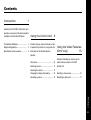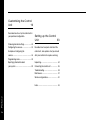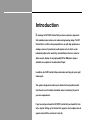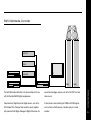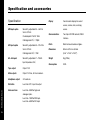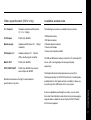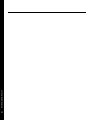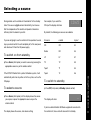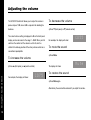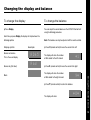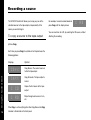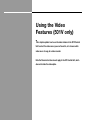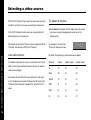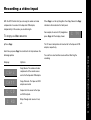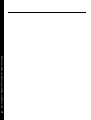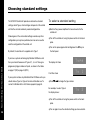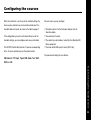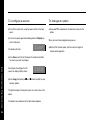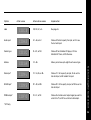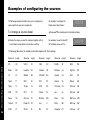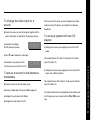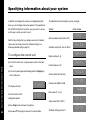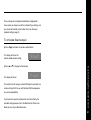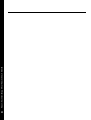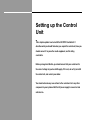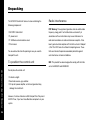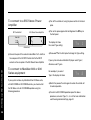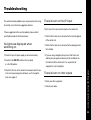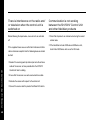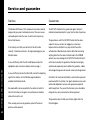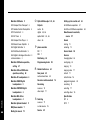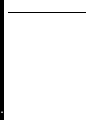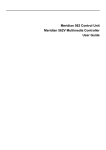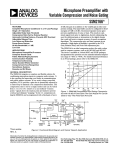Download Meridian D6000 Product specifications
Transcript
e i d u g r e s u Meridian 501/501V Control Unit Sales and service in the UK Meridian Audio Ltd Stonehill Stukeley Meadows Sales and service in the USA Cambs PE18 6ED Meridian America Inc England 3800 Camp Creek Parkway Building 2400 Tel (01480) 52144 Suite 112 Fax (01480) 459934 Eastpoint Designed and manufactured in the UK by Digital Gramophone and Wireless Ltd Atlanta Stonehill GA 30331 Stukeley Meadows Tel (404) 344 7111 PE18 6ED World Wide Web http://www.meridian.co.uk Cambs Fax (404) 346 7111 England Copyright © 1993 Digital Gramophone and Wireless Ltd Preface Part no: 501/501V/1 Human-Computer Interface Ltd, ii Cambridge, England. This guide was produced by Contents Introduction 1 Introduces the 501/501V Control Unit, and provides an overview of the other products available in the Meridian 500 Series. Using the Control Unit 9 The Meridian 500 Series ........................ 2 Provides step-by-step instructions on how Sample configurations ........................... 3 to operate the control unit, using either the Specification and accessories ............... 6 front panel or the Meridian System Using the Video Features (501V only) 15 Handset. Provides information on how to use the Front panel ............................................. 10 video features included in the 501V Selecting a source ................................. 11 Control Unit. Adjusting the volume ............................. 12 Changing the display and balance ........ 13 Selecting a video source ........................ 16 Recording a source ................................ 14 Recording a video input ......................... 17 Preface iii Customising the Control Unit 19 Describes how to set up the control unit in your preferred configuration. Setting up the Control Unit 33 Choosing standard settings ................... 20 Configuring the sources ......................... 23 Describes how to unpack and install the Examples of configuring the control unit, and explains what you should sources .................................................. 26 do if your control unit requires servicing. Programming levels ............................... 28 Specifying information about Unpacking .............................................. 34 your system ........................................... 30 Connecting the control unit ................... 35 Troubleshooting ..................................... 39 Maintenance .......................................... 41 Service and guarantee ........................... 42 Preface Index ...................................................... 43 iv Introduction In choosing the 501/501V Control Unit you have acquired a component that combines major advances in audio and engineering design. The 501 Control Unit is a full function preamplifier for use with high performance analogue sources. It provides six audio inputs, each of which can be individually adjusted for sensitivity, and identified on the four-character alpha-numeric display. A very high quality MC or MM phono stage is available as an option for the dedicated LP input. In addition, the 501V Control Unit provides video switching for up to eight video inputs. This guide is designed to enable you to obtain the best possible results from the unit, and it includes information about customising the unit to your own requirements. If you have just purchased the 501/501V Control Unit you should first turn to the chapter Setting up the Control Unit, page 33, which explains how to unpack and install the control unit correctly. The Meridian 500 Series The Meridian 500 Series is a unique system of digital, analogue, 500 Series communications and video components designed to meet the demand for absolute quality, ease of use, and lasting value. The Meridian 500 Series includes a sophisticated communications link, to ensure that any configuration of units The flexibility of the Meridian 500 Series is such that you can will work together as a fully integrated system. assemble a system as simple or as complex as you need, perfectly suited to your musical and environmental requirements, The 500 Series communications system allows you to control and with the ability to add to it or change it at a later date should any combination of units using a single handset, and ensures your requirements change. The 500 Series is also compatible that your commands from the handset are interpreted with the existing Meridian 200 Series and 600 Series unambiguously. Any unit can be designated as the controller for components. the system, allowing you to position the other units out of range from the handset beam if desired. It also allows all the units to Each Meridian 500 Series component is housed in a matching be switched off from the front panel of any unit in the system. slim line case. Front panel controls provide access to the most important functions, and the full range of functions is available Professional features from the Meridian System Handset using a simple and intuitive control interface. The 500 Series also includes features for professional users, including RS232 computer control (501, 562, and DSP5000), and Introduction balanced outputs (563). 2 The following pages give examples of four suggested configurations to illustrate the flexibility of the Meridian 500 Series. Sample configurations 506 Compact Disc Player 500 Compact Disc Transport A2 A2 506 504 500 501 M60555 M60 504 562 DSP5000 DSP5000 The 500 Compact Disc Transport provides a precision digital converter, providing both digital and analogue outputs. output, and can drive DSP5000 Digital Loudspeakers directly. The 506 Compact Disc Player is ideally suited for use with the A 562 Digital Controller can be added to cater for conventional Meridian 555 Stereo Power Amplifier and A2 Loudspeakers, with analogue sources, such as the 504 FM Tuner, and provide control over the volume and source selection provided by the source selection between up to 12 different analogue or digital 501 Remote Control Preamplifier. sources. The 504 FM Tuner is an ideal addition to the system if radio Introduction The 506 Compact Disc Player is an integrated CD transport and reception is required. 3 563 Digital to Analogue Converter 501V Control Unit VIDEO LASERDISC Introduction 500 4 563 501V M60 M60 The digital output provided by the 500 Compact Disc Transport The 501V Control Unit is a full function preamplifier for use with can be decoded by the 563 Digital to Analogue Converter to any analogue source, and includes video switching for complete provide a high-quality audio output for use with a conventional control of systems that include video sources such as a audio preamplifier. LaserDisc player and video recorder. The 563 Digital to Analogue Converter can also decode digital It provides a high-quality audio output ideal for use with the signals from other sources, including LaserDisc players and Meridian M60 Active Loudspeakers. Digital Audio Tape. 562V Multimedia Controller SATELLITE VIDEO 504 TV LASERDISC 500 562V D6000 D6000 The 562V Multimedia Controller is the ideal control unit for use conventional analogue sources such as the 504 FM Tuner and with the Meridian D6000 Digital Loudspeakers. video sound. It provides direct digital inputs for digital sources, such as the It also includes video switching for CVBS and S-VHS signals, 500 Compact Disc Transport and LaserDisc sound, together such as from a satellite receiver, LaserDisc player, or video Introduction with precision Delta Sigma Analogue to Digital Conversion, for recorder. 5 Specification and accessories Specification Display Four character display for current source, volume, mute, and copy MM input option source. Sensitivity adjustable 0.5 – 3mV for 5cm/s @ 1kHz. Overload point 47mV @ 1kHz. Communications interface. Cartridge load 47kΩ || 100pF. MC input option Sensitivity adjustable 38 – 210µV for 5cm/s @ 1kHz. Finish Black textured enamel and glass. Dimensions 88mm x 321mm x 332mm (3.46" x 12.64" x 13.07"). Cartridge load 220Ω || 10nF. A2 – A6 inputs Sensitivity adjustable 27 – 150mV. Introduction Input impedance 20kΩ. 6 Tape output Output 1.5V. Main outputs Output 1.4V rms, 3V rms maximum. Headphone output 2V maximum. Distortion Less than 0.01% input to output. Noise and hum Less than -90dB for high-level analogue inputs. Less than -70dB for MM input. Less than -60dB for MC input. Two 5 pin 240° DIN sockets, RS232 Weight 5kg (10lbs). Consumption 20VA. Video specification (501V only) Available accessories V1 – V6 inputs The following accessories are available from your dealer: Composite unbalanced RCA phono 75Ω, 0.5 – 1.5Vp/p. ❍ MM phono module. S1, S2 inputs S-VHS 4 pin MiniDIN. Monitor output Unbalanced RCA phono 75Ω, 1.5Vp/p ❍ Meridian System Handset. to monitor. ❍ Power cord Europe. VCR outputs 1, 2 Unbalanced phono 75Ω, 1Vp/p to VCRs, identical signal via splitter. Main S-OUT S-VHS 4 pin MiniDIN. VCR1, VCR2 S-OUT S-VHS 4 pin MiniDIN, two function select outputs for SCART. Meridian Audio reserves the right to amend product specifications at any time. ❍ MC phono module. ❍ Power cord Canada and USA. The MM and MC phono modules convert the LP audio input (A1) for use with a moving magnet or moving coil pickup, respectively. The Meridian System Handset provides access to all the facilities provided by the 501/501V Control Unit, including those available from the front panel controls. In addition, it allows you to control any other 500 Series units in your system. them direct from Meridian Audio Limited, who can also supply a range of cables suitable for connecting the 501/501V Control Unit to other equipment. Introduction If you have problems purchasing these items, you can order 7 8 Introduction Using the Control Unit This chapter provides a visual summary of the functions of the control unit in order to identify and help explain each of the controls which you will use to operate the unit. It also describes how to switch on the control unit, and use it with conventional audio sources. Unless otherwise specified, each function is available from the front panel or the handset. Front panel 1 Source Selects the source. 2 Copy Copies a selected source Display to the tape output. 3 Mute Mutes the sound. BOOTHROYD STUART 4 Display CD65 501 Source Copy Control Unit Mute Display Off Blanks the display. 5 V (Decrease) Decreases the volume. Using the Control Unit 6 A (Increase) 10 Increases the volume. 1 2 3 4 5 6 7 7 Off Switches to standby. Selecting a source During normal use the control unit should be left in the standby For example, if you select the state. This uses a negligible amount of electricity, but ensures CD input the display will show: CD65 that the components of the control unit operate at maximum efficiency from the moment you start. By default, the following six sources are available: If you are not going to use the control unit for a period of several Source Label Input CD CD A2 Radio RD A3 LP LP A1 TV TV A5 Tape1 T1 A4 Tape2 T2 A6 days you should switch the unit completely off, at the rear panel, and disconnect it from the AC power supply. To switch on from standby ● Press Source (front panel), or select a source by pressing the appropriate source key on the remote control. If the 501/501V Control Unit is part of a Meridian system, it will If you have other Meridian 500 Series equipment connected to Using the Control Unit the control unit, these units will also switch to standby. 11 automatically switch on any other unit in the system, such as the CD player. To switch to standby To select a source ● Press Off (front panel) or Standby (remote control). ● Press Source (front panel) until the display shows the source you require, or press the appropriate source key on the The display will show: . remote control. The display shows the source, and volume setting. Adjusting the volume The 501/501V Control Unit allows you to adjust the volume in To decrease the volume precise steps of 1dB, where 9dB is equivalent to doubling the ● Press V (front panel), or V (remote control). loudness. The current volume setting is displayed in dB on the front panel display, and can be varied in the range 1 – 99dB. When you first For example, the display will show: CD55 switch on the control unit the volume is set to 65, which is similar to the midway position of the rotary volume control on a To mute the sound conventional preamplifier. ● Press Mute. To increase the volume Using the Control Unit ● Press A (front panel), or A (remote control). 12 For example, the display will show: CD75 The display will show: Mute To restore the sound ● Press Mute again. Alternatively the sound will be restored if you adjust the volume. Changing the display and balance To change the display To change the balance ● Press Display. You can adjust the sound balance on the 501/501V Control Unit using the following procedure. Each time you press Display the display will step between the following options: Display option Source and volume. This is the usual display. Source only (full label). Example RD65 ● Press < (remote control) to move the sound to the left. The display will show the number ≤1 of dBs added to the left channel: Rad ● Press > (remote control) to move the sound to the right. The display will show the number of dBs added to the right channel: 9≥ ● Press V (remote control) to centre the balance. The display will show: ≤O≥ Using the Control Unit Blank. Note: The balance can only be adjusted with the remote control. 13 Recording a source The 501/501V Control Unit allows you to copy any one of the For example, to record a radio broadcast standard sources to the tape outputs, independently of the press Copy until the display shows: C RD source you are listening to. You can now listen to a CD, by selecting the CD source, without To copy a source to the tape output ● Press Copy. Each time you press Copy the control unit will step between the following options: Display Option CSrc Copy Source. The current source is CAtt Copy Attenuate. The tape output is C CD Copies the first source to the tape C RD Steps through each source in turn, Using the Control Unit fed to the tape output. When Copy is set to anything other than Copy Source the Copy 14 indicator is illuminated on the front panel. muted. output. etc. affecting the recording. Using the Video Features (501V only) This chapter explains how to use the video features in the 501V Control Unit to select the video source you want to watch, or to choose which video source to copy to a video recorder. Note that these instructions do not apply to the 501 Control Unit, which does not include the video option. Selecting a video source With the 501V Control Unit you select the video source you want To select a source to watch in exactly the same way as selecting an audio source. Using the Video Features (501V only) ● Press Source (front panel) until the display shows the source 16 On the 501V Control Unit each source can be associated with you require, or press the appropriate source key on the both audio input, and a video input. remote control. For example, by default the TV source selects audio input A5 (for For example, if you select the TV sound), and video input V5 (for the TV picture). TV input the display will show: Last valid option By default, the following six video sources are available: The audio or video input for a source can be defined as LV (Last Source Label Video input Audio input TV TV V5 A5 Cable Cb V4 A5 Teletext TX V5 LV VCR1 V1 V1 A6 VCR2 V2 V2 A4 LD LD V3 A1 Valid), in which case selecting the source will leave the audio or video input unchanged. For example, by default the CD source defines the video input as LV. This allows you to select TV followed by CD to watch the TV picture while listening to a compact disc, instead of the TV sound. TV65 Recording a video input With the 501V Control Unit you can copy the audio and video When Copy is set to anything other than Copy Source the Copy components of a source to the tape and VCR outputs, indicator is illuminated on the front panel. independently of the source you are listening to. For example, to record a TV programme C TV To copy a video source press Copy until the display shows: ● Press Copy. The TV sound and picture will now be fed to the tape and VCR outputs, respectively. Each time you press Copy the control unit will step between the You can then select another source without affecting the recording. Display Option Copy Source. The audio and video CSrc components of the current source are fed to the tape and VCR outputs. CAtt Copy Attenuate. The tape and VCR C CD Copies the first source to the tape C RD Steps through each source in turn, outputs are muted. and VCR outputs. etc. Using the Video Features (501V only) following options: 17 18 Using the Video Features (501V only) Customising the Control Unit This chapter explains how to customise the 501/501V Control Unit to your preferred configuration. The simplest way of configuring the control unit is to choose one of the standard settings, which are designed to cater for the six most common configurations of sources and inputs. Alternatively, you can configure each source individually to suit the other equipment in your system. You can choose the label used for each source, and balance the input sensitivities so that the sound level remains the same when you switch between sources. Finally, the 501/501V Control Unit provides several settings that you can alter to optimise the way in which it works with the other equipment in your system. Choosing standard settings The 501/501V Control Unit provides six alternative standard To select a standard setting settings, called Types, which configure all aspects of the control unit into the six most commonly needed configurations. ● Switch off any power amplifiers that are connected to the control unit. Choosing one of the six standard settings overrides any other configuration you may have performed, and so can be used to reset the configuration of the control unit. ● Turn off the control unit, using the power switch on the back panel. ● Turn on the power again while holding down the Off key on By default, the control unit is supplied set to Type 1. the front panel. If you have a system containing only Meridian 500 Series units Customising the Control Unit then you should choose one of Types 5, 1, 4, or 3. These give 20 The display will show: Type progressively larger numbers of inputs, as shown in the tables on page 21 (501) or page 22 (501V). It will then show: Ty 1 Ty 3 If your system includes any Meridian 600 or 200 Series units you should choose Type 2 or Type 6. For more information see To ● Press V or A to change the type number. connect to Meridian 600 or 200 Series equipment, page 38. For example, to select Type 3 the display shows: ● Turn off the control unit using the power switch on the back panel. ● Turn on again to use the standard settings you have selected. 501 standard settings The following table shows the options configured by the six standard Type settings on the 501 Control Unit: Type 1 4 3 Source Label Input Gain Comms ● ● ● ● CD CD A2 0dB 1 ● ● ● ● Radio RD A3 2dB 2 ● ● ● ● LP LP A1 2dB – ● ● ● TV TV A5 8dB – ● ● ● Tape1 T1 A4 2dB – ● ● ● Tape2 T2 A6 2dB – ● CDR CR A2 0dB – ● Cable Cb A5 8dB – ● ● Text TX = n/a – ● ● VCR1 V1 A6 8dB – ● VCR2 V2 A4 8dB – ● LD LD A1 0dB – ● = Last valid input, displayed as LV. Types 2 and 6 have the same source configuration as Type 1. Customising the Control Unit 5 21 501V standard settings The following table shows the options configured by the six standard Type settings on the 501V Control Unit: Customising the Control Unit Type 22 5 4 1 3 Source Label Input Gain Comms C-video input S-video input FNSEL ● ● ● ● CD CD A2 0dB 1 ● ● ● ● Radio RD A3 2dB 2 = = ● ● ● ● LP LP A1 2dB – BL = = = ● ● ● ● TV TV A5 8dB – v5 ● ● ● ● Tape1 T1 A4 2dB – ● ● ● ● Tape2 T2 A6 2dB – ● ● CDR CR A2 0dB – = = = ● ● Cable Cb A5 8dB – v4 ● ● ● Text TX = n/a – v5 = = = = = = = = = ● ● ● VCR1 V1 A6 8dB – v1 S1 2(1)† ● ● VCR2 V2 A4 8dB – v2 S2 2(1)† ● ● LD LD A1 0dB – v3 = 1 = Last valid input, displayed as LV (audio), Nv (video), NS (S-VHS), or NF (FNSEL). † 2 in Type 1, 1 in Type 3 or 4. Types 2 and 6 have the same source configuration as Type 5. 0 = = = 1 0 Configuring the sources When the control unit is set to one of the standard settings the For each source you can configure: twelve source selection keys on the remote control select the standard labels and inputs, as shown in the table on page 21. ❍ The label used for it on the front panel display, from 45 If the configuration you want is not catered for by one of the ❍ The audio input it selects. standard settings, you can configure each source individually. ❍ The comms type and address, to identify other Meridian 500 The 501/501V Control Unit provides 12 sources corresponding ❍ The video and S-VHS inputs it selects (501V only). alternative labels. Series equipment. to the 12 source selection keys on the remote control: The procedure for doing this is as follows. CD, Radio, LP, TV, Tape1, Tape2, CDR, Cable, Text, VCR1, VCR2, and LD. Customising the Control Unit 23 To configure a source To change an option ● Turn off the control unit, using the power switch on the back ● Press A or V to step between the alternative values for the panel. option. ● Turn on the power again while holding down the Display key on the front panel. The display will show: Conf Customising the Control Unit the source you want to configure. 24 source the display initially shows: ● Switch off at the back panel, and then switch on again to restore normal operation. ● Press Source until the left-hand pair of characters identifies For example, to configure the CD When you have finished programming sources: CDCD ● Press Copy (front panel), or > and < (remote control), to step between options. The right-hand pair of characters shows the current value of the option. The options are summarised in the table shown opposite. Option Initial value Alternative values Explanation Label CDCD CD, RD, LP, etc. See page 26. Audio input CDA2 A1 – A6, or LV. Choose A1 to A6 to specify the input, or LV to use CD1C IC – 8C, or NC. Address CD1A 1A – 8A. Video input* CDNv V1 – V6, Nv, or BL. CDNS S1 – S2, or NS. CDFO F0 – F2, or NF. Comms type FNSEL output* * 501V only. Choose IC for a Meridian CD player, 2C for a Meridian FM Tuner, or NC otherwise. Allows you to have up to eight of each source type. Choose V1 – V6 to specify an input, Nv to use the last valid input, or BL to blank the input. Choose S1 – S2 to specify an input, or NS to use the last valid input. Choose the function select output signal you want to send to the TV, or NF to use the last valid output. Customising the Control Unit S-VHS input* the last valid input. 25 Examples of configuring the sources The following examples illustrate how you can configure the For example, to configure the source options to your own requirements. Radio source label choose: To change a source label ● Press A or V to step between the alternative labels. ● Display the source you want to configure, together with its For example, to use the label FM current label, as described in the previous sections. RDRD RDFM for the Radio source set it to: Customising the Control Unit The following table shows the available source labels together with their meanings: 26 Source Logo Source Logo Source Logo Source Logo Source Logo CD CD VCR 2 V2 VHS VH S-VHS SV DAB DB Radio RD LaserDisc LD Jukebox JB Betamax βm Dig. Sat. DS LP LP Satellite SA CD-ROM Rm Camera Ca ADC AD Tape 1 T1 CDX C2 DAT DT Video 8 V8 R-Reel RR Tape 2 T2 78 rpm 78 DCC DC CD-Video CV FM tuner FM CDR CR CD-1 C1 Phono Ph Aux Au AM tuner AM Cable Cb CD trans. C1 MiniDisc MD Mixer Mx MW tuner MW Teletext TX Photo CD PC Line Li Simul SB SW tuner SW VCR 1 V1 CD Lib. CL Mic Mi Computer PC LW tuner LW To change the video input for a source When you select the source you have configured you will get radio sound and a TV picture, as required for simultaneous broadcasts. ● Display the source you want to configure, together with the current video input, as described in the previous sections. For example, to configure the CD video input choose: CDLV To set up a system with two CD players ● Configure the source you are going to use for the first CD player. ● Press V or A to choose the video input. For example: Source CD, Label C1, Audio input A2, Comms For example, if you always want the CDV5 type 1C, Address 1A. ● Configure the source you are going to use for a second CD To set up a source for simultaneous broadcasts player, with a different address. For example: Source CDR, Label C2. Audio input A3, Comms ● Choose a source you are not already using. ● Assign a suitable label to the source; SB is suggested. ● Configure the audio input to A3 (Radio). ● Configure the video input to V5 (TV). type 1C, Address 2A. The remote control will now automatically control whichever of the CD players you have selected with the CD or CDR source keys. Customising the Control Unit TV picture when you select CD set it to: 27 Programming levels The 501/501V Control Unit allows you to program the level of To balance input levels each source independently, to suit your other equipment, so that when you switch between sources the volume stays the same. ● Switch off any power amplifiers that are connected to the control unit. When you are programming levels the control unit operates as a preamplifier with a fixed volume setting equivalent to 65. This level is chosen to be comfortably loud on average sources. You can switch between sources and adjust the relevant input levels to achieve the setting you want. ● Turn off the control unit, using the power switch on the back panel. ● Turn on the power again while holding down the Mute key on the front panel. You can increase the sensitivity of any source by up to 15 steps Customising the Control Unit of 1dB. The loudest source, usually CD, should therefore be 28 The display will show: Gain chosen as the reference. ● Release the Mute key. The display will show the normal standby condition: . ● Select the source that sounds loudest and make it your reference. ● Switch to another source in the usual way. ● Use the A and V keys to change the sensitivity. If you know the output level of your sources you can probably set the gains by calculation. The following table shows the For example, the display will show: 12dB ● Switch between the source you are changing and the reference source until they sound equally loud. ● Repeat the procedure for your other sources. ● When you have finished programming levels, switch the power off and on again to restore the control unit to normal operation. correspondence between the gain and sensitivity on the standard audio inputs and on the LP inputs: A2-A6 LP MM LP MC 0dB 150mV 3mV 210µV 3dB 110mV 2.2mV 150µV 6dB 75mV 1.5mV 110µV 9dB 54mV 1.1mV 75µV 12dB 38mV 750µV 54µV 15dB 27mV 550µV 38µV Customising the Control Unit Gain 29 Specifying information about your system In addition to configuring the sources, and programming their The table below shows the options you can configure. levels, you can configure many other aspects of the operation of the 501/501V Control Unit to suit the way your system is set up, Option Initial Value and the way in which you want to use it. Note that any settings that you configure are reset to standard Communications mode (500 or 200) values when you choose one of the standard settings: see Choosing standard settings, page 20. Controller mode (Auto, Con, or NCon) To configure the control unit System address (1–8) Customising the Control Unit ● Turn off the control unit, using the power switch on the back 30 Product address (1–8) panel. ● Turn on the power again while holding down the Display key Volume control (Vout or Fout) on the front panel. The display will show: It will then show the first configuration option: Conf Volume mode (VolM or VolS) Menu mode (N, 1, or 2) 5OO Video version (501 or 501V) ● Press Copy to move between the options. ● Press A or V to change the value of the current option. 200 Series CD player (N or Y) 5OO Auto SA=1 PA=1 Vout VolM ≤≥N 5O1 CD?N These settings are configured automatically to appropriate values when you choose one of the standard Type settings, and you should not normally need to alter them; see Choosing standard settings, page 20. To choose fixed output ● Press Copy to choose the volume control option. The display will show the normal variable output setting: Vout The display will show: Fout The control unit will now give a fixed 0dB output, equivalent to a volume setting of 80, for use with Meridian D600 loudspeakers or a second preamplifier. If you have other specific requirements not catered for by the standard settings please refer to the Meridian 500 Series User Guide, or consult your Meridian dealer. Customising the Control Unit ● Press A or V to change to fixed output. 31 32 Customising the Control Unit Setting up the Control Unit This chapter explains how to install the 501/501V Control Unit. It describes what you should find when you unpack the control unit, how you should connect it to your other audio equipment, and the siting constraints. Before you begin installation, you should ensure that your control unit is the correct voltage for your local AC supply. If it is not, do not try to install the control unit, and contact your dealer. You should not make any connections to the control unit or to any other component in your system whilst the AC power supply is connected and switched on. Unpacking The 501/501V Control Unit comes in a box containing the Radio interference following components: FCC Warning: This equipment generates and can radiate radio ❍ 501/501V Control Unit. frequency energy and if not installed and used correctly in ❍ 1 power cord. accordance with our instructions may cause interference to ❍ 1 500 Series communications lead. radio communications or radio and television reception. It has ❍ This manual. been type-tested and complies with the limits set out in Subpart J, Part 15 of FCC rules for a Class B computing device. These You are advised to retain the packing in case you need to limits are intended to provide reasonable protection against transport the unit. such interference in home installations. To position the control unit EEC: This product has been designed to comply with the limits Setting up the Control Unit set out in EN55013 and EN55020C. 34 Do not place the control unit: ❍ In direct sunlight. ❍ Near heat sources, eg a radiator. ❍ On top of a power amplifier, as the heat generated may damage the control unit. However, it can be stacked on a 506 Compact Disc Player and 504 FM Tuner, if you have these Meridian components in your system. Connecting the control unit Rear panel S-VHS outputs FN-Select 2 OFF S-VHS VCR inputs outputs VCR Out 1 S-Out TV/V5 Video inputs Monitor output LD/V3 VCR1/V1 S-In TECH ON VCR2 VCR1 Main S2/VCR2 V6 S1/VCR1 Cable/V4 VCR2/V2 Monitor COMMS RS232 L Headphones R Main Out RS232 connection Comms connections Headphones Tape Out Audio outputs Tape2/A6 TV/A5 Tape1/A4 Radio/A3 Tape outputs CD/A2 LP/A1 Audio inputs The following table gives details of the audio outputs: The following table gives details of the six audio inputs: Use this output To connect to this Main Out Power amplifier or active loudspeakers. Use this input To connect to this A1 A turntable pickup with optional MM/MC module. A2 to A6 Both outputs are identical to allow bi-amping. Tape Out Tape recorder output. Other audio sources. The audio inputs should be connected using high-quality screened cable, taking care to connect the left and right channels correctly. Setting up the Control Unit Audio connections 35 Video connections (501V only) The composite video connections should be made with highquality 75Ω screened cable. We do not recommend the use of The following table gives details of the eight video inputs: audio cables, which do not have adequate shielding or the correct impedance, or cables intended for UHF applications, as Use this input To connect to this V1 to V6 Composite video signals, using phono connectors. S1 or S2 these do not provide adequate shielding in the 1-30MHz region. In addition, the 501V Control Unit provides two FN-SELECT function selection outputs, which can be used to provide S-VHS signals, using miniDIN automatic switching of the monitor inputs. These provide connectors. standard SCART signals; for more information please refer to your dealer. The following table gives details of the six alternative video To connect to a tape recorder Setting up the Control Unit outputs: 36 Use this output To connect to this Monitor Video input for a TV or monitor, using a phono connector. VCR Out 1 or 2 Composite video recorder inputs, using phono connectors. Main S-OUT S-VHS input, using a miniDIN connector. VCR1 or VCR2 S-OUT S-VHS video recorder inputs, using miniDIN connectors. ● Connect the analogue output from the tape recorder to the Tape 1 input on the control unit (or another input if you prefer). ● Connect the Tape Out from the control unit to the analogue input on the tape recorder. To connect to other Meridian 500 Series equipment This is the unit that will respond to the handset. All the other units will be configured ● Connect one of the COMMS sockets on the rear panel of the as non-controllers, and display: NCon control unit to one of the COMMS socket on another 500 Series unit (excluding the 563), using the 500 comms lead Your system is now set up and ready for use. provided with the other unit. ● If, for any reason, the automatic setup does not give the The sequence in which you connect the units is not important. configuration you want, restore the default operation by selecting Type 1 as described in To connect to Meridian 600 COMMS COMMS or 200 Series equipment, page 38. ● If you want to change the automatic setup configuration refer to the Meridian 500 Series User Guide. Note: Do not, under any circumstances, connect any equipment procedure: other than Meridian 500, 600, or 200 Series to the socket marked COMMS on the rear of the control unit. ● Switch all the units to standby. ● Press Clear on the handset. Each unit will display: One unit will then be designated as the controller, and display: Auto Con Setting up the Control Unit Then configure the units with the following automatic setup 37 To connect to a 555 Stereo Power Amplifier 501 Control Unit 555 Stereo Power Amplifier Main Out INPUT ● Turn off the control unit, using the power switch on the back panel. ● Turn on the power again while holding down the Off key on the front panel. INPUT L R The display will show Audio lead ● Connect one pair of the sockets marked Main Out L and R on the current Type setting: Ty 1 ● Press A or V on the front panel to change the Type setting. the rear panel of the 501/501V Control Unit to the INPUT sockets on the rear panel of the 555 Stereo Power Amplifier. If your system includes a Meridian CD player select Type 2; Setting up the Control Unit otherwise select Type 6. 38 To connect to Meridian 600 or 200 Series equipment For example, if you select Type 2 the display will show: If your system includes any Meridian 600 or 200 Series units, with 600 COMMS or 200 COMMS sockets, you should set all the 500 Series units to 200 COMMS operation using the following procedure: Ty 2 ● Switch the power off and on again to restore the control unit to normal operation. ● To return to 500 COMMS operation repeat the above procedure, and select Type 1, 3, 4, or 5. For more information see Choosing standard settings, page 20. Troubleshooting This section describes problems you may encounter when using There is hum on the LP input the control unit, and includes suggested solutions. The LP input is the most sensitive input on the control unit. If these suggestions fail to cure the problem, please contact your Meridian dealer for further assistance. ❍ Check that the tone arm is connected to the technical ground of the control unit. No lights are displayed when switching on ❍ Check that the tone arm is connected to the power ground in ❍ Check that your AC power supply is connected correctly. ❍ If you are using a magnetic pickup, check that there is not ❍ Check that the ON OFF switch on the rear panel is in the ON position. the turntable. another piece of equipment too near to the turntable or the left-hand side of the control unit. If so, re-position the equipment to cure the problem. in the unit’s power plug have not blown; see To change the There is hum on other inputs mains fuse, page 41. ❍ Check your other equipment. ❍ Consult your dealer. Setting up the Control Unit ❍ Check that the fuse on the control unit rear panel and the fuse 39 There is interference on the radio and/ or television when the control unit is switched on Communication is not working between the 501/501V Control Unit and other Meridian products Before following the steps below, ensure all units are switched ❍ Check that all products are interconnected using the correct off. If this equipment does cause or suffer from interference to/from radio or television reception then the following measures should be tried: ❍ Reorient the receiving aerial (or antenna) or route the antenna Setting up the Control Unit cable of the receiver as far as possible from the 501/501V 40 Control Unit and its cabling. ❍ Ensure that the receiver uses well-screened antenna cable. ❍ Relocate the receiver with respect to the control unit. ❍ Connect the receiver and this product to different AC outlets. comms leads. ❍ If the installation includes 200 Series or 600 Series units, check that all 500 Series units are set to 200 mode. Maintenance Cleaning reconnect the plugs at least once a year. A proprietary contact cleaner can be used to some advantage. When cleaning the control unit bear in mind that the front of the control unit is plastic, and the display panel and lid are glass. To change the mains fuse Disconnect the power cord before cleaning the unit. Fuse Spare Note: Do not use abrasive cleaners on any part of the control unit. To clean the case, display panel, and keypad the power input to access the fuses. gold-plated and need no cleaning if gold-plated phono plugs are Setting up the Control Unit ● Use a slightly damp cloth. ● Remove the mains connector, and pull out the drawer next to used. Otherwise, it is recommended that you unplug and 41 Ensure that no water is allowed to get inside the case, and do Before replacing a blown fuse, if possible ascertain the cause of not reconnect the power until you are certain that the control the failure. unit is completely dry. The fuse drawer includes a spare fuse. This should be replaced To clean the audio and video connections The audio and video sockets on the rear of the control unit are by one of the same rating. Service and guarantee Service Guarantee The Meridian 500 Series of hi-fi components have been carefully The 501/501V Control Unit is guaranteed against defects in designed to give years of untroubled service. There are no user- material and workmanship for 2 years from the date of purchase. serviceable parts inside the case, nor do the units require any form of maintenance. The guarantee is void if the 501/501V Control Unit has been subject to misuse, accident, or negligence, or has been In the unlikely event that your control unit fails to function tampered with or modified in any way without the written correctly, it should be returned, in its original packaging, to your authorisation of Meridian Audio Limited. Note that connecting Meridian dealer. anything other than the correct network lead to the COMMS Setting up the Control Unit sockets may cause damage to the 501/501V Control Unit which 42 In case of difficulty within the UK or USA please contact the will not be covered by this guarantee. Attempted servicing by appropriate sales and service address shown on page ii. unauthorised people may also invalidate this guarantee. Labour and carriage charges are not covered unless by local agreement. In case of difficulty outside the UK or USA, contact the importing agent for the territory. A list of Meridian agents abroad is Outside the UK, local warranty liability is restricted to equipment available from Meridian Audio. purchased within the territory. Our agents abroad are only under contractual obligation to service under guarantee equipment No responsibility can be accepted for the control unit whilst in sold through them. They are entitled to make a non-refundable transit to the factory or an agent, and customers are therefore charge for any service carried out on other equipment. advised to insure the unit. This guarantee does not limit your statutory rights within the When seeking service under guarantee, proof of the date of purchase will be required. United Kingdom. Index A Accessories 7 Configuration options (continued) Adjusting volume control balance 13 30 35, 36 13 changing 13 Configure the control unit 30 Configuring sources 23 F Fixed output, choosing 31 address 25 Front panel controls adjusting 13 audio input 25 Fuse, replacing 41 centring comms type 25 Balance 13 Balancing input levels 28 FNSEL output 25 label C Digital output Display volume mode 30 volume 12 B D S-VHS input 25 Changing the display 13 video input 25 Cleaning 41 Connecting the case 41 Components 34 Configuration options controller mode menu mode 30 30 30 Hum problems 39 I Inputs audio 35 to a tape recorder 36 video 36 to Meridian 500 Series Installing 42 to Meridian 600 and 200 Series equipment 38 L Labels 26 Last valid input 21, 22 Copy Attenuate option 14, 17 Copy Source option 34 Introduction 1 37 Last valid option 14, 17 16 Levels, programming 28 Copying system address 30 a source video version a video source 17 14 Customising the control unit 19 M Maintenance 41 Index product address 30 30 H to a 555 Stereo Power Amplifier 38 equipment 200 Series CD player 30 communications mode 41 Guarantee 25 CD players, two 27 the audio and video connections G 10 MC phono module 7 43 O Optical EIAJ output 35, 36 Setting up the control unit Outputs for 500 Series operation 37 audio 35 for 600 and 200 Series operation 501V Control Unit 4 digital Simultaneous broadcasts, 504 FM Tuner optical EIAJ 35, 36 Meridian 500 Series 2 500 Compact Disc Transport 3 501 Remote Control Preamplifier 3 3 506 Compact Disc Player 3 555 Stereo Power Amplifier 35, 36 Sound video 36 muting 12 3 P restoring 12 562V Multimedia Controller 5 MC 7 Source labels 26 563 Digital to Analogue Converter 4 MM communications Positioning 3 2 setting 7 Sources 34 changing label 26 Programming levels Meridian 500 Series operation, 28 configuring 23 copying 14 37 Meridian 600 and 200 Series operation, setting R 38 Radio interference 34 copying video 17 Rear panel 35 default Meridian A2 Loudspeakers 3 audio connections Meridian D6000 Digital Record a radio broadcast Loudspeakers 5 Meridian DSP5000 Digital Loudspeakers 3 35 14 S recording 14 a source 14 selecting 11 video input 17 selecting video Selecting 501 6 Meridian System Handset 2 a source 11 501V MM phono module a video source 16 7 12 Service 42 16 programming levels 28 Specification Loudspeakers 4 Muting the sound 11 default video Recording Meridian M60 Active Index 27 phono modules 562 Digital Controller 44 source 7 16 33 38 T Standard settings FNSEL output 25 501 21 recording 17 501V S-VHS input 25 22 selecting 20 selecting 16 Standby mode 11 video input 25 Switching on from standby 11 Video version (501V) Switching to standby 11 connections 36 specification 7 Tape recorder, connecting to 36 video features 15 Troubleshooting Volume Types 39 38 decreasing 12 501 21 display 501V fixed output 31 22 selecting 20 12 increasing 12 muting 12 U Unpacking 34 restoring 12 Using the control unit V 9 Video connections 36 Video features 15 Video sources configuring 23 copying 17 default 16 26 Index changing label 45 46 Index