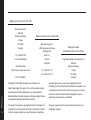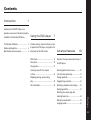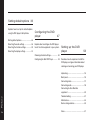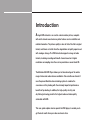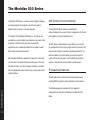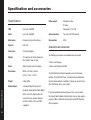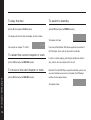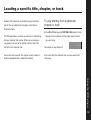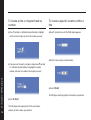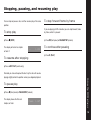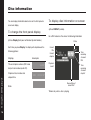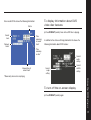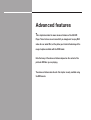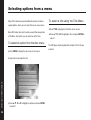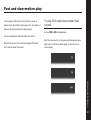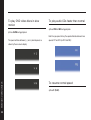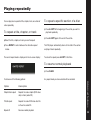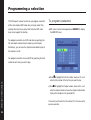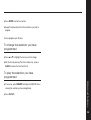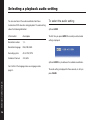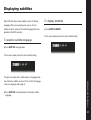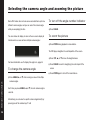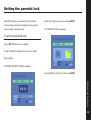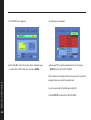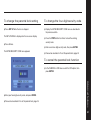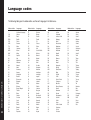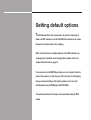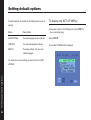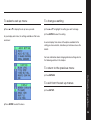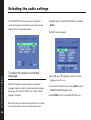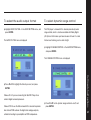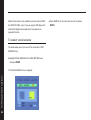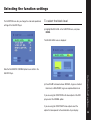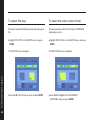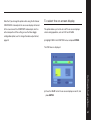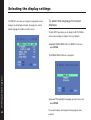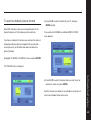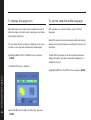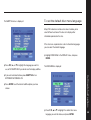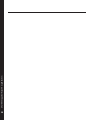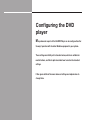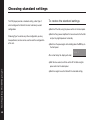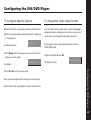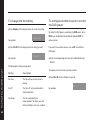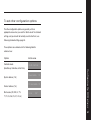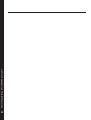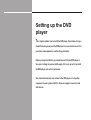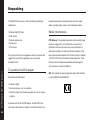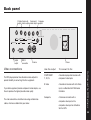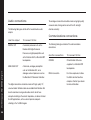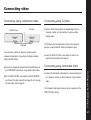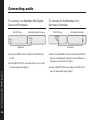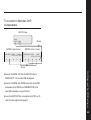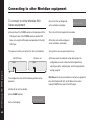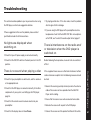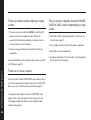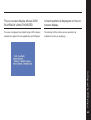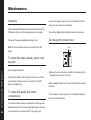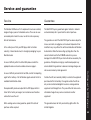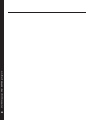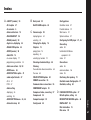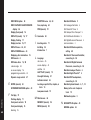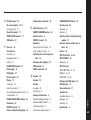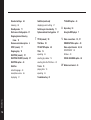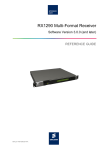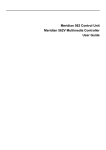Download Meridian 586 User guide
Transcript
e i d u g r e s u Meridian 586 DVD Player Sales and service in the UK Meridian Audio Ltd Stonehill Stukeley Meadows Sales and service in the USA Cambs PE18 6ED Meridian America Inc England 3800 Camp Creek Parkway Building 2400 Suite 122 Tel (01480) 52144 Atlanta Digital Gramophone and Wireless Ltd GA 30331 Stonehill Fax (01480) 459934 Stukeley Meadows World Wide Web http://www.meridian-audio.com Tel (404) 344 7111 Cambs Fax (404) 346 7111 PE18 6ED England Part no: 586US/2 Copyright © 1997 Digital Gramophone and Wireless Ltd. Dolby, Dolby Digital, Pro Logic, AC-3, and the double-D symbol Preface are trademarks of Dolby Laboratories Licensing Corporation. ii Designed and manufactured in the UK by Boothroyd|Stuart Meridian, Meridian, and Meridian Digital Theatre are registered trademarks of Meridian Audio Ltd. and other rights owners. Use of this copyright protection technology must be authorized by Macrovision Corporation, and is intended for home and other limited viewing uses only unless otherwise authorized by Macrovision Corporation. Reverse engineering or disassembly is prohibited. This product incorporates copyright protection technology that This guide was produced by Human-Computer Interface Ltd, is protected by method claims of certain U.S. patents and other Cambridge, England. intellectual property rights owned by Macrovision Corporation Contents Introduction 1 Introduces the 586 DVD Player, and provides an overview of the other products available in the Meridian 500 Series. Using the DVD player 7 The Meridian 500 Series ........................ 2 Provides step-by-step instructions on how Sample configurations ........................... 3 to operate the DVD player, using either the Specification and accessories ............... 6 front panel or the DVD remote. Advanced features DVD remote ........................................... 8 Describes the more advanced features of Front panel ............................................. 10 the DVD player. 19 Playing a disc ......................................... 11 Locating a specific title, chapter, Selecting options from a menu .............. 20 or track ................................................... 13 Fast and slow-motion play .................... 21 Stopping, pausing, and resuming Playing repeatedly ................................. 23 play ........................................................ 15 Programming a selection ....................... 24 Disc information ..................................... 16 Selecting a playback audio setting ........ 26 Displaying subtitles ................................ 27 Selecting the camera angle and Setting the parental lock ........................ 29 Language codes .................................... 32 Preface zooming the picture ............................... 28 iii Setting default options 33 Explains how to set up the default options using the DVD player’s Setup Menu. Configuring the DVD player 47 Setting default options ........................... 34 Selecting the audio settings .................. 36 Explains how to configure the DVD player Selecting the function settings .............. 39 to suit the other equipment in your system. Selecting the display settings ................ 42 Setting up the DVD player 53 Choosing standard settings ................... 48 Configuring the 586 DVD Player ............ 49 Describes how to unpack and install the DVD player, and gives information about cleaning and servicing your DVD player. Unpacking .............................................. 54 Back panel ............................................. 55 Connecting video ................................... 57 Connecting audio ................................... 58 Connecting to other Meridian Preface equipment .............................................. 60 iv Troubleshooting ..................................... 61 Maintenance .......................................... 64 Service and guarantee ........................... 65 Index ...................................................... 67 Introduction A single DVD video disc can contain a whole motion picture, complete with multi-channel sound and many other features such as subtitles and related information. The picture quality is close to that of the film’s original format, and it does not suffer from the degradations of quality experienced with analogue storage. The DVD format also supports a range of audio formats, including recordings with multi-channel sound or at higher resolutions or sampling rates than can be provided on conventional CD. The Meridian 586 DVD Player allows you to take advantage of the whole range of video and audio releases available in this versatile new format. It uses the proven Meridian drawer-loading system to combine the convenience of tray loading with the extremely important performance benefits of top loading. In addition, the high-quality circuitry and de-jittering technology result in the highest audio and video quality achievable with DVD. This user guide explains how to operate the DVD player, to enable you to get the best results from your video and music discs. The Meridian 500 Series The Meridian 500 Series is a unique system of digital, analogue, 500 Series communications and video components designed to meet the demand for absolute quality, ease of use, and lasting value. The Meridian 500 Series includes a sophisticated communications link to ensure that any configuration of units will The flexibility of the Meridian 500 Series is such that you can work together as a fully integrated system. assemble a system as simple or as complex as you need, which is perfectly suited to your musical and environmental The 500 Series communications system allows you to control requirements and is able to be added to or changed at a later any combination of units using a single remote, and ensures that date should your requirements alter. your commands from the remote are interpreted correctly. The communications system also allows you to extend your hi-fi Each Meridian 500 Series component is housed in a matching system into two or three rooms, with the ability to control the slim line case. Front panel controls provide access to the most sources in one room from the controller in another room. important functions, and the full range of functions is available from the appropriate remote control using a simple and intuitive Professional features control interface. The 500 Series also includes features for professional users, including RS232 computer control and balanced connections. Introduction The following pages give examples of four suggested 2 configurations to illustrate the flexibility of the Meridian 500 Series. Sample configurations Stereo music/video system A500 Meridian Analogue Theatre A500 M60 M60C M60 Television Television 586 502 541 586 556 555 The 586 DVD Player is also ideal for use with the Meridian 541 output, normally encoded in Dolby Surround, to allow direct Surround Controller to decode movie soundtracks to the connection to an analogue pre-amplifier such as the 502 loudspeakers in a multi-channel surround system. Analogue Controller. In addition to playing DVD discs, the 586 includes a second lens to enable it to play audio CDs (although not recordable CDs). By Introduction The 586 DVD Player provides a two-channel analogue audio careful design Meridian have achieved a sound quality with audio CDs which approaches that of their dedicated CD players. 3 Meridian Digital Theatre™ DSP5000 DSP5000 DSP5000 DSP5000 DSP5000C Television 586 Introduction 565 4 The Meridian 586 DVD Player provides a digital audio output, The Meridian 565 Digital Surround Processor can decode Dolby making it ideal for use with the 565 Digital Surround Processor Digital (AC-3), MPEG Surround, DTS Audio, and Dolby Surround as the heart of a Meridian Digital Theatre system. soundtracks. Multimedia system DSP6000 DSP6000 504 Satellite 508 Video recorder 586 Television 562V 565 as the 508 Compact Disc Transport and DVD sound from the It also includes video switching for CVBS and S-Video signals Introduction 586 DVD Player. such as from the 586 DVD Player, a satellite receiver, or video 5 The Meridian 562V Multimedia Controller is the ideal control unit In addition it provides Precision Delta Sigma analogue to digital for use as the heart of a versatile multimedia system, giving conversion, for conventional analogue sources such as the 504 flexible control of video, digital audio, and analogue audio Stereo FM Tuner and video or television sound. sources. It provides direct digital inputs for digital sources, such recorder. Specification and accessories Specification Video outputs Composite video. S-Video. Less than -93dBFS. Noise Less than -93dBFS. Communications Two 5 pin 240° DIN sockets. Mechanism Dual-lens pickup with red laser. Consumption 20VA. Formats DVD, CD. Conversion 20-bit Delta Sigma. Display 12-character dot-matrix display for title, chapter, track, or time. Finish Black textured enamel and glass. Dimensions 88mm x 321mm x 332mm Introduction (3.46" x 12.64" x 13.07"). 6 Component (Y, Pr, Pb). THD Weight 6.4kg (14lbs). Audio outputs 2-channel Dolby Surround, with on-board decoding from Dolby Digital (AC-3). Low-jitter digital output for connection to an external decoder (44.1kHz, 48kHz). AC-3 and PCM supported. Available accessories The following accessories are available from your dealer: ❍ Power cord Europe. ❍ Power cord Canada and USA. The Meridian System Remote provides access to the basic facilities of the 586 DVD Player, including those available from the front panel controls. In addition, it allows you to control any other 500 Series units in your system. If you have problems purchasing these items, you can order them direct from Meridian Audio Limited, who can also supply a range of cables suitable for connecting the 586 DVD Player to other equipment. Using the DVD player This chapter provides a summary of the functions of the DVD player in order to identify the controls which you will use to operate the unit. It also describes the basic aspects of using the DVD player to play DVD video discs and audio CDs. Unless otherwise specified, each function is available from the front panel or the DVD remote. In addition, if you have the Meridian System Remote you can use this to operate all the basic functions of the DVD player. DVD remote 1 OPEN/CLOSE Opens or closes the drawer. 2 SUBTITLE ON/OFF Turns subtitles on or off. 3 SETUP Displays the Setup Menu. 4 TITLE Displays the Title Menu. Using the DVD player 8 7 SKIP ” Skips to the previous chapter/track. 8 REV ¯ Selects fast reverse play. 9 PLAY > Plays and unpauses a disc. 10 PAUSE/STEP Pauses a disc and steps a frame at a time. 12 DISPLAY Displays on-screen information. 2 11 3 12 13 MENU Displays the disc menu. 4 13 14 < > A V Let you highlight options on menus. 14 15 ENTER Selects a highlighted menu option. 5 RETURN Exits from a menu. 6 ANGLE Changes the viewing angle. 11 POWER Switches to standby. 1 5 15 16 6 17 7 18 8 9 19 20 10 21 16 SUBTITLE Changes the subtitle language. 17 AUDIO Changes the soundtrack. 18 SKIP ’ Skips to the next chapter/track. 19 FWD ˘ Selects fast forward play. 20 LAST PLAY Continues playing from stop. 21 STOP * Stops a disc playing. 22 ZOOM Enlarges a portion of the picture. 23 DIMMER No action. 24 REPEAT Selects a repeat play mode. 22 23 24 25 27 DIMMER ZOOM 3D 28 29 30 27 SLOW Selects slow-motion play. 28 3D No action. 29 A-B RPT Repeats a selection. 26 25 MEMORY Allows you to programme a selection. 31 30 CLEAR Clears a special play mode. 31 T Enters a title number. 26 Number keys Allows you to select a title, chapter, or track by number. M O ZO 3D Using the DVD player ER M IM D BOOTHROYD STUART 9 Front panel 1 Open Opens and closes the disc drawer. 2 > (Play) Display Plays a selected chapter/ track. 3 * (Stop) Stops the disc. BOOTHROYD STUART 1-017 DVD 586 Open DVD Player > * = Display [ ] Off 4 = (Pause) Pauses the disc. 5 Display Selects the information Using the DVD player displayed. Drawer 1 2 3 4 5 6 7 8 6 [ (Previous) Selects the previous chapter/track. 7 ] (Next) Selects the next chapter/ track. 8 Off Switches to standby. 10 Playing a disc During normal use the DVD player should be left in the standby ● Place your disc, label side up, over the hub, as shown below. state. This uses a negligible amount of electricity, but ensures that the components of the DVD player operate at maximum IMPORTANT: Ensure that the disc is correctly seated on the efficiency from the moment you start playing a disc. disc spindle before closing the drawer. If you are not going to use the DVD player for a period of several ● Press Open (OPEN/CLOSE) again or > (PLAY) to close the days you should switch the unit completely off, at the back drawer. panel, and disconnect it from the AC power supply. Most DVD videos start playing automatically when you close the To switch on from standby drawer. ● Press Open (OPEN/CLOSE) or * (STOP). Some DVD videos are double-sided, and need to be turned over ● Switch on any other equipment connected to the CD player during play. which is not part of the Meridian 500 Series. ready for use. To insert a disc ● Press Open (front panel) or OPEN/CLOSE (remote) to open the drawer. Using the DVD player The display will flash for a few seconds. The DVD player is then IMPORTANT: Never touch the lenses which are accessible when the drawer is open. 11 To play the disc To switch to standby ● Press > (front panel) or PLAY (remote). ● Press Off (front panel) or POWER (remote). The display will show the title and chapter, or track number: . The display will show: 1-017 For example, on chapter 17 of title 1: If you have other Meridian 500 Series equipment connected to the DVD player, these units will also switch to standby. To restart the current chapter or track If a disc is currently playing, switching to standby will stop the ● Press [ (front panel) or SKIP ” (remote). disc, and the disc can safely be left in the unit. To move to the next chapter or track Note that if the 586 DVD Player is part of a Meridian system, and Using the DVD player you select another source (such as the radio), the DVD player 12 ● Press ] (front panel) or SKIP ’ (remote). switches to a low-power mode. . . The display shows: Locating a specific title, chapter, or track Normally, DVD video discs are divided into one or more titles, and the titles are subdivided into chapters. Audio CDs are To play starting from a particular chapter or track divided into tracks. ● Press ] or [ (front panel) or SKIP ’ or ” (remote) to step The DVD player allows you to play an entire disc, or start playing through the track numbers until the display shows the track from any chapter or track number. While a disc is playing you you want to play: can go back to the start of the chapter or track or skip to the 1-023 start of the next chapter or track. For example, to play chapter 23: You can also enter a specific title, chapter, or track number to After a short delay the chapter or track you have selected will locate the appropriate title or chapter/track directly. start to play. Using the DVD player 13 To locate a title or chapter/track by number To locate a specific location within a title ● Press T (remote) or • (Meridian System Remote) to highlight ● Press T (remote) twice until the TIME display appears: the title or track number, and enter the number you want: ● Enter the time using the number buttons: ● If you also want to specify a chapter number press V (remote) or • (Meridian System Remote) to highlight the chapter Using the DVD player number, and enter the number of the chapter you want: 14 ● Press > (PLAY). The DVD player starts playing from the location you specified. ● Press > (PLAY). The DVD player starts playing from the title and chapter numbers, or track number, you specified. Stopping, pausing, and resuming play You can stop or pause a disc, and then resume play at the same To step forward frame by frame position. If you are playing a DVD video disc you can step forward, frame To stop play by frame, while it is paused: ● Press * (STOP). ● Press = (front panel) or PAUSE/STEP (remote). The display will return to chapter -- 1-001 To continue after pausing or track 1: ● Press > (PLAY). To resume after stopping ● Press LAST PLAY (remote only). Provided you have not opened the disc tray the disc will resume To pause play ● Press = (front panel) or PAUSE/STEP (remote). The display shows the title and chapter, or track: Pause 1-027 Using the DVD player playing slightly before the position where you stopped playback. 15 Disc information You can display information about a disc on the front panel or To display disc information on screen on-screen display. ● Press DISPLAY (remote). To change the front panel display For a DVD video disc this shows the following information: ● Press Display (front panel or Meridian System Remote). Each time you press Display, the display will step between the following options: Status Current title Time remaining of current title* Current chapter Display Example Title and chapter numbers (DVD video 1-037 disc) or track number (audio CD). Using the DVD player Chapter or track number and 16 001 Playback mode* Time remaining of current chapter* 0:01:37 elapsed time. Blank. Elapsed time of current title* *Shown only when a disc is playing. To display information about DVD video disc features For an audio CD this shows the following information: Status ● Press DISPLAY (remote) twice while a DVD disc is playing. Current track Time remaining of current track* Playback mode* In addition to the status and timing information this shows the following information about DVD features: Time remaining on disc* Current audio setting Elapsed time of current track* Current angle setting To turn off the on-screen display ● Press DISPLAY (remote) again. Using the DVD player * Shown only when a disc is playing. Current subtitle setting 17 18 Using the DVD player Advanced features This chapter describes the more advanced features of the 586 DVD Player. These features are not essential if you simply want to enjoy DVD video discs or audio CDs, but they allow you to take full advantage of the range of options available with the DVD format. Note that many of the advanced features depend on the content of the particular DVD disc you are playing. The advanced features described in this chapter are only available using the DVD remote. Selecting options from a menu Many DVD video discs provide additional sections of video or To select a title using the Title Menu special options, which you can select from an on-screen menu. ● Press TITLE to display the Title Menu on the screen. Some DVD video discs which contain several titles also provide a Title Menu, from which you can select one of the titles. To select an option from the disc menu ● Press MENU to display the disc menu on the screen. Advanced features A typical disc menu looks like this: 20 ● Press A, V, <, or > to highlight an option, and press ENTER to select it. ● Press A, V, <, or > to highlight a title, and press ENTER to select it. The DVD player starts playback from chapter 1 of the title you selected. Fast and slow-motion play You can play back DVD video discs faster than normal, at between twice and 30 times normal speed, or in slow motion, at To play DVD video discs faster than normal between half and one-sixteenth of normal speed. ● Press FWD or REV during playback. You can also play back audio CDs faster than normal. Each time you press the key the speed switches between twice, Note that the sound is muted when playing back DVD video eight times, and 30 times normal speed, as shown by the on- discs faster or slower than normal. screen display: Advanced features 21 To play DVD video discs in slow motion To play audio CDs faster than normal ● Press FWD or REV during playback. ● Press SLOW during playback. Each time you press the key the speed alternates between two The speed switches between Qw , Qi , and q! y normal speed, as speeds, FF1 and FF2 (or FR1 and FR2): Advanced features shown by the on-screen display: 22 To resume normal speed ● Press > (PLAY). Playing repeatedly You can play back a specified title, chapter, track, or section of To repeat a specific section of a disc a disc repeatedly. ● Press A-B RPT at the beginning of the section you want to To repeat a title, chapter, or track ● Select the title, chapter, or track you want to repeat. ● Press REPEAT to switch between the alternative repeat modes. play back repeatedly. ● Press A-B RPT again at the end of the section. The DVD player automatically returns to the start of the section and plays it back repeatedly. The current repeat mode is displayed on the on-screen display: To cancel the repeat press A-B RPT a third time. To resume normal playback ● Press CLEAR. It can be one of the following options: Description Chapter/track repeat Repeats the same chapter (DVD video disc) or track (audio CD). Title/all repeat Repeats the same DVD video disc title or the entire audio CD. Repeat off Resumes normal playback. Advanced features Option Any repeat mode you have selected will be cancelled. 23 Programming a selection The DVD player’s memory function lets you program a selection To program a selection of titles and chapters (DVD video discs) or tracks (audio CDs), and play them back in any order. Note that some DVD video discs do not support this function. ● With a disc inserted and stopped press MEMORY to display the MEMORY menu: You program a selection on a DVD video disc by specifying the title and chapter number of each chapter you want to play. Alternatively, you can leave the chapter number blank to play all the chapters in a title. You program a selection on an audio CD by specifying the track number of each track you want to play. Advanced features ● Press < to highlight the first title number, shown as T--, and 24 enter the title number of the first item you want to play. ● Press > to highlight the chapter number, shown as C--, and enter the chapter number, or leave the chapter number blank to play all the chapters in the specified title. You do not need to enter the title number if it is the same as the previous selection. ● Press ENTER to enter the selection. ● Repeat this procedure for the other selections you want to program. You can program up to 30 items. To change the selection you have programmed ● Press A or V to highlight the item you want to change. ● Edit the item by pressing T and the number keys, or press CLEAR to remove the item from the list. To play the selection you have programmed showing the selection you have programmed. ● Press > (PLAY). Advanced features ● If necessary, press MEMORY to display the MEMORY menu 25 Selecting a playback audio setting You can select one of the audio soundtracks from those To select the audio setting included on a DVD video disc during playback. The audio setting shows the following information: ● Press AUDIO. Information Examples The first time you press AUDIO the currently-selected audio Soundtrack number 1, 2. Soundtrack language ENG, FRE, GER. Recording system AC-3, PCM, DTS. Number of channels 2CH, 6CH. setting is displayed: ● Press AUDIO to cycle between the available soundtracks. For a full list of the language codes see Language codes, page 32. The audio setting is displayed for three seconds, or until you Advanced features press CLEAR. 26 Displaying subtitles Many DVD video discs include subtitles in up to 32 different To display subtitles languages. While you are playing a disc you can turn the subtitles on or off, and select the subtitle language from those ● Press SUBTITLE ON/OFF. provided on the DVD video disc. The on-screen displays shows the current subtitle setting: To select a subtitle language ● Press SUBTITLE during playback. The on-screen display shows the current subtitle setting: This gives the number of the subtitle option, the language code, codes see Language codes, page 32. ● Press SUBTITLE to switch between the alternative subtitle languages. Advanced features and whether the subtitles are on or off. For a full list of language 27 Selecting the camera angle and zooming the picture Some DVD video discs include scenes recorded from up to nine To turn off the angle number indicator different camera angles, and you can select the camera angle while you are playing the disc. ● Press CLEAR. You can choose to display an icon on the on-screen display to To zoom the picture indicate when a scene contains multiple camera angles: ● Press ZOOM during playback or slow motion. The DVD player magnifies the central portion of the screen. ● Press <, >, A, or V to move the magnified area. For more information see To display the angle icon, page 44. To change the camera angle ● Press CLEAR to revert to magnifying the central part of the screen. ● Press ZOOM again to turn off the zoom feature. Advanced features ● Press ANGLE, A, or V, while viewing a scene with multiple 28 camera angles. Each time you press ANGLE, A, or V, the next camera angle is selected. Alternatively you can select a specific camera angle directly by pressing one of the number keys 1 to 9. Setting the parental lock Some DVD video discs are provided with a parental lock ● Enter a four-digit security code, and press ENTER. function to allow you to lock out playback of scenes whose content exceeds a specified rating. The PARENTAL LOCK menu appears: To set the parental lock ● Press SET UP while the disc is stopped. The SET UP MENU is displayed on the on-screen display. ● Press 9 twice. The PRESET SECURITY CODE menu appears: ● Press < or > to select ON, and then press ENTER. Advanced features 29 The COUNTRY menu appears: The following menu appears: ● Press < or > to select the country whose standards were ● Press A or V to select the parental lock level, then press used to rate the DVD video disc, then press ENTER. ENTER to return to the SET UP MENU. Advanced features DVD video discs rated higher than the level you select will not be 30 playable unless you cancel the parental lock. Level 3 is equivalent to the USA movie rating PG. ● Press SET UP to exit from the SET UP MENU. To change the parental lock setting To change the four-digit security code ● Press SET UP while the disc is stopped. ● Display the ENTER SECURITY CODE menu as described in the previous section. The SET UP MENU is displayed on the on-screen display. ● Press 9 twice. ● Press the STOP button four times to clear the existing security code. ● Enter a new four-digit security code, then press ENTER. The ENTER SECURITY CODE menu appears: ● Proceed as described in To set the parental lock, page 29. To cancel the parental lock function ● In the PARENTAL LOCK menu select the OFF option, then press ENTER. ● Proceed as described in To set the parental lock, page 29. Advanced features ● Enter your four-digit security code, and press ENTER. 31 Language codes Advanced features The following table gives the abbreviation used for each language in the 586 menus. 32 Abbreviation Language Abbreviation Language Abbreviation Language Abbreviation Language --CHI DUT ENG FRE GER ITA JPN KOR MAY SPA AA AB AF AM AR AS AY AZ BA BE BG BH BI BN BO BR CA CO CS CY DA DZ EL EO No alternate language Chinese Dutch English French German Italian Japanese Korean Malay Spanish Afar Abkhazian Afrikaans Amharic Arabic Assamese Aymara Azerbaijani Bashkir Belorussian Bulgarian Bihari Bislama Bengali, Bangla Tibetan Breton Catalan Corsican Czech Welsh Danish Bhutani Greek Esperanto ET EU FA FI FJ FO FY GA GD GL GN GU HA HI HR HU HY IA IE IK IN IS IW JI JW KA KK KL KM KN KS KU KY LA LN Estonian Basque Persian Finnish Fiji Faroese Frisian Irish Scottish Gaelic Galician Guarani Gujarati Hausa Hindi Croatian Hungarian Armenian Interlingua Interlingue Inupiak Indonesian Icelandic Hebrew Yiddish Javanese Georgian Kazakh Greenlandic Cambodian Kannada Kashmiri Kurdish Kirghiz Latin Lingala LO LT LV MG MI MK ML MN MO MR MT MY NA NE NO OC OM OR PA PL PS PT QU RM RN RO RU RW SA SD SG SH SI SK SL Laotian Lithuanian Latvian, Lettish Malagasy Maori Macedonian Malayalam Mongolian Moldavian Marathi Maltese Burmese Nauru Nepali Norwegian Occitan (Afan) Oromo Oriya Panjabi Polish Pashto, Pushto Portuguese Quechua Rhaeto-Romance Kirundi Rumanian Russian Kinyarwanda Sanskrit Sindhi Sango Serbo-Croatian Singhalese Slovak Slovenian SM SN SO SQ SR SS ST SU SV SW TA TE TG TH TI TK TL TN TO TR TS TT TW UK UR UZ VI VO WO XH YO ZU Samoan Shona Somali Albanian Serbian Siswati Sesotho Sundanese Swedish Swahili Tamil Telugu Tajik Thai Tigrinya Turkmen Tagalog Setswana Tongan Turkish Tsonga Tatar Twi Ukrainian Urdu Uzbek Vietnamese Volapük Wolof Xhosa Yoruba Zulu Setting default options The DVD format allows disc manufacturers to provide a wide range of options on DVD video discs, and the 586 DVD Player allows you to choose between these options while a disc is playing. Which of these features is available depends on the DVD video disc you are playing. For information about changing these options refer to the chapter Advanced features, page 19. For convenience the 586 DVD Player allows you to set a default choice for most of these options, so that when you first insert a disc it starts playing with your preferred settings. This chapter explains how to set up the default options using the DVD player’s SET UP MENU. The options described in this chapter are only available using the DVD remote. Setting default options The default options are divided into the following three menus of To display the SET UP MENU settings: ● If necessary switch on the DVD player and press STOP if a Menu Description AUDIO SETTING The audio language and sound format. FUNCTION The video and operational settings. DISPLAY The display settings, and menu and subtitle languages. You choose the menu of settings you want from the main SET Setting default options UP MENU. 34 disc is currently playing. ● Press SET UP. The main SET UP MENU will be displayed: To select a set up menu To change a setting ● Press A or V to display the set up menu you want. ● Press A or V to highlight the setting you want to change. As you display each menu, the settings available on that menu are shown: ● Press ENTER to select the setting. A second display then shows all the options available for the setting you have selected, and allows you to choose one as the default. For more information about changing individual settings refer to the following sections in this chapter. To return to the previous menu To exit from the set up menus ● Press SET UP. ● Press ENTER to select the menu. Setting default options ● Press RETURN. 35 Selecting the audio settings The AUDIO SETTING menu lets you select the preferred soundtrack language and audio format, and choose dynamic ● Highlight AUDIO in the AUDIO SETTING menu, and press ENTER. range control and vocal karaoke options: Setting default options The AUDIO menu is displayed: 36 To select the default soundtrack language ● Press <, >, A, or V to highlight the default soundtrack language you want to use. Most DVD video discs include a selection of soundtrack languages. English is usually the default soundtrack language, but you can use the SET UP MENU to set a different default language if you prefer. Some DVD video discs also include a description of the actions on screen (descriptive service) for visually impaired users. ● If you want the descriptive service press AUDIO to set the DESCRIPTIVE SERVICE option to ON. ● Press ENTER to return to the AUDIO SETTING menu. To select the audio output format To select dynamic range control ● Highlight AUDIO OUT SEL. in the AUDIO SETTING menu, and The DVD player’s on-board AC-3 decoder provides dynamic press ENTER. range control, which is a feature available with Dolby Digital (AC-3) discs that makes quiet sounds easier to hear. It is ideal The AUDIO OUT SEL menu is displayed: for low-level listening, such as late at night. ● Highlight D RANGE CONTROL in the AUDIO SETTING menu, and press ENTER. The D RANGE CONTROL menu is displayed: ENTER. Choose AC-3 if you are connecting the 586 DVD Player to an external digital surround processor. ● Press < or > to turn dynamic range control on or off, and Choose PCM to use the 586 on-board AC-3 decoder to provide two channel PCM audio on the digital and analogue outputs, suitable for feeding to a preamplifier or DSP loudspeakers. press ENTER. Setting default options ● Press < or > to highlight the format you want, and press 37 Note that this feature is only available if you have chosen PCM in the AUDIO OUT SEL. menu. If you are using the DVD player with a 565 or 861 digital surround processor, these provide an equivalent function. To select vocal karaoke This option allows you to turn on or off the vocal track of DVD KARAOKE discs. ● Highlight VOCAL KARAOKE in the AUDIO SETTING menu, and press ENTER. Setting default options The VOCAL KARAOKE menu is displayed: 38 ● Press < or > to turn the vocal track on or off, and press ENTER. Selecting the function settings The FUNCTION menu lets you change the video and operational To select the black level settings of the 586 DVD Player: ● Highlight BLACK LEVEL in the FUNCTION menu, and press ENTER. The BLACK LEVEL menu is displayed: Note that the REMOTE CONFIRM option has no effect in the 586 DVD Player. black level, or ENHANCED, to give an expanded black level. If you are using the COMPOSITE or S video outputs of the DVD player select the NORMAL option. If you are using the COMPONENT video outputs select the option that corresponds to the combination of your display. Setting default options ● Press < or > to choose between NORMAL, to give a standard 39 To select title stop To select the video output format If title stop is selected the DVD player stops after playing each This option determines which of the S-Video or COMPONENT title. video outputs is active. ● Highlight TITLE STOP in the FUNCTION menu, and press ● Highlight VIDEO OUT SEL. in the FUNCTION menu, and press Setting default options ENTER. 40 ENTER. The TITLE STOP menu is displayed: The VIDEO OUT SEL. menu is displayed: ● Press < or > to turn title stop on or off, and press ENTER. ● Press < or > to highlight S or COLOR STREAM (COMPONENT video), and press ENTER. Note that if you change this option while using the S-Video or To select the on-screen display COMPONENT video outputs the on-screen display will be lost. In this case connect the COMPOSITE video output, which is This option allows you to turn on or off the on-screen displays active irrespective of this setting, or use the Video toggle shown during operation, such as PLAY and PAUSE. configuration option; see To change the video output format, page 49. ● Highlight OSD in the FUNCTION menu, and press ENTER. The OSD menu is displayed: press ENTER. Setting default options ● Press the < or > to turn the on-screen displays on or off, and 41 Selecting the display settings The DISPLAY menu lets you change the language for screen displays, the default picture format, the angle icon, and the To select the language for screen displays default language for subtitles and disc menus. The 586 DVD Player allows you to display the SET UP MENU and on-screen displays in English, French, or Spanish. ● Highlight SCREEN DISPLAYS in the DISPLAY menu and press ENTER. Setting default options The SCREEN DISPLAYS menu is displayed: 42 ● Use A or V to highlight the language you want to use, and press ENTER. The screen displays will change to the language you have selected. To set the default picture format ● Press < or > to select the format of your TV, and press ENTER (remote). Some DVD video discs allow you to choose between the 4:3 (normal television) or 16:9 (widescreen) picture formats. If you selected 4:3 NORMAL an additional DISPLAY MODE menu appears: If you have a standard 4:3 television you also have the choice of displaying widescreen pictures cropped to fill your television screen (pan-scan), or with black bars above and below the picture (letterbox). ● Highlight TV SHAPE in the DISPLAY menu, and press ENTER. The TV SHAPE menu is displayed: widescreen videos, and press ENTER. Note that the pan-scan feature is not available on some discs, in which case letterbox format will be used. Setting default options ● Press < or > to select the display mode you want to use for 43 To display the angle icon To set the default subtitle language Some DVD video discs contain movies recorded from up to 9 DVD video discs can include subtitles in up to 32 different alternative angles, and while the disc is playing you can choose languages. which angle to watch from. Some DVD video discs also include special subtitles for hearing You can choose to have an angle icon displayed on the screen impaired users (extended features), describing the sounds in the to show if a scene has been recorded from multiple angles. soundtrack. ● Highlight ANGLE ICON in the DISPLAY menu, and press The 586 DVD Player allows you to select whether subtitles are ENTER. displayed by default, and specify the preferred language if it is available on the disc. The ANGLE ICON menu is displayed: Setting default options ● Highlight SUBTITLE in the DISPLAY menu, and press ENTER. 44 ● Press < or > to turn the angle icon ON or OFF, and press ENTER. The SUBTITLE menu is displayed: To set the default disc menu language Many DVD video discs include a disc menu to allow you to select different sections of the disc or to display other information provided on the disc. If the disc menu is provided on a disc in alternative languages you can select the default language. ● Highlight DISC MENU in the DISPLAY menu, and press ENTER. ● Press <, >, A, or V to highlight the language you want to The DISC MENU is displayed: use, or NO SUBTITLES if you do not want to display subtitles. Setting default options ● If you want extended features press SUBTITLE to turn EXTENDED FEATURES to ON. ● Press ENTER to set the default subtitle options you have chosen. ● Press <, >, A, or V to highlight the default disc menu language you want to choose, and press ENTER. 45 46 Setting default options Configuring the DVD player Many advanced aspects of the 586 DVD Player can be configured to alter the way it operates with the other Meridian equipment in your system. These settings are initially set to standard values, which are suitable for most situations, and this chapter describes how to restore the standard settings. It then gives details of the more advanced settings and explains how to change them. Choosing standard settings The DVD player provides a standard setting, called Type 1, To restore the standard settings which configures the 586 into the most commonly needed configuration. Choosing Type 1 overrides any other configuration you may have performed, and so can be used to reset the configuration of the unit. ● Switch off the 586, using the power switch on the back panel. ● Switch off any power amplifiers that are connected to the 586 and put any digital speakers to standby. ● Switch on the power again while holding down the Off key on the front panel. Type 1 After a short delay the display will show: ● Wait for one second, and then switch off the 586 using the Configuring the DVD player power switch on the back panel. 48 ● Switch on again to use the 586 with the standard setting. Configuring the 586 DVD Player To configure specific options To change the video output format ● Switch off the 586, using the power switch on the back panel. You can change the active video output using the Video toggle ● Switch on the power again while holding down the display key on the front panel. Config The display will show: configuration option, enabling you to use the on-screen menus if you do not have the Composite video output connected. This changes the active video output between S-Video and COMPONENT video. ● Press Display until the display shows the current value of the option you want to change. Fan Auto For example: When you have configured all the settings you want to change: ● Switch off the 586, using the power switch on the back panel. Video toggle The display will show: Configuring the DVD player ● Press [ or ] to set the value you want. ● While in Config mode press Off. 49 To change the fan setting To configure another source to control the DVD player ● Press Display until the display shows the current fan setting. By default the DVD player is selected by the DVD source, or the Fan Auto For example: DVD key on the Meridian System Remote (labelled TEXT on earlier systems). ● Press [ or ] until the display shows the setting you want. If you want to use another source, such as CD, to control the DVD player: Fan Off ● Press the corresponding source key on the Meridian System For example: Remote. Configuring the DVD player The following fan settings are provided: 50 The display shows the source you have selected. Setting Description Fan Auto The fan switches on when a disc is ● Press [ or ] until the -C option is selected. playing. CD -C Fan Off The fan is off; only recommended in cool environments. Fan Always The fan is permanently on; recommended if the 586 is used with limited ventilation, such as in a cabinet. For example: To set other configuration options The other configuration options are generally set to an appropriate value when you reset the 586 to one of the standard settings, and you should not normally need to alter them; see Choosing standard settings, page 48. These options are summarised in the following table for advanced use: Option Controller mode Initial value Auto Setup Sys.Addr. =1 System address (1–8) Prod.Addr.=1 Product address (1–8) Start source (CD, RD, LP, TV, T1, T2, Cr, Cb, DV, V1, V2, Ld) S.S. DV Configuring the DVD player (Auto Setup, Controller, or Not Con.) 51 52 Configuring the DVD player Setting up the DVD player This chapter explains how to install the DVD player. It describes what you should find when you unpack the DVD player, how you should connect it to your other audio equipment, and the siting constraints. Before you begin installation, you should ensure that your DVD player is the correct voltage for your local AC supply. If it is not, do not try to install the DVD player, and contact your dealer. You should not make any connections to the DVD player or to any other component in your system whilst the AC power supply is connected and switched on. Unpacking The 586 DVD Player comes in a box containing the following keep all power cables and network leads away from signal components: cables, including audio, antenna, and loudspeaker cables. ❍ Meridian 586 DVD Player. Radio interference ❍ DVD remote. ❍ Meridian comms lead. FCC Warning: This equipment generates and can radiate radio ❍ Power cord. frequency energy and if not installed and used correctly in ❍ This manual. accordance with our instructions may cause interference to radio communications or radio and television reception. It has If any of these items are missing please contact your dealer. We been type-tested and complies with the limits set out in Subpart suggest that you retain the packing in case you need to J, Part 15 of FCC rules for a Class B computing device. These transport the unit. limits are intended to provide reasonable protection against Setting up the DVD player such interference in home installations. 54 To position the DVD player EEC: This product has been designed to comply with the limits Do not place the DVD player: ❍ In direct sunlight. ❍ Near heat sources, such as a radiator. ❍ Directly on top of heat producing equipment, such as a power amplifier. In common with all CD and DVD players, the 586 DVD Player emits some radio-frequency signals. You should therefore try to set out in EN55013 and EN55020C. Back panel S-Video Composite Component Analogue output video output video outputs outputs L ANALOGUE OUT S-Video Composite VIDEO DIGITAL OUT Y Pr Pb COMPONENT RS232 Digital output RS232 connection OFF ON R COMMS Comms Video connections provide flexibility in connecting it to other equipment. Use this output To connect to this COMPONENT A monitor or projection television with Y, Pr, Pb component video inputs. S-Video A monitor or television with an S-Video If your other equipment provides component video outputs, use input, or a Meridian 562V Multimedia these to produce the highest possible video quality. Controller. The video connections should be made using suitable video cables, which are available from your dealer. Composite A television or monitor with a composite video input, or the composite video input on a Meridian 562V or 501V. Setting up the DVD player The DVD player provides three alternative video outputs to Power 55 Audio connections The analogue connections should be made using high-quality screened cable, taking care to connect the left and right The following table gives details of the two alternative audio channels correctly. outputs: Communications connections Use this output To connect to this DIGITAL OUT A surround processor such as the Meridian 565 Digital Surround Processor, a digital preamplifier such as the Meridian 562V, or Meridian DSP loudspeakers. ANALOGUE OUT The following table gives details of the communications connections: Use this connection To connect to this COMMS Other Meridian 500 series equipment, or Meridian DSP A television, analogue preamplifier loudspeakers. Setting up the DVD player such as the Meridian 502, or an 56 analogue surround processor such as the Meridian 541 Surround Controller. RS232 connection For future expansion, to allow the 586 to be interfaced to a computer. Contact your dealer The digital connections should be made with high quality 75Ω screened cable. Suitable cables are available from Meridian. We do not recommend using audio cables which do not have adequate shielding or the correct impedance, or cables intended for UHF applications, as these do not provide adequate shielding in the 1–30MHz region. for more information. Connecting video Connecting using component video Television 586 DVD Player Connecting using S-Video ● Connect the S-Video output to a corresponding input on a television, monitor, or video control unit, using a suitable COMPONENT VIDEO COMPONENT VIDEO IN Video lead S-Video cable. The S-Video output is recommended if your other equipment provides a choice of both S-Video and composite inputs. If your television, monitor, or projection system includes component video inputs, these will give the highest possible quality from DVD videos. ● Connect the component outputs from the 586 DVD Player to ● Leave the VIDEO OUT SEL. menu option set to S; see To select the video output format, page 40. Connecting using composite video ● Connect the Composite video output to a corresponding input ● Set the VIDEO OUT SEL. menu option to COLOR STREAM; see To select the video output format, page 40, or To change on a television, monitor, or video control unit using a suitable cable. the video output format, page 49. The Composite video output is always active, irrespective of the VIDEO OUT SEL. setting. Setting up the DVD player the COMPONENT video inputs, using suitable video cables. 57 Connecting audio To connect to a Meridian 565 Digital Surround Processor 586 DVD Player 565 Digital Surround Processor DIGITAL IN DIGITAL OUTPUT Digital lead ● Connect the DIGITAL OUT on the 586 to the DIGITAL IN on the 565. ● Set the AUDIO OUT SEL. menu option to AC-3; see To select Setting up the DVD player the audio output format, page 37. 58 To connect to the Meridian 541 Surround Controller 586 DVD Player 541 Surround Controller ANALOGUE OUTPUT LD Phono lead ● Connect the ANALOGUE OUT connections from the 586 DVD Player to a suitable pair of audio inputs on the 541 Surround Controller, such as the CD or LD inputs. ● Leave the AUDIO OUT SEL. menu option set to PCM; see To select the audio output format, page 37. To connect to Meridian DSP loudspeakers 586 DVD Player DIGITAL OUTPUT COMMS M5 lead DSP5000 – Main R (slave) DSP5000 – Main L (master) DIGITAL INPUTS DIGITAL COMMS OUTPUT OUTPUT INPUT 2 1 DIGITAL INPUTS DIGITAL COMMS OUTPUT OUTPUT INPUT 2 1 S5 lead DIGITAL INPUT 1 on the master DSP loudspeaker. ● Connect the DIGITAL and COMMS output from the left DSP loudspeaker to the DIGITAL and COMMS INPUTS on the slave DSP loudspeaker, using an M5 lead. ● Leave the AUDIO OUT SEL. menu option set to PCM; see To select the audio output format, page 37. Setting up the DVD player ● Connect the DIGITAL OUT from the 586 DVD Player to 59 Connecting to other Meridian equipment To connect to other Meridian 500 Series equipment One unit will then be designated ● Connect one of the COMMS sockets on the back panel of the This is the unit that will respond to the remote. Controller as the controller, and display: DVD player to one of the COMMS sockets on another 500 Series unit, using the 500 comms lead provided with the 586 All the other units will be configured DVD Player. as non-controllers, and display: The sequence in which you connect the units is not important. 586 DVD Player COMMS 500 Series unit COMMS Not Con. Your system is now set up and ready for use. ● If for any reason the automatic setup does not give the configuration you want, restore the default operation by selecting one of the standard types; see Choosing standard Setting up the DVD player settings, page 48. 60 Then configure the units with the following automatic setup Note: Do not, under any circumstances, connect any equipment procedure: other than Meridian 500, 600, or 200 Series to the socket marked COMMS on the back of the DVD player. ● Switch all the units to standby. ● Press CLEAR (remote). Auto Setup Each unit will display: Troubleshooting This section describes problems you may encounter when using the DVD player, and includes suggested solutions. If these suggestions fail to cure the problem, please contact your Meridian dealer for further assistance. No lights are displayed when switching on ❍ Check that your AC power supply is connected correctly. ❍ Check that the ON/OFF switch on the back panel is in the ON position. disc for signs of dirt or damage. ❍ If you are using the DVD player with a preamplifier or active loudspeakers check that the AUDIO OUT SEL. menu option is set to PCM; see To select the audio output format, page 37. There is interference on the radio and/ or television when the DVD player is switched on Before following the steps below, ensure all units are switched off first. If this equipment does cause or suffer from interference to/from radio or television reception then the following measures should ❍ Check that your preamplifier is switched on, and the volume is be tried: at an appropriate level. ❍ Check that the DVD player is connected correctly to the other components of your system; see Setting up the DVD player, page 53. ❍ Check that the correct source has been selected on your preamplifier. ❍ Check that the display does not show Pause. ❍ Reorient the receiving aerial (or antenna) or route the antenna cable of the receiver as far as possible from the 586 DVD Player and its cabling. ❍ Ensure that the receiver uses well-screened antenna cable. ❍ Relocate the receiver with respect to the DVD player. ❍ Connect the receiver and this product to different AC outlets. Setting up the DVD player There is no sound when playing a disc ❍ Try playing another disc. If this disc works, check the problem 61 There are clicks when starting to play a disc The on-screen display shows PLEASE CHECK DISC when attempting to play a disc ❍ If you are using a source other than DVD to control the DVD player, check that it is configured as -C in Config. This ensures that the Meridian preamplifier or control unit mutes the sound when a disc is not playing. ❍ If you are using a non-Meridian preamplifier the clicks are unavoidable. ❍ Check that the disc is positioned correctly in the drawer; see To insert a disc, page 11. ❍ If it is a single-sided disc check that the label is uppermost. ❍ Check that it is not a recordable CD. ❍ Try playing another disc. If this disc works, check the problem For more information see To configure another source to control Setting up the DVD player the DVD player, page 50. 62 There is no video output Only one of the S-Video or COMPONENT video outputs is active at any time, depending on the option selected in the VIDEO OUT SEL. menu; see To select the video output format, page 40. To change the menu option connect the COMPOSITE video output, which is active irrespective of this setting, or use the Video toggle configuration option; see To change the video output format, page 49. disc for signs of dirt or damage. The on-screen display shows DISC PLAYBACK UNAUTHORIZED A hand symbol is displayed on the onscreen display This screen is displayed if you attempt to play a DVD video disc This indicates that the function you have selected is not encoded for a region that is not supported by your DVD player: available on the disc you are playing. Setting up the DVD player 63 Maintenance Cleaning reconnect the plugs at least once a year. A proprietary contact cleaner can be used to some advantage. When cleaning the DVD player bear in mind that the front of the DVD player is plastic, and the display panel and lid are glass. The electrical digital output should be treated in a similar way. Disconnect the power cord before cleaning the unit. To change the mains fuse Fuse Spare Note: Do not use abrasive cleaners on any part of the DVD player. To clean the case, display panel, and keypad Setting up the DVD player ● Use a slightly damp cloth. 64 Ensure that no water is allowed to get inside the case, and do not reconnect the power until you are certain that the DVD player is completely dry. To clean the audio and video connections The audio and video sockets on the back of the DVD player are gold-plated and need no cleaning if gold-plated phono plugs are used. Otherwise, it is recommended that you unplug and ● Remove the mains connector, and pull out the drawer next to the power input to access the fuses. Before replacing a blown fuse, it is best to ascertain the cause of the failure. The fuse drawer includes a spare fuse. This should be replaced by a fuse of the same rating. Service and guarantee Service Guarantee The Meridian 500 Series of hi-fi components have been carefully The 586 DVD Player is guaranteed against defects in material designed to give years of untroubled service. There are no user- and workmanship for 2 years from the date of purchase. serviceable parts inside the case, nor do the units require any form of maintenance. The guarantee is void if the 586 DVD Player has been subject to misuse, accident, or negligence, or has been tampered with or In the unlikely event that your DVD player fails to function modified in any way without the written authorisation of Meridian correctly, it should be returned, in its original packaging, to your Audio Limited. Note that connecting anything other than the Meridian dealer. correct network lead to the COMMS sockets may cause damage to the 586 DVD Player which will not be covered by this In case of difficulty within the UK or USA please contact the guarantee. Attempted servicing by unauthorised people may appropriate sales and service address shown on page ii. also invalidate this guarantee. Labour and carriage charges are not covered unless by local agreement. agent for the territory. A list of Meridian agents outside the UK is Outside the UK, local warranty liability is restricted to equipment available from Meridian Audio. purchased within the territory. Our agents outside the UK are only under contractual obligation to service under-guarantee No responsibility can be accepted for the DVD player whilst in equipment sold through them. They are entitled to make a non- transit to the factory or an agent, and customers are therefore refundable charge for any service carried out on other advised to insure the unit. equipment. When seeking service under guarantee, proof of the date of This guarantee does not limit your statutory rights within the purchase will be required. United Kingdom. Setting up the DVD player In case of difficulty outside the UK or USA, contact the importing 65 66 Setting up the DVD player Index A B A-B RPT (remote) 23 AC-3 option 37 Back panel 55 Config options BLACK LEVEL option 39 Controller mode 51 Accessories 6 Product address 51 C Advanced features 19 Camera angle 28 Start source 51 ANALOGUE OUT 56 displaying icon 44 System address 51 ANGLE (remote) 28 selecting 28 Configuring the DVD player 47, 49 Changing the display 16 Connecting Chapters audio 58 Angle icon, displaying ANGLE ICON option AUDIO (remote) Audio CDs 44 44 playing from 26 repeating 13 programming a selection AUDIO menu 13 24 56, 58 to Meridian 500 Series 23 equipment 60 selecting by number on-screen display 17 Audio connections 13 14 Choosing standard settings video 57 48 audio 56 the audio and video connections 36 AUDIO OUT SEL. option 37 the case 64 video 55 COLOR STREAM option 40 AC-3 37 COMMS connection 37 Communications connections Continuing after pausing 15 56 Controller mode Config option 51 56 Audio setting COMPONENT outputs 55 displaying Component video, connecting 57 26 communications 56 64 audio output formats 37 PCM Connections Cleaning Controller, setting 60 D D RANGE CONTROL option 37 Components 54 Default options, setting 33 AUDIO SETTING menu 34, 36 Composite output 55 DESCRIPTIVE SERVICE option 36 Automatic setup Config mode DIGITAL OUT 56 60 49 Disc information 16 Disc menu 20 Index selecting 26 67 DISC MENU option 45 FUNCTION menu DISC PLAYBACK UNAUTHORIZED Fuse, replacing display 63 DISPLAY (remote) 508 Compact Disc Transport 5 G 16, 17 Guarantee 65 562V Multimedia Controller 5 11 565 Digital Surround Processor 4 I Inserting a disc Installing 34, 42 Displaying disc information 11 communications 2 54 Meridian 500 Series operation, Introduction 1 DISPLAY MODE menu 43 setting 16 Language disc menu 13, 20 connecting to 58 45 Meridian 565 Digital Surround camera angle 28 screen displays on-screen display 16 subtitles 44 Meridian Analogue Theatre 3 LAST PLAY (remote) 15 Meridian Digital Theatre™ 4 late-night listening 37 Meridian DSP loudspeakers, programming a selection 24 Dynamic range control 37 42 Processor, connecting to 58 Letterbox format 43 E ENTER (remote) track 45 Index Meridian System Remote 6, 7, 14 13 Moving to the next chapter or Low-power mode 68 connecting to 59 Locating a specific title, chapter, or 35 EXTENDED FEATURES option F 60 Meridian 541 Surround Controller, L DVD remote 8 DVD video discs 504 Stereo FM Tuner 5 16 Display function 16, 17 DISPLAY menu 502 Analogue Controller 3 64 FWD (remote) 21 Display (front panel) Display, flashing Meridian 500 Series 2 34, 39 12 track 12 Fast play 21 M Flashing display 11 Front panel controls 10 Front panel display 16 blanking 16 Multimedia system 5 Maintenance 64 MEMORY (remote) MENU (remote) 20 24 N NO SUBTITLES option 45 NORMAL option 43 O Off (front panel) 12 On-screen display Programming a selection 24 16, 17 turning on or off 41 Security code 29 R Radio interference 54 changing 31 Open (front panel) 11 REMOTE CONFIRM option 39 clearing 31 OPEN/CLOSE (remote) 11 Remote control 8 Selecting a title or chapter/track by OSD option 41 REPEAT (remote) 23 number 14 Repeating P SCREEN DISPLAYS menu 42 Pan-scan 43 Selecting titles or options from a a specific section of a disc 23 Parental lock a title, chapter, or track cancelling Restarting the current chapter or 31 changing setting 31 setting track 29 REV (remote) Pausing play RS232 connection 21 displaying 34 SET UP menus 56 AUDIO SETTING 34, 36 DISPLAY 43 Playing 12 a selection 15 37 Picture format SET UP (remote) 34, 35 SET UP MENU 33 Resuming after stopping 15 menu 20 Service 65 12 PAUSE/STEP (remote) 15 PCM option 23 25 S 34, 42 S option 40 FUNCTION 34, 39 S output 55 Setting up the DVD player 53 S-Video SKIP (remote) 12 changing 49 Slow-motion play 21 from a particular chapter or track 13 connecting Soundtracks in slow motion 22 Sample configurations 3 extended features 44 PLEASE CHECK DISC display 62 Meridian Analogue Theatre 3 language 36 Positioning Meridian Digital Theatre™ 4 selecting 26 POWER (remote) 12 multimedia system 5 Specification 6 Product address Config option 51 stereo music/video system 3 54 57 Index faster than normal 21 69 Standard settings choosing 48 48 Standby mode TV SHAPE option 43 Subtitles (continued) displaying current setting 11 27 Switching on from standby Start source Config option 51 U 11 System address Config option Unpacking 54 Using the DVD player 7 51 Stepping forward frame by frame T 15 Video connections 55, 57 VIDEO OUT SEL. option 40 Title Menu STOP (remote) TITLE STOP option 40 Video output formats Titles COMPONENT 40 11 15 20 13 repeating SUBTITLE ON/OFF (remote) 27 selecting by number SUBTITLE option 44 selecting from the Title Menu Subtitles Tracks default language playing from displaying 27 44 36 repeating 40, 49 S-Video 40 SUBTITLE (remote) 27 descriptive service Index V 20 Stereo music/video system 3 Stopping play 70 TITLE (remote) 23 VOCAL KARAOKE option 38 14 20 W 13 13 23 Troubleshooting 61 Widescreen format 43