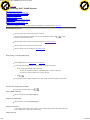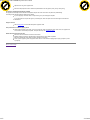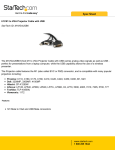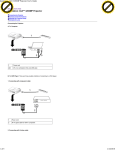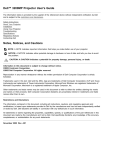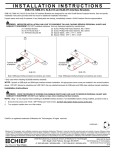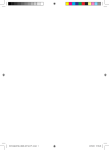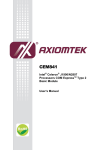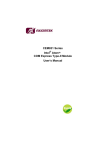Download Dell 3200MP User`s guide
Transcript
Troubleshooting: Dell 3200MP Projector User's Guide XCH A PD E H F-XC A N GE 1 of 2 N y bu to lic o .d o o w c u-tr a c k m C m .c Troubleshooting: Dell™ 3200MP Projector w w .d o w w w k Back to Contents Page C lic k to bu y N O W ! NG F- O W ! PD c u-tr a c k .c No image appears on the screen Partial, scrolling, or incorrectly displayed image The screen does not display your presentation Image is unstable or flickering Image has vertical flickering bar Image is out of focus The image is stretched when displaying 16:9 DVD Image is reversed Lamp is burned out or makes a popping sound Remote mouse function does not work If you experience problems with your projector, see the following troubleshooting tips. If the problem persists, contact Dell. No image appears on the screen Ensure that the lens cap is removed and the projector is turned on. Ensure the external graphics port is enabled. If you are using a Dell portable computer, press computers, consult your owner's manual. . For other Ensure that all the cables are securely connected as described in "Connecting the Projector." Ensure that the pins of the connectors are not bent or broken. Ensure that the lamp is securely installed (see "Changing the Lamp"). Partial, scrolling, or incorrectly displayed image Press the R-Sync button on the remote control or the control panel. If you are using a Dell portable computer (for other computers consult your owner's manual): 1. Set the resolution of the computer to XGA (1024 x 768): 1a) Right click on the unused portion of your Windows desktop-» Properties-» Settings tab. 1b) Verify the "Screen area" slide bar is set to 1024 x 768 pixels. 2. Press . If you experience difficulty in changing resolutions or your monitor freezes, restart all the equipment and the projector. The screen does not display your presentation If you are using a portable computer, press . Image is unstable or flickering Adjust the tracking in the OSD Computer Image tab. Image has vertical flickering bar Adjust the frequency in the OSD Computer Image tab. Image color is not correct If your graphic card output signal is "sync on Green", and you would like to display VGA at 60Hz signal, please go into "OSD--> Management --> Signal Type" and select "RGB". Image is out of focus 2/18/2010 Troubleshooting: Dell 3200MP Projector User's Guide XCH A PD E H F-XC A N GE N y bu bu y N O W ! NG F- O W ! PD 2 of 2 Ensure that the projection screen is within the required distance from the projector (4.0ft [1.2m] to 39.4ft [12m]). to k .d o m w o .c C lic o c u-tr a c k w w .d o m C lic k to Adjust the focus ring on the projector lens. w w w c u-tr a c k .c The image is stretched when displaying 16:9 DVD The projector automatically detects 16:9 DVD and adjusts the aspect ratio to full screen with a 4:3 (letter-box) default setting. If the image is still stretched, adjust the aspect ratio as follows: If you are playing a 16:9 DVD, select 4:3 aspect ratio type on your DVD player if capable. If you cannot select 4:3 aspect ratio type on your DVD player, select 4:3 aspect ratio in the "All Images" menu within the OSD function. Image is reversed Select Management from the OSD and adjust the projection mode. Lamp is burned out or makes a popping sound When the lamp reaches its end of life, it may burn out and may make a loud popping sound. If this occurs, the projector will not turn back on until the lamp is replaced. To replace the lamp, see "Changing the Lamp". Remote mouse function does not work Ensure the remote is aimed at the remote mouse receiver. Replace batteries on remote if LED light does not operate when a remote button is pressed. Ensure the USB remote mouse cable is properly inserted in the computer. Power cycle the projector (power off projector->allow fans to run two minutes->unplug projector->plug in projector->power on projector). Back to Contents Page 2/18/2010