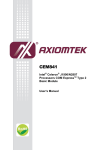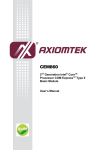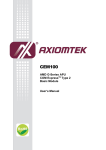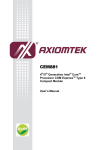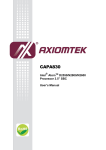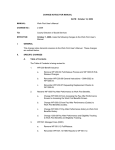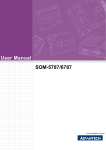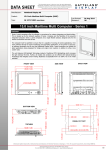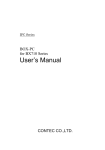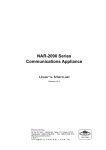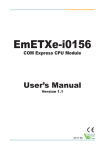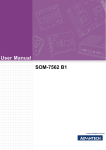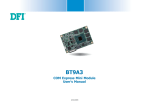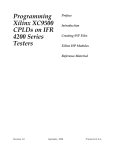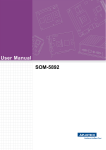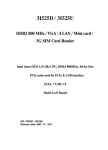Download CEM831 Series Intel Atom™ COM Express Type-II
Transcript
CEM831 Series
®
Intel Atom
COM Express Type-II Module
User’s Manual
Disclaimers
This manual has been carefully checked and believed to contain
accurate information. Axiomtek Co., Ltd. assumes no responsibility for
any infringements of patents or any third party’s rights, and any
liability arising from such use.
Axiomtek does not warrant or assume any legal liability or
responsibility for the accuracy, completeness or usefulness of any
information in this document. Axiomtek does not make any
commitment to update the information in this manual.
Axiomtek reserves the right to change or revise this document and/or
product at any time without notice.
No part of this document may be reproduced, stored in a retrieval
system, or transmitted, in any form or by any means, electronic,
mechanical, photocopying, recording, or otherwise, without the prior
written permission of Axiomtek Co., Ltd.
CAUTION
If you replace wrong batteries, it causes the danger of explosion. It is
recommended by the manufacturer that you follow the manufacturer’s
instructions to only replace the same or equivalent type of battery,
and dispose of used ones.
©Copyright 2010 Axiomtek Co., Ltd.
All Rights Reserved
March 2010, Version A1
Printed in Taiwan
ii
ESD Precautions
Computer boards have integrated circuits sensitive to static electricity.
To prevent chipsets from electrostatic discharge damage, please take
care of the following jobs with precautions:
Do not remove boards or integrated circuits from their anti-static
packaging until you are ready to install them.
Before holding the board or integrated circuit, touch an unpainted
portion of the system unit chassis for a few seconds. It
discharges static electricity from your body.
Wear a wrist-grounding strap, available from most electronic
component stores, when handling boards and components.
Trademarks Acknowledgments
Axiomtek is a trademark of Axiomtek Co., Ltd.
®
Windows is a trademark of Microsoft Corporation.
AMI are trademarks of American Megatrend Inc.
IBM, PC/AT, PS/2, VGA are trademarks of International Business
Machines Corporation.
®
Intel and Atom are trademarks of Intel Corporation.
Winbond is a trademark of Winbond Electronics Corp.
Realtek is a trademark of Realtek Semi-Conductor Co., Ltd.
Other brand names and trademarks are the properties and registered
brands of their respective owners.
iii
Table of Contents
Disclaimers ............................................................................................ ii
ESD Precautions .................................................................................. iii
C h a p t e r 1......................................................................................................... 1
Introduction ........................................................................................................... 1
1.1
Specifications..................................................................... 2
1.2
Utilities Supported ............................................................. 3
C h a p t e r 2......................................................................................................... 4
Board Layout and Pin Assignments................................................................ 4
2.1
Board Dimensions and Fixing Holes................................ 4
2.2
Board Layout...................................................................... 6
2.3
Jumper Settings................................................................. 8
2.4
Connectors ......................................................................... 8
C h a p t e r 3........................................................................................................ 14
Hardware Description........................................................................................ 14
3.1
Microprocessors .............................................................. 14
3.2
BIOS .................................................................................. 14
3.3
System Memory................................................................ 14
3.4
I/O Port Address Map (With CEB94000 under WinXP).. 15
3.5
Interrupt Controller (With CEB94000 under WinXP) .... 17
CHAPTER 4 .......................................................................................................... 18
AMI BIOS UTILITY............................................................................................... 18
4.1
Starting ............................................................................. 18
4.2
Navigation Keys ............................................................... 18
4.3
Main Menu ........................................................................ 20
4.4
Advanced Menu................................................................ 21
4.5
PCI PnP Menu................................................................... 32
4.6
Boot Menu ........................................................................ 33
4.7
Security Menu .................................................................. 37
4.8
Chipset Menu ................................................................... 39
4.9
Exit Menu .......................................................................... 43
APPENDIX A......................................................................................................... 45
WATCHDOG TIMER............................................................................................ 45
Using the Watchdog Function ........................................................... 45
APPENDIX B........................................................................................................ 47
GPIO & WATCHDOG TIMER............................................................................. 47
iv
CEM831 COM Express
TM
Type-II Module User’s Manual
Chapter 1
Introduction
TM
The CEM831 is a new COM Express Type-II Module to support
®
®
Intel N270 with 533MHz FSB and integrates Intel 945GME &
ICH7M chipsets.
This powerful module supports excellent Multiple I/O, LVDS LCD,
Gigabit Ethernet, HD digital Audio, one PATA -100, two SATA and
eight USB 2.0 ports to make all in one single module as computing
engine. It provides one PCI Express x16 for graphics or SDVO, three
PCI Express X1, and four 32-bit/33MHz PCI master for expansion
purpose.
It can achieve the best stability and reliability that makes your system
perform the most endurable operation in any critical environments.
The built-in Watchdog Timer has enhanced the system reliability that
achieves a unique feature to distinguish itself from other boards.
Introduction
1
TM
CEM831 COM Express
1.1
Type-II Module User’s Manual
Specifications
CPU: Intel ® Atom N270 1.6GHz/512KB L2 cache
processor
z
CPU Frequency: FSB533MHz
z
System Chipset: Intel 945GME and ICH7M
®
®
Intel 945GME and ICH7M – DH (Option)
BIOS
z
AMI BIOS
8 Mbit SPI Flash, DMI, Plug and Play
RPL/PXE Ethernet Boot ROM
SmartView for multiple LCD type selection, display
mode option and application extension features
“Load Optimized Default” customized Setting in the
BIOS flash chip to prevent from CMOS battery fail
LPC-free supported.
System Memory
Two x 200-pin DDR2 SO-DIMM sockets
Maximum to 4GB DDR2 SDRAMs. (Intel 945GME supports
z
DDR2-400/533 up to 4GB; the actual maximum capacity will
be less depending on system configuration)
IDE
z
One PATA port supported through COM Express
connector.
Two SATA-150 ports supported through COM Express
connector.
USB Interface
Eight USB ports complies with USB Spec. Rev. 2.0
z
2
Introduction
CEM831 COM Express
z
Type-II Module User’s Manual
Graphics:
®
Intel 945GME GMCH Gen 3.5 integrated graphic engine
CRT and LVDS LCD output
Maximum up to 224MB frame buffer sharing system
memory
Maximum display resolution:
CRT: 2048 X 1536
LVDS: 1366 X 768 (18 or 24-bit),
1920 X 1200 (36-bit)
1920 X 1080 (48-bit)
z
TM
Expansion Interface:
One PCI Express x16 interface for SDVO ADD2+ Card as
default (PCI Express x16 for discrete graphics is optional
with on-board LVDS function removal)
Three PCI Express x1 interfaces
Four 32-bit/33MHz PCI masters
z
Ethernet:
Intel 82583V for PCI-E Gigabit Ethernet and optional with
co-layout as Intel 82574L for Gigabit Ethernet.
z
Audio:
HD Audio
z
Power Management:
ACPI (Advanced Configuration and Power Interface)
NOTE: All specifications and images are subject to change
without notice.
1.2
Utilities Supported
y
Chipset Driver
y
VGA Driver
y
Ethernet Driver
y
Audio Driver
Introduction
3
CEM831 COM Express
TM
Type-II Module User’s Manual
Chapter 2
Board Layout and Pin Assignments
2.1
Board Dimensions and Fixing Holes
Component Side
4
Board Layout and Pin Assignments
TM
CEM831 COM Express
Type-II Module User’s Manual
Solder Side
Board Layout and Pin Assignments
5
CEM831 COM Express
2.2
TM
Type-II Module User’s Manual
Board Layout
Component Side
6
Board Layout and Pin Assignments
TM
CEM831 COM Express
Type-II Module User’s Manual
Solder Side
Board Layout and Pin Assignments
7
CEM831 COM Express
2.3
TM
Type-II Module User’s Manual
Jumper Settings
1. PCI-Express X1 or X4 Select (SW1)
Description
Settings
SW1
PCI-E x1 (Port 1-4) OFF (Default)
PCI-E x4
ON
2. AT or ATX Select (SW2)
Description
Settings
SW2
2.4
ATX
OFF (Default)
AT
ON
Connectors
The connectors allow the CPU Board to connect with other
parts of the system. Some problems encountered by your
system may be a result from loose or improper connections.
Ensure that all connectors are in place and firmly attached.
The following table lists the function of each connector on
the CEM831.
Connectors
Label
DDRII SODIMM Connector
DIMM1
DDRII SODIMM Connector
DIMM2
COM Express
TM
Connector
S1
COM Express
TM
Connector
S2
8
Board Layout and Pin Assignments
TM
CEM831 COM Express
Type-II Module User’s Manual
S1, S2:COM ExpressTM Connector
Board Layout and Pin Assignments
9
CEM831 COM Express
Pin
Description
A1
A2
A3
TM
Type-II Module User’s Manual
Pin
Description
Pin
Description
Pin
Description
GND (FIXED)
B1
GBE0_MDI3-
B2
GND (FIXED)
C1
GBE0_ACT#
C2
GND (FIXED)
D1
GND (FIXED)
IDE_D7
D2
GBE0_MDI3+
B3
LPC_FRAME#
C3
IDE_D5
IDE_D6
D3
IDE_D10
A4
A5
GBE0_LINK100#
B4
LPC_AD0
GBE0_LINK1000#
B5
LPC_AD1
C4
IDE_D3
D4
IDE_D11
C5
IDE_D15
D5
A6
GBE0_MDI2-
B6
IDE_D12
LPC_AD2
C6
IDE_D8
D6
A7
GBE0_MDI2+
IDE_D4
B7
LPC_AD3
C7
IDE_D9
D7
IDE_D0
A8
GBE0_LINK#
B8
LPC_DRQ0#
C8
IDE_D2
D8
IDE_REQ
A9
GBE0_MDI1-
B9
LPC_DRQ1#
C9
IDE_D13
D9
IDE_IOW#
A10
GBE0_MDI1+
B10
LPC_CLK
C10
IDE_D1
D10
IDE_ACK#
A11
GND (FIXED)
B11
GND (FIXED)
C11
GND (FIXED)
D11
GND (FIXED)
A12
GBE0_MDI0-
B12
PWRBTN#
C12
IDE_D14
D12
IDE_IRQ
A13
GBE0_MDI0+
B13
SMB_CK
C13
IDE_IORDY
D13
IDE_A0
A14
GBE0_CTREF
B14
SMB_DAT
C14
IDE_IOR#
D14
IDE_A1
A15
SUS_S3#
B15
SMB_ALERT#
C15
PCI_PME#
D15
IDE_A2
A16
SATA0_TX+
B16
SATA1_TX+
C16
PCI_GNT2#
D16
IDE_CS1#
A17
SATA0_TX-
B17
SATA1_TX-
C17
PCI_REQ2#
D17
IDE_CS3#
A18
SUS_S4#
B18
SUS_STAT#
C18
PCI_GNT1#
D18
IDE_RESET#
A19
SATA0_RX+
B19
SATA1_RX+
C19
PCI_REQ1#
D19
PCI_GNT3#
A20
SATA0_RX-
B20
SATA1_RX-
C20
PCI_GNT0#
D20
PCI_REQ3#
A21
GND (FIXED)
B21
GND (FIXED)
C21
GND (FIXED)
D21
GND (FIXED)
A22
N.C
B22
N.C
C22
PCI_REQ0#
D22
PCI_AD1
A23
N.C
B23
N.C
C23
PCI_RESET#
D23
PCI_AD3
A24
SUS_S5#
B24
PWR_OK
C24
PCI_AD0
D24
PCI_AD5
A25
N.C
B25
N.C
C25
PCI_AD2
D25
PCI_AD7
PCI_C/BE0#
A26
N.C
B26
N.C
C26
PCI_AD4
D26
A27
BATLOW#
B27
WDT
C27
PCI_AD6
D27
PCI_AD9
A28
ATA_ACT#
B28
AC_SDIN2
C28
PCI_AD8
D28
PCI_AD11
A29
AC_SYNC
B29
AC_SDIN1
C29
PCI_AD10
D29
PCI_AD13
A30
AC_RST#
B30
AC_SDIN0
C30
PCI_AD12
D30
PCI_AD15
A31
GND (FIXED)
B31
GND (FIXED)
C31
GND (FIXED)
D31
GND (FIXED)
A32
AC_BITCLK
B32
SPKR
C32
PCI_AD14
D32
PCI_PAR
A33
AC_SDOUT
B33
I2C_CK
C33
PCI_C/BE1#
D33
PCI_SERR#
A34
N.C
B34
I2C_DAT
C34
PCI_PERR#
D34
PCI_STOP#
10
Board Layout and Pin Assignments
TM
CEM831 COM Express
Type-II Module User’s Manual
Pin
Description
Pin
Description
Pin
Description
Pin
Description
A35
THRMTRIP#
B35
THRM#
C35
PCI_LOCK#
D35
PCI_TRDY#
A36
USB6-
B36
USB7-
C36 PCI_DEVSEL# D36
A37
USB6+
B37
USB7+
C37
PCI_IRDY#
D37
PCI_FRAME#
A38
USB_6_7_OC#
B38
USB_4_5_OC#
C38
PCI_C/BE2#
D38
PCI_AD18
A39
USB4-
B39
USB5-
C39
PCI_AD17
D39
PCI_AD20
A40
USB4+
B40
USB5+
C40
PCI_AD19
D40
PCI_AD22
A41
GND (FIXED)
B41
GND (FIXED)
C41
GND (FIXED)
D41
GND (FIXED)
A42
USB2-
B42
USB3-
C42
PCI_AD21
D42
PCI_AD24
A43
USB2+
B43
USB3+
C43
PCI_AD23
D43
PCI_AD26
A44
USB_2_3_OC#
B44
USB_0_1_OC#
C44
PCI_C/BE3#
D44
PCI_AD28
A45
USB0-
B45
USB1-
C45
PCI_AD25
D45
PCI_AD30
A46
USB0+
B46
USB1+
C46
PCI_AD27
D46
PCI_IRQC#
A47
VCC_RTC
B47
EXCD1_PERST#
C47
PCI_AD29
D47
PCI_IRQD#
A48
EXCD0_PERST#
B48
EXCD1_CPPE#
C48
PCI_AD31
D48
PCI_CLKRUN#
A49
EXCD0_CPPE#
B49
SYS_RESET#
C49
PCI_IRQA#
D49
N.C
A50
LPC_SERIRQ
B50
CB_RESET#
C50
PCI_IRQB#
D50
PCI_CLK
A51
GND (FIXED)
B51
GND (FIXED)
C51
GND (FIXED)
D51
GND (FIXED)
A52
*PCIE_TX0+
B52
*PCIE_RX0+
C52
PEG_RX0+
D52
PEG_TX0+
A53
*PCIE_TX0-
B53
*PCIE_RX0-
C53
PEG_RX0-
D53
PEG_TX0-
A54
GPI0
B54
GPO1
C54
N.C
D54
PEG_LANE_RV
#
PCI_AD16
A55
N.C
B55
N.C
C55
PEG_RX1+
D55
PEG_TX1+
A56
N.C
B56
N.C
C56
PEG_RX1-
D56
PEG_TX1-
A57
GND
B57
GPO2
C57
N.C
D57
N.C
PEG_TX2+
A58
N.C
B58
N.C
C58
PEG_RX2+
D58
A59
N.C
B59
N.C
C59
PEG_RX2-
D59
PEG_TX2-
A60
GND (FIXED)
B60
GND (FIXED)
C60
GND (FIXED)
D60
GND (FIXED)
A61
PCIE_TX3+
B61
PCIE_RX3+
C61
PEG_RX3+
D61
PEG_TX3+
A62
PCIE_TX3-
B62
PCIE_RX3-
C62
PEG_RX3-
D62
PEG_TX3-
A63
GPI1
B63
GPO3
C63
RSVD
D63
RSVD
A64
PCIE_TX2+
B64
PCIE_RX2+
C64
RSVD
D64
RSVD
A65
PCIE_TX2-
B65
PCIE_RX2-
C65
PEG_RX4+
D65
PEG_TX4+
A66
GND
B66
WAKE0#
C66
PEG_RE4-
D66
PEG_TX4-
A67
GPI2
B67
WAKE1#
C67
RSVD
D67
GND
A68
PCIE_TX1+
B68
PCIE_RX1+
C68
PEG_RX5+
D68
PEG_TX5+
A69
PCIE_TX1-
B69
PCIE_RX1-
C69
PEG_RX5-
D69
PEG_TX5-
Board Layout and Pin Assignments
11
CEM831 COM Express
A70
GND(FIXED)
TM
Type-II Module User’s Manual
B70
GND(FIXED)
C70
GND(FIXED)
D70
GND(FIXED)
Pin
Description
Pin
Description
Pin
Description
Pin
Description
A71
LVDS_A0+
B71
LVDS_B0+
C71
PEG_RX6+
D71
PEG_TX6+
A72
LVDS_A0-
B72
LVDS_B0-
C72
PEG_RX6-
D72
PEG_TX6-
A73
LVDS_A1+
B73
LVDS_B1+
C73
SDVO_DATA
D73
SDVO_CLK
A74
LVDS_A1-
B74
LVDS_B1-
C74
PEG_RX7+
D74
PEG_TX7+
A75
LVDS_A2+
B75
LVDS_B2+
C75
PEG_RX7-
D75
PEG_TX7-
A76
LVDS_A2-
B76
LVDS_B2-
C76
GND
D76
GND
A77
LVDS_VDD_EN
B77
**LVDS_B3+
C77
RSVD
D77
IDE_CBLID#
A78
**LVDS_A3+
B78
**LVDS_B3-
C78
PEG_RX8+
D78
PEG_TX8+
A79
**LVDS_A3-
B79
LVDS_BKLT_EN
C79
PEG_RX8-
D79
PEG_TX8-
A80
GND(FIXED)
B80
GND(FIXED)
C80
GND(FIXED)
D80
GND(FIXED)
A81
LVDS_A_CK+
B81
LVDS_B_CK+
C81
PEG_RX9+
D81
PEG_TX9+
A82
LVDS_A_CK-
B82
LVDS_B_CK-
C82
PEG_RX9-
D82
PEG_TX9-
A83
LVDS_I2C_CK
B83 LVDS_BKLT_CTRL C83
RSVD
D83
RSVD
A84
LVDS_I2C_DAT
B84
VCC_5V_SBY
C84
GND
D84
GND
A85
GPI3
B85
VCC_5V_SBY
C85
PEG_RX10+
D85
PEG_TX10+
PEG_TX10-
A86
KBD_RST#
B86
VCC_5V_SBY
C86
PEG_RX10-
D86
A87
KBD_A20GATE
B87
VCC_5V_SBY
C87
GND
D87
GND
RSVD
C88
PEG_RX11+
D88
PEG_TX11+
B89
VGA_RED
C89
PEG_RX11-
D89
PEG_TX11-
A88 PCIE0_CK_REF+ B88
A89
PCIE0_CK_REF-
A90
GND (FIXED)
B90
GND (FIXED)
C90
GND (FIXED)
D90
GND (FIXED)
A91
RSVD
B91
VGA_GRN
C91
PEG_RX12+
D91
PEG_TX12+
A92
RSVD
B92
VGA_BLU
C92
PEG_RX12-
D92
PEG_TX12-
A93
GPO0
B93
VGA_HSYNC
C93
GND
D93
GND
A94
RSVD
B94
VGA_VSYNC
C94
PEG_RX13+
D94
PEG_TX13+
A95
RSVD
B95
VGA_I2C_CK
C95
PEG_RX13-
D95
PEG_TX13-
A96
GND
B96
VGA_I2C_DAT
C96
GND
D96
GND
12
Board Layout and Pin Assignments
TM
CEM831 COM Express
Type-II Module User’s Manual
Pin
Description
Pin
Description
Pin
Description
Pin
Description
A97
VCC_12V
B97
TV_DAC_A
C97
RSVD
D97
N.C
A98
VCC_12V
B98
TV_DAC_B
C98
PEG_RX14+
D98
PEG_TX14+
A99
VCC_12V
B99
TV_DAC_C
C99
PEG_RX14-
D99
A100
GND (FIXED)
B100
GND (FIXED)
C100 GND (FIXED) D100
GND (FIXED)
A101
VCC_12V
B101
VCC_12V
C101 PEG_RX15+ D101
PEG_TX15+
PEG_TX15-
PEG_TX14-
A102
VCC_12V
B102
VCC_12V
C102
PEG_RX15-
D102
A103
VCC_12V
B103
VCC_12V
C103
GND
D103
GND
A104
VCC_12V
B104
VCC_12V
C104
VCC_12V
D104
VCC_12V
A105
VCC_12V
B105
VCC_12V
C105
VCC_12V
D105
VCC_12V
A106
VCC_12V
B106
VCC_12V
C106
VCC_12V
D106
VCC_12V
A107
VCC_12V
B107
VCC_12V
C107
VCC_12V
D107
VCC_12V
A108
VCC_12V
B108
VCC_12V
C108
VCC_12V
D108
VCC_12V
A109
VCC_12V
B109
VCC_12V
C109
VCC_12V
D109
VCC_12V
A110
GND (FIXED)
B110
GND (FIXED)
C110 GND (FIXED) D110
-- End of COM Express
Board Layout and Pin Assignments
TM
GND (FIXED)
Table --
13
CEM831 COM Express
TM
Type-II Module User’s Manual
Chapter3
Hardware Description
3.1
Microprocessors
The CEM831 Series supports Intel ® Atom™ processor N270, which
make your system operated under Windows XP, Windows Vista,
Windows 7 and Linux environments. The system performance
depends on the microprocessor. Make sure your installed
microprocessor with all correct settings that prevent the CPU from
damages.
3.2
BIOS
The CEM831 Series uses AMI Plug and Play BIOS with a single
8Mbit SPI Flash, DMI, Plug and Play.
3.3
System Memory
The CEM831 Series industrial CPU card supports two 200-pin DDR2
SO-DIMM sockets for a maximum memory of 4GB DDR2 SDRAMs.
(Intel 945GME supports DDR2-400/533 up to 4GB; the actual
maximum capacity will be less depending on system configuration)
The memory module can come in sizes of 256MB, 512MB, 1GB and
2GB.
14
Hardware Description
TM
CEM831 COM Express
Type-II Module User’s Manual
3.4
I/O Port Address Map (With CEB94000 under
WinXP)
Bo Hardware Description
15
CEM831 COM Express
16
TM
Type-II Module User’s Manual
Hardware Description
TM
CEM831 COM Express
Type-II Module User’s Manual
3.5 Interrupt Controller (With CEB94000 under
WinXP)
Bo Hardware Description
17
CEM831 COM Express
TM
Type-II Module User’s Manual
CHAPTER 4
AMI BIOS UTILITY
The BIOS of CEM831 is porting as legacy-free which is
default to be without LPC I/O, the another alternative is with
Winbond Super I/O W83627HG. If the Baseboard designer
use a different Super I/O chip, the BIOS needs to be
customized. The AMI BIOS provides users with a built-in
Setup program to modify basic system configuration. All
configured parameters are stored in a battery-backed-up
RAM (CMOS RAM) to save the Setup information whenever
the power is turned off.
4.1
Starting
To enter the setup screens, follow the steps below:
1.
2.
Turn on the computer and press the <Del> key immediately.
After you press the <Delete> key, the main BIOS setup menu
displays. You can access the other setup screens from the main
BIOS setup menu, such as the Chipset and Power menus.
4.2
Navigation Keys
The BIOS setup/utility uses a key-based navigation system called hot
keys. Most of the BIOS setup utility hot keys can be used at any time
during the setup navigation process.
These keys include <F1>, <F10>, <Enter>, <ESC>, <Arrow> keys, and
so on.
Note Some of navigation keys differ from one screen to another.
18
AMI BIOS UTILITY
CEM831 COM Express
TM
Type II Module User’s Manual
Å Left/Right
The Left <Arrow> keys allow you to select a setup
screen.
ÇÈ Up/Down
The Up and Down <Arrow> keys allow you to select
a setup screen or sub-screen.
+− Plus/Minus
The Plus and Minus <Arrow> keys allow you to
change the field value of a particular setup item.
Tab
F1
The <Tab> key allows you to select setup fields.
The <F1> key allows you to display the General
Help screen.
F10
The <F10> key allows you to save any changes you
have made and exit Setup. Press the <F10> key to
save your changes.
Esc
The <Esc> key allows you to discard any changes
you have made and exit the Setup. Press the
<Esc> key to exit the setup without saving your
changes.
Enter
AMI BIOS UTILITY
The <Enter> key allows you to display or change the
setup option listed for a particular setup item. The
<Enter> key can also allow you to display the setup
sub- screens.
19
CEM831 COM Express
4.3
TM
Type-II Module User’s Manual
Main Menu
When you first enter the Setup Utility, you will enter the
Main setup screen. You can always return to the Main setup
screen by selecting the Main tab. There are two Main Setup
options. They are described in this section. The Main BIOS
Setup screen is shown below.
z
System Time/Date
Use this option to change the system time and date.
Highlight System Time or System Date using the <Arrow>
keys. Enter new values through the keyboard. Press the
<Tab> key or the <Arrow> keys to move between fields. The
date must be entered in MM/DD/YY format. The time is
entered in HH:MM:SS format.
20
AMI BIOS UTILITY
CEM831 COM Express
4.4
TM
Type II Module User’s Manual
Advanced Menu
The Advanced menu allows users to set configuration of the
CPU and other system devices. You can select any of the
items in the left frame of the screen to go to the sub menus:
y
y
y
y
y
y
y
CPU Configuration
IDE Configuration
ACPI Configuration
APM Configuration
Hardware Health CPU Configuration
PCI Express Configuration
USB Configuration
For items marked with “f”, please press <Enter> for more options.
AMI BIOS UTILITY
21
CEM831 COM Express
z
TM
Type-II Module User’s Manual
CPU Configuration
This screen shows the CPU Configuration, and you can change the
value of the selected option.
22
¾
Max CPUID Value Limit
You can enable this item to let legacy operating systems
boot even without support for CPUs with extended CPU ID
functions.
¾
Execute-Disable Bit Capability
This item helps you enable or disable the No-Execution
Page Protection Technology.
¾
Hyper Threading Technology
Use this item to enable or disable Hyper-Threading
Technology, which makes a single physical processor
perform multi-tasking function as two logical ones.
AMI BIOS UTILITY
CEM831 COM Express
TM
Type II Module User’s Manual
¾
Intel (R) Speed Step (tm) tech
This item helps you enable or disable the Intel Speed Step
Technology.
¾
Intel (R) C-STATE tech
Use this item to enable or disable the C-State technology.
Enhanced C-States
This item allows you to enable or disable any available
enhanced C-states ( C1E, C2E, C3E, C4E and Hard C4E).
IDE Configuration
¾
z
You can use this screen to select options for the IDE Configuration,
and change the value of the selected option. A description of the
selected item appears on the right side of the screen. For items
marked with “f”, please press <Enter> for more options.
AMI BIOS UTILITY
23
CEM831 COM Express
24
TM
Type-II Module User’s Manual
¾
ATA/IDE Configuration
Use this item to specify the integrated IDE controller. There
are three options for your selection: Disabled, Compatible
and Enhanced.
¾
Legacy IDE Channels
When the ATA/IDE Configuration is set to Compatible, this
item will be displayed.
¾
Primary/Secondary/Third IDE Master/Slave
Select one of the hard disk drives to configure IDE devices
installed in the system by pressing <Enter> for more options.
¾
Primary/Secondary IDE Master/Slave
Select one of the hard disk drives to configure IDE devices
installed in the system by pressing <Enter> for more
options.
¾
Third IDE Master
Select one of the hard disk drives to configure IDE devices
installed in the system by pressing <Enter> for more
options.
¾
Hard Disk Write Protect
Set this option to protect the hard disk drive from being
overwritten. The default setting is Disabled.
¾
IDE Detect Time Out (Sec)
Set this option to stop the AMIBIOS from searching for IDE
devices within the specified number of seconds. Basically,
this allows you to fine-tune the settings to allow for faster
boot times. Adjust this setting until a suitable timing that
can detect all IDE disk drives attached is found.
AMI BIOS UTILITY
CEM831 COM Express
z
TM
Type II Module User’s Manual
ACPI Configuration
You can use this screen to select options for the ACPI
Configuration, and change the value of the selected option. A
description of the selected item appears on the right side of the
screen.
¾
Suspend Mode
This item selects the Advanced Configuration and Power
Interface (ACPI) state for system suspend.
¾
ACPI Version Features
Use this item to set the system to be complaint with the
ACPI 2.0 specification.
¾
ACPI APIC support
This item allows you to enable or disable the Advanced
Configuration and Power Interface (ACPI) support in the
Application-Specific Integrated Circuit (APIC). Enabling this
item makes the RSDT pointer list include the ACPI APIC
table pointer.
AMI BIOS UTILITY
25
CEM831 COM Express
z
TM
Type-II Module User’s Manual
APM Configuration
You can use this screen to select options for the APM
Configuration, and change the value of the selected option.
A description of the selected item appears on the right side
of the screen.
¾
26
Power Management/APM
Set this item to allow Power Management/APM support.
The default setting is Enabled.
Disabled
Set this item to prevent the chipset power
management and APM (Advanced Power
Management) features.
Enabled
Set this item to allow the chipset power
management and APM (Advanced Power
Management) features. This is the default
setting.
AMI BIOS UTILITY
CEM831 COM Express
¾
¾
TM
Type II Module User’s Manual
Power Button Mode
This option specifies how the externally mounted power
button on the front of the computer chassis is used. The
default setting is On/Off.
On/Off
Pushing the power button turns the computer
on or off. This is the default setting. This is the
default setting.
Suspend
Pushing the power button places the computer
in Suspend mode or Full On power mode.
Video Power Down Mode
This option specifies the Power State that the video
subsystem enters when the BIOS places it in a power
saving state after the specified period of display inactivity
has expired. The default setting is Suspend.
Disabled
This setting prevents the BIOS from initiating
any power saving modes concerned with the
video display or monitor.
Standby
This option places the monitor into standby
mode after the specified period of display
inactivity has expired. This means the monitor
is not off. The screen will appear blacked out.
The standards do not cite specific power
ratings because they vary from monitor to
monitor.
Suspend
This option places the monitor into suspend
mode after the specified period of display
inactivity has expired. This means the monitor
is not off. The screen will appear blacked out.
The standards do not cite specific power
ratings because they vary from monitor to
monitor, but this setting use less power than
Standby mode. This is the default setting.
AMI BIOS UTILITY
27
CEM831 COM Express
¾
28
TM
Type-II Module User’s Manual
Hard Disk Drive Power Down Mode
This option specifies the power conserving state that the
hard disk drive enters after the specified period of hard
drive inactivity has expired. The default setting is Suspend.
Disabled
This setting prevents hard disk drive power
down mode.
Standby
This option stops the hard disk drives from
spinning during a system standby.
Suspend
This option cuts the power to the hard disk
drives during a system suspend. This is the
default setting.
¾
Resume On PME#
This item enables or disables the function of Resume On
PME# (Power Management Event). Enabling this item
allows the system to resume from standby mode.
¾
Resume On RTC Alarm
You can set “Resume On RTC Alarm” item to enabled and
key in Data/time to power on system.
AMI BIOS UTILITY
CEM831 COM Express
z
TM
Type II Module User’s Manual
Hardware Health CPU Configuration
This screen shows the Hardware Health CPU Configuration, and a
description of the selected item appears on the right side of the
screen.
¾
H/W Health Function
If you computer contains a monitoring system, it will show
PC health status during POST stage. There are these
options for your selection: Enabled and Disabled.
¾
Hardware Health Event Monitoring
The Hardware Health Event Monitoring displays the
temperature of CPU and System, Fan Speed, Vcore, etc.
¾
System Temperature/CPU Temperature/Fan2 Speed
These items display the temperature of CPU and System,
Fan Speed, Vcore, etc.
AMI BIOS UTILITY
29
CEM831 COM Express
z
TM
Type-II Module User’s Manual
PCI Express Configuration
This screen shows the PCI Express Configuration, and you can
change its value. A description of the selected item appears on the
right side of the screen.
¾
30
Active State Power-Management
Use this item to enable or disable the function of Active
State Power-Management to provide you with lower power
consumption. The default setting is Disabled.
AMI BIOS UTILITY
CEM831 COM Express
z
TM
Type II Module User’s Manual
USB Configuration
You can use this screen to select options for the USB
Configuration, and change the value of the selected option.
A description of the selected item appears on the right side
of the screen.
¾
USB 2.0 Controller Mode
Use this item to configure the USB 2.0 controller. The
default setting is HiSpeed.
¾
Legacy USB Support
Use this item to enable or disable support for USB device
on legacy operating system. The default setting is Enabled.
¾
BIOS EHCI Hand-Off
Enabling this item provide the support for operating
systems without an EHCI hand-off feature. The default
setting is Enabled.
AMI BIOS UTILITY
31
CEM831 COM Express
4.5
TM
Type-II Module User’s Manual
PCI PnP Menu
The PCI PnP menu allows users to change the advanced
settings for PCI/PnP devices.
¾
32
Plug & Play O/S
When the setting is No, Use this item to configure all the
devices in the system. When the setting is Yes and if you
install a Plug and Play operating system, the operating
system configures the Plug and Play devices not required
for boot. The default setting is No.
AMI BIOS UTILITY
CEM831 COM Express
4.6
TM
Type II Module User’s Manual
Boot Menu
The Boot menu allows users to change boot options of the
system. You can select any of the items in the left frame of
the screen to go to the sub menus:
y
y
y
y
Boot Settings Configuration
Boot Device Priority
Hard Disk Drives
INTEL 82574 LAN Boot ROM
For items marked with “f”, please press <Enter> for more options.
AMI BIOS UTILITY
33
CEM831 COM Express
z
TM
Type-II Module User’s Manual
Boot Settings Configuration
¾
Quick Boot
Enabling this item lets the BIOS skip some power on self
tests (POST). The default setting is Enabled.
¾
Quiet Boot
Disabled
Enabled
34
Set this item to allow the computer system to
display the POST messages.
Set this item to allow the computer system to
display the OEM logo. This is the default
setting.
¾
AddOn ROM Display Mode
This item selects the display mode for option ROM. The
default setting is Force BIOS.
¾
Boot Num-Lock
Use this item to select the power-on state for the NumLock.
The default setting is On.
AMI BIOS UTILITY
CEM831 COM Express
TM
Type II Module User’s Manual
¾
Wait For ‘F1’ Of Error
If this item is enabled, the system waits for the F1 key to be
pressed when error occurs. The default setting is Enabled.
¾
Hit ‘DEL’ Message Display
If this item is enabled, the system displays the message
“Press DEL to run Setup” during POST. The default setting
is Enabled.
¾
Interrupt 19 Capture
If this item is enabled, this function makes the option ROMs
to trap Interrupt 19. The default setting is Disabled.
AMI BIOS UTILITY
35
CEM831 COM Express
z
TM
Type-II Module User’s Manual
LAN Boot Option
36
AMI BIOS UTILITY
CEM831 COM Express
4.7
TM
Type II Module User’s Manual
Security Menu
The Security menu allows users to change the security
settings for the system.
¾
Supervisor Password
This item indicates whether a supervisor password has
been set. If the password has been installed, Installed
displays. If not, Not Installed displays.
¾
User Password
This item indicates whether a user password has been set.
If the password has been installed, Installed displays. If not,
Not Installed displays.
AMI BIOS UTILITY
37
CEM831 COM Express
Type-II Module User’s Manual
¾
Change Supervisor Password
Select this option and press <Enter> to access the sub
menu. You can use the sub menu to change the supervisor
password.
¾
Change User Password
Select this option and press <Enter> to access the sub
menu. You can use the sub menu to change the user
password.
¾
Boot Sector Virus Protection
This option is near the bottom of the Security Setup screen.
The default setting is disabled.
Disabled
Enabled
38
TM
Set this item to prevent the Boot Sector Virus
Protection. This is the default setting.
Select Enabled to enable boot sector protection. It
displays a warning when any program (or virus)
issues a Disk Format command or attempts to
write to the boot sector of the hard disk drive. If
enabled, the following appears when a write is
attempted to the boot sector. You may have to
type N several times to prevent the boot sector
write.
Boot Sector Write!
Possible VIRUS: Continue (Y/N)? _
The following appears after any attempt to format
any cylinder, head, or sector of any hard disk
drive via the BIOS INT 13 Hard disk drive Service:
Format!!!
Possible VIRUS: Continue (Y/N)?
AMI BIOS UTILITY
CEM831 COM Express
4.8
TM
Type II Module User’s Manual
Chipset Menu
The Chipset menu allows users to change the advanced
chipset settings. You can select any of the items in the left
frame of the screen to go to the sub menus:
y
y
North Bridge Configuration
South Bridge Configuration
For items marked with “f”, please press <Enter> for more options.
AMI BIOS UTILITY
39
CEM831 COM Express
z
TM
Type-II Module User’s Manual
North Bridge Configuration
40
¾
Boot Graphic Adapter Priority
This item allows you to select the graphics controller as the
primary boot device.
¾
Internal Graphics Mode Select
This item allows you to select the amount of system
memory used by the internal graphics device.
¾
PEG Port Configuration/PEG Port
This item is a toggle to enable or disable the PCI Express
port. Here are the options for your selection, Auto and
Disabled.
¾
Video Function Configuration
Press <Enter> for the sub-menu for setting up video
function.
AMI BIOS UTILITY
CEM831 COM Express
z
TM
Type II Module User’s Manual
Video Function Configuration
AMI BIOS UTILITY
41
CEM831 COM Express
z
TM
Type-II Module User’s Manual
South Bridge Configuration
¾
42
PCIE Port Configuration
This item allows you to set or disable the PCI Express
Ports.
AMI BIOS UTILITY
CEM831 COM Express
4.9
TM
Type II Module User’s Manual
Exit Menu
The Exit menu allows users to load your system
configuration with optimal or failsafe default values.
¾
Save Changes and Exit
When you have completed the system configuration
changes, select this option to leave Setup and reboot the
computer so the new system configuration parameters can
take effect. Select Save Changes and Exit from the Exit
menu and press <Enter>. Select Ok to save changes and
exit.
AMI BIOS UTILITY
43
CEM831 COM Express
44
TM
Type-II Module User’s Manual
¾
Discard Changes and Exit
Select this option to quit Setup without making any
permanent changes to the system configuration. Select
Discard Changes and Exit from the Exit menu and press
<Enter>. Select Ok to discard changes and exit.
¾
Load Optimal Defaults
It automatically sets all Setup options to a complete set of
default settings when you select this option. The Optimal
settings are designed for maximum system performance,
but may not work best for all computer applications. In
particular, do not use the Optimal Setup options if your
computer is experiencing system configuration problems.
Select Load Optimal Defaults from the Exit menu and press
<Enter>.
¾
Load Fail-Safe Defaults
It automatically sets all Setup options to a complete set of
default settings when you select this option. The Fail-Safe
settings are designed for maximum system stability, but not
maximum performance. Select the Fail-Safe Setup options
if your computer is experiencing system configuration
problems. Select Load Fail-Safe Defaults from the Exit
menu and press <Enter>. Select Ok to load Fail-Safe
defaults.
AMI BIOS UTILITY
CEM831 COM Express
TM
Type II Module User’s Manual
APPENDIX A
WATCHDOG TIMER
Watchdog Timer Setting
(From CEB94000 Super I/O W83627HG)
After the system stops working for a while, it can be auto-reset by the
Watchdog Timer. The integrated Watchdog Timer can be set up in the
system reset mode by program.
Using the Watchdog Function
Start
↓
Un-Lock WDT:
O 2E 87 ; Un-lock super I/O
O 2E 87 ; Un-lock super I/O
↓
Select Logic device:
O 2E 07
O 2F 08
↓
Activate WDT:
O 2E 30
O 2F 01
↓
Set Second or Minute :
O 2E F5
O 2F N
N=00 or 08(See below table)
↓
Set base timer :
O 2E F6
O 2F M=00,01,02,…FF(Hex) ,Value=0 to 255
↓
WDT counting re-set timer :
O 2E F6
O 2F M ; M=00,01,02,…FF(See below table)
WATCHDOG Timer
45
CEM831 COM Express
TM
Type-II Module User’s Manual
; IF to disable WDT:
O 2E 30
O 2F 00 ; Can be disable at any time
z
Timeout Value Range
1 to 255
Minute / Second
z
Program Example
Watchdog Timer can be set to system reset after 5-second timeout.
O 2E, 87
O 2E, 87
O 2E. 07
O 2F, 08
Logical Device 8
O 2E, 30
Activate
O 2F, 01
O 2E, F5
O 2F, N
Set Minute or Second
N=08 (Min),00(Sec)
O 2E, F6
O 2F, M
46
Set Value
M = 00 ~ FF
WATCHDOG Timer
CEM831 COM Express
TM
Type II Module User’s Manual
APPENDIX B
GPIO & WATCHDOG TIMER
PROGRAMMING SOURCE CODE
(FROM CEM831 FINTEK F75111R )
Programming Source Code
/*---------------- INCLUDE FILE ---------------------*/
#include <stdio.h>
#include <conio.h>
#include <bios.h>
#define UCHAR unsigned char
#define UINT unsigned int
#define SMIOBASE
0x400
/*****************
SMIOBASE can get from PCI device Bus-0,Device-31,
Function-3
Register 20h~23h, the value is the IO base address.
******************/
#define SM_REG
(SMIOBASE+3)
#define SM_ADDR
(SMIOBASE+4)
#define SM_DATA
(SMIOBASE+5)
#define SM_CMD
(SMIOBASE+2)
#define SM_STATUS
(SMIOBASE+0)
#define SM_byteAccess 0x48
#define Device_Addr
0x6E //depend on hardwire designed
UCHAR _read_smbus(UCHAR ,UCHAR);
void _write_smbus(UCHAR,UCHAR, UCHAR);
#define F75111_CHIPID 0x0003
#define F75111_VENDORID 0x3419
#define WDTOUT10_CntlReg1
0x34
#define WDTOUT10_2S_bit
0x04 //bit 2
#define WDTOUT10_OINV_bit
0x02 //bit 1
#define WDTOUT10_Status_bit
0x01 //bit 0 , write 1 for clear
status
#define WDTOUT10_CntlReg2
0x35
#define WDTOUT10_Enable_bit
0x80 //bit 7
#define WDTOUT10_PTIME
0x7f //bit 0~6
/* ------------------ MAIN PROGRAM ------------------*/
GPIO &Witchdog Timer
47
CEM831 COM Express
TM
Type-II Module User’s Manual
main()
{
UCHAR xch,xch2;
UINT chipid=0, vendorid=0;
//Check the Chip ID information
xch=_read_smbus(Device_Addr,0x5a);
//Chip ID 1
xch2=_read_smbus(Device_Addr,0x5b);
//Chip ID 2
chipid=((UINT)xch2 << 8) + (UINT)xch;
xch=_read_smbus(Device_Addr,0x5d);
//Vendor ID 1
xch2=_read_smbus(Device_Addr,0x5E);
//Vendor ID 2
vendorid=((UINT)xch2 << 8) + (UINT)xch;
if (F75111_CHIPID != chipid || F75111_VENDORID != vendorid )
{ printf("!!! Not found F75111 chip !!!\n");
exit(-1);
}
printf("=== Found F75111 chip ===\n");
printf("=== GPIO Output Test ===\n");
//set GPIO3x direction
printf("Set F75111 GPIO3x pin is output direction\n");
_write_smbus(Device_Addr,0x40,0x0f); //GPIO3x Output
direction
//set GPIO3x output level or plus
printf("Set F75111 GPIO3x pin is output Level\n");
_write_smbus(Device_Addr,0x43,0); //GPIO3x Level control
//write GPIO3x data
printf("Write GPIO3x data is 0x0A\n");
printf("GPO0=0, GPO1=1, GPO2=0, GPO3=1\n");
_write_smbus(Device_Addr,0x41,0x0a);
printf("Please check the GPO level and hit any key to
continue\n");
getch();
//write GPIO3x data
printf("Write GPIO3x data is 0x05\n");
printf("GPO0=1, GPO1=0, GPO2=1, GPO3=0\n");
_write_smbus(Device_Addr,0x41,0x05);
printf("Please check the GPO level and hit any key to
continue\n");
getch();
48
GPIO &Witchdog Timer
CEM831 COM Express
TM
Type II Module User’s Manual
//set GPIO10,11,12 used
printf("=== GPIO Input Test ===\n");
printf("Set F75111 GPIO1x is used GPIO function\n");
xch=_read_smbus(Device_Addr,0x03);
xch &= 0xE0 ;
_write_smbus(Device_Addr,0x03,xch); //set Pin GPIO10/11/12
used
_write_smbus(Device_Addr,0x04,0);
//set Pin GPIO1x used
printf("Set F75111 GPIO10,11,12,13 is input function\n");
_write_smbus(Device_Addr,0x10,0x00); //set GPIO1x input
direction
printf("Set F75111 GPIO10,11,12,13 is Level mode\n");
_write_smbus(Device_Addr,0x13,0x00); //set GPIO1x Level
Control
xch=_read_smbus(Device_Addr,0x12); //read GPIO1x Status
printf("Read the GPI0,1,2,3 input data is %02X\n",xch);
printf("Please Change the GPIx input and hit any key to
continue\n");
getch();
xch=_read_smbus(Device_Addr,0x12); //read GPIO1x Status
printf("Read the GPI0,1,2,3 input data is %02X\n",xch);
printf("Please Change the GPIx input and hit any key to
continue\n");
getch();
xch=_read_smbus(Device_Addr,0x12); //read GPIO1x Status
printf("Read the GPI0,1,2,3 input data is %02X\n",xch);
/*********************************************/
printf("===== WatchDogTimer Test =====\n");
printf("Set WDTOUT10 pin used\n");
_write_smbus(Device_Addr,0x01,0x20); //Pin1 config
printf("Set WDTOUT10 output 100ms plus, normal level\n");
_write_smbus(Device_Addr,WDTOUT10_CntlReg1,0);
//WDT10 control
printf("Set WDTOUT10 Time 10 seconds and enable WDT\n");
_write_smbus(Device_Addr,WDTOUT10_CntlReg2,0x8A);
//WDT10 control
GPIO &Witchdog Timer
49
CEM831 COM Express
TM
Type-II Module User’s Manual
printf("Please hit any key in period of 10 seconds\n");
getch();
_write_smbus(Device_Addr,WDTOUT10_CntlReg2,0x8A);
//WDT10 control
printf("The sytsem will reset when the 10 seconds times
out\n");
}
void _write_smbus(UCHAR xAddr,UCHAR xReg, UCHAR xData)
{
while (1)
{ if (_check_smbus_busy()==0) break;
}
outp(SM_REG, xReg);
xdelay();
//because the CPU too fast,delay for IO
outp(SM_ADDR, xAddr);
xdelay();
//because the CPU too fast,delay for IO
outp(SM_DATA, xData);
xdelay();
//because the CPU too fast,delay for IO
outp(SM_CMD, SM_byteAccess);
xdelay();
//because the CPU too fast,delay for IO
outp(SM_STATUS, 02); //clear interrupt status
}
UCHAR _read_smbus(UCHAR xAddr,UCHAR xReg)
{
UCHAR xch,xch2;
while (1)
{ if (_check_smbus_busy()==0) break;
}
outp(SM_REG, xReg);
xdelay();
//because the CPU too fast,delay for IO
outp(SM_ADDR, xAddr+1);
xdelay();
//because the CPU too fast,delay for IO
outp(SM_CMD, SM_byteAccess);
xdelay();
//because the CPU too fast,delay for IO
while (1)
{ if (_check_smbus_busy()==0) break;
}
xch=inp(SM_DATA);
xdelay();
//because the CPU too fast,delay for IO
outp(SM_STATUS, 2); //clear interrupt status
return xch;
}
_check_smbus_busy(void)
{
UCHAR xch;
xch=inp(SM_STATUS);
50
GPIO &Witchdog Timer
CEM831 COM Express
if (xch & 0x02 ) outp(SM_STATUS, 2);
status
if ( xch & 0x02 ) return 1;
if ( xch & 0x01 ) return 1;
return 0;
}
xdelay()
{
int
xxi,xxj,xxk=0;
for (xxi=0 ; xxi< 0x1000 ; xxi++) {
for (xxj=0 ; xxj < 0x100 ; xxj++) {
xxk++;
}
}
}
GPIO &Witchdog Timer
TM
Type II Module User’s Manual
//clear interrupt
51