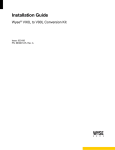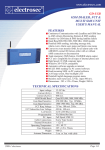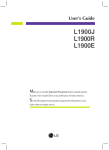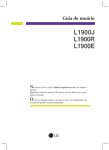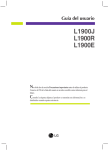Download Wyse Winterm S10 Installation guide
Transcript
Installation Guide Wyse® SX0 to S90 Conversion Kit Issue: 033108 PN: 883887-08L Rev. A ii Copyright Notice © 2008, Wyse Technology Inc. All rights reserved. This manual and the software and firmware described in it are copyrighted. You may not reproduce, transmit, transcribe, store in a retrieval system, or translate into any language or computer language, in any form or by any means, electronic, mechanical, magnetic, optical, chemical, manual or otherwise, any part of this publication without express written permission. End User License Agreement (“License”) A copy of the Wyse Technology End User License Agreement is included in the software and provided for your reference only. The License at http://www.wyse.com/license as of the purchase date is the controlling licensing agreement. By copying, using, or installing the software or the product, you agree to be bound by those terms. Trademarks Wyse and Winterm are registered trademarks, and the Wyse logo and Winterm logo are trademarks of Wyse Technology Inc. ICA is a registered trademark and MetaFrame is a trademark of Citrix Systems Inc. Microsoft and Windows are registered trademarks of Microsoft Corporation. All other products are trademarks and/or registered trademarks of their respective companies. Specifications subject to change without notice. Patents This product and/or associated software are protected by copyright, international treaties, and various patents, including the following U.S. patents: 6,836,885 and 5,918,039. Restricted Rights Legend You acknowledge that the Software is of U.S. origin. You agree to comply with all applicable international and national laws that apply to the Software, including the U.S. Export Administration Regulations, as well as end-user, end-use and country destination restrictions issued by U.S. and other governments. For additional information on exporting the Software, see http://www.microsoft.com/exporting. Ordering Information For availability, pricing, and ordering information in the United States and Canada, call 1-800-GET-WYSE (1-800-438-9973) or visit us at http://www.wyse.com. In all other countries, contact your sales representative. FCC Statement This equipment has been tested and found to comply with the limits for either Class A or Class B digital devices (refer to "Thin Client Requirements Compliance"), pursuant to Part 15 of the FCC Rules. These limits are designed to provide reasonable protection against harmful interference in a residential installation. This equipment generates, uses, and can radiate radio frequency energy and, if not installed and used in accordance with the instructions, may cause harmful interference to radio communications. However, there is no guarantee that interference will not occur in a particular installation. If this equipment does cause harmful interference to radio or television reception, which can be determined by turning the equipment off and on, the user is encouraged to try to correct the interference by one or more of the following measures: • • • • Reorient or relocate the receiving antenna. Increase the separation between the equipment and the receiver. Connect the equipment into an outlet on a circuit different from that to which the receiver is connected. Consult the dealer or an experienced radio/TV technician for help. Caution Changes or modifications not covered in this manual must be approved in writing by the manufacturer’s Regulatory Engineering department. Changes or modifications made without written approval may void the user’s authority to operate the equipment. iii Thin Client Requirements Compliance FCC Compliance Model SX0 thin clients meet Class B requirements. IEC/EN Compliance Model SX0 thin client meet Class B requirements. Canadian DOC Notices Refer to the previous section, "Thin Client Requirements Compliance," to find out to which Thin Client model each of the statements below refers. Class A This digital apparatus does not exceed the Class A limits for radio noise emissions from digital apparatus set out in the Radio Interference Regulations of the Canadian Department of Communications. Le présent appareil numérique n’émet pas de bruits radioélectriques dépassant les limites applicables aux appareils numériques de la classe A prescrites dans le Réglement sur le brouillage radioélectrique édicté par le Ministère des Communications du Canada. Class B This digital apparatus does not exceed the Class B limits for radio noise emissions from digital apparatus set out in the Radio Interference Regulations of the Canadian Department of Communications. Le présent appareil numérique n’émet pas de bruits radioélectriques dépassant les limites applicables aux appareils numériques de la classe B prescrites dans le Réglement sur le brouillage radioélectrique édicté par le Ministère des Communications du Canada. IEC/EN Notice This product conforms to the requirements of IEC950 and EN60950. This product conforms to requirements of EN55022 for Class A equipment or EN55022 for Class B equipment (refer to "Thin Client Requirements Compliance"). Cable Notice The use of shielded I/O cables is required when connecting this equipment to any and all optional peripheral or host devices. Failure to do so may cause interference and violate FCC and international regulations for electromagnetic interference. Device Power Supply For use with external power supply included in the shipping carton, or a certified equivalent model supplied by the manufacturer. Model SX0 Thin Clients For use with External Power Supply Model DSA-0421S-12 3 30, or certified equivalent model supplied by the manufacturer, output rated 12Vdc, 2.5A. iv This page intentionally blank. Contents 1 Introduction About this Guide 1 Organization of this Guide 1 Wyse Technical Support 1 Related Online Resources Available at Wyse 2 1 Getting Started Kit Warranty 3 Kit Contents 3 Required Tools and Materials 4 Removing the Thin Client Cover 4 3 Installing the 512 MB RAM Module Removing the Existing RAM Module Installing the New RAM Module 7 4 Installing the 512 MB Flash Module Removing the Existing Flash Module Installing the New Flash Module 9 Reassembling the Thin Client 10 5 7 9 Converting to the Windows XPe Operating System System Requirements 11 Software Requirements 11 Installing the XPe Conversion 12 Preparing the PC for the Conversion 12 Step 1 – Installing Wyse Simple Imager 12 Step 2 – Inserting the S90 Conversion Image 12 Step 3 – Installing the Conversion Image 12 Step 4 – Completing the Conversion Process 14 Step 5 – Attaching the License Entitlement 14 Step 6 – Verifying the Thin Client’s Operation 15 List of Figures 2-1 2-2 2-3 3-1 3-2 4-1 5-1 5-2 5-3 5-4 Kit Contents 3 Removing the Rear Screw 4 Removing the Cover 5 Removing the Existing RAM Module 7 Installing the New RAM Module 8 Removing the Existing Flash Module 9 Add Image 13 Selecting the Image 13 Attaching the Wyse and COA labels 14 Client Information 15 vi This page intentionally blank. 1 Introduction This guide enables users of Wyse SX0 thin clients to install 512 MB RAM and 512 MB Flash upgrades and convert their thin client to the Windows XPe operating system. About this Guide This guide is intended for users of Wyse SX0 thin clients. The information in this document is intended for the following conversions: • S30 to S90 • S50 to S90 The software loaded on the thin client will be latest released version of Windows XPe. Organization of this Guide This guide is organized as follows: Chapter 2, "Getting Started," provides information about the conversion kit warranty, kit contents, required tools, and how to remove the thin client’s cover. Chapter 3, "Installing the 512 MB RAM Module," describes how to install the 512 MB RAM kit in a Wyse SX0 thin client. Chapter 4, "Installing the 512 MB Flash Module," describes how to install the 512 MB Flash kit in a Wyse SX0 thin client. Chapter 5, "Converting to the Windows XPe Operating System," provides information on converting Windows CE or the Wyse Linux operating system of your Wyse SX0 thin client to the Windows XPe operating system. Wyse Technical Support To access Wyse technical resources, visit http://www.wyse.com/support. If you still have questions, you can submit your questions using the Wyse Self-Service Center, or call Customer Support at 1-800-800-WYSE (toll free in U.S. and Canada). Hours of operation are from 6:00 A.M. to 5:00 P.M. PST, Monday through Friday. To access international support, visit http://www.wyse.com/global. Related Online Resources Available at Wyse Wyse thin client features can found in the Datasheet for your specific thin client model. Datasheets are available on the Wyse Web site at: http://www.wyse.com/products. 2 Chapter 1 Administrator, User, and ReadMe documentation for your thin client model are available at: http://www.wyse.com/manuals. Wyse Thin Computing Software is available on the Wyse Web site at: http://www.wyse.com/products/software. 2 Getting Started This chapter provides information about the conversion kit warranty, kit contents, required tools, and how to remove the thin client’s cover. Kit Warranty The warranty on this kit assumes the remaining months of warranty of the thin client in which it is installed, or for 90 days, whichever is greater. Installation of this kit will not void the factory warranty, however the user will be responsible for damage due to improper installation. Kit Contents Included in the kit are the 512 MB RAM and 512 MB Flash modules, software CD-ROM, Wyse serial label, and Microsoft Certificate of Authenticity (COA) label. Figure 2-1 Kit Contents Note Your RAM or Flash module may look different 4 Chapter 2 Required Tools and Materials You will need the following tools to install the kit: • #1 Phillips screwdriver • Needle-nose pliers Warning The RAM and Flash module may be susceptible to damage by Electro-Static Discharge (ESD). All industry-standard cautions should be followed to avoid ESD. Removing the Thin Client Cover To remove the cover of your thin client: Caution Follow all precautions listed in the Quick-Start Guide that came with your thin client for disconnecting and reconnecting the thin client. 1. Perform a proper shutdown of the thin client by ending your session and clicking the buttons as they appear; then press the power button to turn off the thin client. 2. Unplug the power cord, power adapter, remove all of the cables from the rear of the unit, and detach the vertical foot. 3. Remove the screw from the rear of the thin client using a #1 Phillips Screwdriver. Figure 2-2 Removing the Rear Screw Getting Started 4. Remove cover from the thin client by pulling up the rear edge of the cover while pressing the front edge slightly down and away from the front panel lip. Figure 2-3 Removing the Cover 5. Proceed to "Installing the 512 MB RAM Module." 5 6 Chapter 2 This page intentionally blank. 3 Installing the 512 MB RAM Module This chapter provides information on how to install the RAM module in a Wyse SX0L thin client. Removing the Existing RAM Module To remove the existing RAM module: Note Refer to "Removing the Thin Client Cover" prior to installing the module. 1. With the thin client’s cover removed, carefully remove the existing module from the socket, noting where the connector of the module is located. Push the module locking clamps, swinging them outward, from each side of the module to unlock it for removal. 2. Remove the module. Figure 3-1 Removing the Existing RAM Module Installing the New RAM Module To install the new RAM module: 1. Install the 512 MB RAM module, label facing down, into the location of the original module at the same angle. 2. Press module’s raised edge downward until it snaps in place. 8 Chapter 3 Figure 3-2 Installing the New RAM Module Warning The RAM module may be susceptible to damage by Electro-Static Discharge (ESD). All industry-standard cautions should be followed to avoid ESD. 3. Proceed to "Installing the 512 MB Flash Module." 4 Installing the 512 MB Flash Module This chapter provides information on how to install the 512 MB Flash kit in a Wyse SX0L thin client. Removing the Existing Flash Module To remove the existing Flash module: Note Refer to "Removing the Thin Client Cover" prior to installing the module. 1. With the thin client’s cover removed, carefully remove the existing Flash module from the socket, noting where the connector of the module is located. Squeeze the plastic standoff lock using Needle-nose pliers to allow module to be removed as the other hand slowly rocks module out of the socket. Figure 4-1 Removing the Existing Flash Module Installing the New Flash Module To install the new Flash module: 1. Install the new 512-MB Flash module into the location of the original module. Carefully press module onto standoff lock and connector. Warning The flash module may be susceptible to damage by Electro-Static Discharge (ESD). All industry-standard cautions should be followed to avoid ESD. 10 Chapter 4 Reassembling the Thin Client To reassemble the thin client: 1. Replace the top cover in reverse order as described in "Removing the Thin Client Cover." 2. Attach the horizontal feet. 3. Reconnect the video display, keyboard, mouse, and power adapter to the thin client before connecting to your electrical outlet (do not connect the thin client to the network) 4. Proceed to "Converting to the Windows XPe Operating System." 5 Converting to the Windows XPe Operating System This chapter provides information for converting Windows CE or the Wyse Linux operating system of your Wyse SX0 thin client to the Windows XPe operating system. The software loaded on the thin client will be latest released version of Windows XPe. Note You can contact Wyse Customer Support to assist in performing the thin client operating system conversion of your thin client existing operating software to XPe. System Requirements The conversion process requires a standalone Windows XP Pro PC. Software Requirements Locate and have available the following software: • • Wyse Simple Imager 1.x.x (located under Re-imaging Utility at: http://www.wyse.com/ serviceandsupport/support/dlOraFW.asp?which=59&model=S90(Windows%20XPe) • WSI 1.x.x.zip • QSG-WSI 1.x.x.pdf WISard S90 Conversion Package (located on the conversion kit CD-ROM) • • Pull.i2c • Pull.i2d • Pull.k • Push.i2c • Push.i2d • Push.k XPe i2d Conversion Image, latest version (512 MB for V30 and V50 - located on the conversion kit CD-ROM) 12 Chapter 5 Installing the XPe Conversion Complete the following steps to install the XPe operating system in your thin client. Preparing the PC for the Conversion The conversion process requires a standalone Windows XP Pro PC configured with the Wyse Simple Imager 1.x.x (WSI). Step 1 – Installing Wyse Simple Imager Install Wyse Simple Imager 1.x.x (WSI) on your PC using the Quick Start Guide instructions included in the zip file. Note Step 2 assumes WSI is correctly installed and configured. Step 2 – Inserting the S90 Conversion Image From the WISard Conversion Package folder, copy the 1S92 folder to the WSI installation directory. Typically this is C:\Inetpub\ftproot\Rapport\Tools\sa. Step 3 – Installing the Conversion Image The following is an overview of the steps required for installing the conversion image. Note For complete instructions on using WSI, refer to the WSI Quick Start Guide. 1. Copy the XPE ”.i2d” file to any directory on the WSI server. 2. Start WSI. 3. Select the S92 product from the Select Product menu scroll list, and then click the Add button. Converting to the Windows XPe Operating System 13 4. In the Add Image screen, browse to the XPE.i2d conversion image to upload into WSI. Be sure to use 512 for the flash size. Figure 5-1 Add Image 5. Select the conversion image by using the Select Firmware menu, and then click the Submit button. Figure 5-2 Selecting the Image 6. Refer to the WSI Quick Start Guide to download the image to the thin client. 14 Chapter 5 Step 4 – Completing the Conversion Process After loading the conversion image using WSI, the thin client should automatically reboot. If DHCP auto-update options are defined, the thin client will check the RCA directory at boot and auto-update (if required) to the code stored at this location. If DHCP auto-update is not configured in your environment, manual updates can be performed through the thin client user interface. For more information on managing XPe manually or through DHCP, refer to the XPe documentation on the Wyse Web site. Step 5 – Attaching the License Entitlement The Wyse conversion kit is supplied with a Wyse license and a Microsoft COA label that must be attached to each device as shown in the figure below (sufficient licenses must be purchased for every device to be converted to a S90). Figure 5-3 Attaching the Wyse and COA labels Caution Failure to install the license and COA labels may cause delays in service and support. This serial number must be given to the Customer Support Technician to validate entitlement to support and service from Wyse. Failure to do so will result in the original operating system being loaded on the device and is in breach of your license agreement. Converting to the Windows XPe Operating System 15 Step 6 – Verifying the Thin Client’s Operation To verify that the conversion kit has been installed properly: 1. From the desktop, click Start | About to open the Client Information window. Figure 5-4 Client Information 2. Verify that the MAC address and Serial Number matches the serial number and MAC address on the thin client. 3. Verify that the RAM Configuration is approximately 496 MB. 4. Click OK to close the Client Information window. The thin client is ready for operation and setup by the Administrator. Installation Guide Wyse® SX0 to S90 Conversion Kit Issue: 033108 Written and published by: Wyse Technology Inc., March 2008 Created using FrameMaker® and Acrobat®